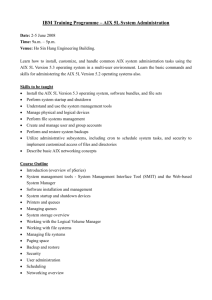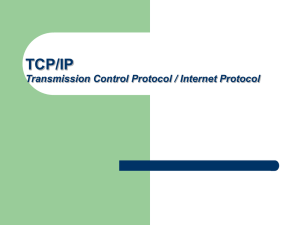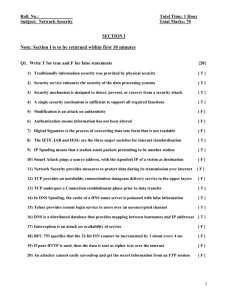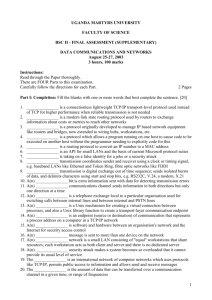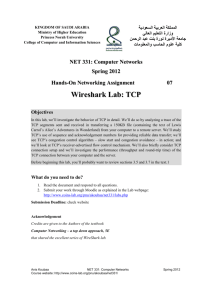HOW TO: Easily Configure TCP/IP on Your AIX System Sheila Endres
advertisement
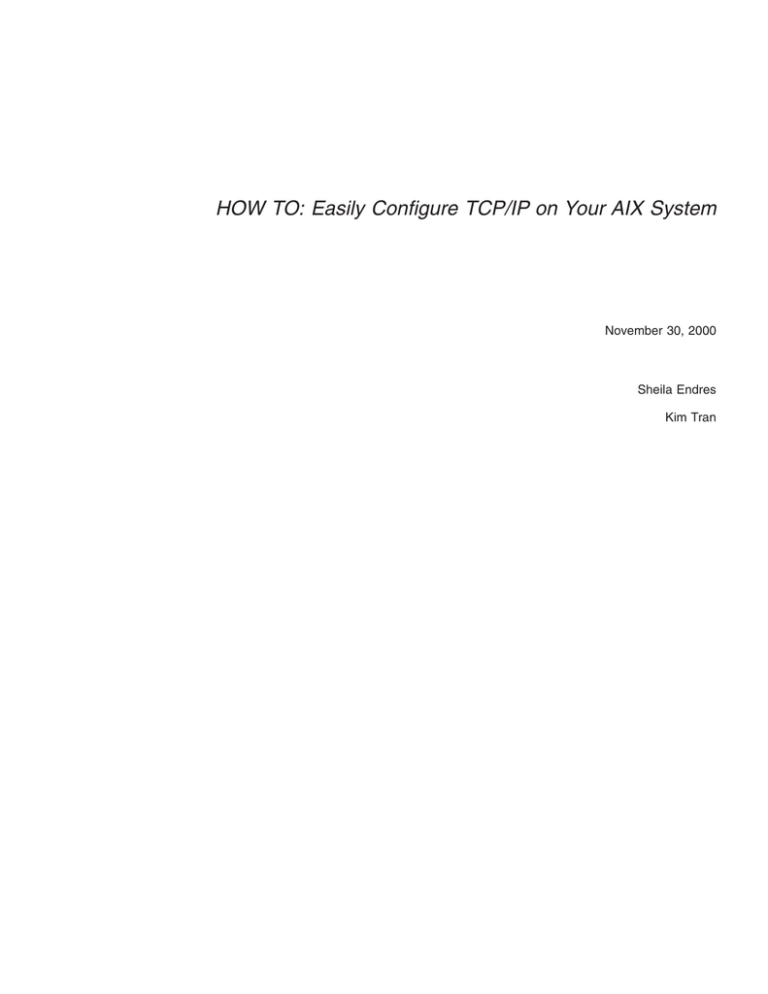
HOW TO: Easily Configure TCP/IP on Your AIX System November 30, 2000 Sheila Endres Kim Tran HOW TO: Easily Configure TCP/IP on Your AIX System HOW TO: Easily Configure TCP/IP on Your AIX System Copyright IBM Corporation 2000 All rights reserved © Copyright International Business Machines Corporation 2000. All rights reserved. US Government Users Restricted Rights – Use, duplication or disclosure restricted by GSA ADP Schedule Contract with IBM Corp. HOW TO Easily Configure TCP/IP on Your AIX System Summary: With AIX, you can configure your TCP/IP network with a single command, mktcpip. On other systems, setting up TCP/IP might involve creating and editing multiple files, executing a number of commands, setting various variables, locating values for persistence after reboot, and starting several daemons. The mktcpip command completes all the necessary TCP/IP configuration tasks for a typical system. The process is even easier when you use the System Management Interface Tool (SMIT) to prompt you for all necessary parameters to configure your network. After you gather the prerequisite information, you can run the mktcpip command three ways: by using SMIT, the command line, or the Web-based System Manager. Prerequisites Gather your network configuration information: v IP address v v v v v Host name Domain Name Subnetmask (optional) Name server (optional) Gateway address (optional) Procedure Configuring TCP/IP is easiest when you use SMIT. On the command line, type the following fast path: smitty mktcpip A dialog box requests which type of interface you plan to use. Then, SMIT builds a screen that lists each required value, as shown in the following example. After you fill in the fields with the network information that you have collected, the tool runs the mktcpip command in the background and makes the network available. Your task is finished. If you prefer the command line approach, you can specify all the necessary parameters in a single instruction, as shown in the following example: © Copyright IBM Corp. 2000 1 mktcpip -h server1 -a 10.47.1.3 -m 255.255.0.0 -i en0 \ -n 9.3.240.2 -d itsc.austin.ibm.com -g 9.3.240.1 -s -C 0 -A no If you prefer a more graphical interface, you can use the Web-based System Manager tool to complete this task. This tool uses icons, windows, and wizards to guide you through the configuration. To start this interface, type the following on the command line: wsm No matter which method you choose, online help is available to assist you. For example, to access online help within SMIT, use the F1 key. If you want to further configure your network, for example, if you want to select more than one interface type, SMIT has an easy interface for that, too. On the command line, type: smitty configtcp The “Further Configuration” section of this paper describes other network configuration options. Additional Information The following sections provide additional information to help you with configuring your network. Further Configuration Customizing your TCP/IP configuration beyond the minimal configuration is easily done through SMIT, the command line, or the Web-based System Manager. SMIT menus guide you through such tasks as: v Managing static routes v Flushing the routing table v v v v v Setting or showing host names Managing network interfaces or drivers Managing domain names or the hosts table (/etc/hosts file) Managing network services for the client or server Starting or stopping TCP/IP daemons Naming Conventions for Your Network Devices and Interfaces When you install AIX, it automatically detects each adapter card and installs the corresponding interface software. AIX uses the following naming convention for network devices and interfaces: Device Type Device Name Interface Name Asynchronous Transfer Mode (ATM) atm# at# Ethernet (IEEE 802.3) ent# et# Ethernet (Standard, Version 2) ent# en# Fiber Distributed Data Interface (FDDI) fddi# fi# Loopback N/A lo# Token-ring tok# tr# The # sign represents the number of the device or interface you intend to use. 2 HOW TO: Easily Configure TCP/IP on Your AIX System Name Services If you use name services, you can provide the minimal information needed through the mktcpip command. Typically, the /etc/resolv.conf file stores your domain name and name server IP address. The mktcpip command creates or updates the /etc/resolv.conf file for you. By default, the resolver routines on hosts running TCP/IP use the following lookup sequence: 1. Domain Name Server (DNS) 2. Network Information Service (NIS or NIS+), if active 3. Local /etc/hosts file But you can override the default lookup by editing the /etc/netsvc.conf file. (See the AIX Files Reference for details.) Also, you can set the NSORDER environment variable to override the host settings in the /etc/netsvc.conf file. Gateways A machine can communicate to the network through a gateway. A gateway contains the addressing and routing information for each host on its network, and can use routing daemons to broadcast routing information to, and receive routing information from, other gateways. TCP/IP routes information to the appropriate computer on the network using address information carried in a packet or stream of information. AIX version 5.0 allows a host to discover if one of its gateways is down (called dead gateway detection) and, if so, choose a backup gateway, if one has been configured. Dead gateway detection can be passive (the default) or active. v In passive mode, a host looks for an alternate gateway when normal TCP or ARP requests notice the gateway is not responding. Passive mode provides a ″best effort″ service and requires very little overhead, but there may be a lag of several minutes before a dead gateway is noticed. v In active mode, the host periodically pings the gateways. If a gateway fails to respond to several consecutive pings, the host chooses an alternate gateway. Active mode incurs added overhead, but maintains high availability for your network. In either mode, the host chooses the alternate gateway with the lowest associated cost value. You determine the cost value, using any criteria you wish, when configuring TCP/IP. The value can be any number from 0 (the default) to 2147482647. Flags for the mktcpip Command The mktcpip command can do much more than minimal TCP/IP configuration. The following table defines all the flags available for the mktcpip command. -A yes/no -a Address -C number Active dead gateway detection (AIX Version 5.0 and later). If set to no (the default), dead gateway detection remains in passive mode. Sets the Internet address of the host. Specify the address in dotted decimal notation. Each network interface on the host should have a unique Internet address. The following is the standard format for setting the Internet address: 127.10.31.2 Specifies the cost of using the selected interface type. This value affects which alternate gateway is chosen when dead gateway detection (AIX Version 5.0 and later) determines the current gateway is down. The value can be any number from 0 (the default) to 2147482647. HOW TO 3 -c Subchannel Specifies the subchannel address for a System/370 channel adapter. Sets the destination address for a static route. Specify the address in dotted decimal notation. The following is the standard format for setting the destination address for a static route: -D Destination 192.9.52.1 Specifies the domain name of the name server the host should use for name resolution, if any. The domain name should be in the following format: -d Domain subdomain.subdomain.rootdomain Sets the gateway address for a static route. Specify the address in dotted decimal notation. The following is the standard format for setting the gateway address for a static route: -g Gateway 192.9.52.0 Sets the name of the host. If using a domain naming system, the domain and any subdomains must be specified. The following is the standard format for setting the host name: -h Hostname hostname The following is the standard format for setting the host name in a domain naming system: hostname.subdomain.subdomain.rootdomain Specifies a particular network interface, for example: -i Interface tr0 Specifies the mask that the gateway should use in determining the appropriate subnetwork for routing. The subnet mask is a set of 4 bytes, as in the Internet address. The subnet mask consists of high bits (1s) corresponding to the bit positions of the network and subnetwork address, and low bits (0s) corresponding to the bit positions of the host address. Specifies the Internet address of the name server that the host uses for name resolution, if applicable. The address should be entered in dotted decimal notation, for example: -m SubnetMask -n NameserverAddress 127.1.0.1 Specifies the ring speed for a token-ring adapter. Valid values for the RingSpeed variable are either 4- or 16-Mbps. Retrieves information for System Management Interface Tool (SMIT) display. Starts the TCP/IP daemons. Specifies cable size for Standard Ethernet or IEEE 802.3 Ethernet networks. Valid values for the CableType variable are dix for thick cable, bnc for thin cable, or N/A for Not Applicable. The -t CableType flag should be used only for Standard Ethernet (en) and IEEE 802.3 Ethernet (et) interfaces. -r RingSpeed -S Interface -s -t CableType TCP/IP Subsystems The mktcpip command runs a shell script called rc.tcpip to start the TCP/IP daemons for your configuration. The script contains start stanzas for the following daemons: autoconf6, ndpd-host dhcpcd, dhcprd, dhrcpsd 4 Internet Protocol version 6 (IPv6) Dynamic Host Control Protocol (DHCP) daemons HOW TO: Easily Configure TCP/IP on Your AIX System inetd lpd mrouted named portmap routed or gated rwhod sendmail snmpd, dpid2 syslog timed, xntpd Internet daemon that starts related services such as telnet and ftp Print server daemon Multicast routing daemon Domain name server in a domain network Port lookup facility used for remote procedure calls (RPCs) Dynamic routing (both daemons cannot run simultaneously) Remote uptime and users daemon Mail transfer agent Simple network management protocol (SNMP) daemons Log server for standard UNIX error logs Time synchronization daemons By default, the script starts the syslogd, portmap, inetd, lpd, and sendmail daemons and puts their entries into the /etc/inittab file so the subsystems begin automatically after every reboot. To automatically start any of the other listed daemons, simply uncomment their corresponding lines in the rc.tcpip file. You can add start stanzas for other daemons, too. Useful TCP/IP References Configuration, Status, and Troubleshooting Commands lsdev -Cc adapter and lsdev -Cc if List system adapters and IP interfaces netstat -in Show status of IP interfaces with numeric addresses netstat -rn Show status of TCP/IP routes with numeric addresses arp -a Display local ARP cache no -a and no -o Display/set kernel variable values, such as ipforwarding ifconfig and route Display status and configure temporarily mkdev (chdev, rmdev, etc.) and SMIT Configure permanently lsattr -El Display ODM database attributes for the specified interface or adapter nslookup Troubleshoot DNS host Resolve host name to IP address and vice versa hostname Display current local host name System Files /etc/hosts Local hosts table /etc/rc.* Scripts for TCP/IP, NFS, and so forth /etc/resolv.conf Name resolver /etc/netsvc.conf Name resolution order /usr/sample/tcpip/named.* Sample files that can be copied and edited /etc/named.* DNS resolution files HOW TO 5 /etc/hosts.equiv, /etc/rhosts, and /etc/hosts.lpd Remote user access files For detailed information about the AIX operating system, refer to the following Web address: http://www.ibm.com/servers/aix/library/. AIX library information is listed under Technical Publications. Of key interest are the System Management Guide: Communications and Networks and the Commands Reference. Special Notices This document was produced in the United States. IBM may not offer the products, programs, services or features discussed herein in other countries, and the information may be subject to change without notice. Consult your local IBM business contact for information on the products, programs, services, and features available in your area. Any reference to an IBM product, program, service or feature is not intended to state or imply that only IBM’s product, program, service or feature may be used. Any functionally equivalent product, program, service or feature that does not infringe on any of IBM’s intellectual property rights may be used instead of the IBM product, program, service or feature. IBM may have patents or pending patent applications covering subject matter in this document. The furnishing of this document does not give you any license to these patents. Send license inquires, in writing, to IBM Director of Licensing, IBM Corporation, New Castle Drive, Armonk, NY 10504-1785 USA. The information contained in this document has not been submitted to any formal IBM test and is distributed ″AS IS″. While each item may have been reviewed by IBM for accuracy in a specific situation, there is no guarantee that the same or similar results will be obtained elsewhere. The use of this information or the implementation of any techniques described herein is a customer responsibility and depends on the customer’s ability to evaluate and integrate them into the customer’s operational environment. Customers attempting to adapt these techniques to their own environments do so at their own risk. IBM is not responsible for printing errors in this publication that result in pricing or information inaccuracies. The information contained in this document represents the current views of IBM on the issues discussed as of the date of publication. IBM cannot guarantee the accuracy of any information presented after the date of publication. The following terms are trademarks of International Business Machines Corporation in the United States and/or other countries: AIX, RS/6000. A full list of U.S. trademarks owned by IBM can be found at http://iplswww.nas.ibm.com/wpts/trademarks/trademar.htm. Other company, product and service names may be trademarks or service marks of others. © Copyright IBM Corporation 2000. All rights reserved. 6 HOW TO: Easily Configure TCP/IP on Your AIX System Printed in the United States of America on recycled paper containing 10% recovered post-consumer fiber.