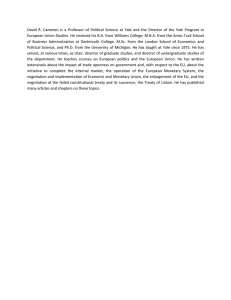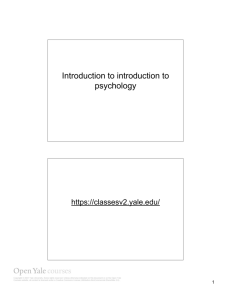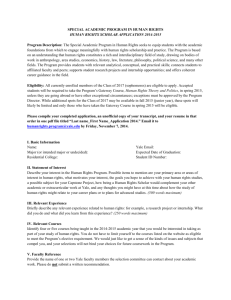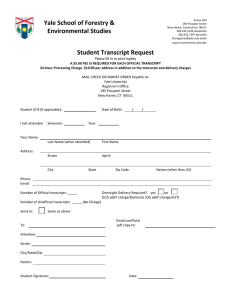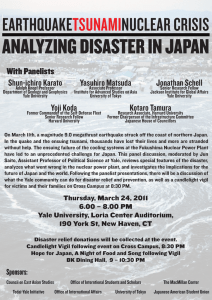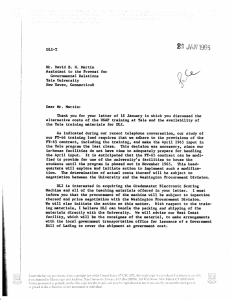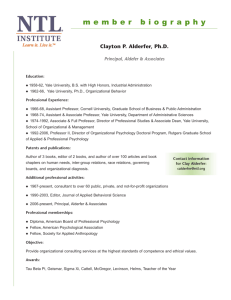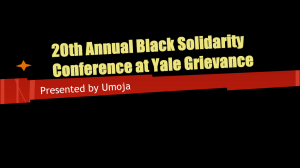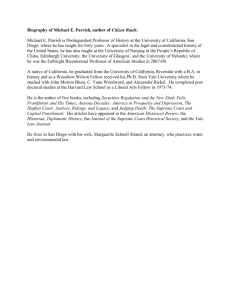Reporting: Managers
advertisement
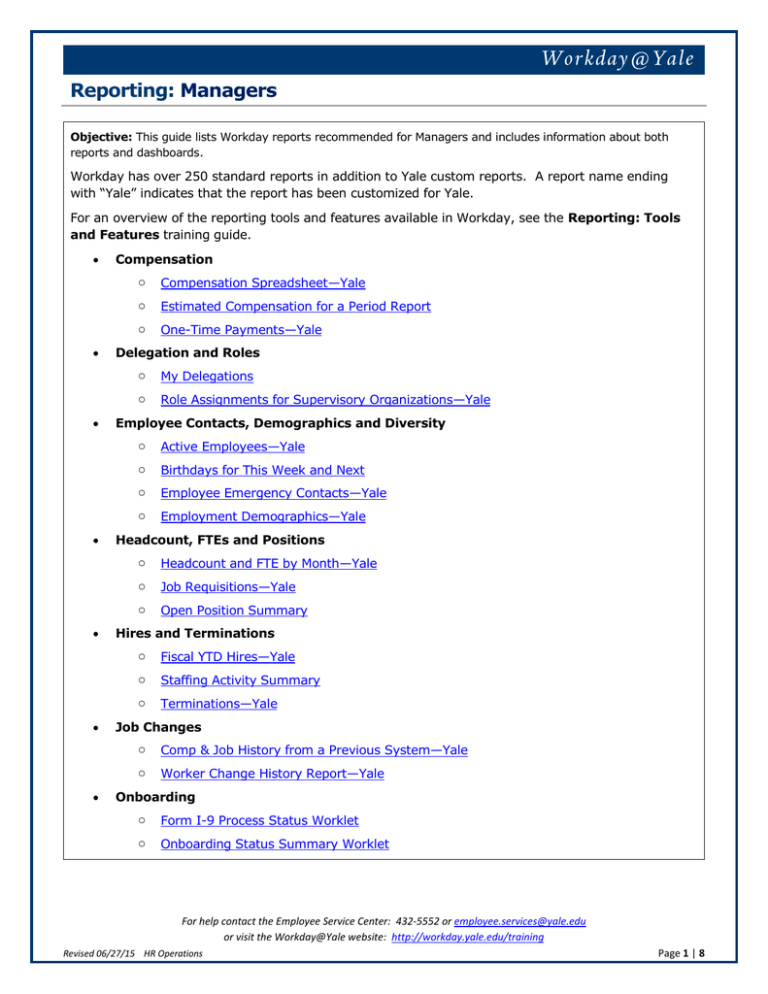
Reporting: Managers Objective: This guide lists Workday reports recommended for Managers and includes information about both reports and dashboards. Workday has over 250 standard reports in addition to Yale custom reports. A report name ending with “Yale” indicates that the report has been customized for Yale. For an overview of the reporting tools and features available in Workday, see the Reporting: Tools and Features training guide. Compensation o Compensation Spreadsheet—Yale o Estimated Compensation for a Period Report o One-Time Payments—Yale Delegation and Roles o My Delegations o Role Assignments for Supervisory Organizations—Yale Employee Contacts, Demographics and Diversity o Active Employees—Yale o Birthdays for This Week and Next o Employee Emergency Contacts—Yale o Employment Demographics—Yale Headcount, FTEs and Positions o Headcount and FTE by Month—Yale o Job Requisitions—Yale o Open Position Summary Hires and Terminations o Fiscal YTD Hires—Yale o Staffing Activity Summary o Terminations—Yale Job Changes o Comp & Job History from a Previous System—Yale o Worker Change History Report—Yale Onboarding o Form I-9 Process Status Worklet o Onboarding Status Summary Worklet For help contact the Employee Service Center: 432-5552 or employee.services@yale.edu or visit the Workday@Yale website: http://workday.yale.edu/training Revised 06/27/15 HR Operations Page 1 | 8 Reporting: Managers Organizations and Charts o My Team Worklet – Org Chart Reports Dashboards o Workforce Planning Dashboard Run a Report View Dashboards From the Workday Landing Page: Dashboards are designed to simplify navigation by placing key management information for interactive analysis in a single location. 1. Click in the Search bar, type the Report Name of the report you wish to run, and hit enter. Note: See table above to determine the exact Report Name to enter. 2. Select the report. The dashboard worklet will appear on the home screen of those with a business need to view various reports and charts. 3. In the Organization field, type the name of the Supervisory Organization (or the manager’s name who owns the Supervisory Organization) and select the Supervisory Organization for which you want to run a report. Different Dashboards have been created for different audiences. The list of reports housed in your Dashboard are reports recommended for your role. 4. If applicable, enter all the appropriate information in the other prompt fields that appear. The Yale Custom Report worklet displays a list of reports ending with “Yale” indicating that these reports have been developed and customized for Yale. 5. Click OK. 6. If you wish to adjust column width, sort data, filter data, export to excel, create a chart, drill down for information, save as a PDF or print report, schedule a report, or add a report to the favorites worklet, see Reporting: Tools and Features training guide. Yale Custom Reports At this time only the Workday reporting team has the ability to create custom reports. If there is a report critical for your work that is not currently available, please email your needs to: employee.services@yale.edu. If you do not have access the information in a report, then you will not be able to run that report. For help contact the Employee Service Center: 432-5552 or employee.services@yale.edu or visit the Workday@Yale website: http://workday.yale.edu/training Revised 06/27/15 HR Operations Page 2 | 8 Reporting: Managers Report Name Active Employees— Yale Birthdays for This Week and Next Comp & Job History from a Previous System—Yale Compensation Spreadsheet— Yale Roles that can view it Description HR Partner Employee Relations Specialist Department HR Support Specialist Business Partner Strategic Business Partner Compensation Partner/Associate Manager HCM View-Only View basic demographic information regarding the active employees within the organizations you support. Strategic Business Partners Business Partners HR Partner Employee Relations Specialist Department HR Support Specialist HCM View-Only Manager View a list of worker birthdays in the next two weeks. Details include the date of the next birthday and the worker name. (Almost all roles can run this report) Strategic Business Partners Business Partners Compensation Partner/Associate HR Partner Employee Relations Specialist Department HR Support Specialist HCM View-Only Recruiter (All varieties) Staffing Associate This report pulls the past five years of job and compensation history from Oracle for an individual. Business Partner Compensation Partner/Associate HR Administrator HR Partner Manager Strategic Business Partner Employee Relations Specialist Department HR Support Specialist HCM View-Only Notes for User Required prompt: Organizations Optional prompts: Include Subordinate Organizations, Worker Type, Employee Type, Contingent Worker Type, Job Category Notes for User Required prompt: none Optional prompt: none Notes for User Required Prompt: Employee Name For one or more organizations that you manage or support, and optionally their subordinates, view each worker's compensation package, whether the compensation is within guidelines, or view their position in range. Enables you to manage compensation at a broad level for an organization. Additional details include hire date, position, total base pay, total salary, allowances, base pay quartile, and compensation plans. As a related action on the worker, you can request compensation changes. Notes for User Required prompt: Organization Optional prompts: View as of, Include Subordinate Organizations For help contact the Employee Service Center: 432-5552 or employee.services@yale.edu or visit the Workday@Yale website: http://workday.yale.edu/training Revised 06/27/15 HR Operations Page 3 | 8 Reporting: Managers Report Name Roles that can view it Employee Emergency Contacts—Yale Employment Demographics— Yale Description (Almost all roles can run this report) Strategic Business Partners Business Partners Compensation Partner HR Partner Employee Relations Specialist Department HR Support Specialist HCM View-Only Recruiter (All varieties) Staffing Associate Manager View a worker's emergency contacts, including the contact person's name, relationship, contact priority, languages spoken, phone number, and email address. (Almost all roles can run this report) Strategic Business Partners Business Partners Compensation Partner/Associate HR Partner Employee Relations Specialist Department HR Support Specialist HCM View-Only Recruiter (All varieties) Staffing Associate Manager View employee demographic details, such as age, gender, and ethnicity by organization. Includes compensation information. Estimated Compensation for a Period Report HR Partner Compensation Partner/Associate Employee Relations Specialist Department HR Support Specialist Business Partner Strategic Business Partner Manager HCM View-Only Notes for User Required prompt: Organizations Optional prompts: View as of, Include Subordinate Organizations Notes for User Required prompt: Organization Optional prompts: Include Subordinate Organizations, Worker Type, Employee Type, Contingent Worker Type, and Job Category View the estimated compensation for employees in an organization for a specified period of time. Values will be displayed in the currency selected for the report. Notes for User Required prompts: Currency, Organizations, Start Date and End Date Optional prompts: Include Subordinate Organizations For help contact the Employee Service Center: 432-5552 or employee.services@yale.edu or visit the Workday@Yale website: http://workday.yale.edu/training Revised 06/27/15 HR Operations Page 4 | 8 Reporting: Managers Report Name Fiscal YTD Hires—Yale Roles that can view it Description HR Partner Employee Relations Specialist Department HR Support Specialist Business Partner Strategic Business Partner Manager HCM View-Only Compensation Partner Recruiter(s) Staffing Associate View a list of fiscal year to date new hires to the University in the organization (either supervisory or home organization) selected. This report includes compensation and other demographic information about the new hire. Internal transfers are not reflected on this report. Form I-9 Process Status Worklet Managers Matrix Managers HR Partners Business Partners Strategic Business Partners Department HR Support Specialist Employee Relations Specialist HCM View-Only The I-9 Process Status Worklet displays summarized information about the I-9 Forms for your workers. It displays counts of “Overdue”, “Assigned to Employee”, “In Document Review”, “Pending Finalization”, and “Recently Finalized” I-9 Forms. Headcount and FTE by Month—Yale HR Partner Employee Relations Specialist Department HR Support Specialist Business Partner Strategic Business Partner Recruiter(s) HCM View-Only Manager View an interactive chart of headcount and FTE counts by fiscal year and month. Chart can be filtered by employee type, job category, job family, supervisory org, etc. Drill into counts for additional detail data by various dimensions. Job Requisitions— Yale HR Partner Business Partner Strategic Business Partner Recruiter(s) Staffing Associate Compensation Partner/Associate Manager Department HR Support Specialist Employee Relations Specialist Notes for User Required prompt: Organization Notes for User Required prompt: None Optional prompts: Time Series Start and End Date View a list of job requisitions created within a specified time frame and by requisition status. Details include the supervisory organization, status, the date the requisition was entered, the recruiting start date and target hire date, and the event by which the position was filled. Notes for User Required Prompts: Job Requisition Status Optional Prompts: Job Requisition Entered On or After, Organization For help contact the Employee Service Center: 432-5552 or employee.services@yale.edu or visit the Workday@Yale website: http://workday.yale.edu/training Revised 06/27/15 HR Operations Page 5 | 8 Reporting: Managers Report Name My Delegations Roles that can view it Employee Self-Service Description View Current Delegations with a button to request delegation changes, Current Task Delegations, Delegation History, Delegated Tasks, and Business Processes allowed for Delegation. Enables you to monitor and manage your delegated tasks. Notes for User Required prompt: none Optional prompt: none My Team Worklet-Org Chart Reports Managers Matrix Managers The My Team Worklet is convenient for managing your team. With this Worklet you can initiate business processes (requisition, hire, terminate, promote, etc.) as well as view reports and org charts that will provide you with information about your team (demographics, emergency contacts, headcount, etc… Onboarding Status Summary Worklet Managers Matrix Managers HR Partners Business Partners Strategic Business Partners Department HR Support Specialist Employee Relations Specialist HCM View-Only The Onboarding Status Summary Worklet displays summarized information about onboarding activities in the supervisory organizations that you support. It displays Onboarding Activities “Not Started”, “In Progress”, “Completed”, and “Total metrics for each supervisory org you manage. One Time Payments— Yale HR Partner Employee Relations Specialist Department HR Support Specialist Business Partner Strategic Business Partner Compensation Partner/Associate HCM View-Only Manager View approved one-time payments (excluding benefits-related payments and certain one-time student and PDF payments). You can narrow your report results to a specific date range or organizations, or any combination of these criteria. Report details include employee ID, job category, supervisory organization, date of the payment approval, payment amount, type of compensation, and any additional information captured during the process. Notes for User Required prompt: Organization Optional prompt: Include Subordinate Organizations For help contact the Employee Service Center: 432-5552 or employee.services@yale.edu or visit the Workday@Yale website: http://workday.yale.edu/training Revised 06/27/15 HR Operations Page 6 | 8 Reporting: Managers Report Name Roles that can view it Open Position Summary HR Partner Employee Relations Specialist Department HR Support Specialist Business Partner Strategic Business Partner Recruiter(s) Manager HCM View-Only Description View a staffing summary for a specific supervisory organization that uses position management as the staffing model. Summary includes the number of current workers, pending offers, future hires, and Q1 to Q4 totals for a specific organization and the next level down in the organization hierarchy, which is an accumulation of all the organizations below it. You can drill down to see the details for each number. Notes for User Role Assignments for Supervisory Organizations— Yale (Almost all roles can run this report) Strategic Business Partners Business Partners Compensation Partner HR Partner Employee Relations Specialist Department HR Support Specialist HCM View-Only Recruiter (All varieties) Staffing Associate Manager Staffing Activity Summary HR Partner Employee Relations Specialist Department HR Support Specialist Business Partner Strategic Business Partner HCM View-Only Manager Required prompt: Organization Optional prompt: Include Employee, Include Contingent Worker This report displays the role assignments for a supervisory organization and all its subordinates. The report will display one line per supervisory organization and will list the worker names that holds the roles for that organization. Notes for User Required Prompt: none Optional Prompt: Organization View a summary of all staffing activity for both primary and additional jobs in an organization for a given time period or date range. Enables you to view the total number of staffing transactions such as hires, terminations, and transfers, as well as to see beginning and ending headcount over a specified time period. Notes for User Required prompts: Organization, Time Period / Relative To or Date Range From / To. Optional prompts: Include Subordinate Organizations, Include Pending Activity, Include Future Activity, Show Organization Role For help contact the Employee Service Center: 432-5552 or employee.services@yale.edu or visit the Workday@Yale website: http://workday.yale.edu/training Revised 06/27/15 HR Operations Page 7 | 8 Reporting: Managers Report Name Roles that can view it Terminations— Yale HR Partner Employee Relations Specialist Department HR Support Specialist Business Partner Strategic Business Partner Recruiter(s) HCM View-Only Manager Worker Change History Report—Yale HR Partner Employee Relations Specialist Department HR Support Specialist Business Partner Strategic Business Partner Recruiter(s) HCM View-Only Manager Workforce Planning Dashboard Manager Matrix Manager Description View a list of terminations by organization (either supervisory or home organization) and specified time frame. Detail includes employee name, employee type, job category, job profile, termination date and reason, as well as other demographic information. Notes for User Required prompt: Organizations Optional prompts: Starting and Ending Termination Date View a summary of worker changes in one or more organizations. Enables you to analyze staffing and compensation changes by person within organizations. The work history includes current and proposed changes to positions, managers, business sites, compensation grades, and base pay amounts. Notes for User Required prompt: Organizations Optional prompts: Include subordinate organizations, Include Managers, Start Date and End Date View an interactive display of reports containing a variety of information such as current headcount and open positions, workers by home organization, and business processes that are either in flight or awaiting action by you. For help contact the Employee Service Center: 432-5552 or employee.services@yale.edu or visit the Workday@Yale website: http://workday.yale.edu/training Revised 06/27/15 HR Operations Page 8 | 8