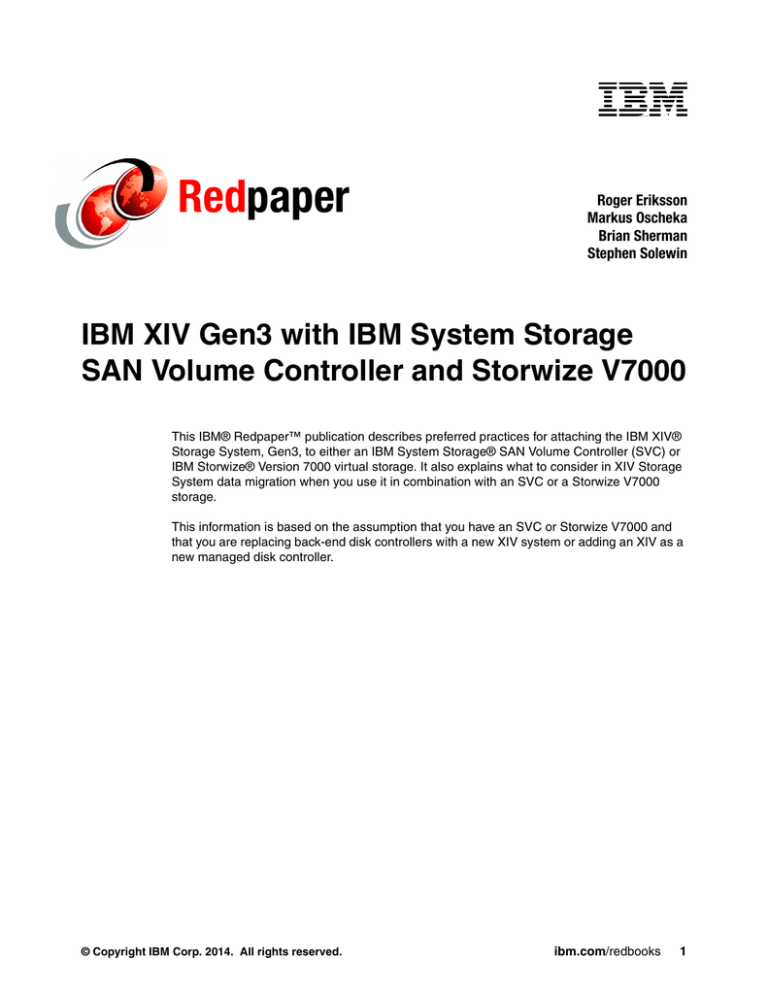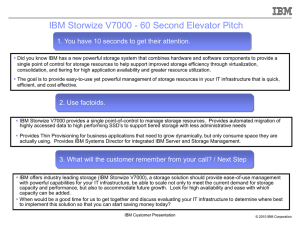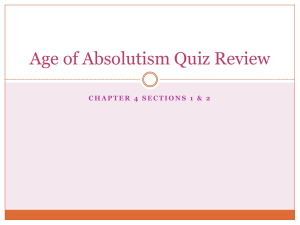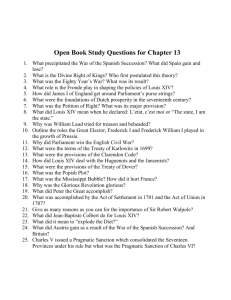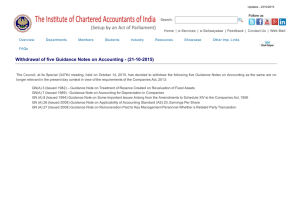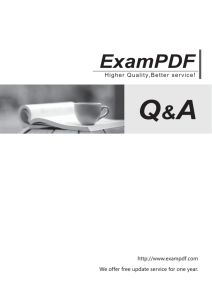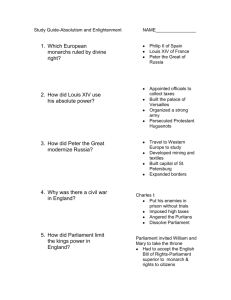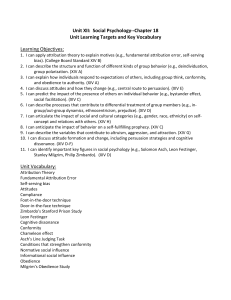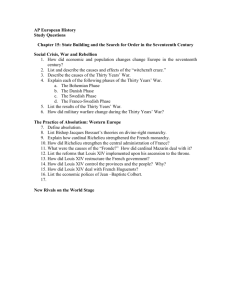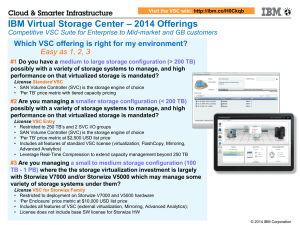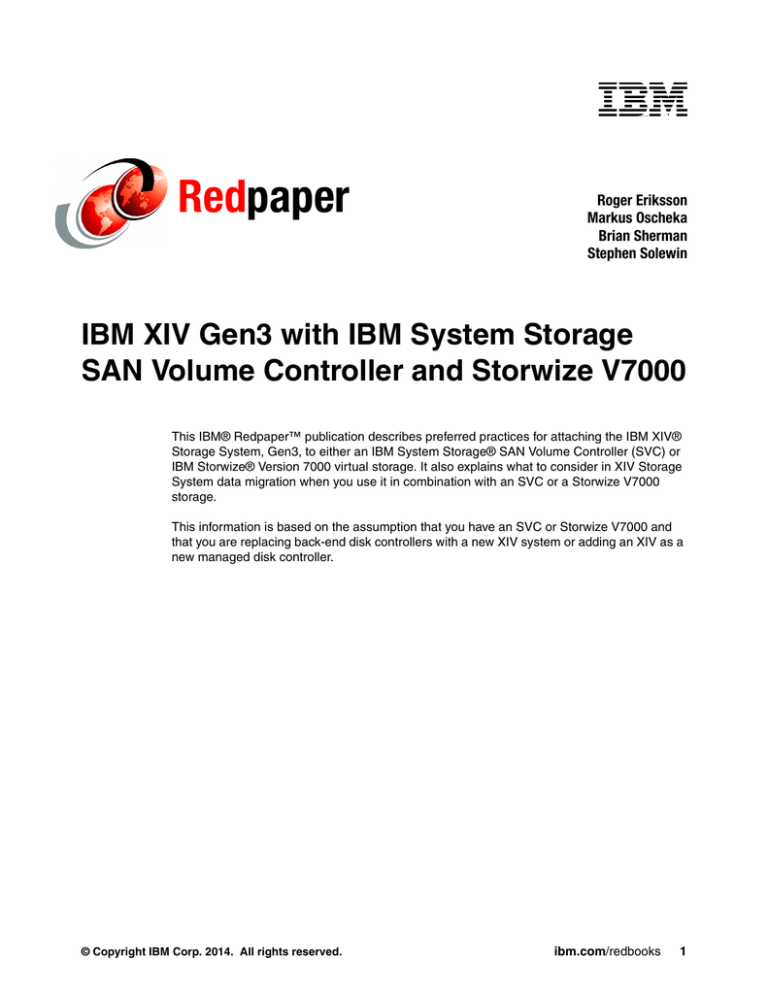
Redpaper
Roger Eriksson
Markus Oscheka
Brian Sherman
Stephen Solewin
IBM XIV Gen3 with IBM System Storage
SAN Volume Controller and Storwize V7000
This IBM® Redpaper™ publication describes preferred practices for attaching the IBM XIV®
Storage System, Gen3, to either an IBM System Storage® SAN Volume Controller (SVC) or
IBM Storwize® Version 7000 virtual storage. It also explains what to consider in XIV Storage
System data migration when you use it in combination with an SVC or a Storwize V7000
storage.
This information is based on the assumption that you have an SVC or Storwize V7000 and
that you are replacing back-end disk controllers with a new XIV system or adding an XIV as a
new managed disk controller.
© Copyright IBM Corp. 2014. All rights reserved.
ibm.com/redbooks
1
Benefits of combining storage systems
By combining the IBM XIV Storage System with either the IBM SVC or the IBM Storwize
V7000, you gain the benefit of the high-performance grid architecture of the XIV and retain
the business benefits of the SVC or Storwize V7000. Because the SVC and Storwize V7000
have virtualization layers that can overlay multiple homogeneous and non-homogenous
storage systems, virtualizing an XIV can provide the following benefits:
Non-disruptive data movement between multiple storage systems
IBM FlashCopy® consistency groups across multiple storage systems
IBM Metro Mirror and IBM Global Mirror relationships between multiple storage systems
High availability and multisite mirroring with SVC stretched cluster and VDisk mirroring
Support for operating systems that do not offer native multipath capability or that XIV does
not support (such as HP Tru64 UNIX)
Enhanced performance by using solid-state drives (SSDs) in the SVC or Storwize V7000
or other external storage when used in combination with IBM Easy Tier®
Use of VMware Array API Integration across multiple storage systems to allow VMware
vMotion to exploit the VAAI hardware accelerated storage feature
Use of IBM Real-time Compression™
The sections that follow address each of the requirements of an implementation plan in the
order in which they arise. However, this chapter does not cover physical implementation
requirements (such as power requirements) because they are already addressed in
IBM XIV Storage System Architecture and Implementation, SG24-7659.
Summary of steps for attaching XIV to an SVC or Storwize
V7000 and migrating volumes to XIV
Review the following topics when you are placing a new XIV behind an SVC or Storwize
V7000:
“XIV and SVC or Storwize V7000 interoperability” on page 2
“Zoning setup” on page 5
“Volume size for XIV with SVC or Storwize V7000” on page 10
“Using an XIV system for SVC or Storwize V7000 quorum disks” on page 15
“Configuring an XIV for attachment to SVC or Storwize V7000” on page 17
“Data movement strategy overview” on page 24
XIV and SVC or Storwize V7000 interoperability
Because SVC-attached or Storwize V7000-attached hosts do not communicate directly with
the XIV, only two interoperability considerations are covered in this section:
Firmware versions
Copy functions
2
IBM XIV Gen3 with IBM System Storage SAN Volume Controller and Storwize V7000
Firmware versions
The SVC or Storwize V7000 and the XIV have minimum firmware requirements. Although the
versions cited in this paper were current at the time of writing, they might have changed since
then. To verify the current versions, see the IBM Systems Storage Interoperation Center
(SSIC) and the SVC Interoperation websites:
http://www.ibm.com/systems/support/storage/config/ssic/index.jsp
http://www.ibm.com/systems/storage/software/virtualization/svc/interop.html
SVC firmware
The first SVC firmware version that supported XIV was 4.3.0.1. However, the SVC cluster
needs to be on at least SVC firmware Version 4.3.1.4, or preferably the most recent level
available from IBM.
Storwize V7000 firmware
The Storwize V7000 was first released with Version 6.1.x.x firmware. Because the Storwize
V7000 firmware uses the same base as the SVC, that XIV support was inherited from the
SVC and is essentially the same. You can display the SVC firmware version by viewing
Monitoring System in the SVC GUI as shown in Figure 1.
Figure 1 Displaying Storwize V7000 firmware version
IBM XIV Gen3 with IBM System Storage SAN Volume Controller and Storwize V7000
3
Or you can use the lssystem command in the CLI as shown in Example 1. The Storwize
V7000 is on code level 6.4.1.4.
Example 1 Displaying the Storwize V7000 firmware version
IBM_2145:SVC_A_B:superuser>lssystem
....
code_level 6.4.1.4 (build 75.3.1303080000)
....
XIV firmware
The XIV needs to be on at least XIV firmware Version 10.0.0.a. This is an earlier level, so it is
highly unlikely that your XIV is on this level. The XIV firmware version is shown on the All
Systems Connectivity panel of the XIV GUI, as shown in Figure 2. If you focused on one
XIV in the GUI, you can also use Help About XIV GUI. At this writing, the XIV is using
Version 11.4.0 (circled at the upper right, in red).
Figure 2 Checking the XIV version
You can check the XIV firmware version by using an XCLI command, as shown in Example 2,
where the example machine uses XIV firmware Version 11.4.0.
Example 2 Displaying the XIV firmware version
XIV_02_1310114>>version_get
Version
11.4.0
Copy functions
The XIV Storage System has many advanced copy and remote mirror capabilities, but for XIV
volumes that are being used as SVC or Storwize V7000 MDisks (including Image mode
VDisks and MDisks), none of these functions can be used. If copy and mirror functions are
necessary, perform them by using the equivalent functional capabilities in the SVC or
Storwize V7000 (such as SVC or Storwize V7000 FlashCopy and SVC or Storwize V7000
Metro and Global Mirror). This is because XIV copy functions do not detect write cache data
resident in the SVC or Storwize V7000 cache that is not destaged. Although it is possible to
disable SVC or Storwize V7000 write-cache (when creating VDisks), this method is not
supported for VDisks on the XIV.
4
IBM XIV Gen3 with IBM System Storage SAN Volume Controller and Storwize V7000
IBM Tivoli Storage Productivity Center with XIV and SVC or Storwize V7000
IBM Tivoli® Storage Productivity Center Version 4.1.1.74 was the first version to support the
XIV by using an embedded CIM object manager (CIMOM) within the XIV. The CIMOM was
added in XIV code level 10.1.0.a.
Tivoli Storage Productivity Center Version 4.2 enhances XIV support by using native
commands to communicate with the XIV rather than the embedded CIMOM. This enables
Tivoli software for provisioning, for the Data Path Explorer view, and for performance
management reporting.
Version 4.2.1 added support to detect more XIV management IP addresses and failover to
these addresses (even if only one address was defined to Tivoli Storage Productivity Center).
Version 4.2.1.163 adds enhanced performance metrics when combined with XIV Firmware
Version 10.2.4 and later.
Be sure to upgrade your Tivoli Storage Productivity Center to at least Version 4.2.1.163 when
you combine it with XIV and SVC or Storwize V7000.
Zoning setup
One of the first tasks of implementing an XIV system is to add it to the storage area network
(SAN) fabric so that the SVC or Storwize V7000 cluster can communicate with the XIV over
Fibre Channel technology. The XIV can have up to 24 Fibre Channel host ports. Each XIV
reports a single worldwide node name (WWNN) that is the same for every XIV Fibre Channel
host port. Each port also has a unique and persistent (WWPN). Therefore, you can potentially
zone 24 unique worldwide port names (WWPNs) from an XIV to an SVC or Storwize V7000
cluster. However, the current SVC or Storwize V7000 firmware requires that one SVC or
Storwize V7000 cluster cannot detect more than 16 WWPNs per WWNN, so there is no value
in zoning more than 16 ports to the SVC or Storwize V7000. Because the XIV can have up to
six interface modules with four ports per module, it is better to use just two ports on each
module (up to 12 ports, total).
For more information, see the V6.4 Configuration Limits and Restrictions for IBM System
Storage SAN Volume Controller web page:
http://www.ibm.com/support/docview.wss?uid=ssg1S1004115
When a partially populated XIV hardware is upgraded to add usable capacity, more data
modules are added. At particular points in the upgrade path, the XIV gets more usable Fibre
Channel ports. In each case, use half of the available ports on the XIV to communicate with
an SVC or Storwize V7000 cluster (to allow for growth as you add modules).
Depending on the total usable capacity of the XIV, not all interface modules have
active Fibre Channel ports. Table 1 on page 6 shows which modules have active ports as
capacity grows. You can also see how many XIV ports are zoned to the SVC or Storwize
V7000 as capacity grows.
IBM XIV Gen3 with IBM System Storage SAN Volume Controller and Storwize V7000
5
XIV modules
Total usable capacity
in TB decimal
(1 TB)
Total usable capacity
in TB decimal
(2 TB)
Total usable capacity
in TB decimal
(3 TB)
Total usable capacity
in TB decimal
(4 TB)
Total XIV host ports
XIV host ports to
zone to an SVC or
Storwize V7000
cluster
Active interface
modules
Inactive interface
modules
Table 1 XIV host ports as capacity grows with different drive capacity
6
28
55
84
112
8
4
4:5
6
9
44
88
132
177
16
8
4:5:7:8
6:9
10
51
102
154
207
16
8
4:5:7:8
6:9
11
56
111
168
225
20
10
4:5:7:8:9
6
12
63
125
190
254
20
10
4:5:7:8:9
6
13
67
134
203
272
24
12
4:5:6:7:8:9
14
75
149
225
301
24
12
4:5:6:7:8:9
15
80
161
243
325
24
12
4:5:6:7:8:9
Table 2 shows another way to view the activation state of the XIV interface modules. As more
capacity is added to an XIV, more XIV host ports become available. Where a module is shown
as inactive, this refers only to the host ports, not the data disks.
Table 2 XIV host ports as capacity grows
Module
6
9
10
11
12
13
14
15
Module 9
host ports
Not present
Inactive
Inactive
Active
Active
Active
Active
Active
Module 8
host ports
Not present
Active
Active
Active
Active
Active
Active
Active
Module 7
host ports
Not present
Active
Active
Active
Active
Active
Active
Active
Module 6
host ports
Inactive
Inactive
Inactive
Inactive
Inactive
Active
Active
Active
Module 5
host ports
Active
Active
Active
Active
Active
Active
Active
Active
Module 4
host ports
Active
Active
Active
Active
Active
Active
Active
Active
Capacity on demand
If the XIV has the Capacity on Demand (CoD) feature, all active Fibre Channel interface ports
are usable at the time of installation, regardless of how much usable capacity you purchased.
For instance, if a 9-module machine is delivered with six modules active, you can use the
interface ports in modules 4, 5, 7, and 8 even though, effectively, three of the nine modules
are not yet activated through CoD.
6
IBM XIV Gen3 with IBM System Storage SAN Volume Controller and Storwize V7000
Determining XIV WWPNs
The XIV WWPNs are in the 50:01:73:8x:xx:xx:RR:MP format, which indicates the following
specifications:
5
0:01:73:8
x:xx:xx
RR
M
P
The WWPN format (1, 2, or 5, where XIV is always format 5)
The IEEE object identifier (OID) for IBM (formerly registered to XIV)
The XIV rack serial number in hexadecimal
Rack ID (starts at 01)
Module ID (ranges from 4 through 9)
Port ID (0 to 3, although port numbers are 1 through 4)
The module/port (MP) value that makes up the last two digits of the WWPN is shown in each
small box in Figure 3 on page 8. The diagram represents the patch panel that is at the rear of
the XIV rack.
To display the XIV WWPNs, use the Back view on the XIV GUI or the XIV command-line
interface (XCLI) fc_port_list command.
IBM XIV Gen3 with IBM System Storage SAN Volume Controller and Storwize V7000
7
Module 9
Module 8
Module 7
Module 6
Module 5
Module 4
FC
iSCSI
90
1
91
2
92
3
93
4
80
1
81
2
82
3
83
4
70
1
71
2
72
3
73
4
60
1
61
2
62
3
63
4
50
1
51
2
52
3
53
4
40
1
41
2
42
43
Figure 3 XIV WWPN determination
8
IBM XIV Gen3 with IBM System Storage SAN Volume Controller and Storwize V7000
The output that is shown in Example 3 lists the four ports in Module 4.
Example 3 Listing of XIV Fibre Channel host ports
XIV_02_1310114>>fc_port_list module=1:Module:4
Component ID
Status
Currently Functioning
1:FC_Port:4:1 OK
yes
1:FC_Port:4:2 OK
yes
1:FC_Port:4:3 OK
yes
1:FC_Port:4:4 OK
yes
WWPN ....
5001738027820140
5001738027820141
5001738027820142
5001738027820143
....
....
....
....
Hardware dependencies
There are two Fibre Channel host bus adapters (HBAs) in each XIV interface module. They
are in the following locations:
Ports 1 and 2 are on the left HBA (viewed from the rear).
Ports 3 and 4 are on the right HBA (viewed from the rear).
Consider the following configuration information:
Ports 1, 2, and 3 are in SCSI target mode by default.
Port 4 is set to SCSI initiator mode by default (for XIV replication and data migration).
Use Ports 1 and 3 for SVC or Storwize V7000 traffic because both ports are on different
HBAs. If you have two fabrics, place Port 1 in the first fabric and Port 3 in the second fabric.
Sharing an XIV
It is possible to share XIV host ports between an SVC or Storwize V7000 cluster and
non-SVC or non-Storwize V7000 hosts, or between two different SVC or Storwize V7000
clusters. Simply zone the XIV host ports 1 and 3 on each XIV module to either SVC or
Storwize V7000 or any other hosts as required.
Zoning rules
The XIV-to-SVC or Storwize V7000 zone needs to contain all of the XIV ports and all of the
SVC or Storwize V7000 ports in that fabric. This is known as one big zone. This preference is
relatively unique to SVC or Storwize V7000. If you zone individual hosts directly to the XIV
(rather than through SVC or Storwize V7000), always use single-initiator zones, where each
switch zone contains only one host (initiator) HBA WWPN and up to six XIV host port
WWPNs.
For SVC or Storwize V7000, follow these rules:
With current SVC or Storwize V7000 firmware levels, do not zone more than 16 WWPNs
from a single WWNN to an SVC or Storwize V7000 cluster. Because the XIV has only one
WWNN, zone no more than 16 XIV host ports to a specific SVC or Storwize V7000 cluster.
If you use the suggestions in Table 1 on page 6, this restriction is not a concern.
All nodes in an SVC or Storwize V7000 cluster must be able to see the same set of XIV
host ports. Operation in a mode where two nodes see a different set of host ports on the
same XIV results in the controller showing as degraded on the SVC or Storwize V7000, so
the system error log requests a repair.
IBM XIV Gen3 with IBM System Storage SAN Volume Controller and Storwize V7000
9
Volume size for XIV with SVC or Storwize V7000
There are several considerations when you are attaching an XIV system to an SVC or
Storwize V7000. Volume size is an important one. The optimum volume size depends on the
maximum SCSI queue depth of the SVC or Storwize V7000 MDisks.
SCSI queue depth considerations
Before firmware Version 6.3, the SVC or Storwize V7000 uses one XIV host port as a
preferred port for each MDisk (assigning them in a round-robin fashion). Therefore, the
preferred practice is to configure sufficient volumes on the XIV to ensure that the following
situations are met:
Each XIV host port receives closely matching I/O levels.
The SVC or Storwize V7000 uses the deep queue depth of each XIV host port.
Ideally, the number of MDisks presented by the XIV to the SVC or Storwize V7000 is a
multiple of the number of XIV host ports, from one to four.
Because Version 6.3 SVC or Storwize V7000 uses round-robin for each MDisk, it is no longer
necessary to balance the load manually. But it is still necessary to have several MDisks
because of the following queue depth limitation of SVC and Storwize V7000.
The XIV can handle a queue depth of 1400 per Fibre Channel host port and a queue depth of
256 per mapped volume per host port:target port:volume tuple. However, the SVC or Storwize
V7000 sets the following internal limits:
The maximum queue depth per MDisk is 60.
The maximum queue depth per target host port on an XIV is 1000.
Based on this knowledge, you can determine an ideal number of XIV volumes to map to the
SVC or Storwize V7000 for use as MDisks by using the following algorithm:
Q = ((P x C) / N) / M
The algorithm has the following components:
Q
Calculated queue depth for each MDisk
P
Number of XIV host ports (unique WWPNs) that are visible to the SVC or Storwize
V7000 cluster (use 4, 8, 10, or 12, depending on the number of modules in the XIV)
N
Number of nodes in the SVC or Storwize V7000 cluster (2, 4, 6, or 8)
M
Number of volumes presented by the XIV to the SVC or Storwize V7000 cluster
(detected as MDisks)
C
1000 (the maximum SCSI queue depth that an SVC or Storwize V7000 uses for each
XIV host port)
If a 2-node SVC or Storwize V7000 cluster is being used with four ports on an IBM XIV
System and 17 MDisks, this yields the following queue depth:
Q = ((4 ports*1000)/2 nodes)/17 MDisks = 117.6
Because 117.6 is greater than 60, the SVC or Storwize V7000 uses a queue depth of
60 per MDisk.
10
IBM XIV Gen3 with IBM System Storage SAN Volume Controller and Storwize V7000
If a 4-node SVC or Storwize V7000 cluster is being used with 12 host ports on the IBM XIV
System and 50 MDisks, this yields the following queue depth:
Q = ((12 ports*1000)/4 nodes)/50 MDisks = 60
Because 60 is the maximum queue depth, the SVC or Storwize V7000 uses a queue depth of
60 per MDisk. A 4-node SVC or Storwize V7000 is a good reference configuration for all other
node configurations.
Starting with firmware Version 6.4, SVC or Storwize V7000 clusters support MDisks greater
than 2 TB from the XIV system. When you use earlier versions of the SVC code, smaller
volume sizes for 2 TB, 3 TB, and 4 TB drives are necessary.
This leads to the suggested volume sizes and quantities for an SVC or a Storwize V7000
system Version 6.4 or higher on the XIV with different drive capacities, as shown in Table 3.
These suggestions are valid for SVC Version 6.4 or later.
Table 3 XIV volume size and quantity recommendations
Modules
XIV host
ports
Volume size
(GB)
1 TB drives
Volume size
(GB)
2 TB drives
Volume size
(GB)
3 TB drives
Volume size
(GB)
4 TB drives
Volume
quantity
Ratio of
volumes to XIV
host ports
6
4
1600
3201
4801
6401
17
4.3
9
8
1600
3201
4801
6401
27
3.4
10
8
1600
3201
4801
6401
31
3.9
11
10
1600
3201
4801
6401
34
3.4
12
10
1600
3201
4801
6401
39
3.9
13
12
1600
3201
4801
6401
41
3.4
14
12
1600
3201
4801
6401
46
3.8
15
12
1600
3201
4801
6401
50
4.2
Note: Because firmware Version 6.3 for SVC or Storwize V7000 uses round-robin scheme
for each MDisk, it is not necessary to balance the load manually. Therefore, the volume
quantity does not need to be a multiple of the XIV ports.
Using these volume sizes leaves free space. You can use the space for testing or for non-SVC
or non-Storwize V7000 direct-attach hosts. If you map the remaining space to the SVC or
Storwize V7000 as an odd-sized volume, VDisk striping is not balanced. Therefore, that I/O
might not be evenly striped across all XIV host ports.
Tip: If you provision only part of the usable XIV space to be allocated to the SVC or
Storwize V7000, the calculations no longer work. Instead, size your MDisks to ensure that
at least two (up to four) MDisks are created for each host port on the XIV.
IBM XIV Gen3 with IBM System Storage SAN Volume Controller and Storwize V7000
11
XIV volume sizes
All volume sizes that are shown on the XIV GUI use decimal counting (109), so
1 GB = 1,000,000,000 bytes. However, a GB that is using binary counting (by using 230 bytes)
counts 1 GiB as 1,073,741,824 bytes. (It is called a GiB to differentiate it from a GB where
size is calculated by using decimal counting.)
By default, the SVC and Storwize V7000 use MiB, GiB, and TiB (binary counting method)
for MDisk and VDisk (volume) size displays. However, the SVC and Storwize V7000 still
use the terms MB, GB, and TB in the SVC or Storwize V7000 GUI and CLI output for
device size displays. The SVC or Storwize V7000 CLI displays capacity in the unit is the
most readable by humans.
By default, the XIV uses GB (the decimal counting method) in the XIV GUI and CLI output
for volume size displays, although volume sizes can also be shown in blocks (which are
512 bytes).
It is important to understand that a volume created on an XIV is created in 17 GB increments
that are not exactly 17 GB. The size of an XIV 17-GB volume can be described in four ways:
GB
Decimal sizing where 1 GB is 1,000,000,000 bytes
GiB
Binary counting where 1 GiB = 230 bytes or 1,073,741,824 bytes
Bytes
Number of bytes
Blocks
Blocks that are 512 bytes
Table 4 shows how these values are used in the XIV.
Table 4 XIV space allocation in units
Measure
XIV
GB
17 GB (rounded down)
GiB
16 GiB (rounded down)
Bytes
17,208,180,736 bytes
Blocks
33,609,728 blocks
Therefore, XIV is using binary sizing when creating volumes but displaying it in decimals and
then rounding it down.
The suggested size for XIV volumes presented to the SVC or Storwize V7000 for 2 TB drives,
where only 1 TB is used, is 1600 GB on the XIV. Although there is nothing special about this
volume size, it divides nicely to create, on average, four to eight XIV volumes per XIV host
port (for queue depth). Table 5 lists suggested volume sizes.
Table 5 Suggested volume sizes on the XIV for 2 TB drives presented to SVC or Storwize V7000
12
Measure
XIV
GB
1600 GB
GiB
1490.452 GiB
Bytes
1,600,360,808,448 bytes
Blocks
3,125,704,704 blocks
IBM XIV Gen3 with IBM System Storage SAN Volume Controller and Storwize V7000
The SVC and Storwize V7000 report each MDisk presented by XIV by using binary GiB.
Figure 4 shows what the XIV reports.
Figure 4 An XIV volume that is sized for use with SVC or Storwize V7000
This volume is 3,125,704,704 blocks in size. If you multiply 3,125,704,704 by 512 (because
there are 512 bytes in a SCSI block), you get 1,600,360,808,448 bytes. That is exactly what
the SVC or Storwize V7000 reports for the same volume (MDisk), as shown in Example 4.
Example 4 XIV MDisk
IBM_2076:V7000-ctr-10:superuser>lsmdisk -bytes
id name
status mode
mdisk_grp_id mdisk_grp_name capacity ....
0 mdisk0 online unmanaged
1600360808448 ....
Creating XIV volumes that are the same size as SVC or Storwize V7000 VDisks
To create an XIV volume that is the same size as an existing SVC or Storwize V7000 VDisk,
you can use the process that is documented in “Create Image mode destination volumes on
the XIV” on page 37. This is only for a transition to or from Image mode.
SVC or Storwize V7000 2 TB volume limit with firmware earlier than 6.4
For the XIV, you can create volumes of any size up to the entire capacity of the XIV. However,
in Version 6.3 or earlier of SVC or Storwize V7000 firmware, the largest XIV-presented MDisk
that an SVC or Storwize V7000 can detect is 2 TiB (which is 2048 GiB).
Creating managed disk groups
All volumes that are presented by the XIV to the SVC or Storwize V7000 are represented on
the SVC or Storwize V7000 as MDisks, which are then grouped into one or more managed
disk groups (MDisk groups or pools). Your decision is how many MDisk groups to use.
If you are virtualizing multiple XIVs (or other storage devices) behind an SVC or Storwize
V7000, create at least one managed disk group for each additional storage device. Except for
SSD-based MDisks that are used for Easy Tier, do not have MDisks from different storage
devices in a common managed disk group.
In general, create only one managed disk group for each XIV, because that is the simplest
and most effective way to configure your storage. However, if you have many managed disk
groups, you need to understand the way that the SVC and Storwize V7000 partition cache
data when they accept write I/O. Because the SVC or Storwize V7000 can virtualize storage
from many storage devices, you might encounter an issue if there are slow-draining storage
controllers. This occurs if write data is entering the SVC cache faster than the SVC can
destage write data to the back-end disk. To avoid a situation in which a full write cache affects
all storage devices that are being virtualized, the SVC partitions the cache for writes on a
managed disk group level. Table 6 on page 14 shows the percentage of cache that can be
used for write I/O by one managed disk group. It varies, based on the maximum number of
managed disk groups that exist on the SVC or Storwize V7000.
IBM XIV Gen3 with IBM System Storage SAN Volume Controller and Storwize V7000
13
Table 6 Upper limit of write cache data
Number of managed disk groups
Upper limit of write cache data
1
100%
2
66%
3
40%
4
30%
5 or more
25%
For example, this happens if three managed disk groups exist on an SVC or Storwize V7000,
where two of them represent slow-draining, older storage devices and the third is used by an
XIV. The result is that the XIV can be restricted to 20% of the SVC cache for write I/O. This
might become an issue during periods of high write I/O. The solution in that case might be to
have multiple managed disk groups for a single XIV. For more information, see the IBM
Redpaper titled IBM SAN Volume Controller 4.2.1 Cache Partitioning, REDP-4426.
SVC or Storwize V7000 MDisk group extent sizes
SVC or Storwize V7000 MDisk groups have a fixed extent size. This extent size affects the
maximum size of an SVC or Storwize V7000 cluster. When you migrate SVC or Storwize
V7000 data from other disk technology to the XIV, change the extent size to 1 GB (the default
extent size since SVC or Storwize V7000 firmware Version 7.1). This allows for larger SVC or
Storwize V7000 clusters and ensures that the data from each extent uses the striping
mechanism in the XIV optimally. The XIV divides each volume into 1 MB partitions, so the
MDisk group extent size in MB must exceed the maximum number of disks that are likely to
exist in a single XIV footprint. For many IBM clients, this means that an extent size of 256 MB
is acceptable (because 256 MB covers 256 disks, but a single XIV rack has only 180 disks).
However, consider using an extent size of 1024 MB, because that size covers the possibility
of using multiple XIV systems in one extent pool. Do not expect to see any difference in
overall performance by using a smaller or larger extent size.
For the available SVC or Storwize V7000 extent sizes and the effect on maximum SVC or
Storwize V7000 cluster size, see Table 7.
Table 7 SVC or Storwize V7000 extent size and cluster size Striped mode VDisks
MDisk group extent size
14
Maximum SVC cluster size
16 MB
64 TB
32 MB
128 TB
64 MB
256 TB
128 MB
512 TB
256 MB
1 PB
512 MB
2 PB
1024 MB
4 PB
2048 MB
8 PB
4096 MB
16 PB
8192 MB
32 PB
IBM XIV Gen3 with IBM System Storage SAN Volume Controller and Storwize V7000
Create all VDisks in an XIV-based managed disk group as striped and striped across all
MDisks in the group. This ensures that you stripe the SVC or Storwize V7000 host I/O evenly
across all of the XIV host ports. Do not create sequential VDisks, because they result in
uneven host port use. Use Image mode VDisks only for migration purposes.
Using an XIV system for SVC or Storwize V7000 quorum disks
The SVC or Storwize V7000 cluster uses three MDisks as quorum disk candidates; one is
active. Starting with SVC or Storwize V7000 Version 6.3, the quorum disks are selected
automatically from different storage systems, if possible. The Storwize V7000 can also use
internal SAS drives as quorum disks. It uses a small area on each of these MDisks or drives
to store important SVC or Storwize V7000 cluster management information.
Using an XIV for SVC or Storwize V7000 quorum disks before V6.3
If you are replacing non-XIV disk storage with XIV, ensure that you relocate the quorum disks
before you remove the MDisks. Review the IBM Technote tip titled Guidance for Identifying
and Changing Managed Disks Assigned as Quorum Disk Candidates:
http://www.ibm.com/support/docview.wss?uid=ssg1S1003311
To determine whether removing a managed disk controller requires quorum disk relocation,
use the svcinfo lsquorum command, as shown in Example 5.
Example 5 Using the svcinfo lsquorum command on an SVC code level 5.1 and later
IBM_2145:mycluster:admin>lsquorum
quorum_index
status
id
name
0
online
0
mdisk0
1
online
1
mdisk1
2
online
2
mdisk2
controller_id
0
1
2
controller_name
DS6800_1
DS6800_1
DS4700
active
yes
no
no
To move the quorum disk function, specify three MDisks to become quorum disks. Depending
on your MDisk group extent size, each selected MDisk must have between 272 and 1024 MB
of free space. Run the setquorum commands before you start migration. If all available MDisk
space is allocated to VDisks, you cannot use that MDisk as a quorum disk. Table 8 shows the
amount of space that is required on each MDisk.
Table 8 Quorum disk space requirements for each of the three quorum MDisks
Extent size
Number of extents
needed by quorum
Amount of space per MDisk
needed by quorum
16 MB
17
272 MB
32 MB
9
288 MB
64 MB
5
320 MB
128 MB
3
384 MB
256 MB
2
512 MB
1024 MB or more
1
One extent
IBM XIV Gen3 with IBM System Storage SAN Volume Controller and Storwize V7000
15
Understanding SVC and Storwize V7000 controller path values
If you display the detailed description of a controller as seen by SVC, for each controller host
port, you see a path value. The path_count is the number of MDisks that are using that port
multiplied by the number of SVC or Storwize V7000 nodes, which equals 2 in this example. In
Example 6, the Storwize V7000 cluster has two nodes and can access three XIV volumes
(MDisks), so 3 volumes times 2 nodes equals 6 paths per WWPN.
You can confirm that the Storwize V7000 is using all six XIV interface modules. In Example 6,
because the WWPN ending in 70 is from XIV Module 7, the module with a WWPN that ends
in 60 is from XIV Module 6, and so on. XIV interface modules 4 – 9 are zoned to the SVC. To
decode the WWPNs, use the process described in, “Determining XIV WWPNs” on page 7.
Example 6 Path count as seen by an SVC
IBM_2076:V7000-ctr-10:superuser>lscontroller 0
id 0
controller_name XIV_02_1310114
WWNN 5001738027820000
mdisk_link_count 3
max_mdisk_link_count 4
degraded no
vendor_id IBM
product_id_low 2810XIVproduct_id_high LUN-0
product_revision 0000
ctrl_s/n 27820000
allow_quorum yes
WWPN 5001738027820150
path_count 6
max_path_count 6
WWPN 5001738027820140
path_count 6
max_path_count 6
WWPN 5001738027820160
path_count 6
max_path_count 6
WWPN 5001738027820170
path_count 6
max_path_count 6
WWPN 5001738027820180
path_count 6
max_path_count 6
WWPN 5001738027820190
path_count 6
max_path_count 6
16
IBM XIV Gen3 with IBM System Storage SAN Volume Controller and Storwize V7000
Configuring an XIV for attachment to SVC or Storwize V7000
This section presents the steps to configure the XIV and Storwize V7000 combination.
XIV setup
Use the following steps to set up the XIV Storage System. The steps are shown for using
either the XIV GUI or CLI, and you can use either method.
1. Click Hosts and Clusters Hosts and Clusters, and then define the SVC or Storwize
V7000 cluster either by clicking Add Cluster, as shown in Figure 5, or by using the XCLI,
as shown Example 7. An SVC cluster consists of several nodes, with each SVC node
defined as a separate host. Leave the default for Cluster Type. All volumes that you are
mapping to the SVC or Storwize V7000 are mapped to the cluster to avoid problems with
mismatched logical unit number (LUN) IDs.
Figure 5 Define SVC or Storwize V7000 cluster to map to the XIV
Example 7 Define the SVC cluster to map to the XIV
cluster_create cluster="ITSO_V7000"
special_type_set cluster="ITSO_V7000" type="default"
2. After you click Add Host, define the SVC or Storwize V7000 nodes mapped to the XIV (as
members of the SVC or Storwize V7000 cluster), as shown in Figure 6 and in Example 8
on page 18. By defining each node as a separate host, you can get more information
about individual SVC nodes from the XIV performance statistics display. You might need to
do this up to eight times, depending on how many nodes you have.
Figure 6 Adding SVC or Storwize V7000 nodes to the cluster
IBM XIV Gen3 with IBM System Storage SAN Volume Controller and Storwize V7000
17
Example 8 Define the Storwize V7000 nodes mapped to the XIV
host_define host="ITSO_V7000_Node1" cluster="ITSO_V7000"
host_define host="ITSO_V7000_Node2" cluster="ITSO_V7000"
3. Add the SVC or Storwize V7000 host ports to the host definition of each SVC or Storwize
V7000 node by right-clicking it and selecting Add Port, as shown in Figure 7 and in
Example 9. Define up to four ports per node. If you do not know what the WWPNs for the
node are, you can use the svcinfo lsnode command against each node (use an SSH
session to the SVC or Storwize V7000).
Figure 7 Adding SVC or Storwize V7000 host ports to the hosts defined on the XIV
Example 9 Define the WWPNs of the first SVC node
host_add_port
host_add_port
host_add_port
host_add_port
host="ITSO_V7000_Node1"
host="ITSO_V7000_Node1"
host="ITSO_V7000_Node1"
host="ITSO_V7000_Node1"
fcaddress="500507680210887E"
fcaddress="500507680220887E"
fcaddress="500507680230887E"
fcaddress="500507680240887E"
4. Add the SVC or Storwize V7000 host ports to the host definition of the second node.
5. Repeat Steps 3 and 4 for each SVC I/O group or Storwize V7000 cluster. If you have only
two nodes (or one single-control enclosure Storwize V7000), you have only one I/O group.
6. In the XIV menu, click Pools Volumes by Pools, and then create a storage pool by
clicking Create Pool. Figure 8 on page 19 shows creating a pool with 10015 GB of space
and no snapshot space. The total size of the pool is determined by the volume size that
you choose to use.
Note: The pool size example that is shown in Figure 8 on page 19 is not an ideal size,
so do not use it as a guide.
You do not need the snapshot space because you cannot use XIV snapshots with SVC
MDisks (instead, use SVC or Storwize V7000 snapshots at the VDisk level).
18
IBM XIV Gen3 with IBM System Storage SAN Volume Controller and Storwize V7000
Figure 8 Create a pool on the XIV
Example 10 Create a pool on the XIV
pool_create pool="ITSO_V7000" size=10015 snapshot_size=0
Important: It is not supported to use an XIV Thin Pool with the SVC or Storwize V7000.
You must use a Regular Pool. Example 10 and Figure 8 show creation of a Regular
Pool (where the soft size is the same as the hard size).
7. Create the volumes in the pool on the XIV by clicking Create Volumes, as shown in
Figure 9 and in Example 11 on page 20. This example creates volumes that are 3200 GB
in size because that is the suggested volume size on an XIV system with
2-TB drives.
Figure 9 Add XIV volumes
IBM XIV Gen3 with IBM System Storage SAN Volume Controller and Storwize V7000
19
Example 11 Commands to create XIV volumes for use by the SVC
vol_create size=3200 pool="ITSO_V7000" vol="ITSO_V7000_001"
vol_create size=3200 pool="ITSO_V7000" vol="ITSO_V7000_002"
vol_create size=3200 pool="ITSO_V7000" vol="ITSO_V7000_003"
8. Map the volumes. Select and right-click the volumes, and then select Map selected
volumes, and choose either the SVC or Storwize V7000 cluster, as shown in Figure 10
and Example 12.
Figure 10 Map XIV volumes to the SVC or Storwize V7000
Example 12 Commands to map XIV volumes to the SVC cluster
map_vol cluster="ITSO_V7000" override=yes vol="ITSO_V7000_001" lun="1"
map_vol cluster="ITSO_V7000" override=yes vol="ITSO_V7000_002" lun="2"
map_vol cluster="ITSO_V7000" override=yes vol="ITSO_V7000_003" lun="3"
Important: All volumes must be mapped with the same LUN ID to all nodes of an SVC
or Storwize V7000 cluster. Therefore, map the volumes to the cluster, not to individual
nodes of the cluster.
Tip: The XIV GUI normally reserves LUN ID 0 for in-band management. The SVC or
Storwize V7000 cannot take advantage of this, but neither is affected.
9. If necessary, change the system name for XIV so that it matches the controller name that
is used on the SVC or Storwize V7000. If you are using the XIV GUI, click Systems
System Settings System to change the XIV system name. Example 13 on page 21
uses the XCLI config_get command to determine the machine type and serial number.
Then, you can use the XCLI config_set command to set the system_name. If your SVC is
using code Version 5.1, limit the name to 14 characters. However, SVC and Storwize
V7000 firmware Version 6.1 and later allow names of up to 63 characters.
20
IBM XIV Gen3 with IBM System Storage SAN Volume Controller and Storwize V7000
Example 13 Command to set the XIV system name
XIV_02_1310114>>config_get
Name
dns_primary
dns_secondary
system_name
snmp_location
snmp_contact
snmp_community
snmp_trap_community
system_id
machine_type
machine_model
machine_serial_number
email_sender_address
email_reply_to_address
email_subject_format
iscsi_name
ntp_server
support_center_port_type
isns_server
ipv6_state
ipsec_state
ipsec_track_tunnels
impending_power_loss_detection_method
Value
XIV_02_1310114
Unknown
Unknown
XIV
XIV
10114
2810
214
1310114
{severity}: {description}
iqn.2005-10.com.xivstorage:010114
Management
enabled
disabled
no
UPS
The XIV configuration tasks are now complete.
SVC setup steps
Assuming that the SVC or Storwize V7000 is zoned to the XIV, switch to the SVC or Storwize
V7000 and run the following commands:
1. Detect the XIV volumes either by using the svctask detectmdisk CLI command, or use
the SVC or Storwize V7000 GUI shown in Figure 11 to click Pools MDisks by Pools
Detect MDisks.
Figure 11 Detecting MDisks by using the SVC or Storwize V7000 GUI
2. List the newly detected MDisks, shown in Figure 12 on page 22 and Example 14 on
page 22, where there are three free MDisks. They are 2.91 TiB in size (3201 GB).
IBM XIV Gen3 with IBM System Storage SAN Volume Controller and Storwize V7000
21
Figure 12 XIV MDisks detected by the SVC or Storwize V7000
Example 14 Command for New XIV MDisks detected by SVC
IBM_2076:V7000-ctr-10:superuser>lsmdisk -filtervalue mode=unmanaged
id name
status mode
mdisk_grp_id mdisk_grp_name capacity ....
1 mdisk1 online unmanaged
2.9TB ....
2 mdisk2 online unmanaged
2.9TB ....
3 mdisk3 online unmanaged
2.9TB ....
3. Create a pool (or MDisk group) on the SVC or Storwize V7000 by clicking New Pool.
Figure 13 shows the Create Pool window.
Figure 13 Create an MDisk group or pool by using the XIV MDisks
4. When you are prompted, select which MDisks to place into the pool, as shown in
Figure 14 on page 23.
22
IBM XIV Gen3 with IBM System Storage SAN Volume Controller and Storwize V7000
Figure 14 Select MDisks to include in the SVC or Storwize V7000 pool
In the Storwize V7000 or SVC GUI, there is no way to define the extent size for the pool. It
defaults to 256 MB for SVC or Storwize V7000 firmware versions before 7.1. With 7.1, it
defaults to 1024 MB. The SVC CLI offers the choice to specify a different extent size, but it
also defaults to 256 MB before firmware Version 7.1. This is not an issue. However, if you
choose to use the CLI, you can specify an extent size of 1024 MB, as shown in
Example 15.
Example 15 Command to create the MDisk group
IBM_2076:V7000-ctr-10:superuser>svctask mkmdiskgrp -name XIV_02 -mdisk 1:2:3 -ext 1024
MDisk Group, id [0], successfully created
Important: Adding a new managed disk group to the SVC might result in an SVC or
Storwize V7000 report that you exceeded the virtualization license limit, with an event
code 3025 or a message, such as CMMVC6373W: The virtualized storage capacity
that the cluster is using exceeds the virtualized storage capacity that is
licensed. Although this does not affect operation of the SVC, you continue to receive
this error message until you correct the situation either by removing the MDisk group or
by increasing the virtualization license. If you are not replacing the non-XIV disk with
the XIV, ensure that you purchased an additional license. Then, increase the
virtualization limit by using the svctask chlicense -virtualization xx command
(where xx specifies the new limit in TB). Storwize V7000 licenses external storage by
enclosure rather than TB. A 15-module XIV requires 15 enclosure licenses.
5. Relocate quorum disks, if necessary, as documented in “Using an XIV system for SVC or
Storwize V7000 quorum disks” on page 15.
IBM XIV Gen3 with IBM System Storage SAN Volume Controller and Storwize V7000
23
6. Rename the default controller name by clicking the name in Pools External Storage,
as shown in Figure 15.
A managed disk controller is given a default name by the SVC or Storwize V7000, such as
controller0 or controller1 (depending on how many controllers are detected). Because the
XIV can have a system name that is defined for it, match the two names closely. The
controller name used by SVC Version 5.1 code cannot have spaces and cannot be more
than 15 characters long. SVC firmware Version 6.1 and later and Storwize V7000 firmware
have a 63-character name limit.
Figure 15 Rename the controller
In Example 16, controller number 2 is renamed to match the system name that is used by
the XIV (which was set in Example 13 on page 21).
Example 16 Command to rename the XIV controller definition at the SVC
IBM_2076:V7000-ctr-10:superuser>lscontroller
id controller_name ctrl_s/n
vendor_id
product_id_low
product_id_high
0 controller0
27820000
IBM
2810XIVLUN-0
IBM_2076:V7000-ctr-10:superuser>chcontroller -name "XIV_02_1310114" 0
Now you can follow one of the migration strategies described in the next section.
Data movement strategy overview
Three possible data movement strategies are described in this and subsequent sections. For
more information about SVC data movement (migration), see these two IBM Redbooks®
publications:
Data Migration to IBM Disk Storage Systems, SG24-7432
Implementing the IBM System Storage SAN Volume Controller V6.3, SG24-7933
Using SVC migration to move data
You can use standard SVC and Storwize V7000 migration to move volumes from MDisk
groups with MDisks from a non-XIV disk controller to MDisk groups with MDisks from XIV.
This process does not require a host outage, but it does not allow the MDisk group extent size
to be changed.
The process requires the following steps:
1. Start with existing volumes (VDisks) in an existing pool (MDisk group) that uses MDisks
from an old storage device. Confirm the extent size of that MDisk group. This is called the
source MDisk group.
24
IBM XIV Gen3 with IBM System Storage SAN Volume Controller and Storwize V7000
2. Create new volumes on the XIV, and map these to the SVC or Storwize V7000 by using
volumes that are sized according to the principles described in “XIV volume sizes” on
page 12.
3. On the SVC or Storwize V7000, detect these new MDisks and use them to create a new
MDisk group. This is called the target MDisk group. The target MDisk group must use the
same extent size as the source MDisk group.
4. Migrate each VDisk from the source MDisk group to the target MDisk group.
5. When all of the VDisks have been migrated, you can choose to delete the source MDisk
group (in preparation for removing the non-XIV storage), which puts the MDisks in this
group in Unmanaged mode.
For more information, see “Using SVC or Storwize V7000 migration to move data to XIV” on
page 26.
Using VDisk mirroring to move the data
You can use the VDisk copy (mirror) function in SVC firmware Version 4.3 and later to create
two copies of the data, one in the source MDisk group and one in the target MDisk group.
Remove the VDisk copy in the source MDisk group (pool) and retain the VDisk copy present
in the target MDisk group. This process does not require a host outage, and it enables you to
move to a larger MDisk group extent size. However, it also uses more SVC or Storwize V7000
cluster memory and processor power while the multiple copies are managed by the SVC or
Storwize V7000.
The process requires the following steps:
1. Start with existing VDisks in an existing MDisk group. The extent size of that MDisk group
is not relevant. This is called the source MDisk group.
2. Create new volumes on the XIV, and map these to the SVC or Storwize V7000 by using
volumes that are sized according to the principles described in, “XIV volume sizes” on
page 12.
3. Detect these XIV MDisks, and create an MDisk group by using an extent size of 1024 MB.
This is called the target MDisk group.
4. For each VDisk in the source MDisk group, create a VDisk copy in the target MDisk group.
5. When the two copies are in sync, remove the VDisk copy from the source MDisk group.
6. When all of the VDisks are copied from the source MDisk group to the target MDisk group,
either delete the source MDisk group (in preparation for removing the non-XIV storage) or
split the VDisk copies and retain the copy from the source MDisk group for as long as
necessary.
For more information, see “Using VDisk mirroring to move the data” on page 30.
Using SVC migration with Image mode
This migration method is used in the following situations:
The extent size must be changed, but VDisk mirroring cannot be used.
You want to move the VDisks from one SVC cluster to a different one.
You want to move the data away from the SVC without using XIV migration.
IBM XIV Gen3 with IBM System Storage SAN Volume Controller and Storwize V7000
25
If you take the Image mode VDisk from the SVC or Storwize V7000 to move it to another
system, there will be a host outage, although you can keep it short (potentially only seconds
or minutes).
Removing an Image mode VDisk requires the following steps:
1. Start with VDisks in an existing MDisk group. The extent size of this MDisk group might be
small (for example, 16 MB). This is the source MDisk group.
2. Create XIV volumes that are the same size (or larger) than the existing VDisks. This might
require extra steps, because the XIV volumes must be created by using 512-byte blocks.
Map these specially sized volumes to the SVC.
3. Migrate each VDisk to Image mode by using these new volumes (presented as
unmanaged MDisks). The new volumes move into the source MDisk group as Image
mode MDisks, and the VDisks become Image mode VDisks.
4. Delete all of the Image mode VDisks from the source MDisk group. This is the disruptive
part of this process. These are now unmanaged MDisks, but the data on these volumes is
intact. You can map these volumes to a different SVC or Storwize V7000 cluster, or you
can remove them from the SVC (in that case, the process is complete).
The following steps outline the process for bringing in an Image mode VDisk:
1. Create another managed disk group by using free space on the XIV. Use an extent size of
1024 MB. This is the target MDisk group.
2. Import the Image mode MDisks to managed mode VDisks by importing the MDisks into a
transition MDisk group (which is automatically created by the import), and then move the
data from the transition MDisk group to the target MDisk group. The MDisks are already
on the XIV.
3. When the process is complete, delete the transition MDisk group, unmap the unmanaged
MDisk volumes on the XIV, and delete these XIV volumes so that you can reuse the
space. Use the space to create more volumes to present to the SVC. You can add these to
the existing MDisk group or use them to create a new one.
For more information, see “Using SVC migration with Image mode” on page 37.
Using SVC or Storwize V7000 migration to move data to XIV
This process migrates data from a source MDisk group (pool) to a target MDisk group (pool)
by using the same extent size. This process has no interruption to the host I/O.
Determine the required extent size and VDisk candidates
You must determine the extent size of the source MDisk group. Click Pools MDisks by
Pools, select mdisk4, right-click it, and select Properties. Figure 16 on page 27 shows the
properties of mdisk4, and the stripe size (extent size) is 256 (MB).
26
IBM XIV Gen3 with IBM System Storage SAN Volume Controller and Storwize V7000
Figure 16 List MDisk properties
In Example 17, MDisk group ID 0 is the source group and has an extent size of 256 (MB).
Example 17 Command to list MDisk groups
IBM_2076:V7000-ctr-10:superuser>lsmdiskgrp
id name status mdisk_count vdisk_count capacity extent_size ....
0 Pool1 online 1
1
1.91TB
256 ....
To identify the VDisk to migrate, click Pools Volumes by Pool. In Pool1, VDisk Vol1 is
displayed, as shown in Figure 17.
Figure 17 Volumes by Pool window
To get VDisks that belong to one pool (MDisk group), filter by MDisk group ID, as shown in
Example 18, where only one VDisk must be migrated.
Example 18 Command to list VDisks filtered by the MDisk group
IBM_2076:V7000-ctr-10:superuser>lsvdisk -filtervalue mdisk_grp_id=0
id name IO_group_id IO_group_name status mdisk_grp_id mdisk_grp_name capacity ....
0 Vol1 0
io_grp0
online 0
Pool1
5.00GB ....
IBM XIV Gen3 with IBM System Storage SAN Volume Controller and Storwize V7000
27
Create the MDisk group
You must create volumes on the XIV and map them to the Storwize V7000 cluster. After you
do this, you can detect them under Pools MDisks by Pools by clicking Detect MDisks, as
shown in Figure 18, where three MDisks are displayed.
Figure 18 Detect MDisks
Example 19 shows the accompanying CLI commands.
Example 19 Commands for detecting new MDisks
IBM_2076:V7000-ctr-10:superuser>detectmdisk
IBM_2076:V7000-ctr-10:superuser>lsmdisk -filtervalue mode=unmanaged
id name
status mode
mdisk_grp_id mdisk_grp_name capacity ctrl_LUN_# ....
1 mdisk1 online unmanaged
2.9TB
0000000000000001 ....
2 mdisk2 online unmanaged
2.9TB
0000000000000002 ....
3 mdisk3 online unmanaged
2.9TB
0000000000000003 ....
Then, create a pool called XIV02 by clicking New Pool and using the new XIV MDisks, with
the same default extent size 256 MB as the source group, as shown in Figure 19.
Figure 19 Create a new pool
28
IBM XIV Gen3 with IBM System Storage SAN Volume Controller and Storwize V7000
The CLI command that the GUI invokes to create the pool is shown in Example 20.
Example 20 Command to create an MDisk group
svctask mkmdiskgrp -easytier auto -ext 256 -guiid 0 -mdisk 3:2:1 -name XIV02 -warning 80%
The pool (ID 1) was successfully created.
Migration
Now you are ready to migrate the VDisk.
Click Pools Volumes by Pool, right-click Vol1, and select Migrate to Another Pool.
Then, select pool XIV02 as illustrated in Figure 20.
Figure 20 Migrate the VDisk to another pool
Example 21 shows the CLI command that the GUI invokes to migrate the VDisk to another
pool.
Example 21 Command for migrating a VDisk
Svctask migratevdisk -copy 0 -mdiskgrp XIV02 -vdisk Vol1
After all VDisks are migrated from the source MDisk group, you can delete the source MDisk
group by clicking Pools MDisks by Pools, right-clicking Pool1, and selecting Delete Pool,
which opens the Delete Pool window shown in Figure 21 on page 30.
IBM XIV Gen3 with IBM System Storage SAN Volume Controller and Storwize V7000
29
Figure 21 Delete Pool window
The corresponding CLI command is shown in Example 22.
Example 22 Command for removing non-XIV MDisks and the MDisk group
Svctask rmmdiskgrp -force 0
Important: Scripts that use VDisk names or IDs are not affected by the use of VDisk
migration because the VDisk names and IDs do not change.
Using VDisk mirroring to move the data
This process mirrors data from a source MDisk group to a target MDisk group by using a
different extent size, with no interruption to the host.
Determine the required extent size and VDisk candidates
The determination of the source MDisk group is as shown in Figure 16 on page 27 and in
Example 17 on page 27.
The identification of the VDisks that you are migrating is as shown in Figure 17 on page 27
and in Example 18 on page 27.
Create the MDisk group
Create an MDisk group by using an extent size of 1024 MB with the three free MDisks that are
shown in Figure 18 on page 28 and in Example 19 on page 28. In Example 23, the MDisk
group with ID of one is created (id [1]). With SVC or Storwize V7000 firmware Versions before
7.1, you must use the CLI to create an MDisk group with an extent size different from the
default size of 256 MB.
Example 23 Command for creating an MDisk group
IBM_2076:V7000-ctr-10:superuser>mkmdiskgrp -name XIV02 -mdisk 1:2:3 -ext 1024
MDisk Group, id [1], successfully created
30
IBM XIV Gen3 with IBM System Storage SAN Volume Controller and Storwize V7000
Set up the I/O group for mirroring
The I/O group requires reserved memory for mirroring. First, determine whether the memory
is reserved. You can do that only by using the CLI. In Example 24, the output of the lsiogrp
command shows that enough space is assigned for mirroring.
Example 24 Checking the I/O group for mirroring
IBM_2076:V7000-ctr-10:superuser>lsiogrp 0
id 0
name io_grp0
node_count 2
vdisk_count 1
host_count 0
flash_copy_total_memory 20.0MB
flash_copy_free_memory 20.0MB
remote_copy_total_memory 20.0MB
remote_copy_free_memory 20.0MB
mirroring_total_memory 20.0MB
mirroring_free_memory 20.0MB
raid_total_memory 40.0MB
raid_free_memory 39.6MB
maintenance no
compression_active no
accessible_vdisk_count 1
compression_supported yes
Create the mirror
To create the VDisk mirror, click Pools Volumes by Pool, right-click Vol1, and select
Volume Copy Actions Add Mirrored Copy.
When the Add Volume Copy window opens, select XIV02 as the pool, and click Add Copy, as
shown in Figure 22 on page 32.
IBM XIV Gen3 with IBM System Storage SAN Volume Controller and Storwize V7000
31
Figure 22 Add Volume Copy window
Example 25 shows the CLI command that the GUI invokes.
Example 25 Command for adding the volume copy
svctask addvdiskcopy -mdiskgrp 1 0
In Figure 23, the second volume copy is visible.
Figure 23 Volume copies listed
In Example 26, you can see the two copies (they are not yet in sync).
Example 26 Command for monitoring mirroring progress
IBM_2076:V7000-ctr-10:superuser>lsvdiskcopy
vdisk_id vdisk_name copy_id status sync primary mdisk_grp_id mdisk_grp_name capacity ....
0
Vol1
0
online yes yes
0
Pool1
5.00GB ....
0
Vol1
1
online no
no
1
XIV02
5.00GB ....
32
IBM XIV Gen3 with IBM System Storage SAN Volume Controller and Storwize V7000
To display the progress of the VDisk copy process, click Running Tasks at the bottom of the
GUI, and select Volume Synchronization, as shown in Figure 24.
Figure 24 Running Tasks display
Figure 25 displays the progress.
Figure 25 Volume Synchronization progress display
Example 27 shows the CLI command to monitor the VDisk sync progress.
Example 27 Command for checking the VDisk sync
IBM_2076:V7000-ctr-10:superuser>lsvdisksyncprogress
vdisk_id vdisk_name copy_id progress estimated_completion_time
0
Vol1
1
11
131007134415
If copying proceeds too slowly, you can set a higher sync rate when you create the copy or at
any time while the copy process is running. The default value is 50 (2 MBps), and the
maximum value is 100 (64 MBps). This change affects the VDisk and any future copies.
Right-click Vol1, and select Properties.
Change the value of Mirror sync rate by using the Volume Details dialog window that is shown
in Figure 26 on page 34.
IBM XIV Gen3 with IBM System Storage SAN Volume Controller and Storwize V7000
33
Click Save after you change the sync rate.
Figure 26 Volume Details window
Example 28 shows the corresponding CLI command.
Example 28 Command for changing the VDisk sync rate
svctask chvdisk -syncrate 100 Vol1
There are several possible sync rates, as listed in Table 9 on page 35. A value of zero
prevents synchronization.
34
IBM XIV Gen3 with IBM System Storage SAN Volume Controller and Storwize V7000
Table 9 VDisk copy sync rates
VDisk sync rate
Actual copy speed per second
0
Prevents synchronization
1 – 10
128 KBps
11 – 20
256 KBps
21 – 30
512 KBps
31 – 40
1 MBps
41 – 50
2 MBps
51 – 60
4 MBps
61 – 70
8 MBps
71 – 80
16 MBps
81 – 90
32 MBps
91 – 100
64 MBps
If you want to display the sync rates of all defined VDisks, paste the entire command that is
shown in Example 29 into an SSH session.
Example 29 Command to display VDisk sync rates on all VDisks
svcinfo lsvdisk -nohdr |while read id name IO_group_id;do svcinfo lsvdisk $id
|while read id value;do if [[ $id == "sync_rate" ]];then echo $value"
"$name;fi;done;done
If you want to change the sync rate on all VDisks at the same time, paste the entire command
that is shown in Example 30 into an SSH session. This example command sets the syncrate
to 50 (2 MBps, which is the default). To set the syncrate on every VDisk to another value,
change the value in the command from 50 to another number.
Example 30 Command for changing the VDisk syncrate on all VDisks at the same time
svcinfo lsvdisk -nohdr |while read id name IO_group_id;do svctask chvdisk
-syncrate 50 $id;done
Removing or splitting the VDisk copy
Now that the synchronization is finished, you can remove Copy 0 from the VDisk so that the
VDisk uses only Copy 1 (which must be on the XIV). You can do this either by removing one
copy or by splitting the copies.
Remove the VDisk copy
To delete Copy 0, right-click the copy, and select Delete this Copy, as shown in Figure 27 on
page 36. This discards the VDisk copy in the MDisk source group. This is simple and quick,
but it has one disadvantage, which is that you must mirror the data if you decide to reverse the
change.
IBM XIV Gen3 with IBM System Storage SAN Volume Controller and Storwize V7000
35
Figure 27 Delete the volume copy
Example 31 shows the corresponding CLI command.
Example 31 Command for removing the VDisk copy
svctask rmvdiskcopy -copy 0 0
Split the VDisk copies
Figure 28 and Figure 29 on page 37 show splitting the VDisk copies and moving Copy 0 (on
the Pool1 MDisk group) to become a new, unmapped VDisk. This means that the host
continues to access Copy 1 on the XIV02 MDisk group as VDisk 0. The advantage of doing
this is that the original VDisk copy remains available if you decide to reverse the action
(although it might no longer be in sync after you split the copies). Another step is necessary to
specifically delete the new VDisk that was created when you split the two.
Figure 28 Split into New Volume selected in Volumes by Pool window
36
IBM XIV Gen3 with IBM System Storage SAN Volume Controller and Storwize V7000
Figure 29 Split the volume copy and enter a new volume name
Example 32 shows the corresponding CLI command.
Example 32 Command for splitting the VDisk copies
svctask splitvdiskcopy -copy 0 -name Vol1_Split 0
Important: Scripts that use VDisk names or IDs are not affected by the use of VDisk
mirroring because the VDisk names and IDs do not change. However, if you split the VDisk
copies and continue to use Copy 0, it will be a new VDisk with a new name and a new ID.
Using SVC migration with Image mode
This process converts SVC or Storwize V7000 VDisks to Image mode MDisks on the XIV. You
can reassign the XIV to a different SVC or release it from the SVC (you can use that method
as a way of migrating from SVC to XIV). Because of this extra step, the XIV might require
sufficient space to hold both the transitional volumes (for Image mode MDisks) and the final
destination volumes (for managed mode MDisks if you migrate to managed mode).
Create Image mode destination volumes on the XIV
On the XIV, you must create one new volume for each SVC VDisk that you are migrating (it
must be the exact size as the source VDisk or larger). These are to allow transition of the
VDisk to Image mode. To do this, you must determine the size of the VDisk so that you can
create a matching XIV volume.
To identify the VDisk to be migrated, click Pools Volumes by Pool. In Pool1, VDisk Vol2 is
displayed as shown in Figure 30 on page 38.
IBM XIV Gen3 with IBM System Storage SAN Volume Controller and Storwize V7000
37
Figure 30 Volumes by Pool window
To ensure that the VDisks belong to one pool (MDisk group), by using the CLI, filter by MDisk
group ID. In Example 33, Vol2 is the VDisk that must be migrated.
Example 33 Command for listing VDisks
IBM_2076:V7000-ctr-10:superuser>lsvdisk -filtervalue mdisk_grp_id=0
id name IO_group_id IO_group_name status mdisk_grp_id mdisk_grp_name capacity ....
0 Vol1 0
io_grp0
online 0
Pool1
5.00GB ....
1 Vol2 0
io_grp0
online 0
Pool1
10.00GB ....
Option 1. Create a larger volume
Now, you can make an XIV volume that is either larger than the source VDisk or that is exactly
the same size. The easier solution is to create a larger volume. Because the XIV creates
volumes in rounded-down 16 GiB portions (those display in the GUI as rounded decimal
17 GB chunks), you can create a 17 GB LUN. Navigate to Pools Volumes by Pools, and
click Create Volumes on the XIV GUI, as shown in Figure 31.
Figure 31 Create a volume on the XIV
38
IBM XIV Gen3 with IBM System Storage SAN Volume Controller and Storwize V7000
Map it to the Storwize V7000 by right-clicking the V7000_Image_Mode volume and selecting
Map selected volumes, as shown in Figure 32. In this example, the Storwize V7000 host is
defined by the XIV as ITSO_V7000.
Figure 32 Map volumes on the XIV
Example 34 shows the corresponding XIV CLI commands.
Example 34 Commands to create transitional volumes
vol_create size=17 pool="ITSO_V7000" vol="V7000_Image_Mode"
map_vol cluster="ITSO_V7000" override=yes vol="V7000_Image_Mode" lun="4"
Option 2. Create a volume that is exactly the same size
The drawback of using a larger volume size is that you use extra space. Therefore, it is better
to create a volume that is the same size. To do this, you must know the size of the VDisk of
Vol2, which is 10 GiB as shown in Figure 30 on page 38 and in Example 33 on page 38.
Now that you know the size of the source VDisk in bytes, you can divide this value by 512 to
get the size in blocks (there are always 512 bytes in a standard SCSI block). So,
10,737,418,240 bytes divided by 512 bytes per block is 20,971,520 blocks. This is the size
that you use on the XIV to create your Image mode transitional volume, as shown in Figure 33
on page 40.
IBM XIV Gen3 with IBM System Storage SAN Volume Controller and Storwize V7000
39
Figure 33 Create a volume in blocks on the XIV
Example 35 shows the XCLI command to create a volume by using blocks.
Example 35 Command for creating an XIV volume by using blocks
vol_create size_blocks=20971520 pool="ITSO_V7000" vol="V7000_Image_Mode_2"
After creating the volume, map the XIV to the Storwize V7000 (by using the XIV GUI or XCLI).
Then, on the Storwize V7000, you can detect it as an unmanaged MDisk by using the svctask
detectmdisk command or in the GUI under Pools MDisks by Pools by clicking Detect
MDisks, as shown in Figure 18 on page 28.
Migrate the VDisk to Image mode
Now, migrate the source VDisk to Image mode by using the MDisk that you created for
transition. These examples show an MDisk identified as mdisk4 that is 16.03 GiB (17 GB
rounded down on the XIV GUI). This example also shows what eventually happens if you do
not match sizes exactly.
Figure 34 shows the MDisks. They are not in a pool, so they are unmanaged.
Figure 34 Unmanaged MDisks
In Example 36 on page 41, the unmanaged MDisks are listed by using the CLI.
40
IBM XIV Gen3 with IBM System Storage SAN Volume Controller and Storwize V7000
Example 36 Command for listing unmanaged MDisks
IBM_2076:V7000-ctr-10:superuser>lsmdisk -filtervalue mode=unmanaged
id name
status mode
mdisk_grp_id mdisk_grp_name capacity ....
4 mdisk4 online unmanaged
16.0GB ....
5 mdisk5 online unmanaged
10.0GB ....
In Example 33 on page 38 and in Figure 30 on page 38, a source VDisk (Vol2) of 10 GiB and
a target MDisk (mdisk4) of 16.03 GiB are identified.
Now, migrate the VDisk into Image mode without changing pools (stay in Pool1, which is
where the source VDisk is located). The target MDisk must be unmanaged to be able to do
this. If you migrate to a different MDisk group, the extent size of the target group must be the
same as the source group. The advantage of using the same group is simplicity, but the
disadvantage is that the MDisk group contains MDisks from two different controllers. That is
not the best option for normal operations.
Navigate to Pools Volumes by Pool, right-click Vol2, and select Export to Image Mode,
as shown in Figure 35.
Figure 35 Export to Image mode
Select the MDisk (mdisk4 in this example) target for Image mode migration, as shown in
Figure 36 on page 42.
IBM XIV Gen3 with IBM System Storage SAN Volume Controller and Storwize V7000
41
Figure 36 Export to Image mode MDisk selection
Select the target pool for the Image mode volume (Pool1 in this example), as shown in
Figure 37.
Figure 37 Export to Image mode pool selection
Example 37 shows the corresponding CLI command to start the migration.
Example 37 Command for migrating a VDisk to Image mode
svctask migratetoimage -mdisk mdisk4 -mdiskgrp Pool1 -vdisk Vol2
To monitor the migration and check for completion, click Running Tasks, as shown in
Figure 24 on page 33 at the bottom of the GUI, and then select Migration. In the CLI, use the
lsmigrate command shown in Example 38 (no response means that migration is complete).
Example 38 Command for monitoring the migration
IBM_2076:V7000-ctr-10:superuser>lsmigrate
IBM_2076:V7000-ctr-10:superuser>
Important: You must confirm that the VDisk is in Image mode or data loss will occur in the
next step.
42
IBM XIV Gen3 with IBM System Storage SAN Volume Controller and Storwize V7000
Right-click the volume, and select Properties to open the Properties window shown in
Figure 38.
Figure 38 Confirm that the volume is in Image mode
Use the lsvdisk command in Example 39 to confirm that the volume is in Image mode.
Example 39 Command for using the lsvdisk command to verify that the volume is in Image mode
IBM_2076:V7000-ctr-10:superuser>lsvdisk
id name IO_group_id IO_group_name status mdisk_grp_id mdisk_grp_name capacity type
0 Vol1 0
io_grp0
online 0
Pool1
5.00GB
striped
1 Vol2 0
io_grp0
online 0
Pool1
10.00GB image
At this point, a system downtime outage is required.
Remove the Image mode VDisk
At the SVC or Storwize V7000, unmap the volume (which disrupts the host) and then remove
the VDisk. At the host, you must have unmounted the volume (or shut down the host) to
ensure that any data cached at the host has been flushed to the SVC. However, if write data
in still in the cache for this VDisk at the SVC, you do not get an Empty message. You can
check whether this is the case by displaying the fast_write_state for the VDisk by using an
svcinfo lsvdisk command. You must wait for the data to flush from the cache, which might
take several minutes.
To unmap the volume, right-click it and select Unmap All Hosts, as shown in Figure 39 on
page 44.
IBM XIV Gen3 with IBM System Storage SAN Volume Controller and Storwize V7000
43
Figure 39 Unmap All Hosts selected
The corresponding CLI command is displayed in Example 40.
Example 40 Command for unmapping the host
rmvdiskhostmap -host Blade4 Vol2
To delete the volume, right-click it and select Delete, enter 1 for one volume, and click Delete,
as shown in Figure 40.
Figure 40 Delete Volume dialog window
Example 41 shows the corresponding CLI command.
Example 41 Command for deleting a volume
rmvdisk Vol2
44
IBM XIV Gen3 with IBM System Storage SAN Volume Controller and Storwize V7000
The MDisk is now unmanaged (even though it contains data). From the XIV, remap that
volume to a different SVC or Storwize V7000 cluster, or map the volume directly to a host (to
convert that volume to a native XIV volume).
Migration from Image mode to managed mode
Now, migrate the VDisks from Image mode on individual Image mode MDisks to striped mode
VDisks in a managed mode MDisk group. (These instructions are based on the assumption
that the volume is already unmapped from the host on the XIV and mapped to SVC.) Use the
Image mode MDisk from “Migrate the VDisk to Image mode” on page 40 for the following
examples.
First, create a new pool (MDisk group) by using volumes on the XIV that you intend to use as
the destination. Detect the MDisks under Pools MDisks by Pools by clicking Detect
MDisks, as shown in Figure 11 on page 21. Four MDisks are displayed in Figure 41. MDisk4
is the Image mode MDisk. Create a pool for the other three MDisks (MDisk group).
Figure 41 Detect MDisks by pools
Example 42 shows the accompanying CLI command.
Example 42 Command for listing the free MDisks
IBM_2076:V7000-ctr-10:superuser>lsmdisk -filtervalue mode=unmanaged
id name
status mode
mdisk_grp_id mdisk_grp_name capacity ....
1 mdisk1 online unmanaged
2.9TB ....
2 mdisk2 online unmanaged
2.9TB ....
3 mdisk3 online unmanaged
2.9TB ....
4 mdisk4 online unmanaged
16.0GB ....
Create an MDisk group by using an extent size of 1024 MB with the three free MDisks. In
Example 43, an MDisk group with an ID of 1 (id [1]) is created. In SVC or Storwize V7000
firmware versions before 7.1, you can create an MDisk group with a different extent size than
the default of 256 MB only through the CLI.
Example 43 Command for creating the target MDisk group
IBM_2076:V7000-ctr-10:superuser>mkmdiskgrp -name XIV02 -mdisk 1:2:3 -ext 1024
MDisk Group, id [1], successfully created
Now, import the Image mode MDisk, mdisk4, to an Image mode VDisk (volume) by
right-clicking the MDisk and selecting Import (see Figure 42 on page 46).
IBM XIV Gen3 with IBM System Storage SAN Volume Controller and Storwize V7000
45
Figure 42 Import selected to import the MDisk
When the Import Wizard window shown in Figure 43 opens, click Next.
Figure 43 Import Wizard, Step 1
Select pool XIV02, and then click Finish, as shown in Figure 44.
Figure 44 Import Wizard, Step 2
The corresponding CLI commands to import and migrate the VDisk are shown in Example 44
on page 47.
46
IBM XIV Gen3 with IBM System Storage SAN Volume Controller and Storwize V7000
Example 44 Commands to import and migrate the VDisk
svctask mkvdisk -iogrp io_grp0 -mdisk mdisk4 -mdiskgrp MigrationPool_1024 -name
XIV_02_1310114_0000000000000004 -syncrate 80 -vtype image
svctask migratevdisk -mdiskgrp XIV02 -vdisk 1
For this example, we created an Image mode VDisk from the MDisk in the automatically
created pool, MigrationPool_1024. In the second step, we migrated the VDisk to pool XIV02.
Notice in Figure 45 that it is now 16.03 GB rather than 10 GB. This is because we initially
migrated it to a 16 GB Image mode MDisk. It is better to use the 10 GB Image mode MDisk
instead.
Figure 45 Volumes by Pool window
Use the lsvdisk command to confirm the size of the volume, as shown in Example 45.
Example 45 Command for confirming VDisk space use
IBM_2076:V7000-ctr-10:superuser>lsvdisk
id name ............................... mdisk_grp_name capacity ....
0 Vol1 ............................... Pool1
5.00GB ....
1 XIV_02_1310114_0000000000000004 .... XIV02
16.03GB ....
Under Running Tasks, check whether the migration has finished, as shown in Figure 24 on
page 33 at the bottom of the GUI. Then, either select Migration or run the lsmigrate
command (no response means that the migration is finished) shown in Example 38 on
page 42.
Remove transitional MDisk group
Now, under Pools MDisks by Pools, you can delete MigrationPool_1024 by right-clicking
MigrationPool_1024 and selecting Delete Pool to open the Delete Pool window that is
shown in Figure 46 on page 48. The deletion of MigrationPool_1024 also places mdisk4 in
unmanaged mode.
IBM XIV Gen3 with IBM System Storage SAN Volume Controller and Storwize V7000
47
Figure 46 Delete Pool window to delete the migration pool
Example 46 shows the accompanying CLI command.
Example 46 Command to delete the MDisk migration group
svctask rmmdiskgrp -force 2
You can then unmap and delete the transition volume on the XIV to free the space so you can
reuse that space for other migrations.
Use transitional space as managed space
If all volumes are migrated from non-XIV disks to XIV disks, you can now use the space on
the XIV that you reserved for the transitional Image mode MDisks to create new volumes to
assign to the SVC. These volumes can be put into either the existing MDisk group or a new
MDisk group.
Remove non-XIV MDisks
The non-XIV disk controller’s MDisks still exist. You can remove the MDisk group. Then, by
using the non-XIV disk interface, you can unmap these LUNS from the SVC and reuse or
remove the non-XIV disk controller.
Future configuration tasks
This section documents other tasks that might be necessary after installation and migration
are finished.
Adding capacity to the XIV
When more capacity is added to a partially populated XIV, perform the following steps:
1. IBM adds the additional modules as a hardware upgrade (known as a miscellaneous
equipment specification, or MES). The additional capacity appears as free space after the
IBM service support representative completes the process to equip these modules.
48
IBM XIV Gen3 with IBM System Storage SAN Volume Controller and Storwize V7000
Note: If the XIV has the Capacity on Demand (CoD) feature, no hardware change or
license key is necessary to use available capacity that you have not purchased yet. You
simply start using the additional capacity until all available usable space is allocated.
The billing process to purchase this capacity occurs afterward.
2. From the Pools section of the XIV GUI, right-click the relevant pool and resize it,
depending on how you plan to split the new capacity between any pools. If all of the space
on the XIV is dedicated to a single SVC, there might be only one pool.
3. From the Volumes by Pools section of the XIV GUI, add new, identically sized volumes
until you cannot create more volumes. (There is space left over that you can use as
scratch space for testing and for non-SVC hosts.)
4. From the Host section of the XIV GUI, map these new volumes to the relevant SVC
cluster. This completes the XIV portion of the upgrade.
5. From the SVC, detect and then add the new MDisks to the existing managed disk group.
Alternatively, you can create a new managed disk group. Every MDisk uses a different XIV
host port. Ideally, a new MDisk group contains several MDisks to spread the Fibre
Channel traffic.
6. If new volumes are added to an existing managed disk group, “Why an extent rebalance
might be desirable” explains when it might be desirable to rebalance the existing extents
across the new space.
Why an extent rebalance might be desirable
The SVC or Storwize V7000 before firmware Version 6.3 uses one XIV host port as a
preferred port for each MDisk. If a VDisk is striped across eight MDisks, I/O from that VDisk is
potentially striped across eight separate I/O ports on the XIV. If the space on these eight
MDisks is fully allocated, when new capacity is added to the MDisk group, new VDisks are
striped only across the new MDisks. If additional capacity that supplies only two new MDisks
is added, I/O for VDisks striped across just those two MDisks is directed to only two host ports
on the XIV. Therefore, the performance characteristics of these VDisks might be slightly
different even though all XIV volumes have effectively the same back-end disk performance.
You can find the script to do an extent rebalance in the IBM developerWorks® Community for
Scripting Tools for SAN Volume Controller:
http://ibm.co/1c9h0Gr
IBM XIV Gen3 with IBM System Storage SAN Volume Controller and Storwize V7000
49
SVC with XIV implementation checklist
Table 10 contains a checklist that you can use when you are implementing XIV behind SVC. It
is based on the assumption that the XIV has been installed already by the IBM service
support representative.
Table 10 XIV implementation checklist
Task
number
50
Completed
Where to
perform
Task
1
SVC
Increase SVC virtualization license if required.
2
XIV
Get XIV WWPNs.
3
SVC
Get SVC WWPNs.
4
Fabric
Zone XIV to SVC (one big zone).
5
XIV
Define the SVC cluster as a cluster.
6
XIV
Define the SVC nodes as hosts.
7
XIV
Add the SVC ports to the hosts.
8
XIV
Create a storage pool.
9
XIV
Create volumes in the pool.
10
XIV
Map the volumes to the SVC cluster.
11
XIV
Rename the XIV.
12
SVC
Detect the MDisk.
13
SVC
Rename the XIV controller.
14
SVC
Rename the XIV MDisks.
15
SVC
Create an MDisk group.
16
SVC
Relocate the quorum disks if necessary.
17
SVC
Identify VDisks to migrate.
18
SVC
Mirror or migrate your data to XIV.
19
SVC
Monitor migration.
20
SVC
Remove non-XIV MDisks.
21
SVC
Remove non-XIV MDisk group.
22
Non-XIV
storage
Unmap LUNs from SVC.
23
SAN
Remove zone that connects SVC to non-XIV disk.
24
SVC
Clear 1630 error that was generated by Task 23
(unzoning non-XIV disk from SVC).
IBM XIV Gen3 with IBM System Storage SAN Volume Controller and Storwize V7000
Authors
This paper was produced by a team of specialists from around the world working at the
International Technical Support Organization, San Jose Center.
Roger Eriksson is an STG Lab Services consultant based in Stockholm, Sweden. He is a
Senior Accredited IBM Product Service Professional. Roger has more than 20 years of
experience working on IBM servers and storage, including enterprise and midrange disk,
network-attached storage (NAS), storage area network (SAN), IBM System x®, POWER®,
and BladeCenter®. Since 2008, he has consulted, produced proofs of concepts, and taught,
mainly with the XIV product line, working with clients and various IBM teams. He holds a
degree in Mechanical Engineering.
Markus Oscheka is an IT Specialist for proofs of concepts and benchmarks on the Disk
Solution Europe team in Mainz, Germany. His areas of expertise include the setup and
demonstration of IBM System Storage solutions in various environments, such as IBM AIX®,
Linux, Microsoft Windows, VMware ESX, and Solaris. He has worked at IBM for 12 years. He
has performed many proofs of concepts with Copy Services on IBM DS8000®, XIV, SVC, and
V7000, as well as performance benchmarks with DS8000, XIV, SVC, V7000. Markus has
contributed and acted as project co-lead for DS8000 and XIV Redbooks. He has spoken at
several System Technical Universities. He holds a degree in Electrical Engineering from the
Technical University in Darmstadt.
Brian Sherman is an Executive IT Specialist and IBM Distinguished Engineer with more than
25 years of experience as an IT Specialist since joining IBM from McMaster University in
1985 with a Mathematics and Computer Science degree. Brian has held various
storage-related roles since then, including Level 2 software support, storage implementation
services, and branch systems engineer in the public and financial sectors. He currently
provides storage hardware and software technical sales support and competitive products
across the Americas and Growth Markets Unit as part of the Advanced Technical Skills
organization. Brian also develops and provides worldwide technical education for new storage
hardware and software product launches and participates in several storage product
development teams.
Stephen Solewin is an IBM XIV Corporate Solutions Architect in Tucson, Arizona. He has 16
years of experience in working on IBM storage, including enterprise and midrange disk,
Linear Tape-Open (LTO) drives and libraries, SAN, storage virtualization, and storage
software. Steve has been working on the XIV product line since March of 2008. He holds a
BS degree in Electrical Engineering from the University of Arizona, where he graduated with
honors.
Now you can become a published author, too!
Here’s an opportunity to spotlight your skills, grow your career, and become a published
author—all at the same time! Join an ITSO residency project and help write a book in your
area of expertise, while honing your experience using leading-edge technologies. Your efforts
will help to increase product acceptance and customer satisfaction, as you expand your
network of technical contacts and relationships. Residencies run from two to six weeks in
length, and you can participate either in person or as a remote resident working from your
home base.
Find out more about the residency program, browse the residency index, and apply online at:
ibm.com/redbooks/residencies.html
IBM XIV Gen3 with IBM System Storage SAN Volume Controller and Storwize V7000
51
Stay connected to IBM Redbooks
Find us on Facebook:
http://www.facebook.com/IBMRedbooks
Follow us on Twitter:
http://twitter.com/ibmredbooks
Look for us on LinkedIn:
http://www.linkedin.com/groups?home=&gid=2130806
Explore new Redbooks publications, residencies, and workshops with the IBM Redbooks
weekly newsletter:
https://www.redbooks.ibm.com/Redbooks.nsf/subscribe?OpenForm
Stay current on recent Redbooks publications with RSS Feeds:
http://www.redbooks.ibm.com/rss.html
52
IBM XIV Gen3 with IBM System Storage SAN Volume Controller and Storwize V7000
Notices
This information was developed for products and services offered in the U.S.A.
IBM may not offer the products, services, or features discussed in this document in other countries. Consult
your local IBM representative for information on the products and services currently available in your area. Any
reference to an IBM product, program, or service is not intended to state or imply that only that IBM product,
program, or service may be used. Any functionally equivalent product, program, or service that does not
infringe any IBM intellectual property right may be used instead. However, it is the user's responsibility to
evaluate and verify the operation of any non-IBM product, program, or service.
IBM may have patents or pending patent applications covering subject matter described in this document. The
furnishing of this document does not grant you any license to these patents. You can send license inquiries, in
writing, to:
IBM Director of Licensing, IBM Corporation, North Castle Drive, Armonk, NY 10504-1785 U.S.A.
The following paragraph does not apply to the United Kingdom or any other country where such
provisions are inconsistent with local law: INTERNATIONAL BUSINESS MACHINES CORPORATION
PROVIDES THIS PUBLICATION “AS IS” WITHOUT WARRANTY OF ANY KIND, EITHER EXPRESS OR
IMPLIED, INCLUDING, BUT NOT LIMITED TO, THE IMPLIED WARRANTIES OF NON-INFRINGEMENT,
MERCHANTABILITY OR FITNESS FOR A PARTICULAR PURPOSE. Some states do not allow disclaimer of
express or implied warranties in certain transactions, therefore, this statement may not apply to you.
This information could include technical inaccuracies or typographical errors. Changes are periodically made
to the information herein; these changes will be incorporated in new editions of the publication. IBM may make
improvements and/or changes in the product(s) and/or the program(s) described in this publication at any time
without notice.
Any references in this information to non-IBM websites are provided for convenience only and do not in any
manner serve as an endorsement of those websites. The materials at those websites are not part of the
materials for this IBM product and use of those websites is at your own risk.
IBM may use or distribute any of the information you supply in any way it believes appropriate without incurring
any obligation to you.
Any performance data contained herein was determined in a controlled environment. Therefore, the results
obtained in other operating environments may vary significantly. Some measurements may have been made
on development-level systems and there is no guarantee that these measurements will be the same on
generally available systems. Furthermore, some measurements may have been estimated through
extrapolation. Actual results may vary. Users of this document should verify the applicable data for their
specific environment.
Information concerning non-IBM products was obtained from the suppliers of those products, their published
announcements or other publicly available sources. IBM has not tested those products and cannot confirm the
accuracy of performance, compatibility or any other claims related to non-IBM products. Questions on the
capabilities of non-IBM products should be addressed to the suppliers of those products.
This information contains examples of data and reports used in daily business operations. To illustrate them
as completely as possible, the examples include the names of individuals, companies, brands, and products.
All of these names are fictitious and any similarity to the names and addresses used by an actual business
enterprise is entirely coincidental.
COPYRIGHT LICENSE:
This information contains sample application programs in source language, which illustrate programming
techniques on various operating platforms. You may copy, modify, and distribute these sample programs in
any form without payment to IBM, for the purposes of developing, using, marketing or distributing application
programs conforming to the application programming interface for the operating platform for which the sample
programs are written. These examples have not been thoroughly tested under all conditions. IBM, therefore,
cannot guarantee or imply reliability, serviceability, or function of these programs.
© Copyright International Business Machines Corporation 2014. All rights reserved.
Note to U.S. Government Users Restricted Rights -- Use, duplication or disclosure restricted by
GSA ADP Schedule Contract with IBM Corp.
53
This document REDP-5063-00 was created or updated on January 8, 2014.
®
Send us your comments in one of the following ways:
Use the online Contact us review Redbooks form found at:
ibm.com/redbooks
Send your comments in an email to:
redbooks@us.ibm.com
Mail your comments to:
IBM Corporation, International Technical Support Organization
Dept. HYTD Mail Station P099
2455 South Road
Poughkeepsie, NY 12601-5400 U.S.A.
Redpaper ™
Trademarks
IBM, the IBM logo, and ibm.com are trademarks or registered trademarks of International Business Machines
Corporation in the United States, other countries, or both. These and other IBM trademarked terms are
marked on their first occurrence in this information with the appropriate symbol (® or ™), indicating US
registered or common law trademarks owned by IBM at the time this information was published. Such
trademarks may also be registered or common law trademarks in other countries. A current list of IBM
trademarks is available on the Web at http://www.ibm.com/legal/copytrade.shtml
The following terms are trademarks of the International Business Machines Corporation in the United States,
other countries, or both:
AIX®
BladeCenter®
developerWorks®
DS8000®
Easy Tier®
FlashCopy®
IBM®
POWER®
Real-time Compression™
Redbooks®
Redpaper™
Redbooks (logo)
®
Storwize®
System Storage®
System x®
Tivoli®
XIV®
The following terms are trademarks of other companies:
Linux is a trademark of Linus Torvalds in the United States, other countries, or both.
Linear Tape-Open, LTO, the LTO Logo and the Ultrium logo are trademarks of HP, IBM Corp. and Quantum in
the U.S. and other countries.
Microsoft, Windows, and the Windows logo are trademarks of Microsoft Corporation in the United States,
other countries, or both.
UNIX is a registered trademark of The Open Group in the United States and other countries.
Other company, product, or service names may be trademarks or service marks of others.
54
IBM XIV Gen3 with IBM System Storage SAN Volume Controller and Storwize V7000