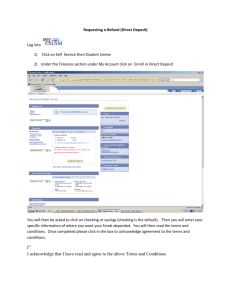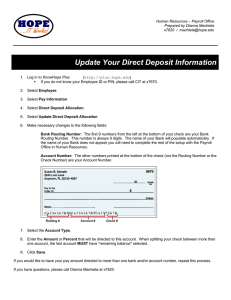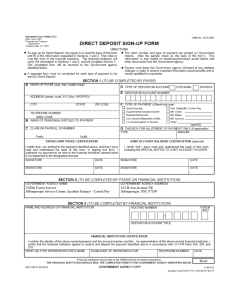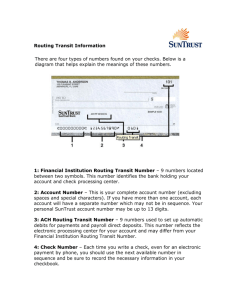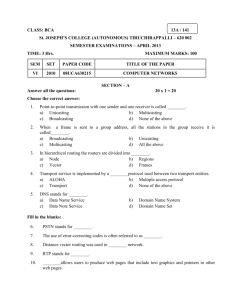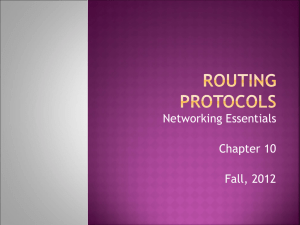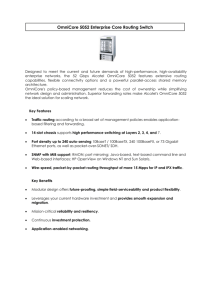Anyone Can View Reports of
advertisement
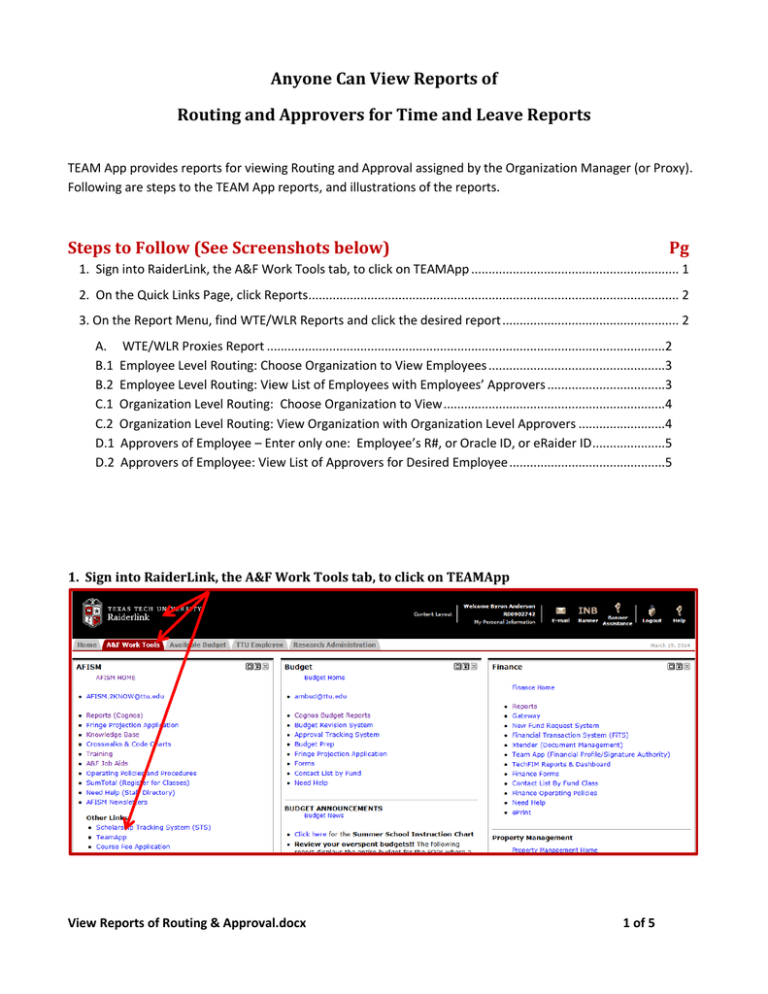
Anyone Can View Reports of Routing and Approvers for Time and Leave Reports TEAM App provides reports for viewing Routing and Approval assigned by the Organization Manager (or Proxy). Following are steps to the TEAM App reports, and illustrations of the reports. Steps to Follow (See Screenshots below) Pg 1. Sign into RaiderLink, the A&F Work Tools tab, to click on TEAMApp ............................................................ 1 2. On the Quick Links Page, click Reports........................................................................................................... 2 3. On the Report Menu, find WTE/WLR Reports and click the desired report ................................................... 2 A. B.1 B.2 C.1 C.2 D.1 D.2 WTE/WLR Proxies Report ...................................................................................................................2 Employee Level Routing: Choose Organization to View Employees ...................................................3 Employee Level Routing: View List of Employees with Employees’ Approvers ..................................3 Organization Level Routing: Choose Organization to View ................................................................4 Organization Level Routing: View Organization with Organization Level Approvers .........................4 Approvers of Employee – Enter only one: Employee’s R#, or Oracle ID, or eRaider ID .....................5 Approvers of Employee: View List of Approvers for Desired Employee .............................................5 1. Sign into RaiderLink, the A&F Work Tools tab, to click on TEAMApp View Reports of Routing & Approval.docx 1 of 5 2. On the Quick Links Page, click Reports 3. On the Report Menu, find WTE/WLR Reports and click the desired report A. WTE/WLR Proxies Report View Reports of Routing & Approval.docx 2 of 5 B.1 Employee Level Routing: Choose Organization to View Employees B.2 Employee Level Routing: View List of Employees with Employees’ Approvers On this report, the Employee Routing is displayed for each employee. However, if an Employee Routing has not been assigned by the Organization Manager (or Proxy), then the Organization Routing will be displayed. Routing: Orgn Empl View Reports of Routing & Approval.docx Form: Time Leave 3 of 5 C.1 Organization Level Routing: Choose Organization to View C.2 Organization Level Routing: View Organization with Organization Level Approvers Form: Time Leave View Reports of Routing & Approval.docx 4 of 5 D.1 Approvers of Employee – Enter only one: Employee’s R#, or Oracle ID, or eRaider ID Enter ID Click “?” D.2 Approvers of Employee: View List of Approvers for Desired Employee On this report, the Employee Routing is displayed for each employee. However, if an Employee Routing has not been assigned by the Organization Manager (or Proxy), then the Organization Routing will be displayed. Routing: Orgn Empl View Reports of Routing & Approval.docx Form: Time Leave 5 of 5