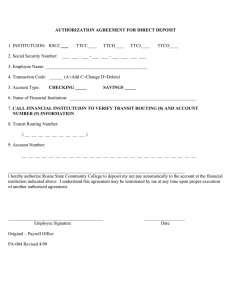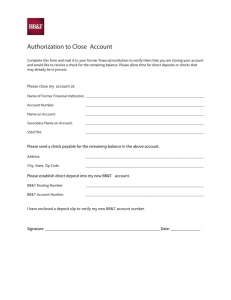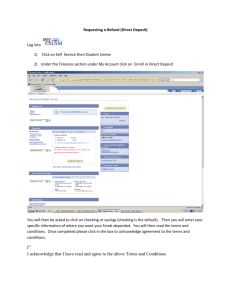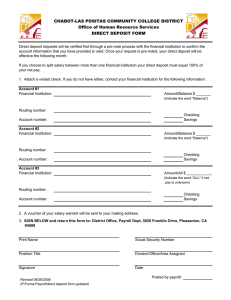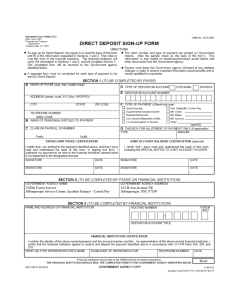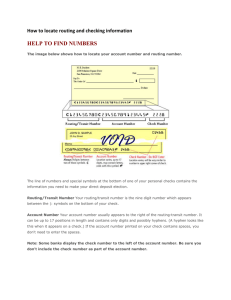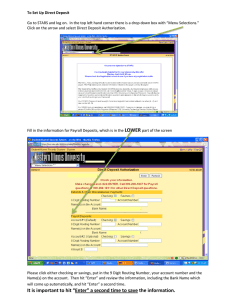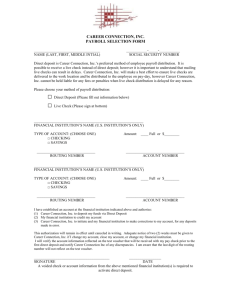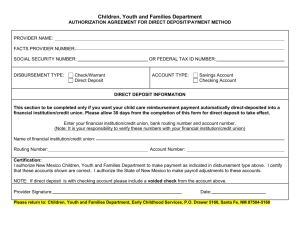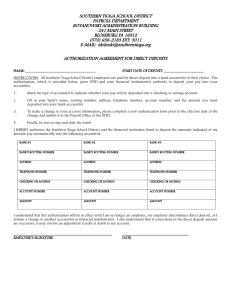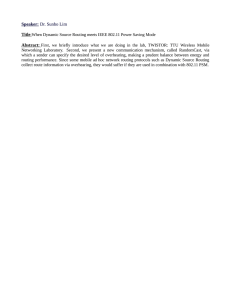Update Your Direct Deposit Information
advertisement
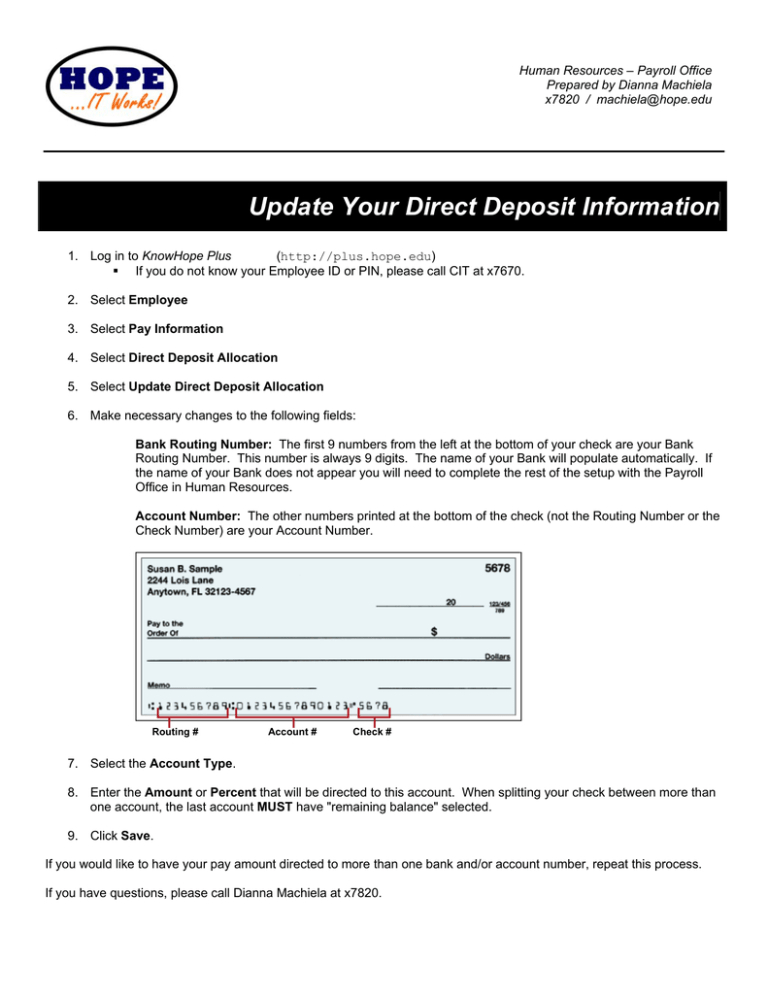
Human Resources – Payroll Office Prepared by Dianna Machiela x7820 / machiela@hope.edu Update Your Direct Deposit Information 1. Log in to KnowHope Plus (http://plus.hope.edu) If you do not know your Employee ID or PIN, please call CIT at x7670. 2. Select Employee 3. Select Pay Information 4. Select Direct Deposit Allocation 5. Select Update Direct Deposit Allocation 6. Make necessary changes to the following fields: Bank Routing Number: The first 9 numbers from the left at the bottom of your check are your Bank Routing Number. This number is always 9 digits. The name of your Bank will populate automatically. If the name of your Bank does not appear you will need to complete the rest of the setup with the Payroll Office in Human Resources. Account Number: The other numbers printed at the bottom of the check (not the Routing Number or the Check Number) are your Account Number. Routing # Account # Check # 7. Select the Account Type. 8. Enter the Amount or Percent that will be directed to this account. When splitting your check between more than one account, the last account MUST have "remaining balance" selected. 9. Click Save. If you would like to have your pay amount directed to more than one bank and/or account number, repeat this process. If you have questions, please call Dianna Machiela at x7820.