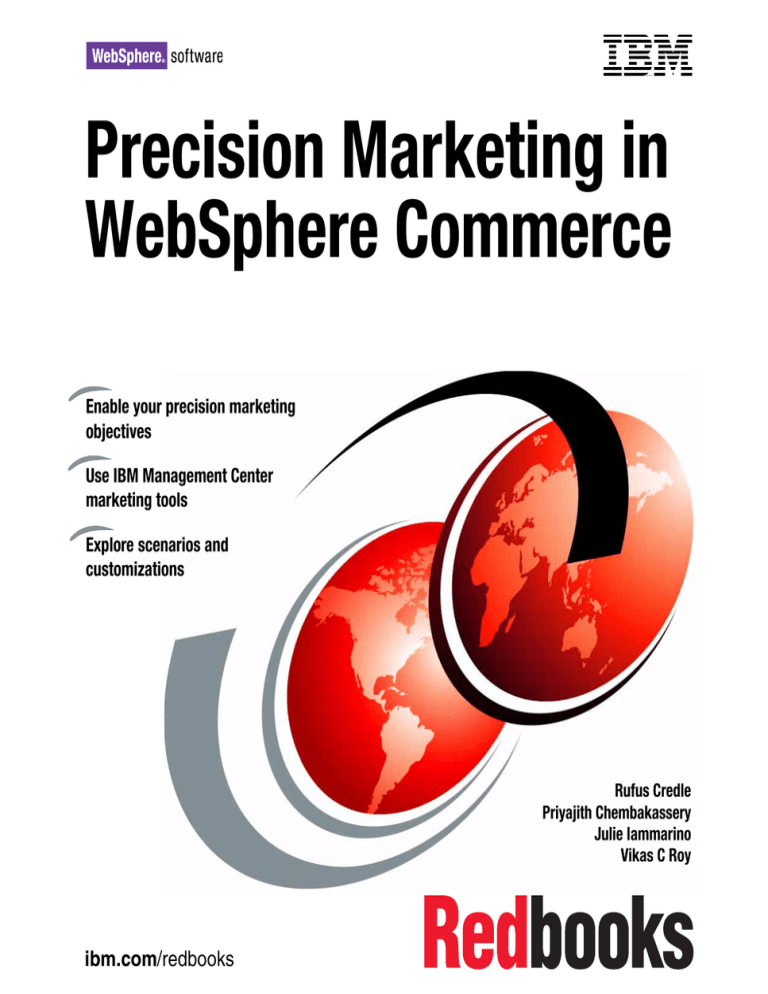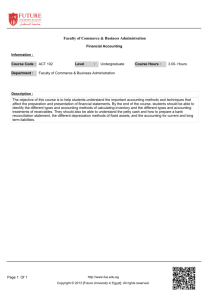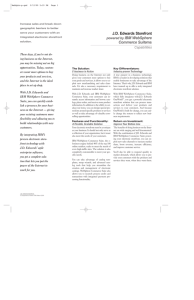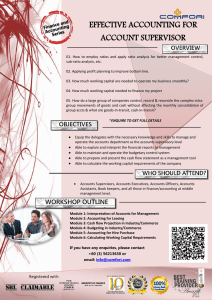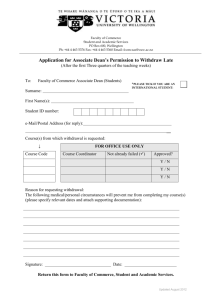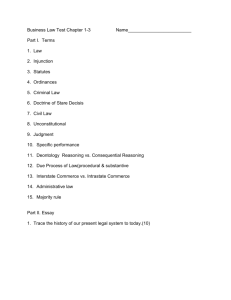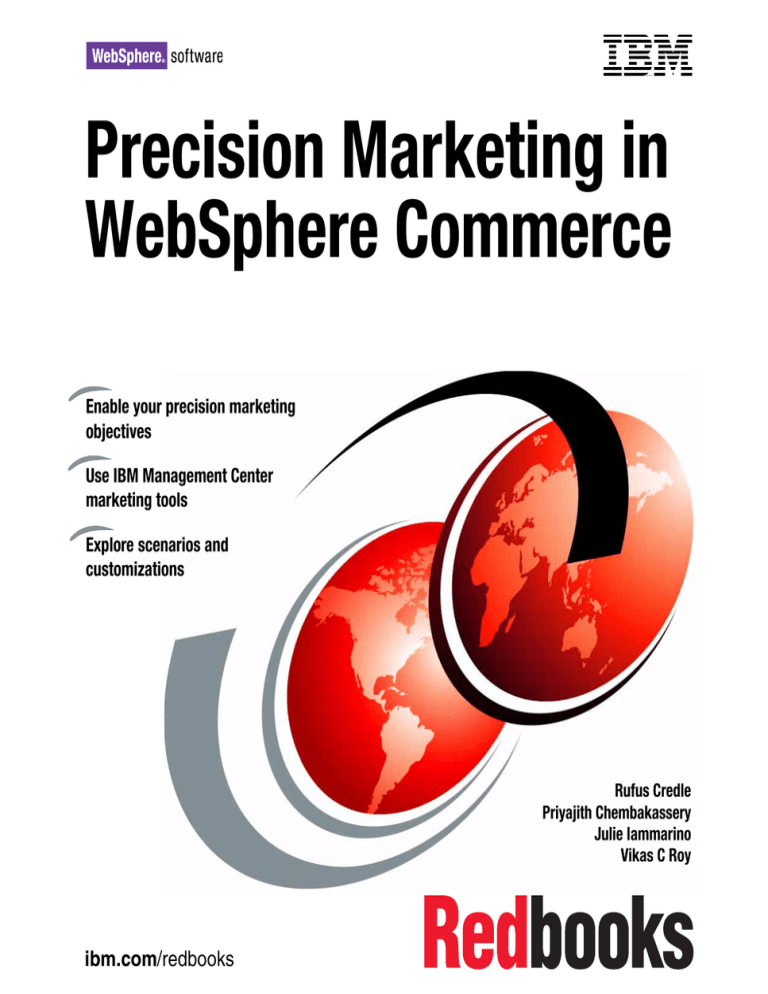
Front cover
Precision Marketing in
WebSphere Commerce
Enable your precision marketing
objectives
Use IBM Management Center
marketing tools
Explore scenarios and
customizations
Rufus Credle
Priyajith Chembakassery
Julie Iammarino
Vikas C Roy
ibm.com/redbooks
International Technical Support Organization
Precision Marketing in WebSphere Commerce
May 2010
SG24-7790-00
Note: Before using this information and the product it supports, read the information in
“Notices” on page ix.
First Edition (May 2010)
This edition applies to WebSphere Commerce Version 7.
© Copyright International Business Machines Corporation 2010. All rights reserved.
Note to U.S. Government Users Restricted Rights -- Use, duplication or disclosure restricted by GSA ADP
Schedule Contract with IBM Corp.
Contact an IBM Software Services Sales Specialist
Start SMALL,
Start BIG, ... JUST START
architectural knowledge, skills, research and development . . .
that's IBM Software Services for WebSphere.
Our highly skilled consultants make it easy for you to design, build, test and deploy solutions, helping
you build a smarter and more efficient business. Our worldwide network of services specialists wants you
to have it all! Implementation, migration, architecture and design services: IBM Software Services has
the right fit for you. We also deliver just-in-time, customized workshops and education tailored for your
business needs. You have the knowledge, now reach out to the experts who can help you extend and
realize the value.
For a WebSphere services solution that fits your needs, contact an IBM Software Services Sales Specialist:
ibm.com/developerworks/websphere/services/contacts.html
Contact an IBM Software Services Sales Specialist
iii
iv
Precision Marketing in WebSphere Commerce
Contents
Contact an IBM Software Services Sales Specialist . . . . . . . . . . . . . . . . . . . iii
Notices . . . . . . . . . . . . . . . . . . . . . . . . . . . . . . . . . . . . . . . . . . . . . . . . . . . . . . . ix
Trademarks . . . . . . . . . . . . . . . . . . . . . . . . . . . . . . . . . . . . . . . . . . . . . . . . . . . . x
Preface . . . . . . . . . . . . . . . . . . . . . . . . . . . . . . . . . . . . . . . . . . . . . . . . . . . . . . . xi
The team that wrote this book . . . . . . . . . . . . . . . . . . . . . . . . . . . . . . . . . . . . . . xi
Now you can become a published author, too! . . . . . . . . . . . . . . . . . . . . . . . . xiii
Comments welcome. . . . . . . . . . . . . . . . . . . . . . . . . . . . . . . . . . . . . . . . . . . . . xiv
Stay connected to IBM Redbooks . . . . . . . . . . . . . . . . . . . . . . . . . . . . . . . . . . xiv
Part 1. Precision marketing with WebSphere Commerce . . . . . . . . . . . . . . . . . . . . . . . . . . . 1
Chapter 1. Precision marketing . . . . . . . . . . . . . . . . . . . . . . . . . . . . . . . . . . . 3
1.1 Overview and objectives . . . . . . . . . . . . . . . . . . . . . . . . . . . . . . . . . . . . . . . 4
1.2 Benefits and capabilities of WebSphere Commerce . . . . . . . . . . . . . . . . . . 5
1.3 Marketing concepts and terminology. . . . . . . . . . . . . . . . . . . . . . . . . . . . . . 6
1.3.1 Web activities . . . . . . . . . . . . . . . . . . . . . . . . . . . . . . . . . . . . . . . . . . . 6
1.3.2 Dialog activities . . . . . . . . . . . . . . . . . . . . . . . . . . . . . . . . . . . . . . . . . . 7
1.3.3 Activity templates . . . . . . . . . . . . . . . . . . . . . . . . . . . . . . . . . . . . . . . . 8
1.3.4 Customer segment . . . . . . . . . . . . . . . . . . . . . . . . . . . . . . . . . . . . . . 10
1.3.5 Triggers . . . . . . . . . . . . . . . . . . . . . . . . . . . . . . . . . . . . . . . . . . . . . . . 12
1.3.6 Branches and Experiments . . . . . . . . . . . . . . . . . . . . . . . . . . . . . . . . 14
1.3.7 Targets . . . . . . . . . . . . . . . . . . . . . . . . . . . . . . . . . . . . . . . . . . . . . . . 15
1.3.8 Action . . . . . . . . . . . . . . . . . . . . . . . . . . . . . . . . . . . . . . . . . . . . . . . . 17
1.4 Working from statistics . . . . . . . . . . . . . . . . . . . . . . . . . . . . . . . . . . . . . . . 19
1.5 Customized precision marketing for your business . . . . . . . . . . . . . . . . . . 22
1.5.1 Creating a new target wish list . . . . . . . . . . . . . . . . . . . . . . . . . . . . . 22
1.5.2 Extending existing customer segment . . . . . . . . . . . . . . . . . . . . . . . 22
1.5.3 Creating a new trigger to monitor customer’s interaction . . . . . . . . . 23
1.5.4 Recommending products based on their attributes. . . . . . . . . . . . . . 23
Chapter 2. Web activities . . . . . . . . . . . . . . . . . . . . . . . . . . . . . . . . . . . . . . . 25
2.1 Overview . . . . . . . . . . . . . . . . . . . . . . . . . . . . . . . . . . . . . . . . . . . . . . . . . . 26
2.2 Scenarios . . . . . . . . . . . . . . . . . . . . . . . . . . . . . . . . . . . . . . . . . . . . . . . . . 26
2.2.1 Cross promoting products . . . . . . . . . . . . . . . . . . . . . . . . . . . . . . . . . 26
2.2.2 Advertising new products . . . . . . . . . . . . . . . . . . . . . . . . . . . . . . . . . 33
Chapter 3. Dialog activities . . . . . . . . . . . . . . . . . . . . . . . . . . . . . . . . . . . . . 37
© Copyright IBM Corp. 2010. All rights reserved.
v
3.1 Overview . . . . . . . . . . . . . . . . . . . . . . . . . . . . . . . . . . . . . . . . . . . . . . . . . . 38
3.2 Scenarios . . . . . . . . . . . . . . . . . . . . . . . . . . . . . . . . . . . . . . . . . . . . . . . . . 38
3.2.1 Repeat customers and big spenders . . . . . . . . . . . . . . . . . . . . . . . . 38
3.2.2 Abandoned shopping carts . . . . . . . . . . . . . . . . . . . . . . . . . . . . . . . . 47
Part 2. Customization scenario . . . . . . . . . . . . . . . . . . . . . . . . . . . . . . . . . . . . . . . . . . . . . . . 51
Chapter 4. Create a new target. . . . . . . . . . . . . . . . . . . . . . . . . . . . . . . . . . . 53
4.1 Overview . . . . . . . . . . . . . . . . . . . . . . . . . . . . . . . . . . . . . . . . . . . . . . . . . . 54
4.2 Design . . . . . . . . . . . . . . . . . . . . . . . . . . . . . . . . . . . . . . . . . . . . . . . . . . . . 56
4.2.1 Target template definitions . . . . . . . . . . . . . . . . . . . . . . . . . . . . . . . . 56
4.2.2 Task commands . . . . . . . . . . . . . . . . . . . . . . . . . . . . . . . . . . . . . . . . 59
4.2.3 Object definitions. . . . . . . . . . . . . . . . . . . . . . . . . . . . . . . . . . . . . . . . 60
4.2.4 Properties view . . . . . . . . . . . . . . . . . . . . . . . . . . . . . . . . . . . . . . . . . 61
4.2.5 Summary definition . . . . . . . . . . . . . . . . . . . . . . . . . . . . . . . . . . . . . . 61
4.2.6 Serialization JSPs for the wish list target . . . . . . . . . . . . . . . . . . . . . 61
4.3 Implementation . . . . . . . . . . . . . . . . . . . . . . . . . . . . . . . . . . . . . . . . . . . . . 62
4.3.1 Creating the target template definition . . . . . . . . . . . . . . . . . . . . . . . 62
4.3.2 Creating the target task commands . . . . . . . . . . . . . . . . . . . . . . . . . 64
4.3.3 Creating validation messages . . . . . . . . . . . . . . . . . . . . . . . . . . . . . . 74
4.3.4 Defining the icons to represent the new target . . . . . . . . . . . . . . . . . 81
4.3.5 Defining a resource bundle and properties file for UI text . . . . . . . . . 82
4.3.6 Creating the object definition for the target . . . . . . . . . . . . . . . . . . . . 84
4.3.7 Creating the properties view for the target . . . . . . . . . . . . . . . . . . . . 87
4.3.8 Creating the summary for the target . . . . . . . . . . . . . . . . . . . . . . . . . 90
4.3.9 Registering the new classes in the marketing extensions library . . . 91
4.3.10 Adding the target to the element palette in the Activity Builder . . . . 92
4.3.11 Creating and registering a serialization JSP for the new target . . . 93
4.4 Test your code. . . . . . . . . . . . . . . . . . . . . . . . . . . . . . . . . . . . . . . . . . . . . . 96
4.4.1 Checking the UI customization for new wish list target . . . . . . . . . . . 96
4.4.2 Creating a new wish list target Web activity . . . . . . . . . . . . . . . . . . . 97
4.4.3 Testing your task command with Web stores . . . . . . . . . . . . . . . . . . 98
Chapter 5. Extend the customer segment . . . . . . . . . . . . . . . . . . . . . . . . . 99
5.1 Overview . . . . . . . . . . . . . . . . . . . . . . . . . . . . . . . . . . . . . . . . . . . . . . . . . 100
5.2 Design . . . . . . . . . . . . . . . . . . . . . . . . . . . . . . . . . . . . . . . . . . . . . . . . . . . 102
5.2.1 Task commands . . . . . . . . . . . . . . . . . . . . . . . . . . . . . . . . . . . . . . . 103
5.2.2 Object definition . . . . . . . . . . . . . . . . . . . . . . . . . . . . . . . . . . . . . . . 103
5.2.3 Properties view . . . . . . . . . . . . . . . . . . . . . . . . . . . . . . . . . . . . . . . . 105
5.2.4 Serialization JSPs for the customer segment attribute . . . . . . . . . . 105
5.3 Implementation . . . . . . . . . . . . . . . . . . . . . . . . . . . . . . . . . . . . . . . . . . . . 105
5.3.1 Creating the new customer segment task command . . . . . . . . . . . 105
5.3.2 Defining a resource bundle and properties file for UI text . . . . . . . . 113
5.3.3 Creating the object definition. . . . . . . . . . . . . . . . . . . . . . . . . . . . . . 115
vi
Precision Marketing in WebSphere Commerce
5.3.4 Creating the properties view for the customer segment attribute . . 118
5.3.5 Registering the new classes in the marketing extensions library . . 119
5.3.6 Creating and registering a serialization JSP for the new
attribute . . . . . . . . . . . . . . . . . . . . . . . . . . . . . . . . . . . . . . . . . . . . . . 120
5.4 Test your code. . . . . . . . . . . . . . . . . . . . . . . . . . . . . . . . . . . . . . . . . . . . . 122
5.4.1 Checking the UI customization for the new customer segment
definition . . . . . . . . . . . . . . . . . . . . . . . . . . . . . . . . . . . . . . . . . . . . . 122
5.4.2 Creating a dialog activity with the new customer segment . . . . . . . 123
5.4.3 Testing your task command with Web stores . . . . . . . . . . . . . . . . . 123
Chapter 6. Create a new trigger . . . . . . . . . . . . . . . . . . . . . . . . . . . . . . . . . 125
6.1 Overview . . . . . . . . . . . . . . . . . . . . . . . . . . . . . . . . . . . . . . . . . . . . . . . . . 126
6.2 Design . . . . . . . . . . . . . . . . . . . . . . . . . . . . . . . . . . . . . . . . . . . . . . . . . . . 128
6.2.1 Triggering a template definition . . . . . . . . . . . . . . . . . . . . . . . . . . . . 128
6.2.2 Task command . . . . . . . . . . . . . . . . . . . . . . . . . . . . . . . . . . . . . . . . 132
6.2.3 External event notification . . . . . . . . . . . . . . . . . . . . . . . . . . . . . . . . 133
6.2.4 Object definition . . . . . . . . . . . . . . . . . . . . . . . . . . . . . . . . . . . . . . . 135
6.2.5 Properties view . . . . . . . . . . . . . . . . . . . . . . . . . . . . . . . . . . . . . . . . 136
6.2.6 Summary definition . . . . . . . . . . . . . . . . . . . . . . . . . . . . . . . . . . . . . 136
6.3 Implementation . . . . . . . . . . . . . . . . . . . . . . . . . . . . . . . . . . . . . . . . . . . . 137
6.3.1 Creating the trigger template definition . . . . . . . . . . . . . . . . . . . . . . 137
6.3.2 Creating the CustomerProvidesPhoneNumberTriggerTaskCmd
interface . . . . . . . . . . . . . . . . . . . . . . . . . . . . . . . . . . . . . . . . . . . . . 138
6.3.3 Setting up external system to inform the marketing services of
the external event . . . . . . . . . . . . . . . . . . . . . . . . . . . . . . . . . . . . . . 141
6.3.4 Defining a resource bundle and properties file for UI text . . . . . . . . 142
6.3.5 Creating the object definition for the trigger . . . . . . . . . . . . . . . . . . 143
6.3.6 Creating the properties view for the trigger . . . . . . . . . . . . . . . . . . . 146
6.3.7 Creating the summary for the trigger . . . . . . . . . . . . . . . . . . . . . . . 147
6.3.8 Registering the new classes in the marketing extensions library . . 151
6.3.9 Adding the trigger to the element palette in the Activity Builder . . . 152
6.3.10 Registering the serialization JSP for the trigger . . . . . . . . . . . . . . 152
6.4 Test your code. . . . . . . . . . . . . . . . . . . . . . . . . . . . . . . . . . . . . . . . . . . . . 153
Chapter 7. Customize an existing action . . . . . . . . . . . . . . . . . . . . . . . . . 155
7.1 Overview . . . . . . . . . . . . . . . . . . . . . . . . . . . . . . . . . . . . . . . . . . . . . . . . . 156
7.2 Design . . . . . . . . . . . . . . . . . . . . . . . . . . . . . . . . . . . . . . . . . . . . . . . . . . . 160
7.2.1 Task command . . . . . . . . . . . . . . . . . . . . . . . . . . . . . . . . . . . . . . . . 160
7.2.2 Template definition . . . . . . . . . . . . . . . . . . . . . . . . . . . . . . . . . . . . . 161
7.2.3 Object definition . . . . . . . . . . . . . . . . . . . . . . . . . . . . . . . . . . . . . . . 161
7.2.4 Properties view . . . . . . . . . . . . . . . . . . . . . . . . . . . . . . . . . . . . . . . . 161
7.2.5 Serialization JSP for the new properties . . . . . . . . . . . . . . . . . . . . . 161
7.3 Implementation . . . . . . . . . . . . . . . . . . . . . . . . . . . . . . . . . . . . . . . . . . . . 162
Contents
vii
7.3.1
7.3.2
7.3.3
7.3.4
7.3.5
7.3.6
7.3.7
7.3.8
Creating the new display product attribute task command . . . . . . . 162
Creating the template definition for the new template . . . . . . . . . . . 168
Defining a resource bundle and properties file for UI text . . . . . . . . 169
Updating the object definition . . . . . . . . . . . . . . . . . . . . . . . . . . . . . 170
Updating the properties view. . . . . . . . . . . . . . . . . . . . . . . . . . . . . . 172
Creating the summary definition . . . . . . . . . . . . . . . . . . . . . . . . . . . 174
Registering the new classes in the marketing extensions library . . 175
Creating and registering the serialization JSP for the new
template . . . . . . . . . . . . . . . . . . . . . . . . . . . . . . . . . . . . . . . . . . . . . 176
7.4 Test your code. . . . . . . . . . . . . . . . . . . . . . . . . . . . . . . . . . . . . . . . . . . . . 178
7.4.1 Checking the UI customization for recommend catalog entries
action . . . . . . . . . . . . . . . . . . . . . . . . . . . . . . . . . . . . . . . . . . . . . . . 178
7.4.2 Creating a Web activity to recommend catalog entries with
attributes . . . . . . . . . . . . . . . . . . . . . . . . . . . . . . . . . . . . . . . . . . . . . 178
7.4.3 Testing your task command with Web stores . . . . . . . . . . . . . . . . . 178
Part 3. Common Practices . . . . . . . . . . . . . . . . . . . . . . . . . . . . . . . . . . . . . . . . . . . . . . . . . . 179
Chapter 8. Common practices . . . . . . . . . . . . . . . . . . . . . . . . . . . . . . . . . . 181
8.1 Precision marketing common practices. . . . . . . . . . . . . . . . . . . . . . . . . . 182
8.2 Customization common practices . . . . . . . . . . . . . . . . . . . . . . . . . . . . . . 184
Part 4. Appendixes . . . . . . . . . . . . . . . . . . . . . . . . . . . . . . . . . . . . . . . . . . . . . . . . . . . . . . . . 187
Appendix A. Triggers, targets, actions, and branching . . . . . . . . . . . . . . 189
Appendix B. Additional material . . . . . . . . . . . . . . . . . . . . . . . . . . . . . . . . 193
Locating the Web material . . . . . . . . . . . . . . . . . . . . . . . . . . . . . . . . . . . . . . . 193
Using the Web material . . . . . . . . . . . . . . . . . . . . . . . . . . . . . . . . . . . . . . . . . 194
How to use the Web material . . . . . . . . . . . . . . . . . . . . . . . . . . . . . . . . . . 194
Related publications . . . . . . . . . . . . . . . . . . . . . . . . . . . . . . . . . . . . . . . . . . 195
IBM Redbooks . . . . . . . . . . . . . . . . . . . . . . . . . . . . . . . . . . . . . . . . . . . . . . . . 195
Online resources . . . . . . . . . . . . . . . . . . . . . . . . . . . . . . . . . . . . . . . . . . . . . . 195
How to get Redbooks . . . . . . . . . . . . . . . . . . . . . . . . . . . . . . . . . . . . . . . . . . . 200
Help from IBM . . . . . . . . . . . . . . . . . . . . . . . . . . . . . . . . . . . . . . . . . . . . . . . . 200
viii
Precision Marketing in WebSphere Commerce
Notices
This information was developed for products and services offered in the U.S.A.
IBM may not offer the products, services, or features discussed in this document in other countries. Consult
your local IBM representative for information on the products and services currently available in your area.
Any reference to an IBM product, program, or service is not intended to state or imply that only that IBM
product, program, or service may be used. Any functionally equivalent product, program, or service that
does not infringe any IBM intellectual property right may be used instead. However, it is the user's
responsibility to evaluate and verify the operation of any non-IBM product, program, or service.
IBM may have patents or pending patent applications covering subject matter described in this document.
The furnishing of this document does not give you any license to these patents. You can send license
inquiries, in writing, to:
IBM Director of Licensing, IBM Corporation, North Castle Drive, Armonk, NY 10504-1785 U.S.A.
The following paragraph does not apply to the United Kingdom or any other country where such
provisions are inconsistent with local law: INTERNATIONAL BUSINESS MACHINES CORPORATION
PROVIDES THIS PUBLICATION "AS IS" WITHOUT WARRANTY OF ANY KIND, EITHER EXPRESS OR
IMPLIED, INCLUDING, BUT NOT LIMITED TO, THE IMPLIED WARRANTIES OF NON-INFRINGEMENT,
MERCHANTABILITY OR FITNESS FOR A PARTICULAR PURPOSE. Some states do not allow disclaimer
of express or implied warranties in certain transactions, therefore, this statement may not apply to you.
This information could include technical inaccuracies or typographical errors. Changes are periodically made
to the information herein; these changes will be incorporated in new editions of the publication. IBM may
make improvements and/or changes in the product(s) and/or the program(s) described in this publication at
any time without notice.
Any references in this information to non-IBM Web sites are provided for convenience only and do not in any
manner serve as an endorsement of those Web sites. The materials at those Web sites are not part of the
materials for this IBM product and use of those Web sites is at your own risk.
IBM may use or distribute any of the information you supply in any way it believes appropriate without
incurring any obligation to you.
Information concerning non-IBM products was obtained from the suppliers of those products, their published
announcements or other publicly available sources. IBM has not tested those products and cannot confirm
the accuracy of performance, compatibility or any other claims related to non-IBM products. Questions on
the capabilities of non-IBM products should be addressed to the suppliers of those products.
This information contains examples of data and reports used in daily business operations. To illustrate them
as completely as possible, the examples include the names of individuals, companies, brands, and products.
All of these names are fictitious and any similarity to the names and addresses used by an actual business
enterprise is entirely coincidental.
COPYRIGHT LICENSE:
This information contains sample application programs in source language, which illustrate programming
techniques on various operating platforms. You may copy, modify, and distribute these sample programs in
any form without payment to IBM, for the purposes of developing, using, marketing or distributing application
programs conforming to the application programming interface for the operating platform for which the
sample programs are written. These examples have not been thoroughly tested under all conditions. IBM,
therefore, cannot guarantee or imply reliability, serviceability, or function of these programs.
© Copyright IBM Corp. 2010. All rights reserved.
ix
Trademarks
IBM, the IBM logo, and ibm.com are trademarks or registered trademarks of International Business
Machines Corporation in the United States, other countries, or both. These and other IBM trademarked
terms are marked on their first occurrence in this information with the appropriate symbol (® or ™),
indicating US registered or common law trademarks owned by IBM at the time this information was
published. Such trademarks may also be registered or common law trademarks in other countries. A current
list of IBM trademarks is available on the Web at http://www.ibm.com/legal/copytrade.shtml
The following terms are trademarks of the International Business Machines Corporation in the United States,
other countries, or both:
BladeCenter®
DB2®
IBM®
Rational®
Redbooks®
Redpaper™
Redpapers™
Redbooks (logo)
System x®
WebSphere®
®
The following terms are trademarks of other companies:
Java, and all Java-based trademarks are trademarks of Sun Microsystems, Inc. in the United States, other
countries, or both.
Other company, product, or service names may be trademarks or service marks of others.
x
Precision Marketing in WebSphere Commerce
Preface
This IBM® Redbooks® publication positions WebSphere® Commerce Version 7
in today’s marketplace and discusses its enhanced features enabling business
users to achieve their vision for precision marketing.
This book helps you to tailor and configure the Marketing tool in IBM
Management Center for WebSphere Commerce to create and manage various
marketing campaigns as needed by your business.
This book provides several business scenarios which can be implemented
through simple customizations. Each scenario addresses a unique requirement
which can be mapped with similar business scenarios.
This book has been developed for an experienced WebSphere Commerce
design and developer audience.
The team who wrote this book
This book was produced by a team of specialists from around the world working
at the International Technical Support Organization, Raleigh Center.
Figure 1 From left to right, Rufus Credle, Julie Iammarino, Vikas C Roy, Priyajith
Chembakassery
© Copyright IBM Corp. 2010. All rights reserved.
xi
Rufus Credle is a Certified Consulting IT Specialist at the ITSO, Raleigh Center.
In his role as Project Leader, he conducts residencies and develops IBM
Redbooks and Redpapers™ about network operating systems, enterprise
resource planning (ERP) solutions, voice technology, high availability, clustering
solutions, Web application servers, pervasive computing, IBM and OEM
e-business applications, WebSphere Commerce, IBM industry technology,
System x®, and IBM BladeCenter®. Rufus' various positions during his IBM
career include assignments in administration and asset management, systems
engineering, sales and marketing, and IT services. He has a BS degree in
Business Management from Saint Augustine's College. Rufus has been
employed at IBM for 29 years.
Priyajith Chembakassery is a Staff Software Engineer in IBM India Software
Labs. He has six years experience in the software industry and three years of
experience with WebSphere Commerce. He works for the WebSphere
Commerce analytics team in Bangalore. He holds an M.sc. degree in Information
Technology.
Julie Iammarino is a Consultant with Ascendant Technology in Cleveland, Ohio.
She is an IBM WebSphere Commerce 6.0 Certified Developer. Her areas of
expertise include the integration of WebSphere Commerce, WebSphere Portal,
LDAP, and DB2®. She designs and develops using Java™, EJB, JSTL, JSP,
CSS, and JavaScript.
Vikas C Roy is a Staff Software Engineer in IBM India Software Lab. He joined
IBM in 2005. Prior to that he had two years of industry experience in product
development. His areas of expertise include Core Java, Eclipse RCP and Plug-in
development, data structures and design patterns. Vikas is currently working with
the WebSphere Commerce product development team and he has written
extensively on its various components. He holds an MS degree in Software
Systems from BITS Pilani, India.
Thanks to the following people for their contributions to this project:
Tamikia Barrow, Margaret Ticknor, Craig Schmidt
International Technical Support Organization, Raleigh Center
Howard Borenstein, Marketing and Promotions Architect, WebSphere
Commerce Development
IBM Toronto
John McLean, Development Manager, WebSphere Commerce Promotions,
Marketing and Analytics
IBM Toronto
xii
Precision Marketing in WebSphere Commerce
James Fong, Manager, WebSphere Commerce Technology Practice, IBM
Software Services for WebSphere
IBM Toronto
Dick Hrabik, IBM AIM Customer Programs, Program Manager WebSphere
Commerce
IBM Austin
Baron Lam, IBM Software Group, WebSphere Commerce Development
IBM Toronto
Janet Browne, IBM Software Group, Application and Integration Middleware
Software
IBM Toronto
Now you can become a published author, too!
Here's an opportunity to spotlight your skills, grow your career, and become a
published author - all at the same time! Join an ITSO residency project and help
write a book in your area of expertise, while honing your experience using
leading-edge technologies. Your efforts will help to increase product acceptance
and customer satisfaction, as you expand your network of technical contacts and
relationships. Residencies run from two to six weeks in length, and you can
participate either in person or as a remote resident working from your home
base.
Find out more about the residency program, browse the residency index, and
apply online at:
ibm.com/redbooks/residencies.html
Preface
xiii
Comments welcome
Your comments are important to us!
We want our books to be as helpful as possible. Send us your comments about
this book or other IBM Redbooks publications in one of the following ways:
Use the online Contact us review Redbooks form found at:
ibm.com/redbooks
Send your comments in an e-mail to:
redbooks@us.ibm.com
Mail your comments to:
IBM Corporation, International Technical Support Organization
Dept. HYTD Mail Station P099
2455 South Road
Poughkeepsie, NY 12601-5400
Stay connected to IBM Redbooks
Find us on Facebook:
http://www.facebook.com/IBMRedbooks
Follow us on twitter:
http://twitter.com/ibmredbooks
Look for us on LinkedIn:
http://www.linkedin.com/groups?home=&gid=2130806
Explore new Redbooks publications, residencies, and workshops with the
IBM Redbooks weekly newsletter:
https://www.redbooks.ibm.com/Redbooks.nsf/subscribe?OpenForm
Stay current on recent Redbooks publications with RSS Feeds:
http://www.redbooks.ibm.com/rss.html
xiv
Precision Marketing in WebSphere Commerce
Part 1
Part
1
Precision marketing
with WebSphere
Commerce
Customers differ greatly in terms of their demographics, lifestyles, needs,
perceptions, preferences, and behaviors. A business entity needs to understand
the current profitability of each individual customer or customers in a segment, as
well as their potential lifetime profitability. With precision marketing, delivering the
right message at the right time through the right channel to the right people,
blended with modern technology, it is possible to treat customers individually. In
this section, we discuss the enhanced features of WebSphere Commerce
Version 7 to enable business users to achieve their vision for precision marketing.
© Copyright IBM Corp. 2010. All rights reserved.
1
2
Precision Marketing in WebSphere Commerce
1
Chapter 1.
Precision marketing
This chapter provides an overview of precision marketing and the features
available in WebSphere Commerce Version 7 to enable marketing managers to
target more precisely to their customers.
This chapter contains the following sections:
Overview and objectives
Benefits and capabilities of WebSphere Commerce
Marketing concepts and terminology
Working from statistics
Customized precision marketing for your business
In today’s competitive business environment, retaining existing and loyal
customers is as important as acquiring new customers. These customers are like
individual brand ambassadors for your business who spread awareness about
your products by word of mouth. With precision marketing, by using the
appropriate tools and technology with statistical data analysis capabilities, and by
taking the specialized approaches to marketing campaign design and its
execution, companies can discover a new source of power. This can result in
delivering accurate and exact marketing promotional messages to customer
segments.
Be precise. A lack of precision is dangerous when the margin of error is small.
- Donald Rumsfeld
© Copyright IBM Corp. 2010. All rights reserved.
3
Precision is the quality of being accurate and exact. Precision tools are used to
measure things accurately. Similar to that, Precision Marketing refers to
targeting marketing content based on a user’s online behavior. This includes
browsing and searching behavior, along with contextual information, such as
referral sites and cookies. In other words, precision marketing gives companies
the ability to attract people with specially configured marketing messages.
Marketing content can be targeted towards both registered and guest users. To
do that, IBM Management Center for WebSphere Commerce (also referred to as
Management Center in this IBM Redbooks publication) provides a rich and
interactive user interface (UI) to business users, enabling precision marketing.
1.1 Overview and objectives
In today's e-commerce business environment, sending promotional e-mails and
gift coupons are a common practice followed by on-line retailers. Most of these
e-mails are being sent to all their customers, assuming that it might be of interest
to someone. Consider a scenario where an e-mail is sent promoting fitness and
sports equipment. At first glance, this sounds okay. But these promotional
e-mails do not make any sense for customers whose sole interest is music and
art. This is just an example of imprecise marketing without knowing your
customer base.
With precision marketing, the goal is to improve the efficiency and effectiveness
by which a business can attract, retain, and make use of their most profitable
customers. The primary objective of precision marketing is to improve the
browser-to-buyer conversion ratio. (This means the ratio of customers who
browse through the catalogs who also buy the products.) Precision marketing is
about turning non-customers into customers and turning existing customers into
better customers. This is achieved by getting the right marketing promotions at
the right time to get the shopper to buy the products.
Precision marketing seeks to reduce customer acquisition and support costs and
improve the overall productivity of marketing spending. In particular, this means
minimizing the money that goes to waste by marketing to the wrong people. The
wrong people are those who, for whatever reason, are unfit candidates for buying
the product or service offered by the company. Therefore, the precise and
personalized marking activities are targeted to the appropriate individual
shoppers or the customer segments to increase the conversion rates on orders.
These activities can be carried out continuously with the customers to keep
interactions on going.
4
Precision Marketing in WebSphere Commerce
1.2 Benefits and capabilities of WebSphere Commerce
Precision marketing enables retailers to recognize and respond to events across
multiple channels and touch points. It allows retailers to follow and build a dialog
with the shopper by delivering contextual targeted marketing information to keep
the shopper within the brand as they shop across multiple channels. WebSphere
Commerce Version 7 has the ability to create precise and timely marketing
promotions to target individual customers and the customer segments. A
marketing manager can use the interactive UI of IBM Management Center for
WebSphere Commerce to define these marketing activities. With powerful
capabilities and business user tools, WebSphere Commerce is a proven, flexible
solution that scales to meet the various business models, whatever the size of
the business. Easy-to-use tools are available for precision marketing,
promotions, catalog management, and merchandising to help business users
create, manage, and deploy personalized marketing and promotion campaigns to
help revolutionize customer shopping experiences across all sales channels.
The following list details precision marketing capabilities in WebSphere
Commerce Version 7:
Target customers with relevant marketing information based on browsing and
shopping behavior.
Wait for customers to perform a specific action, such as register with the store
or abandon a cart, and respond with a relevant and timely marketing
message. This approach uses both e-mail and SMS messages to reach
customers.
Target customers who participate in social commerce activities that the store
offers. Build loyalty by encouraging and rewarding participation.
Support for capturing various events from multiple channels, such as shopper
behavior on a Web site or any other channel. Process trigger events based on
predefined business rules and logic.
Respond to trigger events by delivering actions to any channel (for example,
an action can be an e-mail message or mobile SMS offering a promotion).
Dialog Activity Builder for defining and managing triggers and actions.
Assign and reassign shoppers to and from segments, dynamically.
Support advanced promotions, including promotions based on product
attributes, and caps on discount amount.
Build precision marketing customer dialogs quickly with best-in-class
business user tooling
Chapter 1. Precision marketing
5
With these capabilities, WebSphere Commerce precision marketing helps
businesses to:
Improve order conversion rates
Increase customer satisfaction and loyalty
Improve customer experience with personalization
Improve brand-stickiness as shoppers switch channels
1.3 Marketing concepts and terminology
WebSphere Commerce has defined and used terminologies and configurations
to work with marketing activities. These terminologies are being used in this book
to explain the precision marketing concept. You can find them in the IBM
Management Center for WebSphere Commerce when creating those activities.
1.3.1 Web activities
A Web activity is an existing feature in WebSphere Commerce that is based on a
Web store e-marketing spot. The Web activities allow marketing managers to
provide personalized contents on their Web store that is targeted to individual
customers and customer segments. This helps in communicating the most
relevant and precise marketing contents to the shopper, which increases the
sales orders. When a customer views a store page, the Web activity determines
what to show the customer based on current and past actions. By using
e-marketing spots, Web activities can display catalog entries, categories,
contents, merchandising associations, and promotion recommendations from the
store. You can target sets of customers or segments within Web activities, which
allows you to personalize what customers see in Web store e-marketing spots.
6
Precision Marketing in WebSphere Commerce
You can create Web activities in a graphical editor called the Activity Builder.
See Chapter 2, “Web activities” on page 25 for more details. In Figure 1-1, the
marketing manager is targeting the registered customers in the store to show
them cross-sell merchandising associations based on the customer’s purchase
history.
Figure 1-1 Web activity to display the marketing information of the cross sell
merchandising associations to registered customer segment
Web activities always start with an e-marketing spot and can have targets,
actions, and branches depending on the business scenario required by the
marketing manager. By default, the e-marketing spot trigger is included as the
first element in all standard Web activity templates. The Web activity is triggered
when a customer views the page containing the e-marketing spot. Only the
e-marketing spot trigger is applicable to Web activities. Although you cannot
include more than one trigger in a Web activity, the results from a Web activity
are not restricted to being called from a commerce Web page e-marketing spot.
A Web service can also be called to get the results to display (for example, from
Portal or from a Java command). See Chapter 2, “Web activities” on page 25 for
more details.
1.3.2 Dialog activities
Dialog activities are newly introduced in WebSphere Commerce Version 7. It
allows multi-step interactions initiated by specific customer actions. It enables the
marketing manager to deliver a continuous, multi-step interaction with their
customers. It extends beyond e-marketing spots as it allows you to track
customer behavior over a period of time and take actions accordingly. Dialog
activities can be triggered by customer events such as placing an order, calling
the call center agent, or signing up for a loyalty program. Using customer events
to build dialog activities enables the marketing managers to craft the interactions
they have with their customers and not leave it to chance. Similar to how many
sales organizations have a multi-step sales process to take customers from a
prospect to a purchasing customer, dialog activities map out a similar process
based on events and interactions.
Chapter 1. Precision marketing
7
You can create dialog activities using the Activity Builder. See Chapter 3, “Dialog
activities” on page 37 for more details. In Figure 1-2, the marketing manager is
targeting all customers who register with the store and sends them a welcome
greeting note with promotional details.
Figure 1-2 Welcome greeting note with promotional details
A dialog activity has an additional feature, called a trigger, to execute the actions
automatically, based on the conditions specified in the trigger. Dialog activities
can start with any trigger in the palette. In most cases, triggers are customer
events (for example, a customer registers or places an order). Additionally, a
trigger can be an elapsed period of time (for example, a week). When the trigger
occurs, the dialog activity proceeds. You can include more than one trigger in a
dialog activity. Apart from the triggers, the dialog activities can have targets,
actions, and branches depending on the business scenario required by the
marketing manager. See Chapter 3, “Dialog activities” on page 37 for more
details.
1.3.3 Activity templates
An activity template is a predefined starting point for an activity that a business
user uses to create new Web and dialog activities. Choose from one of the
available standard activity templates bundled with the IBM Management Center
for WebSphere Commerce, or define your own custom activity templates.
IBM Management Center for WebSphere Commerce provides the standard Web
and dialog activity templates (shown in Table 1-1 on page 9), which can be used
when creating the activities.
8
Precision Marketing in WebSphere Commerce
Table 1-1 Web and dialog activity templates
Standard Activity Template
Web Activity
Dialog Activity
Blank Web/Dialog Activity
Yes
Yes
Catalog Entry Recommendation
Yes
No
Category Recommendation
Yes
No
Content Recommendation
Yes
No
Merchandising Association
Recommendation
Yes
No
Promotion Recommendation
Yes
No
When you define a Web activity in IBM Management Center for WebSphere
Commerce, the standard templates shown in Figure 1-3 are displayed.
Figure 1-3 New Activity Template window for Web Activity
Chapter 1. Precision marketing
9
When using Web activities templates, you must select the e-marketing spot in
which to display the activity, and the appropriate asset to display to customers. If
the standard activity templates do not meet your needs, you can create custom
activity templates for both Web and dialog activities. There are two ways to
create a custom activity template:
Build an activity to use as a template from scratch.
Create a template based on an existing activity.
The management of templates allows the marketing manager to create, change,
and delete custom templates as well as create new activities based on the
templates. Activity templates are blueprints for a Web or dialog activity, but share
the same space with those activities. This means you cannot create a Web or
dialog activity with the name of an existing activity template. Similarly, you cannot
create an activity template with the name of existing Web or dialog activities.
Activity templates are activity-type specific. This means Web activities can be
created using Web activity templates, and dialog activities can be created using
dialog activity templates, but there is no support for converting one type of
template to another. Also, the activity templates are store-path enabled to
support extended sites. The global activity templates are available for use with all
stores, but they cannot be modified. Business users cannot create global activity
templates, but can create activities from them or make a copy of them into a local
store for further customization.
1.3.4 Customer segment
A customer segment incorporates registration information, demographics,
address information, customer culture, purchase history, and other attributes that
define a dynamic group of customers or accounts. Customer segments serve as
targets for advertising, promotions, and suggestive selling.
IBM Management Center for WebSphere Commerce supports creating dynamic
customer segments using the Add To or Remove From Customer Segment
action in Web and dialog activities. Using this feature, you can define a dynamic
customer segment that gets updated automatically based on customers
behavior. Segments are considered dynamic because customers belong to a
segment based on personal data and purchase history, both of which might
change. For example, you might create segments based on a customer's
registration status. If you create a segment that requires customers to be
registered to qualify, an unregistered customer is excluded. If that same
customer registers with the store later, they become a member of that target
segment, and continue to be a member until the segment is deleted. The new
current age attribute is a function of the Customer Segment tool which is new in
Management Center. With IBM Management Center for WebSphere Commerce,
10
Precision Marketing in WebSphere Commerce
you can use the new current age according to the supplied birth date to build
segments based on a customer's exact age. The customer's age remains
accurate over time because the server calculates the age from the supplied birth
date.
Customer segments also support static criteria. You can explicitly include or
exclude particular customers or accounts, which overrides any defined dynamic
criteria. In this way for example, you can explicitly include customers in a
segment where they otherwise do not match, or exclude them from a segment
even though it was a match. See Figure 1-4.
Figure 1-4 Customer segment definition window
IBM Management Center for WebSphere Commerce Customer Segment Tooling
provides a full set of functions for managing customer segments created in
Management Center. It also allows business users to view, change, and delete
the existing customer segments created in WebSphere Commerce Accelerator
through an indirect migration approach. For instance, when a business user
opens up an existing customer segment created in WebSphere Commerce
Accelerator, the data migration happens immediately. After the customer
segment is migrated to Management Center, it can be maintained and managed
in Management Center Customer Segment Tooling.
Using WebSphere Commerce Accelerator to manage the customer segments
being migrated into Management Center or the customer segments created in
Management Center is not supported. However, business users can still view
those customer segments from WebSphere Commerce Accelerator limited to the
Chapter 1. Precision marketing
11
segment attributes supported in WebSphere Commerce Accelerator. In other
words, for those new segment attributes supported in Management Center, such
as “Use marketing activities to add or remove customers” and “Age range,” it is
not shown in WebSphere Commerce Accelerator when a customer segment
contains such attribute conditions.
1.3.5 Triggers
A trigger is used to wait for a customer to do some action, or to wait for a certain
period of time to elapse. It defines the event that causes the activity to start or
continue. When a trigger occurs, the activity flow can continue from where the
trigger was defined. IBM Management Center for WebSphere Commerce has
two sets of triggers defined for Web and Dialog activities, as shown in Table 1-2.
Table 1-2 Web and dialog activities
Web activities
Dialog activities
Web activities always start with the
e-marketing spot trigger. By default, the
e-marketing spot trigger is included as the
first element in all standard Web activity
templates. The Web activity is triggered
when a customer views the page
containing the e-marketing spot.
Dialog activities can start with any trigger
that is available in the palette. In most
cases, triggers are customer events, for
example, a customer registers or places
an order. Additionally, a trigger can be an
elapsed period of time, for example, a
week. When the trigger you specify
occurs, the Dialog activity proceeds.
You cannot include more than one trigger
in a Web activity.
You can include more than one trigger in a
Dialog activity.
In the Activity Builder palette, triggers are available only for the dialog activities.
The following sections discuss the dialog-specific triggers available in IBM
Management Center for WebSphere Commerce. See Appendix A, “Triggers,
targets, actions, and branching” on page 189 for the icons in palette.
Wait
When a Wait trigger element is reached in a dialog activity, the customer
temporarily stops moving along that activity path. This is used to specify a waiting
period in the activity. When the waiting period ends, the activity continues and the
customer proceeds to the next element in the activity flow. This is an effective
way to automate follow-up marketing actions (for example, sending a promotional
e-mail to a customer who has not placed an order within a certain period of time).
12
Precision Marketing in WebSphere Commerce
Customer Places Order
The Customer Places Order trigger specifies waiting to perform an action until a
customer completes the order checkout process and submits the order in the
Web store. You can use this trigger in a dialog activity to begin or continue the
activity as soon as a customer places an order on your site. This trigger provides
a means to reach out to customers when they place an order on the site, which is
usually an indication that they have an interest in your site. Targeting these
customers with marketing materials or promotional offers can encourage them to
return to your site and continue shopping.
Customer Abandons Shopping Cart
The Customer Abandons Shopping Cart trigger allows a business user to follow
up with their customers if they have abandoned their shopping cart. The business
user can specify the number of days of inactivity that defines that the cart has
been abandoned. After that, this trigger automatically checks for customers who
have abandoned their cart for the number of days specified. You can automate
follow-up marketing actions for these customers (for example, offering them
incentives to come back to the store and complete their purchase by sending an
e-mail or text message, or issuing a coupon).
Customer Registers
The Customer Registers trigger specifies to wait to perform an action until a
customer registers in the store. This trigger provides a means to reach out to
customers when they first register with the store, which is usually an indication
that they have an interest in your site. Targeting these customers with marketing
materials or promotional offers can encourage them to make a purchase.
Customer Participates In Social Commerce
This trigger relies on the Web stores or the social commerce events to inform the
marketing runtime about the social commerce interactions. You can use this
trigger in a dialog activity to begin or continue an activity as soon as a customer
participates in social commerce on your site a specified number of times.
Customer Is In Segment
This trigger checks the specified customer segments to determine which
customers are in the segments. Those customers then proceed through the
dialog activity. You can automate follow-up marketing actions for these customers
(such as sending an e-mail or text message, or issuing a coupon). You can set
the trigger to run every day or one time only. For example, the Customer Is In
Segment trigger can be used to send an e-mail to all registered customers in the
store. Then, a Wait trigger can be used to follow up with a customer if they have
not placed an order in the store within a specific amount of time.
Chapter 1. Precision marketing
13
Customer Celebrates Birthday
The Customer Celebrates Birthday trigger allows a business user to send
birthday wishes to a customer or entitle them to a promotion. The business user
can specify the number of days before the customer’s birthday to participate in
the dialog activity. This trigger checks for customers who are celebrating a
birthday in the number of days you specify. You can then automate follow-up
marketing actions for these customers, such as sending a birthday wish in an
e-mail or text message, or issuing a special birthday coupon, or entitling the
customer to a birthday promotion. Marketing to customers when they are
celebrating a birthday can build loyalty and provide customers with a great
excuse to treat themselves.
The customer needs to be a registered customer with the store to invoke the
dialog activities by this trigger.
1.3.6 Branches and Experiments
A branch allows you to define alternate, or more than one, course of action in an
activity flow. The decision nodes in an activity are where shoppers might see or
qualify for content based on various conditions. In the IBM Management Center
for WebSphere Commerce UI, branches look like and behave similar to
experiments, but with notable differences:
There are no limits to the number of branches in an activity. A user can create
multiple branches in an activity. There is a restriction to one experiment per
activity.
Branches can be nested. In addition to having multiple branches in an activity,
branches can exist within other branches as well.
In a Web activity, branching is not allowed on the view e-marketing spot
trigger.
Branches do not track detailed order statistics.
Paths within a branch cannot be marked as a winner, and therefore, a new
activity cannot be created from a winner.
You can add a branch element to both Web and dialog activities. The following
sections discuss new branch types that have been introduced in IBM WebSphere
Commerce V7.
14
Precision Marketing in WebSphere Commerce
First path for which the customer qualifies
Continue along the first successfully evaluated path. When the paths begin with
targets, this means the path in which all the targets evaluate to true (before
encountering a trigger or action) is the first successful path. Each customer sees
one product depending on the value of their shopping cart. Use this branch type
if you want to target customer groups with personalized marketing actions within
the same activity. When the activity is triggered, each customer experiences the
first path for which he or she qualifies, and no other paths. The server evaluates
the customer against the targets at the beginning of each path, starting with the
first path and working down to the last path. As soon as the customer qualifies for
the targets in a path, she proceeds down the path and experiences the action.
All paths for which the customer qualifies
Evaluate each one of the paths in the branch. Each path is independent of the
others. Use this branch type if you want customers experiencing the activity to be
evaluated for each path independently of the other paths. Potentially, a customer
can experience all the paths in the activity as long as she meets the
requirements of the targets at the beginning of each path.
Random path
Select a path randomly based on percentages associated with the paths. Each
customer sees one of the two paths. Use this branch type if you want the server
to assign which activity path a customer follows randomly, based on a
percentage you assign to each path. When the activity is triggered, each
customer experiences one of the paths.
An experiment is a statistical tool that enables business users to run alternative
paths within existing Web activities to determine whether small changes might
improve the effectiveness of a Web activity. You can add an experiment to a Web
activity to deliver an alternative marketing message. An experiment can include
an experimental version of any marketing element, such as a target customer
segment, an e-marketing spot used to deliver the marketing message, or the
marketing content. In the IBM Management Center for WebSphere Commerce,
experiments are created in the Activity Builder, and are represented as optional
paths through the Web activity. After the experiment is complete, marketing
managers can compare results between the experiment path and the control
path using the Statistics tab in the properties view for the experiment.
1.3.7 Targets
A target defines which customers experience your marketing activities. When a
customer reaches a target in the activity flow, the customer is evaluated against
the target criteria. For example, the criteria for a purchase history target might be
Chapter 1. Precision marketing
15
that the customer has placed five orders. Targets are typically based on a
customer's behavior and segmentation. If you do not include targets in an activity,
then the activity applies to all customers.
The following sections discuss targets available with IBM WebSphere Commerce
V7 to create Web and dialog activities.
Catalog browsing behavior
This target is used to target customers who have browsed specific parts of your
store catalog when shopping on your site over time. For example, if a customer
has repeatedly browsed certain categories, that customer is a prime target for
advertisements or promotions related to those categories.
External site referral (not for dialog activities)
This target is used to target customers who entered your site from a link on a
specific external site.
Social commerce participation
This target is used to target customers who have participated in social commerce
on your site a specified number of times.
Customers participate in social commerce when they do any of the following
actions on your site:
Post a product review or comment, or rate a product
Post a blog entry or comment, or rate a blog entry
Upload a photo or video
Current page (not for dialog activities)
This target is used to target customers who are currently viewing a specific page
of your store. For example, this can be a display page for a specific part of your
catalog, or a search results page following a specific keyword search.
Online behavior
This target is used to target customers whose recorded behavior when shopping
on your site over time meets certain criteria. The recorded behavior of your
customers can provide you with important clues about their interests. You can
use these clues to personalize marketing messages. For example:
Customers who have searched the site using the keyword “television” in the
last week.
Customers who have visited store pages with page URLs containing certain
data.
16
Precision Marketing in WebSphere Commerce
Cookie contents (not for dialog activities)
This target is used to target customers whose computers have a cookie from
your site that contains certain data (for example, a ZIP code that indicates that
the customer lives in a certain geographical area). This is useful for targeting
users who have not logged in but have browsed the site, providing useful
information.
Day and time
This target is used to specify the days of the week and times of day that an
activity is active. If an activity uses the branch element and has more than one
path, use this target to set a schedule for each path.
1.3.8 Action
An action defines what to do, based on the previous sequence of triggers and
(optionally) targets in the activity flow. In a Web activity, an action typically
displays something in an e-marketing spot. In a dialog activity, an action can
send the customer an e-mail or text message, or add the customer to a customer
segment.
The following sections discuss actions that are available with IBM WebSphere
Commerce V7 to use in Web and dialog activities.
Recommend Promotions
This action associates marketing contents with promotions. The IBM
Management Center for WebSphere Commerce UI provides widgets to enable
business users to enter promotion elements and content elements in activity
definitions. You can use this action in a Web activity to show the promotions in an
e-marketing spot. The advantage of the Recommend Promotions action is that it
automatically associates the promotion to the content’s click action to take the
customer to the appropriate promotion page without manually specifying the click
action URLs.
Add to or remove from customer segment
This action adds and removes the customers in a segment based on their online
behavior. This action categorizes customers for behavioral marketing initiatives
and targets them with more precise and updated promotions. To use this action,
check the option when creating a customer segment as shown in Figure 1-5 on
page 18. Selecting this option allows the marketing runtime to perform additions
to or removals from segment operations for the customer dynamically.
Chapter 1. Precision marketing
17
Senior Citizen Female Customer Segment
Figure 1-5 Customer segment definition window
Display recently viewed
This action captures the set of previously viewed products by a customer in a
Web store. The marketing manager can configure the total number of products to
record for each customer. These recorded products can be further displayed to
the customers so that they can add them to the shopping cart.
Issue coupon
This action issues a coupon to the customers. When the customer checks out,
she can redeem this coupon if applicable.
Send message
When using this action, you can send a marketing e-mail or text message to a
customer or customers in a segment based on the specified activities. You can
use predefined message templates when using this action or you can create a
new message template before using this action. There are two types of
messages that can be used in activities:
E-mail message
Text message (SMS) to a mobile device
Before using this action, configure the e-mail and SMS service in WebSphere
Commerce server.
Recommend catalog entry
This action can display one or more catalog entries in an e-marketing spot on a
store page, provided you have specified one or more catalog entries to display in
the spot.
18
Precision Marketing in WebSphere Commerce
Recommend content
Use this action to display one or more pieces of content that you want to show to
customers on store pages (for example, store advertisements or messages, any
graphical or textual marketing message).
Recommend category
This action displays one or more categories in an e-marketing spot on a store
page when using a Web activity.
Display Merchandising Association
Use this action in a web activity to display one or more predefined merchandising
associations in an e-marketing spot on a store page.
For more details on actions in marketing activities, see the WebSphere
Commerce Information Center at the following Web page:
http://publib.boulder.ibm.com/infocenter/wchelp/v7r0m0/topic/com.ibm.co
mmerce.management-center.doc/concepts/csbactions.htm
1.4 Working from statistics
Success in a precision marketing campaign depends on the function of both the
quantity and quality of the data from which the new promotional insights are
formed. There are many reasons why companies have not successfully
embraced and implemented technical infrastructures, business processes, and
organizational controls necessary to exploit their growing data source. One way
to get relief from this situation is to capture and integrate the relevant customers'
data, a prerequisite to build a substantial marketing solution that can increase
business value. With robust information, a customer database can be the
organization's most valuable asset and the data can be consistently updated,
cleaned, and maintained similar to any other critical and highly valuable
information assets.
To call in the statistician after the experiment is done may be no more than
asking him to perform a post-mortem examination; he may be able to say you
what the experiment died of.
- R.A. Fisher
In IBM Management Center for WebSphere Commerce, all campaigns, activities,
experiments, and statistics are gathered and stored automatically in designated
database schema. Business users can view these statistics by opening the
Chapter 1. Precision marketing
19
activity or e-marketing spot. The following sections describe the four sets of
statistics that are collected and available to the business user.
Activity element counters
Activity element counters provide a simple value indicating the number of
customers who have reached the particular trigger, target, or action element.
Branches and paths do not have counters associated to them.
e-Marketing spot: Activity statistics
This provides the views, clicks, and click ratio statistics for each e-marketing spot
on which a Web activity is running. The Statistics tab becomes visible when the
activity has e-marketing spots with associated statistics data. If none of the
e-marketing spots have any data (for example, because the activity has not been
activated yet), the Statistics tab is not displayed.
Experiment statistics
Statistics gathered for an experiment help the marketing manager decide which
experimental path was more successful for a particular test. View and click data
are provided in the Statistics tab of the experiment properties view.
Experiment elements have an associated customer count. However, the value is
different from the other element counts. The customer count for an experiment
indicates the number of unique customers who reached the experiment. If the
marketing manager has specified a maximum number of customers for the
experiment definition, this count value indicates when the experiment ends.
E-mail activity statistics
In IBM Management Center for WebSphere Commerce, the statistics for e-mail
activities show up in the Statistics tab of the properties view, when one creates a
new e-mail activity and saves it. Definitions of the statistics that are collected and
shown for an e-mail activity are discussed in the following list:
Activity send status
An e-mail activity has three send status values:
– Not sent
– Scheduled but not sent
– Sent
Number of attempted recipients
This number indicates that the customer belongs to the defined customer
segment, to which the e-mail is to be sent.
20
Precision Marketing in WebSphere Commerce
Number of e-mails bounced
This number indicates the number of customers to which the e-mail sent has
resulted in a failure of delivery. This might be due to a number of reasons
(hard bounce back, soft bounce back).
Number of e-mails delivered
This indicates the total number of assumed recipients of the e-mail.
Number of e-mails opened
The shows the total numbers of times the e-mail is opened by the customers
associated with this activity.
Note: If the same customer opens the same e-mail twice, this number
does not account for a re-open and does not get updated.
Number of e-mails clicked
This indicates the number of e-mails in which a URL is clicked by customers.
Note: If the e-mail contained two URL links and a customer opened them
both, the number gets updated by one. Also, clicking the same link
repeatedly does not update this number.
Percentage of e-mails bounced
This number indicates the ratio of the e-mails bounced back to the total
number of attempted recipients.
Percentage of e-mails delivered
This number indicates the ratio of the e-mails delivered to the total number of
attempted recipients.
Percentage of e-mails opened
This number indicates the ratio of the e-mails opened from the total number of
delivered e-mails.
Percentage of e-mails clicked to delivered
This number indicates the ratio of the delivered e-mails in which the URL is
clicked.
Percentage of e-mails clicked to opened
This number indicates the e-mails clicked to opened ratio.
Chapter 1. Precision marketing
21
1.5 Customized precision marketing for your business
Precision marketing works using the personalization ID that uniquely identifies a
user and allows WebSphere Commerce to present them with personalized
content when the user interacts with the business, using any available channel.
To create such personalized promotional content, IBM Management Center for
WebSphere Commerce provides a rich set of UI elements and activities
templates to the marketing manager to map business needs with the tool. Most
of the requirements can be achieved by using standard features, but if a business
scenario cannot be met by provided tools, the precision marketing business tool
can be always extended and customized to suite requirements. In this book, we
have selected a few of the product’s requirements and explained them
individually in part two to explain the various customization paths possible with
IBM Management Center for WebSphere Commerce. These scenarios are
generic so you can get an idea on how to proceed with similar customization
when required.
1.5.1 Creating a new target wish list
In this scenario, a new target element is created to target those customers who
have items in their wish list. The items can be any product, a specific product, or
it can belong to a category. This target can be used to send coupons and
recommendations to a customer and increase the conversion rate of wish list to
an order. See Chapter 4, “Create a new target” on page 53 for more details.
1.5.2 Extending existing customer segment
You can define multiple customers segments with many combinations to deal
with your customers individually. IBM Management Center for WebSphere
Commerce provides the Customer Segment definition wizard to create such
segments. You can always add new conditions or modify the existing conditions
to create specific customer segments for your business. In this scenario, a new
segment is created to target customers who place an order online, but pick up
the shipment at a physical location. These customers can later be targeted for
in-store promotions. See Chapter 5, “Extend the customer segment” on page 99
for more details.
22
Precision Marketing in WebSphere Commerce
1.5.3 Creating a new trigger to monitor customer’s interaction
In this scenario, a new trigger is created to monitor a customer’s interaction with
available channels and trigger the chosen action in an activity flow. This trigger
can be integrated with external systems to let WebSphere Commerce runtime
know when a customer provides their contact number at the point of sale (at a
store, an online order checkout, or calls the customer care executive for a
predefined number of times). See the Chapter 6, “Create a new trigger” on
page 125 for more details.
1.5.4 Recommending products based on their attributes
You can create Web activities to recommend specific products to the customers
based on their shopping cart. We have considered a scenario where a marketing
manager wants to recommend products based on defined attributes. For
example, she wants to recommend random products to the customer’s shopping
cart with the attribute defined as Season-Clearance-Sell. With this customization,
the marketing manager can recommend more generic products by modifying
their attributes. See Chapter 7, “Customize an existing action” on page 155 for
more details.
Chapter 1. Precision marketing
23
24
Precision Marketing in WebSphere Commerce
2
Chapter 2.
Web activities
This chapter provides an overview of the Web activities and its capabilities
provided in the WebSphere Commerce Version 7. We provide some scenarios to
showcase the usage of the various targets, actions, and branching available for
Web activities.
This chapter contains the following sections:
Overview
Scenarios
© Copyright IBM Corp. 2010. All rights reserved.
25
2.1 Overview
Web activities control the marketing information that customers see in
e-marketing spots on store pages. A Web activity can communicate relevant
information to customers that can increase sales and shopping cart sizes for a
retailer. Personalized contents for a Web activity are displayed in the predefined
place holders called e-marketing spots on the store pages. A Web activity can
also be associated with a campaign program in which each Web activity plays a
specific part in the campaign.
Web activities are created by the marketing managers using the Marketing tool in
the IBM Management Center for WebSphere Commerce. A Web activity starts
with the e-marketing spot trigger and must contain an action, such as
Recommend Content or Display Recently Viewed. Optionally, a Web activity can
contain targets and branches. The trigger for a Web activity is always an
e-marketing spot view event.
For more information about the triggers, targets, actions, and branching available
for a Web activity, see Appendix A, “Triggers, targets, actions, and branching” on
page 189.
2.2 Scenarios
The following sections discuss two sample scenarios where you can apply the
targets, actions, and branching capabilities of the Web Activity Builder to provide
personalized information to the customer. The scenarios are explained with
detailed steps on how to build Web activities using the IBM Management Center
for WebSphere Commerce, including a diagram of the Activity Builder.
2.2.1 Cross promoting products
Karl Stevenson is the marketing manager of the Madisons online store. Karl is
happy with the performance of his products online. To increase sales further, Karl
decides to give a discount on the products for which he can do a cross-sell. He
chooses the products in the Desk Lamp category to be cross-promoted with the
products in the Desk category.
26
Precision Marketing in WebSphere Commerce
Karl has provided the requirements to perform the cross-promotion, which are as
follows:
Show a 10% off for all the lamps in the Desk Lamps category if:
– The customer has already purchased furniture that falls under the Desk
category or any of its sub-categories.
– The customer has added any furniture into the shopping cart that falls
under the Desk category or any of its sub-categories.
Karl understands that he needs to design the activity on paper before getting
started with the Marketing tool. First, he determines the prerequisites for such an
activity and comes up with the following list.
An e-marketing spot on the home page where the promotional ad needs to be
displayed.
Ad content that states the promotion details, which need to be designed by
his user interface (UI) team.
A promotion for the products in the Desk Lamp category.
Karl decides that he wants to show the promotional ad on his category display
pages for the Desk Lamps category. Because Karl is confident in what he needs
to do, he launches the IBM Management Center for WebSphere Commerce and
performs the following steps to create the activity:
1. Create a new e-Marketing Spot using the Marketing tool in IBM Management
Center for WebSphere Commerce and name it PromotionDisplayEspot.
For more information about creating e-marketing spots, refer to the
Information Center at the following Web page:
http://publib.boulder.ibm.com/infocenter/wchelp/v7r0m0/index.jsp?top
ic=/com.ibm.commerce.management-center.doc/tasks/tsbctespot.htm
2. Create a new category promotion and name it DeskLamp Promotion using the
Promotion tool in the IBM Management Center for WebSphere Commerce.
For more information about creating promotions, refer to the Information
Center at the following Web page:
http://publib.boulder.ibm.com/infocenter/wchelp/v7r0m0/index.jsp?top
ic=/com.ibm.commerce.management-center.doc/tasks/tprcreat.htm
3. Create a new content using the Marketing tool and name it DeskLamp
Promotion Ad.
For more information about creating marketing content, refer to the
Information Center at the following Web page:
http://publib.boulder.ibm.com/infocenter/wchelp/v7r0m0/index.jsp?top
ic=/com.ibm.commerce.management-center.doc/tasks/tsbmccreate.htm
Chapter 2. Web activities
27
4. Create a new Web activity by selecting the Blank Web activity option in the
Standard templates section. Provide a name and description for the Web
activity. See Figure 2-1.
For more information about creating Web activities using the Marketing tool,
refer to the Information Center at the following Web page:
http://publib.boulder.ibm.com/infocenter/wchelp/v7r0m0/index.jsp?top
ic=/com.ibm.commerce.management-center.doc/tasks/tsbctwebact.htm
Figure 2-1 Web activity properties
5. Select the e-marketing spot created for this cross promotion program. The
Activity Builder resembles Figure 2-2.
Figure 2-2 The Web activity with the e-marketing spot selected
28
Precision Marketing in WebSphere Commerce
6. Add the Current Page target that identifies the customers who are (or who are
not) on a particular page. See Figure 2-3 for the target properties.
Figure 2-3 The current page target properties
The Activity Builder resembles Figure 2-4.
Figure 2-4 The Web activity with the current page target added
Note: Karl requires two paths to account for his two conditions:
If the customer has bought the product or if the customer has added the
product in to the shopping cart.
He continues with the steps.
Chapter 2. Web activities
29
7. Add a branching element from the Branching tools and name the paths.
Select Branch type as the first path for which the customer qualifies. Save
the activity. See Figure 2-5 for the branching properties.
Figure 2-5 The branch properties
The Activity Builder resembles Figure 2-6.
Figure 2-6 The Web activity with the branch added
30
Precision Marketing in WebSphere Commerce
8. Add the Purchase History target to the first branch (named Purchased any
Desks), to filter customers who have not purchased products in the Desks
category.
Enter values for the Purchase History target properties. See Figure 2-7 for the
target properties.
Figure 2-7 The Purchase history target properties
The Activity Builder resembles Figure 2-8
Figure 2-8 The Web activity with the Purchase history target added
Chapter 2. Web activities
31
9. Add the Shopping Cart target to the second branch (named Desks) in the
Shopping Cart, to filter customers who have not added products in the Desks
category to the shopping cart. See Figure 2-9 for the target properties.
Figure 2-9 The Shopping Cart target properties
The Activity Builder resembles Figure 2-10.
Figure 2-10 The Web activity with the Shopping Cart target added
32
Precision Marketing in WebSphere Commerce
10.Add the Recommend Promotion action to the Web activity and select the
promotion and the content created for this activity. The Activity Builder
resembles Figure 2-11.
Figure 2-11 The Web activity with the Recommend Promotion action added
11.Save and activate the activity.
Karl contacts his store developer to update the store JSPs for the category
display page. The category display includes a snippet to invoke his newly created
e-marketing spot. Optionally, Karl can create generic ad content for the
customers who do not meet the target criteria set by the Web activity.
2.2.2 Advertising new products
Karl’s store has launched a high-end home theater system. Because the system
is costly, Karl wants first to target his high income customers. He also thinks it is
a good idea to target the customers who have previously shown an interest in
home theaters. Karl comes up with the following requirements:
Show the ad for the home theater system on the right side of the store home
page for all customers who:
– Belong to the High-income earners customer segment
– Have either visited the category pages for the Home Theater category at
least five times in the past or have searched for “Home Theater” in the
online store at least once
Chapter 2. Web activities
33
Karl finds the required prerequisites to create such an activity and he comes up
with the following list:
An e-marketing spot on the store home page
A customer segment to group his high-income earners
The ad content for the home theater system
Karl has asked his UI team to create the ad content. He identifies that the
e-marketing spot and the customer segment already exist for his online store. To
create this Web activity, Karl opens up the Marketing tool in the IBM
Management Center for WebSphere Commerce and performs the following
steps:
1. Create a new Web activity by selecting the Blank Web Activity template.
Name the activity HomeTheaterAd.
2. Select the e-marketing spot for the activity.
3. Add a branching element to account for the conditions. Three paths need to
be created in the branch for using the following targets:
– Customer Segment target
To find the customers who belong to the High-Income earners group.
– Catalog Browsing Behavior target
To find the customers who have visited the Home Theater category at
least five times.
– Online Behavior target
To find the customers who have searched for Home Theater at least once.
To add a new path in a branch, right-click the branch element and click Add
Path.
4. Add the Customer Segment target to the first path. Enter the following values:
– Target customers: Who are in any of the following customer segments.
– Customer segment: High-Income Earners.
5. Add the Catalog Browsing Behavior target to the second path. Enter the
following values:
– Target customers: Who viewed any of the following categories and
satisfy the following conditions.
– Customer behavior: Customer viewed a category.
– Categories: Home Theater category.
– Frequency: At least the following number of times
– Times: 5
34
Precision Marketing in WebSphere Commerce
6. Add the Online Behavior target to the third path. Enter the following values:
– Online behavior: Searched keywords.
– Target customers: Who searched for any of the following keywords
and satisfy the following conditions
– Keyword matching rule: Search keyword contains one of the following
values.
– Search keywords: Home Theater
7. Add the Recommend Content action after the branch and select the content
to be displayed in the e-marketing spot.
8. Save and activate the activity.
The Activity Builder shows the activity. See Figure 2-12.
Figure 2-12 The Web activity to recommend the Home-theatre ad for selected customers
After the Web activity is created, you can test the activity following the
instructions at the following Web page:
http://publib.boulder.ibm.com/infocenter/wchelp/v7r0m0/index.jsp?topic=
/com.ibm.commerce.management-center.doc/tasks/tsbtestweb.htm
Chapter 2. Web activities
35
36
Precision Marketing in WebSphere Commerce
3
Chapter 3.
Dialog activities
This chapter provides an overview of the dialog activities and its capabilities
provided in the WebSphere Commerce Version 7. We provide scenarios to
showcase the usage of the various triggers, targets, actions and branching
available for dialog activities.
This chapter contains the following sections:
Overview
Scenarios
© Copyright IBM Corp. 2010. All rights reserved.
37
3.1 Overview
Dialog activities automate marketing actions based on the specific behavior of
your customers. A dialog activity is an interactive dialog with a customer: you wait
for the customer to do something, then you respond with a planned marketing
action. This dialog can be ongoing, as the customer’s behavior on your site
changes over time.
Dialog activities are triggered by a specific user-initiated event, such as placing
an order or abandoning a shopping cart. You can respond by reaching out to that
customer with a relevant and timely marketing action. For example, you can send
promotions through e-mail or text message (SMS), issue the customer a coupon,
or add the customer to a customer segment.
A dialog activity is composed of triggers, targets, actions, and branching. See
Appendix A, “Triggers, targets, actions, and branching” on page 189 for more
information about these elements.
3.2 Scenarios
The following scenarios include examples of how to take advantage of the
features of dialog activities. Each scenario describes steps on building the dialog
activity in IBM Management Center for WebSphere Commerce, including a
diagram of what the Activity Builder looks like.
3.2.1 Repeat customers and big spenders
As the marketing manager of the Madisons online store, Karl Stevenson noticed
a trend in which after making an initial online purchase, customers were not likely
to return for more purchases. He wants to reward registered customers who
return to make a second purchase to encourage them to return for another
purchase. In addition, he wants to reward registered customers who purchase
$2,000 or more worth of items.
The requirements are as follows:
For those customers who complete their second purchase, a 10% coupon is
issued for use on the next order.
Those customers who spend $2,000 or more receives a message containing
a promotion for free shipping on the next order.
If customers meet both criteria, both promotions are received and are eligible
to be used together.
38
Precision Marketing in WebSphere Commerce
Karl lists the prerequisites to create the activity as follows:
Create a free shipping promotion to use for customers who spend at least
$2,000 on an order. This promotion is rewarded to customers based on the
total order amount.
Create a new promotional ad content for the free shipping promotion called
Free shipping 2k.
Create a new e-Marketing Spot called Free Shipping 2k E-Spot which
displays the Free shipping 2k content.
Create a new e-mail template called Free Shipping 2k E-mail which inserts
content from Free Shipping 2k E-Spot.
Create a 10% off coupon for customers who ordered for the second time
called 10% Off Next Order.
Note: For more information about how to work with promotions, e-marketing
spots, and content in IBM Management Center for WebSphere Commerce,
see the Information Center:
http://publib.boulder.ibm.com/infocenter/wchelp/v7r0m0/topic/com.ibm
.commerce.management-center.doc/tasks/tsbemssupert.htm.
http://publib.boulder.ibm.com/infocenter/wchelp/v7r0m0/topic/com.ibm
.commerce.management-center.doc/concepts/cprpromotools.htm.
Chapter 3. Dialog activities
39
Karl has created the promotions, the ad content, the e-marketing spot, and the
e-mail template using the Marketing tool in the IBM Management Center for
WebSphere Commerce. To create the activity he completes the following
instructions:
1. Create a new dialog activity selecting the Blank Dialog Activity option in the
standard template section.
2. Enter the name and description for the newly created dialog activity. See
Figure 3-1.
Figure 3-1 New Dialog Activity, Repeat Customer/Big Spender
3. Add a Customer Places Order trigger, as shown in Figure 3-2.
Figure 3-2 Dialog activity with new Customer Places Order trigger
40
Precision Marketing in WebSphere Commerce
4. Add a Customer Segment target to consider only registered users for this
activity. Enter Registered Customers as the value for the Customer segments
property, as shown in Figure 3-3.
Figure 3-3 Customer Segment target for Registered Customers
See Figure 3-4 to see what the activity looks like after the customer segment
is added.
Figure 3-4 Dialog activity with new Customer Segment target
Chapter 3. Dialog activities
41
5. Add a branch element to account for the two flows in the scenario. Select the
All paths for which the customer qualifies type for the newly added
branch. Name the first branch 2nd order and the second branch At least
$2k, as shown in Figure 3-5.
Figure 3-5 Branching for the customer’s second order and orders over $2,000
Figure 3-6 shows what the activity looks like at this point.
Figure 3-6 Dialog activity with new Branch
42
Precision Marketing in WebSphere Commerce
6. In the first branch, add the Purchase History target to check for customers
with exactly two orders, as shown in Figure 3-7.
Figure 3-7 Purchase History targeting customers with two completed orders
Look at Figure 3-8 to see the progress of the dialog activity.
Figure 3-8 Dialog activity with new Purchase History target
7. Add an Issue Coupon action to reward the customer after placing the order.
Look at Figure 3-9 on page 44 to see how to configure the coupon.
Chapter 3. Dialog activities
43
Figure 3-9 Issue 20% off coupon for customers with two orders
Figure 3-10 shows the dialog activity after adding the Issue Coupon action.
Figure 3-10 Dialog activity with new Issue Coupon action
8. In the second branch, add another Purchase History target to check for
orders with a total value of at least $2,000. Figure 3-11 on page 45 shows
how to configure the target.
44
Precision Marketing in WebSphere Commerce
Figure 3-11 New Purchase History target for orders of at least $2,000
See Figure 3-12 to see what the dialog activity looks like at this point.
Figure 3-12 Dialog activity with new Purchase History target
9. Add a Send Message action to this branch to send a message with a
promotion to the customer. The Send Message action sends the Free
Shipping 2k E-mail. The new action is shown in Figure 3-13 on page 46.
Chapter 3. Dialog activities
45
Figure 3-13 New Send Message activity which e-mail a promotion to the customer
Figure 3-14 shows the dialog activity after adding the Send Message action.
Figure 3-14 Dialog activity with Send Message action
After completing the previous steps, the dialog activity diagram resembles
Figure 3-15 on page 47. After the dialog activity is built, it needs to be activated.
46
Precision Marketing in WebSphere Commerce
Figure 3-15 Completed dialog activity for Repeat Customers/Big Spenders
3.2.2 Abandoned shopping carts
It has been determined that a high percentage of users browse the store, add
items to the shopping cart, but ultimately abandon it. To decrease the amount of
stale carts that do not lead to a sale, Karl wants to remind users to return to the
store and complete their purchases. Also, Karl wants to issue coupons to
customers with high value shopping carts. Customers with carts containing at
least $1,000 worth of merchandise receives coupons, as well as a reminder in
the form of a text message (SMS). Customers with carts valued at less than
$1,000 only receive the text message reminder. After a shopping cart has been
abandoned for five days, the messages and coupons are sent. Karl determined
that the requirements are as follows:
If a cart is abandoned for at least five days containing
At least $2,000 worth of merchandise, a text message reminder and 20% off
coupon is sent to the customer
At least $1,000 worth of merchandise, a text message reminder and 10% off
coupon is sent to the customer
Or less than $1,000 worth of merchandise, a text message reminder is sent to
the customer
Karl lists the prerequisites to create the activity:
Create content for the text message reminder for customers with at least
$2,000 worth of items in the abandoned cart, called Abandoned Cart
Reminder >=$2k.
Create content for the text message reminder for customers with at least
$1,000 worth of items in the cart, called Abandoned Cart Reminder >=$1k.
Chapter 3. Dialog activities
47
Create content for the text message reminder for customers with less than
$1,000 worth of merchandise in the abandoned cart, called Abandoned Cart
Reminder.
Create a 20% off coupon for customers who have at least $2,000 worth of
items in the abandoned cart, called 20% off Abandoned Cart Coupon.
Create a 10% off coupon for customers who have at least $1,000 worth of
items in the abandoned cart, called 10% off Abandoned Cart Coupon.
To build out this scenario, Karl follows the steps listed:
1. Create a new dialog activity and select the Blank Dialog Activity option. Name
the dialog activity Abandoned Shopping Carts.
2. Add the Customer Abandons Shopping Cart trigger. Set the minimum number
of days the cart has been abandoned to 5 days, and the maximum number of
days to 20 days. The maximum number of days property ensures that carts
that have been abandoned prior to the activation of this activity are still
considered.
3. Add a branch with three branches to cover the three possible scenarios. Set
the branch type to First path for which the customer qualifies. Name
the first, second and third branches Cart value >= $2k, Cart value >= $1k,
and Cart value < $1k respectively.
4. Configure the first branch by completing the following steps.
a. Add a Shopping Cart target. Enter the following values:
•
•
Value of catalog entries: Total value is at least the following amount.
Amount: 2,000
Keep the rest of the defaults.
b. Add an Issue Coupon action. Select 20% off Abandoned Cart Coupon
for the coupon promotion.
c. Add a Send Message action. Enter the following values:
•
•
Message type: Text message (SMS)
Content: Abandoned Cart Reminder >=$2k
5. Configure the second branch by completing the following steps.
a. Add a Shopping Cart target. Enter the following values:
•
•
Value of catalog entries: Total value is at least the following amount.
Amount:1,000
Keep the rest of the defaults.
b. Add an Issue Coupon action and select 10% off Abandoned Cart
Coupon for the coupon promotion.
48
Precision Marketing in WebSphere Commerce
c. Add a Send Message action. Enter the following values:
•
•
Message type: Text message (SMS)
Content: Abandoned Cart Reminder >= $1k
6. Configure the third branch by adding a Send Message action. Enter the
following values:
– Message type Text Message (SMS)
– Content: Abandoned Cart Reminder
The dialog activity is now complete. Figure 3-16 is a diagram of the finished
activity. Activate and test the new dialog activity to ensure that it functions
correctly.
k
Figure 3-16 Completed dialog activity for the Abandoned Shopping Carts scenario
After the dialog activity is created, test the activity with the instructions at the
Information Center:
http://publib.boulder.ibm.com/infocenter/wchelp/v7r0m0/index.jsp?topic=
/com.ibm.commerce.management-center.doc/tasks/tsbtestdia.htm
Chapter 3. Dialog activities
49
50
Precision Marketing in WebSphere Commerce
Part 2
Part
2
Customization
scenario
The Marketing tool in IBM Management Center for WebSphere Commerce
provides a rich user interface for marketing managers to create and manage
various campaigns as needed by the business. If they need to create activities for
which there are no widgets provided by IBM Management Center for WebSphere
Commerce, they can customize. In this section, we consider some business
scenarios that can be implemented through simple customizations. Each
scenario addresses a unique requirement that can be mapped with a similar
business scenario. We explain the concepts and capabilities of Marketing tool in
the following chapters.
© Copyright IBM Corp. 2010. All rights reserved.
51
52
Precision Marketing in WebSphere Commerce
4
Chapter 4.
Create a new target
Many elements are provided in WebSphere Commerce Version 7 for use in the
construction of dialog or Web activities. However, sometimes it is necessary to
create new elements if the existing ones are not sufficient for your needs. This
chapter describes how to create a new target. The scenario is described in detail,
including instructions on how to build out the customization.
This chapter includes the following sections:
Overview
Design
Implementation
Test your code
© Copyright IBM Corp. 2010. All rights reserved.
53
4.1 Overview
Karl conducted a test to determine the percentage of users who eventually
purchase catalog entries from their wish list. The percentage was not as high as
he wanted it to be, so he decided that targeting users with wish lists can be
beneficial to the company’s online sales. If users with wish lists can be targeted,
coupons or recommendations can be sent out to encourage those users to make
purchases. This can increase the number of online orders.
However, currently there is no target for the wish list. If this functionality is to exist
on the site, Karl needs to have a new target created. He decided to contact the IT
department to create a wish list target.
The requirements are as follows:
Create a new target element to target users with:
Any catalog entry in the wish list
Any, all, or no specific catalog entries in the wish list
Any, all, or no catalog entries in specific categories in the wish list
When completed, the new wish list target looks like Figure 4-1, Figure 4-2 on
page 55, and Figure 4-3 on page 55.
Figure 4-1 New Wish List target for wish lists containing at least one catalog entry
54
Precision Marketing in WebSphere Commerce
Figure 4-2 New Wish List target for wish lists containing specific catalog entries
Figure 4-3 New Wish List target for wish lists containing catalog entries in specific categories
Chapter 4. Create a new target
55
4.2 Design
In this section, we discuss the design of the new target and the steps involved to
create it.
The following steps are needed to create a new target:
1. Steps for the server side logic of the target:
a. Create the target template definition.
b. Create the target task command.
2. Steps for the User Interface (UI):
a.
b.
c.
d.
e.
f.
g.
h.
Define icons to represent the target.
Define a resource bundle for the UI text elements.
Create the object definition for the target.
Create the properties views for the target.
Create the summary definition for the target.
Register the new libraries with the marketing UI.
Add the target to the element palette in the Activity Builder.
Create and register serialization JSP files for the new target.
Note: See the Information Center documentation on the IBM Management
Center for WebSphere Commerce framework to get a good understanding on
marketing customization.
http://publib.boulder.ibm.com/infocenter/wchelp/v7r0m0/index.jsp?top
ic=/com.ibm.commerce.management-center_customization.doc/concepts/cs
boverview.htm.
For more information about LOB customizations, see IBM Redbooks
publication WebSphere Commerce Line-Of-Business Tooling Customization,
SG24-7619.
4.2.1 Target template definitions
Campaign element template definitions define the campaign element and how it
works. Template definitions specify the task command used in the campaign
element as well as the element name, arguments needed, how to determine if
the event has occurred, and how to evaluate the event. The template definitions
are stored in the DMELETEMPLATE database table as XML fragments. A
template definition can be composed of up to three types of XML fragments:
Implementation definition
Behavior rule
Related rule
56
Precision Marketing in WebSphere Commerce
All campaign elements must have an implementation definition XML fragment.
Targets can only be composed of implementation definitions and behavior rules.
For this scenario, only the implementation definition is needed.
A campaign element can be composed of one or more template definitions. In
our case, we are creating three separate template definitions for each of Karl’s
desired scenarios. Using three template definitions simplifies the logic each task
command needs to perform. The template name is stored in the NAME field of
the DMELETEMPLATE table and maps to the elemTemplateName in the object
definition described in 4.2.3, “Object definitions” on page 60. Table 4-1 shows the
template names and descriptions used in this scenario.
Table 4-1 Wish list campaign element templates
Template Name
Description
wishListAny
Target users with at least one catalog entry in the wish list
withListProducts
Target users with specific catalog entries in the wish list
wishListCategories
Target users with catalog entries in specific categories in the
wish list
The campaign element template definition also defines which parameters are
required to be passed to the task command for use in the evaluation. The
parameters are name-value pairs that map to the parameters that are configured
in the IBM Management Center for WebSphere Commerce. The parameters are
defined in the implementation definition XML fragment using the Argument
element.
Implementation definition XML fragment for wishListAny
The implementation definition XML for wishListAny only needs to contain the
name of the task command used to evaluate the user’s wish list.
Chapter 4. Create a new target
57
Implementation definition XML fragment for wishListProducts
and wishListCategories
The implementation definition XML fragments for the wishListProducts and
wishListCategories templates define the task commands used to perform the
evaluations. They must both define parameters to determine which catalog
entries or categories need to be checked against the user’s wish list in addition to
parameters to determine if the wish list needs to contain any, all, or none of the
catalog entries or categories listed. The parameters are as shown in Table 4-2.
Table 4-2 Wish list target parameters
Parameter
Value
anyOrAll
any, all
Used in conjunction with the
containsOperator to determine if the wish
list must contain any, all, or none of the
catalog entries or categories. Used for
both wishListProducts and
wishListCategories.
containsOperator
=, !=
Used in conjunction with the
containsOperator to determine if the wish
list must contain any, all, or none of the
catalog entries or categories. Used for
both wishListProducts and
wishListCategories.
catalogEntryIdList
comma delimited
string of catalog
entry IDs
Only for use in wishListProducts
categoryIdList
comma delimited
string of category
IDs
Only for use in wishListCategories
For more information regarding campaign element template definitions, see the
WebSphere Commerce Version 7.0 Information Center:
http://publib.boulder.ibm.com/infocenter/wchelp/v7r0m0/topic/com.ibm.co
mmerce.management-center_customization.doc/concepts/csbcusteletemp.htm
58
Precision Marketing in WebSphere Commerce
4.2.2 Task commands
The task commands must correspond with the template definitions defined for
the target element. Thus, three task commands are needed for this scenario. The
task commands must use the parameters specified in the template definition, if
present. The parameters are used in the evaluation to determine if the criteria
has been met. Based on the combination of the anyOrAll and containsOperator
parameters shown in Table 4-3, the task command evaluates whether the wish
list contains any, all, or none of the catalog entries or categories specified in the
catalogEntryIdList or categoryIdList respectively.
Table 4-3 anyOrAll and containsOperator values
anyOrAll
containsOperator
result
all
=
all
any
=
any
any
!=
none
CustomerFilterWishListTargetTaskCmd
This task command corresponds to the wishListAny template and returns true if
the user has at least one catalog entry in the wish list. No parameters are used
because we are checking to verify if the user has catalog entries in the wish list
or not.
CustomerFilterWishListProductTargetTaskCmd
This task command corresponds with the wishListProducts template. Based on
the parameters, it checks if the user’s wish list has met the criteria and contains
all, any or none of the proper products.
CustomerFilterWishListCategoriesTargetTaskCmd
This task command corresponds with the wishListCategories template and
checks if the user’s wish list has met the criteria based on the parameters
entered in the UI and contains catalog entries in all, any, or none of the specified
categories.
Chapter 4. Create a new target
59
4.2.3 Object definitions
An object definition is required for the campaign element that describes its
characteristics in the Marketing tool within the IBM Management Center for
WebSphere Commerce. Every campaign element to be used in a marketing
activity extends the mktFlowElementObjectDefinition class. More details on the
class can be found in the Information Center:
http://publib.boulder.ibm.com/infocenter/wchelp/v7r0m0/index.jsp?topic=
/com.ibm.commerce.management-center.openlaszlo.api.doc/lzx/commerce/mar
keting/restricted/activityBuilder/FlowElementObjectDefinition.lzx/mktFl
owElementObjectDefinition.html
Any subclass of the mktFlowElementObjectDefinition must contain a dataset with
the name template containing the data in XML format. Each XML node has the
name of the variable needed for a particular element at runtime defined in the
IMPLXML column of the DMELETEMPLATE table. So, for all variables prefixed
with MARKETING_xyz in the IMPLXML column of the DMELETEMPLATE table for a
particular flow element, a corresponding <xyz/> node is added to the flow
element object definition for the use in UI. The default values for the variables
can be provided with the template dataset.
Every campaign element definition must have an attribute elemTemplateName in
the template dataset that maps to the NAME column of the DMELETEMPLATE
table. The wish list target, when dragged to the work area for the first time
resembles Figure 4-1 on page 54. The target is initialized to have Any catalog
entries in the wish list value for its criteria property. To do this, the
elemTemplateName can be initialized to the wishListAny template in the object
definition.
The wishListAny template does not have any data to be stored in the
DMELEMENTNVP because the task command which evaluates the wishListAny
template looks for a user’s wishlist and checks for any catalog entries. The
wishListProducts template needs to send a list of catalog entry IDs that the user
has selected using the UI, the anyOrAll attribute, and the containsOperator
attribute to the marketing engine. The wishListCategories template needs to
send the list of category IDs that the user has selected using the UI, the anyOrAll
attribute, and the containsOperator attribute.
60
Precision Marketing in WebSphere Commerce
4.2.4 Properties view
A properties view is required for any variables that the business user needs to
provide that are defined in the implementation XML for the campaign element.
Every campaign element must extend the mktFlowElementProperties class to
define the property views. See the Information Center for more info:
http://publib.boulder.ibm.com/infocenter/wchelp/v7r0m0/topic/com.ibm.co
mmerce.management-center.openlaszlo.api.doc/lzx/commerce/marketing/rest
ricted/activityBuilder/FlowElementProperties.lzx/mktFlowElementProperti
es.html
The wish list target prompts the user for the type of the template to be used.
Based on the template type selected by the user, the UI changes to capture the
appropriate data. For example, if the user chooses the Specific catalog entries
in the wish list option, the UI changes to allow the user to select a list of catalog
entries.
4.2.5 Summary definition
The summary definition is required to display the summary text beneath the
campaign element in the Activity Builder work area. The summary text helps the
business user to quickly understand how the target is used in the Web or Dialog
activity. A summary definition class needs to extend the
mktFlowElementSummary class. Visit the Information Center for more
information:
http://publib.boulder.ibm.com/infocenter/wchelp/v7r0m0/topic/com.ibm.com
merce.management-center.openlaszlo.api.doc/lzx/commerce/marketing/restri
cted/activityBuilder/FlowElementSummary.lzx/mktFlowElementSummary.html
For the purpose of this book, we have a simple summary definition that shows
the template type the user has currently chosen. The summary definition class
needs to implement the updateSummary method, which prepares the summary
text and set the summaryText attribute.
4.2.6 Serialization JSPs for the wish list target
The serialization JSPs are used to retrieve the activity elements from the
database tables and display them in the IBM Management Center for
WebSphere Commerce UI. If the element object definition does not include any
wcfChildObjectDefinitions or wcfReferenceObjectDefinitions, use the JSP
SerializeActivitygenericElement.jsp to retrieve the campaign element attributes.
Chapter 4. Create a new target
61
The wish list target has three behaviors. The default behavior is to consider any
catalog entries in the wish list. This is mapped to the template name wishListAny.
Because this template does not have any child or reference objects, we can use
the SerializeActivitygenericElement.jsp. The other templates, wishListProducts
and wishListCategories, create references to catalog entries and categories
respectively. To retrieve these references we need to create two serialization
JSPs.
4.3 Implementation
This section provides the details for implementing the creation of the new target
element.
4.3.1 Creating the target template definition
The first step is to create the campaign element template definitions for the new
target. As designed, there are three template definitions for the wish list target:
wishListAny
wishListProducts
wishListCategories
Each template definition is added into the DMELETEMPLATE table in XML
format. Example 4-1 shows the SQL statement needed to add the target
template definition for users with at least one catalog entry in the wish list.
Example 4-1 Target template definition for wishListAny
insert into dmeletemplate
(dmeletemplate_id, dmelementtype_id, name, implxml)
values (10000, 2, 'wishListAny',
'<FlowElementImplementation type="Wish List Contents">
<Implementation invocationType="TaskCommand">
<Class
name="com.madisons.commerce.marketing.commands.elements.CustomerFilterW
ishListTargetTaskCmd">
</Class>
</Implementation>
</FlowElementImplementation>');
62
Precision Marketing in WebSphere Commerce
Example 4-2 shows the SQL statement needed to add the target template
definition to target users with specific catalog entries in the wish list.
Example 4-2 Target template definition for wishListProducts
insert into dmeletemplate
(dmeletemplate_id, dmelementtype_id, name, implxml)
values (10001, 2, 'wishListProducts',
'<FlowElementImplementation type="Wish List Product Contents">
<Implementation invocationType="TaskCommand">
<Class
name="com.madisons.commerce.marketing.commands.elements.CustomerFilterW
ishListProductTargetTaskCmd">
<Argument name="anyOrAll" value="MARKETING_anyOrAll" />
<Argument name="containsOperator" value="MARKETING_containsOperator" />
<Argument name="catalogEntryIdList"
value="MARKETING_catalogEntryIdList" />
</Class>
</Implementation>
</FlowElementImplementation>');
Example 4-3 shows the SQL statement needed to add the target template
definition to target users with catalog entries in specific categories in the wish list.
Both the wishListProducts and wishListCategories templates define arguments.
Example 4-3 Target template definition for wishListCategories
insert into dmeletemplate
(dmeletemplate_id, dmelementtype_id, name, implxml)
values (10002, 2, 'wishListCategories',
'<FlowElementImplementation type="Wish List Category Contents">
<Implementation invocationType="TaskCommand">
<Class
name="com.madisons.commerce.marketing.commands.elements.CustomerFilterW
ishListCategoryTargetTaskCmd">
<Argument name="anyOrAll" value="MARKETING_anyOrAll" />
<Argument name="containsOperator" value="MARKETING_containsOperator" />
<Argument name="categoryIdList" value="MARKETING_categoryIdList" />
</Class>
</Implementation>
</FlowElementImplementation>');
Chapter 4. Create a new target
63
4.3.2 Creating the target task commands
After the template definitions have been inserted into the database, the task
commands need to be created.
Create the task command targeting users with any catalog entry in the wish list
that corresponds to the wishListAny template:
Creating the CustomerFilterWishListTargetTaskCmd interface
Perform the following steps to create the CustomerFilterWishListTargetTaskCmd
interface:
1. In Rational® Application Developer for WebSphere Software, click File
New Other.
2. In the next window, select the Interface wizard and click Next.
3. Ensure WebSphereCommerceServerExtensionsLogic/src is entered in the
Source folder field.
4. In the Package field, type:
com.[your company name].commerce.marketing.commands.elements.
5. Enter CustomerFilterWishListTargetTaskCmd in the name field.
6. Add MarketingCampaignElementTaskCmd as the Extended interface and
click Finish.
7. In the Java file, set the defaultCommandClassName constant to the name of
the CustomerFilterWishListTargetTaskCmdImpl class that is created next.
Example 4-4 shows the CustomerFilterWishListTargetTaskCmd interface.
Example 4-4 CustomerFilterWishListTargetTaskCmd interface
package com.madisons.commerce.marketing.commands.elements;
import com.ibm.commerce.marketing.commands.elements
.MarketingCampaignElementTaskCmd;
public interface CustomerFilterWishListTargetTaskCmd
extends MarketingCampaignElementTaskCmd {
public static final String defaultCommandClassName =
CustomerFilterWishListTargetTaskCmdImpl.class.getName();
}
8. Save and close the Java file.
64
Precision Marketing in WebSphere Commerce
Creating the CustomerFilterWishListTargetTaskCmdImpl class
Perform the following steps to create the
CustomerFilterWishListTargetTaskCmdlmpl class.
1. Click File New Other.
2. In the next window, select the Class wizard and click Next.
3. Ensure WebSphereCommerceServerExtensionsLogic/src is entered in the
Source folder field.
4. In the Package field, type:
com.[your company name].commerce.marketing.commands.elements.
5. Enter CustomerFilterWishListTargetTaskCmdImpl in the name field.
6. Browse and enter MarketCampaignElementTaskCmdImpl. Select Superclass
and click OK.
7. Add CustomerFilterWishListTargetTaskCmd as the Interface and click Finish.
Example 4-5 shows the class declaration.
Example 4-5 CustomerFilterWishListTargetTaskCmdImpl class declaration
public class CustomerFilterWishListTargetTaskCmdImpl
extends MarketingCampaignElementTaskCmdImpl
implements CustomerFilterWishListTargetTaskCmd {
...
The task command implements the performExecute method, which performs
the actual evaluation for the target. The method evaluates whether or not a
user has any catalog entries in the wish list and sets a boolean field with the
result. The field is set to true if there are catalog entries in the wish list, and
false if there are none. Example 4-6 shows the performExecute method
needed to evaluate the user’s wish list.
Example 4-6 performExecute method in CustomerFilterWishListTargetTaskCmdImpl
public void performExecute() {
final String METHOD_NAME = "performExecute";
if (LoggingHelper.isEntryExitTraceEnabled(LOGGER)) {
LOGGER.entering(CLASSNAME, METHOD_NAME);
}
boolean meetsCriteria = false;
try {
InterestItemAccessBean iiAB = new InterestItemAccessBean();
Chapter 4. Create a new target
65
ArrayList interestItemList = new ArrayList();
// build a list of wish list catalog entries
Enumeration interestItems = iiAB
.findAllByUserReferenceNumber(
getRegisteredMemberIdForPersonalizationId());
while (interestItems.hasMoreElements()) {
interestItemList.add(interestItems.nextElement());
}
}
}
}
}
// if at least one item is present in the wish list,
// the criteria is met
if (interestItemList != null &&
interestItemList.size() > 0) {
meetsCriteria = true;
}
catch (RemoteException e) {
// TODO: handle exception
catch (FinderException e) {
// TODO: handle exception
catch (NamingException e) {
// TODO: handle exception
catch (Exception e) {
// TODO: handle exception
}
// return true or false based on the criteria above
setReturnValue(meetsCriteria);
if (LoggingHelper.isEntryExitTraceEnabled(LOGGER)) {
LOGGER.exiting(CLASSNAME, METHOD_NAME);
}
}
8. Save and close the Java file.
The next step is to create the task command targeting users with specific catalog
entries in the wish list. This corresponds to the wishListProducts template.
66
Precision Marketing in WebSphere Commerce
Create the CustomerFilterWishListProductTargetTaskCmd
interface
1. In Rational Application Developer for WebSphere Software, click File
New Other.
2. In the next window, select the Interface wizard and click Next.
3. Ensure WebSphereCommerceServerExtensionsLogic/src is entered in the
Source folder field.
4. In the Package field, type:
com.[your company name].commerce.marketing.commands.elements.
5. Enter CustomerFilterWishListProductTargetTaskCmd in the name field.
6. Add MarketingCampaignElementTaskCmd as the Extended interface and
click Finish.
7. In the Java file, set the defaultCommandClassName constant to the name of
the CustomerFilterWishListProductTargetTaskCmdImpl class that is created
next.
Example 4-7 shows the new CustomerFilterWishListProductTargetTaskCmd
interface.
Example 4-7 CustomerFilterWishListProductTargetTaskCmd interface
package com.madisons.commerce.marketing.commands.elements;
import com.ibm.commerce.marketing.commands.elements.
MarketingCampaignElementTaskCmd;
public interface CustomerFilterWishListProductTargetTaskCmd
extends MarketingCampaignElementTaskCmd {
public static final String defaultCommandClassName =
CustomerFilterWishListProductTargetTaskCmdImpl
.class.getName();
}
8. Save and close the file.
Chapter 4. Create a new target
67
Creating the
CustomerFilterWishListProductTargetTaskCmdImpl class
Perform the following steps to create the
CustomerFilterWIshListProductTargetTaskCmdlmpl class.
1. Click File New Other.
2. In the next window, select the Class wizard and click Next.
3. Ensure WebSphereCommerceServerExtensionsLogic/src is entered in the
Source folder field.
4. In the Package field, type:
com.[your company name].commerce.marketing.commands.elements.
5. Enter CustomerFilterWishListProductTargetTaskCmdImpl in the name field.
6. Browse and enter MarketCampaignElementTaskCmdImpl. Select Superclass
and click OK.
7. Add CustomerFilterWishListProductTargetTaskCmd as the Interface and click
Finish.
Example 4-8 shows the class declaration.
Example 4-8 CustomerFilterWishListProductTargetTaskCmdImpl class declaration
public class CustomerFilterWishListProductTargetTaskCmdImpl
extends MarketingCampaignElementTaskCmdImpl
implements CustomerFilterWishListProductTargetTaskCmd {
...
Example 4-9 shows the constants needed for the task command.
Example 4-9 Constants defined for the
CustomerFilterWishListProductTargetTaskCmdlmpl class
private static final Logger LOGGER = LoggingHelper
.getLogger(CustomerFilterWishListTargetTaskCmdImpl.class);
private static final String CLASSNAME =
CustomerFilterWishListProductTargetTaskCmdImpl
.class.getName();
private static final String ANY_OR_ALL_MISSING =
"_ERR_ANY_OR_ALL_MISSING";
private static final String CONTAINS_OPERATOR_MISSING =
"_ERR_CONTAINS_OPERATOR_MISSING";
private static final String CATENTRY_ID_LIST_MISSING =
"_ERR_CATENTRY_ID_LIST_MISSING";
68
Precision Marketing in WebSphere Commerce
// anyOrAll parameter: any,
private static final String
private static final String
private static final String
all
PARAM_ANY_OR_ALL = "anyOrAll";
ANY = "any";
ALL = "all";
// containsOperator parameter: =, !=
private static final String PARAM_CONTAINS_OPERATOR =
"containsOperator";
private static final String EQUALTO = "=";
private static final String NOT_EQUALTO = "!=";
// list of catalog entries
private static final String PARAM_CATENTRY_ID_LIST =
“catalogEntryIdList";
8. The task command must implement the validateParameters method, which
validates whether the proper parameters have been set in the
DMELEMENTNVP table. The method checks for the existence of the
catalogEntryIdList, anyOrAll, and containsOperator parameters. If any of
these parameters are empty or null, an error is logged. Example 4-10 shows
the implementation of the validateParameters method.
Example 4-10 validateParameters method in the
CustomerFilterWishListProductTargetTaskCmdlmpl class
public List validateParameters(Map elementParameters) {
final String METHOD_NAME = "validateParameters";
if (LoggingHelper.isEntryExitTraceEnabled(LOGGER)) {
LOGGER.entering(CLASSNAME, METHOD_NAME, elementParameters);
}
List validationErrors = new ArrayList();
// log an error if the parameter catalogEntryIdList
// is not present
Object catEntries = elementParamters
.get(PARAM_CATENTRY_ID_LIST);
List catalogEntryIdList = MarketingUtil
.parseList(catEntries.toString());
if (catalogEntryIdList == null
|| catalogEntryIdList.toString().length() == 0) {
ApplicationError validateError = new ApplicationError(
ApplicationError.TYPE_GENERIC_ERROR,
Chapter 4. Create a new target
69
CATENTRY_ID_LIST_MISSING, null,
LOGGER.getResourceBundleName());
validationErrors.add(validateError);
}
else {
// validate the business objects exist
List dataVector =
MarketingUtil.parseList(catalogEntryIdList.toString());
for (int i = 0; i < dataVector.size(); i++) {
validateProduct(dataVector.get(i).toString(),
validationErrors);
}
}
// log an error if the parameter anyOrAll is not present
Object anyOrAll = elementParameters.get(PARAM_ANY_OR_ALL);
if (anyOrAll == null || anyOrAll.toString().length() == 0) {
ApplicationError validateError = new ApplicationError(
ApplicationError.TYPE_GENERIC_ERROR,
ANY_OR_ALL_MISSING,
null, LOGGER.getResourceBundleName());
validationErrors.add(validateError);
}
// log an error if the parameter containsOperator
// is not present
Object containsOperator = elementParameters.
get(PARAM_CONTAINS_OPERATOR);
if (containsOperator == null
|| containsOperator.toString().length() == 0) {
ApplicationError validateError = new ApplicationError(
ApplicationError.TYPE_GENERIC_ERROR,
CONTAINS_OPERATOR_MISSING, null, LOGGER
.getResourceBundleName());
validationErrors.add(validateError);
}
if (LoggingHelper.isEntryExitTraceEnabled(LOGGER)) {
LOGGER.exiting(CLASSNAME, METHOD_NAME, elementParameters);
}
return validationErrors;
}
70
Precision Marketing in WebSphere Commerce
9. The task command implements the performExecute method, which performs
the actual evaluation for the target. The method evaluates if the user’s wish
list contains any, all, or none of the specified list of catalog entries.
Example 4-11 shows the performExecute method needed to evaluate the
user’s wish list.
Example 4-11 performExecute method in
CustomerFilterWishListProductTargetTaskCmdImpl
public void performExecute() {
final String METHOD_NAME = "performExecute";
if (LoggingHelper.isEntryExitTraceEnabled(LOGGER)) {
LOGGER.entering(CLASSNAME, METHOD_NAME);
}
/* Start Section 0 */
boolean meetsCriteria = false;
// get the parameters from the DMELEMENTNVP table
Map parameters = getElementParameters();
String anyOrAll = (String) parameters.get(PARAM_ANY_OR_ALL);
String containsOperator = (String) parameters
.get(PARAM_CONTAINS_OPERATOR);
String catEntries = (String) parameters
.get(PARAM_CATENTRY_ID_LIST);
/* End Section 0 */
try {
/* Start Section 1 */
InterestItemAccessBean iiAB = new InterestItemAccessBean();
List interestItemList = new ArrayList();
// retrieve an Enumeration of items in the user's wish list
Enumeration interestItems = iiAB
.findAllByUserReferenceNumber(
getRegisteredMemberIdForPersonalizationId());
// build a list of wish list catalog entries
while (interestItems.hasMoreElements()) {
InterestItemAccessBean interestItem =
(InterestItemAccessBean) interestItems
.nextElement();
String interestItemId = (String) interestItem
Chapter 4. Create a new target
71
.getCatalogEntryReferenceNumber();
interestItemList.add(interestItemId);
}
/* End Section 1 */
/* Start Section 2 */
List targetChildList = new ArrayList();
// parse the comma delimited string of catalog entries
// into a List
List catEntriesList = MarketingUtil.parseList(catEntries);
// build a list of catalog entries
for (int i = 0; i < catEntriesList.size(); i++) {
String targetCatEntry = (String) catEntriesList.get(i);
// retrieve a list of child catalog entries
// for each catalog entries in the target list
List temp = ConditionUtil.getChildCatentries(getStoreId(),
(String) catEntriesList.get(i));
// add each catalog entry id to the list
for (int j = 0; j < temp.size(); j++) {
targetChildList.add(temp.get(j));
}
}
/* End Section 2*/
/* Start Section 3*/
// loop through each catalog entry in the target list
// and compare to the items in the wish list
checkCatEntriesLabel:
for (int i = 0; i < targetChildList.size(); i++) {
String targetCatEntry = (String) targetChildList.get(i);
if (anyOrAll.equals(ANY) &&
containsOperator.equals(EQUALTO)) {
// if at least one target catalog entry is
// present in the wish list, the criteria is met
if (interestItemList.contains(targetCatEntry)) {
meetsCriteria = true;
break checkCatEntriesLabel;
}
} else if (anyOrAll.equals(ALL) &&
containsOperator.equals(EQUALTO)) {
72
Precision Marketing in WebSphere Commerce
// all target catalog entries must be presented in
// the wish list for the criteria to be met
if (!interestItemList.contains(targetCatEntry)) {
meetsCriteria = false;
break checkCatEntriesLabel;
} else {
meetsCriteria = true;
}
} else {
// no target catalog entries should be presented in the
// wish list for the criteria to be met
if (interestItemList.contains(targetCatEntry)) {
meetsCriteria = false;
break checkCatEntriesLabel;
} else {
meetsCriteria = true;
}
}
}
} catch (RemoteException e) {
// TODO: handle exception
} catch (FinderException e) {
// TODO: handle exception
} catch (NamingException e) {
// TODO: handle exception
} catch (CreateException e) {
// TODO: handle exception
} catch (Exception e) {
// TODO: handle exception
}
/* End Section 3*/
// return true or false based on the criteria above
setReturnValue(meetsCriteria);
if (LoggingHelper.isEntryExitTraceEnabled(LOGGER)) {
LOGGER.exiting(CLASSNAME, METHOD_NAME);
}
}
In Section 0, the parameters that are needed to evaluate the criteria are
initialized.
Chapter 4. Create a new target
73
In Section 1, the list of catalog entries from the user's wish list are retrieved
and a list of catalog entry IDs is created and used to compare against the
catalog entry ID list.
In Section 2, the comma delimited catalog entry parameter string is parsed
into a list. The list of IDs is then looped through to get the child catalog entry
that the ID is associated with. This is in case the list contains a product and
not an item (SKU), because only items are in the wish list.
Section 3 is where most of the logic takes place. The child catalog entry ID list
is looped through and each ID is compared to the IDs of the catalog entries in
the wish list. According to Table 4-3 on page 59, the values of the anyOrAll
and containsOperator parameters determine if the wish list needs to contain
any, all or none of the targeted catalog entries.
If the result is all, as soon as a catalog entry ID does not match, the criteria is
not met and the task command returns false.
If the result is any, as soon as there is a match, the criteria is met and it
returns true.
If the result is none, as soon as there is a match, the criteria is not met and
the task command returns false.
4.3.3 Creating validation messages
After the task commands have been created, server side validation messages
need to be setup.
Creating a new messagekey class
Perform the following steps to create a new messagekey class:
1. In Rational Application Developer for WebSphere Software, click File
New Other.
2. In the next window, select the Class wizard and click Next.
3. Ensure WebSphereCommerceServerExtensionsLogic/src is entered in the
Source folder field.
4. In the Package field, type:
com.[your company name].commerce.marketing.logging.
5. Enter WishListMessageKeys in the name field and click Finish.
Example 4-12 on page 75 shows the newly created class and the constants
used as the message keys.
74
Precision Marketing in WebSphere Commerce
Example 4-12 WishListMessageKeys class
public class WishListMessageKeys {
public final static String
_APP_ELEMENT_TARGET_CUST_NOT_FOUND="_APP_ELEMENT_TARGET_CUST_NOT_FOUND "
public final static String
_APP_ELEMENT_WISHLIST_CATENTRY_NOT_FOUND="_APP_ELEMENT_WISHLIST_CATENTRY_NOT_FO
UND"
public final static String
_APP_ELEMENT_WISHLIST_CATEGORY_NOT_FOUND="_APP_ELEMENT_WISHLIST_CATEGORY_NOT_FO
UND"
}
6. Save and close the file.
Creating a properties file
Perform the following steps to create a properties file:
1. Click File New Other.
2. In the next window, select the File wizard and click Next.
3. In the Enter or select the parent folder field window, type:
WebSphereCommerceServerExtensionsLogic/src/com/[your company
name]/commerce/marketing/logging/properties/
4. In the File name field, enter WcMarketingMessages.properties and click
Finish.
5. Click File New Other.
6. In the next window, select the File wizard and click Next.
7. In the Enter or select the parent folder field, type
WebSphereCommerceServerExtensionsLogic/src/com/[your company
name]/commerce/marketing/logging/properties/.
8. In the File name field, enter WcMarketingMessages_en_US.properties, and
click Finish.
9. In each of the files, enter the text from Example 4-13.
Example 4-13 WcMarketingMessages.properties and
WcMarketingMessages_en_US.properties
_APP_ELEMENT_TARGET_CUST_NOT_FOUND = Specify the target customers.
_APP_ELEMENT_WISHLIST_CATENTRY_NOT_FOUND = Specify a catalog entry in the
Catalog entries table.
_APP_ELEMENT_WISHLIST_CATEGORY_NOT_FOUND = Specify at least one category in the
Category table.
10.Save and close the file.
Chapter 4. Create a new target
75
The next step is to create the task command targeting users with catalog entries
in specific categories in the wish list. This corresponds to the wishListCategories
template.
Creating the CustomerFilterWishListCategoryTargetTaskCmd
interface
Perform the following steps to create the
CustomerFilterWishListCategoryTargetTaskCmd interface.
1. In Rational Application Developer for WebSphere Software, click File
New Other.
2. In the next window, select the Interface wizard and click Next.
3. Ensure WebSphereCommerceServerExtensionsLogic/src is entered in the
Source folder field.
4. In the Package field, type:
com.[your company name].commerce.marketing.commands.elements
5. Enter CustomerFilterWishListCategoryTargetTaskCmd in the name field.
6. Add MarketingCampaignElementTaskCmd as the Extended interface and
click Finish.
7. In the Java file, set the defaultCommandClassName constant to the name of
the CustomerFilterWishListCategoryTargetTaskCmdImpl class that is created
next.
Example 4-14 shows the new
CustomerFilterWishListCategoryTargetTaskCmd interface.
Example 4-14 CustomerFilterWishListCategoryTargetTaskCmd interface
package com.madisons.commerce.marketing.commands.elements;
import com.ibm.commerce.marketing.commands.elements
.MarketingCampaignElementTaskCmd;
public interface CustomerFilterWishListCategoryTargetTaskCmd
extends MarketingCampaignElementTaskCmd {
public static final String defaultCommandClassName =
CustomerFilterWishListCategoryTargetTaskCmdImpl
.class.getName();
}
8. Save and close the file.
76
Precision Marketing in WebSphere Commerce
Creating CustomerFilterWishListCategoryTargetTaskCmdImpl
class
Perform the following steps to create the
CustomerFilterWishListCategoryTargetTaskCmdlmpl class.
1. Click File New Other.
2. In the next window, select the Class wizard and click Next.
3. Ensure WebSphereCommerceServerExtensionsLogic/src is entered in the
Source folder field.
4. In the Package field, type:
com.[your company name].commerce.marketing.commands.elements
5. Enter CustomerFilterWishListCategoryTargetTaskCmdImpl in the name field.
6. Browse and enter MarketCampaignElementTaskCmdImpl. Select Superclass
and click OK.
7. Add CustomerFilterWishListCategoryTargetTaskCmd as the interface and
click Finish.
Example 4-15 shows the class declaration.
Example 4-15 CustomerFilterWishListCategoryTargetTaskCmdImpl class declaration
public class CustomerFilterWishListCategoryTargetTaskCmdImpl
extends MarketingCampaignElementTaskCmdImpl
implements CustomerFilterWishListCategoryTargetTaskCmd {
...
8. Define the required constants for the task command. This is similar to the
snippet shown in Example 4-9 on page 68, except that the constant
referencing catalogEntryIdList must be changed to see the categoryIdList.
The task command implements the validateParameters method, which
validates whether the categoryIdList, anyOrAll, and containsOperator
parameters have been set. This is similar to the snippet shown in
Example 4-10 on page 69.
The task command implements the performExecute method, which performs
the actual evaluation for the target. The method evaluates if the user’s wish
list contains catalog entries in any, all, or none of the specified list of
categories. Example 4-16 on page 78 shows the performExecute method
needed to evaluate the user’s wish list.
Chapter 4. Create a new target
77
Example 4-16 performExecute method in
CustomerFilterWishListCategoryTargetTaskCmdImpl
public void performExecute() {
final String METHOD_NAME = "performExecute";
if (LoggingHelper.isEntryExitTraceEnabled(LOGGER)) {
LOGGER.entering(CLASSNAME, METHOD_NAME);
}
/* Start Section 0 */
boolean meetsCriteria = false;
// get the parameters from the DMELEMENTNVP table
Map parameters = getElementParameters();
String anyOrAll = (String) parameters.get(PARAM_ANY_OR_ALL);
String containsOperator = (String) parameters
.get(PARAM_CONTAINS_OPERATOR);
String categories = (String)
parameters.get(PARAM_CATEGORY_ID_LIST);
// parse the comma delimited string of categories into a List
List categoriesList = MarketingUtil.parseList(categories);
/* End Section 0 */
/* Start Section 1 */
try {
InterestItemAccessBean iiAB = new InterestItemAccessBean();
List interestItemCatList = new ArrayList();
// retrieve an Enumeration of items in the user's wish list
Enumeration interestItems = iiAB
.findAllByUserReferenceNumber(
getRegisteredMemberIdForPersonalizationId());
// build a list of wish list item categories
while (interestItems.hasMoreElements()) {
InterestItemAccessBean interestItem =
(InterestItemAccessBean) interestItems
.nextElement();
String interestItemId = interestItem
.getCatalogEntryReferenceNumber();
// retrieve a list of parent categories for the
78
Precision Marketing in WebSphere Commerce
// current wish list item
List tempList = MarketingUtilCatalog.getParentCategories(
Long.valueOf(interestItemId), categoriesList);
// add each category id to the list
for (int i = 0; i < tempList.size(); i++) {
interestItemCatList.add((String) tempList.get(i));
}
}
/* End Section 1 */
/* Start Section 2 */
// loop through each category in the target list and
// compare to the items in the wish list
checkCategoriesLabel:
for (int i = 0; i < categoriesList.size(); i++) {
String targetCategory = (String) categoriesList.get(i);
if (anyOrAll.equals(ANY) &&
containsOperator.equals(EQUALTO)) {
// if at least one target category is represented in the
// wish list, the criteria is met
if (interestItemCatList.contains(targetCategory)) {
meetsCriteria = true;
break checkCategoriesLabel;
}
} else if (anyOrAll.equals(ALL)
&& containsOperator.equals(EQUALTO)) {
// all target categories must be represented in the wish
// list for the criteria to be met
if (!interestItemCatList.contains(targetCategory)) {
meetsCriteria = false;
break checkCategoriesLabel;
} else {
meetsCriteria = true;
}
} else {
// no target categories should be represented in the
// wish list for the criteria to be met
if (interestItemCatList.contains(targetCategory)) {
meetsCriteria = false;
break checkCategoriesLabel;
} else {
meetsCriteria = true;
}
}
Chapter 4. Create a new target
79
}
} catch (RemoteException e) {
// TODO: handle exception
} catch (FinderException e) {
// TODO: handle exception
} catch (NamingException e) {
// TODO: handle exception
} catch (Exception e) {
// TODO: handle exception
}
/* End Section 2 */
// return true or false based on the criteria above
setReturnValue(meetsCriteria);
if (LoggingHelper.isEntryExitTraceEnabled(LOGGER)) {
LOGGER.exiting(CLASSNAME, METHOD_NAME);
}
}
In Section 0, the parameters are initialized.
In Section 1, the catalog entries from the user's wish list are evaluated to
determine the parent category to which it belongs. These categories are
added to the variable, interestItemCatList, to compare against the list of target
category IDs.
In Section 2, the categoriesList is looped through and each element is
compared to the categories in the variable, interestItemCatList. Table 4-3 on
page 59 determines how to evaluate the criteria based on the combination of
parameters.
9. Save and close the Java file.
Note: We have only presented one approach. There are other design options
for this customization, however. Being that the scenario is similar to the
Shopping Cart or purchase history targets, those targets can be extended to
make use of inherent functionality. We chose to create new task commands
because this scenario was not complex.
This completes all the steps to build the server side logic to implement a new
target.
80
Precision Marketing in WebSphere Commerce
4.3.4 Defining the icons to represent the new target
After we have the server side logic ready for the new target, the next step is to
implement the user interface changes in the IBM Management Center for
WebSphere Commerce tooling.
The first step is to define the icons for the palette, work area, and properties view
of the Activity Builder for the new wish list target. Generic icons for triggers,
targets and actions are shipped with WebSphere Commerce to be used in
customizations. Three sets of the icons are provided to be displayed in the
palette, work area and the properties views. They can be found under the paths
listed in Table 4-4.
Table 4-4 The location to the generic icons
Path
Used in
Resource name
LOBTools/WebContent/WEB-INF/src/lzx/commerce/market
ing/resources/pal/trigger.png
Palette
genericTriggerPaletteIcon
LOBTools/WebContent/WEB-INF/src/lzx/commerce/market
ing/resources/pal/target.png
Palette
genericTargetPaletteIcon
LOBTools/WebContent/WEB-INF/src/lzx/commerce/market
ing/resources/pal/action.png
Palette
genericActionPaletteIcon
LOBTools/WebContent/WEB-INF/src/lzx/commerce/market
ing/resources/dgm/trigger.png
Work area
genericTriggerIcon
LOBTools/WebContent/WEB-INF/src/lzx/commerce/market
ing/resources/dgm/target.png
Work area
genericTargetIcon
LOBTools/WebContent/WEB-INF/src/lzx/commerce/market
ing/resources/dgm/action.png
Work area
genericActionIcon
LOBTools/WebContent/WEB-INF/src/lzx/commerce/market
ing/resources/hdr/trigger.png
Properties
views
genericTriggerHeaderIcon
LOBTools/WebContent/WEB-INF/src/lzx/commerce/market
ing/resources/hdr/target.png
Properties
views
genericTargetHeaderIcon
LOBTools/WebContent/WEB-INF/src/lzx/commerce/market
ing/resources/hdr/action.png
Properties
views
genericActionHeaderIcon
Karl’s IT developer uses the generic icons for target to test his new wish list target
implementation. The generic icons are already defined in the
LOBTools/WebContent/WEB-INF/src/lzx/commerce/marketing/restricted/Marke
tingManagementResources.lzx file.
Chapter 4. Create a new target
81
4.3.5 Defining a resource bundle and properties file for UI text
Perform the following steps to define a resource bundle for the text to be
displayed in the UI:
1. Create a new Java package inside the LOBTools/src named:
com.<your_company_name>.marketing.client.lobtools.properties
Right-click Java Resources: src inside the LOBTools project. Click New
Package. Figure 4-4 shows the new package structure.
Figure 4-4 The new package to hold the wish list target resource bundle
2. Create a new properties files to hold the text strings. Right-click the new
package and click New File and enter the name
MarketingLOB.properties.
3. Enter the snippet in Example 4-17 into the properties file.
Example 4-17 The properties file contents
wishListName=Wish List
wishListAny=Any catalog entries in the wish list
wishListProducts=Specific catalog entries in the wish list
wishListCategories=Catalog entries from specific categories in the wish
list
wishListCriteria=Wish List contains
anyProducts=Who have any of the following catalog entries in the wish
list
allProducts=Who have all of the following catalog entries in the wish
list
notAnyProducts=Who do not have any of the following catalog entries in
the wish list
anyCategories=Who have catalog entries from any of the following
categories in the wish list
82
Precision Marketing in WebSphere Commerce
allCategories=Who have catalog entries from all of the following
categories in the wish list
notAnyCategories=Who do not have catalog entries from any of the
following categories in the wish list
4. Save the file.
5. Navigate to the following directory:
LOBTools/WebContent/WEB-INF/src/lzx/<your_company_name>/marketing
Create an OpenLaszlo file named MarketingResourceBundle.lzx.
6. Enter the snippet in Example 4-18 in the newly created OpenLaszlo file.
Example 4-18 The resource bundle key definitions
<library>
<class name="extMarketingResourceBundle"
extends="wcfResourceBundle"
baseName="com.madisons.marketing.client.lobtools
.properties.MarketingLOB">
<wcfResourceBundleKey
<wcfResourceBundleKey
<wcfResourceBundleKey
<wcfResourceBundleKey
<wcfResourceBundleKey
name="wishListName" />
name="wishListAny" />
name="wishListProducts" />
name="wishListCategories" />
name="wishListCriteria" />
<wcfResourceBundleKey
<wcfResourceBundleKey
<wcfResourceBundleKey
<wcfResourceBundleKey
<wcfResourceBundleKey
<wcfResourceBundleKey
name="anyProducts" />
name="allProducts" />
name="notAnyProducts" />
name="anyCategories" />
name="allCategories" />
name="notAnyCategories" />
</class>
<extMarketingResourceBundle id="extMarketingResources" />
</library>
7. Save the file.
The resource bundle id extMarketingResources can be used in the object
definition, properties views, and the summary class to display the text strings
needed for the wish list target.
Chapter 4. Create a new target
83
4.3.6 Creating the object definition for the target
To create the object definition for the wish list target, perform the following steps:
1. Create an OpenLaszlo file named
WishListFlowElementObjectDefinition.lzx in the
LOBTools/WebContent/WEB-INF/src/lzx/<your_company_name>/marketing/ob
jectDefinitions/activityBuilder/ directory. Use the snippet in
Example 4-19.
Example 4-19 The object definition for the Wish list target
<library>
<class name="extWishlistElementObject"
extends="mktFlowElementObjectDefinition"
objectType="wishList"
displayName="${extMarketingResources.wishListName.string}"
headerIcon="genericTargetHeaderIcon"
flowIcon="genericTargetIcon"
paletteIcon="genericTargetPaletteIcon"
propertiesClass="extWishListProperties"
summaryClass="extWishListSummary"
elemTemplateType="Target">
<mktFlowElementCreateService>
<wcfServiceParam
name="PROPERTY_categoryIdList"
objectPath="ChildCatalogGroup/CatalogGroupAlias"
propertyName="catgroupId"
optional="true"/>
<wcfServiceParam
name="PROPERTY_catalogEntryIdList"
objectPath="ChildCatentry/CatalogEntry"
propertyName="catentryId"
optional="true"/>
</mktFlowElementCreateService>
<mktFlowElementUpdateService>
<wcfServiceParam
name="PROPERTY_categoryIdList"
objectPath="ChildCatalogGroup/CatalogGroupAlias"
propertyName="catgroupId"
optional="true"/>
<wcfServiceParam
name="PROPERTY_catalogEntryIdList"
objectPath="ChildCatentry/CatalogEntry"
84
Precision Marketing in WebSphere Commerce
propertyName="catentryId"
optional="true"/>
</mktFlowElementUpdateService>
<dataset name="template">
<elemTemplateName>wishListAny</elemTemplateName>
</dataset>
<wcfReferenceObjectDefinition
objectGroups="ChildCatalogGroup"
objectType="ChildCatalogGroup"
referencedTypes="CatalogGroup,SalesCatalogGroup"
idProperty="childCatalogGroupId"
allowDuplicates="false"
derivedId="true"
allowedParentTypes="WebActivity,
WebActivityTemplate,
DialogActivity,
DialogActivityTemplate"/>
<wcfReferenceObjectDefinition
objectGroups="ChildCatalogGroup"
objectType="ChildInheritedCatalogGroup"
referencedTypes="InheritedCatalogGroup,
InheritedSalesCatalogGroup"
idProperty="childCatalogGroupId"
allowDuplicates="false"
derivedId="true"/>
<wcfReferenceObjectDefinition
objectType="ChildCatentry"
objectGroups="ChildCatentry"
referencedTypes="Product,Bundle,
CatalogGroupSKU,ProductSKU,Kit"
idProperty="childCatentryId"
allowDuplicates="false"
derivedId="true"
allowedParentTypes="WebActivity,
WebActivityTemplate,
DialogActivity,
DialogActivityTemplate"/>
<wcfReferenceObjectDefinition
objectType="ChildInheritedCatentry"
objectGroups="ChildCatentry"
Chapter 4. Create a new target
85
referencedTypes="InheritedProduct,
InheritedBundle,
InheritedCatalogGroupSKU,
InheritedProductSKU,
InheritedKit"
idProperty="childCatentryId"
allowDuplicates="false"
derivedId="true"/>
<wcfPropertyDefinition propertyName="elemTemplateName">
<wcfPropertyValue
displayName="${extMarketingResources
.wishListAny.string}"
value="wishListAny"/>
<wcfPropertyValue
displayName="${extMarketingResources
.wishListProducts.string}"
value="wishListProducts"/>
<wcfPropertyValue
displayName="${extMarketingResources
.wishListCategories.string}"
value="wishListCategories"/>
</wcfPropertyDefinition>
</class>
</library>
The propertiesClass and summaryClass mentioned in the object definition is
created later.
2. Save the file.
3. Register the wish list target object definition in its parent definition. To do this:
a. Open the
LOBTools/WebContent/WEB-INF/src/lzx/commerce/marketing/objectDefi
nitions/activityBuilder/FlowPathElementObjectDefinition.lzx file.
b. Look for the mktBaseFlowPathElementObject class definition, and add the
extWishlistElementObject object definition.
See the snippet in Example 4-20 on page 87.
86
Precision Marketing in WebSphere Commerce
Example 4-20 Registering the wish list target object in the base flow element object
definition
...........
<class name="mktBaseFlowPathElementObject"
extends="wcfChildObjectDefinition"
displayName="${mktMarketingResources.path.string}"
isBaseDefinition="true">
...........
<extWishlistElementObject />
...........
</class>
...........
4. Save the file.
4.3.7 Creating the properties view for the target
To create the properties view for the wish list target, perform the following steps:
1. Create an OpenLaszlo file named WishListPropertiesView.lzx inside the
LOBTools/WebContent/WEB-INF/src/lzx/<your_company_name>/marketing/pr
opertiesViews/activityBuilder directory. The snippet in Example 4-21
shows the properties definition for the wish list target.
Example 4-21 The wish list properties view definition
<library>
<class name="extWishListProperties"
extends="mktFlowElementProperties">
<wcfPropertyGroup name="containerGroup" collapsable="false">
<wcfPropertyCombobox
propertyName="elemTemplateName"
promptText="${extMarketingResources
.wishListCriteria.string}"/>
<wcfPropertyGroup name="productsGroup" collapsable="false">
<wcfEnablementCondition
propertyName="elemTemplateName"
enablementValue="wishListProducts"
conditionId="productsElement"/>
<wcfMultiValueSelector name="anyOrAll1"
useRadioButtons="true"
promptText="${mktMarketingResources.targetCondition.string}">
<wcfMultiValueSelection name="selectAnyP"
Chapter 4. Create a new target
87
displayName="${extMarketingResources
.anyProducts.string}">
<dataset name="values">
<anyOrAll>any</anyOrAll>
<containsOperator>=</containsOperator>
</dataset>
</wcfMultiValueSelection>
<wcfMultiValueSelection name="selectAllP"
displayName="${extMarketingResources
.allProducts.string}">
<dataset name="values">
<anyOrAll>all</anyOrAll>
<containsOperator>=</containsOperator>
</dataset>
</wcfMultiValueSelection>
<wcfMultiValueSelection name="selectNoP"
displayName="${extMarketingResources
.notAnyProducts.string}">
<dataset name="values">
<anyOrAll>any</anyOrAll>
<containsOperator>!=</containsOperator>
</dataset>
</wcfMultiValueSelection>
</wcfMultiValueSelector>
<wcfPropertyChildListEditor name="prodEditor"
objectTypes="ChildCatentry,
ChildInheritedCatentry"
listClass="mktProductGrid"
promptText="${mktMarketingResources.products.string}"
required="true"/>
</wcfPropertyGroup>
<wcfPropertyGroup name="categoriesGroup"
collapsable="false">
<wcfEnablementCondition propertyName="elemTemplateName"
enablementValue="wishListCategories"
conditionId="categoriesElement"/>
<wcfMultiValueSelector name="anyOrAll2"
useRadioButtons="true"
promptText="${mktMarketingResources.targetCondition.string}">
<wcfMultiValueSelection name="selectAnyC"
displayName="${extMarketingResources
.anyCategories.string}">
88
Precision Marketing in WebSphere Commerce
<dataset name="values">
<anyOrAll>any</anyOrAll>
<containsOperator>=</containsOperator>
</dataset>
</wcfMultiValueSelection>
<wcfMultiValueSelection name="selectAllC"
displayName="${extMarketingResources
.allCategories.string}">
<dataset name="values">
<anyOrAll>all</anyOrAll>
<containsOperator>=</containsOperator>
</dataset>
</wcfMultiValueSelection>
<wcfMultiValueSelection name="selectNoC"
displayName="${extMarketingResources
.notAnyCategories.string}">
<dataset name="values">
<anyOrAll>any</anyOrAll>
<containsOperator>!=</containsOperator>
</dataset>
</wcfMultiValueSelection>
</wcfMultiValueSelector>
<wcfPropertyChildListEditor name="catEditor"
objectTypes="ChildCatalogGroup,
ChildInheritedCatalogGroup"
listClass="mktCategoryGrid"
promptText="${mktMarketingResources.categories.string}"
required="true"/>
</wcfPropertyGroup>
</wcfPropertyGroup>
</class>
</library>
2. Save the file.
Chapter 4. Create a new target
89
4.3.8 Creating the summary for the target
To create the summary definition for the wish list target, perform the following
steps:
1. Create an OpenLaszlo file named WishListSummary.lzx inside the
<your_company_name>/marketing/propertiesViews/activityBuilder
directory. The snippet in Example 4-22 shows the summary definition for the
wish list target.
Example 4-22 The wish list summary definition
<library>
<class name="extWishListSummary" extends="mktFlowElementSummary">
<mktFlowSummaryParam name="elemTemplateName"
propertyName="elemTemplateName"/>
<method name="updateSummary" args="e">
<![CDATA[
var summary = "";
if(this.resolvedParams["elemTemplateName"] ==
"wishListAny") {
summary = extMarketingResources.wishListAny.string;
} else if(this.resolvedParams["elemTemplateName"] ==
"wishListProducts") {
summary = extMarketingResources.wishListProducts
.string;
} else if(this.resolvedParams["elemTemplateName"] ==
"wishListCategories") {
summary = extMarketingResources.wishListCategories
.string;
}
this.setSummaryText(summary);
]]>
</method>
</class>
</library>
2. Save the file.
90
Precision Marketing in WebSphere Commerce
4.3.9 Registering the new classes in the marketing extensions library
The object definition, the properties view, the summary definition, the resource
files, and the resource bundle need to be defined in the marketing extension
library located at
LOBTools/WebContent/WEB-INF/src/lzx/commerce/marketing/MarketingExtensi
onsLibrary.lzx. This makes the customized assets available for the marketing
UI.
The MarketingExtensionsLibrary.lzx resembles Example 4-23.
Example 4-23 Registering the new assets in the Marketing extension library
<library>
.............
<!-- The resource bundle for the new target -->
<include href="../../madisons/marketing
/MarketingResourceBundle.lzx"/>
<!-- The resource file which contains references to the images used
in the icons-->
<include href="../../madisons/marketing/resources
/extMarketingManagementResources.lzx"/>
<!-- The wish list target object definition class -->
<include href="../../madisons/marketing/objectDefinitions
/activityBuilder/WishListFlowElementObjectDefinition.lzx"/>
<!-- The wish list target properties view class -->
<include href="../../madisons/marketing/propertiesViews
/activityBuilder/WishListPropertiesView.lzx"/>
<!-- The wish list target summary class -->
<include href="../../madisons/marketing/propertiesViews
/activityBuilder/WishListSummary.lzx"/>
.............
</library>
Chapter 4. Create a new target
91
4.3.10 Adding the target to the element palette in the Activity Builder
The new wish list target needs to be added in the element palette of the Activity
Builder so that business users can pick the target from the palette and use it to
create activities. The elements in the palette are defined as a dataset in the
Activity Builder. They are grouped based on the type of campaign element (for
example, triggers, targets, actions or branching).
There are four versions of the Activity Builder. Table 4-5 shows the Activity
Builder type and the OpenLaszlo file that defines a particular Activity Builder
type.
Table 4-5 The Activity Builder types and the path to the corresponding OpenLaszlo files
Type
Path
Web Activity Builder
LOBTools/WebContent/WEB-INF/src/lzx/commerce/
marketing/propertiesViews/WebActivityBuilder.lzx
Web activity template
builder
LOBTools/WebContent/WEB-INF/src/lzx/commerce/
marketing/propertiesViews/WebActivityTemplateBuilder
.lzx
Dialog Activity Builder
LOBTools/WebContent/WEB-INF/src/lzx/commerce/
marketing/propertiesViews/DialogActivityBuilder.lzx
Dialog activity template
builder
LOBTools/WebContent/WEB-INF/src/lzx/commerce/
marketing/propertiesViews/DialogActivityTemplateBuilder
.lzx
To add the wish list target in the Activity Builder, the wish list target definition
must be placed under the Targets group in the Activity Builder properties view.
Choose the Activity Builder type in which you want to place the new target. If you
want to add the trigger in all four Activity Builder types, add the new object
reference in all the above files. Example 4-24 shows the snippet that includes the
target definition in the Web Activity Builder.
Example 4-24 The new wish list target added in the Web Activity Builder palette
........
<class name="mktWebActivityBuilder"
extends="mktActivityBuilder"
generalPropertiesClass="mktGeneralWebActivityProperties"
flowConnectorClass="mktWebActivityFlowConnector"
........ >
<dataset name="palette">
<Group resourceBundle="mktMarketingResources"
name="targets"
92
Precision Marketing in WebSphere Commerce
helpText="help_palette_targets"
helpLink="concepts/csbtargets.htm">
........
<Element objectType="wishList"/>
........
</Group>
........
4.3.11 Creating and registering a serialization JSP for the new target
Serialization JSPs need to be created to retrieve the attributes saved for the wish
list target. Because the wishListAny template does not have any reference
objects, we do not have to create a new JSP. For the wishListProducts and the
wishListCategories templates, we need to create two JSPs. Execute the following
steps to create and registry the serialization JSPs.
1. Create a JSP file SerializeActivitywishListCategories.jsp inside the
LOBTools/WebContent/jsp/<your_company_name>/marketing directory. The
snippet in Example 4-25 shows the contents of the JSP.
Example 4-25 The JSP snippet for the wishListCategories template
<%@ taglib uri="http://java.sun.com/jsp/jstl/core" prefix="c"%>
<object objectType="wishList">
<parent>
<object objectId="${element.parentElementIdentifier.name}"/>
</parent>
<elemTemplateName>
<![CDATA[${element.campaignElementTemplateIdentifier.externalIdentifier
.name}]]>
</elemTemplateName>
<elementName>
${element.campaignElementIdentifier.name}
</elementName>
<sequence>${element.elementSequence}</sequence>
<customerCount readonly="true">${element.count}</customerCount>
<c:forEach var="elementVariable"
items="${element.campaignElementVariable}">
<c:choose>
<c:when test="${elementVariable.name == 'categoryIdList'}">
<c:choose>
<c:when test="${categoryUniqueIDs != ''}">
<c:set var="categoryUniqueIDs"
value="${categoryUniqueIDs}${','}${elementVariable.value}" />
Chapter 4. Create a new target
93
</c:when>
<c:otherwise>
<c:set var="categoryUniqueIDs"
value="${elementVariable.value}" />
</c:otherwise>
</c:choose>
</c:when>
<c:otherwise>
<${elementVariable.name}>
<![CDATA[${elementVariable.value}]]>
</${elementVariable.name}>
</c:otherwise>
</c:choose>
</c:forEach>
<c:if test="${categoryUniqueIDs != ''}">
<c:set var="uniqueIDs" value="${categoryUniqueIDs}" />
<jsp:directive.include
file="../../commerce/marketing/restricted/GetCategoriesById.jsp" />
</c:if>
<c:forEach var="userDataField"
items="${element.userData.userDataField}">
<x_${userDataField.typedKey}>
<![CDATA[${userDataField.typedValue}]]>
</x_${userDataField.typedKey}>
</c:forEach>
</object>
2. Create a JSP file SerializeActivitywishListProducts.jsp inside the
LOBTools/WebContent/jsp/<your_company_name>/marketing directory. The
snippet in Example 4-26 shows the JSP contents.
Example 4-26 The JSP snippet for the wishListProducts template
<%@ taglib uri="http://java.sun.com/jsp/jstl/core" prefix="c"%>
<object objectType="wishList">
<parent>
<object objectId="${element.parentElementIdentifier.name}"/>
</parent>
<elemTemplateName>
<![CDATA[${element.campaignElementTemplateIdentifier.externalIdentifier
.name}]]>
</elemTemplateName>
<elementName>
${element.campaignElementIdentifier.name}
94
Precision Marketing in WebSphere Commerce
</elementName>
<sequence>${element.elementSequence}</sequence>
<customerCount readonly="true">${element.count}</customerCount>
<c:forEach var="elementVariable"
items="${element.campaignElementVariable}">
<c:choose>
<c:when test="${elementVariable.name ==
'catalogEntryIdList'}">
<c:choose>
<c:when test="${productUniqueIDs != ''}">
<c:set var="productUniqueIDs"
value="${productUniqueIDs}${','}${elementVariable.value}" />
</c:when>
<c:otherwise>
<c:set var="productUniqueIDs"
value="${elementVariable.value}" />
</c:otherwise>
</c:choose>
</c:when>
<c:otherwise>
<${elementVariable.name}>
<![CDATA[${elementVariable.value}]]>
</${elementVariable.name}>
</c:otherwise>
</c:choose>
</c:forEach>
<c:if test="${productUniqueIDs != ''}">
<c:set var="uniqueIDs" value="${productUniqueIDs}" />
<jsp:directive.include
file="../../commerce/marketing/restricted/GetProductsById.jsp" />
</c:if>
<c:forEach var="userDataField"
items="${element.userData.userDataField}">
<x_${userDataField.typedKey}>
<![CDATA[${userDataField.typedValue}]]>
</x_${userDataField.typedKey}>
</c:forEach>
</object>
Chapter 4. Create a new target
95
3. Create the struts action mapping for the new serialization JSPs. Open the
LOBTools/WebContent/WEB-INF/struts-extension.xml file. Add the snippet
shown in Example 4-27 inside the <action-mappings> section of the struts
configuration.
Example 4-27 The struts action mapping for the serialization JSPs
<action path="/SerializeActivityElement-wishListAny"
include="/jsp/commerce/marketing/restricted/SerializeActivitygenericEle
ment.jsp
" />
<action path="/SerializeActivityElement-wishListProducts"
include="/jsp/madisons/marketing/SerializeActivitywishListProducts.j
sp" />
<action path="/SerializeActivityElement-wishListCategories"
include="/jsp/madisons/marketing/SerializeActivitywishListCategories
.jsp" />
After the command and UI customization are completed, build the project for
Java changes and build the openlazlo project for the UI changes. For more
details on building the OpenLaszlo project, see the WebSphere Commerce
Information Center:
http://publib.boulder.ibm.com/infocenter/wchelp/v7r0m0/index.jsp?topic=/c
om.ibm.commerce.management-center_customization.doc/tasks/tdeolbuild.htm
Restart the WebSphere Commerce server to test your code.
4.4 Test your code
Perform the following procedures to test the new wish list target.
4.4.1 Checking the UI customization for new wish list target
You can see the newly added wish list target in the Target palette when creating a
Web activity. Use this target to specify various combinations of the Web activities
and save the definition. You can retrieve them and make adjustments. After you
save the Web activities definitions with wish list targets, you can test the
scenario.
96
Precision Marketing in WebSphere Commerce
4.4.2 Creating a new wish list target Web activity
Karl received a list of products that are aging and going to be discontinued
because the newer versions of same products are in plan to launch soon. He
decided to give an instant discount on those products and sell them immediately.
He figured the most precise way to get this sale done was by targeting customers
who have any of the specified catalog entries in their wish list. Karl created the
following Web activity to offer a 10% discount to any customers who have
specified catalog entries in the wish list. Make sure to activate this Web activity
too. See Figure 4-5.
Figure 4-5 Discount for customers with items that are in the Web activity definition
Chapter 4. Create a new target
97
4.4.3 Testing your task command with Web stores
Log on to the Web store and create a wish list with any of the catalog entries
mentioned in the activity definition. If you browse the store home page, you can
see the promotional content in e-marketing spot on the right.
See the WebSphere Commerce Information Center to know more about testing
the targets in Web and Dialog activities:
http://publib.boulder.ibm.com/infocenter/wchelp/v7r0m0/topic/com.ibm.co
mmerce.management-center.doc/refs/rsbtesttar.htm
98
Precision Marketing in WebSphere Commerce
5
Chapter 5.
Extend the customer
segment
This chapter provides a sample customization scenario to demonstrate how to
extend the customer segment based on the needs of the user. With this
customization, a marketing manager can define a Pick up in Store customer
segment to target customers that enter the physical store to pick up their order.
This chapter includes the following sections:
Overview
Design
Implementation
Test your code
© Copyright IBM Corp. 2010. All rights reserved.
99
5.1 Overview
IBM Management Center for WebSphere Commerce has enhanced customer
segment tooling that allows the business user to define more precise customer
segments and target them for a marketing campaign. The IBM Management
Center for WebSphere Commerce user interface (UI) for the customer segment
definition has many properties to choose from and combine to get the desired
customer segment. Sometimes, however, the business need is specific and
cannot be achieved by the inherent features. In this case, customization is
required. The base customer segment feature can be extended and a new
behavior enabled. In this section, we discuss a scenario where the marketing
manager wants to create a custom segment to contain registered users who
have used the Pick up in Store option when placing orders. To accomplish this, a
new property is added in the customer segment definition window. This property
can be used independently or in conjunction with other properties to define a
customer segment.
WebSphere Commerce allows customers to browse products in the online store,
add them in the shopping cart, place the order, but choose the option to pick up
the items from a nearby physical store. The customer can save on shipping costs
by picking up their products at a store. This minimizes the customer's waiting
time, as they do not have to wait for the product to be delivered to their location.
Customers can retrieve their purchase at a time of their convenience after it is
made available for pickup at their preferred or nearby physical store location.
When using the Pick up in Store purchase mode, some additional sales for the
retailer are also made possible, as the customer is present in the store when
picking up their products. Karl observed from his analytic reports that the majority
of the working professionals place their orders in the online store because of the
great price, but pick up the items at the physical stores. The reason can be that
they are at work during business hours and cannot receive the shipment, or they
like to visit the physical stores to see more products. Whatever the reason, Karl
finds these customers suitable to target for in-store promotions. To do that, Karl
wants to define new customer segments, such as a Pick up in Store segment
with some combinations such as Sporadic Pick up in Store customers and
Frequent Pick up in Store customers. For example, customers who have less
then five Pick up in Store orders are placed in the Sporadic segment and
customers with more then five Pick up in Store orders are placed in the Frequent
segment.
There are currently no inherent properties in the customer segment definition
window to create such segments. However, the IBM Management Center for
WebSphere Commerce Marketing tool allows you to customize the base
behavior. Karl needs to have new properties created for the Pick up in Store
100
Precision Marketing in WebSphere Commerce
customer segment definition. He contacted the IT department to add new
properties to define those customer segments. The requirements for the IT
department are as follows:
Add a new drop-down properties list on the Purchase Details tab of the
customer segment definition wizard. This allows the business user to select
the Pick up in Store properties when defining the customer segment. This can
be used with other properties to narrow down the buyers in the segment
depending on the business scenario.
Select the criteria to determine the number of Pick up in Store orders the
customer needs to have to be in the customer segment. Karl needs these
attributes to define separate segments for Sporadic and Frequent Pick up in
Store customers.
When selecting one of the options, a new text box to accept numbers is
displayed beneath the list. This number helps parameterize the segment
condition based on the analytic report.
The new customer segment UI looks like Figure 5-1 and Figure 5-2 on page 102.
Figure 5-1 New drop down properties list
Chapter 5. Extend the customer segment
101
Figure 5-2 Capturing the required number of Pick up in Store orders to qualify for the condition
After this customization is completed, Karl can create new customer segments
with these properties, and update the existing customer segments to add these
properties. He can retrieve these customer segment definitions at any time to
make adjustments. When the IT department reviews these requirements, they
learn that they cannot use a WebSphere Commerce command to filter the
customers based on the Pick up in Store properties. They decide to extend the
existing task commands to complete this task. The next two sections describe
the overall design and implementation for this requirement.
5.2 Design
In this section, we discuss the design of the new customer segment and the high
level steps involved in creating it.
The following steps are needed to create a new customer segment:
1. Steps for the server side logic of the customer segment:
a. Create the new customer segment task command.
b. Register the task command.
2. Steps for the IBM Management Center for WebSphere Commerce User
Interface (UI)
a. Define the resource bundle for the UI text elements.
b. Create the object definition for the customer segment attribute.
102
Precision Marketing in WebSphere Commerce
c. Create the properties view for the customer segment attribute.
d. Register the new libraries for the customer segment attributes with the
marketing UI.
e. Create and register the serialization JSP for the new customer segment
attribute.
5.2.1 Task commands
WebSphere Commerce provides a CheckUserInMemberGroupCmd command to
filter out customers based on customer segment definitions. This class has a
method to evaluate each condition to determine if the customer meets the
definition of the condition. A customer belongs to the customer segment if they
meet all the condition criteria. You need to extend this command and add new
conditions to filter the Pick up in Store customers for your segment. For more
information about API details and the methods to override, see the WebSphere
Commerce Information Center:
http://publib.boulder.ibm.com/infocenter/wchelp/v7r0m0/topic/com.ibm.co
mmerce.api.doc/com/ibm/commerce/membergroup/commands/CheckUserInMemberG
roupCmd.html
5.2.2 Object definition
An object definition is required for the new customer segment attribute to collect
the input data from the IBM Management Center for WebSphere Commerce. The
new attribute definition object extends from the wcfChildObjectDefinition class.
For more information about the wcfChildObjectDefinition class visit the
Information Center:
http://publib.boulder.ibm.com/infocenter/wchelp/v7r0m0/index.jsp?topic=
/com.ibm.commerce.management-center.openlaszlo.api.doc/lzx/commerce/fou
ndation/restricted/ObjectDefinition.lzx/wcfChildObjectDefinition.html
The idProperty attribute of the top object has the value elementName.
The IBM Management Center for WebSphere Commerce framework provides
two classes:
mktCSElementAndOrListConditionObjectDefinition
mktCSElementSimpleConditionObjectDefinition
These classes define whether the segment attribute has conditions that are
logically ANDed or ORed, or if the customer segment has a simple condition. For
example, if the segment attribute condition is to check whether a certain value is
greater than or equal to (>=) some number, you can define the child object
Chapter 5. Extend the customer segment
103
definition for the condition to extend the
mktCSElementAndOrListConditionObjectDefinition class.
If you have a more complex condition for a customer segment that does a logical
AND or OR of two simple conditions (for example, if the segment condition is to
check if a value is less than x and the value is greater than y [where x and y are
numbers]), you have to define a new child object definition for the complex
condition that extends the mktCSElementAndOrListConditionObjectDefinition
class. For more information about these classes, see the Information Center:
http://publib.boulder.ibm.com/infocenter/wchelp/v7r0m0/index.jsp?topic=/com.ib
m.commerce.management-center.openlaszlo.api.doc/lzx/commerce/marketin
g/restricted/customerSegment/CustomerSegmentElementObjectDefinition.lz
x/mktCSElementSimpleConditionObjectDefinition.html
http://publib.boulder.ibm.com/infocenter/wchelp/v7r0m0/index.jsp?topic=/com.ib
m.commerce.management-center.openlaszlo.api.doc/lzx/commerce/marketin
g/restricted/customerSegment/CustomerSegmentElementObjectDefinition.lz
x/mktCSElementAndOrListConditionObjectDefinition.html
Because the scenario we are dealing with is to check for customers whose
number of Pick up in Store orders is equal to or greater than or equal to some
number, we can use a simple condition in our object definition for the attribute.
We define three templates:
ignore
equal
greaterOrEqual
Table 5-1 lists the behavior of the templates.
Table 5-1 Templates and their behavior
Template
Behavior
ignore
Does not consider the Pick up in Store orders of a customer when evaluating
the customer segment.
equal
When the business users chooses the equal template, the marketing UI
prompts the user to enter the number of Pick up in Store orders that need to be
checked against the customers orders when evaluating the segment. The
customer who has the exact number of Pick up in Store orders is qualified to
be part of the segment.
greaterOrEqual
When the business user chooses the greaterOrEqual template, the marketing
UI prompts the user to enter the number of Pick up in Store orders that need to
be checked against the customers orders when evaluating the segment. The
customer who has the Pick up in Store orders greater than or equal to the value
entered in the UI is qualified to be part of the segment.
104
Precision Marketing in WebSphere Commerce
5.2.3 Properties view
The properties view is required to capture the values of the properties that the
business users enter through the UI. The new segment attribute allows the
business user to select the template defined in the Table 5-1. Based on the
template, the UI changes to prompt the user to enter the number of the Pick up in
Store orders. After the properties view is created, it also needs to be added to the
Purchase Details tab in the existing customer segment properties view.
5.2.4 Serialization JSPs for the customer segment attribute
The serialization JSPs retrieve the segment data stored in the database and
displays them in the customer segment UI.
5.3 Implementation
This section provides the details for implementing the new customer segment.
5.3.1 Creating the new customer segment task command
To create the new task command, extend the
CheckUserInMemberGroupCmdImpl class and override the evaluate(String,
String, String, Qualifier) method. For the new behavior, this task command
evaluates whether a customer also belongs to the Pick up in Store segment
specified in Web or dialog activities.
Creating an interface to define the global constants
1. In Rational Application Developer for WebSphere Software, click File
New Other.
2. In the next window, select the interface wizard and click Next.
3. Ensure WebSphereCommerceServerExtensionsLogic/src is entered in the
Source folder field.
4. In the Package field, type:
com.[your company name].commerce.marketing.commands.
5. Enter ExtConstants in the name field and click Finish. Example 5-1 shows
the new ExtConstants interface with constants.
Example 5-1 The ExtConstants interface to define the constants
package com.madisons.commerce.marketing.commands;
Chapter 5. Extend the customer segment
105
public interface ExtConstants {
String VARIABLE_PICKIN_STORE_ORDER = "bopisOrders";
int DEFAULT_MINIMUM_PICKIN_STORE_ORDERS = 1;
}
Create the task command for Pick up in Store customer
segment
1. In Rational Application Developer for WebSphere Software, click File
New Other.
2. In the next window, select the class wizard and click Next.
3. Ensure WebSphereCommerceServerExtensionsLogic/src is entered in the
Source folder field.
4. In the Package field, type:
com.[your company name].commerce.marketing.commands.
5. Enter ExtCheckUserInMemberGroupCmdImpl in the name field.
6. Add CheckUserInMemberGroupCmdImpl as the extended Super class and
add ExtConstants in the extended Interface and click Finish. Example 5-2
shows the new ExtCheckUserInMemberGroupCmdImpl class.
Example 5-2 The ExtCheckUserInMembergroupCmdImpl task command to filter Pick up
in Store customer segment
package com.madisons.commerce.marketing.command;
import com.ibm.commerce.membergroup.commands.CheckUserInMemberGroupCmd;
public class ExtCheckUserInMemberGroupCmdImpl
extendsCheckUserInMemberGroupCmdImpl
implements ExtConstants {
}
106
Precision Marketing in WebSphere Commerce
This command overrides the evaluate (String, String, String, Qualifier)
method which evaluates the segment for Pick up in Store customers. If the
variable is Pick up in Store, the command gets the orders for the customer
and after examining the orders, it returns true or false based on the results.
Example 5-3 shows the evaluate method implementation for this command.
Example 5-3 The evaluate (String, String, String, Qualifier) method to check the Pick up
in Store customers in segment
/**
* This method evaluates the values for variable
* <code>VARIABLE_PICKIN_STORE_ORDER</code> to determine the customer
* segment for <code>Pick up in Store</code> orders. Any customer,
who
* will have such orders will be added in this segment.
*
* @param variable the variable name for checking the
*
<code>VARIABLE_PICKIN_STORE_ORDER</code> property.
* @param operator the operator to evaluate the condition.
* @param value the value to check for the condition.
* @param qualifiers other qualifiers.
* @return <code>true</code>, if the condition matches for this
*
variable, <code>false</code> otherwise.
* @see CheckUserInMemberGroupCmd#evaluate(String,
*
com.ibm.commerce.condition.OpenCondition.Parameter[])
*/
public boolean evaluate(
String variable,
String operator,
String value,
Qualifier[] qualifiers) {
final String METHODNAME = "evaluate(String, String, String,
Qualifier[])";
if (LoggingHelper.isEntryExitTraceEnabled(LOGGER)) {
ECTrace.entry(ECTraceIdentifiers.COMPONENT_MARKETING,
getClass().getName(), METHODNAME,
new Object[]{variable, operator,
value, qualifiers});
}
boolean result = false;
/*
* Check the variable for VARIABLE_PICKIN_STORE_ORDER to
* handle the logic, else delegate it to the super class.
*/
Chapter 5. Extend the customer segment
107
if(null != variable &&
VARIABLE_PICKIN_STORE_ORDER.compareTo(variable) == 0){
result = evaluatePickInStoreOrdersCondition(operator, value,
qualifiers);
} else {
result = super.evaluate(variable, operator, value,
qualifiers);
}
if (LoggingHelper.isEntryExitTraceEnabled(LOGGER)) {
ECTrace.exit(ECTraceIdentifiers.COMPONENT_MARKETING,
getClass().getName(), METHODNAME, result);
}
return result;
}
The evaluatePickInStoreOrdersCondition (Example 5-4) is a custom method
to examine the customer’s orders, only when the variable is
VARIABLE_PICKIN_STORE_ORDER.
Example 5-4 The helper method evaluatePickInStoreOrdersCondition(String, String,
Qualifier) to figure out the configured number of orders of type In-Store Pickup
/**
* A helper method to check the orders of a customer for
* <code>BOPIS</code> property.
*
* An additional logic can be provided in this method to check for
* the minimum/configured number of <code>BOPIS</code> orders
* to qualify this customer in the 'Pick up in Stores Customer'
segment.
*
* @param operator the operator to evaluate the condition.
* @param value the value to check for the condition.
* @param qualifiers other qualifiers.
* @return <code>true</code>, if the condition matches for this
*
variable, <code>false</code> otherwise.
* @see #getConfiguredNumberOfInStorePickupOrders()
*/
protected boolean evaluatePickInStoreOrdersCondition(
String operator,
String value,
Qualifier[] qualifiers){
final String METHODNAME =
"evaluatePickInStoreOrdersCondition(String, String, Qualifier[])";
boolean result = false;
108
Precision Marketing in WebSphere Commerce
int numInStorePickupOrders = 0;
List orders = getOrders();
Iterator orderIds = orders.iterator();
while(orderIds.hasNext()){
String orderId = (String)orderIds.next();
try {
result = checkInStorePickupOrders(orderId);
/*
* If total number of BOPIS orders for this customer match
* the configured number, then break this loop as there is
* no need to check further. This will also improve the
* overall performance of this command when the Order
* history list is huge for this customer.
*/
if(result && OPERATOR_EQUAL_TO.equals(operator)){
if(++numInStorePickupOrders ==
getConfiguredNumberOfInStorePickupOrders(value))
{ break; }
}
if(result &&
OPERATOR_GREATER_THAN_OR_EQUAL_TO.equals(operator)){
if(++numInStorePickupOrders >=
getConfiguredNumberOfInStorePickupOrders(value))
{ break; }
}
// Reset the result flag
result = false;
} catch (ECException e) {
ECTrace.trace(ECTraceIdentifiers.COMPONENT_MARKETING,
getClass().getName(), METHODNAME, "Order Id: " + orderId
+ "\n" + e.getMessage());
}
}
return result;
}
Chapter 5. Extend the customer segment
109
The getConfiguredNumberOfInStorePickupOrders method gets the values for
the required number of Pick up in Store orders attribute defined in the UI. The
getOrders method gets the list of Order IDs for the customer to check the
eligibility for the segment. Example 5-5 shows the implementation of these
two methods.
Example 5-5 The getConfiguredNumberOfInStorePickupOrders method
/**
* This method returns the configured number for BOPIS order to let
* customers qualify for 'Pick up in Stores Customer' segment.
*
* @param value
* @return the configured number for BOPIS order.
* @see ExtConstants#DEFAULT_MINIMUM_PICKIN_STORE_ORDERS
*/
protected int getConfiguredNumberOfInStorePickupOrders(String
value){
int minumumPickinStoreOrders =
DEFAULT_MINIMUM_PICKIN_STORE_ORDERS;
try{
minumumPickinStoreOrders = Integer.parseInt(value);
} catch(NumberFormatException exception){
minumumPickinStoreOrders =
DEFAULT_MINIMUM_PICKIN_STORE_ORDERS;
}
return minumumPickinStoreOrders;
}
/**
* This method gets the list of orders (only Id) for the member.
* @return list of order id.
* @see #getUser()
*/
protected List getOrders(){
final String METHODNAME = "getOrders()";
List orderIds = new ArrayList();
try {
String memberId = getUser().getMemberId();
OrderSearchDataBean bean = new OrderSearchDataBean();
bean.setCommandContext(getCommandContext());
bean.setPageSize(100);
WhereClauseCondition condition = new WhereClauseCondition();
Set setFromTable = new HashSet();
110
Precision Marketing in WebSphere Commerce
}
}
}
}
}
setFromTable.add("ORDERS");
condition.appendANDCondition(new WhereClauseFreeFormCondition(
"ORDERS.MEMBER_ID = " + memberId, setFromTable, null));
Vector orderList = bean.findOrders(condition, "ORDERS",
"ORDERS_ID", "1", "100");
for(int i = 0; i < orderList.size(); ++i){
orderIds.addAll((Vector)orderList.get(i));
}
catch (ECSystemException e) {
ECTrace.trace(ECTraceIdentifiers.COMPONENT_MARKETING,
getClass().getName(), METHODNAME, e.getMessage());
catch (RemoteException e) {
ECTrace.trace(ECTraceIdentifiers.COMPONENT_MARKETING,
getClass().getName(), METHODNAME, e.getMessage());
catch (CreateException e) {
ECTrace.trace(ECTraceIdentifiers.COMPONENT_MARKETING,
getClass().getName(), METHODNAME, e.getMessage());
catch (FinderException e) {
ECTrace.trace(ECTraceIdentifiers.COMPONENT_MARKETING,
getClass().getName(), METHODNAME, e.getMessage());
catch (NamingException e) {
ECTrace.trace(ECTraceIdentifiers.COMPONENT_MARKETING,
getClass().getName(), METHODNAME, e.getMessage());
}
return orderIds;
}
7. After the list of orders is created, the checkInStorePickupOrders method
checks the order items one by one in a loop for the InStorePickup attribute to
determine the segment. After the InStorePickup attribute is detected, the loop
is broken out of as there is no need to keep checking the attributes after it is
found. Example 5-6 shows the method.
Example 5-6 The checkInStorePickupOrders method
/**
* This method checks the individual order items for BOPIS
* properties.
*
* @param orderId the order Id to fetch the order items.
* @return <code>true</code>, if the condition matches for BOPIS,
* <code>true</code> otherwise.
* @throws ECException
* @see CheckInStorePickupCmd
*/
Chapter 5. Extend the customer segment
111
protected boolean checkInStorePickupOrders(
String orderId) throws ECException {
final String METHODNAME = "checkInStorePickupOrders(String)";
boolean result = false;
OrderDataBean orderDataBean = new OrderDataBean();
orderDataBean.setOrderId(orderId);
DataBeanManager.activate(orderDataBean);
OrderItemAccessBean[] accessBean = orderDataBean.getOrderItems();
for(int i = 0; i < accessBean.length; ++i){
CheckInStorePickupCmd checkInStorePickupCmd =
(CheckInStorePickupCmd)CommandFactory
.createCommand(CheckInStorePickupCmd.NAME,
getCommandContext().getStoreId());
checkInStorePickupCmd.setCommandContext(getCommandContext());
checkInStorePickupCmd.setOrderItem(accessBean[i]);
checkInStorePickupCmd.execute();
result = checkInStorePickupCmd.isInStorePickupOrderItem();
// If any of the order items is kind of 'In Store Pickup',
// then no need to check the entire order items and break
// the loop.
if(result){ break; }
}
return result;
8. Save and close the Java file. This completes all the steps required to build the
server side logic to extend the customer segment.
Register the task command with WebSphere Commerce server
After the task command is created, register the command with the WebSphere
Commerce server. You might need to add an entry in the CMDREG table to
override the base CheckUserInMemberGroupCmd implementation with your custom
command. This ensures that the runtime executes the custom command
whenever the CheckUserInMemberGroupCmd command is called. Example 5-7
shows the sample SQL to register this command.
112
Precision Marketing in WebSphere Commerce
Example 5-7 CMDREG insert sql statement
INSERT INTO CMDREG VALUES(
0,
'com.ibm.commerce.membergroup.commands.CheckUserInMemberGroupCmd',
null,
'com.madisons.commerce.marketing.commands.ExtCheckUserInMemberGroupCmdI
mpl',
null,
null,
'Local',
null);
5.3.2 Defining a resource bundle and properties file for UI text
See 4.3.5, “Defining a resource bundle and properties file for UI text” on page 82
to create a new resource bundle.
Perform the following steps to define a resource bundle for the text to be
displayed in the UI
1. Enter the snippet in Example 5-8 in to the properties file and save the file.
Example 5-8 The UI strings to be added in the properties file for the new customer
segment attribute
customerSegment_BOPISOrders_Ignore=Ignore number of Pick up in store
Orders
customerSegment_BOPISOrders_Equal=Number of Pick up in store orders
must be equal to the following number
customerSegment_BOPISOrders_Greater=Number of Pick up in store orders
must be greater than equal to the following number
customerSegment_NumberOfBOPISOrders=Number of Pick up in store orders
customerSegment_BOPISOrders=Pick up in store orders
Chapter 5. Extend the customer segment
113
2. Update the
LOBTools/WebContent/WEB-INF/src/lzx/<your_company_name>/marketing/Ma
rketingResourceBundle.lzx file and enter the resource bundle keys in the
file. See the snippet in Example 5-9.
Example 5-9 Defining the resource bundle keys in the resource bundle file
<class name="extMarketingResourceBundle"
extends="wcfResourceBundle"
baseName="com.madisons.marketing.client.lobtools.properties.MarketingLO
B">
........
<wcfResourceBundleKey
name="customerSegment_BOPISOrders_Ignore" />
<wcfResourceBundleKey
name="customerSegment_BOPISOrders_Equal" />
<wcfResourceBundleKey
name="customerSegment_BOPISOrders_Greater" />
<wcfResourceBundleKey
name="customerSegment_BOPISOrders" />
<wcfResourceBundleKey
name="customerSegment_NumberOfBOPISOrders" />
........
</class>
114
Precision Marketing in WebSphere Commerce
5.3.3 Creating the object definition
To create the object definition for the customer segment attribute, execute the
following steps:
1. Create an OpenLaszlo file BOPISOrdersObjectDefinition.lzx under the
directoryLOBTools/WebContent/WEB-INF/src/lzx/<your_company_name>/mar
keting/objectDefinitions/customerSegment and use the snippet in
Example 5-10.
Example 5-10 The object definition for the customer segment attribute
<library>
<class name="extBOPISOrdersListObjectDefinition"
extends="wcfChildObjectDefinition"
objectType="BOPISOrdersList"
baseType="mktCSElementAndOrListConditionObjectDefinition">
<wcfChildObjectDefinition objectType="BOPISOrdersCondition"
baseType="mktCSElementSimpleConditionObjectDefinition">
<dataset name="template">
<conditionVariable>bopisOrders</conditionVariable>
</dataset>
<wcfPropertyDefinition propertyName="conditionValue"
required="true" type="integer" minValue="0"
forceParentValidation="true"
displayName="${extMarketingResources.customerSegment_NumberOfBOPISOrder
s.string}" />
</wcfChildObjectDefinition>
</class>
<class name="extBOPISOrdersObjectDefinition"
extends="wcfChildObjectDefinition"
objectType="BOPISOrders" singleInstance="true"
templateTypeProperty="template"
idProperty="elementName">
<dataset name="template">
<elementName>BOPISOrders</elementName>
<template>ignore</template>
</dataset>
<extBOPISOrdersListObjectDefinition />
<wcfObjectTemplate templateType="ignore"
displayName="${extMarketingResources.customerSegment_BOPISOrders_Ignore
.string}">
Chapter 5. Extend the customer segment
115
<dataset name="template" />
</wcfObjectTemplate>
<wcfObjectTemplate templateType="equal"
displayName="${extMarketingResources.customerSegment_BOPISOrders_Equal.
string}">
<dataset name="template">
<object objectType="BOPISOrdersList">
<elementName>bopisOrders</elementName>
<conditionUsage>orListCondition</conditionUsage>
<object objectType="BOPISOrdersCondition">
<conditionOperator>=</conditionOperator>
</object>
</object>
</dataset>
</wcfObjectTemplate>
<wcfObjectTemplate templateType="greaterOrEqual"
displayName="${extMarketingResources.customerSegment_BOPISOrders_Greate
r.string}">
<dataset name="template">
<object objectType="BOPISOrdersList">
<elementName>bopisOrders</elementName>
<conditionUsage>orListCondition</conditionUsage>
<object objectType="BOPISOrdersCondition">
<conditionOperator>&gt;=</conditionOperator>
</object>
</object>
</dataset>
</wcfObjectTemplate>
</class>
</library>
116
Precision Marketing in WebSphere Commerce
2. Register the new object in the TopAndListObjectDefinition.lzx file under
the
LOBTools/WebContent/WEB-INF/src/lzx/commerce/marketing/objectDefinit
ions/customerSegment directory. The mktTopAndListObjectDefinition class is
the top level condition class which does the logical AND of all the customer
segment attribute conditions for a particular customer segment. The new
segment attribute object needs to be defined as a child of the
mktTopAndListObjectDefinition class. For more information about the
mktTopAndListObjectDefinition class, refer to the Information Center:
http://publib.boulder.ibm.com/infocenter/wchelp/v7r0m0/index.jsp?top
ic=/com.ibm.commerce.management-center.openlaszlo.api.doc/lzx/commer
ce/marketing/objectDefinitions/customerSegment/TopAndListObjectDefin
ition.lzx/mktTopAndListObjectDefinition.html
The snippet highlighted in Example 5-11 shows adding the new segment
attribute object as a child of the top object.
Example 5-11 Registering the segment attribute object as a child of the customer
segment top object
<class name="mktTopAndListObjectDefinition"
extends="wcfChildObjectDefinition" objectType="TopAndList"
idProperty="elementName">
........
<extBOPISOrdersObjectDefinition/>
........
</class>
3. Save the files.
Chapter 5. Extend the customer segment
117
5.3.4 Creating the properties view for the customer segment attribute
To create the properties view for the customer segment attribute, perform the
following steps:
1. Create an
LOBTools/WebContent/WEB-INF/src/lzx/madisons/marketing/propertiesVie
ws/customerSegment/BOPISOrdersPropertiesView.lzx OpenLazlo file. The
snippet in Example 5-12 shows the properties view for the new segment
attribute.
Example 5-12 Properties view for the customer segment attribute
<library>
<class name="extBOPISOrdersProperties" extends="wcfPropertyGroup"
displayGrouping="true" collapsable="false">
<wcfPropertyCombobox propertyName="template"
objectPath="TopAndList/BOPISOrders"
promptText="${extMarketingResources.customerSegment_BOPISOrders.string}
" />
<wcfPropertyGroup name="bopisOrdersGroup"
collapsable="false">
<wcfEnablementOrCondition conditionId="singleInput">
<wcfEnablementCondition conditionId="equal"
objectPath="TopAndList/BOPISOrders"
propertyName="template"
enablementValue="equal" />
<wcfEnablementCondition conditionId="greaterOrEqual"
objectPath="TopAndList/BOPISOrders"
propertyName="template"
enablementValue="greaterOrEqual" />
</wcfEnablementOrCondition>
<wcfPropertyStepper
objectPath="TopAndList/BOPISOrders/BOPISOrdersList/BOPISOrdersCondition
"
propertyName="conditionValue" required="true"
promptText="${extMarketingResources.customerSegment_NumberOfBOPISOrders
.string}"
minimumValue="0" />
</wcfPropertyGroup>
</class>
</library>
118
Precision Marketing in WebSphere Commerce
2. After the property view is defined, place the new attribute in the appropriate
tab of the customer segment UI. We are placing the new attribute in the
Purchase Details tab. To do this, open the
LOBTools/WebContent/WEB-INF/src/lzx/commerce/marketing/propertiesVie
ws/CustomerSegmentPropertiesView.lzx file. The
CustomerSegmentPropertiesView.lzx defines the customer segment UI
properties, the various tabs, and the widgets in each of the tab. Locate the tab
pane with the name purchaseDetailsTab and insert the property definition of
the new attribute within that section. After inserting the new property
definition, the section resembles Example 5-13. The new attribute property is
highlighted.
Example 5-13 Adding the new attribute property within the Purchase details tab of the
customer segment UI
<wcfPropertyTabPane name="purchaseDetailsTab"
text="${mktMarketingResources.csPurchaseDetailsTab.string}">
<wcfPropertyPane>
<wcfPropertyGroup name="purchaseDetailsGroup"
collapsable="false" displayGrouping="true">
<mktAmountSpentProperties/>
<mktOrderFulfilledProperties/>
<extBOPISOrdersProperties />
<mktLastPurchaseDateProperties/>
</wcfPropertyGroup>
</wcfPropertyPane>
</wcfPropertyTabPane>
3. Save the files.
5.3.5 Registering the new classes in the marketing extensions library
The object definition class, the properties view class, and the resource bundle
need to be defined in the marketing extensions library, which is located at
LOBTools/WebContent/WEB-INF/src/lzx/commerce/marketing/MarketingExtensi
onsLibrary.lzx. The snippet in Example 5-14 on page 120 shows registering
the new classes in the marketing extension library file.
Chapter 5. Extend the customer segment
119
Example 5-14 Registering the new classes and the resource bundle in the marketing
extensions library file
<library>
............
<include
href="../../madisons/marketing/MarketingResourceBundle.lzx"/>
<include
href="../../madisons/marketing/objectDefinitions/customerSegment/BOPISO
rdersObjectDefinition.lzx"/>
<include
href="../../madisons/marketing/propertiesViews/customerSegment/BOPISOrd
ersPropertiesView.lzx"/>
............
</library>
5.3.6 Creating and registering a serialization JSP for the new
attribute
Serialization JSP is required to retrieve the new attribute data stored in the data.
Perform the following steps to create and register the serialization JSPs.
1. Create a SerializeCustomerSegmentBOPISOrders.jsp JSP file inside the
LOBTools/WebContent/jsp/<your_company_name>/marketing directory.The
snippet in the Example 5-15 shows the contents of the JSP.
Example 5-15 SerializeCustomerSegmentBOPISOrders.jsp
<%@ taglib uri="http://java.sun.com/jsp/jstl/core" prefix="c"%>
<c:set var="objectType" value="BOPISOrdersCondition"/>
<c:set var="parent" value="${element.parentElementIdentifier.name}"/>
<c:if test="${empty element.simpleConditionVariable}">
<c:set var="objectType" value="BOPISOrdersList"/>
<c:set var="parent" value="BOPISOrders"/>
<c:forEach var="searchElement" items="${allElements}">
<c:if test="${searchElement.parentElementIdentifier.name ==
element.memberGroupConditionElementIdentifier.name}">
<c:set var="foundChild" value="${searchElement}"/>
</c:if>
</c:forEach>
120
Precision Marketing in WebSphere Commerce
<c:choose>
<c:when test="${foundChild.simpleConditionOperator == '='}">
<c:set var="template" value="equal"/>
</c:when>
<c:when test="${foundChild.simpleConditionOperator == '>='}">
<c:set var="template" value="greaterOrEqual"/>
</c:when>
<c:otherwise>
<c:set var="template" value="ignore"/>
</c:otherwise>
</c:choose>
<object objectType="${parent}">
<parent>
<object objectId="${element.parentElementIdentifier.name}"/>
</parent>
<elementName>${parent}</elementName>
<template>${template}</template>
</object>
</c:if>
<object objectType="${objectType}">
<parent>
<object objectId="${parent}"/>
</parent>
<elementName><![CDATA[${element.memberGroupConditionElementIdentifier.n
ame}]]></elementName>
<conditionUniqueId><![CDATA[${element.memberGroupConditionElementIdenti
fier.uniqueID}]]></conditionUniqueId>
<conditionVariable><![CDATA[${element.simpleConditionVariable}]]></cond
itionVariable>
<conditionOperator><![CDATA[${element.simpleConditionOperator}]]></cond
itionOperator>
<conditionValue><![CDATA[${element.simpleConditionValue}]]></conditionV
alue>
<conditionUsage><![CDATA[${element.conditionUsage}]]></conditionUsage>
<conditionNegate><![CDATA[${element.negate}]]></conditionNegate>
</object>
Chapter 5. Extend the customer segment
121
Based on the condition operator, we identify the template used in the segment
attribute.
2. Create the struts action mapping for the new serialization jsps. Open the
LOBTools/WebContent/WEB-INF/struts-extension.xml file and add the
snippet shown in Example 5-16.
Example 5-16 The struts action mapping for the serialization JSP
<action path="/SerializeCustomerSegment-bopisOrders"
include="/jsp/madisons/marketing/SerializeCustomerSegmentBOPISOrders.js
p" />
3. Save the files.
After the task command and UI customization are completed, you can build the
project for Java changes and build openlazlo project for the UI changes. Restart
the WebSphere Commerce server to test your code.
5.4 Test your code
You can follow the steps to recreate the scenario and to debug your code if you
run into any problems.
5.4.1 Checking the UI customization for the new customer segment
definition
When you use the customized UI to create a new customer segment definition for
Pick up in Store customers, you can find them in the MGPCONDELE and
MBRGRPCOND tables. There is a separate record for the newly created
customer segment.
Verify the newly-created customer segment definition to make sure that the UI
has retrieved all the data from the database and that it can be modified again.
This lets you know that the UI customization has been done correctly.
122
Precision Marketing in WebSphere Commerce
5.4.2 Creating a dialog activity with the new customer segment
The new customer segment can be used with either Web or dialog activities. For
testing purposes, we create a dialog activity that targets those customers after
they have placed an order and if they have any history of Pick up in Store orders.
If they meet the criteria, they are sent a special promotional e-mail. The dialog
activity definition resembles Figure 5-3.
Figure 5-3 A Dialog activity for Pick up in Store customer segment, when executed, it
sends in-store promotions to the ordering customers if they fall under this segment
5.4.3 Testing your task command with Web stores
You have verified the UI customization and created a Web activity for this
customer segment. You need to test the task command. This task command
evaluates each ordering customers after they check out. To invoke your
command, make sure that the customer already has a sufficient number of
orders (specified in the customer segment definition) that were placed with the
Pick up in Stores shipping option.
See the following Web page to test the Place Order trigger in the activity:
http://publib.boulder.ibm.com/infocenter/wchelp/v7r0m0/topic/com.ibm.co
mmerce.management-center.doc/refs/rsbtestdia.htm
Chapter 5. Extend the customer segment
123
124
Precision Marketing in WebSphere Commerce
6
Chapter 6.
Create a new trigger
This chapter provides a sample customization scenario to demonstrate how to
extend the functionality of the Marketing tool in the IBM Management Center for
WebSphere Commerce by creating a new trigger. For the customization, we
include an overview, design and implementation to give you a starting point for
your own customizations.
The following sections are included in this chapter:
Overview
Design
Implementation
Test your code
© Copyright IBM Corp. 2010. All rights reserved.
125
6.1 Overview
Although WebSphere Commerce Version 7 provides many triggers to use in
dialog activities, you might need to create your own based on your business
needs. The creation of new triggers is an easy process and is described in detail
in the following sections. The steps needed to create a trigger are similar in
nature to the method for creating a target, which was described in Chapter 4,
“Create a new target” on page 53.
Karl Stevenson of Madisons Online decided that he wants to set up a marketing
activity based on a customer providing his or her phone number. When making
purchases, customers can either enter a phone number online or give a phone
number to the sales person in the store. Customers who provide their phone
number by calling the call center are monitored. He wants to use this
customer-initiated event to trigger an action, such as issuing a coupon or sending
the customer a message. He also wants to set the number of times the customer
needs to provide a phone number for the marketing activity to be triggered, as
well as the dates on which it occurs. An external application determines if a
customer provided a phone number at the point of sale (POS) or called the call
center. The application then signals the marketing activity that the event has
occurred.
He wants the marketing activity to behave as follows:
Wait until the customer make a purchase and provides a phone number three
times
Wait until the customer calls the call center two times in the last 30 days
Karl realizes that the best way to achieve the results of the scenario is to create a
new marketing trigger.
The requirements for the new trigger are as follows:
Create a trigger which is triggered by an external application
Check if the customer provided his/her phone number
– At POS in the store
– Called the call center
Set the number of times a customer has to provide the phone number before
the activity continues
Set the time frame in which the customer needs to provide the phone number
When completed, the new trigger resembles Figure 6-1 on page 127.
126
Precision Marketing in WebSphere Commerce
Figure 6-1 Customer provides phone number trigger
Chapter 6. Create a new trigger
127
6.2 Design
We discuss the design of the trigger in this section. We also list the high level
steps needed to create the trigger. Many of the steps are similar to those of
creating a new target, as mentioned in 4.2, “Design” on page 56. However, there
are some differences, which are noted.
The following steps are used to create a trigger. The steps are customized for our
needs in this scenario:
1. Steps to create the server side logic for the trigger
a. Create the trigger template definition.
b. Create the trigger task command.
c. Inform the marketing services of the external event for the trigger.
2. Steps for the User Interface (UI)
a. Define a resource bundle for the UI text elements.
b. Create the object definition for the trigger.
c. Create the properties view for the trigger.
d. Create the summary for the trigger.
e. Register the new libraries with the marketing UI.
f. Add the trigger to the element palette in the Activity Builder.
g. Register the serialization JSP file for the new trigger.
6.2.1 Triggering a template definition
Every new campaign element requires one or more template definitions. For this
customization, only one template definition is necessary. We use all three XML
fragments in the definition:
Implementation definition
Behavior rule
Related rule
The name we are using for the trigger template definition is
providePhoneNumber, which is stored in the NAME field of the
DMELETEMPLATE table. See 4.2.1, “Target template definitions” on page 56 or
the Information Center for more information about the campaign element
template definitions:
http://publib.boulder.ibm.com/infocenter/wchelp/v7r0m0/topic/com.ibm.co
mmerce.management-center_customization.doc/concepts/csbcusteletemp.htm
128
Precision Marketing in WebSphere Commerce
Implementation definition XML fragment
There are three types of triggers:
Daily check
Customer event
Elapsed time
The trigger type determines when the trigger is processed as well as the function
of the task command. A daily check trigger is processed once a day at a
scheduled time. The task command of this type of trigger is required to call the
forwardTriggersForProcessing method, which determines which customers have
met the requirements and forwards the trigger for each customer. It can also
perform validation of the input parameters. A customer event trigger is processed
the next time the SendMarketingTriggers job runs after the defined event or
customer behavior occurs. The task command for this trigger type is only
required if input parameter validation is needed. The elapsed time trigger is
processed the next time the SendMarketingTriggers job runs after the defined
amount of time has passed and requires a task command for user interface
validation. For more information about the types of triggers, read the Information
Center:
http://publib.boulder.ibm.com/infocenter/wchelp/v7r0m0/index.jsp?topic=
/com.ibm.commerce.management-center_customization.doc/concepts/tsbtyped
iaact.htm
The implementation definition defines the task command that is used to validate
the input parameters. Because we are concerned with the customer behavior
and want the trigger to be processed as soon as it occurs, the new trigger is the
customer event type. Thus, the task command is only needed to validate the
parameters when the business user activates the activity that is using the trigger.
For more information about the implementation definition, see the Information
Center:
http://publib.boulder.ibm.com/infocenter/wchelp/v7r0m0/topic/com.ibm.co
mmerce.management-center_customization.doc/concepts/csbimplementtar.htm
Behavior rule XML fragment
The behavior rule defines how to detect if the defined customer behavior has
occurred and the command to call from the external application. The command
name we are using is CustomerProvidesPhoneNumber, which is not an actual
Commerce command, but is a name used to identify the invoking of the trigger.
This command name is important, as it is used by the external application to
notify the trigger that the event has occurred. The behavior rule also defines how
the behavior is processed and recorded. This fragment is required because we
are focused on the behavior of the customer, such as calling the call center or
providing a phone number at the point of sale, and need to detect when the
Chapter 6. Create a new trigger
129
proper behavior occurs. When the event is detected through an external
application, the behavior is recorded. To detect if the event has occurred, the rule
defines variable name-value pairs to match in the event.
Table 6-1 lists the variable name-value pairs needed for this trigger:
Table 6-1 Behavior rule variable name-value pairs
name
value
type
eventType
MARKETING_eventType
NVP
MARKETING_beforeAfterOnDate
MARKETING_date1
CURRENTDATE
MARKETING_beforeDate
MARKETING_date2
CURRENTDATE
The variable name-value pairs have three elements:
Name
Value
Type
Depending on the type of event that the trigger needs to match, those elements
have different meanings. In our case, we need to match the type of event that has
occurred, either a customer calling the call center or providing a phone number at
the point of sale. We are using the eventType name-value pair to match this
event. The name is the name of the name-value pair to match and the value is
the value of the name-value pair to match. For example, if the business user
selects the call center event type, the MARKETING_eventType value is
callCenter. Thus, eventType needs to equal that value for the trigger to occur.
We are also concerned with the date on which the event occurs. In this case, for
example, the MARKETING_beforeAfterOnDate name is the operator that
describes how the actual event date relates to the specified date. The value, for
example, MARKETING_date1, is the date to match. So if the business user
selects before the date as the operator and March 31, 2010 as the date to match,
the actual date must occur before March 31, 2010 in order for the target to occur.
130
Precision Marketing in WebSphere Commerce
The other parameters needed are listed in Table 6-2.
Table 6-2 Behavior rule parameters
Parameter
Value
Description
command
CustomerProvidesPhoneNumber
Name of the command to match when the event
has occurred.
action
record
Forwards the occurrence of the event to the
marketing services so the behavior can be
recorded for the customer.
comparison
recordAll
Matches any value in the actual name-value pair
and each value is recorded in the user behavior.
maxSize
MARKETING_numberOfTimes
The maximum number of times the marketing
services records a customer’s behavior
associated with a particular value.
maxTotalSize
MARKETING_numberOfTimes
The maximum number of times the marketing
services records a customer’s behavior in total.
relativeDays
MARKETING_daysOperator
This parameter specifies how many days relative
to the current date the event must occur and is the
operator selected by the user.
More information about the behavior rule is provided in the WebSphere
Commerce V. 7 Information Center:
http://publib.boulder.ibm.com/infocenter/wchelp/v7r0m0/topic/com.ibm.co
mmerce.management-center_customization.doc/concepts/csbbehavior.htm
Related rule XML fragment
The related rule fragment is required to check if the desired event has occurred
the specified number of times. It functions in conjunction with the behavior rule
that detects that the event happened and records it, but does not check the
number of times. The related rule follows through and checks how many times
the event has occurred against the recorded data, and if it matches the rest of
criteria, including the dates on which the event needs to occur.
The related rule defines a target task command that is used to perform the
checks. We are able to reuse the existing user behavior target task command,
CustomerFilterUserBehaviorTargetTaskCmd, which performs this task based on
the parameters from the user interface for the trigger.
Chapter 6. Create a new trigger
131
The related rule XML fragment uses the same format as the implementation
definition XML fragment for a target as described in 4.2.1, “Target template
definitions” on page 56. It defines arguments needed for the task command. The
arguments needed for the related rule are listed in Table 6-3.
Table 6-3 Arguments in the related rule XML fragment
Name
Value
anyOrAll
any
containsOperator
=
dataList
*
numberOfTimesOperator
MARKETING_numberOfTimesOperator
numberOfTimes
MARKETING_numberOfTimes
daysOperator
MARKETING_daysOperator
daysValue
MARKETING_days
matchLocations
history
eventType
MARKETING_eventType
For more information about the related rule XML fragment, see the following
Information Center article:
http://publib.boulder.ibm.com/infocenter/wchelp/v7r0m0/topic/com.ibm.co
mmerce.management-center_customization.doc/concepts/csbrelated.htm
6.2.2 Task command
The task command for the trigger must correspond to the command defined in
the implementation definition. The task command ensures that the proper
parameters are available when the dialog activity containing the trigger is
activated.
CustomerProvidesPhoneNumberTriggerTaskCmd
This is the only task command used in this customization. It performs a validation
on the parameters entered in the IBM Management Center for WebSphere
Commerce when the activity is activated. If the parameters are not present or
invalid, the activation fails.
132
Precision Marketing in WebSphere Commerce
6.2.3 External event notification
Triggers sometimes need to detect events and determine if the specific criteria
has been met. When an event occurring outside of WebSphere Commerce is
used in a trigger, the marketing services must be notified that the event has taken
place. A Process MarketingTriggers service call must be made to record the user
behavior for evaluation. There are various ways of calling the Process
MarketingTriggers service, such as through a URL, using the
processMarketingTrigger or the evaluateMarketingTrigger method in the
MarketingFacadeClient. We use the URL to notify the services. The URL we are
using is similar to the following:
http://localhost/webapp/wcs/stores/servlet/MarketingTriggerProcessServi
ceEvaluate?DM_ReqCmd=CustomerProvidesPhoneNumber&phoneNumber=2165554589
&eventType=callCenter&URL=TopCategoriesDisplay?storeId=10051&catalogId=
10051
The DM_ReqCmd parameter maps to the command name in the behavior rule in
the campaign element template definition stored in DMELETEMPLATE. The
phone number parameter is used to identify the customer associated with the
external event. However, the marketing services requires the customer's
personalization ID to have this event affect any applicable dialog and Web
activities for the customer. A custom method needs to be implemented that maps
the information the external system has about the customer to the
personalization ID assigned to the customer in the WebSphere Commerce
database. The MarketingServicesTaskCmdImpl command needs to be extended
to implement the getPersonalizationId method. This method can retrieve the
personalization ID based on another piece of information about the customer
(such as their logon ID, e-mail address, or phone number).
The code sample shown in Example 6-1 illustrates how to locate the customer's
personalization ID based on the phone number provided in the call to the
Process MarketingTrigger service.
Example 6-1 Customer's personalization ID for an external event
public class MyCompanyMarketingServicesTaskCmdImpl
extends MarketingServicesTaskCmdImpl
implements MarketingServicesTaskCmd {
/**
* IBM copyright notice field.
*/
public static final String COPYRIGHT =
com.ibm.commerce.copyright.IBMCopyright.SHORT_COPYRIGHT;
/**
Chapter 6. Create a new trigger
133
* The name of this class.
*/
public static final String CLASSNAME =
"com.mycompany.commerce.marketing.dialog.util.MyCompanyMarketingServicesTaskCmdImpl";
private static final Logger LOGGER =
LoggingHelper.getLogger(MyCompanyMarketingServicesTaskCmdImpl.class);
/**
* This method will find a customer's personalization ID based on the provided
phone number.
* @param triggerParameters: The trigger parameters passed in the service call.
This should
* include a parameter named phone. The external system has the customer's phone
number,
* and it is assumed that the customer has provided the same number in their
WebSphere Commerce
* account. This method maps the customer's phone number to their personalization
ID.
* @return: The customer's personalization ID.
*/
public String getPersonalizationId(StringBuffer triggerParameters) {
final String METHOD_NAME = "getPersonalizationId";
if (LoggingHelper.isEntryExitTraceEnabled(LOGGER)) {
LOGGER.entering(CLASSNAME, METHOD_NAME);
}
String pznId = null;
try {
String phoneNumber =
MarketingUtil.getDataFromTriggerParametersString(triggerParameters.toString(),
"phone");
if (LoggingHelper.isTraceEnabled(LOGGER)) {
LOGGER.logp(Level.FINE, CLASSNAME, METHOD_NAME, "phoneNumber:" +
phoneNumber);
}
if (phoneNumber != null) {
List pznIdList = new
ServerJDBCHelperAccessBean().executeParameterizedQuery(
"select users.personalizationid from users, address where
users.users_id = address.member_id and address.phone1 = ?",
new Object[]{ phoneNumber } );
if (LoggingHelper.isTraceEnabled(LOGGER)) {
LOGGER.logp(Level.FINE, CLASSNAME, METHOD_NAME, "pznIdList:" +
pznIdList);
}
134
Precision Marketing in WebSphere Commerce
if (pznIdList != null && pznIdList.size() == 1) {
List pznIdEntry = (List)pznIdList.get(0);
pznId = pznIdEntry.get(0).toString();
}
if (LoggingHelper.isTraceEnabled(LOGGER)) {
LOGGER.logp(Level.FINE, CLASSNAME, METHOD_NAME, "pznId:" + pznId);
}
}
} catch (Exception e) {
if (LoggingHelper.isTraceEnabled(LOGGER)) {
LOGGER.logp(Level.FINE, CLASSNAME, METHOD_NAME, "Exception:" + e);
}
e.printStackTrace();
}
if (LoggingHelper.isEntryExitTraceEnabled(LOGGER)) {
LOGGER.exiting(CLASSNAME, METHOD_NAME);
}
return pznId;
}
}
Note: To use the personalization feature, the personalization ID must be
enabled in the WebSphere Commerce site. See the following Web page for
information about enabling personalization:
http://publib.boulder.ibm.com/infocenter/wchelp/v7r0m0/index.jsp?top
ic=/com.ibm.commerce.admin.doc/tasks/tseenablepersonalizationid.htm
6.2.4 Object definition
Each campaign element is required to have an object definition which is used to
collect input from the user interface in the IBM Management Center for
WebSphere Commerce. See 4.2.3, “Object definitions” on page 60 for more
information about object definitions. The object definition defines all of the
parameters and their possible values that are configurable, including the
eventType, numberOfTimes, and the date parameters. These parameters match
those parameters in the behavior rule and related rule XML fragments which
begin with MARKETING_. The elemTemplateName is also an important element
of the object definition. This name must match the value in the NAME field in the
DMELETEMPLATE database table, which is providePhoneNumber. Default
values can be provided in the dataset object, so we default the eventType to
callCenter.
Chapter 6. Create a new trigger
135
For more information about creating an object definition for a campaign element,
read the section in Information Center:
http://publib.boulder.ibm.com/infocenter/wchelp/v7r0m0/index.jsp?topic=
/com.ibm.commerce.management-center_customization.doc/tasks/tsbcustctob
def.htm.
6.2.5 Properties view
A properties view defines the properties that need to be captured. The properties
used reference the parameters specified in the object definition. Because we
allow the business user to select which event to capture, we need a drop down
menu for the eventType property. We also need to add the numberOfTimes
property as well as the date properties. The object that displays the date
properties, mktBaseDateProperties, can be reused from the
mktFlowElementProperties class. The date properties allow the target dates and
date operators to be selected. Up to two dates can be chosen. Also, date
operators determines how the actual date relates to the specified dates.
6.2.6 Summary definition
The summary definition displays a summary of the trigger as configured by the
business user. We need to show the selected eventType, numberOfTimes, and
date range of the trigger. As the user edits the trigger, the summary reflects those
changes.
136
Precision Marketing in WebSphere Commerce
6.3 Implementation
This section provides detailed steps for creating the new trigger based on the
design.
6.3.1 Creating the trigger template definition
A campaign element template definition must be created for the trigger.
Example 6-2 shows the SQL statement used to insert the template definition into
the table.
Example 6-2 Trigger element template definition
insert into dmeletemplate
(dmeletemplate_id, dmelementtype_id, name, implxml, behaviorxml,
relatedxml)
values (10003, 2, 'providePhoneNumber',
'<Trigger type="CustomerProvidesPhoneNumberTrigger">
<Implementation invocationType="TaskCommand">
<Class name="com.madisons.commerce.marketing.commands.elements
.CustomerProvidesPhoneNumberTriggerTaskCmd">
</Class>
</Implementation>
</Trigger>',
'<BehaviorRule command="CustomerProvidesPhoneNumber" action="record"
comparison="recordAll" maxSize="MARKETING_numberOfTimes"
maxTotalSize="MARKETING_numberOfTimes"
relativeDays="MARKETING_daysOperator">
<Variable name="eventType" value="MARKETING_eventType" type="NVP" />
<Variable name="MARKETING_beforeAfterOnDate" value="MARKETING_date1"
type="CURRENTDATE"/>
<Variable name="MARKETING_beforeDate" value="MARKETING_date2"
type="CURRENTDATE"/>
</BehaviorRule>',
'<FlowElementImplementation type="Customer Provides Phone Number">
<Implementation invocationType="TaskCommand">
<Class name="com.ibm.commerce.marketing.commands.elements
.CustomerFilterUserBehaviorTargetTaskCmd"><Argument name="anyOrAll"
value="any" />
<Argument name="containsOperator" value="=" />
<Argument name="dataList" value="*" />
<Argument name="numberOfTimesOperator"
value="MARKETING_numberOfTimesOperator" />
<Argument name="numberOfTimes" value="MARKETING_numberOfTimes" />
Chapter 6. Create a new trigger
137
<Argument name="daysOperator" value="MARKETING_daysOperator" />
<Argument name="daysValue" value="MARKETING_days" />
<Argument name="matchLocations" value="history" />
<Argument name="eventType" value="MARKETING_eventType" />
</Class>
</Implementation>
</FlowElementImplementation>');
6.3.2 Creating the CustomerProvidesPhoneNumberTriggerTaskCmd
interface
The task command corresponds with the command referenced in the
implementation definition:
com.madisons.commerce.marketing.commands.elements.CustomerProvidesPh
oneNumberTriggerTaskCmd.
Creating the interface
Perform the following steps to create the interface.
1. In Rational Application Developer for WebSphere Software, click File
New Other.
2. In the next window, select the Interface wizard and click Next.
3. Ensure WebSphereCommerceServerExtensionsLogic/src is entered in the
Source folder field.
4. In the Package field, type:
com.[your_company_ name].commerce.marketing.commands.elements
5. Enter CustomerProvidesPhoneNumberTriggerTaskCmd in the name field.
6. Add MarketingCampaignElementTaskCmd as the Extended interface and click
Finish.
7. In the Java file, set the defaultCommandClassName constant to the name of
the CustomerProvidesPhoneNumberTriggerTaskCmdImpl class that is
created next.
Example 6-3 on page 139 shows the new interface.
138
Precision Marketing in WebSphere Commerce
Example 6-3 CustomerProvidesPhoneNumberTriggerTaskCmdImpl interface
package com.madisons.commerce.marketing.commands.elements;
import com.ibm.commerce.marketing.commands.elements
.MarketingCampaignElementTaskCmd;
public interface CustomerProvidesPhoneNumberTriggerTaskCmd
extends MarketingCampaignElementTaskCmd {
public static final String defaultCommandClassName =
CustomerProvidesPhoneNumberTriggerTaskCmdImpl.class
.getName();
}
8. Save and close the file.
Creating the
CustomerProvidesPhoneNumberTriggerTaskCmdImpl class
Perform the following steps to create the
CustomerProvidesPhoneNumberTriggerTaskCmdImpl class:
1. Click File New Other.
2. In the next window, select the Class wizard and click Next.
3. Ensure WebSphereCommerceServerExtensionsLogic/src is entered in the
Source folder field.
4. In the Package field, type:
com.[your company name].commerce.marketing.commands.elements
5. Enter CustomerProvidesPhoneNumberTriggerTaskCmdImpl in the name field.
6. Browse and enter MarketCampaignElementTaskCmdImpl. Select Superclass
and click OK.
7. Add CustomerProvidesPhoneNumberTriggerTaskCmd as the Interface and click
Finish.
Example 6-4 shows the class declaration.
Example 6-4 CustomerProvidesPhoneNumberTriggerTaskCmdImpl class declaration
public class CustomerProvidesPhoneNumberTriggerTaskCmdImpl
extendsCustomerFilterUserBehaviorTargetTaskCmdImpl
implements CustomerProvidesPhoneNumberTriggerTaskCmd {
...
Chapter 6. Create a new trigger
139
Example 6-5 shows the constants used in the task command.
Example 6-5 Constant declarations
private static final Logger LOGGER = LoggingHelper.getLogger(
CustomerProvidesPhoneNumberTriggerTaskCmdImpl.class);
private static final String CLASSNAME =
"CustomerCallsCallCenterTriggerTaskCmdImpl";
private static final String NUMBER_OF_TIMES_MISSING =
"_ERR_NUMBER_OF_TIMES_MISSING";
private static final String PARAM_NUMBER_OF_TIMES = "numberOfTimes";
The task command implements the validateParameters method, which
ensures the existence of the proper parameters that are set in the user
interface. Example 6-6 shows the validateParameters method.
Example 6-6 validateParameters method in
CustomerProvidesPhoneNumberTriggerTaskCmdImpl
public List validateParameters(Map elementParameters)
{
final String METHOD_NAME = "validateParameters";
if(LoggingHelper.isEntryExitTraceEnabled(LOGGER))
{
LOGGER.entering(CLASSNAME, METHOD_NAME, elementParameters);
}
List validationErrors = new ArrayList();
// log an error if the parameter numberOfTimes is not present
Object numberOfTimes =
elementParameters.get(PARAM_NUMBER_OF_TIMES);
if(numberOfTimes == null
|| numberOfTimes.toString().length() == 0)
{
ApplicationError validateError = new ApplicationError(
ApplicationError.TYPE_GENERIC_ERROR,
NUMBER_OF_TIMES_MISSING, null,
LOGGER.getResourceBundleName());
validationErrors.add(validateError);
}
// log an error if the parameters associated with the
// dates are not present
140
Precision Marketing in WebSphere Commerce
validateDates(elementParameters, validationErrors);
if(LoggingHelper.isEntryExitTraceEnabled(LOGGER))
{
LOGGER.exiting(CLASSNAME, METHOD_NAME, elementParameters);
}
return validationErrors;
}
8. Save and close the file.
6.3.3 Setting up external system to inform the marketing services of
the external event
The external system must be configured with the URL that notifies the marketing
services that the event has occurred. The specifics of this system is out of scope
for this scenario, but it can detect when either a customer has called the call
center or provided a phone number at the POS. At this point, the system calls the
marketing services through an URL. As mentioned, the URL is similar to the
following example:
http://hostname:port/webapp/wcs/stores/servlet/MarketingTriggerProcessS
erviceEvaluate?DM_ReqCmd=CustomerProvidesPhoneNumber&phoneNumber=216555
4589&eventType=callCenter&URL=TopCategoriesDisplay?storeId=10051&catalo
gId=10051
The system calls the CustomerProvidesPhoneNumber command and provides the
user information as well as the eventType. The system does not need to know
which eventType is actually being targeted. It only needs to know that one of the
events has occurred.
This completes the server side logic of the customization. In the next section, we
create the files needed for the UI.
Chapter 6. Create a new trigger
141
6.3.4 Defining a resource bundle and properties file for UI text
Perform the following steps to define a resource bundle.
1. Create a new Java package inside LOBTools/src. Right-click Java Resources:
src inside the LOBTools project. Click New Package. Enter
com.<your_company_name>. marketing.client.lobtools.properties in the
name field and click Finish.
2. Create a new properties file. Right-click the new package and select New
File and enter the name MarketingLOB.properties and click Finish.
3. Enter the name MarketingLOB.properties and click Finish.
4. Example 6-7 shows the text to enter in the properties file. If a custom
properties file was created for another customization, you can use that file
instead and add the lines in Example 6-7 at the end of the existing file.
Example 6-7 Custom properties file for the trigger
providePhoneNumberName=Provides phone number
eventType = Event Type
callCenter = Call Center
pos = POS
5. Save the file.
6. Create a new file in the following directory:
LOBTools/WebContent/WEB-INF/src/lzx/<your_company_name>/marketing
called <your_company_name>MarketingResourceBundle.lz
Example 6-8 shows the contents of the new file. It is possible to reuse the
custom resource bundle file if it was created for another customization. To do
so, add the lines in bold into the existing file.
Example 6-8 Custom resource bundle
<library>
<class name="extMarketingResourceBundle"
extends="wcfResourceBundle"
baseName="com.madisons.marketing.client.lobtools.properties
.MarketingLOB">
<wcfResourceBundleKey
<wcfResourceBundleKey
<wcfResourceBundleKey
<wcfResourceBundleKey
142
name="providePhoneNumberName" />
name="eventType" />
name="callCenter" />
name="pos" />
Precision Marketing in WebSphere Commerce
</class>
<extMarketingResourceBundle id="extMarketingResources" />
</library>
7. Save and close the file.
8. To use the properties defined in this file, the resource bundle id,
extMarketingResources is used.
6.3.5 Creating the object definition for the trigger
Perform the following instructions to create the object definition for the trigger:
1. Create a new OpenLaszlo file called
ProvidePhoneNumberFlowElementObjectDefinition.lzx in the
LOBTools/WebContent/WEB-INF/src/lzx/<your_company_name>/marketing/ob
jectDefinitions/activityBuilder/ directory.
2. Copy the content in Example 6-9 into the new file.
Example 6-9 The object definition for the Customer Provides Phone Number Trigger
<library>
<class
name="extProvidePhoneNumberElementObject"
extends="mktFlowElementObjectDefinition"
objectType="providePhoneNumber"
displayName=
"${extMarketingResources
.providePhoneNumberName.string}"
headerIcon="genericTriggerHeaderIcon"
flowIcon="genericTriggerIcon"
paletteIcon="genericTriggerPaletteIcon"
propertiesClass="extProvidePhoneNumberProperties"
summaryClass="extProvidePhoneNumberSummary"
elemTemplateType="Trigger">
<mktFlowElementCreateService />
<mktFlowElementUpdateService />
<dataset name="template">
<elemTemplateName>providePhoneNumber</elemTemplateName>
<numberOfTimes>1</numberOfTimes>
<daysOperator></daysOperator>
<days></days>
Chapter 6. Create a new trigger
143
<beforeAfterOnDate></beforeAfterOnDate>
<date1></date1>
<beforeDate></beforeDate>
<date2></date2>
<eventType>callCenter</eventType>
</dataset>
<wcfPropertyDefinition propertyName="eventType"
displayName="${extMarketingResources.eventType.string}">
<wcfPropertyValue
displayName="${extMarketingResources
.callCenter.string}" value="callCenter" />
<wcfPropertyValue
displayName="${extMarketingResources
.pos.string}" value="pos" />
</wcfPropertyDefinition>
<wcfPropertyDefinition propertyName="numberOfTimes"
required="true" type="number” minValue="1"
maximumSize="5"
displayName="${mktMarketingResources.times.string}">
</wcfPropertyDefinition>
<wcfPropertyDefinition propertyName="days" required="true"
type="number" maximumSize="5"
displayName="${mktMarketingResources.days.string}">
<wcfEnablementOrCondition conditionId="5">
<wcfEnablementCondition conditionId="51"
propertyName="daysOperator" enablementValue="&lt;="/>
<wcfEnablementCondition conditionId="52"
propertyName="daysOperator" enablementValue="&gt;"/>
</wcfEnablementOrCondition>
</wcfPropertyDefinition>
<wcfPropertyDefinition propertyName="date1" required="true"
displayName="${mktMarketingResources.date1.string}">
<wcfEnablementOrCondition conditionId="6">
<wcfEnablementCondition conditionId="61"
propertyName="beforeAfterOnDate"
enablementValue="&gt;="/>
<wcfEnablementCondition conditionId="62"
propertyName="beforeAfterOnDate"
enablementValue="&gt;"/>
<wcfEnablementCondition conditionId="63"
propertyName="beforeAfterOnDate"
144
Precision Marketing in WebSphere Commerce
enablementValue="="/>
<wcfEnablementCondition conditionId="64"
propertyName="beforeAfterOnDate"
enablementValue="&lt;"/>
</wcfEnablementOrCondition>
</wcfPropertyDefinition>
<wcfPropertyDefinition propertyName="date2" required="true"
displayName="${mktMarketingResources.date2.string}">
<wcfEnablementAndCondition conditionId="7">
<wcfEnablementCondition conditionId="71"
propertyName="beforeAfterOnDate"
enablementValue="&gt;="/>
<wcfEnablementCondition conditionId="72"
propertyName="beforeDate" enablementValue="&lt;="/>
</wcfEnablementAndCondition>
</wcfPropertyDefinition>
<wcfStartDateEndDateValidator validatorId="dateValidator"
startDatePropertyName="date1" endDatePropertyName="date2"/>
</class>
This file defines all of the elements used in the trigger. The propertiesClass
and summaryClass mentioned in the object definition is created in the
upcoming sections.
Although the icons for the palette, work area, and properties view can be
created to represent the trigger, we use the generic trigger icons in this
customization. The icons are set in the object definition and are as follows:
– genericTriggerHeaderIcon
– genericTriggerIcon
– genericTriggerPaletteIcon
For information about how to define custom icons, read the following section
in Information Center:
http://publib.boulder.ibm.com/infocenter/wchelp/v7r0m0/index.jsp?top
ic=/com.ibm.commerce.management-center_customization.doc/tasks/tsbcu
stpalicons.htm
3. Save and close the file.
4. Register the provide phone number trigger object definition in the parent
definition. Open the following file:
LOBTools/WebContent/WEB-INF/src/lzx/commerce/marketing/objectDefinit
ions/activityBuilder/FlowPathElementObjectDefinition.lzx
Chapter 6. Create a new trigger
145
5. Search for the mktBaseFlowPathElementObject element and add the
extProvidePhoneNumberElementObject object definition, as shown in
Example 6-10.
Example 6-10 Registering the trigger object in the base flow element object definition
...
<class name="mktBaseFlowPathElementObject"
extends="wcfChildObjectDefinition"
displayName="${mktMarketingResources.path.string}"
isBaseDefinition="true">
...
<extProvidePhoneNumberElementObject />
...
6. Save the file.
6.3.6 Creating the properties view for the trigger
Perform the following steps to create the properties view for the trigger:
1. Create an OpenLaszlo file called ProvidePhoneNumberPropertiesView.lzx in
the following directory:
LOBTools/WebContent/WEB-INF/src/lzx/<your_company_name>/marketing/pr
opropertiesViews/activityBuilder
Example 6-11 shows the content of the newly created file.
Example 6-11 The provides phone number trigger properties view
<library>
<!--Properties view for the {@link extProvidePhoneNumberElementObject
Customer Provides Phone Number trigger}.
-->
<class name="extProvidePhoneNumberProperties"
extends="mktFlowElementProperties">
<wcfPropertyGroup name="container" collapsable="false">
<wcfPropertyCombobox
promptText="${extMarketingResources.eventType.string}"
propertyName="eventType"/>
<wcfPropertyStepper minimumValue="1" maximumValue="5"
propertyName="numberOfTimes"
promptText="${mktMarketingResources.times.string}" />
<mktBaseDateProperties/>
</wcfPropertyGroup>
</class>
</library>
146
Precision Marketing in WebSphere Commerce
2. Save and close the file.
The order of the elements in the properties view dictates where the elements are
in the UI. In this case, the eventType combo box appears first, followed by the
numberOfTimes element and the date properties.
6.3.7 Creating the summary for the trigger
Perform the following steps to create the summary for the trigger:
1. Create a new OpenLaszlo file called ProvidePhoneNumberSummary.lzx in the
following directory:
LOBTools/WebContent/WEB-INF/src/lzx/<your_company_name>/marketing/pr
opertiesViews/activityBuilder/.
The content for the file is shown in Example 6-12.
Example 6-12 The summary definition for the provides phone number trigger
<library>
<class name="extProvidePhoneNumberSummary"
extends="mktFlowElementSummary">
<mktFlowSummaryParam name="elemTemplateName"
propertyName="elemTemplateName"/>
<mktFlowSummaryParam name="daysOperator"
propertyName="daysOperator"/>
<mktFlowSummaryParam name="days" propertyName="days"/>
<mktFlowSummaryParam name="date1" propertyName="date1"/>
<mktFlowSummaryParam name="date2" propertyName="date2"/>
<mktFlowSummaryParam name="beforeDate"
propertyName="beforeDate"/>
<mktFlowSummaryParam name="beforeAfterOnDate"
propertyName="beforeAfterOnDate"/>
<mktFlowSummaryParam name="numberOfTimes"
propertyName="numberOfTimes"/>
<mktFlowSummaryParam name="eventType"
propertyName="eventType"/>
<method name="updateSummary" args="e">
<![CDATA[
var summaryText = "";
var dateText = this.getDateSummary();
var numberText = this.getNumberSummary();
var eventText = this.getEventType();
if(eventText != "") {
Chapter 6. Create a new trigger
147
summaryText = eventText;
if(numberText != "") {
summaryText += "\n" + numberText;
if(dateText != "") {
summaryText += "\n" + dateText;
}
}
}
this.setSummaryText(summaryText);
]]>
</method>
<method name="getEventType">
<![CDATA[
var summary = "";
if ((this.resolvedParams["eventType"] != null) &&
(this.resolvedParams["eventType"] != "")) {
summary = "Event Type is: " +
this.resolvedParams["eventType"];
}
return summary;
]]>
</method>
<!--- @keywords private -->
<method name="getDateSummary">
<![CDATA[
var summary = "";
if (this.resolvedParams["daysOperator"] == "<=") {
if(this.resolvedParams["days"] != "") {
var days =
wcfGlobalizationUtil
.formatNumberToDisplayFormat(
this.resolvedParams["days"]);
summary = mktMarketingResources.replaceValues(
"summaryPerformedWithinLastXDays", [days]);
}
}else if (this.resolvedParams["daysOperator"] == ">") {
if(this.resolvedParams["days"] != "") {
var days =
wcfGlobalizationUtil
148
Precision Marketing in WebSphere Commerce
.formatNumberToDisplayFormat(
this.resolvedParams["days"]);
summary = mktMarketingResources.replaceValues(
"summaryPerformedAtLeastXDaysAgo", [days]);
}
}else if (this.resolvedParams["beforeAfterOnDate"] ==
"<") {
if(this.resolvedParams["date1"] != "") {
var date1 = wcfDateUtil.formatUI(
wcfDateUtil.parse(
this.resolvedParams["date1"],
wcfDateUtil.DATE_TIME_FORMAT),
wcfDateUtil.UI_DATE_TIME_FORMAT);
summary = mktMarketingResources.replaceValues(
"summaryPerformedBeforeXDate", [date1]);
}
}else if (this.resolvedParams["beforeAfterOnDate"] ==
">") {
if(this.resolvedParams["date1"] != "") {
var date1 = wcfDateUtil.formatUI(
wcfDateUtil.parse(
this.resolvedParams["date1"],
wcfDateUtil.DATE_TIME_FORMAT),
wcfDateUtil.UI_DATE_TIME_FORMAT);
summary = mktMarketingResources.replaceValues(
"summaryPerformedAfterXDate", [date1]);
}
}else if (this.resolvedParams["beforeAfterOnDate"] ==
">=" && this.resolvedParams["beforeDate"] ==
"<=") {
if(this.resolvedParams["date1"] != "" &&
this.resolvedParams["date2"] != "") {
var date1 = wcfDateUtil.formatUI(
wcfDateUtil.parse(
this.resolvedParams["date1"],
wcfDateUtil.DATE_TIME_FORMAT),
wcfDateUtil.UI_DATE_TIME_FORMAT);
var date2 = wcfDateUtil.formatUI(
wcfDateUtil.parse(
this.resolvedParams["date2"],
wcfDateUtil.DATE_TIME_FORMAT),
wcfDateUtil.UI_DATE_TIME_FORMAT);
summary = mktMarketingResources.replaceValues(
"summaryPerformedBetweenXandYDates",
[date1, date2]);
Chapter 6. Create a new trigger
149
}
}else if (this.resolvedParams["beforeAfterOnDate"] ==
"=") {
if(this.resolvedParams["date1"] != "") {
var date1 = wcfDateUtil.formatUI(
wcfDateUtil.parse(
this.resolvedParams["date1"],
wcfDateUtil.DATE_TIME_FORMAT),
wcfDateUtil.UI_DATE_FORMAT);
summary = mktMarketingResources.replaceValues(
"summaryPerformedOnXDate", [date1]);
}
}
return summary;
]]>
</method>
<!--- @keywords private -->
<method name="getNumberSummary">
<![CDATA[
var summary = "";
if(this.resolvedParams["numberOfTimes"] &&
(this.resolvedParams["numberOfTimes"] != "")) {
var numberOfTimes = wcfGlobalizationUtil
.formatNumberToDisplayFormat(
this.resolvedParams["numberOfTimes"]);
summary = mktMarketingResources.replaceValues(
"summaryPerformedWaitAtLeast", [numberOfTimes]);
}
return summary;
]]>
</method>
</class>
</library>
2. Save and close the file.
This file checks which options have been selected and dynamically determines
which text to display based on those selections.
150
Precision Marketing in WebSphere Commerce
6.3.8 Registering the new classes in the marketing extensions library
After creating the new classes for the trigger, they need to be registered and
defined in the marketing extension library. Doing so ensures that the new files are
available to the UI.
Open the
LOBTools/WebContent/WEB-INF/src/lzx/commerce/marketing/MarketingExtensi
onsLibrary.lzx file.
The snippet in Example 6-13 shows the content of the file.
Example 6-13 Registering the new classes in the marketing extensions library
<library>
...
<include href="../../madisons/marketing
/MadisonsMarketingResourceBundle.lzx"/>
<include href="../../madisons/marketing/objectDefinitions
/activityBuilder
/ProvidePhoneNumberFlowElementObjectDefinition.lzx"/>
<include href="../../madisons/marketing/propertiesViews
/activityBuilder
/ProvidePhoneNumberPropertiesView.lzx"/>
<include href="../../madisons/marketing/propertiesViews
/activityBuilder/ProvidePhoneNumberSummary.lzx"/>
...
</library>
Chapter 6. Create a new trigger
151
6.3.9 Adding the trigger to the element palette in the Activity Builder
After creating all of the classes, the trigger needs to be added to the element
palette in the Activity Builder so it can be used in activities. Table 4-5 on page 92
shows the four types of Activity Builders and the associated files. Triggers can
only be used in dialog activities, so only those files related to the Dialog Activity
Builder are relevant.
1. Open either the Dialog Activity Builder file or the Dialog Activity Template
Builder file.
2. To add the trigger to the element palette, add the following text to the file:
<Element objectType="providePhoneNumber"/>
The snippet in Example 6-14 shows where to add the snippet in the context of
the Activity Builder file.
Example 6-14 Adding the new wish list target to the Dialog Activity Builder
<dataset name="palette">
<Group resourceBundle="mktMarketingResources" name="triggers"
helpText="help_palette_triggers"
helpLink="concepts/csbtriggers.htm">
...
<Element objectType="providePhoneNumber"/>
...
</Group>
...
6.3.10 Registering the serialization JSP for the trigger
Every campaign element requires a serialization JSP to retrieve the element’s
attributes. Because the provides phone number trigger does not use any
reference objects, a generic serialization JSP can be used instead of creating a
new one. The JSP needs to be registered by creating a struts action mapping.
1. Open the LOBTools/WebContent/WEB-INF/struts-extension.xml file.
2. Add the content from Example 6-15 in the <action-mappings> section of the
file.
Example 6-15 Struts action mapping for the serialization JSP
<action
path="/SerializeActivityElement-providePhoneNumber"
include="/jsp/commerce/marketing/restricted
/SerializeActivitygenericElement.jsp" />
152
Precision Marketing in WebSphere Commerce
6.4 Test your code
After all of the steps have been completed, the projects can be built, the code
tested, and deployed to production. Perform the instructions within the following
paragraphs to test the customizations.
To test that the customizations have been completed successfully, the IBM
Management Center for WebSphere Commerce UI changes needs to be verified.
Log into the IBM Management Center for WebSphere Commerce and check to
see if the new trigger icon is displayed. The icon is the last in the list of icons in
the trigger palette.
Next, create a new dialog activity and select the new trigger as the first element
in the activity. Configure the trigger to catch customers who have provided their
phone number at POS at least 2 times before 1/31/2010. This is the criteria we
are looking to match in the test. Add an Issue Coupon action and save and
activate the new dialog activity. For more detailed information about dialog
activities, refer to Chapter 3, “Dialog activities” on page 37.
After creation, the Dialog activity looks similar to Figure 6-2.
Figure 6-2 New Dialog activity using the provides phone number trigger
Chapter 6. Create a new trigger
153
The next step is to mimic the occurrence by notifying the marketing services
through the URL that was defined in 6.2.3, “External event notification” on
page 133. The following URL notifies the marketing services that the desired
action has taken place. Please note that the store ID and catalog ID must
represent the storeId and catalogId of your store.
http://localhost/webapp/wcs/stores/servlet/MarketingTriggerProcessServi
ceEvaluate?DM_ReqCmd=CustomerProvidesPhoneNumber&phoneNumber=2165554589
&eventType=pos&URL=TopCategoriesDisplay?storeId=10051&catalogId=10051
Table 6-4 lists the parameters needed for the URL for the trigger set up in this
example.
Table 6-4 External event notification URL for the provides phone number trigger
Parameter
Value
DM_ReqCmd
CustomerProvidesPhoneNumber
phoneNumber
Customer's phone number
eventType
pos
URL
A valid store URL.
Each time the URL is called, the event is recorded for the customer. After the
URL is called twice, the necessary criteria has been met and the customer
continues participating in the dialog activity. The coupon is issued to the
customer and added to their coupon wallet. The coupon can be accessed from
the My Coupon page of the customer's account.
When all steps have been completed successfully, the trigger is ready for
production.
For more tips on how to test triggers, see the following section in the Information
Center:
http://publib.boulder.ibm.com/infocenter/wchelp/v7r0m0/topic/com.ibm.co
mmerce.management-center.doc/refs/rsbtestdia.htm
154
Precision Marketing in WebSphere Commerce
7
Chapter 7.
Customize an existing
action
This chapter provides a sample customization scenario to allow marketing
managers to recommend catalog entries based on attributes. With this
customization, attributes can be chosen to define a catalog entry
recommendation and customers are able to see these recommendations on the
store pages.
This chapter includes the following sections:
Overview
Design
Implementation
Test your code
© Copyright IBM Corp. 2010. All rights reserved.
155
7.1 Overview
To attract more customers to shop in the online store, the business user can
create Web activities to display personalized e-marketing spots on the store
pages. When a customer views these pages, the conditions in the Web activities
control the logic of what to show the customer at that point of time. A business
user can target sets of customers to personalize the content of what they see in
the e-marketing spots. There are many ways you can create the
recommendations to the customers, such as:
Catalog Entry Recommendation
Category Recommendation
Merchandising Association Recommendation
Promotion Recommendation
Content Recommendation
In this chapter, we discuss the creation of a new mechanism to recommend
catalog entries based on their attributes. This means, irrespective of the catalog
entries in various categories or in various groups, we can recommend them to
the customer if any of them share similar attributes as defined in the
recommendation activity. Consider the following scenario to understand the
requirements for this customization.
Karl is preparing the store for the upcoming holiday season. He wants to clear
out catalog entries that have reported minimal sales during the year, some of
which are nearing their expiry. He tried using the catalog entry recommendations
Web activities, but the catalog entries he wanted to recommend for clearance
were spread over many categories. He was looking for a feature in Management
Center where he can tag all clearance catalog entries with some code name and
then use this code name to create the catalog entry recommendation activities.
He consults his IT department to implement such a customization to recommend
catalog entries based on their attribute values. The requirements are as follows:
Change the user interface (UI) for Recommend Catalog Entry action in the
IBM Management Center for WebSphere Commerce to provide an option to
choose between catalog entries or attribute values. This way, Karl can reuse
the same Web activity window to define the catalog entry recommendation
with attributes. This requires minimal UI changes for the IT department to
enhance the existing recommend catalog entry action.
When Karl selects the option to choose catalog entry attributes for the
recommendation, the UI accepts the attribute name, their values, and a
numeric value to restrict the total number of recommendations to be displayed
in the e-marketing spot.
156
Precision Marketing in WebSphere Commerce
Karl can add multiple attribute values for an attribute name. For example, he
can define the attribute name as Color and also specify two values for it: Red
and Black (all case insensitive). Also, he can specify the total number of
records as 5.
According to the definition, all catalog entries that have the color attribute with
the values of red or black are retrieved. The resulting list of catalog entries is
ordered based on the required logic (random, group by price, manufacture,
ratings) and five records are selected to display in the e-marketing spot.
The new UI for Recommend Catalog Entry with Attributes resembles Figure 7-1,
Figure 7-2 on page 158, and Figure 7-3 on page 159.
Figure 7-1 A new option in Recommend Catalog Entry action to choose the criteria for
recommending catalog entries based on their attributes
Chapter 7. Customize an existing action
157
Figure 7-2 The properties definition for the new criteria when selected
158
Precision Marketing in WebSphere Commerce
Figure 7-3 This window shows all the required values expected by this action
After this customization is completed, Karl can create attribute-based catalog
entry recommendations. A custom task command must be created to filter the
catalog entries based on the chosen attributes and create the e-marketing spot
content. The next two sections describe the overall design and implementation in
detail.
Chapter 7. Customize an existing action
159
7.2 Design
In this section, we discuss the design required to define a catalog entry
recommendation with attributes and the high level steps involved for creating it.
These are the steps to implement catalog entry recommendations with attributes:
1. Steps for the server side logic of the customer segment:
a.
b.
c.
d.
Define a template definition for the catalog entries with attribute display.
Create the new display catalog entry attribute action task command.
Register the task command.
Create a template definition for the new template.
2. Steps for the IBM Management Center for WebSphere Commerce User
Interface (UI)
a. Define the resource bundle for the UI text elements.
b. Update the existing object definition of the catalog entry recommendations
action to include the new child objects.
c. Updated the properties view of the catalog entry recommendations action
to include the new properties.
d. Create a new summary definition for the changed element properties.
e. Register the new summary definition with the marketing UI.
f. Create and register serialization JSP for the new elements.
7.2.1 Task command
For the existing catalog entry recommendation feature, WebSphere Commerce
has the DisplayProductActionTaskCmd task command to find the catalog entries
specified in the activity definition and add them to the e-marketing spot. For our
requirements, we can use similar logic, but instead of getting the catalog entries
from the activity definition, we search the catalog entries based on the provided
attribute name and values. After the list of catalog entries is retrieved, randomly
pick N catalog entries to display in the e-Marketing Spot. To do that, create a new
task command, DisplayProductAttributeActionTaskCmdImpl, which extends
from the MarketingCampaignElementTaskCmdImpl task command. This is a
marketing campaign command that determines the association promotions with
Web activities at runtime.
160
Precision Marketing in WebSphere Commerce
For more information regarding the API details and the methods to override, see
the WebSphere Commerce Information Center:
http://publib.boulder.ibm.com/infocenter/wchelp/v7r0m0/topic/com.ibm.co
mmerce.api.doc/com/ibm/commerce/marketing/commands/elements/MarketingCa
mpaignElementTaskCmd.html
7.2.2 Template definition
A template definition already exists for the behavior for the recommend catalog
entry action (displayProduct). To simplify the customization, we create a new
template for this requirement (displayProductWithAttrib). The new template
defines how the action behaves when the user selects the option of
recommending the catalog entry based on the attribute values. The old template
definition remains untouched so that the existing behavior works the way it was
working earlier.
7.2.3 Object definition
The existing object definition for the recommend catalog entry action needs to be
updated to include the new parameters that the business user wants to enter
through Management Center. The existing object definition requires a child
object to see the attribute values entered when the user selects the template to
recommend catalog entry using attribute values. Also, the attribute value
parameters need to be passed along with the create service and update service
so that those are available for the marketing runtime.
7.2.4 Properties view
The existing properties view for the recommend catalog entry action needs to be
updated to include the new properties. The business user must be able to select
the template type that he wants to use, whether to recommend the catalog entry
by selecting the SKUs or to recommend the catalog entries by selecting the
attribute name and the possible values that need to be matched. If the business
user selects the recommending catalog entries based on the attributes template,
he is prompted to enter the attribute name, the number of catalog entries that
need to be recommended, and the list of attribute values that need to be
matched.
7.2.5 Serialization JSP for the new properties
A new serialization JSP must be created to retrieve the new properties entered
by the user.
Chapter 7. Customize an existing action
161
7.3 Implementation
This section provides the details for implementing the new catalog entry
recommendation action.
7.3.1 Creating the new display product attribute task command
Extend the MarketingCampaignElementTaskCmdImpl task command from the
marketing element commands package to implement the new behavior for
recommending the catalog entries with attributes. In the new command, override
the performExecute method to create the custom e-marketing spot content. This
is a call back method invoked by the runtime when this action gets executed in
the Web activity workflow. An interface must also be created to externalize the
command.
Creating the DisplayProductAttributeActionTaskCmd interface
Perform the following steps to create the DisplayProductAttributeActionTaskCmd
interface.
1. In Rational Application Developer for WebSphere Software, click File
New Other.
2. In the next window, select the Interface wizard and click Next.
3. Ensure WebSphereCommerceServerExtensionsLogic/src is entered in the
Source folder field.
4. In the Package field, type:
com.[your company name].commerce.marketing.commands
5. Enter DisplayProductAttributeActionTaskCmd in the name field.
6. Enter MarketingCampaignElementTaskCmd in the extend interface field and
click Finish.
Example 7-1 shows the new DisplayProductAttributeActionTaskCmd interface
with the defined constants.
Example 7-1 The DisplayProductAttributeActionTaskCmd interface to externalize the
task command
package com.madisons.commerce.marketing.commands;
import com.ibm.commerce.marketing.commands.elements
.MarketingCampaignElementTaskCmd;
/**
* This command interface extends from Marketing Campaign to
162
Precision Marketing in WebSphere Commerce
* recommend the products based on their attributes.
* @see MarketingCampaignElementTaskCmd
*/
public interface DisplayProductAttributeActionTaskCmd
extendsMarketingCampaignElementTaskCmd {
/**
* Default implementation command class for this interface.
*/
String defaultCommandClassName =
DisplayProductAttributeActionTaskCmdImpl.class.getName();
/**
* This attribute will be passed by marketing runtime as
* per the definition for Product's attribute recommendation.
* Used for attribute name.
*/
String PARAM_CATENRTY_ATTRIBUTE_NAME ="attribName";
/**
* This attribute will be passed by marketing runtime as per the
* definition for Product's attribute recommendation.
* Used for attribute values. It can be comma separated values for
* one or more attributes.
*/
String PARAM_CATENTRY_ATTRIBUTE_LIST = "attribValueList";
/**
* This attribute will be passed by marketing runtime as per the
* definition for Product's attribute recommendation.
* Used for total number of random product recommendation required.
*/
String PARAM_TOTAL_RESULTS_REQUIRED = "numProducts";
}
Chapter 7. Customize an existing action
163
Creating the DisplayProductAttributeActionTaskCmdImpl
class
Perform the following steps to create the
DisplayProductAttributeActionTaskCmdImpl class.
1. In Rational Application Developer for WebSphere Software, click File
New Other.
2. In the next window, select the Class wizard and click Next.
3. Ensure WebSphereCommerceServerExtensionsLogic/src is entered in the
Source folder field.
4. In the Package field, type:
com.[your company name].commerce.marketing.commands
5. Enter DisplayProductAttributeActionTaskCmdImpl in the name field.
6. Add MarketingCampaignElementTaskCmdImpl as the extended Super class
and add DisplayProductAttributeActionTaskCmd in the extended interface
and click Finish.
Example 7-2 shows the new DisplayProductAttributeActionTaskCmdImpl
class.
Example 7-2 The DisplayProductAttributeActionTaskCmdImpl task command to
recommend product with attributes
package com.madisons.commerce.marketing.commands;
import com.ibm.commerce.marketing.commands.elements
.MarketingCampaignElementTaskCmdImpl;
public class DisplayProductAttributeActionTaskCmdImpl
extendsMarketingCampaignElementTaskCmdImpl
implements DisplayProductAttributeActionTaskCmd {
}
This command overrides the performExecute method, which retrieves the
catalog entries matching the search criteria for specified attributes and values
in the activity definition. With these catalog entries, it randomly picks N
records and create the promotional contents for e-marketing spot.
Example 7-3 on page 165 shows the performExecute method of this
command.
164
Precision Marketing in WebSphere Commerce
Example 7-3 The performExecute() method to create the content for e-Marking Spot
/**
* This method overrides the super class implementation with the
* new behavior to recommends products with matching attributes and
* the specified size.
*
* @see CatEntrySearchListDataBean
*/
public void performExecute() {
final String METHODNAME = "performExecute";
try{
Map parameters = getElementParameters();
String attributeName = (String)parameters.get(
PARAM_CATENRTY_ATTRIBUTE_NAME);
String attributeValues = (String)parameters.get(
PARAM_CATENTRY_ATTRIBUTE_LIST);
String numResults = (String)parameters.get(
PARAM_TOTAL_RESULTS_REQUIRED);
List attributeList = MarketingUtil.parseList(attributeValues);
if(null != attributeValues){
StringTokenizer st = new StringTokenizer(
attributeValues, MarketingUtil.COMMA);
while(st.hasMoreTokens()){
attributeList.add(st.nextToken());
}
}
/**
* Get the list of unique catalog Ids for the given
* attribute and values.
*/
List catalogIds = getCatalogsIdsForAttributes(
attributeName, attributeList);
/**
* Create the product recommendation with specified number of
* products in the list.
*/
recommendProductsWithAttributes(catalogIds, numResults);
// Command ran successfully
setReturnValue(true);
} catch(Exception e){
Chapter 7. Customize an existing action
165
e.printStackTrace();
ECTrace.trace(ECTraceIdentifiers.COMPONENT_MARKETING,
getClass().getName(), METHODNAME, e.getMessage());
}
super.performExecute();
}
The performExecute method retrieves the parameters from the runtime and
gets the attribute name, values, and total number of recommendations the
business manager has configured in the Web activity definition. Using these
attributes, this method perform a catalog search to get the matching catalog
entries. Example 7-4 shows the getCatalogsIdsForAttributes(String, List)
method to get the appropriate catalog entries.
Example 7-4 The getCatalogsIdsForAttributes(String, List) method to search for all
qualified catalog entries matching to the attribute and values
/**
* This method retrieves the catalog Ids from the specified
* attributes and values.
*
* @param attributeName the attribute name
* @param attributeList the list of attribute values
* @return the list of catalog entry Ids
*
* @see CatalogEntrySearchDataBean
*/
protected List getCatalogsIdsForAttributes(String attributeName,
List attributeList) throws Exception{
final String METHODNAME = "getCatalogsIdsForAttributes(String,
List)";
List catalogIds = new ArrayList();
CatEntrySearchListDataBean catEntrySearchDB = null;
Iterator iterator = attributeList.iterator();
while(iterator.hasNext()){
/*
* Initialize the catalog search data bean with attribute
* parameters.
* The search in not case sensitive and only for String type
* attributes.
*/
String attribute = (String)iterator.next();
catEntrySearchDB = new CatEntrySearchListDataBean();
catEntrySearchDB.setAttributeName1(attributeName);
catEntrySearchDB.setAttributeValue1(attribute);
166
Precision Marketing in WebSphere Commerce
catEntrySearchDB.setAttributeValueCaseSensitive("no");
catEntrySearchDB.setAttributeValueOperator1("EQUAL");
catEntrySearchDB.setAttributeValueType1("STRING");
DataBeanManager.activate(catEntrySearchDB);
CatalogEntryDataBean[] catalogItems =
catEntrySearchDB.getResultList();
if(null != catalogItems && catalogItems.length > 0){
for(int i = 0; i < catalogItems.length; ++i){
if(!catalogIds.contains(catalogItems[i]
.getCatalogEntryID())){
catalogIds.add(catalogItems[i].getCatalogEntryID());
}
}
}
}
return catalogIds;
}
After the list of catalog entries are created, it is passed to an another helper
method to shuffle these catalog entries, select any N records, and create the
content for the e-marketing spot in the store. Example 7-5 shows the
recommendProductsWithAttributes(List, String) method to shuffle the records
and creating the marketing content.
Example 7-5 The recommendProductsWithAttributes(List, String) method to create the
dynamic product recommendations for the e-marketing spot
/**
* This is a helper method to recommend the marketing contents for
* the e-Spot.
*
* @param attributeList the list of catalog Ids
* @param numResults total number of required recommendations
*
* @see EMarketingSpotDataBean
*/
protected void recommendProductsWithAttributes(List catalogIds,
String numResults) throws Exception{
final String METHODNAME =
"recommendProductsWithAttributes(String, List, String)";
int resultSize = Integer.parseInt(numResults);
/*
* Randomize the list of catalog Ids to to pick any N records
* from top.
Chapter 7. Customize an existing action
167
* Change the code to use any other logic like picking products
* from unique parent categories or products with in-range price
* value to align with total shopping cart value.
*/
Collections.shuffle(catalogIds);
List recommendProductList = catalogIds.subList(0, resultSize);
if(null != recommendProductList) {
Iterator catalogListIterator = recommendProductList
.iterator();
while (catalogListIterator.hasNext()) {
String catalogEntryId = (String)catalogListIterator.next();
EMarketingSpotDataBean emsDataBean = new
EMarketingSpotDataBean(EMarketingSpotDataBean
.DISPLAY_TYPE_CATALOG_ENTRY,
catalogEntryId,
getActivity(), getElementId(),
getExperimentTestElements());
addEMarketingSpotDataBean(emsDataBean);
}
}
}
7. Save and close the Java file. This completes the steps required to create a
task command to recommend the catalog entries with attributes.
7.3.2 Creating the template definition for the new template
A campaign template definition needs to be created for the new template in the
recommend catalog entry action. Refer to the Information Center for more
information about the campaign template definition:
http://publib.boulder.ibm.com/infocenter/wchelp/v7r0m0/index.jsp?topic=
/com.ibm.commerce.management-center_customization.doc/concepts/csbcuste
letemp.htm
Execute the SQL query in the Example 7-6 to create the template definition for
the new template to be used in the Recommend catalog entry action.
Example 7-6 SQL query to insert the template definition
insert into dmeletemplate
(dmeletemplate_id, dmelementtype_id, name, implxml)
values (15000, 3, 'displayProductWithAttrib',
'<FlowElementImplementation type="ProductAttributes">
168
Precision Marketing in WebSphere Commerce
<Implementation invocationType="TaskCommand"><Class
name="com.madisons.commerce.marketing.commands.elements.DisplayProductA
ttributeActionTaskCmd"><Argument name="attribValueList"
value="MARKETING_attribValueList" /><Argument name="attribName"
value="MARKETING_attribName" /><Argument name="numProducts"
value="MARKETING_numProducts"
/></Class></Implementation></FlowElementImplementation>');
7.3.3 Defining a resource bundle and properties file for UI text
See 6.3.4, “Defining a resource bundle and properties file for UI text” on
page 142 to create a new resource bundle.
1. Enter the snippet in Example 7-7 in the properties file and save it.
Example 7-7 Entries for a custom properties file
attributeValues=Attribute values
recommendCatEnt=Recommend catalog entries
recommendCatEntUsingAttrib=Recommend catalog entries using attributes
recommendCriteria=Criteria
attributeName=Attribute name
numProducts=Number of catalog entries to recommend
summaryDisplayProductWithAttributes=Display product with attributes
summaryDisplayProductWithAttributesContains=Recommend {0} products with
attribute values: {1} for the attribute: {2}
2. Update the
LOBTools/WebContent/WEB-INF/src/lzx/madisons/marketing/MarketingReso
urceBundle.lzx file and enter the resource bundle keys in the file, as shown
in Example 7-8.
Example 7-8 Resource bundle key definition for the new properties
<library>
<class name="extMarketingResourceBundle"
extends="wcfResourceBundle"
baseName="com.madisons.marketing.client.lobtools.properties.MarketingLOB">
......
<wcfResourceBundleKey
<wcfResourceBundleKey
<wcfResourceBundleKey
<wcfResourceBundleKey
<wcfResourceBundleKey
<wcfResourceBundleKey
name="attributeValues" />
name="recommendCatEnt" />
name="recommendCatEntUsingAttrib" />
name="recommendCriteria" />
name="attributeName" />
name="numProducts" />
Chapter 7. Customize an existing action
169
<wcfResourceBundleKey
name="summaryDisplayProductWithAttributes" />
<wcfResourceBundleKey
name="summaryDisplayProductWithAttributesContains" />
......
</class>
<extMarketingResourceBundle id="extMarketingResources" />
</library>
7.3.4 Updating the object definition
The object definition for the existing recommend catalog entries action need to
be updated to include the new attributes which capture the attribute details.
Perform the following steps to do so.
1. Open the OpenLaszlo file
LOBTools/WebContent/WEB-INF/src/lzx/commerce/marketing/objectDefinit
ions/activityBuilder/DisplayProductFlowElementObjectDefinition.lzx.
Update it to include a new child object to hold the attribute names, add the
attribute names parameter list in the create service, and the update service.
Remove the child object validator that mandates catalog entry objects as child
objects to the top object. Remove this validator because if the user chooses
the catalog entry recommendations using attributes, then no catalog entry
child objects are part of the top object. The object definition looks like
Example 7-9.
Example 7-9 The updated object definition for the recommend product action
<class name="mktDisplayProductElementObject"
extends="mktFlowElementObjectDefinition"
objectType="displayProduct"
displayName="${mktMarketingResources.displayProductName.string}"
headerIcon="displayProductHeaderIcon"
flowIcon="displayProductIcon"
paletteIcon="displayProductPaletteIcon"
propertiesClass="mktDisplayProductProperties"
summaryClass="extDisplayProductSummary"
elemTemplateType="Action"
helpLink="concepts/csbactdiscatentry.htm">
<mktFlowElementCreateService>
<wcfServiceParam name="PROPERTY_catalogEntryIdList"
objectPath="ChildCatentry/CatalogEntry"
propertyName="catentryId" optional="true"/>
170
Precision Marketing in WebSphere Commerce
<wcfServiceParam name="PROPERTY_attribValueList"
objectPath="attribValue" propertyName="attribValue"
optional="true" />
</mktFlowElementCreateService>
<mktFlowElementUpdateService>
<wcfServiceParam name="PROPERTY_catalogEntryIdList"
objectPath="ChildCatentry/CatalogEntry"
propertyName="catentryId" optional="true"/>
<wcfServiceParam name="PROPERTY_attribValueList"
objectPath="attribValue" propertyName="attribValue"
optional="true" />
</mktFlowElementUpdateService>
<dataset name="template">
<elemTemplateName>displayProduct</elemTemplateName>
</dataset>
<wcfReferenceObjectDefinition objectType="ChildCatentry"
objectGroups="ChildCatentry"
referencedTypes="Product,Bundle,CatalogGroupSKU,
ProductSKU,Kit"
idProperty="childCatentryId" allowDuplicates="false"
derivedId="true"
allowedParentTypes="WebActivity,WebActivityTemplate,
DialogActivity,DialogActivityTemplate"/>
<wcfReferenceObjectDefinition objectType="ChildInheritedCatentry"
objectGroups="ChildCatentry"
referencedTypes="InheritedProduct,InheritedBundle,
InheritedCatalogGroupSKU,InheritedProductSKU,InheritedKit"
idProperty="childCatentryId" allowDuplicates="false"
derivedId="true"/>
<wcfChildObjectDefinition objectType="attribValue"
idProperty="attribValue"
displayName="${extMarketingResources.attributeName.string}"
creatable="true">
<wcfPropertyDefinition propertyName="attribValue"
required="true" maximumSize="254" trim="true"
displayName="${extMarketingResources.attributeName.string}"/>
</wcfChildObjectDefinition>
<wcfPropertyDefinition propertyName="elemTemplateName">
<wcfPropertyValue
displayName="${extMarketingResources.recommendCatEnt.string}"
Chapter 7. Customize an existing action
171
value="displayProduct"/>
<wcfPropertyValue
displayName="${extMarketingResources.recommendCatEntUsingAttrib.string}
"
value="displayProductWithAttrib"/>
</wcfPropertyDefinition>
</class>
2. Save the file.
7.3.5 Updating the properties view
The properties view must be updated to include the properties defined in the
customization. Because the requirement says that the business user can enter
multiple attribute values for an attribute (which matches the attribute values of the
catalog entries), we need a grid-based widget where we can capture a list of
attribute values. This can be achieved by creating a new child editor object
extending the wcfObjectGrid class.
1. Open the
LOBTools/WebContent/WEB-INF/src/lzx/commerce/marketing/listViewDefin
itions/ChildListEditorListViews.lzx file and insert the bolded portion o f
the snippet in Example 7-10.
Example 7-10 Creating a child list editor to add attribute values for an attribute name
<library>
......
<class name="extAttribValueGrid" extends="wcfObjectGrid"
preferenceKey="extAttribValueGrid">
<wcfGridText name="attribValue" propertyName="attribValue"
editable="true"
text="${extMarketingResources.attributeValues.string}"
visible="true" width="150" required="true"/>
</class>
......
</library>
2. Save the file.
3. Open the OpenLaszlo file
LOBTools/WebContent/WEB-INF/src/lzx/commerce/marketing/propertiesVie
ws/activityBuilder/DisplayProductPropertiesView.lzx and update it to
include the new properties, as shown in Example 7-11 on page 173.
172
Precision Marketing in WebSphere Commerce
Example 7-11 The updated properties view for the Recommend catalog entry action
<class name="mktDisplayProductProperties"
extends="mktFlowElementProperties">
<wcfPropertyGroup name="group" collapsable="false">
<wcfPropertyRadioGroup propertyName="elemTemplateName"
promptText="${extMarketingResources.recommendCriteria.string}"
/>
<wcfPropertyGroup name="productsGroup" collapsable="false">
<wcfEnablementCondition propertyName="elemTemplateName"
enablementValue="displayProduct"
conditionId="productsElement" />
<wcfPropertyChildListEditor name="prodEditor"
objectTypes="ChildCatentry,ChildInheritedCatentry"
listClass="mktProductGrid"
promptText="${mktMarketingResources.products.string}"
required="true" />
</wcfPropertyGroup>
<wcfPropertyGroup name="productAttribGroup" collapsable="false">
<wcfEnablementCondition propertyName="elemTemplateName"
enablementValue="displayProductWithAttrib"
conditionId="productAttribElement" />
<wcfPropertyInputText propertyName="attribName"
required="true"
promptText="${extMarketingResources.attributeName.string}" />
<wcfPropertyStepper
propertyName="numProducts" required="true"
promptText="${extMarketingResources.numProducts.string}"
minimumValue="1" maximumValue="20" />
<!-- Start Section 1 -->
<wcfPropertyGroup name="attribValuesGroup"
collapsable="false">
<wcfPropertyChildListEditor name="attribValueEditor"
objectTypes="attribValue" listClass="extAttribValueGrid"
promptText="${extMarketingResources.attributeValues.string}"
required="true"/>
</wcfPropertyGroup>
<!-- End Section 1 -->
</wcfPropertyGroup>
</wcfPropertyGroup>
Chapter 7. Customize an existing action
173
</class>
We define a new property list editor for the attribute values as shown in
Section 1 in the snippet using the list editor created in the Example 7-10 on
page 172.
4. Save the file.
7.3.6 Creating the summary definition
A summary definition needs to be created for the recommend catalog entry
action to include the summary when the user selects the recommend catalog
entries using the attributes option. A new file needs to be created because the
summary definitions for the existing campaign elements are defined in the
LOBTools/WebContent/WEB-INF/src/lzx/commerce/marketing/restricted
directory. It is not recommended to modify a restricted file because the fix pack
updates to the WebSphere Commerce suite update the files residing in the
restricted directory.
1. Create a new OpenLaszlo file ExtDisplayProductSummary.lzx under the
LOBTools\WebContent\WEB-INF\src\lzx\<your_company_name>\marketing\pr
opertiesViews\activityBuilder directory and copy the snippet shown in
Example 7-12.
Example 7-12 The summary definition for the Recommend catalog entry action
<library>
<class name="extDisplayProductSummary"
extends="mktFlowElementSummary">
<mktFlowSummaryParam name="productNames"
objectPath="ChildCatentry/CatalogEntry/CatalogEntryDescription"
propertyName="name"/>
<mktFlowSummaryParam name="elemTemplateName"
propertyName="elemTemplateName"/>
<mktFlowSummaryParam name="numProducts"
propertyName="numProducts"/>
<mktFlowSummaryParam name="attribName"
propertyName="attribName"/>
<mktFlowSummaryParam name="attribValueList"
objectPath="attribValue" propertyName="attribValue"/>
<handler name="oninit">
<![CDATA[
this.updateSummaryDel.register(
extMarketingResources.summaryDisplayProductWithAttributes,
"onstring");
174
Precision Marketing in WebSphere Commerce
this.updateSummaryDel.register(
extMarketingResources.summaryDisplayProductWithAttributesContains,
"onstring");
]]>
</handler>
<method name="updateSummary" args="e=null">
<![CDATA[
if(this.resolvedParams["elemTemplateName"] ==
"displayProduct") {
var products = this.getValuesList("productNames");
if(products != "") {
products = lz.text.prototype.escapeText(products);
}
this.setSummaryText(products);
} else {
var summary = "";
var attribValues =
this.getValuesList("attribValueList");
var attribName = this.resolvedParams["attribName"];
var numProducts = this.resolvedParams["numProducts"];
summary = extMarketingResources.replaceValues(
"summaryDisplayProductWithAttributesContains",
[numProducts, attribValues, attribName]);
this.setSummaryText(summary);
}
]]>
</method>
</class>
</library>
2. Save the file.
7.3.7 Registering the new classes in the marketing extensions library
The resource bundle and the summary definition need to be registered in the
marketing extensions library to make the classes available to the marketing UI.
The marketing extensions library is located in the
LOBTools/WebContent/WEB-INF/src/lzx/commerce/marketing/MarketingExtensi
onsLibrary.lzx directory.
1. Open the file and update it to include the bolded portion of the snippet in
Example 7-13 on page 176.
Chapter 7. Customize an existing action
175
Example 7-13 MarketingExtensionsLibrary.lzx
<library>
......
<include href="../../madisons/marketing
/MarketingResourceBundle.lzx"/>
<include
href="../../madisons/marketing/propertiesViews/activityBuilder/ExtDispl
ayProductSummary.lzx"/>
......
</library>
2. Save the file.
7.3.8 Creating and registering the serialization JSP for the new
template
We need to create a serialization JSP for the new template that we have created.
The new template is used when the user selects the recommending catalog
entries using attributes options. Perform the following steps to create and register
the serialization JSP for the new template.
1. Create a SerializeActivitydisplayProductWithAttrib.jsp file inside the
LOBTools/WebContent/jsp/<your_company_name>/marketing directory. The
snippet in the Example 7-14 shows the content of the JSP.
Example 7-14 SerializeActivitydisplayProductWithAttrib.jsp
<%@ taglib uri="http://java.sun.com/jsp/jstl/core" prefix="c"%>
<object objectType="displayProduct">
<parent>
<object objectId="${element.parentElementIdentifier.name}"/>
</parent>
<elemTemplateName>
<![CDATA[${element.campaignElementTemplateIdentifier.externalIdentifier
.name}]]>
</elemTemplateName>
<elementName>
${element.campaignElementIdentifier.name}
</elementName>
<sequence>${element.elementSequence}</sequence>
<customerCount readonly="true">${element.count}</customerCount>
<c:forEach var="elementVariable"
176
Precision Marketing in WebSphere Commerce
items="${element.campaignElementVariable}">
<c:if test="${elementVariable.name != 'attribValueList'}">
<${elementVariable.name}>
<![CDATA[${elementVariable.value}]]>
</${elementVariable.name}>
</c:if>
<c:if test="${elementVariable.name == 'attribValueList'}">
<object objectType="attribValue">
<attribValue>
<![CDATA[${elementVariable.value}]]>
</attribValue>
</object>
</c:if>
</c:forEach>
<c:forEach var="userDataField"
items="${element.userData.userDataField}">
<x_${userDataField.typedKey}>
<![CDATA[${userDataField.typedValue}]]>
</x_${userDataField.typedKey}>
</c:forEach>
</object>
2. Create the struts action mapping for the new serialization JSP. Open the
LOBTools/WebContent/WEB-INF/struts-extension.xml file and add the
snippet in Example 7-15.
Example 7-15 OBTools/WebContent/WEB-INF/struts-extension.xml
<action
path="/SerializeActivityElement-displayProductWithAttrib"
include="/jsp/madisons/marketing/SerializeActivitydisplayProductWithAtt
rib.jsp" />
3. Save the files.
After the task command and UI customization are completed, you can build the
project for Java changes and build the openlazlo project for the UI changes. For
more details on building the OpenLaszlo project, see the WebSphere Commerce
Information Center:
http://publib.boulder.ibm.com/infocenter/wchelp/v7r0m0/index.jsp?topic=/c
om.ibm.commerce.management-center_customization.doc/tasks/tdeolbuild.htm
Restart the WebSphere Commerce server to test your code.
Chapter 7. Customize an existing action
177
7.4 Test your code
Follow the steps to recreate the scenario and to debug your code if you run into
any problems.
7.4.1 Checking the UI customization for recommend catalog entries
action
When you use the customized UI to create a catalog entry recommendation
activity using the newly created parameters and save it, make sure that UI
retrieves all the data properly from the database and it can be modified again.
This notifies you that UI customization has been done correctly.
7.4.2 Creating a Web activity to recommend catalog entries with
attributes
You can use this action only with Web activities campaign. Enter the values as
shown in Figure 7-3 on page 159 to create a catalog entry recommendation
definition for a season’s clearance sale. Make sure that your store has those
attributes and values used in the definition. Specify the valid dates for this activity,
save the changes, and activate it.
7.4.3 Testing your task command with Web stores
After you verify the UI customization and create a Web activity for this catalog
entry recommendation, you need to test the task command. This task command
is called by marketing runtime and passed all the required parameters to the
performExecute method. Log in to the store and open the shopping cart. You can
see the catalog entry recommendations limited to the number you specified in
the definition. Each time you refresh the shopping cart or revisit it, a different set
of catalog entry recommendations is displayed.
178
Precision Marketing in WebSphere Commerce
Part 3
Part
3
Common Practices
IBM WebSphere Commerce follows standard design patterns and practices so
that it is easy to understand and develop customization assets with it. You can
use these practices for your development and customizations. In this section we
discuss common practices used in implementing precision marketing in
WebSphere Commerce as well as customizations of the IBM Management
Center for WebSphere Commerce.
© Copyright IBM Corp. 2010. All rights reserved.
179
180
Precision Marketing in WebSphere Commerce
8
Chapter 8.
Common practices
In this chapter, we discuss the common practices for using the IBM Management
Center for WebSphere Commerce for precision marketing and customization.
The following sections are included in this chapter:
Precision marketing common practices
Customization common practices
© Copyright IBM Corp. 2010. All rights reserved.
181
8.1 Precision marketing common practices
In this section, we discuss the common practices to be followed when using the
IBM Management Center for WebSphere Commerce tooling for precision
marketing. The tools are flexible and allow you to create various activities for your
business needs. However, there are certain common practices that are to be
followed to ensure that the performance is not hindered in any way. If you follow
these guidelines, there is minimal impact on your system when the activities are
activated.
Enable and configure command caching.
Command caching can improve the performance of the Marketing tool by
storing the results of Web service calls that load the business objects to
display to the customer. By doing so, this limits the amount of redundant
queries that need to be performed on the database. Instead of querying the
database each time, the data can be retrieved from the command cache,
which improves response time as well as reduces the system load.
For more information and instructions on how to set up command caching,
see the WebSphere Commerce Version 7 Information Center:
http://publib.boulder.ibm.com/infocenter/wchelp/v7r0m0/topic/com.ibm
.commerce.admin.doc/concepts/cdcmarcaccomcac.htm
Configure business object caching.
Business object caching can improve performance because it stores
marketing business objects in addition to user data. This eliminates the need
for querying the database for the information regarding the marketing rules for
a customer. The MarketingCache stores data relating to marketing business
objects such as activity and element business objects, data pertaining to
e-marketing spots, and trigger listener business objects. The
MarketingUserCache caches customer information. By managing the size of
the cache, performance can be improved.
For more information, visit the Information Center:
http://publib.boulder.ibm.com/infocenter/wchelp/v7r0m0/topic/com.ibm
.commerce.admin.doc/concepts/cdcbusobjcache.htm
Configure data recording.
Data recording can be used to improve the runtime performance regarding
the recording of user behavior. There are two options used in configuring user
data recording which can help with performance. By default, the data is stored
in the cache, but can also be configured to be persisted to the database if
desired. Also, the amount of data in the cache before persisting to the
database can be configured. The data is persisted to the database in batch
mode when the configured batch size has been reached.
182
Precision Marketing in WebSphere Commerce
Read the Inforcenter for more details regarding data recording:
http://publib.boulder.ibm.com/infocenter/wchelp/v7r0m0/topic/com.ibm
.commerce.admin.doc/concepts/cdcperfareasconsider.htm
View the activities scheduled for an e-marketing spot.
When creating a new Web activity, use the Show Activity List for e-Marketing
Spots to see how many activities are scheduled on a particular spot. This
information can be used so the e-marketing spots are not overloaded with
activities, as this might affect the performance. The content in e-marketing
spots are resolved dynamically based on the customer who is viewing the
spot. This can be intensive if there are many activities on one spot.
Priority can be set on each activity to determine which is displayed first if
more than one is scheduled on the same e-marketing spot and there is a
conflict. Setting the priority can help so the system does not need to work as
hard to determine what the content is for a customer.
Create simple activities.
Avoid complex activities that require a large amount of campaign elements.
Simple activities are easier to manage and do not require as much
processing. Complex activities can be created if necessary.
Test each new activity in the development environment.
All activities must first be tested in the development environment to see the
performance impact. This allows you to see which activities are database
intensive and which are not. Some campaign elements have more of an
impact than others, such as the shopping cart and purchase history targets.
Activities that use these elements need more processing time. Testing the
activities first ensures that they work properly before deploying them to the
production server.
Refrain from using the send immediately option.
The send immediately flag can impact performance as e-mails can be sent at
any time as soon as a customer reaches the Send Message action of an
activity. The performance can be monitored if they are sent at a scheduled
time each day.
Configure the e-mail activity to occur on off peak hours.
The e-mail activity needs to be scheduled to run during off peak hours to
lessen the impact on performance during peak hours.
Schedule the SendTriggers action to run during off peak hours.
The SendTriggers job needs to be scheduled during the off peak hours so
performance is not affected during business hours. This job must run before
the scheduled time of the e-mail activity because it processes the triggers and
determines which customers need to be e-mailed.
Chapter 8. Common practices
183
8.2 Customization common practices
Use only the documented OpenLaszlo API classes, not classes marked as
private or restricted.
OpenLaszlo files belong to two groups:
– Customizable files
– Restricted files
Customizable files are the recommended files to alter when customizations
are needed. Although it is recommended that new files be created when
creating new classes, the classes can be put directly into the pre-existing
files. These files are not changed if a WebSphere Commerce fix is installed.
Restricted files are replaced if a fix is installed that makes them poor locations
for customizations to take place. Refrain from changing the restricted classes
for this reason.
Use the predefined extension points when extending the OpenLaszlo API
classes.
There are two extension points for customizations. Changes can occur
directly in any OpenLaszlo file that is not in a restricted directory. Also, there
are some configuration files that can be created in predefined locations.
These files are merged with the predefined configurations. The new
configuration takes precedence if it is defined in both locations.
The files that can be created are as follows:
– WC_installdir/xml/config/com.ibm.commerce.component-ext/wc-object-r
elational-metadata.xml
– WC_installdir/xml/config/com.ibm.commerce.component-ext/wc-business
-object-mediator.xml
– WC_installdir/LOBTools/WebContent/WEB-INF/config/com.ibm.commerce.c
omponent-ext/get-data-config.xml
– WC_installdir/LOBTools/WebContent/WEB-INF/config/com.ibm.commerce.c
omponent-ext/wc-component-clientobjects.xml
Use proper naming conventions when extending or creating new functionality.
Following the WebSphere Commerce naming conventions, a new task
command has an interface named similar to NewTriggerTaskCmd and the
implementation class is named similar to NewTriggerTaskCmdImpl. If the
command is extending an existing command in Commerce, the package
mimics the same package structure, but use the company name in place of
ibm, such as com.madisons.commerce.marketing.commands.elements.
Using this package structure makes it easier to determine which classes were
extended as well as makes it easier for deployment.
184
Precision Marketing in WebSphere Commerce
When extending any of the OpenLaszlo classes, it is recommended to prefix
the class name with ext to identify them as extensions as opposed to new
files. See the following link in Information Center for more information about
the IBM Management Center for WebSphere Commerce file and class
naming conventions:
http://publib.boulder.ibm.com/infocenter/wchelp/v7r0m0/index.jsp?top
ic=/com.ibm.commerce.management-center_customization.doc/concepts/ct
ffilenaming.htm
Use WebSphere Commerce Developer when making developing
customizations to make customizing easier.
Create multiple template definitions for complex campaign elements.
For complex campaign elements, it is recommended that multiple template
definitions are created to simplify the creation of the campaign element.
Multiple template definitions allow for the separation of the UI into
manageable pieces.
For example, in the wish list target created in Chapter 4, “Create a new target”
on page 53, the campaign element was split into three pieces:
– wishListAny
– wishListProducts
– wishListCategories
Each of the templates are responsible for a certain task.
Split target, trigger, and action task commands into multiple commands.
If the requirements for a new campaign element are complex, it is
recommended that multiple task commands are created to handle the logic.
This simplifies the logic in each of the task commands and limit the amount of
conditionals and checks needed. Also, each task command is mapped to a
template definition.
In the wish list target created in Chapter 4, “Create a new target” on page 53,
three task commands were used to perform the logic:
– CustomerFilterWishListTargetTaskCmd
CustomerFilterWishListProductTargetTaskCmd
– CustomerFilterWishListCategoryTargetTaskCmd
Each of the task commands performed a specific action for the campaign
element.
Chapter 8. Common practices
185
Note: Performance varies from system to system. The considerations listed
are to be used as guidelines to follow, but do not necessarily improve
performance on your system. If you want more information about how to
improve performance in WebSphere Commerce, visit the Information Center:
http://publib.boulder.ibm.com/infocenter/wchelp/v7r0m0/topic/com.ibm
.commerce.admin.doc/concepts/cpmperformance.htm
186
Precision Marketing in WebSphere Commerce
Part 4
Part
4
Appendixes
This section has brief Marketing tool element matrixes to show what campaign
elements are available in IBM Management Center for WebSphere Commerce
and where they can be used in Web activities and dialog activities. Useful
Information Center links about these topics are presented at the end of the
appendixes.
© Copyright IBM Corp. 2010. All rights reserved.
187
188
Precision Marketing in WebSphere Commerce
A
Appendix A.
Triggers, targets, actions,
and branching
This appendix provides a summary of the triggers, targets, actions and branching
available for Web activities and dialog activities in WebSphere Commerce
Version 7. See Table A-1.
Table A-1 Triggers, targets, actions and branching available for Web activities
and Dialog activities
Icon on
palette
Element type
Element
category
Web activity
Dialog
activity
Wait
Trigger
No
Yes
Customer
Registers
Trigger
No
Yes
Customer
Places Order
Trigger
No
Yes
Customer
Participates in
Social
Commerce
Trigger
No
Yes
© Copyright IBM Corp. 2010. All rights reserved.
189
Icon on
palette
190
Element type
Element
category
Web activity
Dialog
activity
Customer
Abandons
Shopping Cart
Trigger
No
Yes
Customer
Celebrates
Birthday
Trigger
No
Yes
Customer Is In
Segment
Trigger
No
Yes
Customer
Segment
Target
Yes
Yes
Shopping Cart
Target
Yes
Yes
Purchase
History
Target
Yes
Yes
Current Page
Target
Yes
No
Catalog
Browsing
Behavior
Target
Yes
Yes
Online
Behavior
Target
Yes
Yes
External Site
Referral
Target
Yes
No
Cookie
Contents
Target
Yes
No
Social
Commerce
Participation
Target
Yes
Yes
Day/Time
Target
Yes
Yes
Send
Message
Action
No
Yes
Precision Marketing in WebSphere Commerce
Icon on
palette
Element type
Element
category
Web activity
Dialog
activity
Issue Coupon
Action
No
Yes
Add To or
Remove From
Customer
Segment
Action
Yes
Yes
Recommend
Catalog Entry
Action
Yes
No
Recommend
Content
Action
Yes
No
Recommend
Category
Action
Yes
No
Display
Merchandising
Association
Action
Yes
No
Recommend
Promotion
Action
Yes
No
Display
Recently
Viewed
Action
Yes
No
Branch
Branching
Yes
Yes
Experiment
Branching
Yes
No
See the following Commerce InfoCenter URLs to get more details on campaign
elements, and functionality available in IBM Management Center for WebSphere
Commerce using precision marketing.
Targets
http://publib.boulder.ibm.com/infocenter/wchelp/v7r0m0/index.jsp?topic=
/com.ibm.commerce.management-center.doc/concepts/csbtargets.htm
Triggers
http://publib.boulder.ibm.com/infocenter/wchelp/v7r0m0/index.jsp?topic=
/com.ibm.commerce.management-center.doc/concepts/csbtriggers.htm
Appendix A. Triggers, targets, actions, and branching
191
Actions
http://publib.boulder.ibm.com/infocenter/wchelp/v7r0m0/index.jsp?topic=/com
.ibm.commerce.management-center.doc/concepts/csbactions.htm
Customer segments
http://publib.boulder.ibm.com/infocenter/wchelp/v7r0m0/index.jsp?topic=/com
.ibm.commerce.management-center.doc/concepts/csbsegover.htm
Branching
http://publib.boulder.ibm.com/infocenter/wchelp/v7r0m0/index.jsp?topic=/com
.ibm.commerce.management-center.doc/concepts/csbbranches.htm
Experiments
http://publib.boulder.ibm.com/infocenter/wchelp/v7r0m0/index.jsp?topic=/com
.ibm.commerce.management-center.doc/concepts/csbexpoverview.htm
Web activities
http://publib.boulder.ibm.com/infocenter/wchelp/v7r0m0/index.jsp?topic=/com
.ibm.commerce.management-center.doc/concepts/csbwebacts.htm
Dialog activities
http://publib.boulder.ibm.com/infocenter/wchelp/v7r0m0/topic/com.ibm
.commerce.management-center.doc/concepts/csbdiaacts.htm
Standard Activity Templates
http://publib.boulder.ibm.com/infocenter/wchelp/v7r0m0/index.jsp?topic=/com
.ibm.commerce.management-center.doc/concepts/csbtemplates_V7.htm
Custom Activity Templates
http://publib.boulder.ibm.com/infocenter/wchelp/v7r0m0/index.jsp?topic=/com
.ibm.commerce.management-center.doc/concepts/csbcustemp.htm
e-mail Templates
http://publib.boulder.ibm.com/infocenter/wchelp/v7r0m0/index.jsp?topic=/com
.ibm.commerce.management-center.doc/concepts/csbeatover.htm
e-mail activities
http://publib.boulder.ibm.com/infocenter/wchelp/v7r0m0/index.jsp?topic=/com
.ibm.commerce.management-center.doc/concepts/csbmailacts.htm
e-marketing spots
http://publib.boulder.ibm.com/infocenter/wchelp/v7r0m0/topic/com.ibm.commer
ce.management-center.doc/concepts/csbespotover.htm
Campaigns
http://publib.boulder.ibm.com/infocenter/wchelp/v7r0m0/index.jsp?topic=/com
.ibm.commerce.management-center.doc/concepts/csbcamps.htm
Marketing Content
http://publib.boulder.ibm.com/infocenter/wchelp/v7r0m0/index.jsp?topic=/com
.ibm.commerce.management-center.doc/concepts/csbcontent.htm
192
Precision Marketing in WebSphere Commerce
B
Appendix B.
Additional material
This book refers to additional material that can be downloaded from the Internet
as described.
Locating the Web material
The Web material associated with this book is available in softcopy on the
Internet from the IBM Redbooks Web server. Point your Web browser at:
ftp://www.redbooks.ibm.com/redbooks/SG247790
Alternatively, you can go to the IBM Redbooks Web site at:
ibm.com/redbooks
Select the Additional materials and open the directory that corresponds with
the IBM Redbooks form number, SG247790.
© Copyright IBM Corp. 2010. All rights reserved.
193
Using the Web material
The additional Web material that accompanies this book includes the following
files:
File name
Description
SG247790_Scripts.zip
Zipped Code Samples
How to use the Web material
Create a subdirectory (folder) on your workstation, and unzip the contents of the
Web material zip file into this folder.
194
Precision Marketing in WebSphere Commerce
Related publications
The publications listed in this section are considered particularly suitable for a
more detailed discussion of the topics covered in this book.
IBM Redbooks
For information about ordering these publications, see “How to get Redbooks” on
page 200. Note that some of the documents referenced here might be available
in softcopy only.
WebSphere Commerce Line-Of-Business Tooling Customization, SG24-7619
Online resources
These Web sites are also relevant as further information sources:
Creating an e-marketing spot
http://publib.boulder.ibm.com/infocenter/wchelp/v7r0m0/index.jsp?top
ic=/com.ibm.commerce.management-center.doc/tasks/tsbctespot.htm
Creating promotions
http://publib.boulder.ibm.com/infocenter/wchelp/v7r0m0/index.jsp?top
ic=/com.ibm.commerce.management-center.doc/tasks/tprcreat.htm
Creating marketing content to display on store pages
http://publib.boulder.ibm.com/infocenter/wchelp/v7r0m0/index.jsp?top
ic=/com.ibm.commerce.management-center.doc/tasks/tsbmccreate.htm
Creating a Web activity
http://publib.boulder.ibm.com/infocenter/wchelp/v7r0m0/index.jsp?top
ic=/com.ibm.commerce.management-center.doc/tasks/tsbctwebact.htm
Testing Web activities
http://publib.boulder.ibm.com/infocenter/wchelp/v7r0m0/index.jsp?top
ic=/com.ibm.commerce.management-center.doc/tasks/tsbtestweb.htm
© Copyright IBM Corp. 2010. All rights reserved.
195
Working with e-marketing spots
http://publib.boulder.ibm.com/infocenter/wchelp/v7r0m0/topic/com.ibm
.commerce.management-center.doc/tasks/tsbemssupert.htm
Promotions tool
http://publib.boulder.ibm.com/infocenter/wchelp/v7r0m0/topic/com.ibm
.commerce.management-center.doc/concepts/cprpromotools.htm
Testing Dialog activities
http://publib.boulder.ibm.com/infocenter/wchelp/v7r0m0/index.jsp?top
ic=/com.ibm.commerce.management-center.doc/tasks/tsbtestdia.htm
IBM Management Center for WebSphere Commerce framework
http://publib.boulder.ibm.com/infocenter/wchelp/v7r0m0/topic/com.ibm
.commerce.management-center_customization.doc/concepts/ctfcmcframewo
rk.htm
Campaign element template definitions
http://publib.boulder.ibm.com/infocenter/wchelp/v7r0m0/topic/com.ibm
.commerce.management-center_customization.doc/concepts/csbcusteletem
p.htm
Abstract Class mktFlowElementObjectDefinition
http://publib.boulder.ibm.com/infocenter/wchelp/v7r0m0/index.jsp?top
ic=/com.ibm.commerce.management-center.openlaszlo.api.doc/lzx/commer
ce/marketing/restricted/activityBuilder/FlowElementObjectDefinition.
lzx/mktFlowElementObjectDefinition.html
Abstract Class mktFlowElementProperties
http://publib.boulder.ibm.com/infocenter/wchelp/v7r0m0/topic/com.ibm
.commerce.management-center.openlaszlo.api.doc/lzx/commerce/marketin
g/restricted/activityBuilder/FlowElementProperties.lzx/mktFlowElemen
tProperties.html
Abstract Class mktFlowElementSummary
http://publib.boulder.ibm.com/infocenter/wchelp/v7r0m0/topic/com.ibm
.commerce.management-center.openlaszlo.api.doc/lzx/commerce/marketin
g/restricted/activityBuilder/FlowElementSummary.lzx/mktFlowElementSu
mmary.html
Building OpenLaszlo applications
http://publib.boulder.ibm.com/infocenter/wchelp/v7r0m0/index.jsp?top
ic=/com.ibm.commerce.management-center_customization.doc/tasks/tdeol
build.htm
196
Precision Marketing in WebSphere Commerce
Tips for testing targets in Web and Dialog activities
http://publib.boulder.ibm.com/infocenter/wchelp/v7r0m0/topic/com.ibm
.commerce.management-center.doc/refs/rsbtesttar.htm
com.ibm.commerce.membergroup.commands Interface
CheckUserInMemberGroupCmd
http://publib.boulder.ibm.com/infocenter/wchelp/v7r0m0/topic/com.ibm
.commerce.api.doc/com/ibm/commerce/membergroup/commands/CheckUserInM
emberGroupCmd.html
Class wcfChildObjectDefinition
http://publib.boulder.ibm.com/infocenter/wchelp/v7r0m0/index.jsp?top
ic=/com.ibm.commerce.management-center.openlaszlo.api.doc/lzx/commer
ce/foundation/restricted/ObjectDefinition.lzx/wcfChildObjectDefiniti
on.html
Abstract Class mktCSElementSimpleConditionObjectDefinition
http://publib.boulder.ibm.com/infocenter/wchelp/v7r0m0/index.jsp?topic=/com.ibm.co
mmerce.management-center.openlaszlo.api.doc/lzx/commerce/marketing/restricted/c
ustomerSegment/CustomerSegmentElementObjectDefinition.lzx/mktCSElementSimpl
eConditionObjectDefinition.html
Abstract Class mktCSElementAndOrListConditionObjectDefinition
http://publib.boulder.ibm.com/infocenter/wchelp/v7r0m0/index.jsp?topic=/com.ibm.co
mmerce.management-center.openlaszlo.api.doc/lzx/commerce/marketing/restricted/c
ustomerSegment/CustomerSegmentElementObjectDefinition.lzx/mktCSElementAndO
rListConditionObjectDefinition.html
Class mktTopAndListObjectDefinition
http://publib.boulder.ibm.com/infocenter/wchelp/v7r0m0/index.jsp?top
ic=/com.ibm.commerce.management-center.openlaszlo.api.doc/lzx/commer
ce/marketing/objectDefinitions/customerSegment/TopAndListObjectDefin
ition.lzx/mktTopAndListObjectDefinition.html
Types of Dialog activity triggers and when they are processed
http://publib.boulder.ibm.com/infocenter/wchelp/v7r0m0/index.jsp?top
ic=/com.ibm.commerce.management-center_customization.doc/concepts/ts
btypediaact.htm
Implementation definition: for triggers
http://publib.boulder.ibm.com/infocenter/wchelp/v7r0m0/topic/com.ibm
.commerce.management-center_customization.doc/concepts/csbimplementt
ar.htm
Related publications
197
Behavior rule definition
http://publib.boulder.ibm.com/infocenter/wchelp/v7r0m0/topic/com.ibm
.commerce.management-center_customization.doc/concepts/csbbehavior.h
tm
Related rule definition
http://publib.boulder.ibm.com/infocenter/wchelp/v7r0m0/topic/com.ibm
.commerce.management-center_customization.doc/concepts/csbrelated.ht
m
Ways to inform the marketing services of external events for custom triggers
and targets
http://publib.boulder.ibm.com/infocenter/wchelp/v7r0m0/topic/com.ibm
.commerce.management-center_customization.doc/concepts/csbtriggereve
nt.htm
Enabling personalization ID
http://publib.boulder.ibm.com/infocenter/wchelp/v7r0m0/index.jsp?top
ic=/com.ibm.commerce.admin.doc/tasks/tseenablepersonalizationid.htm
Creating the object definition for the campaign element
http://publib.boulder.ibm.com/infocenter/wchelp/v7r0m0/index.jsp?top
ic=/com.ibm.commerce.management-center_customization.doc/tasks/tsbcu
stctobdef.htm
Defining icons to represent the campaign element
http://publib.boulder.ibm.com/infocenter/wchelp/v7r0m0/index.jsp?top
ic=/com.ibm.commerce.management-center_customization.doc/tasks/tsbcu
stpalicons.htm
Tips for testing triggers and actions in Dialog activities
http://publib.boulder.ibm.com/infocenter/wchelp/v7r0m0/topic/com.ibm
.commerce.management-center.doc/refs/rsbtestdia.htm
com.ibm.commerce.marketing.commands.elements - Interface
MarketingCampaignElementTaskCmd
http://publib.boulder.ibm.com/infocenter/wchelp/v7r0m0/topic/com.ibm
.commerce.api.doc/com/ibm/commerce/marketing/commands/elements/Marke
tingCampaignElementTaskCmd.html
Command caching for marketing
http://publib.boulder.ibm.com/infocenter/wchelp/v7r0m0/topic/com.ibm
.commerce.admin.doc/concepts/cdcmarcaccomcac.htm
198
Precision Marketing in WebSphere Commerce
Marketing business object cache overview
http://publib.boulder.ibm.com/infocenter/wchelp/v7r0m0/index.jsp?top
ic=/com.ibm.commerce.admin.doc/concepts/cdcbusobjcache.htm
Enabling JSP caching
http://publib.boulder.ibm.com/infocenter/wchelp/v7r0m0/topic/com.ibm
.commerce.admin.doc/tasks/tdcjspcachecont.htm
Data recording; improving runtime performance
http://publib.boulder.ibm.com/infocenter/wchelp/v7r0m0/topic/com.ibm
.commerce.admin.doc/concepts/cdcperfareasconsider.htm
IBM Management Center for WebSphere Commerce file and class naming
conventions
http://publib.boulder.ibm.com/infocenter/wchelp/v7r0m0/index.jsp?top
ic=/com.ibm.commerce.management-center_customization.doc/concepts/ct
ffilenaming.htm
Performance
http://publib.boulder.ibm.com/infocenter/wchelp/v7r0m0/topic/com.ibm
.commerce.admin.doc/concepts/cpmperformance.htm
Targets in marketing activities
http://publib.boulder.ibm.com/infocenter/wchelp/v7r0m0/index.jsp?top
ic=/com.ibm.commerce.management-center.doc/concepts/csbtargets.htm
Triggers in marketing activities
http://publib.boulder.ibm.com/infocenter/wchelp/v7r0m0/index.jsp?top
ic=/com.ibm.commerce.management-center.doc/concepts/csbtriggers.htm
Actions in marketing activities
http://publib.boulder.ibm.com/infocenter/wchelp/v7r0m0/index.jsp?top
ic=/com.ibm.commerce.management-center.doc/concepts/csbactions.htm
Customer segments
http://publib.boulder.ibm.com/infocenter/wchelp/v7r0m0/index.jsp?top
ic=/com.ibm.commerce.management-center.doc/concepts/csbsegover.htm
Using the Branch element in Web and Dialog activities
http://publib.boulder.ibm.com/infocenter/wchelp/v7r0m0/index.jsp?top
ic=/com.ibm.commerce.management-center.doc/tasks/tsbbranching.htm
Activity templates
http://publib.boulder.ibm.com/infocenter/wchelp/v7r0m0/index.jsp?top
ic=/com.ibm.commerce.management-center.doc/concepts/csbtemplates_V7.
htm
Related publications
199
Custom activity templates
http://publib.boulder.ibm.com/infocenter/wchelp/v7r0m0/index.jsp?top
ic=/com.ibm.commerce.management-center.doc/concepts/csbcustemp.htm
E-mail templates
http://publib.boulder.ibm.com/infocenter/wchelp/v7r0m0/index.jsp?top
ic=/com.ibm.commerce.management-center.doc/concepts/csbeatover.htm
E-mail activities
http://publib.boulder.ibm.com/infocenter/wchelp/v7r0m0/index.jsp?top
ic=/com.ibm.commerce.management-center.doc/concepts/csbmailacts.htm
Working with e-marketing spots
http://publib.boulder.ibm.com/infocenter/wchelp/v7r0m0/index.jsp?top
ic=/com.ibm.commerce.management-center.doc/tasks/tsbemssupert.htm
Campaigns
http://publib.boulder.ibm.com/infocenter/wchelp/v7r0m0/index.jsp?top
ic=/com.ibm.commerce.management-center.doc/concepts/csbcamps.htm
Marketing content
http://publib.boulder.ibm.com/infocenter/wchelp/v7r0m0/index.jsp?top
ic=/com.ibm.commerce.management-center.doc/concepts/csbcontent.htm
How to get Redbooks
You can search for, view, or download Redbooks, Redpapers, Technotes, draft
publications and Additional materials, as well as order hardcopy Redbooks
publications, at this Web site:
ibm.com/redbooks
Help from IBM
IBM Support and downloads
ibm.com/support
IBM Global Services
ibm.com/services
200
Precision Marketing in WebSphere Commerce
Precision Marketing in WebSphere Commerce
(0.2”spine)
0.17”<->0.473”
90<->249 pages
Back cover
®
Precision Marketing in
WebSphere Commerce
®
Enable your
precision marketing
objectives
This IBM Redbooks publication positions WebSphere
Commerce Version 7 in today’s marketplace and discusses
its enhanced features enabling business users to achieve
their vision for precision marketing.
Use IBM
Management Center
marketing tools
This book helps you to tailor and configure the Marketing tool
in IBM Management Center for WebSphere Commerce to
create and manage various marketing campaigns as needed
by your business.
Explore scenarios
and customizations
This book provides several business scenarios which can be
implemented through simple customizations. Each scenario
addresses a unique requirement which can be mapped with
similar business scenarios.
This book has been developed for an experienced
WebSphere Commerce design and developer audience.
INTERNATIONAL
TECHNICAL
SUPPORT
ORGANIZATION
BUILDING TECHNICAL
INFORMATION BASED ON
PRACTICAL EXPERIENCE
IBM Redbooks are developed by
the IBM International Technical
Support Organization. Experts
from IBM, Customers and
Partners from around the world
create timely technical
information based on realistic
scenarios. Specific
recommendations are provided
to help you implement IT
solutions more effectively in
your environment.
For more information:
ibm.com/redbooks
SG24-7790-00
0738434183