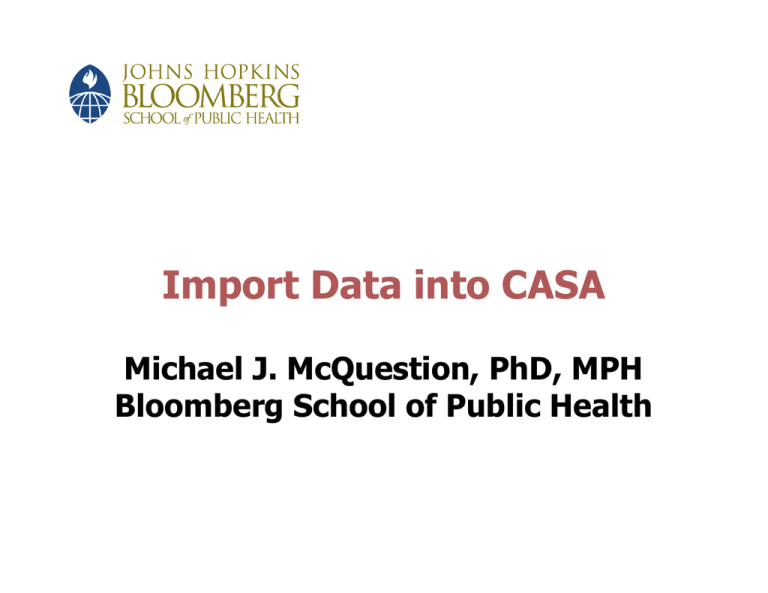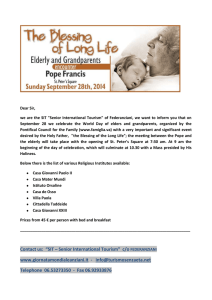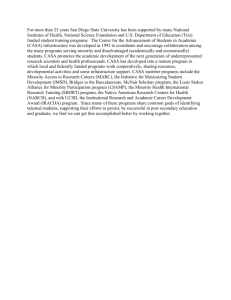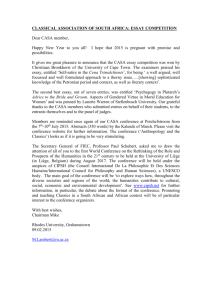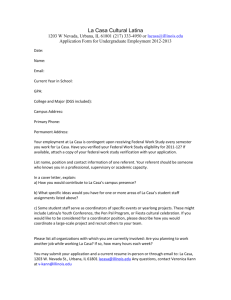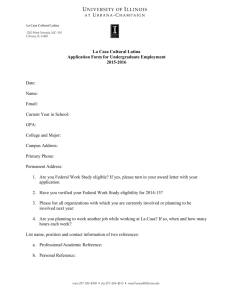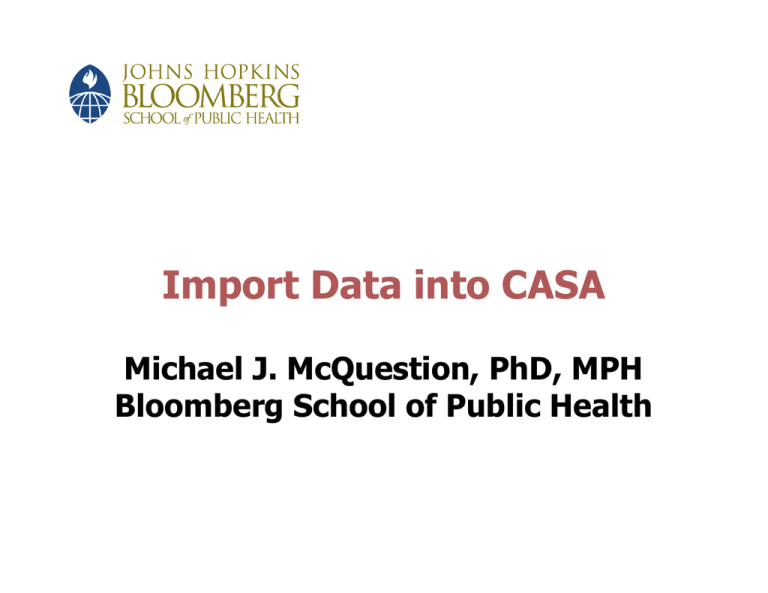
Import Data into CASA
Michael J. McQuestion, PhD, MPH
Bloomberg School of Public Health
2
Objectives
w In
–
–
–
–
–
these tutorials, you will learn to:
Enter data into CASA
Produce coverage reports
List unimmunized children
Identify missed opportunities
Generate recalls and reminders
3
Excel and ASCII Files
w On the CASA page of this course (available
from the Course Modules page), you will
find one Excel and one ASCII file for each
of four clinics we will study
w Use the Excel files as references for the
ASCII files
w In the assignments, you will import the
ASCII files into CASA
w Here is some information on the four files
4
Details of the Four Study Sites
Clinic
Type
No.
Youngest
Oldest
A
P
100
09/17/96
08/17/97
B
P
100
05/28/97
10/04/97
C
C
100
06/25/97
09/16/97
D
H
100
08/11/97
09/26/97
5
Create an Import Template
w Open CASA
w From the main drop-down menu in CASA,
select “Assessment Site”
w From that menu, select “Import”; then
choose “Create an Import Template”
Screenshot shown on next slide.
6
7
Declare Variables
w On the CASA page (available from the
Course Modules page), you will find a
dictionary file relating the clinic (PDF file)
and CASA variable names
w Note that every field in the clinic files must
be formatted in the CASA import process
w Select the CASA equivalent of each clinic
variable from the left window and doubleclick to enter them
Continued
8
Declare Variables
w The variables should appear in the righthand window
w If you have an element in your PDF file
which is not on the CASA list, select “Blank
Field”
w Click “Next” once all variables are entered
Screenshot shown on next slide.
9
10
Set File Type (Screen 2)
w Select the type of file you are importing—in
this case, the file type is “ASCII Text File,
Deliminated With Tabs”
w Click “Next”
Screenshot shown on next slide.
11
12
Adjust Field Lengths as Needed
(Screen 3)
w In practice, you may need to change the
length of a field by double-clicking in that
box
w A field length of “8” is sufficient for date
fields
w In this exercise, field length adjustment will
not be necessary
w Click “Next” when finished
Screenshot shown on next slide.
13
14
Import Your Data
w In the next screen, find where you saved
your ASCII files. Select mc_vaca.txt file for
Clinic A
w Once it is located, select “Import”
Screenshot shown on next slide.
15
16
Assessment Site Screen
w A prompt will briefly appear in the upperright-hand corner, saying “Congratulations,
the data were successfully imported”
w NB. You may not see the “Congratulations”
message
17
Save the Import Template
w To save this template, give it a name in the
box provided and click “Finish”
Screenshot shown on next slide.
18
19
Create Assessment Site Screen
w The Assessment Site Download appears
next
w Type your Assessment Site information,
including Name (Clinic A), Provider Type
(P), your 3 initials
20
Assessment Site Screen
w We want to analyze children 24–35 months
of age; for Clinic A:
– Youngest birth date: 09/17/96
– Oldest birth date: 08/17/97
– Therefore, set the Common Assessment
fields to 09/01/1999 to capture all of
the age-eligible records
– Click Exit and Save
Screenshot shown on next slide.
Continued
21
22
Repeat for Other Clinics
w Similarly, create Assessment Site files for
Clinics B, C, and D
w Import the files using the same template
you created for Clinic A (NB. Choose
“Import Using An Existing Template” and
follow the import wizard instructions)
w Refer to Slide 5 to fill the study site
information; the common assessment site
should be 09/01/99 for all clinics
23
Repeat for Other Clinics
w Once imported, files are saved and can be
retrieved through the other CASA menus
Copyright 2005, The Johns Hopkins University and Michael McQuestion. All rights reserved. Use of these materials permitted only in accordance with license rights
granted. Materials provided “AS IS”; no representations or warranties provided. User assumes all responsibility for use, and all liability related thereto, and must
independently review all materials for accuracy and efficacy. May contain materials owned by others. User is responsible for obtaining permissions for use from
third parties as needed.
24