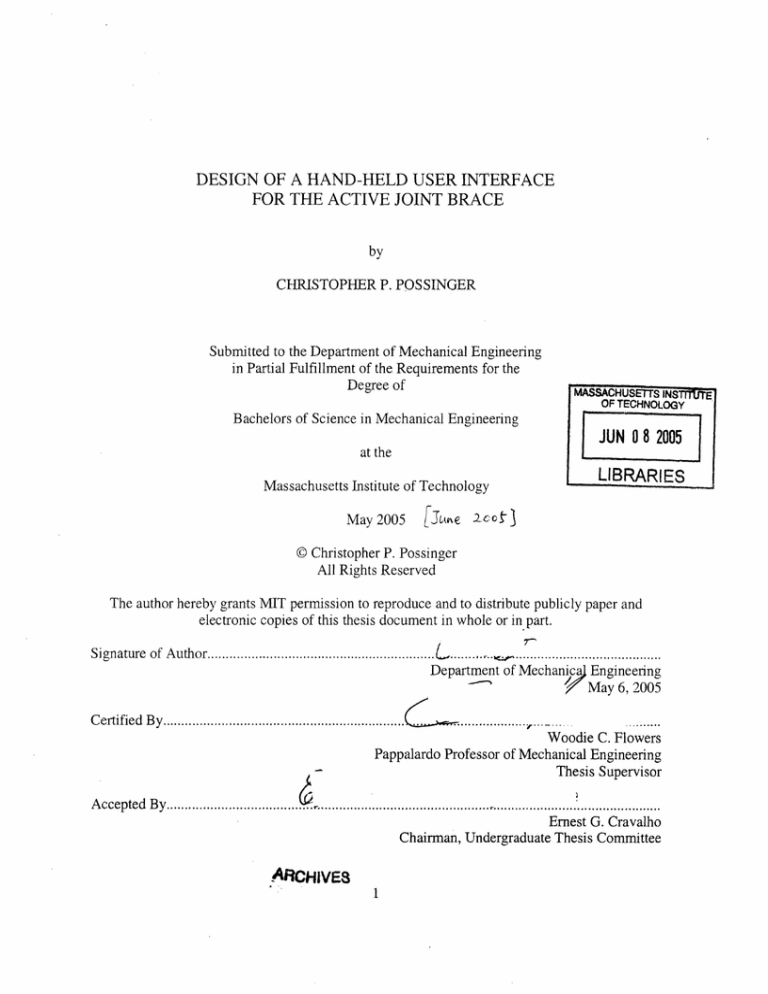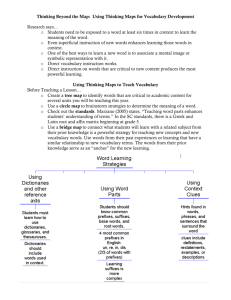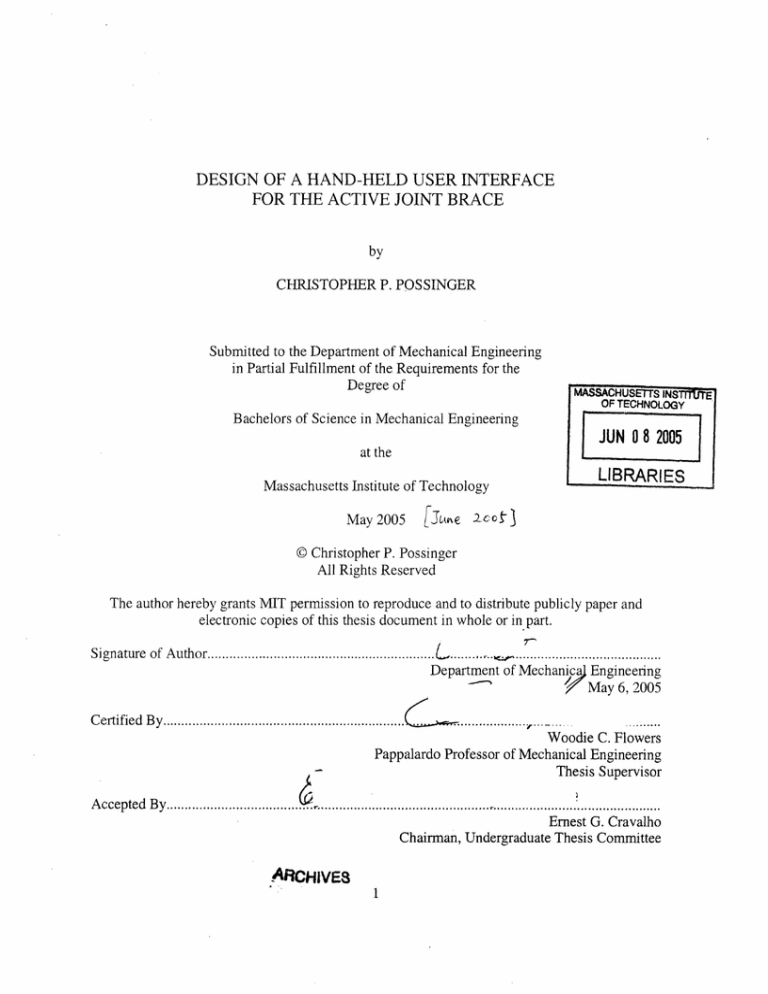
DESIGN OF A HAND-HELD USER INTERFACE
FOR THE ACTIVE JOINT BRACE
by
CHRISTOPHER P. POSSINGER
Submitted to the Department of Mechanical Engineering
in Partial Fulfillment of the Requirements for the
Degree
Of
MASSACHUSrS INSTUTE I
OF TECHNOLOGY
i_
Bachelors of Science in Mechanical Engineering
JUN
_
.
0 8 2005
at the
AAr- - h1tIVMiat.,IILL6LLb
on ., + U- rf 'P--I
t 1116LILULI
T_ -ffl
I
May 2005
LIBRARIES
_
-
1UIIIUIgy
FJuke¢2 cc t3
© Christopher P. Possinger
All Rights Reserved
The author hereby grants MIT permission to reproduce and to distribute publicly paper and
electronic copies of this thesis document in whole or in part.
7-
Signature of Author..............................................................L
...................................................
Department of Mechanicaj Engineering
-"" ~
/
~May 6, 2005
Certified
By.....................................................................
Woodie C. Flowers
Pappalardo Professor of Mechanical Engineering
Thesis Supervisor
Accepted By.................................... . .............................................................................................
Ernest G. Cravalho
Chairman, Undergraduate Thesis Committee
ARFCHIVES
1
i
DESIGN OF A HAND-HELD USER INTERFACE
FOR THE ACTIVE JOINT BRACE
by
CHRISTOPHER P. POSSINGER
Submitted to the Department of Mechanical Engineering
on May 6, 2005 in Partial Fulfillment of the Requirements for the
Degree of Bachelors of Science in Mechanical Engineering
ABSTRACT
The continued development of the Active Joint Brace, a powered orthosis, required that a
suitable user interface be designed to control the brace. Since the brace is an electronicallycontrolled mechmanical,medical device, it was important that the user interface (UI) provide both
a proper interface to the software that controls the brace, and be in conformance with human
factors data.
The constraints provided by the existing electronics and software of the brace, combined with
suitable ergonomic data, were used to inform the design of a hand-held user interface device,
pictured below. The UI features one-handed operation, utilizing an LCD character display and
speaker for output devices and a navigation switch for an input device. In preparation for the
new UI, the existing menu system was also reorganized for ease-of-use. In preliminary user
testing within the development team, the UI has been judged as satisfactory, with only a few
minor changes needed to the enclosure.
Thesis Supervisor: Woodie C. Flowers
Title: Pappalardo Professor of Mechanical Engineering
3
4
Biographical Note
Christopher Possinger is a native of Omaha, Nebraska, and while at the Massachusetts Institute
of Technology he lived on Third East, East Campus, his entire undergraduate career (August
2000 to June 2005). His concentration in Course 2 is product design, and his humanities
concentration is Visual Arts. Mr. Possinger was led to his thesis project by working on an
Undergraduate Research Opportunity within the Active Joint Brace group over the summer and
fall of 2004. After graduating, Mr. Possinger plans to work either in a product design firm or
within a company known for their product design, hopefully in the Boston area. An online
portfolio of his design projects is currently available at http://spling.mit.edu/projects.
5
6
Table of Contents
1.0 Introduction .............................................................................................................................. 9
2.0 Data Interaction Interfaces...................................................................................................
10
2.1
2.2
2.3
2.4
Display .............................................................................................................................. 10
Navigation Switch ........................................................................................................... 11
Speaker ............................................................................................................................ 12
Hold Switch ..................................................................................................................... 13
2.5 Compact Flash Holder and Programming Port ...........................................................
13
3.0 Enclosure ................................................................................................................................ 14
3.1 Shell.................................................................................................................................. 14
3.2 Door .................................................................................................................................. 17
3.3 Wire .................................................................................................................................. 18
4.0 M enu Layout .......................................................................................................................... 20
5.0 Conclusion .............................................................................................................................. 21
Acknowledgm ents ........................................................................................................................ 22
References ..................................................................................................................................... 23
Appendix A: Parts Specifications ............................................................................................... 24
27
Appendix B: Snap Fit Calculation.............................................................................................
Appendix C: Menu Layout Specification .................................................................................. 31
7
Table of Figures
Figure 1: The user interface for the Active Joint Brace..................................................................9
Figure 2: The Lumex LCM-S01604DSF LCD Character Display...............................................10
Figure 3: The ITT/Cannon TPA31 G Navigation Switch........................................................... 11
Figure 4: The ITT/Cannon TPA311G topped by the BTNTPA90 Cover Button.........................12
Figure 5: The CUI Inc. CEM-1206S Buzzer................................................................................12
Figure 6: The ITT/Cannon S102031SS03Q Slide Switch........................................................... 13
Figure 7: Top shell, top view ........................................................................................................
15
Figure 8: Top shell, bottom view ..................................................................................................
15
Figure 9: Bottom shell, top view..................................................................................................16
Figure 10: Bottom shell, bottom view.......................................................................................... 16
Figure 11: The prototype UI..........................................................................................................17
Figure 12: The solid model of the door piece, back view ...........................................................
18
Figure 13: The door within a full solid model assembly of the UI ...............................................
18
Figure 14: A fight-side view of the solid model of the user interface .......................................... 20
Figure 15: An isometric view of the solid model ..........................................................................
20
Figure 16: Diagram describing variable names.............................................................................27
Figure 17: Dimensioned sketch of the door's snap fit..................................................................28
Figure 18: Wire-frame view of the solid model assembly........................................................... 28
Figure 19: A cross section of the bottom shell piece ....................................................................
8
29
1.0 Introduction
In order to further the development of the Active Joint Brace', a user interface has been designed
that attempts to fit the needs of all possible end users, from the engineers working on the project
to the patients wearing the brace. This device, pictured below in Figure 1, is designed to be as
easy to use as possible, while at the same time conforming to the human factors
recommendations. Since the brace is a medical device, the importance of human factors cannot
be understated, and, as a device for assisting the handicapped, the ease of use is also underlined.
The user interface, or UI, for the Active Joint Brace is based around the brace's existing
software, and so, in designing the interface, the first task was to define the human interface to
that software. Once the parts making up that interface had been defined, the next task was to
construct an enclosure to house all of these different parts, ensuring that they are all properly
placed according to the constraints of human factors data. Finally, the interface between the
software and the human, the menu system that sorts the variables which the user can control, was
reviewed and optimized for ease of use. The outcomes of these tasks defines the user interface.
Figure 1: The user interface tor the Active Joint Brace.
iThe Active Joint Brace is a powered orthosis which helps restore strength to the joints of its users by detecting the
user's muscle contractions and then amplifying them by means of an external motor. Currently, it usage is aimed at
restoring movement to the arms of stroke and spinal-cord-injury patients with some residual arm movement. Its use
as a rehabilitation tool is also being investigated.
9
2.0 Data Interaction Interfaces
The very name "user interface" makes it clear that the purpose of this object is to allow the user
to interact with the brace. More specifically, the UI allows the user to change a number of
variables that affect the brace's usage. As will be further explained in Section 3.0, the UI is
designed to be operated using only one hand; more specifically, only the thumb is used to actuate
input devices. The specific interfaces for data interaction are specified below. Please refer to
Appendix A for a detailed list of specifications for each part.
2.1 Display
The display is the UI's primary data output interface. The screen, or more correctly an LCD
character display, serves as the display unit for the software controlling the functions of the
brace. When a variable is changed in the software of the brace system the only visual feedback
occurs on this display system. In order to access each of the user-modifiable variables, a multi-
level menu system is used, which has multiple entries per sub-menu (see Section 5.0 for
information on the menu). Thus the screen used has the most vertical character lines available
(four), in order to display as large a slice of the menu as. Beyond the purely functional
requirements, it is also important to note that the LCD screen follows human factors. The
Measure of Man and Woman[1] is a standard human factors reference, and its entry concerning
dot-matrix read-outs corresponds to the characteristics of the UI's screen: the Lumex LCMSO1604DSF LCD Character Display[2], shown in Figure 2. This screen can display characters
other than letters, numbers, and punctuation, which is useful for displaying nonverbal
information such as thermometer bars' and check marks. The software user interface makes wide
use of thermometer bars, using them both as indicators of user set variables, such as the screen
contrast, as well as a form of biofeedback, changing a thermometer bar in proportion to the user's
muscle contraction; additionally, check marks are used in many places on the menu to indicate
the state of a toggle-able variable. In any event, due to the large amount of data that may need to
be presented to the user, this relatively large display is a necessity.
Figure 2: The Lumex LCM-S01604DSF LCD Character Display [2].
1A thermometer bar is a solid line which increases in length proportionally to the change in some variable, in much
the same way as a thermometer's liquid level rises in proportion to rising temperature
10
2.2 Navigation Switch
The UI's primary data input interface is a navigation switch. It allows for the selection of menu
items and the incrementation of certain values, such as calibration numbers or the level of
contrast in the LCD screen. Since the value change can be accomplished by the up/down
movement of the switch, the selection function requires another mechanism, in this case a push
button switch integral to the navigation switch. The particular navigation switch used in this
application is the ITT/Cannon TPA31 1G Navigation Switch [3], shown in Figure 3, which meets
most of the human factors considerations expressed in The Measure of Man [1] (see Appendix A
for further explanation).
Figure 3: The ITT/Cannon TPA311G Navigation Switch [3].
The movement of the switch and its effects are intuitive: pushing up on the switch goes to the
next highest menu item, or increments to a more positive value, while pulling down on the
switch goes to the next lowest menu item, and increments a variable closer to zero. Furthermore,
since the changes enacted by the switch are incremental, a method of feedback is needed to
demonstrate to the user that a value has indeed been incremented. This is difficult here because
of the architecture of the switch: the up and down movements do have detentes, however once
the switch has been actuated it does not increment any value or switching mechanism, it just
keeps the switch circuit closed. This is problematic because it is not advisable to require the
user to have to push the button up, let it return to a neutral position, then press again, and
continue this cycle in order to increment to desired value. Repetitive movements such as this
lead to physical discomfort and absentmindedness, both of which should be avoided in a medical
device. In this instance, to further increment values the user continues to press the switch in the
desired direction, as is intuitive, and the software of the brace increments the value in question
according to a set time step, that is, for every n time steps, the value is incremented n times. The
problem of feedback is addressed by having a speaker which emits an audible click for every
increment (the speaker is described in Section 2.3), as recommended by Tilley [1].
Because the navigation switch component only has a small protruding knob, a cover button has
also been chosen, also produced by ITT/Cannon, part number BTNTPA90 [3], seen in Figure 4.
The button is black, a neutral color, since it is used to perform many different, contrasting
functions. Furthermore, since the knob itself gives no clue to its "push to select" usage, the
casing above where it sits (see Figure 1) gives an indication about the possible movements of
the button: the case there has a depression in the general shape of the knob, but longer than it is
wide. The depth of the depression signals that the switch can be pressed downward, since the
11
button is floating above the surface, while the elongation of the depression signals that the
navigation switch accepts vertical movement, but not horizontal movement. The knob itself
meets Tilley's specifications [1] for the size of a push button, which is the device it most closely
resembles.
Figure 4: The ITT/Cannon TPA31 1G topped by the BTNTPA90 Cover Button [3].
2.3 Speaker
The speaker serves as a secondary output interface, allowing the device to have both audible and
visual forms of output. It is used to provide auditory feedback (as explained in Section 2.2), and
in the future may be used to provide biofeedback' as well. It is volume-controllable, since the
level of background noise, as well as the sensitivity of the user's hearing, can change according
the environment and the user. The volume, however, generally does not need to be modified
quickly, and so the mechanism for change is contained in a software menu. The speaker can
convey different tones, however it does not have great fidelity, since it is not needed, as the
speaker is not reproducing music or speech. Thus, a compact and lightweight speaker, the CUI
Inc. CEM-1206S Buzzer (Figure 5) [4], is used, in order to reduce the weight and size of the
device. This device produces a maximum volume of 85 dB [4] at the opening, and so will not
produce a volume over 80 dB (the level of a hair-dryer, described as annoyingly loud [1]
according to the decibel chart) at the user's ear, due to the fact that the speaker is muffled by the
enclosure, as well as the distance between the user's ear and the speaker. This keeps the volume
level of speaker from annoying the people surrounding the user, even if the volume is set to
maximum.
Figure 5: The CUI Inc. CEM-1206S Buzzer [4].
1 Pending further software revisions; the ability of the microprocessor to provide this feedback along with all of its
current tasks may not be possible.
12
2.4 Hold Switch
There are some cases which it is helpful to disable the navigation switch, so that no accidental
changes are made to the brace's function. This is the purpose of the hold switch: a toggle for the
input interface. Since the hold switch allows for the impairment of normal operation, it is
designed such that its status is intuitive and instantly recognizable. Part of this constraint is
served by the switching mechanism: a slide switch that inherently displays its status by having
the knob placed on one side or the other, depending on the active mode. To indicate the active
state in this case, two methods are employed: first, when the controls are locked out, the base of
the switch shows red instead of black, and second, the switch's hold position is on the left, and a
lock icon is displayed on the enclosure to the left of the switch.
So, when the switch is in the
hold position the knob is next to the lock icon on the enclosure and the base of the switch shows
red, while when the switch is in the normal operation mode the knob is away from the lock icon
and the base shows black. The hold switch is the ITT/Cannon S102031SS03Q slide switch [5],
Figure 6, which comes close' to meeting the human factors criteria in The Measure of Man and
Woman [1]. Since this switch is not crucial to function, and, indeed, must be protected from
accidental changes, instead of setting the knob 0.25" or more from the surface of the enclosure as
suggested by Tilley[1] the face of the knob is flush with the enclosure. This requires the user to
actively press against the fluted top-surface of the knob and slide the switch to the side in order
to change its state.
Figure 6: The ITT/Cannon S102031SS03Q Slide Switch [5].
2.5 Compact Flash Holder and Programming Port
While the Active Joint Brace is still being developed, there are a number of features the
engineers on the project need implemented that will not be useful to the end user. Specifically,
there needs to be a port available for reprogramming the microcontroller that is the brain of the
UI, as well as a method for recording data on a Compact Flash card. These specific parts have
been chosen by the engineer designing the circuit board which goes inside of the enclosure;
however, because these parts must be accessed from time to time, they necessitate an opening in
the enclosure, which is an issue for the design of the user interface. Since there must be an
opening, this suggests a door mechanism, so that the delicate electronics are not normally open to
the environment.
The door mechanism will be discussed in Section 3.2.
1 No part could be found in the Digikey catalog[6] which exactly match the specifications in The Measure of Man
and Woman [ 1]; this is the part closest to meeting those specifications. Note also that the switch does not come
with a red/black base: the red side is painted on by hand using model airplane lacquer.
13
3.0 Enclosure
The interfaces specified in Section 2.0 all need to be integrated into one device: that is the
function of the enclosure, pictured in Figure 1, above. Since the brace is designed for patients
lacking usable mobility in at least one arm, the controller is operable by one hand (as mentioned
in Section 2.0). Furthermore, the controls are mounted such that they can be actuated by the
user's thumb. This brings up a number of constraints. First, since the user only has one thumb
per hand, all control actions must be accomplished by single actions (no simultaneous button
pushing). This need fits well with a menu layout system, and the navigation switch specified in
Section 2.2. Second, since the thumb is constrained to different directions depending on which
hand is used to hold the interface, the UI aims to be operable by either hand. This is
accomplished by having the navigation switch centered with its button located directly under the
normal resting place of the thumb. The design is chiral, because the hold switch is located on the
right side of the device, however, a left handed user can still reach the switch with his or her left
thumb: it is just a more awkward movement to slide the switch.
3.1 Shell
The main body of the enclosure is split into two halves, the same way a clam shell is halved.
Besides protecting the electronics inside, the top piece (Figures 7 and 8) serves to frame the
LCD screen and has a hole to allow for the knob (Figure 4) on the exterior of the shell to connect
to the navigation switch component (Figure 3), which is underneath the shell. The bottom part
of the shell (Figures 9 and 10) serves primarily to support the printed circuit board.
Additionally, both parts of the shell have notches for containing the hold switch (Figure 6), as
seen on the left in Figure 8 and on the right in Figure 9. Other prominent features include the
hole at the base of the handle, where the wire exits the user interface to connect to the motor
control box, the cut out in the back of both pieces where the door fits (see Section 3.2), and the
posts in the back of each piece of the shell which serve as the axle support for the door. There are
also many assembly features on the shell pieces, such as the labyrinth joint pieces that extrude
from the bottom piece, and are accepted into slots in the top, and the screw post in the handle
which holds the two halves together. The other important assembly feature is made up of the
extrusions from the axle posts on the bottom piece, which fit into corresponding divots in the top
shell; the mating of these features clamps the shell together in the vertical plane, while the
labyrinth joints constrain the shells together in the horizontal plane.
14
Figure 7: Top shell, top view.
Figure 8: Top shell, bottom view.
15
1:...Re "ICFII -%,
. .
...
i.'..
..I
.
Figure 9: Bottom shell, top view.
Figure 10: Bottom shell, bottom view.
16
:1
Beyond the human factors which define its diameter (see the end of Appendix A), the handle
contains two special features: the hump at the screen end, which the user hooks his/her index
finger around to get a more secure grip, and the flared base, which prevents the handle from
slipping out of the user's hand. It is necessary to assure the user in this way because without
these features the UI would feel unstable due to the torque on the user's wrist, which is caused by
the center of gravity of the device being about halfway between the navigation switch and the
screen.
In order to have the enclosure ready to test as quickly as possible (and for as low a cost as
possible), a rapid prototyping process was used to make a three dimensional, plastic version of
the solid model. The prototype was constructed using Fuse Deposition Modeling, or FDM,
which allowed for the use of a production material, ABS plastic (Acrylonitrile Butadiene
Styrene), and thus the prototype looks and feels more like a finished product. Although the FDM
process resulted in a surface finish which was not as smooth as injection molding, or even
another 3D printing process such as stereo lithography, these surface imperfections can be
smoothed with sandpaper, since the device is made of sandable ABS plastic. Even though the
FDM'ed parts arecnot as smooth as they could be, their tolerances are done well enough that all
of the important assembly features match up flawlessly. As seen in Figure 1, and below in
Figure 11, the results of the FDM process closely matches the solid models.
JFigure11: The prototype UI
3.2 Door
As noted in Section 2.5, some of the electrical components contained in the enclosure, namely
the compact flash card/holder and the programming port connection, need to be accessed from
17
time to time. Therefore, there is an opening in the back of the enclosure, and it is covered by a
door (the solid model of which is shown in Figure 12, along with a view of the door in an
assembled solid model in Figure 13). To minimize the usage of fasteners, the door closes with a
snap fit (Appendix B shows the calculations used to design the snap fit tab), and is hinged at the
top, so that the door cannot be removed without disassembling the enclosure itself. In the real
UI, the door does indeed close, however it requires a good deal of force, as predicted by the
calculations in Appendix B. The door closes tight enough so that it does not open by itself or
rattle excessively, and its fit is tight enough that it should restrict particles from entering the
enclosure. However, the amount of force it takes to open seems excessive. In future revisions
the snap fits will need to be reshaped.
ciii
MEW
f
"'
- '
, a'i'Z-,-"
"
Figure 12: The solid model of the door piece, back view. Note the axles at the top and snap fit
pieces at the bottom.
programming port header
Figure 13: The door within a full solid model assembly of the UI, with the Compact Flash and
programming port labeled.
18
3.3 Wire
As seen in Figure 14 below, there is a bent steel wire inserted into the bottom piece of the
enclosure. This wire ensures that the screen of the UI sits at a comfortable viewing angle (12 to
be exact) [1]. Additionally, due to the curve in the wire, it can be used as a hook to hang the unit
off of something, such as the arm of a wheelchair, or it can even be tucked into a person's belt
(as seen in Figure 15). The wire is held in place by a press fit. Since the force applied to the
wire acts either in the same direction as the press fit or normal to it in usage, this type of
attachment is acceptable for a load-bearing device.
.:..;..
...
':all
k
V
'9
IT
ilII
Figure 14: A right-side view of the solid model of the user interface. Note the wire on the right.
Y,
....
1
--
I , .,
I,1
Figure 15: An isometric view of the solid model, better demonstrating the curvature of the wire.
19
4.0 Menu Layout
The menus the user must navigate in order to access and modify data must also be designed for
ease-of-use. The menu items themselves are all predefined by the software of the brace, so the
important design aspect is organizing the structure of the menu. The menu layout itself is listed
in Appendix C. This organization was determined by conducting a survey of users who
interacted with the first user interface, and using the replies from that survey to determine the
contents of sub-menus as well as prioritizing the individual entries within each menu. For
example, in the "Run" menu (the structure of which is reproduced below in Note 1'), "Halt" is
the top menu item, since it may need to be selected in an emergency, "Gain" is second because it
is the most commonly used item as well as being generally the first item used, "Display EMG" is
used second most, etc. This menu layout is implemented in the software which is run by the
electronics inside of the user interface's enclosure.
Note 1: The "Run" sub-menu from the Menu Layout Specification in Appendix C
0 Run (not active until after Calibration; selecting this item puts
the brace into run mode, and then brings up this menu)
cl Halt
o [Exit run mode and go to top level]
o Gain
o [Set Gain]
o Display EMG
o [Display output of 3 filters - Emgl / Emg2 / Emg3]
o Smoothing
o [Set Smoothing]
o Max
o [Set Max]
o Virtual Spring
o
{Toggle virtual spring on or off, display check mark for
"on"
o
}
Virtual K (only if virtual spring is toggled on)
* [Set K of virtual spring]
See Appendix C for the full Menu Layout Specification, along with a legend explaining the usage of square braces
versus curly braces
20
5.0 Conclusion
The Active Joint Brace is a powered orthosis: a wearable device meant to aid the user's
movement by assisting, or, in some possible therapeutic cases, resisting, the user's muscle
function. Since this device's user may be handicapped, it is crucial that the interface to its user
controls be intuitive and simple, along with ergonomic. By defining the interface between the
user and data, the device which enclosed these interfaces, and then the construct which allowed
the user to manipulate data, a user interface was designed for the Active Joint Brace, and is now
ready for deployment alongside the brace in clinical trials.
From the evaluations conducted on the UI, a number of improvements and fixes have been
outlined. First, the knob feels to be a half inch or so too high, and so in future revisions it will
need to be placed lower.
Second, the index finger hump has a bit to orthogonal of an angle on
the screen side, and should be more rounded, and perhaps smaller, to be more comfortable for
users with smaller hands. The menu layout specified in Section 4.0 was defined with input from
the current pool of users of the brace's interface, of which there are only five. As this pool
increases, more surveys should be taken in order to either confirm the order outlined here or
outline the changes needed in the next revision. In addition to the user interface, the motor
housing of the brace could also use a new design, and since they are both a part of the same
device, care should be taken that the two designs have a similar aesthetic. All in all, though, the
form and function of this user interface have been validated, and it will undoubtedly be assisting
in clinical trials soon, and possibly further as the brace continues development.
21
Acknowledgments
The author would like to thank Kailas Narendran and John McBean for their work on the Active
Joint Brace, supervised by Prof. Woodie Flowers: without the brace, there would be no need for a
user interface. Furthermore, it was Prof. Flowers' opinion of the previous, off-the-shelf plastic
box user interface that got the user interface project started. It was in a meeting attended by the
author, Prof. Flowers, and Messrs. Narendran and McBean that the original sketches for the UI
were born, and its overall shape was inherited from those sketches. Messrs. Narendran and
McBean and Prof. Flowers were also helpful in assisting the author with several small problems
in the design of the enclosure. Specifically, the labyrinth seal was suggested by Mr. McBean,
Mr. Narendran suggested that the LCD display be sunken below the surface of the enclosure,
and Prof. Flowers suggested the flaring of the handle. Messrs. Narendran and McBean, along
with Kate Zebrose, also of the Active Joint Brace group, participated in periodic design reviews
which helped to iron out the design.
The author would also like to thank Mrs. Zebrose for her work in designing the electronic
hardware that goes inside of the enclosure and which supports the electronic parts specified in
this paper. Mrs. Zebrose and Mr. Narendran are also responsible for writing the software which
runs the brace, upon which the author imposed the menu specification. Finally, the author would
like to thank Mike Littrell at C.ideas Inc. for his help in setting up the rapid-prototyping of the
enclosure.
22
References
[1] Tilley, A. R., 1993, The Measure of Man and Woman: Human Factors in Design. Whitney
Library of Design, New York, pp. 68, 72-77,.
[2] 2005, General Lighting, http://lumex.com/product.asp?id=1000526
[3] 2005, TPA Switch: Navigation Tact Switch for SMT,
http://ittcannon.com/media/pdf/catalogs/leaf/SW nay tpa.pdf
[1-4]
2005, CEM-1206S : 12mm magnetic sound transducer, 5V, pc mount, sealed,
http://www.cui.com/adtemplate.asp?invky=6849
15] 2005, C&K S Series: Slide Switches,
http://ittcannon.com/media/pdf/catalogs/Leaf/SW slide s.pdf
[6] 2005, Digi-Key Corporation - USA Homepage, http://digikey.com
17] 2005, Mechanical Assembly - Fits, http://www.dow.com/styron/design/guide/fits.htm
[8] 2005, StratasysProductBrief,
http://www.rapid3d.com/a pdf/ssys product brief matspecs.pdf
23
Appendix A: Parts Specifications
The parts below were selected according to the criteria set out in Section 2.
All of the dimensional specifications come from The Measure of Man and Woman[l1]. Items in
italics fail a specification.
Display
Selection criteria:
* 4+ lines of vertical lines of text.
* 0.2" - 0.67" tall character height.
* 5x7 dot matrix, 7x9 for lowercase letters.
* Non-alphanumeric characters can be displayed, possibly even graphics.
A part that meets most of these criteria is the Lumex LCM-S01604DSF LCD character display
(Fig. 2):
* 16 character, 4 line display.
* 0.18" character height (this is the standard for character displays; it fails the specification,
but no parts exist that meet all of the specifications).
* 5x8 dot matrix (so no lowercase).
* Non-alphanumerics can be displayed, graphics possible, but they are crude, and require
additional programming.
Navigation Switch
Switch selection criteria:
* Switch has detentes, or other feedback.
* Switch has three actions: up, down, and select.
* 10-20 ounces select button resistance.
* 0.09-0.25" travel.
A part that meets most of these criteria is the ITT/Cannon TPA311G navigation switch (Fig. 3):
* The switch has no detentes, since it only goes up and down: the buzzer will be used to
make a click noise for feedback when changing menu items.
* Switch has three actions: up, down, select.
* 14 ounces select button resistance.
* 0.01" travel; this is the only available up/down/select switch in the Digikey catalog[6], so
this must be tolerated.
24
Button cover selection criteria:
* 0.5 - 1" Diameter.
* Neutral Color.
A part that meets these criteria ITT/Cannon BTNTPA90 button cover(Fig. 4):
* 0.5" Diameter average.
* Black Color.
Speaker
Selection criteria:
* Maximum volume below or limited to 80 dB.
* Compact, lightweight.
* Optimally runs on 5V DC.
A part that meets these criteria is the CUI Inc. CEM-1206S buzzer (Fig. 5):
* Maximum volume 85 dB, can be software limited; also limited by the case itself.
* Compact, lightweight (0.47" diameter, 0.35" tall).
* Rated at 5.0 V, operates between 3 and 8 V DC.
Hold Switch
Slide switch selection criteria:
* Knob dimensions: 0.25 - 0.75+" long.
0.25 - 1" wide.
* 10- 16 oz. of resistance.
* Integral state notification (red on one side, black on the other, etc.).
A part that meets most of these criteria is the ITT/Cannon S102031SS03Q slide switch (Fig. 6):
* Knob dimensions: 0.28" long.
0.22" wide.
* Button resistance numbers not available; estimated at around 16 ounces.
* State notification (red or orange paint) will be added by hand, since it is not available in the
stock part.
This switch does not meet all specifications, but it is the closest commercially available part to
the specification.
25
Enclosure
Specifications:
* Handle has circular cross section.
* Handle grip diameter: 0.875 - 1.25".
* Handle length > 3.9".
* Navigation switch 1.7-2.7" from the crotch of the thumb (e.g. the screen end of the handle).
* A way to access the Compact Flash card and programming port.
* The screen is easily viewable while the UI is resting on a table.
As designed, the part has these features:
* Handle has circular cross section.
* Handle grip diameter flares from 1.2" at the base to 1" at the screen end.
* Handle length - 5" (depending on where it's decided the handle "stops").
* Navigation switch 2" from center of handle at the index-finger-hump, 0.5" from where the
crotch of the thumb falls on most users who hold the UI.
* There is a door in the back of the UI, under which is the compact flash card and the
programming port.
* The bent wire holds up the back of the UI so that the screen is tilted to 12° .
26
Appendix B: Snap Fit Calculations
The snap fit used in the door is governed by an equation based of the cantilever beam bending
equation [7]:
2el2
Y
3h
,
(1)
where, as seen in Figure 16, y is the maximum deflection, length of the undercut, h thickness of
the beam at the undercut, and £ is the permissible strain. Figure 17 shows the relevant
dimensions for the door, and the Dow Chemical Company [7] gives the one-time permissible
strain for ABS to be 1.4, with a recommendation that, for repeated loading, permissible strain be
set at 60% of one time, in this case, 0.84. Inserting these numbers into Eq. (1):
2x0.84x(0.120in)
2
y0.202in
(2)
3 x 0.040 in
so, the maximum permissible deflection is 0.202", which is more than enough for the snap fit
designed, which requires a deflection of only 0.025" as seen in Figures 18 and 19. There are a
number of reasons for this large of a difference. First, even though the door is made of ABS, it is
ABS formed by FDM, not injection molding, and therefore the material only has 60-80% of the
strength of injection-molded ABS, which could therefore lower the permissible deflection down
to 0.121 in the worst case. Also, since rapid prototyped parts have a much less homogeneous
consistency than injection molded parts, it is advisable to have a very large safety factor, in this
case, around six. Having such a large margin also allows the snap-fit to have a lower assembly
force. Most importantly, however, is the fact that the snap fit rotates into place, and thus out of
place, and without the smaller gap the removal force of the snap fit would be too high.
Cantilever Srnap-FitDesign
\P
t
4
-
4 w1~~
-engt
h - ***JVU
r "rON An
y
decon
cf cwdmv ad
heg of aXrc
P deamsontoe
Figure 16: Diagram describing variable names [7].
27
Figure 17: Dimensioned sketch of the door's snap fit.
Figure 18: Wire-frame view of the solid model assembly, enclosure shown in white and door in
grey. Note the scale, which shows the interference, the dark grey intersection between the door
and enclosure, here at around 0.025"; additionally, the height of the pocket the tab snaps into is
exactly 0.025".
28
Figure 19: A cross section of the bottom shell piece, showing the relevant dimensions of the
pocket which accepts the door's snap fit.
To find the theoretical assembly force, we back solve Eq. (1) for the strain, £:
3 yh
212
(3)
Now, by plugging in the design value for y into Eq. (3), the theoretical strain can be found:
3 x 0.025 in x 0.040 in
2x(0.120in) 2
-6=
0. 104
0.104
(4)
This strain, along with the secant (or flexural) modulus, E, the thickness of the tab b, the
thickness at the undercut h, and the length of the tab 1, can be used to find the theoretical
deflection force, P [7]:
bh2Ee
61
(5)
.
The makers of the ABS used in the FDM machine give its flexural modulus as 176000 psi [8], so
inserting the numbers into Eq. (5):
0.200 in x(0.040 in)2x 176000 psi x 0.104
6xO.120in
8 14
f
(6)
The insertion force W is determined by this deflection force (P), coefficient of friction ,t, and
angle of incidence a [7]:
29
W-P / +tan c
1-[
tan t
(7)
The Dow website estimates that the coefficient of friction between two ABS surfaces is
maximally 0.72 [7]. Due to the geometry of the snap fit in this case, a problem arises concerning
the angle of incidence . since the door rotates into place, the angle of incidence changes from
0 ° (that is, the tab and the piece it rubs against on the enclosure are parallel), to 30 ° or so. So, to
E0.72
find a maximum value, assume an a value of 30°:
8.14 bf
+tan 300
072tan30°
1- 0.72 tan 30 °
=W=18. 1bf
(8)
This maximum value is within the amount of force a human in the fifth percentile can exert with
their hand (40 lbf) [1]. Even though this is a good deal of force, it must be noted again that this
is the maximum value possible.
Although no measurements have been taken, the closing force in the model feels much more like
1.81 lbf than 18.1 lbf. The issues with the angle of incidence above, along with manufacturing
inaccuracy in the FDM probably contributed to this deviation. It must be noted, however, that as
parts begin being produced by means other than FDM the design of the snap fit will likely need
to be changed, since the flexural modulus and allowable strain will both change with the
material.
30
Appendix C: Menu Layout Specification
Legend:
[Action leads to new screen]
{Action changes an on screen value, or does something in the background}
The top menu item in each section is pre-selected.
Before the menu is displayed, a warning is shown to ensure the user is using the correct arm.
Normal Operation
* AutoCalibrate
[ [Run the auto-calibration function, then display values for each of the sensors on one
screen]
o
[Run]
{Change value for Emgl / Emg2 / Emg3 }
* Run (not active until after Calibration; selecting this item puts the brace into run mode, and
o
then brings up this menu)
[] Halt
o [Exit run mode and go to top level]
o Gain
o [Set Gain]
o Display EMG
o [Display output of 3 filters - Emgl / Emg2 / Emg3]
[] Smoothing
o [Set Smoothing]
[ Max
o [Set Max]
E
Virtual Spring
E
o {Toggle virtual spring on or off, display check mark for "on"}
Virtual K (only if virtual spring is toggled on)
o [Set K of virtual spring]
* Settings
o Backlight
o {Toggle backlight; display check mark for "on")}
[] Muscle Group
{Toggle between Biceps and Triceps, make the setting apparent, e.g. display [Bi] or
[Tri] next to the menu entry }
El
Contrast
o [Set Contrast]
E3 Volume
o [Set Volume]
El Clicker
o
{Toggle the click for each menu change; display check mark for "on")}
El About...
o
[Go to About screen, show software revision]
* Standby
31
Debug Mode
This sub-menu is added between the "Settings" sub-menu and the "Standby" item on the top
level:
* Debug
o ZeroG
o [ZeroG Mode]
o Jog
o
[Jog Motor]
Beyond these layouts, for each menu item with an [action], except for the "Run" menu, there is a
"Back" menu item at the bottom of each menu to return to the previous menu.
32