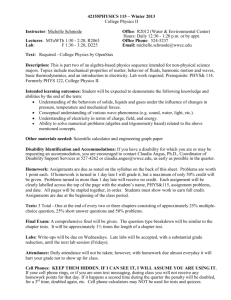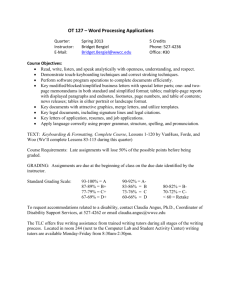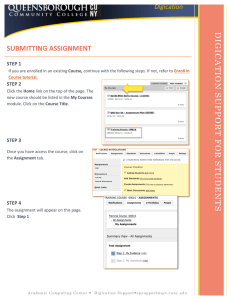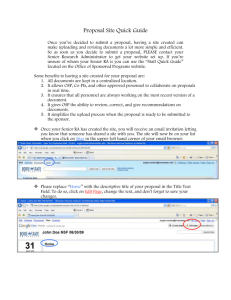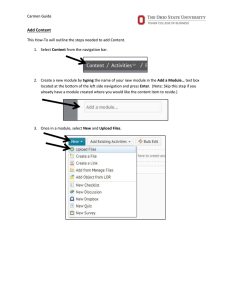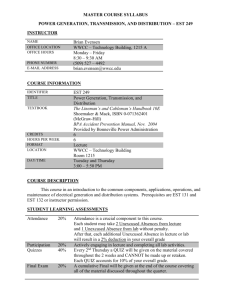InPlace WWCC Upload Quick Reference Card Accessing InPlace
advertisement
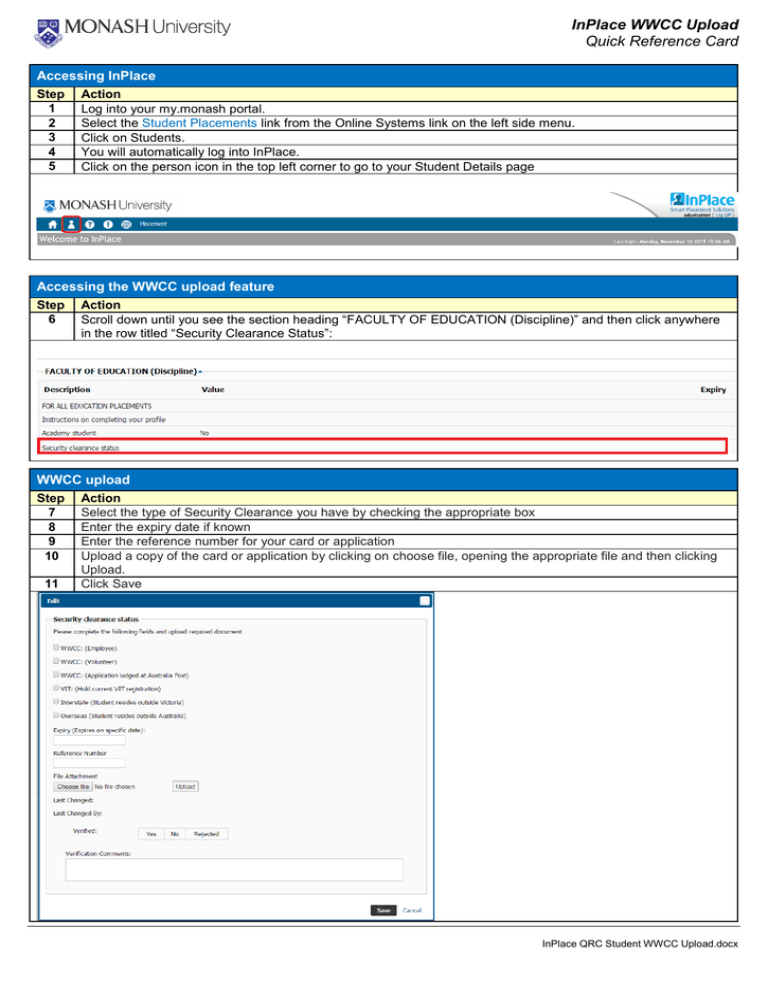
InPlace WWCC Upload Quick Reference Card Accessing InPlace Step 1 2 3 4 5 Action Log into your my.monash portal. Select the Student Placements link from the Online Systems link on the left side menu. Click on Students. You will automatically log into InPlace. Click on the person icon in the top left corner to go to your Student Details page Accessing the WWCC upload feature Step 6 Action Scroll down until you see the section heading “FACULTY OF EDUCATION (Discipline)” and then click anywhere in the row titled “Security Clearance Status”: WWCC upload Step 7 8 9 10 11 Action Select the type of Security Clearance you have by checking the appropriate box Enter the expiry date if known Enter the reference number for your card or application Upload a copy of the card or application by clicking on choose file, opening the appropriate file and then clicking Upload. Click Save InPlace QRC Student WWCC Upload.docx InPlace WWCC Upload Quick Reference Card After clicking Save the “Please upload your WWCC document” row will look similar to that below with the Verified status showing as “No” Verification Process Once you have entered your WWCC details the Professional Experience Office will review them. Once reviewed, the verified status will be updated to either: - Yes = which means the details entered have been accepted and no further action is required - Rejected = which means the details have not been accepted and further action is required. You will be able to view comments on why it has been rejected by clicking anywhere in the “Please upload your WWCC document” row. Note. Notification of any rejected documents will also display on your homepage as a quick reference for you. InPlace QRC Student WWCC Upload.docx