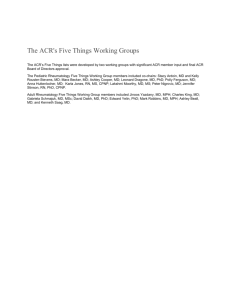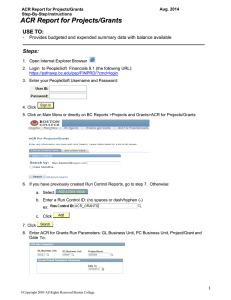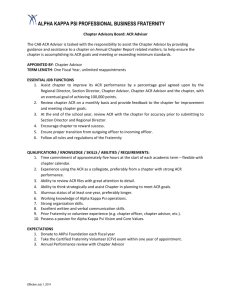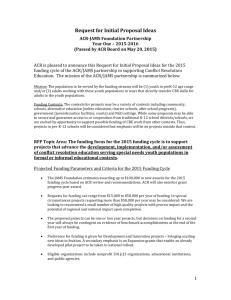ACR – Budget/Accounted Comparison Report
advertisement
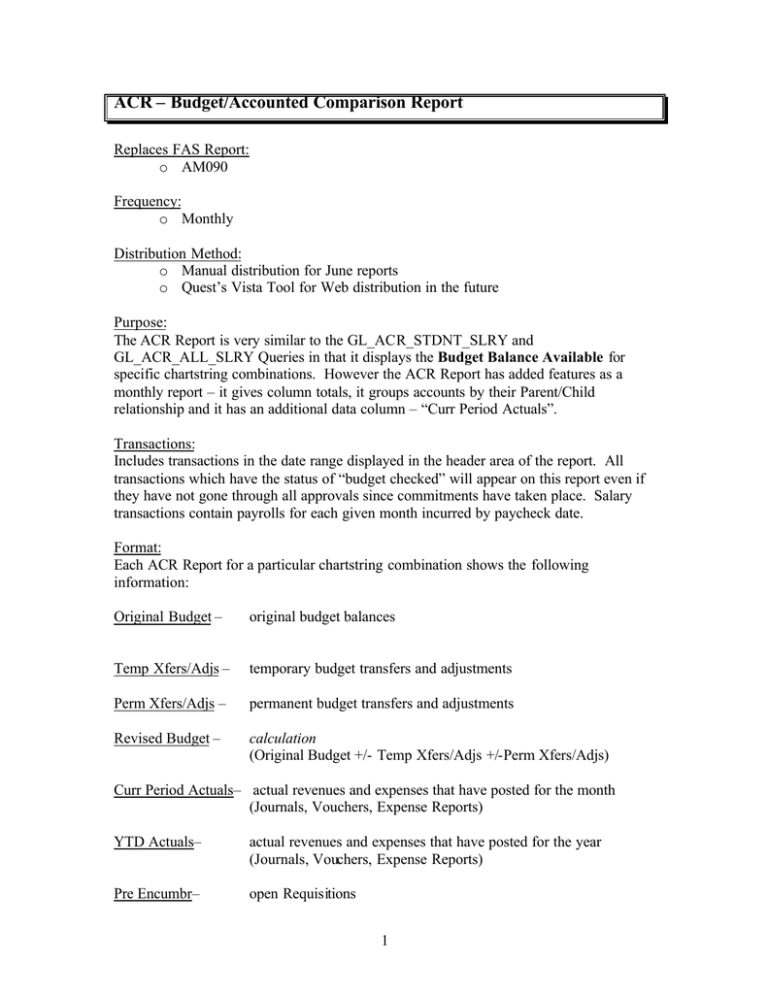
ACR – Budget/Accounted Comparison Report Replaces FAS Report: o AM090 Frequency: o Monthly Distribution Method: o Manual distribution for June reports o Quest’s Vista Tool for Web distribution in the future Purpose: The ACR Report is very similar to the GL_ACR_STDNT_SLRY and GL_ACR_ALL_SLRY Queries in that it displays the Budget Balance Available for specific chartstring combinations. However the ACR Report has added features as a monthly report – it gives column totals, it groups accounts by their Parent/Child relationship and it has an additional data column – “Curr Period Actuals”. Transactions: Includes transactions in the date range displayed in the header area of the report. All transactions which have the status of “budget checked” will appear on this report even if they have not gone through all approvals since commitments have taken place. Salary transactions contain payrolls for each given month incurred by paycheck date. Format: Each ACR Report for a particular chartstring combination shows the following information: Original Budget – original budget balances Temp Xfers/Adjs – temporary budget transfers and adjustments Perm Xfers/Adjs – permanent budget transfers and adjustments Revised Budget – calculation (Original Budget +/- Temp Xfers/Adjs +/-Perm Xfers/Adjs) Curr Period Actuals– actual revenues and expenses that have posted for the month (Journals, Vouchers, Expense Reports) YTD Actuals– actual revenues and expenses that have posted for the year (Journals, Vouchers, Expense Reports) Pre Encumbr– open Requisitions 1 Encumbrance– open Purchase Orders Budget Bal Avail– calculation (Revised Budget – YTD Actuals –Pre Encumbr – Encumbrance) Check#– Accounts Payable check number. No Payroll check numbers since these are retained in the HR system only. The Revenue and Expense accounts display as rows on the report. These accounts are grouped showing their Parent to Child relationship. All Child accounts of a specific Parent are “indented” on the report. All Parent accounts can be identified by the caret (^) symbol. Budget Balance Available amounts only show on the Parent account rows; detailed transactions (vouchers, requisitions, purchase orders) show on the Child account rows and then they all TOTAL on the Parent rows. If a Parent (^) account has had no transactional activity on it, no Child account will display. Overall totals on the bottom of the report ignore entries at the Child account level so as not to double count both the Parent and the Child. 2