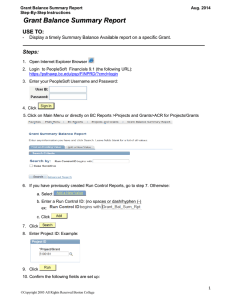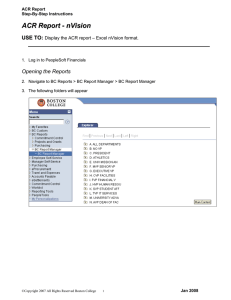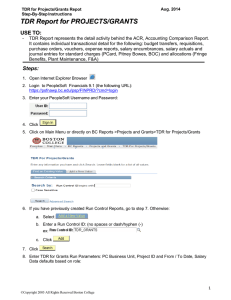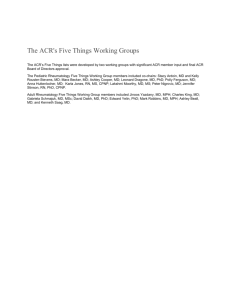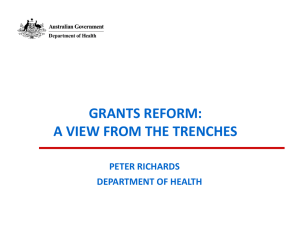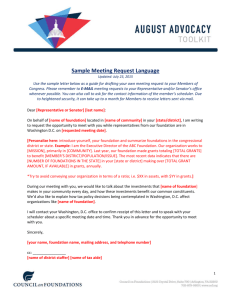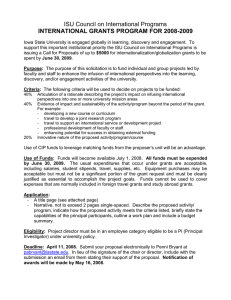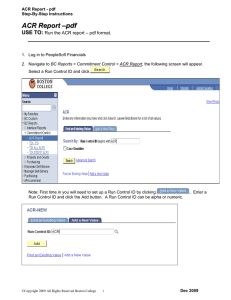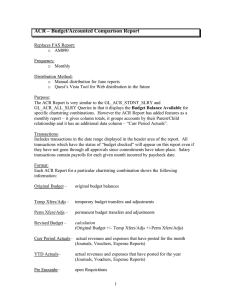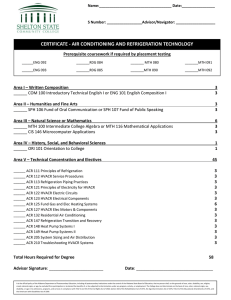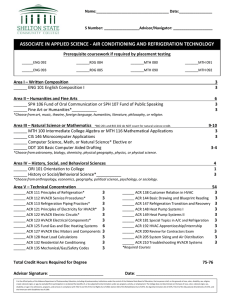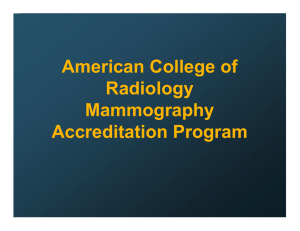A C R
advertisement
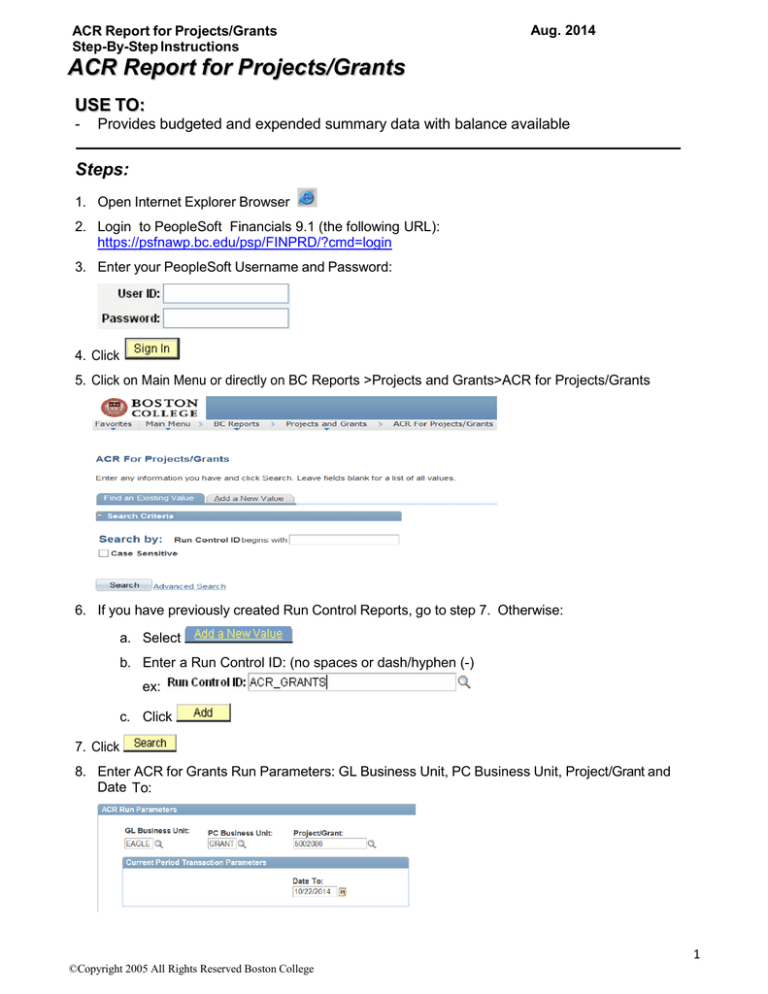
ACR Report for Projects/Grants Step-By-Step Instructions Aug. 2014 ACR Report for Projects/Grants USE TO: - Provides budgeted and expended summary data with balance available Steps: 1. Open Internet Explorer Browser 2. Login to PeopleSoft Financials 9.1 (the following URL): https://psfnawp.bc.edu/psp/FINPRD/?cmd=login 3. Enter your PeopleSoft Username and Password: 4. Click 5. Click on Main Menu or directly on BC Reports >Projects and Grants>ACR for Projects/Grants 6. If you have previously created Run Control Reports, go to step 7. Otherwise: a. Select b. Enter a Run Control ID: (no spaces or dash/hyphen (-) ex: c. Click 7. Click 8. Enter ACR for Grants Run Parameters: GL Business Unit, PC Business Unit, Project/Grant and Date To: 1 ©Copyright 2005 All Rights Reserved Boston College Aug. 2014 ACR Report for Projects/Grants Step-By-Step Instructions 9. Click 10. Confirm the following fields are set up: a. Server Name: PSUNX b. Check Box selected next to report name: c. Confirm Type is Web and Format is PDF 11. Click . 12. Confirm a Process Instance number displays. Example: 13. To confirm report status: a. Select b. On next screen, click until Run Status displays Success. 14. To display report: a. After displays Success, select b. Select c. Select the PDF file: d. Once the report opens in Adobe Acrobat, click options to save or print. 2 ©Copyright 2005 All Rights Reserved Boston College