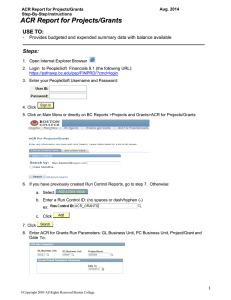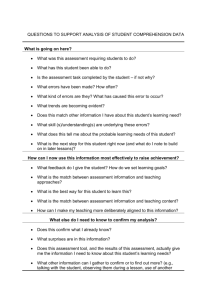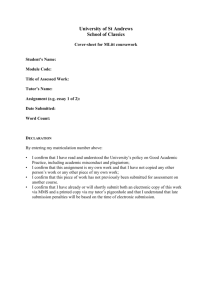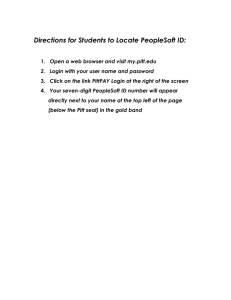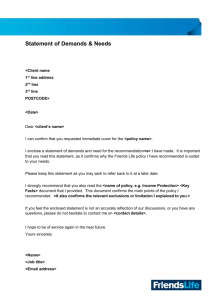G r a n
advertisement
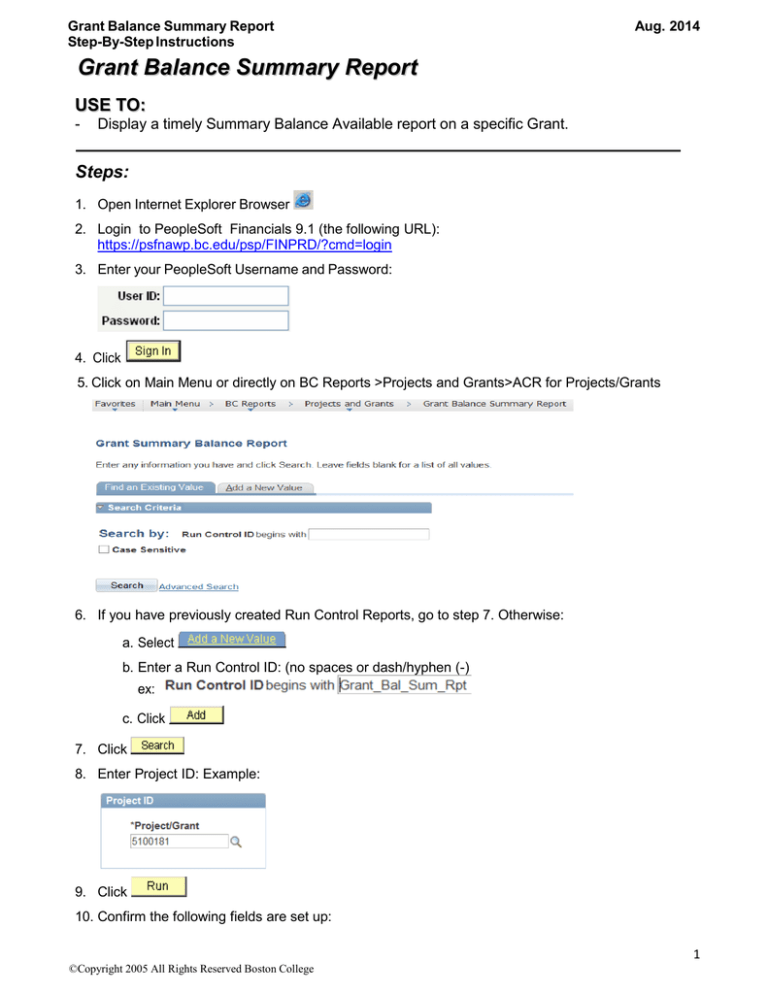
Grant Balance Summary Report Step-By-Step Instructions Aug. 2014 Grant Balance Summary Report USE TO: - Display a timely Summary Balance Available report on a specific Grant. Steps: 1. Open Internet Explorer Browser 2. Login to PeopleSoft Financials 9.1 (the following URL): https://psfnawp.bc.edu/psp/FINPRD/?cmd=login 3. Enter your PeopleSoft Username and Password: 4. Click 5. Click on Main Menu or directly on BC Reports >Projects and Grants>ACR for Projects/Grants 6. If you have previously created Run Control Reports, go to step 7. Otherwise: a. Select b. Enter a Run Control ID: (no spaces or dash/hyphen (-) ex: c. Click 7. Click 8. Enter Project ID: Example: 9. Click 10. Confirm the following fields are set up: 1 ©Copyright 2005 All Rights Reserved Boston College Grant Balance Summary Report Step-By-Step Instructions a. Server Name: PSNT Aug. 2014 b. Confirm Check Box selected next to report name: c. Confirm Type is Web and Format is PDF 11. Click . 12. Confirm a Process Instance number displays. Example: 13. To confirm report status: a. Select b. On next screen, click until Run Status displays Success. 14. To display report: a. After displays Success, select b. Select c. Select the PDF file: d. Once the report opens in Adobe Acrobat, click to print 2 ©Copyright 2005 All Rights Reserved Boston College