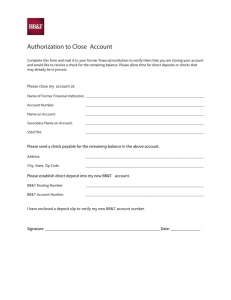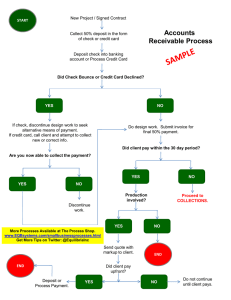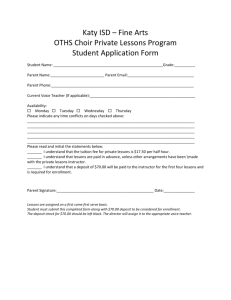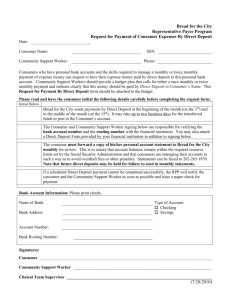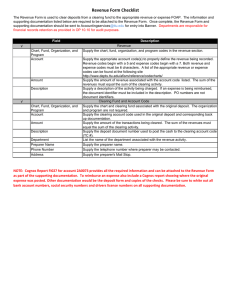Verifying/Selecting a Bank Account for Accounts Payable Expense Reimbursements
advertisement
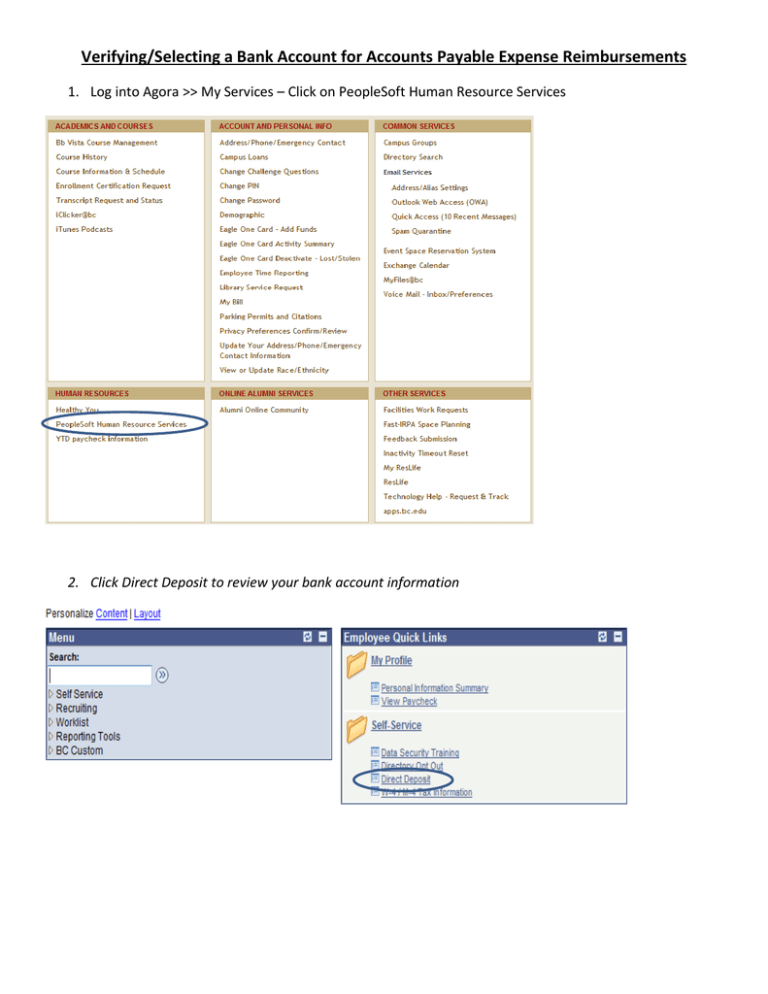
Verifying/Selecting a Bank Account for Accounts Payable Expense Reimbursements 1. Log into Agora >> My Services – Click on PeopleSoft Human Resource Services 2. Click Direct Deposit to review your bank account information 3. If you only have one account, the deposit order of “999”will display and the “Expense Check Direct Deposit” box will be checked 4. If you would like to Add an Account, click **If you only have one account – enter “1” in the Deposit Order field. If you already have an account with a Deposit Order of “1” then you must enter “2” 5. Click 6. Click ** Please verify the correct account is selected for “Expense Check Direct Deposit” 7. If you are not already signed up for EFT and are still receiving an expense check, you MUST notify Accounts Payable to switch your PeopleSoft Financials profile to EFT. After verifying/selecting the expense bank account, please email Anna Branco at anna.branco@bc.edu with the subject header “EFT” to authorize the change to your profile. 8. Please note- the update is an overnight process, your profile will be updated by the next day. Possible Error Messages If you have not provided a valid routing number, the following message with appear: If you already have an account with a Deposit Order of “1”, the following message will appear: