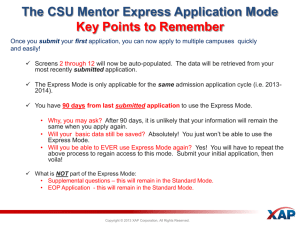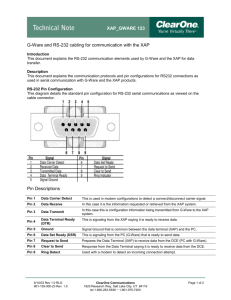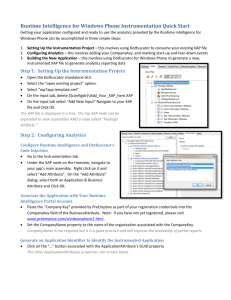Cfwv.com User Guide A Guide for Professionals
advertisement
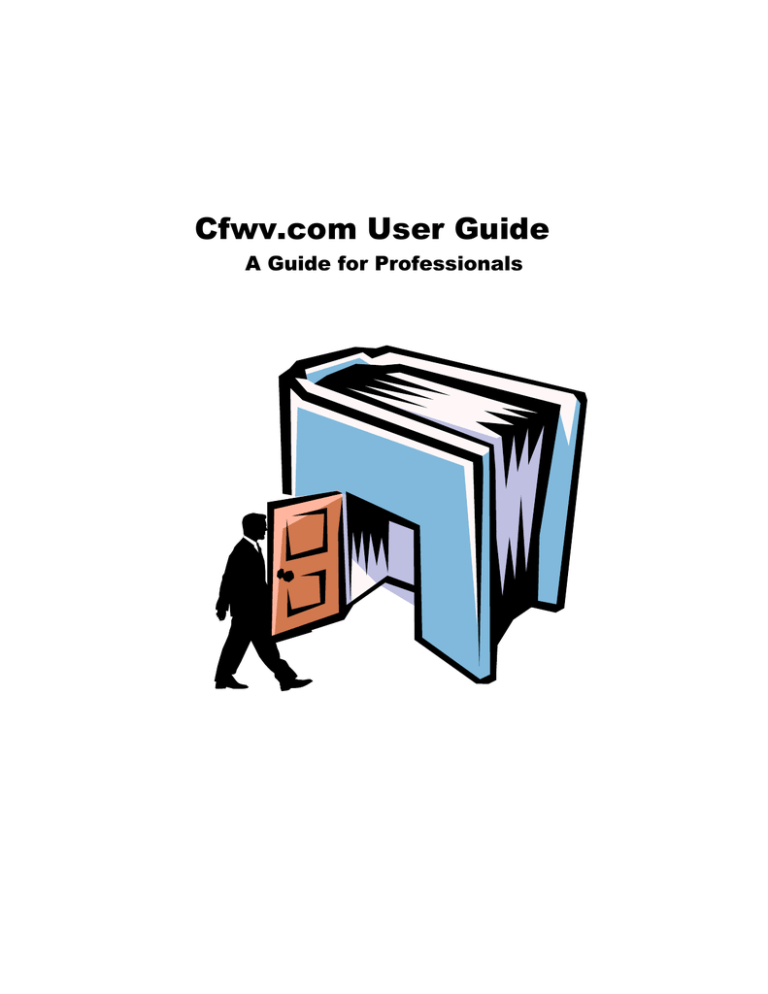
Cfwv.com User Guide A Guide for Professionals Cfwv.com User Guide Table of Contents Using This Guide 2 Introduction and Overview 3 Main Cfwv.com Website Structure and Navigation 5 Beginner Tips 6 Interest Profiler 7 Work Values Sorter 13 Career Finder 20 Your Plan of Study 28 College Planning Timeline 34 School Finder 38 Apply to College 45 Financial Aid 101 50 Financial Aid Wizard 55 1 Copyright © 2009 Xap Corporation. XAP is a registered trademark of XAP Corporation. All Rights Reserved. Using This Guide We have put much thought and effort into creating this guide to help you understand what Cfwv.com is and how to make the most of it. We hope you find it useful and welcome any feedback, which can be sent to training@xap.com. If you are viewing this guide electronically, take advantage of the blue hyperlinks which jump to specific sections. Readers of the printed version can refer to page numbers where shown. This guide is divided into four sections: • • • • Introduction and Overview Main Cfwv.com Website Structure and Navigation Beginner Tips Instructional Modules The first three sections are short, read well from start to finish and apply to nearly all professionals who plan to use Cfwv.com. The last section, Instructional Modules, is divided up into different uses and tools of the system. Pick and choose from the modules in this section as they suit your specific purpose. 2 Copyright © 2009 Xap Corporation. XAP is a registered trademark of XAP Corporation. All Rights Reserved. Introduction & Overview What is it? Cfwv.com is a system of connected websites that help students and clients make informed choices about their future, and ensure more successful education and career transitions into that future. Cfwv.com also empowers professionals at all levels to support and guide end-users toward this goal Who is it for? Cfwv.com benefits students in elementary through high school and all levels of post-secondary. It also addresses adults as they transition within within the working world and between work and education. Users can be helped and managed by counselors, teachers, administrators, facilitators,and others who can use Cfwv.com in their professional capacity. How Does it Work? Cfwv.com websites are typically sponsored by an organization that provides access to other organizations and locations within its jurisdiction. For example, a state’s higher education authority may provide access to all the K-12 schools, colleges, and career agencies in that state. Organizations and their members access different parts of the system with different account types. Cfwv.com can be used independently or as a resource that professionals implement with the end-user (students and clients). Student and client users access the tools and content on the main Cfwv.com website, while professional users access one of the three other websites to perform their roles. 3 Copyright © 2009 Xap Corporation. XAP is a registered trademark of XAP Corporation. All Rights Reserved. The Main Cfwv.com website is for end-users such as students and clients to access tools in the following areas: • Career Planning • High School Planning • College Planning • Financial Aid Planning Cfwv.com also allows users to build a comprehensive online portfolio which reflects a realistic and optimal picture of their past, present and future selves. The portfolio allows users to easily share their plans with educators, advisors, parents, and anyone else who can help. While the website is built around pre-existing tools and content, it can be customized to incorporate statespecific content, as well as content that only applies to a specific school or center. The Partner Center website enables the sponsoring organization to generate usage reports and publish content in the main Cfwv.com site, to be viewed by all sites included in the sponsorship. The Control Center website enables professionals, such as college and university admissions and other representatives, to update information about their campus on the main Cfwv.com site, as well as manage online applications, transcripts, and recruitment for their school. The Professional Center website enables professionals, such as counselors, educators, career facilitators, and some administrators, to manage, communicate with, and report on students and clients within their organization. As well, this site enables professionals to modify some of the information displayed in on the main Cfwv.com site for the users associated with their organization. End-users and Professional Center users can associate their accounts with one or more specific organizations (e.g. schools, career centers, etc.), so that within each organization professionals and users are connected in their respective roles. For example, a school counselor can view and manage the activity of students at the same school. How do I access it? The sponsoring organization will distribute the address of the website and any applicable access codes to counselors, teachers, administrators, students, parents and anyone else who could benefit from using the site. Each role then uses a different online account to access the relevant part(s) of the system. For the Main Cfnc website, users can create their own accounts simply by navigating to the site and entering their information. For the Professional Center, counselors, administrators, teachers and other professionals are provided with a Professional Account Access Key and an Administrator Code to set up their own Professional Accounts. These two codes allow professionals two different levels of access, at the discretion of the local organization. Accounts for the Control Center are set up and distributed in advance, or upon request, to the appropriate professionals. Accounts for the Partner Center are set up and distributed in advance, or upon request, to the appropriate individuals. 4 Copyright © 2009 Xap Corporation. XAP is a registered trademark of XAP Corporation. All Rights Reserved. Main Cfwv.com Website Structure and Navigation The main Cfwv.com website is where most of the action happens. Users can navigate the tools and content using five main navigational tabs, each corresponding to a main section of Cfwv.com The four Planning sections contain the tools and content to help users build and execute their plans, while the fifth tab, Portfolio, organizes all work and documents users' plans. 1 2 3 4 5 Career Planning High School Planning College Planning Financial Aid Planning Portfolio Portfolio Beyond the simplified diagram above, each section is broken up into smaller subsections. The portfolio also contains some areas that need to be directly populated by the user. Some content and tools apply to all sections, while others are independent of particular sections. Get a Job High School Planning Your Plan of Study High School Planning Timeline Prepare for College Test Prep College Planning Explore Schools Explore Programs and Majors Applications and Transcripts Financial Aid Planning Financial Aid 101 Financial Aid Calculators Find Scholarships Build Your Financial Plan Set & Track Goals Portfolio Personal Reflection Portfolio Explore Careers Milestones – locally defined set of outcomes Career Planning Guideways – sponsor-defined step-by-step activities Learn About Yourself Document Experiences Messaging and Event Calendar 5 Copyright © 2009 Xap Corporation. XAP is a registered trademark of XAP Corporation. All Rights Reserved. Beginner Tips Cfwv.com is a comprehensive system that may appear intimidating at first. However, with some basic strategies to get started, you can quickly become comfortable with it. Tip #1 – As a general rule for sequencing, the tabs function well from left to right. Users should begin with the end in mind – determine a career goal using the tools under Career Planning. Younger users (students) will then work on their high school plans, which will be partly defined by their career goals. The next step is to plan for college – based on career goals and performance in high school. Finally, users can employ the tools under Financial Aid Planning to ensure they find the means to fulfill their college plans. An obvious exception to the rule is that users interact with their portfolio throughout the process. Tip #2 – Take advantage of the Guideways. Guideways are prescribed sequences of activities for various users. A guideway will take the user step-by-step through existing tools and content distributed throughout Cfwv.com, while doing all the navigation for the user. A guideway works like a tour guide who can lead individuals to their particular points of interest. Once users complete a guideway, they will have a better sense of the overall site and can navigate to additional tools and content on their own. Also, professionals can easily track the progress of their users through a guideway report in the Professional Center. Tip #3 – Look at the Milestones. Milestones are similar to Guideways in that they list a prescribed set of activities for users. However, there are two important differences. Milestones can be completed in any order and Milestones can be configured at the local level. Professionals at a local organization can use the Professional Center to configure lists of up to 18 milestones each. The professional can also assign each set of Milestones to a specific group of users at the organization. This makes it easy for each type of user to know exactly what to do! Also, there is a highly useful Tracked Outcomes report to see how users are progressing with their respective Milestones. Tip #4 – Contact us for help. If you need help for specific issues with Cfwv.com, you can go through the Talk to Us link in the site, or through our corporate website at http://www.xap.com/Support/ 6 Copyright © 2009 Xap Corporation. XAP is a registered trademark of XAP Corporation. All Rights Reserved. Interest Profiler What is it? / Where is it? / How Do You Use It? / Best Practices / Background What is it? • The Interest Profiler is a self-assessment survey that identifies work-related interests and then matches these interests to careers. • Based on the Holland Code, the Interest Profiler ranks users' interests according to the following six personality types and interest areas corresponding to six occupational work environments: Realistic, Investigative, Artistic, Social, Enterprising and Conventional. Where is it? • Career Planning / Learn About Yourself / Interest Profiler How Do You Use It? • Most users can complete the Interest Profiler and print the results within 20 minutes. More time will be needed to explore suggested careers. • The Interest Profiler can be completed more than once, and each result will be dated and saved. • The four steps below are explained further in the Interest Profiler Step Details table that follows. Interest Profiler Steps Step 1: Step 2: Step 3: Step 4: Prep Users Answer Questions Review Results and Reflect Explore Careers 7 Copyright © 2009 Xap Corporation. XAP is a registered trademark of XAP Corporation. All Rights Reserved. Interest Profiler Step Details 1) PREP USERS: Remind users that the Interest Profiler is not a test. It is a self-assessment. There are no right or wrong answers, only answers that accurately reflect the individual user's own interests with regards to future work activities. Perhaps discuss Holland's Theory: Individuals who share many interests with people in a given occupation will probably favor that occupation, and be more satisfied on the job. 2) ANSWER QUESTIONS: The Profiler is composed of 180 statements. The statements represent work activities related to a broad range of careers and training levels. Users choose one of three possible answers for each of the activities: Like, Not Sure or Dislike. The self-assessment can be stopped at any time. Answered questions are saved in increments of 30, so users can return to the Profiler at the last increment level they completed. 3) REVIEW RESULTS AND REFLECT: At completion of the self-assessment, the user's top two or three interest areas, based on their selections, are indicated. The user can then view careers that match all their top interest areas. Also, all six interest areas are ranked in a bar graph – from highest to lowest interest – for the user. Click on an interest area in this bar graph for a description and a list of careers that match that interest area. Encourage users to think about their results and to record their reflections in the space provided on the results page. 8 Copyright © 2009 Xap Corporation. XAP is a registered trademark of XAP Corporation. All Rights Reserved. Interest Profiler Step Details 4) EXPLORE SUGGESTED CAREERS: When users choose to view careers based on their results, the list will display several important aspects of the career to help users narrow down their choices. Click on a column heading to organize the careers in ascending or descending order based on that career characteristic. Click on a career name to go to the full career profile for more information. It is also easy to use interests as a search characteristic in the Career Finder in combination with other characteristics to search for occupations, and build a more specific list of results. Best Practices Before the Interest Profiler • Tell users that their career decisions are among the most important decisions they will make in life. Have them think about how it would be to wake eager to go to work every day, thinking, "I get to go to work to do what I love today!" Ask them to think of people they know who seem highly satisfied in their jobs and have them consider how these people found their career path. • Help users understand that a career interest self-assessment is designed to help them evaluate their personal interests and discover careers consistent with those interests. The most meaningful results come from responding to the assessment items in a thoughtful and truthful manner. Assessment results can only be a reflection of the user's responses. • Optionally, lead a discussion around external influences and how they can sometimes lead to responses that produce invalid results. Discuss how peers, media, and even parents can affect our career exploration, possibly resulting in choices that may not align with our true interests. Being aware of potential external influences can help mitigate their impact. During the Interest Profiler • Set aside at least 45 minutes of time for users to be able to sign in, complete the selfassessment, reflect on their results, and browse a few careers. • Users should work individually and be provided with quiet, uninterrupted time to complete the activity. Because the activity is about personal interests, discussion should be reserved for after each user has completed the self-assessment and browsed a few careers. • At the results page, encourage users to first look over their list of suggested careers, using the key characteristics in the column headers of the results list. They can then add to their 9 Copyright © 2009 Xap Corporation. XAP is a registered trademark of XAP Corporation. All Rights Reserved. portfolio the careers they wish to research further and read their profiles in full at a later time. Subsequently, they can always remove careers from their portfolio, if desired. After the Interest Profiler • The Career Finder allows users to combine various preferences and self-assessment results to build a more focused list of careers. • While users are reviewing their Interest Profiler results, they can click the link Use these interests in the Career Finder. • Otherwise, users can add the Interests search characteristic to the Career Finder at a later time. The location of the Career Finder is: Career Planning / Explore Careers / Career Finder. In the Career Finder, users would click Interests in the Characteristics menu and then click the Use Interest Profiler Results link to add these to their Career Finder search. • Users can also begin a career search with the Career Finder using simple characteristics such as Earnings and Education Level. They will obtain a list of careers matching their selections. Users can then complete the Interest Profiler self-assessment and import the results into the Career Finder to narrow down their Career Finder list further based on interests. • Users can then continue by completing other career self-assessments – the Work Values Sorter is a popular next choice. Work Values Sorter results are interesting to combine with Interest Profiler results as they may result in significantly focusing the user's list of suggested careers. • The following diagram illustrates the interaction of the Interest Profiler with the Career Finder and other modules. 10 Copyright © 2009 Xap Corporation. XAP is a registered trademark of XAP Corporation. All Rights Reserved. Interest Profiler with Career Finder Interest Profiler Work Values Sorter Career Finder (select other preferences) Other Selfassessments Explore Suggested Careers Background The Interest Profiler originated in the U.S. Department of Labor (DOL) and was distributed under the name “O*NET Interest Profiler". It was developed to serve a variety of programs involved in providing career exploration and vocational counseling services to clients. The DOL designed the Interest Profiler to be compatible with the work of John L. Holland, as presented in his Making Vocational Choices: A Theory of Vocational Personalities and Work Environments (1985). In this book, Holland categorized occupations into six personality types, which correlate with the interests of people in each occupation. According to this model, individuals who share many interests with people in a given occupation will probably favor that occupation. Also, the better the match between personality and work environment, the likelier it is that the individual will be content with their job. Holland identified the following six personality types, which correspond to six occupational work environments: • Realistic • Investigative • Artistic • Social • Enterprising • Conventional Together, they are referred to in acronym form as the "RIASEC" construct. It is important to remember that an individual's interests will match several of the six interest categories and that one category will probably be stronger than the others. Furthermore, Holland's theory suggests that the RIASEC areas are related in a hexagonal fashion, as shown in the following illustration. 11 Copyright © 2009 Xap Corporation. XAP is a registered trademark of XAP Corporation. All Rights Reserved. In this system, adjacent interest areas (black lines) are most similar to each other, sharing many common characteristics. Once-removed areas (green lines) have some shared characteristics. Opposite areas (blue lines) have few, if any, common characteristics. After careful analysis of the O*NET Interest Profiler, Xap Corporation staff determined that it was appropriate for use in the system. Xap then created the crosswalk to link the Interest Profiler to the system’s database. As indicated in the National O*NET Consortium's Development of the O*NET Interest Profiler (1999), the four primary goals set in developing the Interest Profiler were to achieve an instrument: 1. with strong technical characteristics that would provide clients with accurate and useful information 2. that was fair and unbiased, to serve the needs of users from a variety of backgrounds 3. that represented the entire world of work and provided useful information to users 4. that could empower users to take control of their career exploration activities through self-assessment, self-administration, self-scoring and self-interpretation, while also being suited for use by counselors in one-to-one or group counseling sessions The development process was quite thorough and involved eight phases. For details of this process, see the Interest Profiler section of the Professional Manual. More detailed information on the reliability and validity of the Interest Profiler can be found in James Rounds et al's O*NET Interest Profiler: Reliability, Validity and Self-Scoring (1999). For more technical information about the instrument from the developer, see the U.S. Department of Labor O*NET site at: http://www.onetcenter.org/IP.html. 12 Copyright © 2009 Xap Corporation. XAP is a registered trademark of XAP Corporation. All Rights Reserved. Work Values Sorter What is it? / Where is it? / How Do You Use It? / Best Practices / Background What is it? • The Work Values Sorter is a self-assessment that helps identify the global aspects of work that a person values in a work setting, and then matches these values to careers. • Based in part on the Theory of Work Adjustment, the Work Values Sorter reflects the order of importance that users assign to six broad work values: Achievement, Independence, Recognition, Relationships, Support, and Working Conditions. Where is it? • Career Planning / Learn About Yourself / Work Values Sorter How Do You Use It? • Most users can complete the Work Values Sorter and print the results within 15 minutes. More time will be needed to explore suggested careers. • The Work Values Sorter is best suited to users aged 16 or older, with at least an eighth grade reading level. By the time a person reaches age 16 (around 10th grade), they have had some exposure to work environments and their values are stable enough to measure reliably, though work values do evolve throughout a person's lifetime. • The Work Values Sorter can be completed more than once, and each result will be dated and saved. • The four steps below are explained further in the Work Values Sorter Step Details table that follows. Work Values Sorter Steps Step 1: Step 2: Step 3: Step 4: Prep Users Sort Values into Priorities Review Results and Reflect Explore Careers 13 Copyright © 2009 Xap Corporation. XAP is a registered trademark of XAP Corporation. All Rights Reserved. Work Values Sorter Step Details 1) PREP USERS: Remind users that the Work Values Sorter is not a test. It is a self-assessment. There are no right or wrong answers, only answers that accurately reflect the individual user's own work values with regards to future work situations. Perhaps discuss the Theory of Work Adjustment: Individuals with particular characteristics are best suited for jobs with work demands that correspond to those characteristics. The better the match between the individual and the work, the greater the job satisfaction, job performance, and job tenure. 2) SORT VALUES INTO PRIORITIES: The Work Values Sorter consists of 20 work situation statement cards that users place electronically in a matrix table based on the relative importance they attach to each statement. Users click one statement at a time in the onscreen 'card pile', and drag and drop it in the appropriate column for them in the matrix, from Most Important (1) to Least Important (5). As each new work situation statement is revealed in the pile, users can reevaluate their values ordering, and swap the location of their cards by dropping one card onto another in the matrix or placing cards back onto the pile. The Work Values Sorter is designed to be selfadministered by individuals or in a group setting. It is automatically 'scored' by the program. 3) REVIEW RESULTS AND REFLECT: At completion of the self-assessment, the user's top two or three work values, based on their selections, are indicated. The user can then view careers that match all their top work values. Also, all six work value areas are ranked in a bar graph – from highest to lowest work value – for the user. Click on a work value in this bar graph for a description and a list of corresponding careers. Encourage users to think about their results and to record their reflections in the space provided on the results page. 14 Copyright © 2009 Xap Corporation. XAP is a registered trademark of XAP Corporation. All Rights Reserved. Work Values Sorter Step Details 4) EXPLORE SUGGESTED CAREERS: When users choose to view careers based on their results, the list will display several important aspects of the career to help users narrow down their choices. Click on a column heading to organize the careers in ascending or descending order based on that career characteristic. Click on a career name to go to the full career profile for more information. It is also easy to use work values as a search characteristic in the Career Finder in combination with other characteristics to search for occupations, and build a more focused list of results. Best Practices Before the Work Values Sorter • Describe the concept of work values as global aspects of work that are important to a person and impact their job satisfaction. Introduce work value areas (without indicating your opinion of their relative importance): Abilities – you have the opportunity to use your talents and abilities in your work Advancement – you get raises and promotions Direct others – you are in a position of authority and will tell other workers what to do Co-workers – the people you work with are pleasant and easy to get along with Creativity – you get the chance to try out your own ideas Work alone – you won’t be interrupted by others as you complete your tasks Make decisions – you are responsible for identifying solutions and making the choices Help people – your work involves giving direction and instruction to others Job security – you are assured that your job will be there as long as you want it Variety – you do many different kinds of tasks • Encourage users to think about how their work and volunteer experiences to date have led them to reevaluate their work value priorities for future employment. • Tell users that their career decisions are among the most important decisions they will make in life. Have them think about how it would be to wake eager to go to work every day, knowing that your job matches your work values. Ask users to think of people they know who seem highly satisfied in their jobs and have them consider how these individuals' work values correspond to their work setting. • Help users understand that this self-assessment is designed to help them evaluate their own personal work values and discover careers consistent with those values. The most meaningful 15 Copyright © 2009 Xap Corporation. XAP is a registered trademark of XAP Corporation. All Rights Reserved. results come from ordering the assessment items in a thoughtful and truthful manner. Assessment results can only be a reflection of the user's responses. During the Work Values Sorter • Set aside at least 45 minutes of time for users to sign in, complete the self-assessment, reflect on their results, and browse a few careers. • Users should work individually and be provided with quiet, uninterrupted time to complete the activity. Because the activity is about personal work values, group discussion should be reserved for after each user has completed the self-assessment and browsed a few careers. • At the results page, encourage users to first look over their list of suggested careers, using the key characteristics in the column headers of the results list. They can then add to their portfolio the careers they wish to research further and read their profiles in full at a later time. Subsequently, they can always remove careers from their portfolio, if desired. After the Work Values Sorter • The Career Finder allows users to combine various preferences and self-assessment results to build a more focused list of careers. • While users are reviewing their Work Values Sorter results, they can click the link Use these work values in the Career Finder. 16 Copyright © 2009 Xap Corporation. XAP is a registered trademark of XAP Corporation. All Rights Reserved. • Otherwise, users can add the Work Values search characteristic to the Career Finder later. The location of the Career Finder is: Career Planning / Explore Careers / Career Finder. In the Career Finder, users would click Work Values in the Characteristics menu and then click the Use Work Values Sorter Results link to add these to their Career Finder search. • Users can also begin a career search with the Career Finder using simple characteristics such as Earnings and Education Level. They will obtain a list of careers matching their selections. Users can then complete the Work Values Sorter self-assessment and import the results into the Career Finder to narrow down their suggested career list further based on work values. • Users can then complete other career self-assessments – the Interest Profiler combines particularly well with the Work Values Sorter in terms of significantly focusing the user's list of matching career options. • The following diagram illustrates the interaction of the Work Values Sorter with the Career Finder and other modules. 17 Copyright © 2009 Xap Corporation. XAP is a registered trademark of XAP Corporation. All Rights Reserved. Work Values Sorter with Career Finder Work Values Sorter Interest Profiler Career Finder (select other preferences) Other Selfassessments Explore Suggested Careers Background The Work Values Sorter was first developed by the U.S. Department of Labor and released under the name "O*NET Work Importance Locator". The initial version was based on J.B. Rounds et al's Minnesota Importance Questionnaire, as described in their Manual for the Minnesota Importance Questionnaire: A Measure of Needs and Values (1981), and the six work values defined in R.V. Dawis and L.H. Lofquist's A Psychological Theory of Work Adjustment (1984). The Theory of Work Adjustment promotes the concept that individuals with particular characteristics are best suited for jobs with work demands that correspond to those characteristics. The greater the correspondence between the individual and the work, the greater the job satisfaction, job performance, and job tenure. (Over time, however, the job will affect the characteristics of the worker and the worker will affect the demands of the job.) In other words, when exploring careers, one is more likely to be satisfied by jobs that match one's work values and needs, is likely to perform better if one has the abilities necessary to do the job and is satisfied, and will be more satisfied the better one performs. The more an individual is satisfied and performing well, the longer that person will stay on the job. The following six broad work values measured by the Work Values Sorter correlate with the following work situations: • • • • • Achievement – where the worker can use their best abilities Independence – where the worker can do things using their own initiative Recognition – where the worker has opportunities for advancement, is prestigious, and has the potential for leadership Relationships – where the coworkers are friendly, the worker can be of service to others, and the worker is not forced to do anything that goes against their sense of right and wrong Support – where the company stands behind its workers and has a reputation for competent, considerate and fair management 18 Copyright © 2009 Xap Corporation. XAP is a registered trademark of XAP Corporation. All Rights Reserved. • Working Conditions – where the worker is offered job security, good pay, and good working conditions; some workers might like to be busy all the time, work alone, or have many different things to do The O*NET Work Importance Locator was designed to meet two primary goals: • • creating a self-scoring, self-assessment instrument that measures work values as identified by the Theory of Work Adjustment developing an instrument that reliably and accurately measures work values as identified by the Theory of Work Adjustment Needs statements were modified to match statements describing work values found in O*NET OnLine. The work values labels were also reworded to ensure that they were understandable to all potential users. In addition, materials for a five-column version of the O*NET Work Importance Locator were created. Included in the materials were two pages of instructions, 20 cards each displaying a needs statement, a card sorter sheet used to place the cards into five groups, and a scoring page on which need scores were reported and calculated. The O*NET Work Importance Locator was designed for users aged 16 or older, with a minimum of an eighth grade reading level. Determining work values is a process that occurs throughout a person's lifetime; however, by the time a person enters the 10th grade (around age 16), they have had some exposure to work environments and their values are stable enough to measure reliably. After careful analysis of the O*NET Work Importance Locator, Xap Corporation staff determined that it was appropriate for use in the system, where the self-assessment is now called Work Values Sorter. Xap then created the crosswalk to link the Work Values Sorter to the system’s database. In the process of completing the Work Values Sorter, users should be encouraged to keep several points in mind: • • • There is a difference between work values and interests: Interests look at what a user likes or dislikes, whereas Work Values refer to what is important or unimportant to a user. The goal is to determine the relative importance of each work value (as expressed in the need statement) to the user's ideal job. This is not a test. Users should be thinking about what they want in their ideal job. For more technical information about the instrument from the developer, see the U.S. Department of Labor O*NET site at http://www.onetcenter.org/WIL.html. 19 Copyright © 2009 Xap Corporation. XAP is a registered trademark of XAP Corporation. All Rights Reserved. Career Finder What is it? / Where is it? / How Do You Use It? / Best Practices What is it? • The Career Finder allows users to search the system's database of more than 650 careers based on personal priorities, education goals, interests and other characteristics. • The Career Finder is a popular feature and well-suited as a starting point for users' career searches. The module encourages good decision-making, as users must consider various career characteristics, rank criteria and clarify priorities. Where is it? • Career Planning / Explore Careers / Career Finder How Do You Use It? • The Career Finder performs searches in the system's career database based on users' chosen preferences in a particular search characteristic. The system then assembles a list of careers positively coded to the criteria indicated. • Most users can complete a preliminary search in the Career Finder within 15 minutes. More time will be needed to explore suggested careers and reevaluate search criteria. • The Career Finder is suited to most users, but particularly those just beginning their career planning; those having difficulty pinpointing their career preferences; those changing their occupation or re-entering the labor market; those seeking confirmation of a tentative career choice; and/or those with special needs that must be addressed if effective placement in the labor market is to take place. • The Career Finder can be completed multiple times. Users can link to their most recent search from Your Portfolio and save previous searches in the Career Finder. • The four steps below are explained further in the Career Finder Step Details table that follows. Career Finder Steps Step 1: Step 2: Step 3: Step 4: Prep Users Choose Search Characteristics Review Results and Research Careers Reflect and Reevaluate Search Criteria 20 Copyright © 2009 Xap Corporation. XAP is a registered trademark of XAP Corporation. All Rights Reserved. Career Finder Step Details 1) PREP USERS: Remind users that the goal is not to find the "perfect" occupation. Their goal in using the Career Finder is to reduce the vast number of career options to a manageable number based on personally relevant search criteria. This shortlist is the basis for further research. The results are automatically stored by the system. Users can save and name a results list before doing another search in the Career Finder. 2) CHOOSE SEARCH CHARACTERISTICS: The Career Finder consists of 19 search characteristics. Users select those that matter to them most and indicate their preferences. Users click one search characteristic at a time and check their preference for that item. Users should indicate only those preferences that are essential for them, so as not to eliminate occupations that might in fact be a good fit. Encourage users to add Interests and Work Values, with their results from the Interest Profiler and Work Values Sorter assessments, as these will link to qualitative matches (in addition to quantitative factors like Earnings). Users with disabilities should be encouraged to complete the Physical Abilities and/or Physical Demands search characteristics. 21 Copyright © 2009 Xap Corporation. XAP is a registered trademark of XAP Corporation. All Rights Reserved. Career Finder Step Details 3) REVIEW RESULTS AND RESEARCH CAREERS: A checkmark appears next to each characteristic that the user has added to their Career Finder search. With each addition, the list of careers is correspondingly reduced. Users should keep adding essential and truthful search preferences until their list contains approximately 50 careers. If the list suddenly becomes too short, users should eliminate a low priority characteristic from their search. Once users obtain a manageable list of careers, they can click a column heading to organize the careers in ascending or descending order based on that characteristic and review the list. They can also click on a career name to go to the full career profile for more information. 4) REFLECT AND REEVALUATE SEARCH CRITERIA: In reviewing their career list and reading the career profiles, some users will find that their results contain good career options for them. Others will be surprised by their results. Are the careers they obtained actually appealing to them? If not, have them consider which of their search preferences led to the career's inclusion. A summary of the characteristics currently being used appears at the top of the results window. How might users change their indicated career preferences in the Career Finder to get a results list with options that appeal to them more? For those users who are immediately happy with their career options, have them research the careers by reading the career profiles in full and following all the links to additional information. Emphasize that a career name in the system may correspond to multiple specific occupations. Some users may have obtained a very short list of 22 Copyright © 2009 Xap Corporation. XAP is a registered trademark of XAP Corporation. All Rights Reserved. Career Finder Step Details matching careers by entering search preferences that match few occupations, such as a low Education Level combined with a high level of Earnings. Ask users to consider this conflict and adjust one metric for a more realistic career search. Users can also expand their results by clicking the link to see the careers that matched all but one of their Career Finder characteristics at the bottom of the results window. To save their last search before doing another, have users return to the Career Finder via the main Explore Careers link at the top of the page. They will be given the option of saving their last search with a name of their choice before beginning a new search. 23 Copyright © 2009 Xap Corporation. XAP is a registered trademark of XAP Corporation. All Rights Reserved. Best Practices Using the Career Finder with Other Features • The Career Finder is best combined with other features in the Career Planning section of the website. During the Finder, the user chooses preferences for personally relevant characteristics. These characteristics also include self-assessments that the user can take before or during a Career Finder search. When a resulting list of careers is presented, the user can explore these by reading the career profiles. The following diagram illustrates this interaction. Career Finder with Self-Assessments Career Planning Learn About Yourself Explore Careers Career Finder Self Assessments: ‐ Interest Profiler ‐ Basic Skills Survey ‐ Work Values Sorter ‐ Career Cluster Survey ‐ Transferable Skills Checklist Choose Characteristics: ‐ Education ‐ Money and Outlook ‐ Skills ‐ My Characteristics (self‐ assessments) ‐ Career Facts Explore Suggested Careers Career Profiles Database 24 Copyright © 2009 Xap Corporation. XAP is a registered trademark of XAP Corporation. All Rights Reserved. Before the Career Finder • Tell users that the Career Finder can help them reduce the long list of possible careers to a workable number by applying personally relevant search criteria, such as Earnings, Education Level, Work Values and Physical Abilities. This process encourages thoughtful decisionmaking, as users must consider career characteristics, rank criteria, and clarify priorities. • Consider how the Career Finder works. Each time users provide information about themselves by indicating a preference in a career characteristic, they will affect the range of matching possibilities by excluding those careers that are not positively coded to the indicated preference. The program is designed to search based on the set, strict definition of the various search items and their corresponding options. The system displays a list of matching careers after each new preference is indicated, allowing users to see the consequence of each new search factor inclusion. • Make sure that users understand the logic that underlies the Career Finder's function; that each characteristic and preference is strictly coded; and that they should use only those preferences that are really important to them. If the preference selections in the completed characteristics are appropriate, the career search results should be appropriate too. • Remind users that the goal is not to find the "perfect" occupation, but to generate several lists of potential occupations that are appropriate for further consideration and research. During the Career Finder • Set aside at least 45 minutes of time for users to be able to sign in, complete the Career Finder, browse a few careers, and reflect on their results and search criteria. • Users should work individually and be provided with quiet, uninterrupted time to complete the activity. Because the activity is about personally relevant search criteria, discussion should be reserved for after each user has completed the Career Finder and browsed a few careers. • If you wish to provide additional guidance regarding individual search characteristics, refer to the Career Finder Characteristics section of the Professional Manual, which offers specific counseling tips. • Once a search is complete, a list of suggested occupations is presented. Users can then determine whether the list matches their needs, abilities and aspirations. If not, they should reassess the relative importance of the topics and factor selections that caused those suggestions, and consider changing one or more previous selections. After the Career Finder • While browsing the results list, users can click on individual links to read the complete career profile. Encourage users to read the career profiles to find out more. The links in the profiles provide many avenues for further research. • Once users have obtained information about as many careers as they wish, they may want to return to the Career Finder to modify their indicated preferences based on a new awareness of their needs. • Some users may be dissatisfied with their list of careers. These issues may be involved: 25 Copyright © 2009 Xap Corporation. XAP is a registered trademark of XAP Corporation. All Rights Reserved. - Each career in a user's results list represents an area of the working world. Career professionals may know, but users may not, that careers like Family/General Practitioner or Coach represent clusters of diverse opportunities or zones in the workforce. Further research is required to pinpoint specific career prospects. - Inexperienced users may have indicated unrealistic combinations of preferences (for instance, combining the highest Earnings with the lowest Education Level. In such cases, users should be encouraged to adjust their factor selection, based on a growing understanding of the realities of the work world. - Some users may have entered too many preferences, including ones that don't really correspond to their most important personal criteria, resulting in a limited list of matching items. Suggest that they do a new Career Finder search, based on their most basic and important career preferences. The following diagram shows the steps to take after performing a Career Finder search. 26 Copyright © 2009 Xap Corporation. XAP is a registered trademark of XAP Corporation. All Rights Reserved. After the Career Finder Review Resulting Career List Too Many Careers? Too Few Careers? Choose More Preferences Remove Least Important Preferences Browse Updated Career List Happy with Some Careers? Not Interested in Any Careers? Research Career Profiles Consider Issues and Reevaluate Criteria Save Favorites to Portfolio Want to Explore More Careers? Start a New Career Finder Search 27 Copyright © 2009 Xap Corporation. XAP is a registered trademark of XAP Corporation. All Rights Reserved. Your Plan of Study What is it? / Where is it? / How Do You Use It? / Best Practices What is it? • The Your Plan of Study feature lets students create their own high school course plans, allowing them to take charge of planning their high school studies while considering their future plans. The feature provides a framework for students' preparation for their transition to college and career. • Basic feature components, like programs of study, clusters and pathways, are set by the system. However, they can be customized to suit the specific requirements of a particular school by holders of professional accounts with administrative privileges. Users can also build a plan from scratch, without reference to the components set by the system. Where is it? • High School Planning / Your Plan of Study How Do You Use It? • Step-by-step, Your Plan of Study takes users through the process of creating their plan. Students can base their plan on one of 6 career clusters or one of the sub-categories within each cluster, called career pathways. Students also have the option to create a course plan from scratch. Here, they build their own plan by entering the courses they intend to take – courses that aren’t based on a cluster or pathway. • Plans are flexible, allowing students to explore and update their study plans with status (planned, enrolled or completed), credit earned, final grade, and new courses. • Recommended courses for clusters and pathways are defined and updated in the system’s Professional Center by a school administrator. The master course list is also maintained in the Professional Center. • The four steps below are explained further in the Your Plan of Study Step Details table that follows. Your Plan of Study Steps Step 1: Step 2: Step 3: Step 4: Prep Students Choose a Recommended Plan Edit Course Selections Update Your Plan of Study (Cluster or Pathway) 28 Copyright © 2009 Xap Corporation. XAP is a registered trademark of XAP Corporation. All Rights Reserved. Your Plan of Study Step Details 1) PREP STUDENTS: Remind students that the goal is not to create the "perfect" plan for their high school studies. Their goal in using Your Plan of Study is to create a basic plan that corresponds to their current curriculum and set of interests. They can adjust their plan later to suit their evolving goals. Each plan of study is automatically stored by the system. Students can name their plans of study and indicate which is their primary plan – the one they will use to shape their actual course selections. 2) CHOOSE A RECOMMENDED PLAN Students can create a plan of study based on a career cluster that that best corresponds to their interests in terms of study and/or career area. There are 6 career clusters to choose from in creating a plan of study in this way, as shown in the first screenshot at right. Within each cluster, there are several career pathways which can be used as a basis for the plan of study if the student's interests are already focused on a more specific field of work or education. Otherwise, the student can build their plan of study using the cluster in its entirety or choose a different cluster. The second screenshot at right shows a detail of one of the clusters' pages and its pathways. Students can click the more details link to learn more about any cluster or pathway. Students can also choose to create a course plan from scratch. This option appears at the bottom of the window where students saw all 6 clusters listed. 29 Copyright © 2009 Xap Corporation. XAP is a registered trademark of XAP Corporation. All Rights Reserved. Your Plan of Study Step Details 3) EDIT COURSE SELECTIONS: The plan of study appears in grid form. Students can give a personal name to their plan by clicking the Rename button at the top of the page. In the case of a plan of study based on a career cluster or pathway (a detail of which appears in the first screenshot at right), the plan of study has recommended courses already indicated in the grid. Students can amend this plan based on the specifics of their school's curriculum or their own choices by clicking on a cell in the grid. In the case of a plan built from scratch (a detail of which appears in the second screenshot at right), the plan of study shows some broad subject areas in the first column of the table. Students click on any cell in the grid, by subject area and grade, to select a suggested course from a dropdown menu or type in a course name corresponding to their school's curriculum. They add this course and save it before returning to the plan of study grid. Students can create multiple plans. However, one plan of study will be their primary one. Their first plan will become their primary plan by default, but they can make any subsequent plan their primary one by clicking the Make This Your Plan of Study link below their new plan's grid. Students should feel free to experiment with alternate career paths, plans of study and course options, since all their plans are saved. 4) UPDATE YOUR PLAN OF STUDY: Students can return to a plan of study at any time to update it as they progress through their high school education. They can confirm credits obtained and courses completed, enter grades received, and indicate any changes in the courses they are taking. From the main Your Plan of Study landing page, students click View Your Plan of Study to update their primary plan, or click the name of any other of their plans to work on those. Students then click any of the plan's table cells to update the corresponding course. They can also still rename their plan and cross-check it against a particular college's entrance requirements. 30 Copyright © 2009 Xap Corporation. XAP is a registered trademark of XAP Corporation. All Rights Reserved. Best Practices Using Your Plan of Study with Other Features • The Your Plan of Study feature is best combined with other features in the website. During Your Plan of Study, the student normally chooses a career cluster or pathway on which to base their plan. There are several ways to choose clusters and pathways. Students can simply pick one during Your Plan of Study and then click on its More details link to see related careers, programs and high school courses. • However, the student can make a more informed choice if they choose a cluster or pathway before starting Your Plan of Study, based on self-assessments and research of profiles within the website. The student can start by choosing desired future careers (use the Career Finder and the Explore Careers features.) Or they can start with the Career Cluster Survey, a self-assessment that helps them discover their top clusters. The following diagram illustrates this interaction. Your Plan of Study with Career Finder and Career Cluster Survey Career Planning Explore Careers Learn About Yourself Career Finder Career Cluster Survey (Or use Search and Browse to research specific profiles) Top Career Profiles (Each profile indicates related cluster and pathway) Top Career Clusters High School Planning Your Plan of Study Choose a Career Cluster (Choose also a specific pathway if desired) Create Plan of Study 31 Copyright © 2009 Xap Corporation. XAP is a registered trademark of XAP Corporation. All Rights Reserved. Before Your Plan of Study • Tell students that it's useful to think of their high school studies in relation to their future aspirations, and to plan their schoolwork accordingly. That way, their studies acquire even more meaning and purpose, and are pertinent to their post-secondary and career interests. • Ask students to name careers that interest them, and write them down on the board if working with a group or on a piece of paper if working with an individual user. Discuss with students the relation between various school subjects they are studying and the careers that interest them. Give them examples of how they would use the class subject matter in those careers. • Some students may be discouraged to learn that they would have to do math in carpentry, or write well to be a police officer, if these subjects are not their strong suit. This is an opportunity, however, to encourage them to work harder and improve in these subjects, since they now have a practical reason for doing so. They can imagine using an equation on a building job or writing a sentence well in a police report. This can help provide purpose and motivation to many students in their studies – improving their skills to achieve a career goal to which they are otherwise already well-suited. • Inform students of the extent to which the master course list and recommended courses for clusters and pathways have been customized to suit your site's particular curriculum and course availability. This way, students will be aware of the level of specificity of the course options they are presented with when building their plans. During Your Plan of Study • Set aside at least 45 minutes of time for users to be able to sign in, build their plan of study, and review their choices. • Users should work individually since the activity is about a personal plan of study. Provide quiet, uninterrupted time for students to work on their plan, though they may have questions about your school's curriculum and graduation requirements. • Students can create several plans. However, one plan of study will be their primary one. The primary plan is prominently displayed in the main section of the Your Plan of Study landing page, and in Your Portfolio under High School Planning. Other plans of study created by the user appear below the primary one. The first plan of study students create will become their primary plan by default, but they can make any subsequent plan their primary one by clicking the Make This Your Plan of Study link below their new plan's table. After Your Plan of Study • Encourage students to experiment with alternate career paths, plans of study and course options, since all their plans are saved. They can also print out copies to discuss with other teachers, counselors and their parents. • However they construct their primary plan of study – the one they actually use to shape their course selection – students should make sure that it meets their school's graduation requirements by consulting teachers or counselors, especially if they are adding courses other than those recommended by the system. • Students can also cross-check their plan against college entrance requirements by clicking the College Requirements Checkup link above their plan of study table. Students then choose a 32 Copyright © 2009 Xap Corporation. XAP is a registered trademark of XAP Corporation. All Rights Reserved. college to see a comparison of the college's entrance requirements with their plan of study. Note that requirements are not available for all colleges. • The following diagram illustrates the interaction of the Your Plan of Study module with other elements of the system: Your Plan of Study Master Course List Your Plan of Study Recommended Courses College Requirements 33 Copyright © 2009 Xap Corporation. XAP is a registered trademark of XAP Corporation. All Rights Reserved. College Planning Timeline What is it? / Where is it? / How Do You Use It? / Resources / Best Practices What is it? • The College Planning Timeline provides users with a checklist of steps they should follow every year from the 7th grade until college freshman year to make a successful transition from high school to college. • Many items on the College Planning Timeline link to resources found within the system or on other websites, making it easy and straightforward for users to accomplish the related high school, financial aid or college task. Steps for alternate paths after high school are also included. Where is it? • College Planning / Prepare for College / College Planning Timeline How Do You Use It? • At the beginning of every school year, users should review the College Planning Timeline to find out what they should be doing to stay on track in their high school studies and prepare for their post-secondary goals. • Users should revisit the timeline on a monthly basis to review the suggested steps and make note of which tasks they still have yet to complete. • In the 11th and 12th grade, as the college planning workload increases and becomes more time-sensitive, the College Planning Timeline actually breaks down into monthly checklists, helping users to ensure that they are completing everything in a timely manner. • The College Planning Timeline links to resources within the system or on other websites, helping users accomplish the related task. Resources The following table lists the relevant resources for each grade level, and shows where they can be found within the system or on the web. 34 Copyright © 2009 Xap Corporation. XAP is a registered trademark of XAP Corporation. All Rights Reserved. College Planning Timeline Resources Grade 7th Grade 8th Grade 9th Grade 10th Grade Resource Location Successful Study Techniques College Planning Timeline Career Finder Career Planning / Explore Careers Career Cluster Survey Career Planning / Learn About Yourself Interest Profiler Career Planning / Learn About Yourself Time Management 101 College Planning Timeline How to Improve Your Reading Comprehension College Planning Timeline How to Write Effectively College Planning Timeline Successful Study Techniques College Planning Timeline College Savings Calculator Financial Aid Planning / Financial Aid Calculators Your Plan of Study High School Planning / Your Plan of Study ACT Explore Website http://www.actstudent.org/explore/ Getting Ready for College College Planning / Prepare for College Explore Programs and Majors College Planning / Explore Programs and Majors Successful Study Techniques College Planning Timeline College Savings Calculator Financial Aid Planning / Financial Aid Calculators Your Plan of Study High School Planning / Your Plan of Study College Matching Assistant College Planning / Explore Schools Explore Schools College Planning / Explore Schools ACT Explore Website http://www.actstudent.org/explore/ Getting Ready for College College Planning / Prepare for College Successful Study Techniques College Planning Timeline 35 Copyright © 2009 Xap Corporation. XAP is a registered trademark of XAP Corporation. All Rights Reserved. Grade 11th Grade 12th Grade Resource Location College Savings Calculator Financial Aid Planning / Financial Aid Calculators Find Scholarships Financial Aid Planning / Find Scholarships Your Portfolio – High School Planning Your Portfolio / High School Planning ACT PLAN Website http://www.actstudent.org/plan/ Test Prep College Planning / Test Prep Explore Schools College Planning / Explore Schools College Matching Assistant College Planning / Explore Schools Successful Study Techniques College Planning Timeline Career Finder Career Planning / Explore Careers College Matching Assistant College Planning / Explore Schools Getting Ready for College College Planning / Prepare for College Test Prep College Planning / Test Prep What it Takes to Ace the SATs College Planning Timeline Your Plan of Study High School Planning / Your Plan of Study Explore Schools College Planning / Explore Schools College Application Essay Tips College Planning Timeline College Savings Calculator Financial Aid Planning / Financial Aid Calculators Your Portfolio - Postsecondary Plans Your Portfolio / College Planning / Postsecondary Plans College Application Essay Tips College Planning Timeline Scholarship Finder Financial Aid Planning / Find Scholarships FAFSA Web Form www.fafsa.ed.gov 36 Copyright © 2009 Xap Corporation. XAP is a registered trademark of XAP Corporation. All Rights Reserved. Grade Resource Location Financial Aid Wizard Financial Aid Planning / Build Your Financial Plan How to Select a College or University College Planning Timeline Explore Schools College Planning / Explore Schools Best Practices Before the School Year • At the beginning of each new school year, users should review the College Planning Timeline for their grade level. • Students should print out the College Planning Timeline and post it at home where it will be highly visible to both the user and their parents. For example, it could be posted beside the computer station or on the fridge. This way both users and their parents can ensure that the college planning process remains on track throughout the school year. • Counselors and teachers should also print out a copy of the College Planning Timeline and post it in the classroom, as a reminder to students who may not print it out at home. During the School Year • On a monthly basis, users should log in to their portfolio to revisit the College Planning Timeline. Depending on the activity, some tasks include links to required reading or tools within the system or on other websites. Users should try to complete at least one or two of these tasks every month. • For the 11th and 12th grade, the College Planning Timeline offers monthly checklists, helping users keep track of deadline-sensitive tasks. • On a monthly basis, educators should remind or task users with completing at least one of the items on the timeline. • Once students have completed an item, they can check it off their printed list at home. After the School Year • At the end of the school year, users should review the College Planning Timeline with their counselors, teachers, parents or guardians to ensure that they have completed all the necessary tasks. They should also discuss those items they have not yet completed to figure out when and how they will achieve the tasks required. • Users should then review the checklist for the upcoming school year and if possible, get an early jump on some of the items during the summer months. 37 Copyright © 2009 Xap Corporation. XAP is a registered trademark of XAP Corporation. All Rights Reserved. School Finder What is it? / Where is it? / How Do You Use It? / Best Practices What is it? • The School Finder allows users to search the system's database of thousands of colleges and universities based on personal priorities, education goals and other characteristics. • The School Finder is a popular feature and well-suited as a starting point for users' school searches. The module encourages good decision-making, as users must consider various aspects of their postsecondary choice, rank criteria and clarify priorities. Where is it? • College Planning / Explore Postsecondary Schools / School Finder How Do You Use It? • The School Finder performs searches in the system's postsecondary school database based on users' chosen preferences in a particular search characteristic. The system then assembles a list of schools positively coded to the criteria indicated. • Most users can complete a preliminary search in the School Finder within 20 minutes. More time will be needed to explore suggested schools and reevaluate search criteria. • The School Finder is suited to most users, but particularly those just beginning their school planning; those having difficulty pinpointing their school preferences; and those seeking confirmation of a tentative school choice. • The School Finder can be completed multiple times. Users can link to their most recent search from Your Portfolio and save previous searches in the School Finder. • The four steps below are explained further in the School Finder Step Details table that follows. School Finder Steps Step 1: Step 2: Step 3: Step 4: Prep Users Choose Search Characteristics Review Results and Research Schools Reflect and Reevaluate Search Criteria 38 Copyright © 2009 Xap Corporation. XAP is a registered trademark of XAP Corporation. All Rights Reserved. School Finder Step Details 1) PREP USERS: Remind users that the goal is not to find the "perfect" school. Their goal in using the School Finder is to reduce the vast number of school options to a manageable number based on personally relevant search criteria. This shortlist is the basis for further research. The results are automatically stored by the system. Users can save and name a results list before doing another search in the School Finder. 2) CHOOSE SEARCH CHARACTERISTICS: The School Finder consists of 37 search characteristics. Users select those that matter to them most and indicate their preferences. Users click one search characteristic at a time and check their preference for that item. Users should indicate only those preferences that are essential for them, so as not to eliminate schools that might in fact be a good fit. Encourage users to add Programs/Majors Offered, as their plan of study will be as important as the school they choose. And not all schools offer all programs. Users should also consider future careers and the education they will require. 3) REVIEW RESULTS AND RESEARCH SCHOOLS: A checkmark appears next to each characteristic that the user has added to their School Finder search. With each addition, the list of schools is correspondingly reduced. Users should keep adding essential and truthful search preferences until their list contains approximately 50 schools. If the list suddenly becomes too short, users should eliminate a low priority characteristic from their search. Once users obtain a manageable list of schools, they can click a column heading to organize the schools in ascending or descending order based on that characteristic and review the list. They can also click on a school name to go to the full school profile for more information. 39 Copyright © 2009 Xap Corporation. XAP is a registered trademark of XAP Corporation. All Rights Reserved. School Finder Step Details 4) REFLECT AND REEVALUATE SEARCH CRITERIA: In reviewing their school list and reading the school profiles, some users will find that their results contain good school options for them. Others will be surprised by their results. Are the schools they obtained actually appealing to them? If not, have users consider which of their search preferences led to the school's inclusion, or to the exclusion of a school they know they would have liked. A summary of the characteristics currently being used appears at the top of the results window. How might users change their indicated school preferences in the School Finder to get a results list with options that appeal to them more? For those users who are immediately happy with their school options, have them research the schools by reading the school profiles in full (click the name of a school to access its profile in the system) and following all the links to additional information from the school profiles. Users can save a set of search criteria and the corresponding search results at any time by using the field that appears beneath the list of school search characteristics. Users enter a name of their choice in the field and then click Save your current search as. If they navigate away from the School Finder, users will also be given the opportunity to save their most recent school search when they next return to the School Finder. They can give it the name of their choice and save it before beginning a new search. All their previous Saved searches will appear in a sidebar each time users return to the School Finder. Saved searches are also accessible from Your Portfolio, in the College Planning section, under Postsecondary Plans. 40 Copyright © 2009 Xap Corporation. XAP is a registered trademark of XAP Corporation. All Rights Reserved. Best Practices Using the School Finder with Other Features • The School Finder is best combined with other features in the website. During the Finder, the user chooses preferences for personally relevant characteristics. One important characteristic is the Programs/Majors Offered by the school. Users can research programs before or during a School Finder search (use the Explore Programs and Majors feature). • When choosing programs, the user should also consider desired future careers and the education required for these (use the Career Finder and the Explore Careers features.) Program profiles and related career profiles contain links to each other. When the School Finder presents a resulting list of schools, the user can then explore these by reading the school profiles. The following diagram illustrates this interaction. School Finder with Program and Career Profiles Career Planning College Planning Explore Careers Explore Programs and Majors Explore Postsecondary Schools Career Finder Search and Browse School Finder Career Profiles (contain What to Learn section) Program and Major Profiles (contain Related Careers section) Choose Characteristics: ‐ Key Facts ‐ Admissions ‐ Cost and Financial Aid ‐ Academics (includes Programs/Majors Offered) ‐ Student Body ‐ Sports ‐ Campus Life and Services ‐ Career Connect Explore Suggested Schools School Profiles 41 Copyright © 2009 Xap Corporation. XAP is a registered trademark of XAP Corporation. All Rights Reserved. Before the School Finder • Tell users that the School Finder can help them reduce the long list of possible schools to a workable number by applying personally relevant search criteria, such as Location, Programs/Majors Offered, Entrance Difficulty and Tuition. This process encourages thoughtful decision-making, as users must consider school characteristics, rank criteria, and clarify priorities. • Consider how the School Finder works. Each time users provide information about themselves by indicating a preference in a school characteristic, they will affect the range of matching possibilities by excluding those schools that are not positively coded to the indicated preference. The program is designed to search based on the set definition of the various search items and their corresponding options. The system displays a list of matching schools after each new preference is indicated, allowing users to see the consequence of each new search factor inclusion. • Make sure that users to understand the logic that underlies the School Finder's function; that each characteristic and preference is coded and limits the numbers of schools found; and that they should use only those preferences that are really important to them. If the preference selections in the completed characteristics are appropriate, the school search results should be appropriate too. • Remind users that the goal is not to find the "perfect" school, but to generate several lists of potential schools that are appropriate for further consideration, research, and discussion with parents and counselors. • Note that our website does not rank colleges and universities. Explain to users that the best school for one student may not suit another student in the same program. There are many factors to consider. Basically, the better the school is suited to a particular individual, the more likely that student is to be happy there and to succeed in the program. During the School Finder • Set aside at least 45 minutes of time for users to be able to sign in, complete the School Finder, browse a few schools, and reflect on their results and search criteria. • Users should work individually and be provided with quiet, uninterrupted time to complete the activity. Because the activity is about personally relevant search criteria, discussion should be reserved for after each user has completed the School Finder and browsed a few schools. • Once a search is complete, a list of suggested schools is presented. Users can then determine whether the list matches their needs, abilities and aspirations. If not, they should reassess the relative importance of the topics and factor selections that caused those suggestions, and consider changing one or more previous selections. After the School Finder • While browsing the results list, users can click on individual links to read the complete school profile. Encourage users to read the school profiles to find out more. The links in the profiles provide many avenues for further research. 42 Copyright © 2009 Xap Corporation. XAP is a registered trademark of XAP Corporation. All Rights Reserved. • Once users have obtained information about as many schools as they wish, they may want to return to the School Finder to modify their indicated preferences based on a new awareness of their needs. • Encourage users to continue their research beyond the relevant profiles. The first page of each school profile provides contact information and a link to the school’s own website for this purpose. Users may also wish to talk to parents, counselors, alumni and current students. • Users who have a specific career or program of study in mind may want to consider a school’s reputation for that program. Encourage them to talk to people currently working in that field to get their opinions on various schools. • Some users may be dissatisfied with their list of schools. These issues may be involved: - Inexperienced users may have indicated unrealistic combinations of preferences (for instance, combining the highest level of Entrance Difficulty (most selective) with the lowest Tuition. In such cases, users should be encouraged to adjust their factor selection, based on a growing understanding of the realities of postsecondary institutions. - Some users may have entered too many preferences, including ones that don't really correspond to their most important personal criteria, resulting in a limited list of results. Suggest that they do a new School Finder search, based on their most basic and important school preferences. The following diagram shows the steps to take after performing a School Finder search. 43 Copyright © 2009 Xap Corporation. XAP is a registered trademark of XAP Corporation. All Rights Reserved. After the School Finder Review Resulting School List Too Many Schools? Too Few Schools? Choose More Preferences Remove Least Important Preferences Browse Updated School List Happy with Some Schools? Not Interested in Any Schools? Research School Profiles Consider Issues and Reevaluate Criteria Save Favorites to Portfolio Want to Explore More Schools? Start a New School Finder Search Do Further Research - Contact school - Talk to parents, counselors, students - Talk to people working in chosen field 44 Copyright © 2009 Xap Corporation. XAP is a registered trademark of XAP Corporation. All Rights Reserved. Apply to College What is it? / Where is it? / How Do You Use It? / Best Practices What is it? • With Apply to College, users can easily search and submit applications to the colleges of their choice using direct links to colleges' online application forms. • Options vary from college to college, depending on what types of applications they have available online – Undergraduate, Graduate, International and/or Financial Aid Package. Where is it? • College Planning / Applications and Transcripts / Apply to College and Track Your Applications How Do You Use It? • Users can choose between colleges they have saved in their Portfolio, or they can search for colleges alphabetically or by state. Once a user has identified their desired college, they can simply click the APPLY button beneath the Undergraduate, Graduate, International or Financial Aid column in Apply to College. • Users will be taken to a pop-up page that provides further information about the college, such as admission standards, application deadlines, and other relevant facts the school has chosen to include. Once the user has read through all the content, they can click on the Begin Application button at the bottom of the page. Their online application will then appear in the same pop-up window. • Every application requires the user to fill out several pages of information. This process generally takes about 45-60 minutes. • The five steps below are explained further in the Apply to College Step Details table that follows. Apply to College Steps Step 1: Step 2: Step 3: Step 4: Step 5: Prep Users Select College Review College Information Complete Application Submit and Track Application 45 Copyright © 2009 Xap Corporation. XAP is a registered trademark of XAP Corporation. All Rights Reserved. Apply to College Step Details 1) PREP USERS: Ensure that users have completed the Practice a College Application module beforehand, so that they are already familiar with the college application process. 2) SELECT COLLEGE: Users should click on the Your Saved Schools tab to select from the colleges they have saved in their portfolio. Or, users can choose to search colleges by keyword, alphabetically or by state. Once a user has found the college they wish to apply to, they should click the APPLY button beneath the appropriate column on the Apply to College page – Undergraduate, Graduate, International, Financial Aid. 3) REVIEW COLLEGE INFORMATION: Upon clicking APPLY, a pop-up window will appear with additional information about that college, such as admission standards, application guidelines, etc. Once a user has reviewed the content provided on this page, they can click the Begin Application button at the bottom of the pop-up page. 46 Copyright © 2009 Xap Corporation. XAP is a registered trademark of XAP Corporation. All Rights Reserved. Apply to College Step Details 4) COMPLETE APPLICATION: The college application will appear in the same pop-up window. Some basic information will be entered automatically based on the user’s portfolio profile. Applications require the user to fill out several pages of information, a process which generally takes 45-60 minutes. If the user ends their session before submitting their application, nothing is saved beyond whatever information has been automatically imported from a user’s Your Portfolio profile. This means that the user cannot return to an application with partial information they have entered. Users should complete their application in one sitting or be prepared to enter all their information again. 5) SUBMIT AND TRACK APPLICATION: Once the user has completed and submitted their application, they will receive a confirmation screen, which they will be required to print, sign and date, and send in with their check or money order to cover the application fee. The system keeps track of every application a user submits. In Your Portfolio, under College Planning / Postsecondary Plans, users can easily review the applications they have submitted by School, Term/Year and Date Submitted. They will also be able to View or Print their confirmation screens. 47 Copyright © 2009 Xap Corporation. XAP is a registered trademark of XAP Corporation. All Rights Reserved. Best Practices Before Applying to College • Once a user has determined what postsecondary program they would like to pursue, they should use the School Finder search tool to identify which colleges offer that program and also meet their personal preferences and needs. Users should save their favorite school profiles to their Portfolio, and also make note of application deadlines in their Events Calendar. • While researching colleges, users should take a number of important factors into consideration, such as the cost of tuition and entrance difficulty: - Usi ng the Financial Aid Wizard, users can easily estimate the cost of attendance for all of the colleges they have saved to their portfolio. - Additionally, users should take advantage of the Test Preparation tools for the SAT and ACT in order to ensure that they earn the test score they need to be eligible for the colleges of their choice. • Finally, before a user applies to their desired colleges, they should complete the Practice a College Application module, so that they are well prepared and know what to expect when they fill out the real thing. During College Application Process • When a user has decided that they are ready to apply to colleges, they will use the Apply to College and Track Your Application module. • The Your Saved Schools tab in Apply to College allows users to easily select from any of the schools they have saved to their portfolio. Once a user has decided which school they would like to apply to first, they can simply click Apply in the appropriate column – Undergraduate, Graduate, International, or Financial Aid – for the application to appear in a pop-up window. • It is important that users set aside at least an hour in order to give themselves enough time to fully complete and proof their application. Although the system will track which applications a user has started, nothing is saved beyond whatever information has been automatically imported from a user’s portfolio profile. This means that a user cannot simply resume filling out an incomplete application without starting the process all over again. For this reason, users are always warned if they try to close an application before it has been submitted. • Once a user has finished filling out their application, they should go back and review all their answers to ensure that they have not made any mistakes. When they are confident in their application, they can choose to submit it. After Applying to College • After a user has submitted their college application, a confirmation screen will appear. Users should print this screen right away, sign and date it, and immediately mail it off to the college with a check or money order to cover the cost of the application fee. 48 Copyright © 2009 Xap Corporation. XAP is a registered trademark of XAP Corporation. All Rights Reserved. • Your Portfolio helps users to keep track of which colleges they have applied to, including what term/year they applied for and the date they applied. Users will also have access to a copy of the confirmation screen, which they can choose to view or print for their records at a later time. 49 Copyright © 2009 Xap Corporation. XAP is a registered trademark of XAP Corporation. All Rights Reserved. Financial Aid 101 What is it? / Where is it? / How Do You Use It? / Sections / Best Practices What is it? • Financial Aid 101 is a valuable resource of articles that answer a wide array of important frequently asked questions about financial aid. The articles are broken down into five sections: 1. The Basics 2. Determine Your Eligibility 3. Apply! Apply! Apply! 4. Consider Your Loan Options 5. Enjoy College and Know Your Responsibilities • In the sidebar, users will find a financial aid glossary and helpful information on federal loan programs, federal grants based on need, and repaying student loans. Where is it? • Financial Aid Planning / Financial Aid 101 How Do You Use It? • Users should review the articles in the order they appear. Each section should be reviewed separately at timely intervals over the course of the school year. This will allow users to effectively absorb and act upon the information provided in each section before moving on to the next step. • In addition to the general content in the five main sections, user should not overlook the important information in the sidebar: Federal Grants Based on Need, Federal Loan Programs, Repaying Student Loans, and if necessary, the Financial Aid Glossary. Sections • The following table explains the five main sections and sidebar content. 50 Copyright © 2009 Xap Corporation. XAP is a registered trademark of XAP Corporation. All Rights Reserved. Financial Aid 101 Sections 1) THE BASICS: This section covers all the questions that users might ask when first considering financial aid. • • • • • • • • • • • 2) How do I apply for financial aid? How do I compare financial aid packages from different colleges? How do I get the most financial aid? How is eligibility for need-based aid determined? How much does college cost? Nine Powerful Knows and Dos for Your Money What are the categories of financial aid? What are the specific types of financial aid? What is a financial aid package? What is financial aid? What should I do if my family situation changes? DETERMINE YOUR ELIGIBILITY: This section explains what types of financial aid are available and outlines how the process works, helping users to determine their eligibility. • • • 3) What if I need assistance in addition to my eligible need and merit-based financial aid? Will I be eligible for merit-based financial aid? Will I be eligible for need-based financial aid? APPLY! APPLY! APPLY!: This section provides users with valuable information about applying for financial aid from various sources. • FAFSA is the KEY! • Helpful Hints for Applying • Schola rships and Grants • Student Loans 4) CONSIDER YOUR LOAN OPTIONS: Once users have learned about financial aid, determined their eligibility, and filled out their applications, next they need to fully understand their options and responsibilities. • • • If you’re not sure, ask the financial aid officer at your college Make sure you are borrowing responsibly Not all student loan lenders are the same 51 Copyright © 2009 Xap Corporation. XAP is a registered trademark of XAP Corporation. All Rights Reserved. Financial Aid 101 Sections 5) ENJOY COLLEGE and KNOW YOUR RESPONSIBILITIES: This step provides users with some additional information they should consider as they enter college and work towards their degree. • • • • Entrance and Exit Counseling What happens if I have to withdraw from school? What if my circumstances change? What is Satisfactory Academic Progress? ADDITIONAL INFORMATION: In the right-hand column of the Financial Aid 101 module, users will find other helpful information including: •A Financial Aid Glossary that translates multiple acronyms and buzzwords that users will encounter as they learn about financial aid. • A list of Federal Grants Based on Need, such as the Academic Competitiveness Grant (ACG), Federal Work-Study (FWS), Leveraging Educational Assistance Partnership (LEAP) Program, and National Science and Math Access to Retain Talent (SMART) Grant. Users will also find answers to: What is a Federal Pell Grant?, and What is a Federal Supplemental Educational Opportunity Grant? • A list of Federal Loan Programs including Perkins Loans, PLUS Loans, PLUS Loans for Graduate and Professional Degree Students, and Stafford Loans. • Repaying Student Loans, which covers the following topics: Consequences of Default and Default Prevention, Deferments and Forbearance Options, Financial Fitness, Loan Consolidations, Taking Student Loans Seriously, The Players in the Student Loan Process, and Your Payments. Best Practices Using Financial Aid 101 with Other Features • The Financial Aid 101 resource is best combined with other features in the website. Users should start in College Planning by choosing several schools. While they work through the Financial Aid 101 resource, they are referred to other features in Financial Aid Planning, including the Financial Aid Calculators, Financial Aid Wizard and Scholarship Finder. The following diagram illustrates this interaction. It is also explained in more detail in the sections that follow, starting with Before Using Financial Aid 101. 52 Copyright © 2009 Xap Corporation. XAP is a registered trademark of XAP Corporation. All Rights Reserved. Financial Aid Planning College Planning School Finder Financial Aid 101 School Profiles Financial Aid 101 Sections: 1. T he Basics Financial Aid Calculators 2. D etermine Your Eligibility 3. Appl y! Apply! Apply! Financial Aid Wizard 4. Consi der Your Loan Options 5. Enjoy College and Know Your Responsibilities Additional Info Sidebar Scholarship Finder Before Using Financial Aid 101 • Users should start by determining their postsecondary goals. What type of college do they want to attend: Public or private? In-state or out of state? Using the School Finder tool, users can narrow down their options and assemble a list of schools that best meet their needs and preferences. • Once users have identified which school is the right fit for them, they should review the Cost and Financial Aid tab, if available, on the school’s profile. This will provide users with an idea of what kind of expenses they should expect. Users should also save the school profile in their portfolio. • Next, users should take advantage of the Financial Aid Calculators or the Financial Aid Wizard in order to calculate how much money they will require to meet their college expenses. 53 Copyright © 2009 Xap Corporation. XAP is a registered trademark of XAP Corporation. All Rights Reserved. During the School Year 1. Once users understand how much money they will require to pursue their postsecondary goals, they should review the information in Financial Aid 101 to learn how financial aid can help them afford the education they intend to pursue. It is not recommended that users review the entire section all at once. Instead, users should absorb the information gradually, so as not to become completely overwhelmed. At the beginning of the school year, users should start by reviewing The Basics. This will provide them with a good basis of knowledge to help them make more informed decisions. 2. Soon after, users should move on to the next section, Determine Your Eligibility. Users will be prompted to use the Scholarship Finder in order to get an idea of what merit-based financial aid is available. Users should save any applicable scholarship profiles to their portfolios. They should also make note of application deadlines in their Event Calendars, since deadlines vary from scholarship to scholarship. Users who feel they might be eligible for need-based financial aid will also be encouraged to use the Financial Aid Calculators and the Financial Aid Wizard if they have not already done so. 3. Users who have determined that they qualify for financial assistance should then move on to Apply! Apply! Apply! Here they will be directed to fill out the Free Application for Federal Student Aid (FAFSA) on the U.S. Department of Education’s Federal Student Aid website. FAFSA applications for the upcoming school year are often due by June 30th. If users are eligible for merit-based scholarships, they should be sure to apply in advance of those deadlines as well. At this point in time, users should also review the content in the side column on Federal Grants Based on Need and Federal Loan Programs. 4. Once users have received financial aid award letters from the colleges they are considering, they should then review the useful information in the next section, Consider Your Loan Options. This section will help users ensure that they understand their options and responsibilities. Users should be encouraged to use the College Savings Calculator to determine how much they could or should be saving to maximize their savings efforts. After Accepting Financial Aid • After users have accepted the best financial aid package for them, they should review the content in the final section, Enjoy College and Know Your Responsibilities. This section will prepare users for what they need to know as they make the transition to college and continue receiving financial aid as they work towards their degree. • Users will also want to review the information in the sidebar about Repaying Student Loans, as this provides crucial information that every user must know. 54 Copyright © 2009 Xap Corporation. XAP is a registered trademark of XAP Corporation. All Rights Reserved. Financial Aid Wizard What is it? / Where is it? / How Do You Use It? / Best Practices What is it? • The Financial Aid Wizard allows students to plan their entire financial aid package in seven simple steps. • Using the Financial Aid Wizard, students can find and calculate everything they need for all the schools they are interested in applying to. Where is it? • Financial Aid Planning / Build Your Financial Plan / Financial Aid Wizard How Do You Use It? • The Financial Aid Wizard guides students step-by-step through the process of calculating how much financial aid they will require for the schools they have saved in their Portfolio. • Every step provides links to related websites and answers to commonly asked questions like "How do I reduce college costs?" and "Why should I file the FAFSA?". • The seven steps below are explained further in the Financial Aid Wizard Step Details table that follows. Financial Aid Wizard Steps Step 1: Step 2: Step 3: Step 4: Estimate Costs EFC Grants and Loans FAFSA Deadlines Step 5: Step 6: Step 7: Scholarships Award Letters Comparing Awards 55 Copyright © 2009 Xap Corporation. XAP is a registered trademark of XAP Corporation. All Rights Reserved. Financial Aid Wizard Step Details 1) ESTIMATE COSTS: The Financial Aid Wizard imports information about tuition and expenses from every college profile saved in a student’s portfolio. This allows students to estimate the in-state and out-of-state cost of attendance for every institution they are interested in. The Cost of Attendance Worksheet includes: • Tuition • Room & Board • Additional Fees • Books & Supplies 2) EFC, GRANTS & LOANS: This step allows students to estimate their Expected Family Contribution (EFC) and eligibility for federal grants and loans. Students will be required to provide income information for themselves and their family. Therefore, it is useful for students to have copies of their family's federal tax returns on hand. If a student does not have access to the most recent income information available, they should enter their best estimates. 3) FAFSA: In order to qualify for aid through the government, a student must complete the Free Application for Federal Student Aid (FAFSA). This step will take students to www.fafsa.ed.gov to complete the process online. Students should fill out the practice FAFSA worksheet before they fill out the actual application. Students can file their FAFSA anytime after January 1 of the year they intend to enter college. It is recommended that they do so before February 15 of the same year. 56 Copyright © 2009 Xap Corporation. XAP is a registered trademark of XAP Corporation. All Rights Reserved. Financial Aid Wizard Step Details 4) DEADLINES: This step helps students to find college admission and financial aid deadlines for the institutions they have saved in their portfolios, by providing them with links to the colleges’ websites. Students should add the deadlines to their Event Calendars. 5) SCHOLARSHIPS: This step provides students with helpful information about scholarships, with the related link Find Scholarships to the Scholarship Finder. Students can use the Scholarship Finder to determine what scholarships they may be eligible for. Once students have researched all of their possible scholarship opportunities, they should save the scholarships of interest to their portfolios, and mark the application deadlines on their Event Calendars. 6) AWARD LETTERS: Qualifying students will likely receive financial aid award letters from the colleges they applied to. To qualify, students must have had their admission accepted, taken all the steps to apply for financial aid, and demonstrated financial need for them and their families, Students can then enter the information from their award letters into the Award Letters worksheets. This will help a student to better compare financial aid award packages in the following step. Students can follow the Related Info link to How do I interpret my award letter? for additional guidance. 57 Copyright © 2009 Xap Corporation. XAP is a registered trademark of XAP Corporation. All Rights Reserved. Financial Aid Wizard Step Details 7) COMPARING AWARDS: This final step provides students with a comparison table that shows the college grants to loan ratio, the self help to grant ratio, and the gap. Grants to Loan Ratio: Packages with a higher percentage of grant aid than loan aid will be more appealing. Self Help to Grant Ratio: Helps students determine how much of the total cost of attendance they will be expected to cover through loans, family contributions and student employment. Gap: After taking grants and family contributions into consideration, sometimes a gap remains. Students must decide if they will be able to provide the additional money to cover the gap. Best Practices Before the Financial Aid Wizard • Students should take advantage of the School Finder tool to determine which postsecondary institutions best meet their personal needs and preferences. • They should then review and research their School Finder results, saving their favorite schools to their portfolio. • Students should discuss their school shortlist with guidance counselors and their parents, to determine which ones they will apply to. During the Financial Aid Wizard • The Financial Aid Wizard will automatically import the list of schools saved to a student’s portfolio, allowing them to assess and compare their options all at once. • Certain steps such as the EFC, Grants & Loans, FAFSA, and Award Letters require students to have specific information on hand before they can complete that component of the Financial Aid Wizard. It is important that students review all the steps beforehand so that they know what information they will need to have on hand to effectively complete each step. • As some steps are more time-consuming than others, it is recommended that students complete the Financial Aid Wizard over the course of several sessions. o Estimate Costs – All information is automatically imported from a school’s profile; therefore, it should take students no longer than 5-10 minutes to review the estimated costs of attendance. 58 Copyright © 2009 Xap Corporation. XAP is a registered trademark of XAP Corporation. All Rights Reserved. o EFC, Grants & Loans – Students must fill out their personal information, student income information and family income information. This process could take approximately 20-35 minutes if students have all the necessary reference information with them. o FAFSA – Students should start by filling out the practice FAFSA worksheet before they fill out the actual FAFSA. The entire process can take between 1-2 hours. o Deadlines – It could take between 5-15 minutes to search through each school's website, locate the deadline information, and enter it into the Event Calendar. o Scholarships – Based on the number of categories for which they provide information, students should be able to complete the Scholarship Finder in 10-30 minutes. They should then set aside enough time to research all their options. Depending on how many possible scholarship opportunities a student is eligible for, this process could take an hour or more. o Award Letters – It could take between 5-15 minutes to fill out the Award Letter worksheet for each school that has sent the student a financial award letter. After the Financial Aid Wizard • Once the first six steps of the Financial Aid Wizard are complete and everything has been calculated, students should be sure to involve their parents/guardians with a careful review of the final step – Comparing Awards. • Students who have received more than one financial aid award should use the Comparison Awards table to determine the grants to loan ratio, self help to grant ratio, and the remaining gap. While this information is provided at a glance, students and their parents/guardians should take the time to seriously consider and discuss their options. • By May 1, students should have made a final decision regarding which school they wish to attend. Students should notify the school by mailing in their commitment deposit check for their freshman tuition. • Students should have their high school send their final transcripts to the college they will be attending. • Students should also contact the college to determine when the fees for tuition, room and board are due, and how much they will cost. 59 Copyright © 2009 Xap Corporation. XAP is a registered trademark of XAP Corporation. All Rights Reserved.