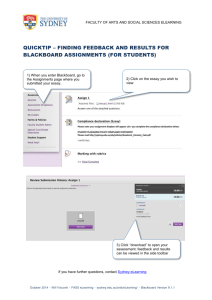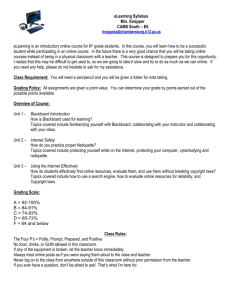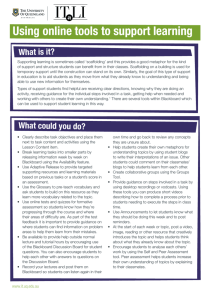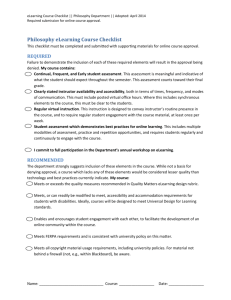Shoreline Community College eLearning Best Practice Guidelines
advertisement
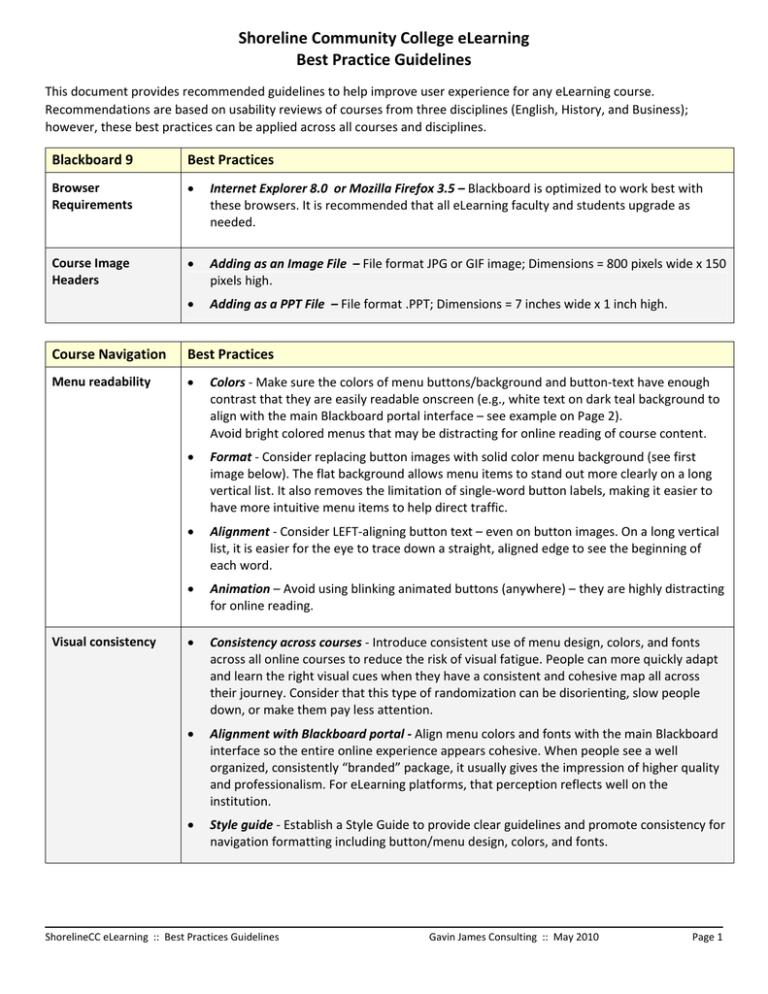
Shoreline Community College eLearning Best Practice Guidelines This document provides recommended guidelines to help improve user experience for any eLearning course. Recommendations are based on usability reviews of courses from three disciplines (English, History, and Business); however, these best practices can be applied across all courses and disciplines. Blackboard 9 Best Practices Browser Requirements • Internet Explorer 8.0 or Mozilla Firefox 3.5 – Blackboard is optimized to work best with these browsers. It is recommended that all eLearning faculty and students upgrade as needed. Course Image Headers • Adding as an Image File – File format JPG or GIF image; Dimensions = 800 pixels wide x 150 pixels high. • Adding as a PPT File – File format .PPT; Dimensions = 7 inches wide x 1 inch high. Course Navigation Best Practices Menu readability • Colors ‐ Make sure the colors of menu buttons/background and button‐text have enough contrast that they are easily readable onscreen (e.g., white text on dark teal background to align with the main Blackboard portal interface – see example on Page 2). Avoid bright colored menus that may be distracting for online reading of course content. • Format ‐ Consider replacing button images with solid color menu background (see first image below). The flat background allows menu items to stand out more clearly on a long vertical list. It also removes the limitation of single‐word button labels, making it easier to have more intuitive menu items to help direct traffic. • Alignment ‐ Consider LEFT‐aligning button text – even on button images. On a long vertical list, it is easier for the eye to trace down a straight, aligned edge to see the beginning of each word. • Animation – Avoid using blinking animated buttons (anywhere) – they are highly distracting for online reading. • Consistency across courses ‐ Introduce consistent use of menu design, colors, and fonts across all online courses to reduce the risk of visual fatigue. People can more quickly adapt and learn the right visual cues when they have a consistent and cohesive map all across their journey. Consider that this type of randomization can be disorienting, slow people down, or make them pay less attention. • Alignment with Blackboard portal ‐ Align menu colors and fonts with the main Blackboard interface so the entire online experience appears cohesive. When people see a well organized, consistently “branded” package, it usually gives the impression of higher quality and professionalism. For eLearning platforms, that perception reflects well on the institution. • Style guide ‐ Establish a Style Guide to provide clear guidelines and promote consistency for navigation formatting including button/menu design, colors, and fonts. Visual consistency ShorelineCC eLearning :: Best Practices Guidelines Gavin James Consulting :: May 2010 Page 1 Course Navigation Best Practices Task‐oriented navigation • Direct traffic ‐ To help students easily intuit where to go to perform key tasks, consider using task‐oriented menu labels. Some helpful examples already in use include “How to Begin”, “Post Answers Here”. • Consider multiple pointers ‐ It may be helpful to occasionally have multiple menu links point to the same area (e.g., “Group Discussions” and “Post Answers Here” both link to the discussion board) as the links may be used at different times for different goals. In one case, students may simply be looking for posts from the instructor or directed to read something on the forum. Other times, an assignment may direct them to actively post. In this case, the task‐oriented button not only helps ensure they understand where to go, but also sets the expectation that they will be expected to participate in online discussion. Sample Mockup Current Blackboard eLearning portal Mockup of revised course menu with task‐oriented navigation ShorelineCC eLearning :: Best Practices Guidelines Gavin James Consulting :: May 2010 Page 2 Course Content Best Practices Visual consistency • Styles ‐ All documents for a given course should use consistent styles for similar content – for example, instructor headers and page titles should all be aligned the same way on every page. Use bold and italics consistently (and don’t over use them). • Fonts ‐ To help improve readability, use the same font on all course web pages –recommend using Arial to be consistent with the main Blackboard portal interface. • Style guide – Establish a Style Guide to provide clear guidelines and promote consistency for course content formatting such as font, font size, use of bold/italics, headings, bullets, etc. • Say more with less – Be clear and concise, expressing important, relevant information in short paragraphs that are easy to read online. Be careful not to be overly brief –you want to be sure students can understand what you want them to do and what you expect. • Highlight key items – Add intuitive headings to call attention to important content, and organize key ideas or action items into bullets. For bulleted or numbered lists, try to add spacing between items to make it easier to read each one. • Organize schedules into tables – Improve the readability of course schedules/outlines, etc. by structuring details within a table, with bold headings and thin borders between line items. Highlight important items such as exams and major assignment due dates (e.g., with a lightly shaded background in that table cell). • Clarify classroom vs. online (hybrids) – In course schedules, be sure to clearly identify the location where lectures, assignments, and activities take place –i.e., either online or in the classroom. • Avoid underlining – For online content, highlighting text with underlines (especially in color) makes it look like a hyperlink. To avoid confusion and ensure students do not waste time clicking something that is not a link (or perceive it’s a broken link), do not underline static text. • Clarify internal links –For links within course pages, make them more useful by highlighting them (bold) and clearly noting their purpose and where they take the user. • Avoid animations – Avoid using dynamic images unless they are relevant to explain a concept; in general, they are distracting and make it harder to concentrate on large bodies of text. • Proof your work – It’s important to be sure all materials and online posts from instructors are proofed and clean of any typos or grammatical errors. As students are being held to that standard for graded assignments, it’s reasonable for them to expect that standard from instructors. Anything less may be perceived as an unfair double‐standard, which creates a bad experience that can make students less receptive, and may reflect poorly on the credibility of the instructor. • Use consistent terms – When providing instructions or information that relates to the eLearning workspace, be sure to use the same terminology that students will see in the Blackboard interface. For example, when referring to the Discussion Board, use the term “thread” (not “topic”) and “post” (not “message”). Formatting Grammar ShorelineCC eLearning :: Best Practices Guidelines Gavin James Consulting :: May 2010 Page 3 Course Content Best Practices Announcements • Include a Welcome message – Pre‐Day1 or Day1, recommend that instructors set a positive, collaborative tone for the class by welcoming everyone and making it clear they are available and accessible to students. This is especially important for online‐only students who will get no classroom introduction. • Create task‐oriented headings ‐To help students quickly and easily discern the key points from the prose, highlight topics with relevant headings to clarify details about a course, what to expect, and what students will need to do, etc. For example: o How to prepare for this class o How to get started o What you need to know about assignments o How to reach the instructor • Set clear expectations ‐ Consider including a menu item/page that includes all the necessary details to help students get started with each specific class. By setting clear expectations from Day1, people can more easily get focused quickly on what they need to do. This section might include: o Welcome message o Course policies (what to expect, specific requirements, etc.) o Pre‐requisites (if any, make sure they’re clearly called out, not within prose) o Required texts and tools (including any preferred citation method) o Overview of course, with link to detailed syllabus o Link to course schedule/calendar o Frequently Asked Questions o What you can expect from your instructor (responsiveness, etc. – Quality Rubric 5.3) o Contact information – for instructor, tech support, etc. Also make this info available from a Contact menu item(s). • Clarify citation method – To help drive consistency in citing and assignment format (and boost your own grading efficiency), consider stating any preferred citation method (MLA, APA, Chicago, etc.). o Many students need more guidance on how to cite properly to avoid inadvertent plagiarism, so provide links to citation style guides. o Also consider linking to a sample paper that demonstrates the preferred format. “Getting Started” or “How to Begin” ShorelineCC eLearning :: Best Practices Guidelines Gavin James Consulting :: May 2010 Page 4 Course Content Best Practices Syllabus & Assignments • Include student‐focused headings – Help direct attention and set expectations by organizing content with headings that clearly and concisely state the purpose or context of what you’re going to say. Consider phrasing that speaks to students and motivates action, such as “What you need to do in this class” or “How you need to participate online.” • Use consistent descriptions – To make online reading easier, all assignment descriptions should use consistent phrasing and syntax (e.g., all start with a verb, etc.). Try to avoid any excess prose to help ensure the most salient points stand out. • Clarify assignment format – It’s easier on students (and graders) to have a consistent way of preparing assignments. Consider providing guidelines or instructions on paper formatting in the Assignments section (and also in any Getting Started section, if you use one). For a helpful example, see Amy Kinsel’s History courses. • Format external webpages consistently – If a course includes webpages that open outside of Blackboard, try to format the HTML to use the same fonts, heading sizes, colors, etc. as pages that appear within Blackboard. To easily ensure consistency across all pages, it’s best to create an HTML template that includes “style” code for key page elements such as paragraph, H1, H2, H3 headings, bulleted lists, etc. (You insert this CSS style code above the </head> tag at the top of the HTML document.) • Format downloads consistently – To improve readability and create a sense of cohesion across a course, all downloadable documents should be formatted consistently (e.g., use the same font, font size, margins, etc.). • Brand downloads consistently– To help eliminate confusion, all downloadable documents should be clearly marked as being for the specific course and instructor. • Provide posting guidelines– To promote consistency and make it easier for everyone to follow discussion threads, provide brief instructions on how to use the discussion board and guidelines for participation. Discussion Board o Instructions – Provide task‐oriented headings (e.g., “How to add a new post”) and instructions formatted in clear, simple steps so students can easily identify what to do. Try not to bury key details within prose. Remember to keep instructions current to ensure they align accurately with the current Blackboard interface. o Guidelines ‐ As an example, Jerry Baker’s Business classes include a page on “Discussion Board Protocol” (consider a more student‐friendly title, such as “Guidelines for Posting on the Discussion Board”). One helpful guideline, which builds on one of Jerry’s recommendations, could suggest the following: For the subject line of your post, identify yourself and the questions, topic, or person you are addressing (e.g., “Joe’s answer to question 5” or “Jane’s reply to JohnX about ABC.” • Be an active participant – To help encourage participation and better support online students, instructors should be visibly present in discussion forums (ideally, as often as they’re available in the classroom). This involvement can help to remind students that the instructor is paying attention to the level of participation, and can help bridge the gap for online students who miss out on classroom access to an instructor. Effective ways to participate might include: o Provide proactive guidance to help students get more out of the class and deliver results that are aligned with your expectations. o Check in periodically to summarize how the class is doing and provide general feedback. ShorelineCC eLearning :: Best Practices Guidelines Gavin James Consulting :: May 2010 Page 5 o Offer helpful or interesting insights on your own events, if they relate to the class. Course Content Best Practices Discussion Board • (continued) Provide an anonymous Help option – Students who are confused about assignments or course concepts may be reticent to speak up, even in an online environment. Make it easy for them by creating a Discussion Board thread devoted to providing help. Some helpful guidelines for managing this thread include: o Naming the thread – Provide a student‐friendly name for the thread, such as “Ask [Instructor’s Name]” or “I Don’t Get It – Ask for Help Here”. o Keep it at the top – To ensure students can always easily find the Help thread, configure it to always appear at the top of the Discussion Board forum list. o Allow anonymity – To encourage students to seek help, configure this thread to allow anonymous postings. Be sure to advise students that the default setting will still use a student’s name; however, they can change the setting to post anonymously. o Monitor the thread daily – It’s very important that students get timely responses to ensure they can successfully complete assignments. As such, instructors should try to monitor the Help thread multiple times per day, especially evenings and weekends. o Motivate extra credit – To create incentive for other students to contribute help, consider offering extra credit for those who provide quality answers that demonstrate their understanding of course material. ShorelineCC eLearning :: Best Practices Guidelines Gavin James Consulting :: May 2010 Page 6