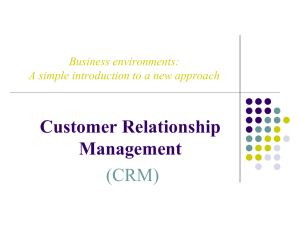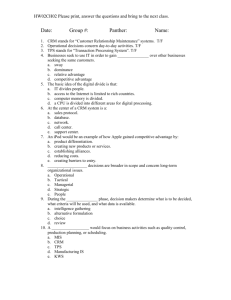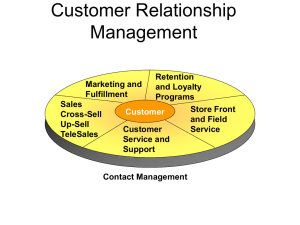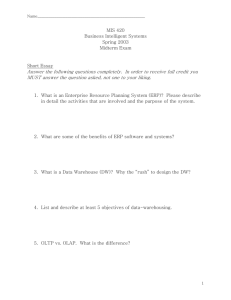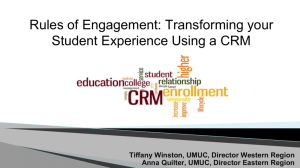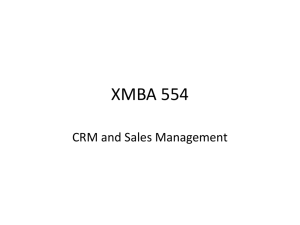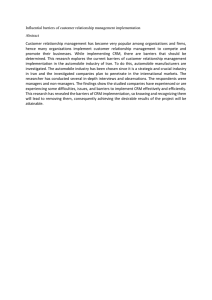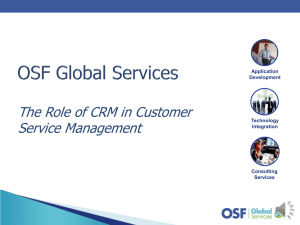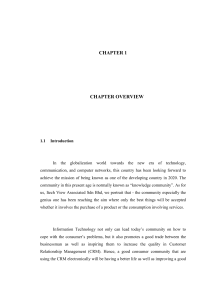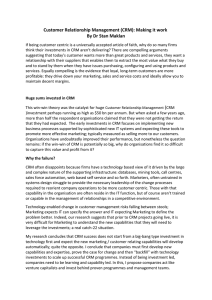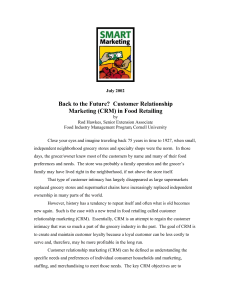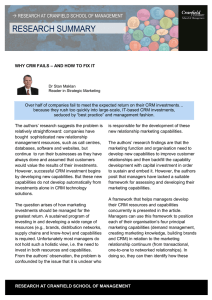CRM - Call Report Call Reports Result:
advertisement
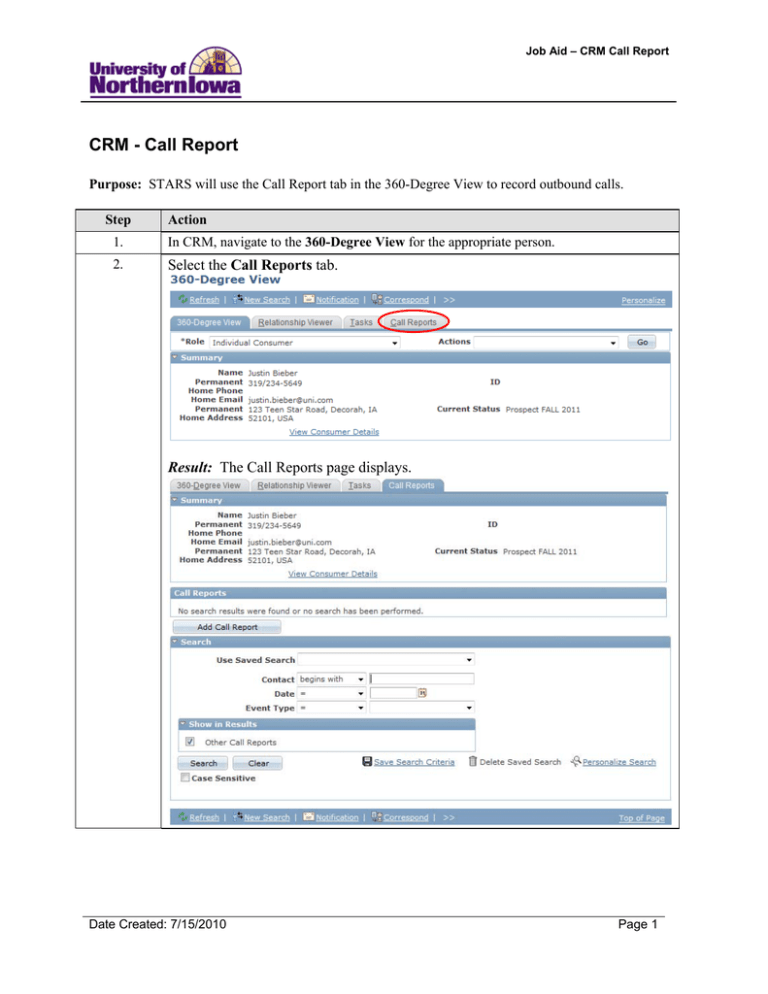
Job Aid – CRM Call Report CRM - Call Report Purpose: STARS will use the Call Report tab in the 360-Degree View to record outbound calls. Step Action 1. In CRM, navigate to the 360-Degree View for the appropriate person. 2. Select the Call Reports tab. Result: The Call Reports page displays. Date Created: 7/15/2010 Page 1 Job Aid – CRM Call Report Step 3. Action Click the Add Call Report button. Result: The Call Report Details display. 4. In the General Information section, complete the following: • • • • 5. Page 2 Subject – Enter the call type (e.g. Qual, Congrats on Admit, High School Visit, etc.) Date – Defaults to today’s date Event Type – Select Telephone Location – DO NOT USE Use the Add a Note section to enter a note if applicable. Click the Apply Note button once you have entered a subject (e.g. Success, Call Back, etc.) and details. Date Created: 7/15/2010 Job Aid – CRM Call Report Step 6. Action Click the Save button. Result: The Call Report now displays on the Call Reports tab. Date Created: 7/15/2010 Page 3