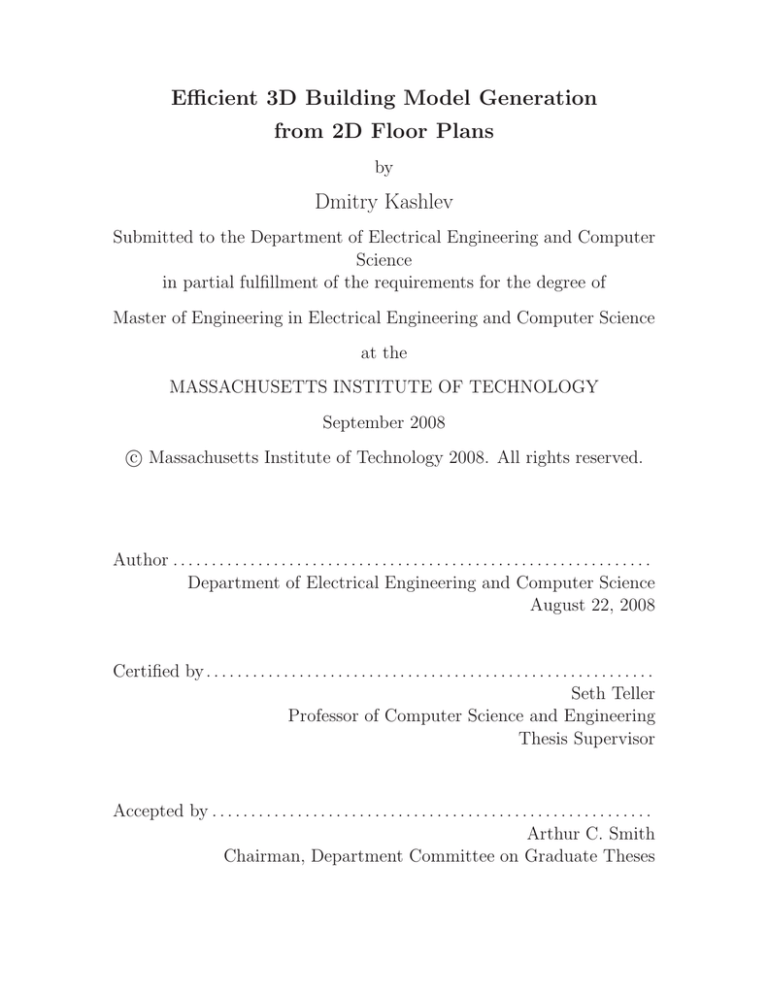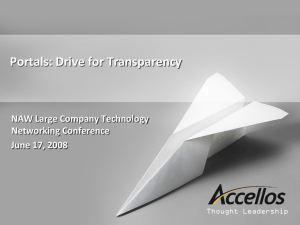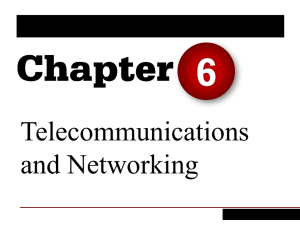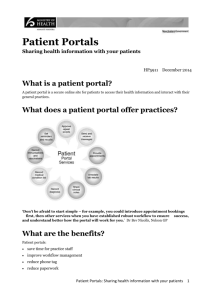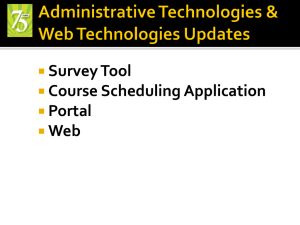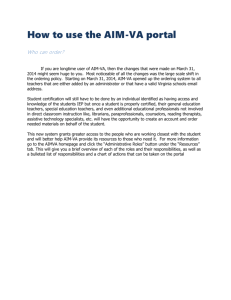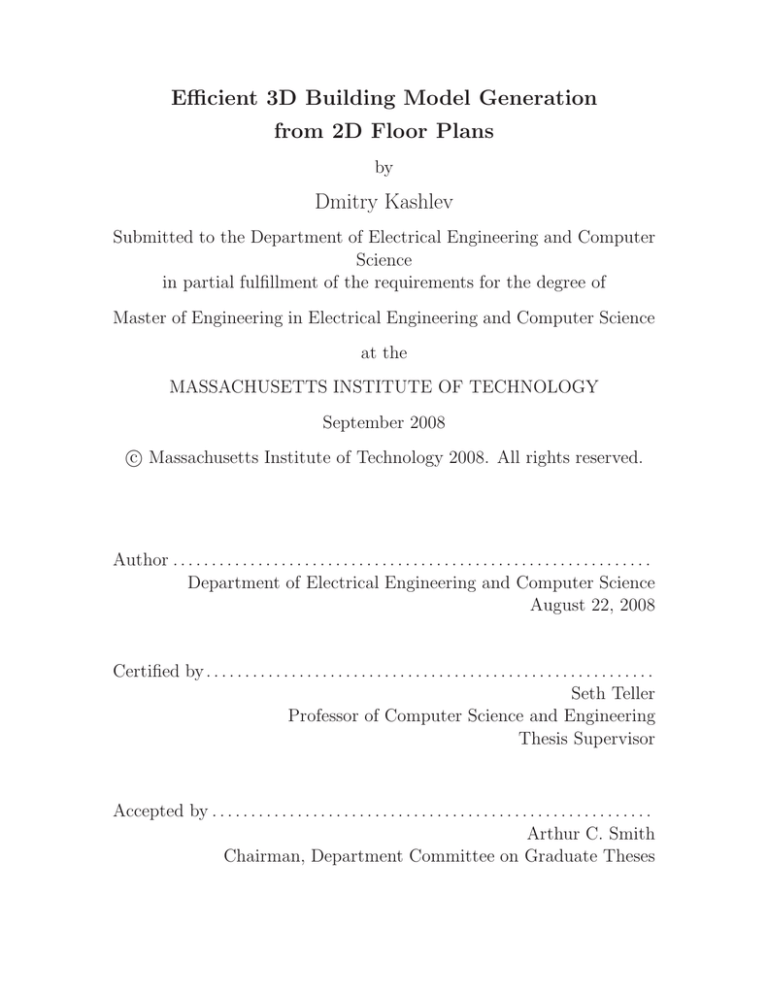
Efficient 3D Building Model Generation
from 2D Floor Plans
by
Dmitry Kashlev
Submitted to the Department of Electrical Engineering and Computer
Science
in partial fulfillment of the requirements for the degree of
Master of Engineering in Electrical Engineering and Computer Science
at the
MASSACHUSETTS INSTITUTE OF TECHNOLOGY
September 2008
c Massachusetts Institute of Technology 2008. All rights reserved.
Author . . . . . . . . . . . . . . . . . . . . . . . . . . . . . . . . . . . . . . . . . . . . . . . . . . . . . . . . . . . . . .
Department of Electrical Engineering and Computer Science
August 22, 2008
Certified by . . . . . . . . . . . . . . . . . . . . . . . . . . . . . . . . . . . . . . . . . . . . . . . . . . . . . . . . . .
Seth Teller
Professor of Computer Science and Engineering
Thesis Supervisor
Accepted by . . . . . . . . . . . . . . . . . . . . . . . . . . . . . . . . . . . . . . . . . . . . . . . . . . . . . . . . .
Arthur C. Smith
Chairman, Department Committee on Graduate Theses
2
Efficient 3D Building Model Generation
from 2D Floor Plans
by
Dmitry Kashlev
Submitted to the Department of Electrical Engineering and Computer Science
on August 22, 2008, in partial fulfillment of the
requirements for the degree of
Master of Engineering in Electrical Engineering and Computer Science
Abstract
3D building models are beneficial to architects, interior designers, and ordinary people
in visualizing indoor space in three dimensions. 3D building models appear to be more
aesthetic to ordinary people than architectural drawings. Architects can benefit from
such models in detecting any inconsistencies in their designs. This thesis describes
the design and implementation of an efficient 3D building model generator (3dGen)
that can automatically create 3D building models from AutoCAD drawings. This
thesis explains how 3dGen takes floor plan data in XML format (generated from
AutoCAD drawings), extrudes the walls and vertical surfaces and adds additional 3D
information to the existing floor plan. In doing so 3dGen aims to satisfy the complete
watertight space and the manifold properties and attempts to minimize the amount
of 3D data by eliminating redundant geometric primitives. This thesis explains the
algorithms that were employed in order to generate correct surfaces with many types
of portals in them and algorithms that detect inconsistencies in the 2D architectural
drawings.
Thesis Supervisor: Seth Teller
Title: Professor of Computer Science and Engineering
3
4
Acknowledgments
I would like to express gratitude to my advisor, Professor Seth Teller, for giving
me the opportunity to work on this exciting and challenging project. Even more, I
would like to thank Yoni Battat for guidance and help throughout the project and his
willingness to lend me a hand and his expertise in rough times. I would also like to
thank Emily Whiting and Yoni Battat for setting up BMG framework and providing
me with XML data input that I used throughout the project. I would also like to
thank Grayson Giovine, Yoni Battat, Seth Teller, and Emily Whiting for providing
me with a great research environment during the early stages of the BMG project.
I also would like to thank David Lambeth for his hand in understanding some of
algorithms. Thanks also go to Ben Charrow for telling me about lab soccer matches.
Lastly, I would like to thank my family and friends for their never-ending support and
love throughout my educational career. I would most of all like to thank my mom for
her devotion in raising me to become who I am today.
5
6
Contents
1 Introduction
17
1.1
Motivation for 3D model generation from floor plans . . . . . . . . .
18
1.2
Terminology Overview . . . . . . . . . . . . . . . . . . . . . . . . . .
20
1.2.1
Spaces and Portals: overview . . . . . . . . . . . . . . . . . .
20
1.2.2
Vertices and Edges: implementation . . . . . . . . . . . . . . .
22
1.2.3
Surfaces/Faces and Walls . . . . . . . . . . . . . . . . . . . . .
23
1.3
Manifold property . . . . . . . . . . . . . . . . . . . . . . . . . . . . .
24
1.4
Watertight property . . . . . . . . . . . . . . . . . . . . . . . . . . .
25
2 System Architecture
2.1
29
System Overview . . . . . . . . . . . . . . . . . . . . . . . . . . . . .
29
2.1.1
General Overview . . . . . . . . . . . . . . . . . . . . . . . . .
29
2.1.2
Input Data: DXF and XML . . . . . . . . . . . . . . . . . . .
30
2.1.3
3dGen: Building Model Generation . . . . . . . . . . . . . . .
32
2.1.4
xml2ug: conversion of XML into unigrafix . . . . . . . . . . .
34
2.1.5
Inventor: output data . . . . . . . . . . . . . . . . . . . . . .
34
2.2
3DGen in-depth overview . . . . . . . . . . . . . . . . . . . . . . . . .
35
2.3
XML to Unigrafix to Inventor . . . . . . . . . . . . . . . . . . . . . .
38
3 Algorithms in 3DGen
41
3.1
Data Structures . . . . . . . . . . . . . . . . . . . . . . . . . . . . . .
41
3.2
2D Vertex Order and Orientation . . . . . . . . . . . . . . . . . . . .
43
3.2.1
43
Manifold Property requirements revisited . . . . . . . . . . . .
7
3.2.2
Vertex Orientation Checker Algorithm . . . . . . . . . . . . .
43
Portal Operations . . . . . . . . . . . . . . . . . . . . . . . . . . . . .
45
3.3.1
Implicit Portal fixer . . . . . . . . . . . . . . . . . . . . . . . .
45
3.3.2
Multiple explicit portals on an edge . . . . . . . . . . . . . . .
46
3.4
Implicit Surfaces . . . . . . . . . . . . . . . . . . . . . . . . . . . . .
47
3.5
Generating 3D Geometry . . . . . . . . . . . . . . . . . . . . . . . . .
49
3.5.1
Generating walls with no portals . . . . . . . . . . . . . . . .
49
3.5.2
Generating explicit portals . . . . . . . . . . . . . . . . . . . .
51
3.5.3
Generating implicit portals . . . . . . . . . . . . . . . . . . . .
54
3.5.4
Generating floors and ceilings . . . . . . . . . . . . . . . . . .
55
3.5.5
Watertight Property in Horizontal Portals . . . . . . . . . . .
57
Multiple floors . . . . . . . . . . . . . . . . . . . . . . . . . . . . . . .
58
3.6.1
Stacking floors on top of each other . . . . . . . . . . . . . . .
58
3.6.2
Completing manifold in Vertical Portals . . . . . . . . . . . .
59
Limitations . . . . . . . . . . . . . . . . . . . . . . . . . . . . . . . .
60
3.3
3.6
3.7
4 Conclusions
61
5 Future Work
63
A Algorithms
65
A.1 Algorithm: generation of explicit portal vertices . . . . . . . . . . . .
65
A.2 Algorithm: detection of overlapping portals and correction . . . . . .
68
A.3 Algorithm: generation of faces with multiple portals in them . . . . .
71
A.4 Algorithm: detecting implicit surfaces . . . . . . . . . . . . . . . . . .
74
A.5 Algorithm: generation of horizontal portal surfaces . . . . . . . . . .
78
A.6 Algorithm: generation of vertical portal surfaces . . . . . . . . . . . .
80
B 3dGen Manual
81
B.1 3dGen Package Overview . . . . . . . . . . . . . . . . . . . . . . . . .
81
B.2 Where to obtain 3dGen . . . . . . . . . . . . . . . . . . . . . . . . . .
81
B.3 Running 3dGen . . . . . . . . . . . . . . . . . . . . . . . . . . . . . .
82
8
B.4 Parameters set in the code . . . . . . . . . . . . . . . . . . . . . . . .
83
B.5 Viewing geometric models in VRML . . . . . . . . . . . . . . . . . .
84
C 3D Geometric models
85
9
10
List of Figures
1-1 Illustration of 2D floor plan of a single floor (as defined in DXF.) . .
19
1-2 The 3D model of the floor generated by 3dGen. . . . . . . . . . . . .
19
1-3 Explicit and Implicit portals on a floorplan. . . . . . . . . . . . . . .
21
1-4 Explicit and Implicit portals, in 3D. . . . . . . . . . . . . . . . . . . .
21
1-5 2D vertices, contour edges, and closed spaces. . . . . . . . . . . . . .
22
1-6 2D edges from adjacent spaces. . . . . . . . . . . . . . . . . . . . . .
23
1-7 Illustration of importance of properly-oriented vertices in drawing surfaces. . . . . . . . . . . . . . . . . . . . . . . . . . . . . . . . . . . . .
24
1-8 Illustration of manifold property in the 3D space. . . . . . . . . . . .
25
1-9 Analogy of Watertight Property. . . . . . . . . . . . . . . . . . . . . .
26
2-1 The BMG framework system overview. The yellow boxes are modules
that fall into the scope of this paper. . . . . . . . . . . . . . . . . . .
30
2-2 XML output of DXF Parser and an input to 3DGen. . . . . . . . . .
31
2-3 XML output of 3DGen (with 3D data included.) . . . . . . . . . . . .
33
2-4 Output of xml2ug after XML has been converted to unigrafix. . . . .
34
2-5 The 3D Generator system overview. . . . . . . . . . . . . . . . . . . .
35
2-6 Illustration of vertex redundancy (when each wall has its own set of
vertices). . . . . . . . . . . . . . . . . . . . . . . . . . . . . . . . . . .
36
2-7 Illustration of limited vertex redundancy at portals. . . . . . . . . . .
37
2-8 Visualization of the model building 10 on MIT campus, as seen in ivview. 39
3-1 The Data Structure of the Object Model of 3DGen. . . . . . . . . . .
42
3-2 Illustration of manifold property in the 3D space. . . . . . . . . . . .
44
11
3-3 Illustration of vertex orientation checker. . . . . . . . . . . . . . . . .
44
3-4 Illustration of the sorted portals map. . . . . . . . . . . . . . . . . . .
46
3-5 Illustration of the portal overlap and subsequent fix. . . . . . . . . . .
47
3-6 Example of implicit surfaces. . . . . . . . . . . . . . . . . . . . . . . .
48
3-7 Illustration of intersection of coincident contour edges. . . . . . . . .
49
3-8 Wall extrusion and 3D vertex generation. . . . . . . . . . . . . . . . .
50
3-9 Illustration of break-up of the wall into faces surrounding the explicit
portal. . . . . . . . . . . . . . . . . . . . . . . . . . . . . . . . . . . .
51
3-10 Adjacent semi-edges are directed in the opposite direction to form a
complete shared edge.
. . . . . . . . . . . . . . . . . . . . . . . . . .
52
3-11 Nooks and crannies of portal vertex generation. . . . . . . . . . . . .
53
3-12 Generation of faces for multiple explicit portals for an edge. . . . . .
53
3-13 Illustration of break-up of the wall into faces surrounding the implicit
portal. . . . . . . . . . . . . . . . . . . . . . . . . . . . . . . . . . . .
54
3-14 Illustration of different positions of implicit portal in the wall. . . . .
55
3-15 Wall with portals of different types (implicit portals mixed with explicit
portals.) . . . . . . . . . . . . . . . . . . . . . . . . . . . . . . . . . .
56
3-16 Shared edges between floor and the vertical wall: bad and good scenarios.) . . . . . . . . . . . . . . . . . . . . . . . . . . . . . . . . . . .
56
A-1 Location of Portal Vertices. . . . . . . . . . . . . . . . . . . . . . . .
67
A-2 Detecting overlapping portals. . . . . . . . . . . . . . . . . . . . . . .
69
A-3 Three cases of drawing portals. . . . . . . . . . . . . . . . . . . . . .
71
A-4 Four cases for overlapping coincident edges. . . . . . . . . . . . . . .
76
A-5 Coincident Edges: Case 1. . . . . . . . . . . . . . . . . . . . . . . . .
76
A-6 Coincident Edges: Case 2. . . . . . . . . . . . . . . . . . . . . . . . .
76
A-7 Coincident Edges: Case 3. . . . . . . . . . . . . . . . . . . . . . . . .
77
A-8 Coincident Edges: Case 4. . . . . . . . . . . . . . . . . . . . . . . . .
77
A-9 Portal surfaces for explicit horizontal portals . . . . . . . . . . . . . .
79
12
B-1 The example sequence of commands to generate the geometric model
of MIT building 10 . . . . . . . . . . . . . . . . . . . . . . . . . . . .
83
C-1 Model 1 view 1: Looking into a neighboring space through the implicit
portal . . . . . . . . . . . . . . . . . . . . . . . . . . . . . . . . . . .
85
C-2 Model 1 view 2: An example of the doorframes at portals . . . . . . .
86
C-3 Model 1 view 3: Hallway as seen inside the VRML viewer . . . . . . .
86
13
14
List of Tables
15
16
Chapter 1
Introduction
Many people are accustomed to seeing floor plans of museums, airports, malls, and
other public places. In home purchase, a real estate broker will provide future tenant
with floor plans of his future home, along with pictures of the interior. Architects
create elaborate architectural drawings that may not be readable by ordinary people.
In all these scenarios architects, real estate brokers, and members of the public deal
with two-dimensional plans of buildings. For some people 2D plans may be enough,
but in many cases three-dimensional models are needed for better assessment of the
building interior.
3D models would help architects discover inconsistencies in their initial design
(such as leaky corners, improper location of doorways, amongst other things), something they may have missed on 2D drawings. In addition, architects may find it easier
to communicate with their clients, who may not be well-versed in understanding multiple architectural symbols on their drawings [1]. Real estate brokers can provide
potential buyers with 3D models to help buyers visualize the property better. An
advanced version of the 3D building model with actual pictures of the interior would
make a great virtual walkthrough for potential buyers and tenants. Most people prefer seeing 3D models instead of flat floor plans in order to feel the interior of any
building. They would prefer to see doorways, peek into neighboring rooms as if they
are inside the building itself. Virtual tours can be created to let members of the
public tour buildings remotely, from their own computers.
17
The main purpose of this project is to generate a corpus of many buildings on
MIT campus. The final model contains 3-dimensional representations of every floor,
stacked on top of each other, forming each building as a whole.
This chapter introduces terminology that is used throughout this thesis, as well as
certain properties that have to be satisfied. Chapter two describes the architecture of
the BMG Framework and of 3D Building Model Generator. Chapter three describes
the design of the 3D Building Model Generator as well as any algorithms that were
used in generating the 3D corpus. Chapter four outlines the conclusion made from
the previous three chapters. Chapter five discusses how ideas in this thesis can be
extended to future projects. Appendix A gives technical details behind the algorithms
used in this thesis, and appendix B describes how to set up and run 3dGen.
1.1
Motivation for 3D model generation from floor
plans
There are a lot of tools available for graphics designers, architects, and interior designers to create 3D models by hand. In addition, anyone can use a popular Sketch-Up
application provided by Google [2] to create three-dimensional building models. Game
designers rely on the skill of professional interior designers to design interior of buildings in action games. Some even create whole graphics engines for generating visual
representations of buildings. DOOM is an action game which was popular in the mid
1990’s. It used a sophisticated graphic rendering engine that was supposedly easy
to modify in order to create highly customizable floor plans. Around the same time,
a group of MIT students from the Senior House dormitory hacked this engine and
created a personalized virtual tour of their dorm [6]. Our project is different in the
way that it seeks to generate 3D models directly from building floor plans automatically. Moreover, these floor plans are derived from original architectural drawings
in AutoCAD format, not from some other floor plan editors. Architects and interior
designers can use the 3D models of buildings to detect any inconsistencies that they
18
might have missed on the 2D floor plans. 3D model generation from 2D floor plans
also helps architects communicate with clients who may not be well-versed enough to
understand architectural symbols on AutoCAD drawings. For example, the symbols
such as doors and dashed lines on the architectural floor plan may be better understood as openings in the walls in the 3D models. Figures 1-1 and 1-2 illustrate the
input and output of 3dGen.
Figure 1-1: Illustration of 2D floor plan of a single floor (as defined in DXF.)
Figure 1-2: The 3D model of the floor generated by 3dGen.
19
1.2
Terminology Overview
This section explains each term that is used in this thesis in depth.
1.2.1
Spaces and Portals: overview
Before we dive deeper into the system design certain technical terms need to be
clarified. A building consists of floors. Each floor can be broken down into chunks,
called spaces (or room-sized regions). All spaces on the floor are interconnected to
each other via portals (or openings). Portals can be classified according to two types:
explicit portals and implicit portals. Explicit portals correspond to regular doorways
and are usually defined as openings in the wall. Implicit portals, on the other hand,
represent not doorways, but, rather, the functional interconnections between two
open spaces. Usually implicit portals connect hallways with each other to allow for
the impression that the hallway, such as the Infinite Corridor at MIT, spans multiple
buildings, whereas the hallway is actually not a single space but a collection of multiple
spaces fused together by implicit portals. Figure 1-3 illustrates this distinction. On
the left is the section of a complete floor plan that includes both explicit and implicit
portals. Implicit portals are defined by a dashed line. In the middle of the figure,
only space contour edges are displayed (as seen from DXF file). These are 2D edges
that define the contour of the space. Implicit portal is characterized by a single line
between two spaces, 100CD and 100CC. In the picture on the right, explicit portals
are shown. You can see that explicit portals occur only where the edges from adjacent
spaces are parallel, not coincident, but close to each other. A wall layer (red) in DXF
file specifies explicit portals. In the figure, there is one implicit portal between spaces
100CD and 100CC, and 5 explicit portals (4 that form 2 double doors, and one single
door): one from space 100CC to 110, and four from space 150 to 100CC.
Figure 1-4 shows how different portal types appear in 3D.
Portals are also classified as horizontal and vertical portals. Horizontal portals are
those that connect two spaces on the same floor. Vertical portals connect spaces that
are on top of each other on different floors. Only horizontal portals can be implicit
20
Figure 1-3: Explicit and Implicit portals on a floorplan.
Figure 1-4: Explicit and Implicit portals, in 3D.
or explicit. Vertical portals by default span entire floor or the ceiling of the space
that they occupy. Stairways, elevator shafts, rooms that span multiple floors are all
examples where vertical portals are applicable.
21
1.2.2
Vertices and Edges: implementation
Each space is defined by 2D coordinates in the cartesian plane. Every space is defined
as a list of vertices. Two vertices form an edge if they connect each other.
Figure 1-5: 2D vertices, contour edges, and closed spaces.
An edge in a geometric sense means a line segment that connects two vertices.
An edge in our framework consists of two semi-edges, each pointing in the opposite
direction. A semi-edge is a line segment connecting two vertices and pointed in
one direction. Two semi-edges share the same two vertices, and therefore overlap.
Direction is what makes them different. An edge pair in our framework consists of
not one, but two contour edges, each pointing in the opposite direction. The reason
behind this definition is that many spaces have walls (contour edges in 2D) that are
adjacent to each other. These 2D edges are parallel, but point in opposite directions.
Contour edge is a variation of the edge which is applicable only to 2D floor plans.
Unlike a regular edge, contour edges are unidirectional. The distinction between
contour edges and edges will become more apparent in the Surfaces/Faces and Walls
subsection below.
An edge should not be confused with an edge pair. An edge is local to a space,
whereas, an edge pair spans two spaces. Every contour edge in an edge pair belongs
to one of the two adjacent spaces. Edge pairs ensure that every wall in a space has a
neighboring wall in another space.
22
Figure 1-6: 2D edges from adjacent spaces.
1.2.3
Surfaces/Faces and Walls
A major part of BMG involves extruding surfaces from 2D edges to create walls for
each space. The original floor plan is two-dimensional and does not contain any
three-dimensional information such as vertices in 3D space that would define a face.
A wall, or a surface, is defined by at least four vertices, two at the bottom, and two
at the top. In which order the vertices are defined for the surface is important – it
determines which side of the surface is the ”front” side of the face [7]. If a face is
defined by vertices appearing in a counterclockwise order, it is visible to the viewer.
If a face is defined by vertices appearing in clockwise order, viewer observes the back
face (face that is not visible). In order for all walls to be visible from inside the space,
the vertices that define these walls must appear in the counterclockwise order. A wall
is defined by two contour edges, each from one of the two adjacent spaces (these two
contour edges form an edge pair), in 2D, or two faces in 3D that are visible in the
opposite directions from each other. In fact, the surface normals of these faces point
out of the wall in opposite directions. A face of the wall in one room is oriented in the
opposite direction of the face of the same wall in adjacent room. This would result in
this wall being visible from inside both rooms, but not from inside the wall (between
the rooms). See Figure 1-7 for graphical illustration.
23
Figure 1-7: Illustration of importance of properly-oriented vertices in drawing surfaces.
1.3
Manifold property
Drawing programs render each polygon as a standalone entity without considering
the fact that another polygon may share an edge with it. The same edge can be part
of one polygon, and another edge – part of the other polygon, both in the same place.
This leads to redundancy – why do we need to have two edges in the same location
instead of one? It would have been better to have one edge that is shared between
the two polygons. It would be more reasonable to put a single edge where two faces
intersect instead of two edges, one for each face. The elimination of redundancy is
good in cases when network bandwidth is limited and it would be best to send the
least amount of data. The manifold property declares that an edge may only be
used twice – since there are only two directions. A legitimate edge is defined as a
combination of the two directions (e.g. up and down for vertical edge, left and right
for horizontal edge). In this project we ensure that there can only be one edge at
any location, and if there are two surfaces adjacent to each other at that edge, they
have to share this single edge. Figure 1-8 illustrates the Manifold property. The two
semi-edges that form the edge use the same two 3D vertices, but are drawn in the
opposite directions.
24
Figure 1-8: Illustration of manifold property in the 3D space.
1.4
Watertight property
The concept of a single shared edge not only removes redundancy, but also ensures
that the space is “watertight”, or, tightly sealed in a way if a water was poured into
a geometric model, it would not be able to leak out of it. If two faces did not share
an edge, and each had its own edge, then there would be a possibility of a leak if the
two edges were not coincident.
25
Figure 1-9: Analogy of Watertight Property.
In all cases spaces are connected to each other via portals. Just making an opening
in the wall is not enough; the gaps between the walls at the portals also have to be
sealed. As described earlier, a wall consists of two faces, each in its own space, facing
into each of the respective spaces. There is empty space of some thickness between
the faces of the wall. In order to ensure that the three-dimensional model of a floor is
sealed and watertight, this gap between the faces of the wall has to be covered at the
portal. This is like a doorstep and doorframe. To help you understand the watertight
property, think of spaces as pipes, and portals as interconnections between the pipes.
In order for pipes to be leak-proof, they have to be interconnected with each other.
In order for the building model to be watertight, all spaces have to be connected;
there cannot be a space with a portal that does not have another space on the other
side of the portal. This also satisfies the manifold property by ensuring that every
contour edge (edge in one direction) in edge pair in one space has another contour
edge (in the opposite direction) in adjacent space. If one of the pipes in our analogy
is unpaired, all water would leak out of the system. Figure 1-9 shows an example of
spaces not being connected by interconnections.
3DGen takes care of the manifold property by ensuring that all surfaces are defined
by vertices listed in a counterclockwise order (thus forming edges where any two
surfaces intersect each other). The watertight property is implied by the manifold
property and is satisfied partly by using edges that are shared between surfaces (walls,
26
faces), and partly by generating additional surfaces to connect the spaces at portals.
Chapter 3 will do into more depth on the algorithms that ensure that these two
properties are satisfied.
27
28
Chapter 2
System Architecture
This chapter describes the BMG framework and its modules, especially the 3dGen
module.
2.1
System Overview
This section briefly describes each module of BMG framework.
2.1.1
General Overview
The BMG framework includes many separate steps for data processing. The floor
plans are provided in the AutoCAD DXF format, then converted to XML format by
the DXF Parser/Converter (dxf2xml). The XML format is used because it is easily
readable by human eye, has a convenient tree structure and hence easier to parse with
appropriate XML libraries. XML format may not be most compact format, but it is
a very popular standard that is used across many industries and networks.
As you can see from Figure 2-1, the 3D Building Model Generator (3DGen) is
only a subset of the framework. The principal component of the BMG framework is
to provide spatial indoor information as a text stream in a human-readable format.
This XML data of floor plans can be used by various applications. The XML stores
the physical coordinates of each aspect of the space (room, hallway). The graphical
29
Figure 2-1: The BMG framework system overview. The yellow boxes are modules
that fall into the scope of this paper.
rendering is left to outside applications, so there is a greater freedom in determining
how this XML data is to be displayed.
2.1.2
Input Data: DXF and XML
According to figure 2-1, the DXF parser converts DXF from AutoCAD proprietary
format to XML. Details of this parsing/conversions are described in Whiting et al.
[9].
The XML output of the DXF parser contains only two-dimensional data such as
the location of vertices that define a space, the location of the portals (both the edge
on which portal lies and the position on that edge). An example XML space is shown
in the figure below (Figure 2-2).
30
<MITquest>
<s p a c e name=” 10−100 ” t y p e=”OFF”>
<c o n t o u r>
<c e n t r o i d x=” 7 1 0 1 0 9 . 2 0 4 6 6 4 ” y=” 4 9 5 6 1 8 . 8 0 3 8 6 6 ” />
<e x t e n t maxx=” 7 1 0 1 2 4 . 9 2 6 6 4 4 ” maxy=” 4 9 5 6 3 3 . 9 0 9 7 0 8 ” minx=” 7 1 0 0 9 4 . 9 7 4 5 5 7 ” miny=” 4 9 5 6 0 4 . 3 4 4 7 3 6 ” />
<p o i n t x=” 7 1 0 1 2 3 . 8 5 5 3 5 3 ” y=” 4 9 5 6 1 9 . 2 7 4 4 9 8 ” />
<p o i n t x=” 7 1 0 1 1 7 . 1 8 5 7 0 3 ” y=” 4 9 5 6 3 3 . 9 0 9 7 0 8 ” />
<p o i n t x=” 7 1 0 1 1 5 . 6 6 9 1 0 1 ” y=” 4 9 5 6 3 3 . 2 1 8 5 5 3 ” />
<p o i n t x=” 7 1 0 1 1 6 . 0 8 3 7 9 4 ” y=” 4 9 5 6 3 2 . 3 0 8 5 9 1 ” />
<p o i n t x=” 7 1 0 1 2 3 . 8 5 5 3 5 3 ” y=” 4 9 5 6 1 9 . 2 7 4 4 9 8 ” />
</ c o n t o u r>
<p o r t a l
c l a s s=” h o r i z o n t a l ” s o u r c e =” f a l s e ” t a r g e t=” 10−100A” t y p e=” e x p l i c i t ”>
<e d g e i n d e x=” 11 ” param=” 0 . 5 1 7 8 0 4 ” /></ p o r t a l>
<p o r t a l
c l a s s=” h o r i z o n t a l ” s o u r c e =” t r u e ” t a r g e t=”10−100C” t y p e=” e x p l i c i t ”>
<e d g e i n d e x=” 3 ” param=” 0 . 5 7 4 3 2 4 ” /></ p o r t a l>
<p o r t a l
c l a s s=” h o r i z o n t a l ” s o u r c e =” t r u e ” t a r g e t=”10−100CA” t y p e=” e x p l i c i t ”>
<e d g e i n d e x=” 6 ” param=” 0 . 6 7 4 4 1 9 ” /></ p o r t a l>
<p o r t a l
c l a s s=” h o r i z o n t a l ” s o u r c e =” t r u e ” t a r g e t=”10−100D” t y p e=” e x p l i c i t ”>
<e d g e i n d e x=” 4 ” param=” 0 . 7 5 0 0 0 0 ” /></ p o r t a l>
<p o r t a l
c l a s s=” h o r i z o n t a l ” s o u r c e =” t r u e ” t a r g e t=”10−100D” t y p e=” e x p l i c i t ”>
<e d g e i n d e x=” 4 ” param=” 0 . 4 3 4 2 1 1 ” /></ p o r t a l>
<p o r t a l
c l a s s=” h o r i z o n t a l ” t a r g e t=” 10−100F” t y p e=” i m p l i c i t ”>
<e d g e i n d e x=” 10 ” maxparam=” 1 ” minparam=” 0 ” /></ p o r t a l>
</ s p a c e>
<s p a c e name=” 10−100A” t y p e=”OFF SV”>
<c o n t o u r>
<c e n t r o i d x=” 7 1 0 0 9 1 . 2 1 7 2 4 8 ” y=” 4 9 5 6 0 0 . 5 0 6 8 2 0 ” />
<e x t e n t maxx=” 7 1 0 0 9 8 . 3 6 8 9 1 8 ” maxy=” 4 9 5 6 0 9 . 1 7 0 0 2 0 ” minx=” 7 1 0 0 8 3 . 2 7 3 8 0 2 ” miny=” 4 9 5 5 9 5 . 2 3 6 0 7 9 ” />
<p o i n t x=” 7 1 0 0 9 4 . 8 5 0 7 4 0 ” y=” 4 9 5 6 0 9 . 1 7 0 0 2 0 ” />
<p o i n t x=” 7 1 0 0 9 4 . 8 9 3 9 8 2 ” y=” 4 9 5 6 0 7 . 2 6 6 5 6 7 ” />
<p o i n t x=” 7 1 0 0 9 4 . 5 2 3 5 1 6 ” y=” 4 9 5 6 0 5 . 2 6 6 1 5 7 ” />
<p o i n t x=” 7 1 0 0 9 3 . 5 3 1 9 9 5 ” y=” 4 9 5 6 0 3 . 6 2 3 7 6 8 ” />
<p o i n t x=” 7 1 0 0 9 4 . 8 5 0 7 4 0 ” y=” 4 9 5 6 0 9 . 1 7 0 0 2 0 ” />
</ c o n t o u r>
<p o r t a l
c l a s s=” h o r i z o n t a l ” s o u r c e =” t r u e ” t a r g e t=”10−100 ” t y p e=” e x p l i c i t ”>
<e d g e i n d e x=” 13 ” param=” 0 . 4 6 1 1 9 8 ” /></ p o r t a l>
</ s p a c e>
</ MITquest>
Figure 2-2: XML output of DXF Parser and an input to 3DGen.
Each space is defined by a Space Node in XML (<space>). The space contains a
single contour (<contour>) and multiple portals (<portal>), each represented by its
own node (or tag) in XML. A contour stores multiple point nodes (<point>), each of
which has attributes that define x and y coordinates of the point. A portal tag has
the following properties as attributes: classification (horizontal or vertical portal),
source (whether the portal opens up to another space or another space opens up into
the current space), target (the name of the space to which the portal leads), and
type (explicit or implicit). Within the portal node there is an edge node (<edge>)
which specifies the index of the edge the current portal lies on, and the parameter
31
(parametric location of portal relative to the endpoints of the edge between 0.0 and
1.0). Implicit and explicit portals have different edge nodes. In implicit portals, there
are two parameters, instead of one – minparam, and maxparam attributes that define
the starting and ending points on the edge. Recall, implicit portals have arbitrary
width, and hence are not classified the same way as explicit portals (most doorways
have similar width). Explicit portals store only one parameter attribute – the center
of the portal along the edge. The width of the portal is determined by the default
door width. The major difference between horizontal and vertical portal nodes is that
there are no type and source attributes, and there is no internal edge node in vertical
portals. Vertical portals have to specify vertical direction (UP or DOWN) that would
specify whether the portal should be on the ceiling or the floor of the room.
2.1.3
3dGen: Building Model Generation
The 3D Generator computes additional vertices, generates appropriate surfaces in the
3D coordinate space and stores the newly generated 3D dataset inside the ThreeD
node. This node stores a type of the space, multiple <Vertex> nodes, and multiple
Face nodes. Each Vertex node stores x, y, and z coordinates, and each face node lists
the IDs of the vertices in the appropriate order. The ThreeD node contains all the
data needed to generate surfaces. 3D Geometry Generator alters the existing input
XML to produce an updated version that includes the ThreeD tag inside each space.
The illustration of XML output is below in Figure 2-3.
32
<MITquest>
<s p a c e name=” 10−100 ” t y p e=”OFF”>
<c o n t o u r>
<c e n t r o i d x=” 7 1 0 1 0 9 . 2 0 4 6 6 4 ” y=” 4 9 5 6 1 8 . 8 0 3 8 6 6 ” />
<e x t e n t maxx=” 7 1 0 1 2 4 . 9 2 6 6 4 4 ” maxy=” 4 9 5 6 3 3 . 9 0 9 7 0 8 ” minx=” 7 1 0 0 9 4 . 9 7 4 5 5 7 ” miny=” 4 9 5 6 0 4 . 3 4 4 7 3 6 ” />
<p o i n t x=” 7 1 0 1 2 3 . 8 5 5 3 5 3 ” y=” 4 9 5 6 1 9 . 2 7 4 4 9 8 ” />
<p o i n t x=” 7 1 0 1 1 7 . 1 8 5 7 0 3 ” y=” 4 9 5 6 3 3 . 9 0 9 7 0 8 ” />
<p o i n t x=” 7 1 0 1 1 5 . 6 6 9 1 0 1 ” y=” 4 9 5 6 3 3 . 2 1 8 5 5 3 ” />
<p o i n t x=” 7 1 0 1 1 6 . 0 8 3 7 9 4 ” y=” 4 9 5 6 3 2 . 3 0 8 5 9 1 ” />
<p o i n t x=” 7 1 0 1 2 3 . 8 5 5 3 5 3 ” y=” 4 9 5 6 1 9 . 2 7 4 4 9 8 ” />
</ c o n t o u r>
<p o r t a l
c l a s s=” h o r i z o n t a l ” s o u r c e =” f a l s e ” t a r g e t=” 10−100A” t y p e=” e x p l i c i t ”>
<e d g e i n d e x=” 11 ” param=” 0 . 5 1 7 8 0 4 ” /></ p o r t a l>
<p o r t a l
c l a s s=” h o r i z o n t a l ” s o u r c e =” t r u e ” t a r g e t=”10−100C” t y p e=” e x p l i c i t ”>
<e d g e i n d e x=” 3 ” param=” 0 . 5 7 4 3 2 4 ” /></ p o r t a l>
<p o r t a l
c l a s s=” h o r i z o n t a l ” s o u r c e =” t r u e ” t a r g e t=”10−100CA” t y p e=” e x p l i c i t ”>
<e d g e i n d e x=” 6 ” param=” 0 . 6 7 4 4 1 9 ” /></ p o r t a l>
<p o r t a l
c l a s s=” h o r i z o n t a l ” s o u r c e =” t r u e ” t a r g e t=”10−100D” t y p e=” e x p l i c i t ”>
<e d g e i n d e x=” 4 ” param=” 0 . 7 5 0 0 0 0 ” /></ p o r t a l>
<p o r t a l
c l a s s=” h o r i z o n t a l ” s o u r c e =” t r u e ” t a r g e t=”10−100D” t y p e=” e x p l i c i t ”>
<e d g e i n d e x=” 4 ” param=” 0 . 4 3 4 2 1 1 ” /></ p o r t a l>
<p o r t a l
c l a s s=” h o r i z o n t a l ” t a r g e t=” 10−100F” t y p e=” i m p l i c i t ”>
<e d g e i n d e x=” 10 ” maxparam=” 1 ” minparam=” 0 ” /></ p o r t a l>
<ThreeD>
<Type name=”OFF” />
<V e r t e x e d g e i n d e x=” 0 ” name=” 0 ” x=” 7 1 0 1 2 3 . 8 8 ” y=” 4 9 5 6 1 9 . 2 8 ” z=” 0 . 0 0 ” />
<V e r t e x e d g e i n d e x=” 0 ” name=” 1 ” x=” 7 1 0 1 2 3 . 8 8 ” y=” 4 9 5 6 1 9 . 2 8 ” z=” 1 5 . 0 0 ” />
<V e r t e x e d g e i n d e x=” 1 ” name=” 2 ” x=” 7 1 0 1 1 7 . 1 9 ” y=” 4 9 5 6 3 3 . 9 1 ” z=” 0 . 0 0 ” />
<V e r t e x e d g e i n d e x=” 1 ” name=” 3 ” x=” 7 1 0 1 1 7 . 1 9 ” y=” 4 9 5 6 3 3 . 9 1 ” z=” 1 5 . 0 0 ” />
<V e r t e x e d g e i n d e x=” 2 ” name=” 4 ” x=” 7 1 0 1 1 5 . 6 9 ” y=” 4 9 5 6 3 3 . 2 2 ” z=” 0 . 0 0 ” />
<V e r t e x e d g e i n d e x=” 2 ” name=” 5 ” x=” 7 1 0 1 1 5 . 6 9 ” y=” 4 9 5 6 3 3 . 2 2 ” z=” 1 5 . 0 0 ” />
<V e r t e x e d g e i n d e x=” 3 ” name=” 6 ” x=” 7 1 0 1 1 6 . 0 6 ” y=” 4 9 5 6 3 2 . 3 1 ” z=” 0 . 0 0 ” />
<V e r t e x e d g e i n d e x=” 3 ” name=” 7 ” x=” 7 1 0 1 1 6 . 0 6 ” y=” 4 9 5 6 3 2 . 3 1 ” z=” 1 5 . 0 0 ” />
<V e r t e x e d g e i n d e x=” 3 ” name=” 8 ” x=” 7 1 0 1 1 4 . 2 5 ” y=” 4 9 5 6 3 1 . 4 7 ” z=” 0 . 0 0 ” />
<V e r t e x e d g e i n d e x=” 3 ” name=” 9 ” x=” 7 1 0 1 1 4 . 2 5 ” y=” 4 9 5 6 3 1 . 4 7 ” z=” 1 0 . 0 0 ” />
<V e r t e x e d g e i n d e x=” 3 ” name=” 10 ” x=” 7 1 0 1 1 4 . 2 5 ” y=” 4 9 5 6 3 1 . 4 7 ” z=” 1 5 . 0 0 ” />
<V e r t e x e d g e i n d e x=” 4 ” name=” 14 ” x=” 7 1 0 1 1 0 . 5 0 ” y=” 4 9 5 6 2 9 . 7 5 ” z=” 0 . 0 0 ” />
<V e r t e x e d g e i n d e x=” 4 ” name=” 15 ” x=” 7 1 0 1 1 0 . 5 0 ” y=” 4 9 5 6 2 9 . 7 5 ” z=” 1 5 . 0 0 ” />
<Face
v e r t i c e s =” 0 , 1 , 3 , 2 , 0 ” />
<Face
v e r t i c e s =” 2 , 3 , 5 , 4 , 2 ” />
<Face
v e r t i c e s =” 4 , 5 , 7 , 6 , 4 ” />
<Face
v e r t i c e s =” 6 , 7 , 1 0 , 9 , 8 , 6 ” />
<Face
v e r t i c e s =” 9 , 1 0 , 1 3 , 1 2 , 9 ” />
<Face
v e r t i c e s =” 1 1 , 1 2 , 1 3 , 1 5 , 1 4 , 1 1 ” />
<Face
v e r t i c e s =” 1 4 , 1 5 , 1 , 0 , 1 4 ” />
<F l o o r
v e r t i c e s=” 0 , 2 , 4 , 6 , 8 , 1 1 , 1 4 , 0 ” />
</ ThreeD>
</ s p a c e>
</ MITquest>
Figure 2-3: XML output of 3DGen (with 3D data included.)
33
2.1.4
xml2ug: conversion of XML into unigrafix
The next step is to convert the XML dataset into a format that is readable by graphical tools. For this project, Unigrafix [7] was used because it is easy to read to the
human eye (and debug). Notice that the structure of the unigrafix format closely
follows the structure of ThreeD node in XML. The following Figure 2-4 shows what
UG output looks like.
c rgb
solelayer
c rgb
stairlayer
1.000000
0.000000
0.000000
c rgb
floorlayer
204.000000
c rgb
floorcontour
0.000000
1.000000
0.000000
153.000000
253.000000
; { color 1 }
0.000000
; { color 1 }
245.000000 230.000000
v 10−100 0
710123.88
495619.28
0.00
v 10−100 1
710123.88
495619.28
15.00
v 10−100 2
710117.19
495633.91
0.00
v 10−100 3
710117.19
495633.91
15.00
v 10−100 4
710115.69
495633.22
0.00
v 10−100 5
710115.69
495633.22
15.00
v 10−100 6
710116.06
495632.31
0.00
v 10−100 7
710116.06
495632.31
15.00
v 10−100 8
710114.25
495631.47
0.00
v 10−100 9
710114.25
495631.47
10.00
v 10−100 1 0 7 1 0 1 1 4 . 2 5
; { color 1 }
495631.47
; { color 1 }
;
;
;
;
;
;
;
;
;
15.00
;
;
f
face41
( 10−100 0 10−100 1 10−100 3 10−100 2 10−100 0 )
solelayer
;
f
face42
( 10−100 2 10−100 3 10−100 5 10−100 4 10−100 2 )
solelayer
;
f
face43
( 10−100 4 10−100 5 10−100 7 10−100 6 10−100 4 )
solelayer
;
f
face44
( 10−100 6 10−100 7 10−100 1 0 10−100 9 10−100 8 10−100 6 )
solelayer
;
Figure 2-4: Output of xml2ug after XML has been converted to unigrafix.
In unigrafix format only vertices and faces are defined. All faces and vertices have
been generated by the prior step – 3DGen. Vertices are defined on lines starting with
a v, while faces are defined on lines starting with an f .
2.1.5
Inventor: output data
The final step converts Unigrafix into Inventor format that is used by many graphical
viewers. Inventor is the open source 3D vector graphics format to describe graphical
objects in the 3-dimensional space. Inventor (IV) format is identical to VRML97
format, which is used to render graphical objects specifically for the World Wide
Web environment. The decision to use IV format came from the fact that the 3D
34
Building Model Generator was originally conceived to generate building models for
online virtual tours. The viewer from the Open Inventor Project [5], ivview, was used
in displaying the generated 3D models.
2.2
3DGen in-depth overview
Figure 2-5: The 3D Generator system overview.
Figure 2-5 illustrates all important modules of 3DGen – a tool that generates three
dimensional geospatial data for modeling of buildings. The XML input to 3DGen is
the output of the DXF parser and can be seen in Figure 2-2. This XML data contains
all 2D spatial data necessary for the building model generation, including spaces
and portals, and their respective location information. Before any wall extrusion is
done, all data is loaded into the object model which resides in the memory. The
35
reason for using object model instead of processing on the XML data directly is that
all spaces are linked to each other, and in order for 3D data to be consistent and
void of redundancy, 3DGen needs to look at the entire building in order to generate
3D information. Another advantage of object model is the speed of computation.
Operations on memory are generally faster than operations disk file.
XML Parser reads the input XML file and passes this data into the Object Loader.
Object Loader creates Space, Portal, and VPortal (Vertical Portal) objects, as well
as Vertex objects. Vertices are stored locally with each space. Storing vertices with a
space, as opposed to storing with each wall/face helps eliminate redundancy. There is
only one vertex at each vertex location. If vertices were stored inside each wall, then
there would be many cases where two walls in the same space intersect each other in
the corner of the room; there would be two vertices at a single point location at the
intersection of these two walls. See Figure 2-6 below.
Figure 2-6: Illustration of vertex redundancy (when each wall has its own set of
vertices).
A0 and A1 are in the same location, and so are B0 and B1, which is redundant. It
makes much more sense if there was a single vertex A0 that would be shared by walls
A and B. Same applies to vertices A1 and B1. This was the main reason vertices
were incorporated into space objects rather than into wall objects. One would argue
why not keep all vertices in a central location that would span across all spaces
and floors of a building (as in UNIGRAFIX)? Doing so would make it very hard to
36
debug any potential issues. Storing vertices inside spaces offers a compromise between
storing vertices for every graphical object and storing vertices in a central repository.
The redundancy is somewhat broken when two spaces join each other at portals.
In this case, where a doorstep meets the portal of some space, there are redundant
vertices (each belonging to each of the two spaces). However, such occurrences are
rare, relative to the total number of vertices in the floor. Figure 2-7 illustrates what
happens when the portal doorstep meets the wall of the space.
Figure 2-7: Illustration of limited vertex redundancy at portals.
At the portal, the doorstep extends from space B into space A. Since vertices are
stored locally for each space, there is no easy way to share vertices across spaces.
This is why redundancy is allowed here to a certain extent. There are more vertices
that are not redundant in the object model than there are redundant vertices (for
space A, it is 2 redundant vertices out of 8 vertices total for space A. For space B, 2
out of 6 vertices are redundant). The doorstep in this example belongs to space B.
How the ownership of the doorstep was determined will be described later.
Once all spaces and portals have been initialized in the object model, several tools
operate on the 2D data to fix any inconsistencies the data might have. Examples of
inconsistencies are: (1) improper sequence (order) of vertices defining a space contour;
(2) parameters in implicit portals that extend beyond the 0.0-1.0 range; (3) portals
that are too close to each other. These tools are all part of genUtils package that was
created for this project.
37
Once all these inconsistencies are corrected, the actual 3D Geometry generation
begins. The 3D Geometry generator adds additional vertices to the object model
and generates faces for each wall. It also takes horizontal portals (both implicit and
explicit) into consideration in generating surfaces for the faces. The details of how
such face generation occurs are outlined in chapter 3. In case of a model that spans
multiple floors, the z-coordinates for each vertex are calculated based on the position
of the floor relative to the bottom-most floor.
After all faces have been generated, the Manifold Completer is run to insert interconnections between spaces due to portals. This is necessary to ensure that the entire
floor is watertight – that there would be no leak if water was poured into the model
of the floor. These interconnections consist of four additional surfaces per portal to
fill in gaps between the adjacent spaces inside each portal. This fix ensures that if an
observer was put inside the portal, he would not be able to peek outside of the portal
into the region between the walls of adjacent spaces.
Once the floor becomes watertight, the Floor Linker stacks floors on top of each
other to produce a complete model of the building. It calls the Manifold Completer
to create interconnections between floors at vertical portals.
Lastly, the XML parser is run on the entire object model and updates the input
XML with a new ThreeD node for each space that contains all the geospatial information needed to generate three-dimensional surfaces, as seen in Figure 2-3. This node
lists vertices and faces in the same way as unigrafix or inventor would. The output
XML contains all data from the input XML plus the 3D data. It is later converted
by xml2ug into Unigrafix format.
2.3
XML to Unigrafix to Inventor
The xml2ug tool reads in output XML from the 3DGen, parses it and uses only
information from ThreeD in each space. It ignores everything else. Since all geospatial
data has been generated by 3DGen, no additional processing is required from xml2ug.
For each vertex and face, xml2ug creates a line in the unigrafix output file. It can
38
differentiate between a floor/ceiling and a face tag and assigns different colors to the
floor and ceiling than for other faces (walls). Also, xml2ug can easily be modified to
assign different colors to different space types (stair, halls, offices, etc.).
A tool created by BMG group [4] converts unigrafix to inventor format. The result
inventor (iv) file can be loaded into the ivvew application to visualize the complete
model of the building. See Figure 2-8 for a graphic visualization of the building model.
Figure 2-8: Visualization of the model building 10 on MIT campus, as seen in ivview.
There can be issues with the light model inside ivview. The iv file that has been
generated by ug2iv uses the default phong light model with a point light source. This
results in some rooms seeming darker than others. A small fix was applied to the
inventor file to make all walls ambient, or to make all walls show up, regardless of
their position relative to the light source. The result is shown in Figure 2-8 above.
39
40
Chapter 3
Algorithms in 3DGen
3.1
Data Structures
According to Figure 3-1, there are 5 main data structures. Objects of type Space
store all data about each room (space), including the list of 2D vertices that define
the space contour, the list of portals, and the list of walls. 3D Generator creates more
vertices and puts all vertices in the vertices3D list of the space. Objects of type
Vertex store the x, y, and z coordinates of the points that they represent in the 3D
space. Objects of type Wall store the list of indices of 3D vertices (the location of
these vertices in the Space’s vertices3D. Objects of type Portal store name, type
(Office, Hallway, Stair, etc...), name of the target space (space this portal connects
current space to). Portals also store the index of the edge of the space contour on
which they are located, and the parametric value that defines where on that edge the
portal lies. For explicit portals only center parameter is stored (center parameter is a
measure of the center of the portal relative to the endpoints of the edge, and can take
values anywhere between 0.0 and 1.0 only. Portal’s width is computed from default
width). For implicit portals minParam and maxParam values are stored that define
the edges of the portal (left and right side). These parameters define the width of the
implicit portals. Often, an implicit portal would occupy the entire edge; in this case
minParam would be 0.0 and maxParam would be 1.0. Portal objects also store the
array of Vertex pointers that define the contours of the portal (normally 6 vertices
41
Figure 3-1: The Data Structure of the Object Model of 3DGen.
for explicit portal). Portal class is used to define only the horizontal portals; vertical
portals have their own class, VPortal. Objects of this class (VPortal) store only
name, type, name of the target space, and the direction (UP or DOWN, meaning
connecting the space above or below). For every physical portal in the floor, there
are two portal objects, one in each of the two spaces it is connected to.
Instead of replicating vertex objects for space, for walls, and for portals, vertex indices were used. These indices point to the location of the 3D vertex in the
vertices3D list inside each Space. The reason is that we wanted to have as few data
objects as possible and use pointers as often as possible since integers (the type of
indices) are much smaller than Vertex data objects. This way, all 3D vertices are
stored in only one place – inside the Space object for each space.
42
3.2
2D Vertex Order and Orientation
Before any 3D Geometry Generation occurs, certain irregularities have to be fixed.
In Computer Graphics, the order in which vertices of the surface are defined is important. For instance, if 4 vertices defining the contour of a rectangle were listed in
a counterclockwise order, then the surface drawn would have a normal pointing out
of it, and the surface would be visible to the viewer. If the vertices, instead, were
placed in the clockwise order, then the surface normal of the retangle would point
into the surface, which means that the rectangle would be visible only from behind it,
not from the front. See Figure 1-7. In this project the orientation of vertices for each
wall depend on the orientation of 2D vertices of the space. This orientation closely
follows the floor normal. The floor normal has to point up, and this means that for
the bird-eye view of the floor, vertices defining the floor have to be oriented counterclockwise. The vertices defining the wall surface rely on the proper floor vertices (2D
vertices) orientation.
3.2.1
Manifold Property requirements revisited
Figure 3-2 shows that for the manifold property to be satisfied, an edge needs to
be bi-directional – meaning there have to be two segments, the so-called semi-edges,
pointing in the opposite direction, one in each of the two adjacent spaces.
3.2.2
Vertex Orientation Checker Algorithm
Drawing a wall surface can be a challenge since the 2D vertices in the input XML file
may not be listed in the correct order (counterclockwise). For each 2D edge, a wall
at that edge can face in one of the two directions, into the wall, or out of the wall.
Instead of trying to guess the proper orientation of the surface normal, we used the
floor as a reference point. While wall normals can point in any direction, the normal
of the floor in any space should always point up. It is much easier to check if the floor
normal is pointing up or down (only two choices) as opposed to nearly infinite choices
for the wall normal orientation. A special checker was implemented to verify that all
43
Figure 3-2: Illustration of manifold property in the 3D space.
floor vertices are defined in the counterclockwise order and that the floor normal is
always pointing up. This would ensure that all walls in the space have normals that
point toward the center of the space, as opposed to out of the space. This is why
floor surface is generated before any other surfaces are generated.
Figure 3-3: Illustration of vertex orientation checker.
44
Figure 3-3 illustrates the checking of the vertex orientation. The Cross Product
was used to compute the curvature of the space contour. If the vertices were listed
in counterclockwise order, then the cross product of two adjacent edges would be
pointing up. The cross product algorithm was applied to every two adjacent edges
formed by connecting 2D vertices (the last edge in the list was formed by connecting
last vertex with the first vertex in the list). The result was normalized for every edge
pair and the z-coordinates of all results were summed up. If the sum turns out to be
a positive number, then the order of the vertices is the correct one – counterclockwise
order. The floor would be pointing up. In this case, the ordering of the 2D vertices
in the space is left intact. If z-sum is a negative number, then the floor would be
pointing down and, and this would mean that 2D vertices are listed in the clockwise
order. In this case, the order of 2D vertices for that space is reversed. In Figure 3-3
edges 0 and 1 together create a counterclockwise-oriented polygon. Thaking th ecross
product of edges 0 and 1 results in the vector that points up.
Reversing the list of vertices is only one step. Another step involves changing the
edge index in all portals that belong to the current space. Edge indices are set to
vertexList.size() − currentEdge − 1. For example, if a space has 8 vertices, then
it should have 8 edges. If the space’s list of vertices was reversed, then the portal
on original edge 3 gets 4 as the new edge index. The reversal of vertex order and
portal edges is done before the geometry generation to avoid any complications in
generating 3D geometry due to the improper vertex orientation (invisible floors, floor
normals pointing down, wall surfaces pointing into the region between walls).
3.3
Portal Operations
3.3.1
Implicit Portal fixer
The input XML often has incorrect parameter values for implicit portals (minParam
and maxParam. These two params could be outside the range they are allowed to
occupy (0.0 to 1.0). If minParam is less than zero, it is clipped to zero, and if maxparam
45
is greater than one, it is clipped to 1.0. Also, sometimes, minParam could be greater
than maxParam; in this case the values of minParam and maxParam are swapped.
3.3.2
Multiple explicit portals on an edge
How portals are represented on the wall is important. Since portal width for explicit
portals is not captured by the DXF parser and hence is absent in the input XML,
a default portal width is used. This presents a challenge of dealing with scenarios
where two narrow portals are close to each other (as in double doors). In this case it is
possible that the default width would be greater than the actual width of the portals.
This would lead to two portals overlapping each other. This would complicate drawing
walls with portals in them because in some cases there could be a chunk of the wall
inside the portal. This is why we implemented the overlapping portal checker.
A special map data structure is created for each space. This map links edge index
to the vector of portal pointers. This way, every edge that has multiple portals would
contain an unordered list of portals. Before the overlapping portal checker is run,
all portals are sorted for each edge based on the parameter as a key. If the portal
is implicit, then an average parameter value between minParam and maxParam is
computed. In the end, every edge has a sorted list of portals (Figure 3-4).
Figure 3-4: Illustration of the sorted portals map.
After all portals are sorted, the overlapping portal checker looks at every two
46
adjacent portals and determines whether they overlap. The formula used is:
portal1.portalW idth
+ portal1.param < portal2.param
dist
(3.1)
, where dist is length of the edge that the portal occupies. Notice that parameters,
rather than actual distances are compared. If the equation 3.1 holds true then there
is no portal overlap. Otherwise, the portals overlap and need to be corrected. In the
portal correction phase, one of the portals is removed, and the other is modified. The
modifications are made to center parameter and to portalWidth. The result portal
is often wider than either of the original portals and spans the length of the edge
occupied by both portals (Figure 3-5). Only explicit portals are checked for overlap.
It is assumed that implicit portals do not overlap with other implicit or explicit
portals, as such cases are extremely rare. If there is an overlap between implicit and
explicit portal on an edge, then there is a bug in the input XML file. In this case the
overlappting portal checker removes the explicit portal, leaving the implicit portal
intact.
Figure 3-5: Illustration of the portal overlap and subsequent fix.
3.4
Implicit Surfaces
The input XML data is not without its faults. Very often inside the space contour
there are lines that are coincident. For example, Figure 3-6 illustrates the case where
47
in order to draw a pillar in the middle of the room, the floor plan designers extend
the space contour to the pillar by drawing the shortest line from the closest wall to
the pillar. This is done to keep the space contour as a whole, in one piece without
separating it into two contours. There can be only one contour for each space. This
can result in a phenomenon called “Implicit Surfaces”, which means that there are two
surfaces at exactly the same location, with normals pointing in opposite directions.
Inside inventor viewer, these would appear as flickering surfaces. This is itself an
inconsistency in the 3D geometry and has to be eliminated.
Figure 3-6: Example of implicit surfaces.
The detection of implicit surfaces is based on parametric algebra. Once two contour edges are determined to be collinear, another check is made to verify that they
overlap. If the overlap is detected, an implicit portal from the space to itself is created
with parameters being the endpoints of the overlap region between these two contour
edges. Figure 3-7 shows that the red line is an intersection of two coincident edges,
a and b. An implicit portal is created that would span this red line, thus giving an
illusion that there is an opening between two regions of the space (as it should have
been in real life). The space itself remains intact and is not split into two spaces.
48
Figure 3-7: Illustration of intersection of coincident contour edges.
3.5
Generating 3D Geometry
This section describes how walls are extruded and covers cases of walls with no portals,
walls with implicit portals, walls with explicit portals, and walls that have both
implicit and explicit portals.
3.5.1
Generating walls with no portals
The ordering of 3D wall vertices that define the wall surface relies on the proper
orientation of the 2D vertices of the space. All walls are drawn by (1) generating two
extra vertices above the edge, one for each endpoint of the edge, (2) adding these two
vertices, as well as two original floor vertices to the vertices3D list, and (3) creating
a Wall object that would contain indices of these four vertices (2 new, 2 original) in
the proper order. This order is determined by the direction of the bottom edge of
the wall (clockwise or counterclockwise relative to the space contour). As illustrated
49
in Figure 3-2, the bottom edge of the wall is always pointed in the opposite direction
than that of the adjacent floor edge. This satisfies the manifold property. Figure 3-8
illustrates how walls are generated.
Figure 3-8: Wall extrusion and 3D vertex generation.
For each edge, two 3D vertices are generated, one from 2D vertex of the 2nd
endpoint of the the edge (such as vertex 4 of wall 1 from 2D floor vertex 2 in figure
3-8), and another at the same 2D location, but with a z-coordinate set to that of
the fixed floor height defined before the 3D geometry generation. If the 2D vertex
is at (5,5,0), the two new 3D vertices would be (5,5,0) and (5,5,15), assuming that
the floor height is 15. Then the 3D Geometry generator lists these new 3D vertices,
along with the previous two vertices in the appropriate order, based on the order of
floor vertices. There is an exception in drawing first and last walls for the space. In
generating the first wall, four 3D vertices are generated, instead of the usual two.
The other two vertices have indices 0 and 1. In generating the last wall, no new 3D
vertices are generated, rather, the last two vertices that define that wall have indices
50
0 and 1 (back at the start, and the loop is therefore complete).
The height of the wall is not specified on the initial floor plan, or in the DXF
input, and hence, not available in the XML input. For the purposes of this project,
the wall height was set to a fixed number (the default is 15 pixels in the geospatial
space), for every floor, every building, before the 3D Geometry Generator kicks in.
3.5.2
Generating explicit portals
There are two cases for generating explicit portals: (1) when there is only one explicit
portal on an edge, and (2) when there are multiple explicit portals on an edge. These
two cases are treated separately. For the first case, when there is only one portal in
the wall, the wall is broken into three quadrilaterals (faces). Each face is treated as
a wall object. The three faces are (1) right-of-portal (RoP) face, (2) above-of-portal
(AoP) face, and (3) left-of-portal (LoP) face, as seen in Figure 3-9.
Figure 3-9: Illustration of break-up of the wall into faces surrounding the explicit
portal.
In Figure 3-9 the indices are listed in the order they are generated. (1) First, the
wall indices are generated as if there is no portal in the wall [indices 0,1,2,3]. (2) Portal
vertices are generated based on edge, portal center, and portal height (specified at
the start of 3D Geometry Generation. See Appendix B.4 on where the portal height
is defined). (3) Then the wall is broken up into three faces, and each face is drawn
51
separately. The Manifold Property still holds because the two adjacent faces are both
defined by vertices in the counterclockwise order and the adjacent edges are pointed
in the opposite direction as in Figure 3-10 below.
Figure 3-10: Adjacent semi-edges are directed in the opposite direction to form a
complete shared edge.
The Portal Vertices Generator follows the algorithm outlined in Appendix A.1.
Portal width is determined by a fixed portalWidth parameter, and any explicit portal
should have a width equal to portalWidth unless it overlaps another explicit portal,
or is partially outside the 2D contour edge. The coordinates for portal vertices are
computed based on the center of the explicit portal, and half of portal width on either
side of the center. There are only two locations of all portal vertices in the 2D contour
space (for each portal), and three 3D vertices at each of these two locations. For each
location, one vertex is on the floor level, another at the portal height distance along
the z-axis away from the floor, and third one at the ceiling level. See Figure 3-11.
Sometimes, portals with default width may extend beyond the endpoint of the 2D
edge; in this case, the portal is clipped and narrowed up to the endpoint of the 2D
edge. This is checked for by Portal Vertices Generator.
According to Figure 3-9, the faces surrounding the portal are sometimes defined
by more than four vertices. If RoP (Right of Portal) face were to be defined by
four corner vertices instead (0-1-6-4-0), as opposed to five vertices (0-1-7-6-5-0), then
the semi-edge that AoP (Above of Portal) face ’shares’ with RoP face would not be
52
Figure 3-11: Nooks and crannies of portal vertex generation.
considered a complete shared edge. A complete shared edge is one that has two semiedges that share the whole segment of the edge, and the two endpoints. Therefore,
RoP and LoP (Left of Portal) faces are defined by 5 vertices instead of four.
There are some exceptions to the above guideline – when a space contour edge
contains more than one portal. In this case, faces are drawn differently, especially
faces between any two adjacent portals. Such faces are defined by six 3D vertices,
three vertices for each portal on each side of the face. The algorithm for generating
walls with portals in them is described in the appendix A.3. Figure 3-12 shows how
a wall is broken down in case of multiple explicit portals on an edge.
Figure 3-12: Generation of faces for multiple explicit portals for an edge.
53
3.5.3
Generating implicit portals
When there is an implicit portal in the wall, there are two possibilities: (1) The
implicit portal covers the entire wall (portal with minParam=0.0 and maxParam=1.0,
or (2) the implicit portal covers part of the wall. In the first case, no wall is generated
for a 2D edge, and in 2nd case, only LoP (Left of Portal) face, RoP (Right of Portal)
face or both faces are generated.
Implicit portals are different from explicit portals in the way that they do not look
like physical portals. Instead, they are simply continuations of one space into another.
There is no doorway visible at implicit portal. This is why no AoP (Above of Portal)
face is generated for implicit portals. Figure 3-13 gives a graphical illustration of the
implicit portal generation.
Figure 3-13: Illustration of break-up of the wall into faces surrounding the implicit
portal.
It is very possible that either minParam or maxParam of the implicit portal are
equal to 0.0 or 1.0, respectively. In this case, caution is exercised in detecting such
boundaries. If minParam is set to 0.0, then no vertices 4-5 are generated and no RoP
face is generated (compare Figures 3-13 and 3-14). Likewise, no vertices 5-6 and no
LoP face are generated if maxParam of the implicit portal is at 1.0.
For implicit portals, the same Portal Vertices Generator was used as for explicit
portal generation, except, in the implicit portal case, only four out of 6 vertices are
54
Figure 3-14: Illustration of different positions of implicit portal in the wall.
used. If Portal Vertices Generator generates 6 new 3D vertices, for the implicit portal
that is not anywhere near the endpoints of the 2D contour edge, only vertices 0,2,3,5
are used, and vertices 1 and 4 (middle vertices) are ignored (for reference, look at
Figure 3-11).
For 2D contour edges that have both implicit and explicit portals, the algorithm
is more complicated. It is described more in detail in Appendix A.3. Some of the
faces may have 4, 5, or 6 vertices. In such case, it is appropriate to remember the
previous portal type and generate the face based on the current portal type and the
previous portal type. See Figure 3-15.
3.5.4
Generating floors and ceilings
Floor and ceilings in absence of vertical portals are very easy to generate. Each space
has one face that is considered a floor, and one face that is considered a ceiling.
Whenever portal vertices are generated, their indices have to be added to the list of
vertex indices that define the floor or the ceiling for the space. This way, anywhere
where a face of the wall is adjacent to the floor or the ceiling, they share a complete
edge. The scenario on the right in Figure 3-16 is desirable, while the scenario on the
left is not. The scenario on the left breaks the manifold property because the red
55
Figure 3-15: Wall with portals of different types (implicit portals mixed with explicit
portals.)
semi-edge of the wall shares only portion of the blue semi-edge of the floor.
Figure 3-16: Shared edges between floor and the vertical wall: bad and good scenarios.)
Floor vertices are always listed in the counterclockwise order, so the surface generated for the floor is visible from inside the space by looking down. For ceiling, the
vertices are listed in the counterclockwise order, so the ceiling surface is visible from
inside the space by looking up.
56
3.5.5
Watertight Property in Horizontal Portals
In order for the finished model to be watertight, all spaces have to be watertight and
have to be connected to each other via sealed portals. The watertight property of
spaces is ensured by the manifold property (every semi-edge of any surface has its
opposite semi-edge of another surface. These two semi-edges form a complete edge,
sealing the two adjacent surfaces to each other. For portals to be sealed, however,
more surfaces have to be generated that would wrap around the portal and fill out
the region between spaces at the portal. This is analogous to the doorframe – every
door has a doorframe, so it is not possible to peek into the area between the opposite
walls.
There is a challenge, however. All vertices are stored locally within the space.
If surfaces have to be generated between spaces, the question arises – where should
these new surfaces be stored? Which space should they belong to? It was decided to
place such surfaces into one of the spaces. Which space stores these surfaces depends
on whether the source flag inside the portal is set to true or false. If the portal object
has a source flag that is set to True, the space to which this portal object belongs
to claims the ownership of the surfaces connecting this space to its neighbor. That
is, for two portals, both belonging to adjacent spaces, and representing one physical
portal, only one of these two portals has the source flag set to True. The other portal
must have the source flag set to false.
Another issue arises from the fact that since 3D vertices are stored locally within
each space, the vertices that connect the portal surfaces with the space that they do
not belong to, cannot be shared with vertices of that space. In Figure 2-7, vertices
A3 and B6 belong to two separate spaces, despite the fact that they have the same
geospatial location. This is the only case when redundancy is allowed, due to the
design of 3DGen. Vertices B6 and B7 are needed for portal surfaces generation,
while vertices A3 and A2 are needed to ensure that the manifold property is satisfied.
The two semi-edges formed by B6 − B7 and by A3 − A2 create a complete edge.
The portal surfaces are generated after all space surfaces have been generated in all
57
spaces in the floor because, in order for the portal surface generation to work, portal
vertices should exist in both spaces. Then, every portal in every space is examined
and additional inter-space faces are generated. For explicit portals, four faces are
generated, one for each side of the “doorframe”. For implicit portals, no faces are
generated since it is assumed that All implicit portals have no gaps between spaces.
For every explicit portal, portal vertices are obtained from each of the two semi-portals
of adjacent spaces, and faces are generated based on these vertices. The algorithm is
written out in more detail in Appendix A.5.
3.6
Multiple floors
All material above applies to 3D geometry generation for a single floor. The whole
model is not complete until after all floors are bound together to create the whole
building.
3.6.1
Stacking floors on top of each other
The input XML file contains data about a single floor only, so, in order to get data
about all the floors (entire building), multiple XML files need to be parsed. Originally
3DGen was intended to be applied on single floors; and the best way to extend it to
multiple floors is to run the 3D Geometry Generator on each floor separately. The
command line input of 3DGen was altered to allow inputting multiple filenames as
arguments. For each floor XML file, a special internal floor ID is passed to the 3D
Geometry Generator to specify the floor of the building. The ground level of every
floor is computed based on this floor ID. The floor level, the portal height level and
the ceiling level are all determined by this floor ID. Suppose, 3DGen is run with the
following files: 10-1.xml, 10-2.xml, 10-3.xml, in that order, each signifying the first
three floors of MIT Building 10. XML file 10-1.xml gets a floor ID of 1, since it is the
first file in the list. 10-2.xml gets floor ID of 2, and so on. Floor ID determines the
reference ground for each floor from which to generate surfaces. In our case, the first
floor model would lie on the z=0 plane. The floor model of floors above would lie at
58
z = f loorID ∗ (f loorHeight + 0.4) plane. This means that the third floor would lie
at z = 3 ∗ (f loorHeight + 0.4) plane.
3.6.2
Completing manifold in Vertical Portals
Floors are connected to each other via vertical portals. These are stairs, elevator
shafts, and open multi-floor spaces. Whenever a space has a vertical portal, there
is an opening either in the floor or in the ceiling, depending on whether the vertical
portal has UP or DOWN direction. There can be only one portal in the UP direction
for each space. Likewise, there can be only one portal in the DOWN direction for
each space.
Floor models are not placed right on top of each other – rather they are separated
by 0.4 units (in geospatial coordinates). This introduces gaps between the floors
at vertical portals. Stairs, elevator shafts, or multi-floor spaces all have these gaps
that have to be patched if the entire building model is to remain watertight. One
idea to connect floors included removing the whole floor from each space with the
“DOWN” vertical portal and removing the whole ceiling from each space with the
“UP” vertical portal. However, this does not work in practice, since the two spaces
on different floors that are connected to each other via the vertical portal may not
have the same space contour. This means that it is very possible for the above space
to have fewer or more floor vertices than the ceiling vertices in the space below. This
complicates the process of connecting the two spaces on top of each other. This is
why it is necessary to create rectangular openings in the floor instead of dropping the
whole floor. This would ensure that both the opening in the floor of the above space
and the opening in the ceiling of the below space have the same number of portal
vertices (4 in case of a rectangular opening).
For vertical portals, portal surfaces are stored in the space of the floor that is on
the top of the portal (the space with the “DOWN” portal). The reason for that is
that both spaces need to be generated first, before they are connected by the portal
surfaces. The floor model generation happens from botom up, so the bottom space
needs to be generated first, followed by the top space, and then by the vertical portal
59
surface generation.
The algorithm for generating vertical portal surfaces is more complex than the
one for generating horizontal portal surfaces and is outlined in Appendix A.6
3.7
Limitations
There are several limitations to the 3D building model generation. One is 3DGen is
heavily reliant on the input XML. If this input XML is incorrect, then the resulting
model will also be incorrect. Currently there is no checking for cases where implicit
portals overlap with explicit portals or other implicit portals, since these cases are
rare and would require more code. Only the overlap of explicit portals is checked for.
Another limitation is that all implicit portals have to be accounted for in the floor
plans. If there is no implicit portal where there should be one, an implicit surface
could spring up and result in a flickering model. Implicit portals occur where the
contour edges from the adjacent spaces are coincident with each other, as opposed to
the edges from the adjacent spaces being not coincident but parallel and very close
to each other. Implicit surfaces are detected only inside the space realm, and not in
the inter-space realm, since that is the responsibility of the DXF to XML converter.
Also, windows are not present in the end building model because the input XML
does not contain any data pertaining to the windows. The generation of the windows
should be parallel to the generation of portals and will be covered in the Future Work
section below.
60
Chapter 4
Conclusions
This thesis culminates a 2-year long project in 3D Building Model Generation from
2D floor plans, where the input is the XML file. There was a similar effort prior to
my arrival to the group, by Sean Markan [4]. He generated 3D models right from
AutoCAD, while this project generates 3D models from XML data, after some preprocessing. The advantage of having XML as the middleman between the 3DGen and
the DXF Parser lies in the fact that additional preprocessing can be done on XML
data, such as creation of implicit portals and the detection of inconsistencies in the
AutoCAD floor plans.
The major goal of this project is not to just generate 3D building models from
floor plans, but also to do so as efficiently as possible. This means generating the
fewer number of 3D vertices as possible and sharing as many of these vertices and
edges as possible. 3DGen creates almost no redundant vertices (the only exception is
where portal surfaces meet one of the spaces). This is by no means an easy endeavor
since all shared vertices need to be tracked continuously. This is accomplished by
storing the 3D vertex data locally in each space and generating faces/walls for each
space independently. During the generation of vertices and surfaces, 3DGen carefully
makes sure that the manifold property is satisfied (every edge should have two coincident semi-edges pointing in the opposite directions) and that everything in the
building model is watertight. The Manifold Property helps maintain the watertight
nature of the building models.
61
62
Chapter 5
Future Work
All work up to now concentrated on generating geometric models of whole buildings;
of the floors stacked up on each other. The end building models look monotonous
in color and texture. Although there are openings between rooms at portals, the
rooms still feel like jail cells, mainly because of the absence of the windows. Adding
windows should be fairly straightforward and similar to the algorithm for generating
portals (in Appendix A.3). In addition to AoP (Above of Portal face, a BoP (Below
of Portal) face could be generated to form the window (assuming that windows have
similar attributes as portals, such as the default width, height and center parameter).
Another good feature to add to the geometric model is the texture for stairs and
ramps. Currently stairwells are openings in the floor and ceilings (vertical portals),
and there are no steps generated. An observer would not be able to detemine whether
a room with vertical portals is an elevator shaft or a stairwell (although most elevator
shafts are square). Adding steps would make the model more aesthetically accurrate.
Lastly, 3D models that have walls of the same color are relatively boring to view.
It would be nice to add texture to the walls, perhaps photographic images of the
same walls in the real life, and slap them into the virtual walls. These pictures would
have to be warped to fit the walls. They would have to be re-warped every time the
viewer changes his/her viewpoint. Warping itself is a very expensive operation and
complicated, hence would be best implemented as part of a separate major project.
There is a similar project in the area of mapping real-life images to the 3-dimensional
63
models. This project is called PhotoSynth and it is spearheaded by Microsoft Labs.
[3], [8]
The original goal for this project was to create a virtual tour web service that
would let anyone tour buildings remotely. However, due to the time constraints
and many bugs, this ambitious idea had to be scaled down to just the 3D model
generation. This project could be extended in the future, along with real-life images,
to create 3-dimensional virtual tour guides that would be generated from 2D floor
plans automatically, instead of being sketched by hand by special designers.
64
Appendix A
Algorithms
A.1
Algorithm: generation of explicit portal vertices
Every floor contains an unique floor ID. This floor ID is used in determining the
ground level, the portal and ceiling levels along the z-coordinate. For every portal,
six 3D vertices are generated, 3 for each vertical edge of the portal. Each vertex in
such triplets has same x and y coordinates in 2D plane, but a different z-coordinate.
Figure 3-11 shows this in greater detail.
For every floor static portalHeight, height, and portalWidth are set to their
default values (in our case it was 10, 15, and 3, respectively.
In order to generate x, and y coordinates for the portal vertices, two vertices of
edge the portal is on are obtained, along with the portal’s center parameter.
delta =
q
(x2 − x1)2 + (y2 − y1)2
(A.1)
This is the total length of the edge on which the portal is on. Then the angle of the
edge is computed.
angle = arctan (
y1 − y2
)
x2 − x1
(A.2)
Then deltap1 and deltap2 are computed – these are the parametric distances from
65
the first endpoint of the edge to the first and second portal points, respectively.
deltap1 = delta ∗ center −
portalW idth
2
(A.3)
deltap2 = delta ∗ center +
portalW idth
2
(A.4)
The following conditions ensure that the portal does not extend beyond the edge:
If deltap1 < 0, set deltap1 = 0
If deltap2 > delta, set deltap2 = delta
x1 = deltap1 ∗ (cos angle)
y1 = deltap1 ∗ (sin angle)
x2 = deltap2 ∗ (cos angle)
y2 = deltap2 ∗ (sin angle)
Then we have to make sure that if deltas are negative, we have to subtract instead
of adding.
if (x2 − x1) < 0 then
x1 ← x1 ∗ −1
x2 ← x2 ∗ −1
end if
if (y2 − y1) < 0 then
y1 ← y1 ∗ −1
y2 ← y2 ∗ −1
end if
Then we compute z coordinates for all three levels (floor, portal, and ceiling).
if f loorID == 0 then
z1 ← 0.000
z2 ← portalHeight {portalHeight is a static variable defined in genUtils header
file}
66
z3 ← height {height is the ceiling level, also defined in a static variable as above}
else
z1 ← (height + gapBetweenF loors) ∗ f loorID
z2 ← (height + gapBetweenF loors) ∗ f loorID + portalHeight
z3 ← (height + gapBetweenF loors) ∗ f loorID + height
end if
Finally, 6 vertices are generated and returned as portal vertices, as in figure A-1
below. (x1 , y1 , z1 ), (x1 , y1, z2 ), (x1 , y1 , z3 ), (x2 , y2, z1 ), (x2 , y2 , z2 ), (x2 , y2, z3 ),
Figure A-1: Location of Portal Vertices.
67
A.2
Algorithm: detection of overlapping portals
and correction
In order to detect whether portals overlap, portals have to be ordered for each edge,
with param as the key. This way it is possible to look at adjacent portals on an edge,
instead of looking for any portals that may be adjacent. The algorithm is as follows:
1. Create a map data structure that maps edge index to the vector (list) of portals:
map<edgeIndex, vector<Portal*>>
2. For every edge e, get a list of portals, and populate the vector of portals. Put
this new vector into the map at key e.
3. For every edge, sort the vector of portals (insertion sort was used for this purpose). If a portal is an implicit portal, take the average of its minParam and
maxParam as its center param.
4.
for every edge e do
for every ith portal in the vector for that edge e do
Obtain v1 and v2 - endpoint vertices for the edge e, and compute distance
dist between them.
Focus on portals at i and i + 1. If i is the last portal in the list, then
wrap around to the first portal, and focus on ith portal and portal at
index 0.
Make sure that both portals are explicit portals.
idth
if ( portalW
+ (param of portal i)) ≥ (param of portal i + 1) then
dist
(param of portal i)+(param of portal i+1)
newCenter ←
2
Compute the actual distance between centers of two portals
m ← (param of portal i+1 − param of portal i ) ∗ dist
{See Figure A-2 below}
if m == portalWidth then
68
{Two portals are directly adjacent to each other.}
newW idth ← 2 ∗ portalW idth
else if m < portalWidth then
{Two portals are overlapping}
newW idth ← portalW idth + m
else
{Two portals are not overlapping but are very close to each other}
newW idth ← portalW idth + m
end if
modify portal i with values of newW idth and newCenter.
Remove portal i + 1.
end if
end for
end for
Figure A-2: Detecting overlapping portals.
69
newWidth is computed for each of the new portals based on the following equations
(use Figure A-2 for reference):
for m < portalW idth
1
1
m= p+ p−x
2
2
x= p−m
newW idth = p + p − x = 2p − (p − m) = p + m
(A.5)
(A.6)
(A.7)
(A.8)
for m > portalW idth
1
1
newW idth = p + p + m = p + m
2
2
70
(A.9)
A.3
Algorithm: generation of faces with multiple
portals in them
The algorithm for 2D contour edges that contain multiple portals involves a lot of
conditional statements. There are three main cases: (1) First portal on edge; (2) the
portal in the middle, flanked by other portals on both sides; and (3) the last portal on
edge. All three cases will be covered below separately. The indices used are derived
from the Figure A-3 below. Each case has its own subfigure.
Figure A-3: Three cases of drawing portals.
CASE 1:
First Portal
if portal is explicit then
draw 5 vertices for face Left of Portal: (0,1,4,3,2,0)
draw 4 vertices for face Above of Portal: (3,4,7,6,3)
else if portal is implicit then
if minParam == 0 then
do not draw face Left of Portal
do not draw face Above of Portal
else if minParam != 0 then
draw 4 vertices for face Left of Portal: (0,1,4,3,0)
71
do not draw face Above of Portal
end if
end if
CASE 2:
Mid Portal
if portal is explicit then
if previous portal is explicit then
draw 6 vertices for face Left of Portal: (5,6,7,10,9,8,5)
draw 4 vertices for face Above of Portal: (9,10,13,12,9)
else if previous portal is implicit then
draw 5 vertices for face Left of Portal: (5,7,10,9,8,5)
draw 4 vertices for face Above of Portal: (9,10,13,12,9)
end if
else if portal is implicit then
if previous portal is explicit then
draw 5 vertices for face Left of Portal: (5,6,7,10,8,5)
do not draw face Above of Portal
else if previous portal is implicit then
draw 4 vertices for face Left of Portal: (5,7,10,8,5)
do not draw face Above of Portal
end if
end if
CASE 3:
Last Portal
if portal is explicit then
if previous portal is explicit then
draw 6 vertices for face Left of Portal: (5,6,7,10,9,8,5)
draw 4 vertices for face Above of Portal: (9,10,13,12,9)
draw 5 vertices for face Right of Portal: (11,12,13,15,14,131)
else if previous portal is implicit then
draw 5 vertices for face Left of Portal: (5,7,10,9,8,5)
72
draw 4 vertices for face Above of Portal: (9,10,13,12,9)
draw 5 vertices for face Right of Portal: (11,12,13,15,14,11)
end if
else if portal is implicit then
if previous portal is explicit then
draw 5 vertices for face Left of Portal: (5,6,7,10,8,5)
do not draw face Above of Portal
if maxParam == 1.0 then
do not draw face Right of Portal
else if maxparam != 1.0 then
draw 4 vertices for face Right of Portal: (11,13,15,14,11)
end if
else if previous portal is implicit then
draw 4 vertices for face Left of Portal: (5,7,10,8,5)
do not draw face Above of Portal
if maxParam == 1.0 then
do not draw face for Right of Portal
else if maxparam != 1.0 then
draw 4 vertices for face Right of Portal: (11,13,15,14,11)
end if
end if
end if
73
A.4
Algorithm: detecting implicit surfaces
There are two steps to detecting implicit surfaces: (1) detect collinear edges, and (2)
determine whether these collinear edges are coincident.
Assume we have 2 segments, A and B. Each segment has two endpoints, (x1 , y1 )
and (x2 , y2 ). Any point along the segment can be expressed in parametric terms.
There are two equations, one for each of x and y coordinate of any point that lies
along the segment.
x = x1 − (x1 − x2 )tx
(A.10)
y = y1 − (y1 − y2 )ty
(A.11)
Note that x, and y have to be computed for a specific segment, either segment A
or segment B. Any single point that lies on the segment should satisfy the following
equation: tx = ty . If this is not the case, then this point does not lie on the line.
We then rewrite equations A.10 and A.11 to get tx and ty .
x − x1
x2 − x1
y − y1
ty =
y2 − y1
tx =
(A.12)
(A.13)
Any 2D points can be plugged in place of x and y in the equations A.12 and A.13.
Now, to determine if the two segments, A and B are collinear, we need to put
coordinates of endpoints of segment B into the segment A’s parametric equations in
place of x and y. Let’s assume that segment A contains endpoints a1 and a2 , and
segment B contains endpoints b1 and b2 . We need to determine whether both b1 and
b2 lie on the line that goes through segment A (segment A is defined by endpoints a1
and a2 ).
For every two 2D contour edges (not just two adjacent contour edges) inside the
space, four parameters are computed (ta1 , ta2 , tb1 , tb2 ). Assume any two contour edges
in the space, A, and B. ta1 and ta2 are parameters of the endpoints of edge A relative
74
to endpoints of edge B. tb1 and tb2 are parameters of the endpoints of edge B relative
to the endpoints of edge A.
The following notation: tx,b1,A means tx where x = xb1 (x-coordinate of endpoint
b1 ) on segment A.
To see if segment B is collinear with segment A, we need the following two conditions to hold:
tx,b1,A = ty,b1,A
(A.14)
tx,b2,A = ty,b2,A
(A.15)
Actually, we do not need to compute tx,b1,A , ty,b1,A , tx,b2,A , or ty,b2,A . Combining
equations A.12, A.13, A.14 and A.15 and eliminating all the t’s, we get the following
two new conditions to watch for:
(xb1 − xa1 )(ya2 − ya1 ) = (yb1 − ya1 )(xa2 − xa1 )
(A.16)
(xb2 − xa1 )(ya2 − ya1 ) = (yb2 − ya1 )(xa2 − xa1 )
(A.17)
Segments A and B are collinear only and only if both equations A.16 and A.17
hold true.
After two segments are deemed to be collinear, we can proceed with the next step
– which is determining whether these two segments are coincident. In order to do
that, t’s have to be computed. Assume that we want to see if segment B lies on
or overlaps with segment A. In this case, we would want to compute tx,b1,A , ty,b1,A ,
tx,b2,A , and ty,b2,A . For now, we can assume that we can pick either tx or ty , but which
one will be important in a special case, when segments are horizontal or vertical. This
case will be explained a little bit later. If we consider the scenario above (finding the
location of points b1 and b2 ), then we can (for now) focus on tx,b1,A and tx,b2,A , the t’s
based on x-coordinate.
The conditions below are illustrated in Figure A-4.
Now we will explore all four cases in greater detail.
75
Figure A-4: Four cases for overlapping coincident edges.
1. t1 < 0 and 0 ≤ t2 ≤ 1:
Figure A-5: Coincident Edges: Case 1.
2. 0 ≤ t1 ≤ 1 and t2 > 1:
Figure A-6: Coincident Edges: Case 2.
76
3. t1 < 0 and t2 > 1:
Figure A-7: Coincident Edges: Case 3.
4. 0 ≤ t1 ≤ 1 and 0 < t2 ≤ 1:
Figure A-8: Coincident Edges: Case 4.
There are two exceptions, however. It is possible that one of the two or both edges
are perfectly horizontal or vertical. In this case, there would be a DivideByZero error
in computing either tx or ty . In case of horizontal edge, ty would have the undefined
value since y2 − y1 = 0 in the denominator of equation A.13. Likewise, with tx in case
of vertical edge.
These two exceptions are handled by using tx in all cases except vertical lines. In
case of vertical lines, ty is used in place of tx .
77
A.5
Algorithm: generation of horizontal portal surfaces
• For any two adjacent spaces on the floor, look for “semi-portals” from both
spaces that may connect to each other (this is deduced from the target attribute
of the portal and the name of the space the portal belongs to). Let’s call
them portalA and portalB. It is quite possible that there are multiple portals
connecting the two spaces, therefore, it is not a good idea to rely on the name
of the space and the target of the portal to determine if the “semi-portals”
connect to each other. It is also important to observe the location of the two
“semi-portals” before declaring them to be part of a complete portal.
• Obtain floor-level vertices from the two “semi-portals” and compute the squared
distance dist between them.
•
if dist < 0.49 then
{Check if the portal is implicit or explicit}
copy all 3D portal vertices from portal that has source set to false to portal
that has source set to true. Be mindful of the fact that the portal may
be implicit or explicit. Copy vertices only from explicit portals (implicit
portals are assumed to have no gaps) See figure A-9 for illustration.
end if
• Create four new Wall (face) objects for portals that are explicit (left, right,
top, and bottom). Implicit portals need not have portal surfaces since they are
assumed to have no gaps.
78
Figure A-9: Portal surfaces for explicit horizontal portals
79
A.6
Algorithm: generation of vertical portal surfaces
Not yet implemented. This is work in progress and may not even be able to be
finished in time for thesis deadline. I apologize for the inconvenience.
80
Appendix B
3dGen Manual
B.1
3dGen Package Overview
The code for 3DGen is inside the 3dGen package. Below is the list of files in that package: genUtils.h, genUtils.cpp, Space.h, Space.cpp, Portal.h, Portal.cpp, VPortal.h,
VPortal.cpp, Vertex.h, Vertex.cpp, Wall.h, Wall.cpp, congif.h, tools.h, tools.cpp,
XMLtoUG.cpp, and main.cc.
Code in main.cc is responsible for reading XML files, and making the appropriate
calls to GenUtils (which contains almost all algorithms described in this thesis). No
new XML files are created – only existing XML files are modified. This is why it is
a good idea to create backup versions of the input XML files. In order to read XML
files, you need to have the xerces-c library installed on the machine you are compiling
the code on. Currently, the code is compiled and run on tritium.csail.mit.edu
machine.
Code in XMLtoUG is responsible for converting XML into UG (Unigrafix format)
and is saved in the output.ug file.
B.2
Where to obtain 3dGen
3dGen has been checked into the RVSN repository. To obtain the code, perform a
SVN checkout as follows:
81
svn co svn+ssh://user@login.csail.mit.edu/afs/csail/group/rvsn/Repository/3dGen
The 3dGen package has the following structure:
3dGen
|- src
|- scripts
|- input
|- output
The src directory contains all the code and outside libraries necessary for the code
to run (such as gpc library for geometry operations). Xerces-c library is not included
since it has to be compiled for each platform separately. tritium.csail.mit.edu
has xerces-c library installed, so it should be used to run 3dGen for now.
The scripts directory contains all scripts necessary to run the 3dGen as a whole
package. The details of such scripts are listed below. In order to run the whole 3dGen
framework on building 10, run the start script by typing source start. This script
should generate the 10-all.iv file that can be viewed by the iv viewer.
The input directory contains input XML files. The output directory contains
both XML files generated by gen3d and Inventor files generated by uggen and ug2iv.
B.3
Running 3dGen
Here is how I compile and run 3dGen. The sequence of commands bellow is taken
from the start script inside the scripts directory.
82
svn u p d at e
%make s u r e
%t h i s
is
n eed ed t o u p d at e any
t h a t you a r e
%assume t h a t backed −up
currently
files
lie
inside
files
the
in
scripts
t h e SVN r e p o s i t o r y
directory .
in the input d i r e c t o r y
cp
. . / i n p u t /10 −1. xml . . /
cp
. . / i n p u t /10 −2. xml . . / o u t p u t /10 −2. xml
o u t p u t /10 −1. xml
% do t h i s
for
a s many
files
a s you n eed .
...
cp
. . / i n p u t /10 −8. xml . . / o u t p u t /10 −8. xml
%c o m p i l e 3dGen
g++ − l
x e r c e s −c −o app
. . / s r c / V P or t al . cpp
. . / s r c / P o r t a l . cpp
. . / s r c / t o o l s . cpp
. . / s r c / V e r t e x . cpp
. . / s r c / main . cpp
. . / s r c / S p ace . cpp
. . / s r c / Wall . cpp
. . / s r c / g e n U t i l s . cpp
%c o m p i l e XMLtoUG
g++ − l
x e r c e s −c −o u ggen
. . / s r c /XMLtoUG. cpp
. . / s r c / t o o l s . cpp
%r u n 3dGen
%t o om i t t h e
. / gen 3d
ceilings
i n t h e g e o m e t r i c m od el s ,
%r u n XMLtoUG and g e n e r a t e
%( t o
g e n e r a t e w i r e mesh ,
. / u ggen f
%f i x
after
gen 3d
faces
use w f l a g
instead
of
f
after
u ggen command )
iv
( o n l y wor ks on t r i t i u m )
o u t p u t . ug > o u t p u t . i v
lighting
./ ivfix
argument
o u t p u t /10 −1. xml o u t p u t /10 −2. xml o u t p u t /10 −3. xml
%c o n v e r t ug t o
. / ug2iv
put the −n o c e i l
. . / o u t p u t /10 −1. xml . . / o u t p u t /10 −2. xml o u t p u t /10 −3. xml
irregularities
o u t p u t . i v o u t p u t /10− a l l . i v
Figure B-1: The example sequence of commands to generate the geometric model of
MIT building 10
It is important to note that the files have to be listed from the lower floor to the
higher floor (the order of floors does matter) in the input to both app and uggen
scripts.
The iv files can be viewed by the inventor viewer, ivview.
B.4
Parameters set in the code
The three static parameters height, portal height and portal width are defined
in the genUtils.h file. These define the height of the floor, the height of every explicit portal (implicit portals have height of the floor), and width of explicit portals,
respectively.
83
B.5
Viewing geometric models in VRML
The Inventor viewer (ivview) does not provide the user with the ability to navigate
the hallways of the geometric models. Another viewer is necessary in order to view
geometric models. Cortona Player has been verified to work on our models.
The following steps only work on Windows machines. You should download Open
Inventor Tools from the web at http://merlin.fit.vutbr.cz/ivTools/ivTools-bin-2.0.zip.
The tools package contains the ivvrml executable file. Running it as follows will
convert the output file from inventor format to VRML2 format that can later be
opened by VRML viewers.
ivvrml -2 10-all.iv 10-all.wrl
The only VRML viewer that has been verified to work with out output files is the
Cortona VRML viewer. It can be obtained from
http://www.parallelgraphics.com/products/cortona/. The installer for Cortona
Player installs a browser plugin. There are issues with running Cortona plugin on
Firefox 3, however, The Cortona Player has been verified to work in Internet Explorer
7. For now, use Internet Explorer 7 to view the geometric models.
Once the wrl file has been loaded into the Cortona player, the geometric model
will not appear on the screen automatically. This is because teh building models are
not drawn anywhere near the origin of the coordinate system. Clicking on the Fit
button on the bottom right of the viewer window will focus and center the viewer on
the geometric model. Please read the User Guide before attempting to navigate the
building model. The User Guide can be accessed by right-clicking on the window in
which the model is visible and going to Help− >User Guide in the context menu that
pops up.
84
Appendix C
3D Geometric models
This appendix shows the result geometric models of various floors.
Figure C-1: Model 1 view 1: Looking into a neighboring space through the implicit
portal
85
Figure C-2: Model 1 view 2: An example of the doorframes at portals
Figure C-3: Model 1 view 3: Hallway as seen inside the VRML viewer
86
Bibliography
[1] Thomas Funkhouser, Seth Teller, Carlo Sequin, and Delnaz Khorramabadi. The
UC berkeley system for interactive visualization of large architectural models.
Presence, 5(1), January 1996.
[2] Google sketchup. http://sketchup.google.com/product/gsu.html.
[3] Microsoft Labs. Photosynth. http://labs.live.com/photosynth/.
[4] Sean
Markan.
BMG
notes
http://city.csail.mit.edu/bmg/bmgnotes.html.
as
of
october
2002.
[5] Open inventor project. http://oss.sgi.com/projects/inventor/.
[6] Senior house interactive environment. http://web.mit.edu/21w785/sh/www/wad/intro.html.
[7] C. H. Sequin and P. S. Strauss. UNIGRAFIX. In Proceedings of the 20th conference on Design automation, pages 374–381. Annual ACM IEEE Design Automation Conference, 1983.
[8] Noah Snavely, Steven M. Seitz, and Richard Szeliski. Photo tourism: Exploring photo collections in 3D. In ACM Transactions on Graphics (SIGGRAPH
Proceedings), volume 25(3), pages 835–846, 2006.
[9] Emily Whiting, Jonathan Battat, and Seth Teller. Topology of urban environments. In CAAD Futures 2007, Sydney, July 2007. MIT.
87