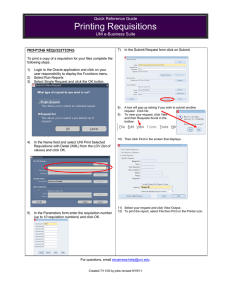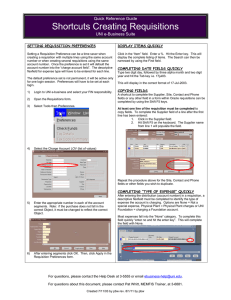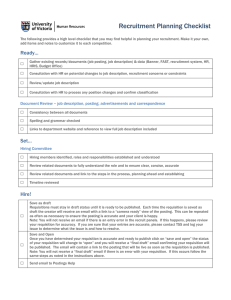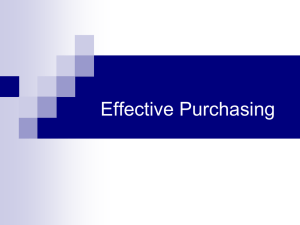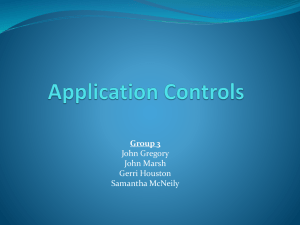Requisition Inquiry Quick Reference Guide UNI e-Business Suite
advertisement
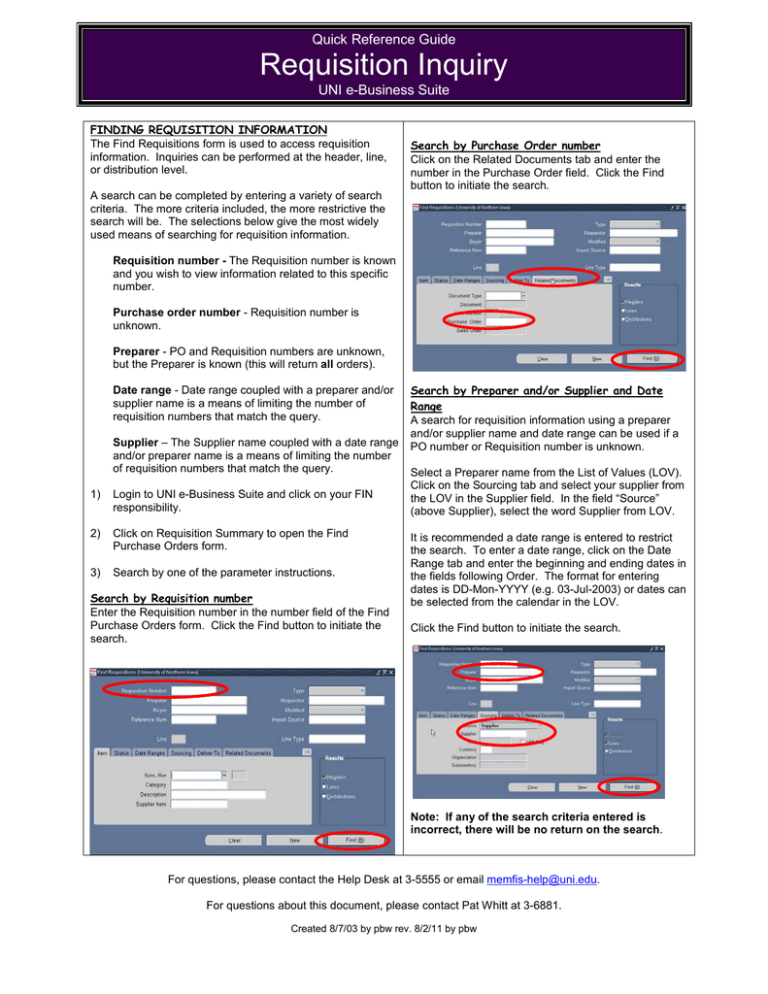
Quick Reference Guide Requisition Inquiry UNI e-Business Suite FINDING REQUISITION INFORMATION The Find Requisitions form is used to access requisition information. Inquiries can be performed at the header, line, or distribution level. A search can be completed by entering a variety of search criteria. The more criteria included, the more restrictive the search will be. The selections below give the most widely used means of searching for requisition information. Search by Purchase Order number Click on the Related Documents tab and enter the number in the Purchase Order field. Click the Find button to initiate the search. Requisition number - The Requisition number is known and you wish to view information related to this specific number. Purchase order number - Requisition number is unknown. Preparer - PO and Requisition numbers are unknown, but the Preparer is known (this will return all orders). Date range - Date range coupled with a preparer and/or supplier name is a means of limiting the number of requisition numbers that match the query. Supplier – The Supplier name coupled with a date range and/or preparer name is a means of limiting the number of requisition numbers that match the query. 1) Login to UNI e-Business Suite and click on your FIN responsibility. 2) Click on Requisition Summary to open the Find Purchase Orders form. 3) Search by one of the parameter instructions. Search by Requisition number Enter the Requisition number in the number field of the Find Purchase Orders form. Click the Find button to initiate the search. Search by Preparer and/or Supplier and Date Range A search for requisition information using a preparer and/or supplier name and date range can be used if a PO number or Requisition number is unknown. Select a Preparer name from the List of Values (LOV). Click on the Sourcing tab and select your supplier from the LOV in the Supplier field. In the field “Source” (above Supplier), select the word Supplier from LOV. It is recommended a date range is entered to restrict the search. To enter a date range, click on the Date Range tab and enter the beginning and ending dates in the fields following Order. The format for entering dates is DD-Mon-YYYY (e.g. 03-Jul-2003) or dates can be selected from the calendar in the LOV. Click the Find button to initiate the search. Note: If any of the search criteria entered is incorrect, there will be no return on the search. For questions, please contact the Help Desk at 3-5555 or email memfis-help@uni.edu. For questions about this document, please contact Pat Whitt at 3-6881. Created 8/7/03 by pbw rev. 8/2/11 by pbw