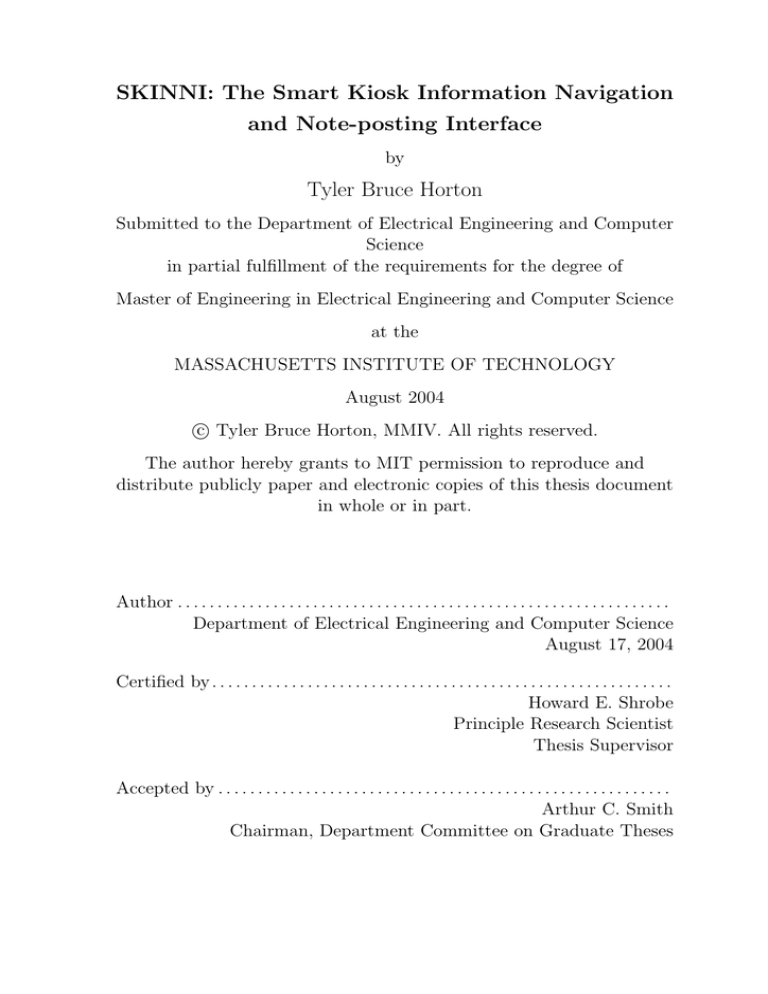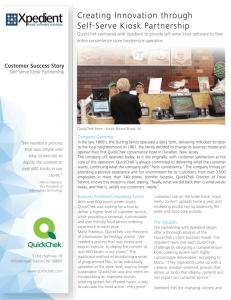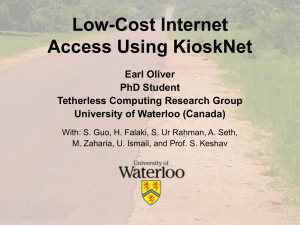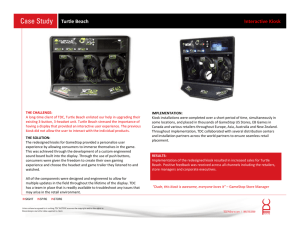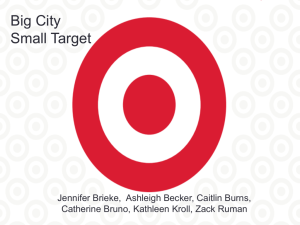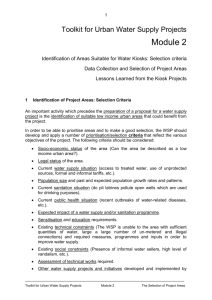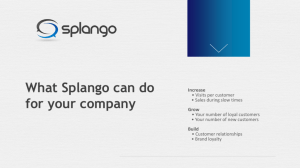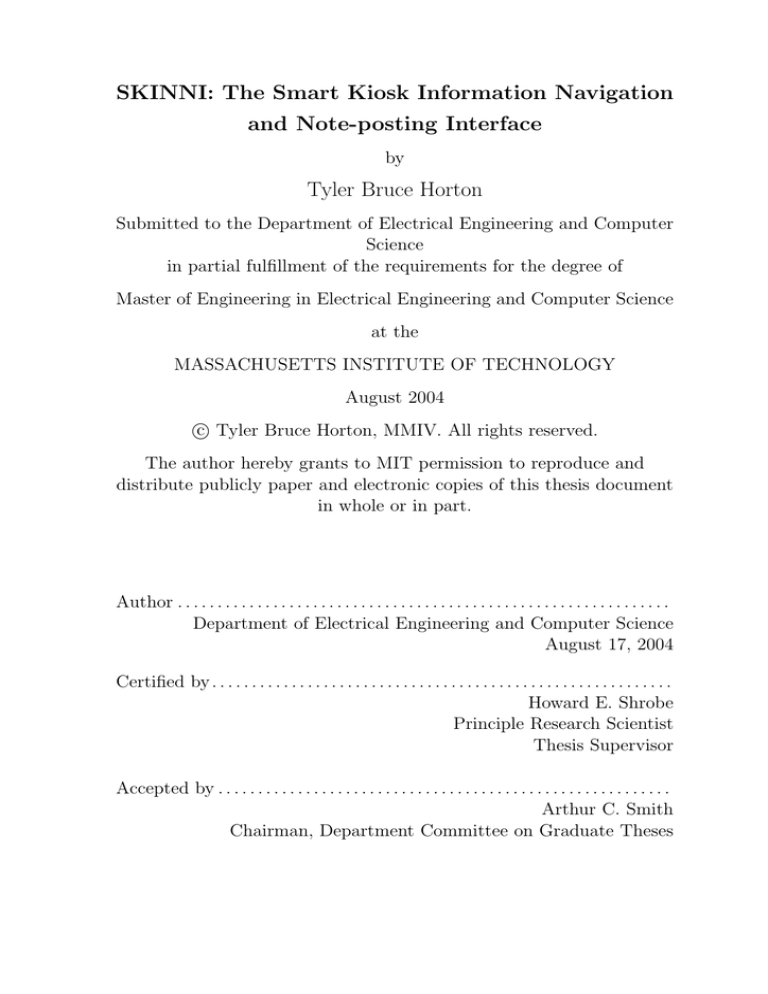
SKINNI: The Smart Kiosk Information Navigation
and Note-posting Interface
by
Tyler Bruce Horton
Submitted to the Department of Electrical Engineering and Computer
Science
in partial fulfillment of the requirements for the degree of
Master of Engineering in Electrical Engineering and Computer Science
at the
MASSACHUSETTS INSTITUTE OF TECHNOLOGY
August 2004
c Tyler Bruce Horton, MMIV. All rights reserved.
°
The author hereby grants to MIT permission to reproduce and
distribute publicly paper and electronic copies of this thesis document
in whole or in part.
Author . . . . . . . . . . . . . . . . . . . . . . . . . . . . . . . . . . . . . . . . . . . . . . . . . . . . . . . . . . . . . .
Department of Electrical Engineering and Computer Science
August 17, 2004
Certified by . . . . . . . . . . . . . . . . . . . . . . . . . . . . . . . . . . . . . . . . . . . . . . . . . . . . . . . . . .
Howard E. Shrobe
Principle Research Scientist
Thesis Supervisor
Accepted by . . . . . . . . . . . . . . . . . . . . . . . . . . . . . . . . . . . . . . . . . . . . . . . . . . . . . . . . .
Arthur C. Smith
Chairman, Department Committee on Graduate Theses
2
SKINNI: The Smart Kiosk Information Navigation and
Note-posting Interface
by
Tyler Bruce Horton
Submitted to the Department of Electrical Engineering and Computer Science
on August 17, 2004, in partial fulfillment of the
requirements for the degree of
Master of Engineering in Electrical Engineering and Computer Science
Abstract
SKINNI is an application that allows users to access, annotate, and share contextually
relevant information from smart digital kiosks in public spaces. These platforms will
not only enable information exchange from public spaces, but will also support more
complex tasks like enterprise integration, informal collaboration, and public need
servicing. To test the effectiveness of our system, we deployed SKINNI on four kiosks
throughout MIT CSAIL. Usage statistics that we have gathered suggest that SKINNI
has been well-received by both lab members and visitors. In short, SKINNI has
contributed to the utility of ubiquitous computing in transitional spaces like elevator
lobbies, hallways, and lounges.
Thesis Supervisor: Howard E. Shrobe
Title: Principle Research Scientist
3
4
Acknowledgments
None of my academic pursuits would have been possible without the loving support of
my family. I especially want to thank Kasey, my wife, for her unending patience and
unmatched compassion. She truly is my reason for being. Also, my parents deserve
many thanks for the countless quantity of time, money, and inspiration they have
provided for my education.
SKINNI originated as a group project for the User Interface Design and Implementation course. The group consisted of Ellie Boyle, Max Van Kleek, and myself.
I cannot express how much I appreciate the invaluable work they contributed to the
development, testing, and installation of SKINNI. Simply put, SKINNI could not exist without the remarkable efforts they both made. Also, I want to thank Rob Miller
and Jamie Teevan for teaching such an excellent course.
Clearly, I must thank all the members of the AIRE research group for four years
worth of molding me into a better programmer and a better person. My advisor, Howie Shrobe, has been a constant source of encouragement and sound advice.
Stephen Peters has aided me daily with his encyclopedic knowledge of obscure functions in Linux, Perl, Java, SQL, and many other computer systems. Meanwhile,
Kevin Quigley has provided support and entertainment that have both been vital to
my success at MIT. Also, I must thank Krzysztof Gajos for looking past my inexperience to my potential as he hired me at the beginning of my sophomore year. To
everyone else in AIRE, I will never forget you or the impact you have had on my life.
I hope we can work together again, someday.
5
6
Contents
1 Introduction
1.1
1.2
1.3
13
Public Information Access Methods . . . . . . . . . . . . . . . . . . .
14
1.1.1
Passive Information Interfaces . . . . . . . . . . . . . . . . . .
14
1.1.2
Personal Mobile Devices . . . . . . . . . . . . . . . . . . . . .
15
1.1.3
Smart Digital Kiosks . . . . . . . . . . . . . . . . . . . . . . .
15
Interests behind SKINNI . . . . . . . . . . . . . . . . . . . . . . . . .
18
1.2.1
Project Oxygen . . . . . . . . . . . . . . . . . . . . . . . . . .
19
1.2.2
AIRE: Agent-based Intelligent Reactive Environments . . . . .
19
1.2.3
OK-net: Oxygen Kiosk Network . . . . . . . . . . . . . . . . .
19
Benefits of SKINNI . . . . . . . . . . . . . . . . . . . . . . . . . . . .
20
2 User Interface Design
2.1
23
Design Criteria . . . . . . . . . . . . . . . . . . . . . . . . . . . . . .
24
2.1.1
Target Audiences . . . . . . . . . . . . . . . . . . . . . . . . .
24
2.1.2
User Prerequisites . . . . . . . . . . . . . . . . . . . . . . . . .
25
2.1.3
Heuristics . . . . . . . . . . . . . . . . . . . . . . . . . . . . .
27
2.2
Task Validation . . . . . . . . . . . . . . . . . . . . . . . . . . . . . .
29
2.3
Prototypes . . . . . . . . . . . . . . . . . . . . . . . . . . . . . . . . .
30
2.3.1
Paper Prototype . . . . . . . . . . . . . . . . . . . . . . . . .
30
2.3.2
HTML Prototype . . . . . . . . . . . . . . . . . . . . . . . . .
32
2.3.3
Java Prototype . . . . . . . . . . . . . . . . . . . . . . . . . .
32
2.4
Touch Screen Considerations . . . . . . . . . . . . . . . . . . . . . . .
35
2.5
Speech Interface Considerations . . . . . . . . . . . . . . . . . . . . .
35
7
2.6
Graphical Interface Details . . . . . . . . . . . . . . . . . . . . . . . .
36
2.6.1
Tabs and Panes . . . . . . . . . . . . . . . . . . . . . . . . . .
37
2.6.2
Windows . . . . . . . . . . . . . . . . . . . . . . . . . . . . . .
37
2.6.3
Toolbars . . . . . . . . . . . . . . . . . . . . . . . . . . . . . .
38
2.6.4
Dialogs . . . . . . . . . . . . . . . . . . . . . . . . . . . . . . .
39
2.6.5
Dataviews . . . . . . . . . . . . . . . . . . . . . . . . . . . . .
40
2.6.6
Speech Interface . . . . . . . . . . . . . . . . . . . . . . . . . .
43
2.6.7
Billboard . . . . . . . . . . . . . . . . . . . . . . . . . . . . .
44
3 Implementation
3.1
3.2
49
Integrated OK-net Components . . . . . . . . . . . . . . . . . . . . .
49
3.1.1
Metaglue and Hyperglue . . . . . . . . . . . . . . . . . . . . .
50
3.1.2
Communication and Networking . . . . . . . . . . . . . . . . .
51
3.1.3
k:info—Kiosk Knowledge Maintenance . . . . . . . . . . . . .
52
3.1.4
Knowledge Representation with a Semantic Network . . . . .
52
3.1.5
Galaxy Speech Recognition System . . . . . . . . . . . . . . .
53
Utilities . . . . . . . . . . . . . . . . . . . . . . . . . . . . . . . . . .
55
3.2.1
Scores and Ranking . . . . . . . . . . . . . . . . . . . . . . . .
55
3.2.2
Search . . . . . . . . . . . . . . . . . . . . . . . . . . . . . . .
56
3.2.3
Identification and Authentication . . . . . . . . . . . . . . . .
58
4 Conclusions
61
A OK-net Kiosk Hardware
65
B Touch Screen User Study
73
B.1 Setup . . . . . . . . . . . . . . . . . . . . . . . . . . . . . . . . . . . .
73
B.2 Results . . . . . . . . . . . . . . . . . . . . . . . . . . . . . . . . . . .
75
B.3 Summary . . . . . . . . . . . . . . . . . . . . . . . . . . . . . . . . .
78
C Full Pane Screenshots
83
8
List of Figures
1-1 Smart Digital Kiosk Designs . . . . . . . . . . . . . . . . . . . . . . .
16
2-1 Paper Prototype . . . . . . . . . . . . . . . . . . . . . . . . . . . . .
31
2-2 HTML Prototype . . . . . . . . . . . . . . . . . . . . . . . . . . . . .
33
2-3 Java Prototype . . . . . . . . . . . . . . . . . . . . . . . . . . . . . .
34
2-4 SKINNI Screenshot . . . . . . . . . . . . . . . . . . . . . . . . . . . .
36
2-5 The SKINNI Tab Bar . . . . . . . . . . . . . . . . . . . . . . . . . . .
37
2-6 SKINNI Window . . . . . . . . . . . . . . . . . . . . . . . . . . . . .
38
2-7 “Today” Tool Bar . . . . . . . . . . . . . . . . . . . . . . . . . . . . .
39
2-8 SKINNI Dialog . . . . . . . . . . . . . . . . . . . . . . . . . . . . . .
40
2-9 Timeline Dataview . . . . . . . . . . . . . . . . . . . . . . . . . . . .
41
2-10 Details Dataview . . . . . . . . . . . . . . . . . . . . . . . . . . . . .
42
2-11 SKINNI List Dataview . . . . . . . . . . . . . . . . . . . . . . . . . .
43
2-12 SKINNI Table Dataview . . . . . . . . . . . . . . . . . . . . . . . . .
43
2-13 SKINNI Speech GUI . . . . . . . . . . . . . . . . . . . . . . . . . . .
44
3-1 Sample Semantic Network . . . . . . . . . . . . . . . . . . . . . . . .
53
3-2 Sample Search Results . . . . . . . . . . . . . . . . . . . . . . . . . .
56
4-1 Daily Kiosk Usage Statistics . . . . . . . . . . . . . . . . . . . . . . .
62
4-2 Daily Pane Usage Statistics . . . . . . . . . . . . . . . . . . . . . . .
62
4-3 Hourly Kiosk Usage Statistics . . . . . . . . . . . . . . . . . . . . . .
63
4-4 Hourly Pane Usage Statistics . . . . . . . . . . . . . . . . . . . . . . .
63
A-1 Deployment Kiosk Design . . . . . . . . . . . . . . . . . . . . . . . .
70
9
A-2 Prototype Kiosk Design . . . . . . . . . . . . . . . . . . . . . . . . .
71
A-3 Experimental Kiosk Design . . . . . . . . . . . . . . . . . . . . . . . .
72
B-1 Sample Targets . . . . . . . . . . . . . . . . . . . . . . . . . . . . . .
74
B-2 Offsets Relative to Target Center (2-D) . . . . . . . . . . . . . . . . .
77
B-3 Offset Relative to Target Center (3-D) . . . . . . . . . . . . . . . . .
78
B-4 Offsets Relative to Distance from Screen Center . . . . . . . . . . . .
79
B-5 Fatigue-related Accuracy Loss . . . . . . . . . . . . . . . . . . . . . .
80
B-6 Relation between Speed and Accuracy . . . . . . . . . . . . . . . . .
81
C-1 “Today” Pane . . . . . . . . . . . . . . . . . . . . . . . . . . . . . . .
84
C-2 “Directory” Pane . . . . . . . . . . . . . . . . . . . . . . . . . . . . .
85
C-3 “Map” Pane . . . . . . . . . . . . . . . . . . . . . . . . . . . . . . . .
86
C-4 “Help” Pane . . . . . . . . . . . . . . . . . . . . . . . . . . . . . . . .
87
C-5 “Search” Pane . . . . . . . . . . . . . . . . . . . . . . . . . . . . . . .
88
10
List of Tables
1.1
Information Access Method Comparison Table . . . . . . . . . . . . .
17
2.1
Paper Prototype Flaws and Solutions . . . . . . . . . . . . . . . . . .
46
2.2
HTML Prototype Flaws and Solutions . . . . . . . . . . . . . . . . .
47
2.3
Java Prototype Flaws and Solutions . . . . . . . . . . . . . . . . . . .
47
2.4
SKINNI Speech Grammar . . . . . . . . . . . . . . . . . . . . . . . .
48
3.1
SKINNI Search Specifications . . . . . . . . . . . . . . . . . . . . . .
59
B.1 Minimum Offsets for Desired Hit Rate . . . . . . . . . . . . . . . . .
76
B.2 Median Shape Offsets . . . . . . . . . . . . . . . . . . . . . . . . . . .
76
11
12
Chapter 1
Introduction
SKINNI, the Smart Kiosk Information Navigation and Note-posting Interface, is
an application for touch screen kiosks that promotes communication and informal
collaboration within an organization. This application was motivated by the effort
to provide a platform that extends ubiquitous computing1 into transitional spaces.
Specifically, SKINNI provides users with a natural and efficient interface for accessing, annotating, and sharing relevant information from smart digital kiosks located
in public-gathering spaces.
This thesis provides a complete view of SKINNI’s design, implementation, and
deployment. This introductory chapter motivates the need for smart digital kiosks,
provides background on kiosk development at MIT, and outlines SKINNI’s overall contribution. Chapter 2 provides a system overview of SKINNI, including its
goals, design process, component structure, and user interface. Following the design
overview, chapter 3 presents SKINNI’s current implementation and deployment at
MIT. Finally, an examination of the conclusions reached during the construction of
this system are given in chapter 4. Appendices follow that provide detailed information and discussion about the hardware make-up of smart digital kiosks, touch screen
interaction considerations, and selected screenshots of the SKINNI interface.
1
The field of ubiquitous computing (also called “pervasive computing”) is concerned with providing natural human–computer interaction through intelligent systems embedded in the environment.
Mark Weiser, founder of the field, noted that computers should “weave themselves into the fabric
of everyday life until they are indistinguishable from it.” [23]
13
1.1
Public Information Access Methods
As people move about in the world, they demand information relevant to their current location and situation. Typically, people will attempt to retrieve the information
they seek by utilizing a public information access method such as a sign or mobile device. Signs and other passive information interfaces provide geographically relevant
content to nearby users, but might not relay necessary information. Personal mobile devices are more flexible than passive interfaces, but require that the user carry
the device, are size-constrained, and suffer from limited perceptual bandwidth to the
user. Smart digital kiosks situated in appropriate locations provide a platform that
improves on the weaknesses of these other information access methods while simultaneously building upon their beneficial features. Additionally, kiosks are equipped
with a rich network of sensors and knowledge sources that allow applications to infer
the context of their users.
1.1.1
Passive Information Interfaces
Traffic signs, posted flyers, and billboards are some common examples of passive information interfaces in use today. Typically, the information provided on these signs
is geographically relevant since their locations are specifically chosen by those who
posted them. Users need to be close enough to read a sign in order to access the
information it provides. While the ability to access the information from only one
area might be construed as a disadvantage, it is worth noting that the user effort
required to access the information is minimal and that the scope of the information
is likely restricted to the accessible area anyway. However, a significant drawback
to passive information interfaces is the inability to interact with the information.
Specifically, users cannot search, edit, personalize, or download the posted information. Also, without proper maintenance, the information posted on many passive
interfaces quickly becomes outdated.
14
1.1.2
Personal Mobile Devices
Many people carry personal mobile devices such as laptops, PDAs, and cell phones.
Each of these devices offers a distinct range of computational functionality, yet all
provide mechanisms for information retrieval. People store information on these devices that will be useful to them as they move about in the world. However, users
cannot anticipate all the information they will need access to, especially as their
context—location and situation—changes. For example, inaccurate directions may
cause someone’s context to change from “according to plan” to “lost”. In this case,
the user must access some network to fetch proper directions or other required information. Unfortunately, users may find that relying on their mobile devices to access
contextually relevant information is not always convenient, efficient, or even possible.
To summarize, these devices sometimes suffer from one or more of the following drawbacks: limited screen real estate, awkward user interfaces, short battery life, costly
subscription fees, and unavailable network service.
1.1.3
Smart Digital Kiosks
Smart digital kiosks, like the ones shown in figure 1-1, are information interfaces that
automatically collect and manage knowledge, infer user context, and provide a natural
and efficient interface to relevant information. Additionally, smart kiosks are designed
to avoid the previously outlined pitfalls associated with personal mobile devices and
passive information interfaces. Table 1.1 provides a summary of comparisons between
smart kiosks and the other information interfaces. The comparison points that are
most significant to smart kiosks are context awareness, availability, augmenting and
sharing information, information exchange, and multiple user support.
Context Awareness
Smart digital kiosks are designed to deliver information which is relevant to a user’s
current context. The kiosk’s location—part of this context—is known a priori. Signs
and other passive interfaces also deliver content based on their situated geography.
15
Figure 1-1: Smart Digital Kiosk Designs
The center frame shows the most recent kiosk design. This form-factor is currently deployed in three elevator lobbies at CSAIL. The original prototype kiosk (left) features
two displays, a camera, a sound deflection shield, and a linear array microphone. The
large display kiosk (right) provides a unique user interface device known as IGOR
[13]. This robotic mask interprets users’ gestures and translates them into mouse
events.
However, kiosks are also able to make inferences about a user’s current situation—
another major part of context—based on dynamic knowledge sources and rich sensory
input. For example, a kiosk located inside an electronics store might infer that a user
r
carrying a Bluetooth°
device could be interested in learning about new accessories
for that device. Kiosks are able to provide a level of awareness beyond what personal
devices can. For personal device to use context, the user must explicitly provide it
with situational knowledge. This extra user effort is less transparent and thus inconvenient, error prone, and counteractive to the benefits of awareness. Additionally,
most modern mobile devices either do not possess or utilize knowledge about where
they are physically located, although this characteristic is likely to change in the near
future.
Availability
Availability refers both to the presence of an information interface and its ability to
access information. For passive interfaces, the information is always available as long
16
Context Aware
Presence
Network Connection
Searchable
Editable
Information
Exchange
Multiple Users
Private
Personalizable
Portable
Display Size
Power Requirements
User Cost
User Effort
Memory
Passive Information
Interfaces
Location Only
Personal
Devices
Explicit
Mobile
Smart Digital Kiosks
Where installed
N/A
No
No
Transcription
User-dependent
Typically Wireless
Yes
Yes
Device–Device
or
Device–Network
No
Yes
Yes
Yes
Small–Medium
Battery or Adapter
Expensive
Potentially Complex
Unlimited
Inferred Situation;
Known Location
Where installed
Typically LAN
Yes
Yes
Kiosk–Device
or
Kiosk–Network
Yes
No
Yes
No
Medium–Large
Outlet
None
Minimal
Unlimited
Yes
No
No
No
Medium–Huge
None
None
Approach and Read
Single Image
Table 1.1: Information Access Method Comparison Table
This table outlines the three information access methods (passive information interfaces, personal mobile devices, and smart digital kiosks) and compares their characteristics point-by-point.
as the sign itself is physically present. For digital devices, accessing information is
dependent not only on the physical presence of a device, but also on network requirements. Of course, the presence of a personal mobile device is entirely dependent upon
the user, while kiosk availability requires separate installations. Smart digital kiosks
may someday be present the same way public telephones are now, thus providing
sufficient availability.
Augmenting and Sharing Information
Using a personal mobile device to share information with other people is trivial provided that a reasonable network is available. Generally though, the information must
be targeted to a specific set of known individuals. However, with information kiosks,
users can leave messages for unknown people who are assumed to share context by
occupying the same area, even at different times. For example, a user may wish to
augment a digital train schedule to let others know that a certain train typically runs
17
late. This type of functionality is available with passive interfaces as well, but is
typically perceived as graffiti rather than useful information.
Information Exchange
Given a viable network connection, downloading and uploading information with a
personal mobile device is fairly standard. Also, many devices provide direct commur
nication with other devices through IR, Bluetooth°
, WiFi, or other protocols. Kiosks
provide the same type of exchange mechanisms, allowing information to be posted
to the kiosk network or downloaded from the network onto mobile devices. For passive interfaces, transcribing its contents is one of only a few options for retaining its
information.
Multiple User Support
Personal mobile devices are not designed to support interactions with multiple people
at the same time. Rather, these devices are intended to facilitate the needs of one
person for most of its lifetime. On the other hand, kiosks are used by many people
at different times and could provide support for multiple interactions at once. This
functionality would facilitate tasks like informal collaboration and information sharing. With passive interfaces, nothing prevents multiple users from reading the same
sign, however interaction beyond reading is not typically supported.
1.2
Interests behind SKINNI
Ubiquitous computing has been an area of active research at MIT for many years.
The recent interest in using kiosks to further this field has captured the attention of
some research groups and sparked collaboration between them. This collaboration
has lead to the development of smart kiosks and SKINNI—the face of smart kiosks.
18
1.2.1
Project Oxygen
Project Oxygen is a partnership between the Computer Science and Artificial Intelligence Laboratory (CSAIL) at MIT and several industrial research sponsors2 to
develop technology for ubiquitous computing. Research groups in CSAIL focus on
a wide range of ubiquitous computing technologies, such as intelligent environments,
perception, knowledge access, automation, communication, distributed processor architectures, etc. [1]
1.2.2
AIRE: Agent-based Intelligent Reactive Environments
The Agent-based Intelligent Reactive Environments group (AIRE)3 develops intelligent environments within Oxygen. The primary focus of AIRE has been outfitting
spaces like conference rooms and offices with ubiquitous computing technology. Recently, AIRE has also explored equipping transitional spaces—high-traffic areas such
as lobbies and hallways—with technology similar to other intelligent environments.
AIRE has demonstrated that situated computing platforms like smart kiosks provide
a strong base for incorporating ubiquitous technology into public spaces. [2]
1.2.3
OK-net: Oxygen Kiosk Network
The Oxygen Kiosk Network project (OK-net)4 is responsible for all aspects of smart
kiosk development within CSAIL, including the physical structure of the kiosks, dynamic knowledge maintenance, communication and networking, and application development. While kiosk development was originally limited to the AIRE research
group, OK-net is a multi-group collaboration to develop kiosks and applications that
fully integrate the latest advances in ubiquitous technology like perception, knowledge
access, communication, and intelligent environments. [3]
2
Project Oxygen sponsors include Acer, Delta Electronics, Hewlett-Packard, Nippon Telegraph
and Telephone, Nokia Research Center, and Philips Research. Oxygen is also sponsored by the
Information Processing and Technology Office (IPTO) of the Defense Advanced Research Projects
Agency (DARPA) of the U.S. Department of Defense.
3
Formerly known as the Intelligent Room project.
4
Formerly known as project Ki/o: kiosk gateway for interaction and observation.
19
1.3
Benefits of SKINNI
The purpose of SKINNI is to facilitate the exchange of contextually relevant information from public spaces. Realizing this goal allows SKINNI to support valuable
functions like enterprise integration, informal collaboration, and public-needs servicing. In the future, SKINNI may be augmented to support additional functions like
advertisement, entertainment, and kiosk-to-kiosk synchronous communication.
Enterprise Integration
Enterprise integration is the process of coordinating an organization’s efforts through
a shared platform. This coordination often takes the form of an internal corporate
website or mailing list designed to convey official organization-related news. Another
powerful tool for enterprise integration is groupware—software that allows multiple
people to work on the same project in a shared virtual environment.
SKINNI is not designed to replace these methods for enterprise integration. Rather,
SKINNI augments coordination efforts by providing information that may be related
to an employee’s projects—a significant component of overall context. For example,
on the way to a group lunch, an employee uses SKINNI and learns that a wellrespected author is giving a lecture at the local university. At lunch, the employee
discusses the upcoming talk and the benefits it may provide for various members of
the group. After lunch, on the way back to their workspaces, the group members
access more detailed information about the lecture through SKINNI.
Informal Collaboration
Interorganizational collaboration is often prompted by an informal conversation between two or more parties in a transitional space. A kiosk running SKINNI may
spark this type of informal collaboration by either attracting people to the space or
by providing information that matches the shared context of people in the space.
For example, two researchers waiting for an elevator notice that SKINNI contains
information about a topic that interests both of them. This might cause the two re20
searchers to discuss the topic and how it relates to their work. Even after the elevator
arrives and they leave the kiosk, the researchers will continue to discuss the issue and
perhaps decide to collaborate on it in the future. [5]
In addition to prompting conversation directly between people, SKINNI may support asynchronous collaboration by allowing users to post queries and responses that
apply to some shared context of people in the same location. For example, a student may begin a discussion about a reading assignment on a kiosk in the hallway
outside the classroom. Other students in the same class (shared context) may notice
the posting and participate in the discussion. This approach is most beneficial for
academic pursuits where discussion provides insight rather than concrete answers.
Public Services
Aside from business and academic functions, SKINNI can also provide useful services
to the general public. For example, a kiosk running SKINNI in an airport would be
able to provide information about flight statuses, local attractions, shuttle schedules,
ticket pricing, etc. Clearly, members of the public benefit from the ability to quickly
access this type of information. Travelers with mobile devices would be able to download any pertinent information and retrieve it at a later time. Additionally, the ability
to annotate information can allow people to offer advice or additional information.
In general, anyone can benefit from having easy access to relevant information while
occupying a transitional space.
21
22
Chapter 2
User Interface Design
When designing SKINNI, the OK-net development team set out to create a user
interface that affords natural and efficient access to relevant information. This chapter
considers SKINNI’s fulfillment of this design goal in the context of a case study:
deployment within CSAIL. Two factors motivated our decision to use CSAIL as a
test site for SKINNI. First, CSAIL is the product of a recent merger (between the
former Laboratory for Computer Science and the Artificial Intelligence Lab) so would
benefit from a platform that aides informal collaboration and enterprise integration.
Second, the building occupied by CSAIL (the Ray and Maria Stata Center, designed
by Frank Gehry) features a unique architectural style that will attract many visitors,
thus providing an audience for public services like intra-building navigation.
We began the design process by outlining the criteria SKINNI must satisfy in order
to provide an effective user interface. Next, we validated the need for SKINNI within
CSAIL by surveying some of its members. We then designed, tested, and evaluated
three graphical user interface prototypes, allowing us to make iterative improvements
to our design. We also examined the unique aspects of touch screen and speech
interactions through additional user testing. Finally, after many preliminary designs,
we are able to articulate the final arrangement of the SKINNI user interface.
23
2.1
Design Criteria
We identified several design criteria that SKINNI must satisfy in order to provide an
effective user interface within CSAIL. First, SKINNI must be designed to meet the
needs and expectations of its intended users while still respecting their differences,
limitations, and restrictions. Next, SKINNI should place few requirements on its
users; it should be quick to learn, easy to use, and accessible with minimal prerequisites. Additionally, to avoid some common user interface design mistakes, we applied
some general usability heuristics to SKINNI.
2.1.1
Target Audiences
SKINNI is designed to address the needs of two populations within CSAIL: lab members and visitors. A lab member is any person who works in CSAIL and could
potentially benefit from SKINNI’s interorganizational communication on a daily basis. A lab visitor is any member of the public who has come to CSAIL either to see
the building, one of its occupants, or a lab-sponsored event. Typically, members from
both of these groups will be seeking different types of information from SKINNI.
CSAIL Members
Undergraduate and graduate students, faculty, research scientists, and administrative
and technical support staff are some of the groups of people that compose the set of
CSAIL members. These people have different backgrounds (nationality, age, gender,
computer expertise, research interests, etc.) and will have a wide range of expectations
for what SKINNI will allow them to do. Generally, however, CSAIL members will
be using SKINNI to gather information that will aide them on a day-to-day basis as
they work in the lab. For example, students may be primarily interested in learning
about class-related information while faculty want to learn more about what research
other groups are conducting. System administrators would primarily be interested to
find out about computer update notifications and other related topics. Of course, all
lab members would be able to access any of these types of information if they choose.
24
CSAIL Visitors
Lab visitors consist of corporate sponsors, documentation personnel (film crews, journalists, etc.), non-CSAIL MIT students, friends and family of lab members, architecture enthusiasts, and tourists. These people would most likely benefit from information pertaining to the physical and organizational structure of the lab. Specifically,
they would likely seek a directory to help locate lab members and a map to navigate
to a given location. Of course, this type of information could be useful to CSAIL
members, especially for those new to the lab.
2.1.2
User Prerequisites
SKINNI is designed to be usable and useful to the vast majority of its target audiences. That is, first-time and infrequent users can still access relevant information
through SKINNI without too much difficulty. Additionally, due to the simplicity of
the interface, there is not a long learning period for new users to gain an expert level
of experience.
When designing SKINNI, we sought to minimize the requirements our system imposed on its users. This effort involved providing intuitive modes for interacting with
SKINNI and the information it provides. The system is arranged so that anybody
can approach a kiosk, interact with SKINNI, gather information, and simply leave
the kiosk.
Touch Screen Freedoms
Touch screens provide a direct and natural means of interacting with information.
With SKINNI running on smart kiosks, users need only approach the kiosks and
touch on-screen information summaries to access details. Users can navigate through
the SKINNI interface by using their fingers to generate mouse events like clicking and
dragging. Text entry through the touch screen is not currently supported.
Certain types of touch screens require a stylus for interaction. These screens would
improve screen real estate use (by using smaller graphical widgets) and may provide a
25
method for text entry (via pen-based hand writing recognition). However, we decided
not to employ this type of hardware for two reasons. First, using a stylus is not as
natural or direct as using your finger. Second, if users require a stylus to interact,
then a lost stylus greatly reduces the usability of a kiosk.
Speech Freedoms
Speech is an extremely natural form of human communication. Therefore, SKINNI
should accommodate speech interaction and not force users to access information
solely through a keyboard and touch screen interface. SKINNI is equipped with a
speech recognizer (see section 3.1.5 for details) that enables users to vocally access
information.
The SKINNI speech interface removes two requirements present in most existing
speech interfaces. First, the speech recognition engine is speaker-independent, meaning that users are not required to train the kiosks to respond to their unique voices.
Second, the microphone used by the kiosks is an array microphone, thus freeing users
from handling a traditional microphone or wearing a headset.
Approach Freedoms
SKINNI is designed to minimize user requirements associated with approaching and
leaving kiosks. Specifically, users are not required to log into or out of SKINNI to
access its information.
When users approach a kiosk, they will find that SKINNI is in an operational state
where all parameters are set to system defaults. If a user is identified or authenticated
(details on identification and authentication are discussed in section 3.2.3), SKINNI
personalizes these parameters as well as portions of its view. After interacting with
the kiosk and gathering relevant information, logging out of the kiosk involves simply
walking away from it. Once SKINNI asserts that the user’s session has ended, the
screensaver will appear and simultaneously reset all of SKINNI’s session parameters
to the system defaults. The screensaver remains active until the next user session is
initiated by someone approaching the kiosk.
26
General Requirements
Unfortunately, deployment of SKINNI within CSAIL has imposed some indirect user
requirements on members of the target audiences. For example, SKINNI is Englishbased, meaning that users who are illiterate or not fluent in English will have difficulty
gathering information. However, nothing in SKINNI’s system design prevents an
implementation configured for any given language, yet no provisions are currently
made for simultaneous multiple language support.
Another set of requirements that are indirectly imposed on users, are those pertaining to physiological characteristics of the users. While these limitations do not
effect most most members of the target audiences, some users may find difficulty interacting with touch screens (screen height, unsteady hands, etc.), voice interfaces (lost
voice, microphone position, etc.), or color-coded widgets (color blind, sight impaired,
etc.). Addressing these and other accessibility concerns is left as future work.
2.1.3
Heuristics
Jakob Nielsen [7] and Bruce Tognazzini [20] are usability experts that have developed heuristics to guide user interface design. We applied several of their heuristic
techniques to SKINNI and were pleased to find them improve the overall usability of
the interface. Heuristics related to anticipation, user control, navigation, consistency,
efficiency, and readability were particularly valuable to the development of SKINNI.
Anticipation
In order to build an effective user interface, designers must anticipate the functions
that users are most likely to need. This means that controls for common actions
should be highly visible and accessible. Tailoring components to meet the needs of
each user is one method for improving usability. SKINNI not only makes common
controls visible and accessible, but also customizes the presented information based
on the current user’s context. SKINNI is more usable because it anticipates what
information the user needs to access.
27
User Control and Freedom
While SKINNI provides context-based recommendations, users ultimately have control over what information to access. While accessing this information, SKINNI allows
users to “explore” the interface. This flexibility enables users to suspend one task
and switch to another without expending undue effort.
Visible Navigation
SKINNI provides an uncomplicated navigation system that allows users to view where
they are in the interface, where related information might be, and how they might
move from one portion of the interface to another. The interface also clearly guides
users through sections of the interface that must be accessed sequentially, while still
allowing users to suspend or abort their current tasks.
Consistency and Standards
The SKINNI interface provides a similar view of information regardless of its type.
This consistency allows users to infer the function of various graphical controls even if
those exact components have not been previously encountered. Also, user familiarity
is increased by the use of familiar interface components like tabbed navigation, datechoosing calendar widgets, email dialogs, etc.
Flexibility and Efficiency of Use
Several accelerators are built into SKINNI that allow users to jump from one piece
of information to another related piece of information, without having to navigate
through undue channels. Some common keyboard shortcuts are also incorporated
(arrow key navigation, field tabbing, etc.), but are not accentuated since touch screen
interaction is intended to be a dominant input mode compared to keyboard.
28
Readability
Most information accessed through SKINNI will take the form of text on the screen.
This text is crafted to be readable by using appropriate size, font, emphasis, layout,
and color scheme.
2.2
Task Validation
We began the design process by validating the need for SKINNI within CSAIL. That
is, we ensured that our interface would be used to access information and thus facilitate tasks like community building, collaboration, and knowledge sharing. We
performed this task validation by randomly surveying ten members of CSAIL, including eight students and two faculty members.
The survey first asked participants to indicate how well-acquainted they were with
their colleagues in various areas of the lab. Specifically, participants were asked to
provide the percentage of people they knew who occupied the same floor, adjoining
floors, and the rest of the building. The results of this survey showed that lab members
were aware of other members in their general vicinity, but knew far fewer—less than
ten percent—of people located elsewhere in the lab.
The second part of the survey asked participants to indicate the type of information they might share with the entire lab, the frequency with which they might
communicate, and the media used to disseminate. The type of information shared included event notices, discussion topics, lab-specific announcements, and social items.
The frequency with which this type of communication occurred varied widely across
participants. Media used to share this information was generally restricted to email
(lab-wide mailing list) or posting flyers in elevator lobbies and other common areas.
Interestingly, several participants noted that these media were not ideal for lab-wide
communication due to the “ignorable clutter” they created.
The data from these surveys indicated that SKINNI would fill a real need within
CSAIL. Lab members would be able to share information about lab-related and social
events and thereby build community. At the same time, kiosks running SKINNI would
29
provide a new medium through which communication on a lab-wide setting need not
clutter inboxes and bulletin boards.
2.3
Prototypes
We realized early in the design process that in order to satisfy SKINNI’s goals and
create an effective user interface, we would have to employ an iterative development
process. This iterative approach mitigates large design risks early during development, as opposed to a cascading design process which incurs costly penalties for
undetected design flaws. [4, 6]
We designed, tested, and evaluated three SKINNI prototypes before reaching the
final design. Each prototype revealed shortcomings or design flaws that were corrected
for the next iteration.
2.3.1
Paper Prototype
The first prototype for SKINNI, shown in figure 2-1, consisted of several layers of
paper and Post-It Notes
TM
. This approach had some considerable advantages over
using a computer to build the initial prototype. First, paper prototypes are faster
to make and easier to change: sketching on paper is faster than programming on a
computer. Second, even during prototype development, programmers are likely to
spend undue time debugging minor code details. With paper prototypes, designers
can focus on larger issues without being distracted by smaller ones. Lastly, developers
retain only the design from a paper prototype, not its implementation. Discarding a
prototype prevents all of its implementation-specific limitations from manifesting in
the final system.
We performed a user evaluation of the SKINNI paper prototype with three randomly chosen members of CSAIL. Users manually interacted with the prototype.
That is, they used their index fingers as pointing devices and pens for text entry.
One of the OK-net developers performed the back-end tasks and updated the interface by removing or applying Post-It Notes
TM
30
to the prototype. Each participant was
Figure 2-1: Paper Prototype
The first prototype for SKINNI was made with paper for rapid creation, simple modification, and discardable implementation. Users would interact with this prototype
manually, using fingers for pointing and clicking input and pens for text entry. During
each trial, one of the testers would modify the interface according to user’s input.
asked to complete the following tasks devised from scenarios that emulated typical
usage:
1. You are a biology student looking for a talk about protein folding that is supposed to start within the hour. Find out where it is going to be and how long
it will last.
2. Your colleague has told you that a riddle is posted on SKINNI. You want to see
if you can be the first to post the correct answer.
3. There is food left over from your lunch meeting. Let hungry graduate students
know that the food is available.
We observed the users performing these tasks and made notes about the proto31
type’s usability shortcomings. These notes are summarized in table 2.1. Specifically,
the table provides a list of the major interface design problems uncovered and proposed solutions for incorporating into later designs.
2.3.2
HTML Prototype
The HTML mockup of SKINNI shown in figure 2-2 served as our second prototype. This approach presented a high fidelity view of the interface while omitting
the application’s underlying functionality. The decision to use HTML (instead of a
general-purpose programming language) for a front-end only prototype was motivated
by three factors. First, developing a realistic looking interface in HTML requires less
time and effort than with a programming language. Second, since HTML is rendered
in standard web browsers, we could rely on the browser’s built-in navigation functions
rather than implement our own. Lastly, the implementation of the HTML prototype
would be discarded for the same reason as the paper prototype: to build upon the
improved design while removing all implementation-specific limitations.
Due to time constraints, this prototype did not fully incorporate the corrections
to design flaws identified with the paper prototype. However, observing users interact
with this prototype revealed some other usability concerns. Table 2.2 lists the nonduplicate problems we uncovered as well as proposed solutions for how to fix them.
Users completed the same three tasks as with the paper prototype.
2.3.3
Java Prototype
Our final SKINNI prototype was implemented in Java so that we could easily convert
the prototype into the final version of the system. A screenshot of this prototype is
provided in figure 2-3. We incorporated most of the solutions to problems identified
during the previous prototypes and conducted another round of testing. However,
this time we had users complete the following six tasks rather than the previous three:
1. You own a Linux machine and heard that a new security vulnerability was
discovered in the Linux kernel. Find the security announcement that contains
32
Figure 2-2: HTML Prototype
This HTML prototype of SKINNI provides a higher fidelity view of SKINNI, but still
lacked most back-end functionality. The purpose of this prototype was to assess some
of the computer-based usability issues present in the system.
the recommended course of action.
2. You are late to office hours with your 6.825 TA, Rodney Brooks. Find his office
number and where it is located on the floor.
3. It’s around noon on Friday and you’re wondering whether GSL (Graduate Student Lunch) is being served this week. Determine whether it is and find out
what’s for lunch.
4. You hear that there’s a synthetic biology seminar some time next week. Find
out exactly when and where it will be and send yourself a reminder.
5. Your group meeting just concluded and you have leftover food that you want
hungry graduate students to have. Let them know it’s available.
33
6. There is a discussion about changing the name for CSAIL, but you like the way
it is. Find out what others’ suggestions are and make your own opinions known.
Figure 2-3: Java Prototype
By implementing this SKINNI prototype in Java, we were able to test a high fidelity
front-end and back end at the same time. Major portions of this prototype’s design
(both implementation and interface) are present in the deployed version of SKINNI.
Again, we observed users performing the sample tasks and recorded the difficulties
that they experienced while using the interface. These problems and their proposed
solutions are provided in table 2.3. After incorporating all of these changes, plus
those not yet addressed from previous prototypes, we proceeded to the formulation
of SKINNI’s final interface design.
34
2.4
Touch Screen Considerations
Nearly all graphical interfaces must trade off between screen real estate devoted to
information display and interaction controls. With touch screen kiosks, where the
primary input mode is the user’s finger, standard component sizes do not facilitate
efficient use. Rather, widget dimensions must be increased so that users can consistently touch on-screen controls. To this end, SKINNI’s interface features oversized
buttons, scrollbars, lists, and tables. However, enlarging these components too much
limits available screen real estate for content delivery.
We conducted a user study to determine how SKINNI’s graphical components
should be sized so that as much relevant information could be visible at once. The
keystone of this study was measuring the smallest target that users could consistently
touch. Details about the user study, the hypotheses tested, and the interpreted results
are provided in appendix B.
The results of our study show that the smallest button that a user can consistently
touch is 0.625 × 0.625 inches (60 × 60 pixels on a 96 d.p.i. screen). SKINNI ensures
that commonly accessed graphical controls conform to this minimum size requirement
where possible.
2.5
Speech Interface Considerations
SKINNI is equipped with a speech interface that allows users to quickly access specific pieces of information with minimal GUI interaction. Before building the SKINNI
speech interface, we had to construct a grammar that conformed to how users commonly phrased their information requests. Specifically, we wanted to know how people
would ask for office locations, telephone numbers, email addresses, and other related
information. [19]
We conducted a survey of random CSAIL members to determine how they might
phrase their information requests. Combining the responses we received allowed us to
create a natural grammar for seeking directory and map information through SKINNI.
35
An abbreviated version of this grammar is provided in table 2.4.
2.6
Graphical Interface Details
The SKINNI graphical user interface (GUI) provides means for interacting with contextually relevant information in a natural, direct, and efficient manner. Familiar
components like tabs, search fields, and dialog windows allow users to quickly grasp
how the interface works. At the same time, novel component structures let users
quickly navigate between related information items. Figure 2-4 provides a screenshot
of SKINNI during typical use in CSAIL. Additional larger screenshots of SKINNI are
provided in appendix C.
Figure 2-4: SKINNI Screenshot
This overview screen shot of SKINNI shows how the interface might appear after a
user selects a relevant information item. Detailed portions of this screenshot appear
in some of the remaining figures in this chapter.
36
2.6.1
Tabs and Panes
The SKINNI GUI adopts a tabbed interface for easy navigation and separation of
logically distinct sets of information. Each tab links to an associated pane that
presents related information. The case study deployment of SKINNI features tabs
labelled “Today”, “Directory”, “Map”, “Help”, and “Search”. The pane associated
with the “Today” tab is currently visible in figure 2-4.
All tabs are contained within a horizontal bar that also contains a clock. As with
a standard tabbed interface, users switch between tabs by clicking (touching) them.
Users cannot reorder tabs. Only tabs with a “X” button like the “Search” tab are
able to be closed (removed from the tab bar) by the user. Figure 2-5 provides a
detailed view of the tab bar.
Figure 2-5: The SKINNI Tab Bar
The tab bar provides a means of navigating through logically distinct sets of information within SKINNI. This tab bar shows that the “Today” tab (and associated pane)
is selected.
2.6.2
Windows
Panes are occupied by windows—graphical containers comprised of an optional head,
required body, and optional foot—like the one show in figure 2-6. A window’s head
contains a title and information control components. The title indicates the intended
purpose of the window. The controls function on information strictly contained within
the window. The window’s body provides the main view of information. Components
controlling the view, content, or navigation of information may also be present in the
body of a window. All components contained within a window’s body are placed
into a scrollpane so that no portion of the view is inaccessible. The foot of a window
contains controls that perform operations on the window itself, not the information
displayed within the window.
37
Figure 2-6: SKINNI Window
This SKINNI window is located in the “Today” pane and provides summaries of a
given day’s events. Controls in the window’s head allow users to change the date displayed. Also, each rounded rectangle in the window’s body is a control that summons
a detailed view of the summary. No controls are present in the window’s foot, so it
has been removed to conserve screen real estate.
Windows are immobile, non-resizable, and generally non-overlapping. Two factors
motivated these decisions. First, user testing indicated that “grabbing” the edge of
a window on a touch screen was extremely difficult. Second, we discovered that the
interface could quickly become confusing if windows were not arranged in an orderly
manner, especially when windows obscured portions of others.
2.6.3
Toolbars
Each pane can contain a type of window called a toolbar, which provides utilities for
interacting with available information. For example, users can filter information in
the “Today” pane based on its scope: lab event, social posting, MIT-wide news, etc.
38
Toolbar windows do not have a head or a foot. Figure 2-7 shows the toolbar for the
“Today” pane.
Figure 2-7: “Today” Tool Bar
The “Today” tool bar provides widgets that allow users to post, filter, sort, and
search. Generally, toolbars provide utilities for interacting with information in that
pane.
2.6.4
Dialogs
When SKINNI requires information from the user, it creates a transient window called
a dialog. Users complete the form located in the body of the window to respond
to SKINNI’s query. At any time, the user can dispose the dialog by choosing the
“Cancel” button located in the dialog’s foot. This action closes the dialog and causes
SKINNI to return to its exact state prior to the dialog’s launch. If a user attempts to
dispose a dialog through a “Submit” or similar button, then the dialog will close and
take effect only if the user has provided all required information. Otherwise, an error
message appears and the dialog continues to prompt the user until it is answered or
canceled.
Like other windows, dialogs are immobile and non-resizable. However, dialogs
are positioned in the center of the pane over top of the other windows. When a
dialog is launched all other controls within the pane are disabled until the dialog is
disposed. This “pane-modal” approach is favorable because it allows users to respond
to SKINNI’s query while simultaneously being able to access related information in
other panes. Particularly, we felt it was important that users could always access the
“Help” pane even if a dialog were launched on another pane.
Figure 2-8 shows a section of a pane with a dialog launched. The area of the pane
outside the dialog is grayed-out to indicate that its controls are disabled.
39
Figure 2-8: SKINNI Dialog
Dialogs like the one shown here allow users to carry out functions where SKINNI
requires a considerable amount of information from the user. Here, SKINNI needs
to know how it should send an email notification for the selected event. Once the
user provides the required “To” field, the “Send” button in the dialog’s foot will be
enabled. Meanwhile, all controls within the pane that are not part of the dialog are
disabled until the dialog is disposed.
2.6.5
Dataviews
Interacting with information is most directly accomplished through the use of effective dataviews. We have adapted four traditional dataviews to meet SKINNI’s
unique needs: a timeline, details view, SKINNI list, and SKINNI table. All of these
reusable components provide improved methods for viewing and navigating through
information.
40
Timeline
The SKINNI timeline dataview shown in figure 2-9 is used to showcase information
pertaining to events with well-defined durations. Each of the rounded rectangles
represents a single article of information. Clicking on a rectangle selects it and the
associated information article. The selection is graphically reflected by the visible
“shadow popping” effect. These rectangles are arranged in columns such that concurrent events do not overlap on the screen. The columns resize horizontally to fill the
available screen real estate but will not shrink below the minimum button size discussed in section 2.4. The rectangles are arranged such that the most relevant events
are located on the left side of the timeline. A horizontal red “now” line indicates the
current moment in time and intersects all events that are ongoing.
Figure 2-9: Timeline Dataview
The timeline dataview provides users with a day’s worth of event summaries at a
time. By clicking (touching) a summary in one of the rounded rectangles, they can
summon a detailed view of the event. The red “now” line at 2:05 PM intersects all
events that are ongoing.
41
Details Dataview
Most of SKINNI’s screen real estate is devoted to providing summaries of relevant
information. However, once users find information articles that are relevant, they
will want to be able to access their details. The details view component presents all
information available on a given item in a well-layed out and readable manner. Figure
2-10 shows a typical details view.
Figure 2-10: Details Dataview
Article details are presented in the form shown here. The title and important metadata are provided above the orange dividing line, while the full description is located
below.
SKINNI List
A SKINNI list features two advantages over a traditional list view. First, the SKINNI
list supports mixed types of data, so that different kinds of related information can be
provided in a single list. Second, selected list items are allowed to have components
embedded in them. This provides user’s with immediate controls for navigating to
related information. Figure 2-11 depicts a SKINNI list with heterogenous data types
and an embedded control in the selected item.
SKINNI Table
Like SKINNI lists, SKINNI tables allow embedded components in each cell when the
corresponding information item is selected. However, SKINNI tables do still require
homogeneous data types represented row-by-row. Figure 2-12 shows a typical SKINNI
table with an embedded control in the highlighted row.
42
Figure 2-11: SKINNI List Dataview
This excerpt of a SKINNI List shows three different types of information presented
in the same dataview. The highlighted object is offering the user embedded controls
to easily navigate through related information.
Figure 2-12: SKINNI Table Dataview
This SKINNI table is an excerpt from the “Directory” pane. Like SKINNI lists, the
selected members of SKINNI tables offer embedded controls that provide convenient
navigation to related information items.
2.6.6
Speech Interface
When a user queries SKINNI through speech, both audio and textual feedback are
provided to the user. The region of the screen located below the pane area is devoted to the speech GUI. Figure 2-13 shows how the speech interface provides the
user with feedback of the request that SKINNI heard and the response that it generated. This area also provides feedback pertaining to the readiness of the speech
system. SKINNI speech can either indicate “Listening” (waiting for speech input),
“Not Listening” (ignoring speech input), “Recording” (recognizing speech input), or
“Thinking” (processing speech input). The microphone button is used to toggle the
43
listening status of SKINNI.
Figure 2-13: SKINNI Speech GUI
This figure shows an active speech GUI that is responding to the user’s request to
find Howie Shrobe’s telephone number. This GUI provides visual feedback to the
user at the same time an audio response is generated. The green microphone button
toggles the interfaces listening status (red when deactivated).
Typically, a user will approach a kiosk and find that the microphone button is
red and the speech message says “Not Listening”. If the user touches the microphone
it will turn green and the message will change to “Listening”. As the user utters a
command like, “Please look up Howie Shrobe’s phone number,” the message changes
to “Recording”. After the user completes the verbal request, the speech message
switches to “Thinking”. After the command is processed, the speech GUI provides
two messages: “I think you said: ‘What is the phone number for Howard Shrobe?’ ”
and “The telephone number for Howard Shrobe is 555-2341.” The second message will
also play over the kiosk’s speakers as SKINNI automatically selects the “Directory”
tab and highlights the entry for Howard Shrobe. [19]
2.6.7
Billboard
When SKINNI determines that a user’s session has concluded, the graphical display
transitions from the interactive GUI described above to a billboard-like display. This
change serves two purposes. First, many elements of the SKINNI GUI are visible
at all times, such as the tab bar and speech GUI. So, the billboard functions as a
screensaver (preventing screen burn-in) by displaying a slideshow of images. Second,
this display attempts to attract people to use the kiosk. It accomplishes this feat by
displaying information in a large enough font that people walking by the kiosk can
read.
When a user approaches the kiosk, they may choose to read the information as it
is displayed, or they can interact with SKINNI. Touching the screen or pressing a key
44
on the keyboard will dispose the billboard display and reveal the primary SKINNI
GUI. At this point, SKINNI’s session-level parameters will be reset so that the user
can interact with a “fresh” instance of SKINNI.
45
Observed Design Flaw
Articles lacked meta-data such as the
source of the information.
Users expected shortcuts from one piece of
information to related pieces of information.
When using the map, users were unclear
where they currently were in relation to the
entire building.
Controls allowing users to customize their
session (filters, sorting mechanisms, etc.)
lacked sufficient visibility.
The settings of customization controls
within a tab were not preserved when returning to a tab from another.
Comments and other postings were not visible immediately after they were posted because they were placed at the bottom of
lists.
Users wanted to be able to send information items to specific people.
Required form fields were left blank due to
a lack of visibility.
Users wanted the ability to locate a specific
piece of information with a search string or
other criteria.
Proposed Solution
Meta-data should be included in the detailed view of articles, but remain absent
from the summary views.
Hyperlink-like shortcuts could be provided
for room numbers that led to maps and
for people’s names that led to directory entries.
Provide a button labeled “Show this
Kiosk’s Location” so that users can learn
where they are.
Move the controls near the top of the interface so users are more likely to realize
they are available.
Retain tab customization settings until the
user either explicitly changes them or until
the current user session ends.
Chronological lists should place newer
items at the top. List items should be
highlighted on the kiosk immediately after
posting to provide feedback that the information item is now present in the kiosk
network.
Add the ability to email an information
item, attach a note, and specify a list of
recipients.
Make fields (and their error messages)
more visible. Also, where possible, provide
sensible default values for required fields.
Add a search field to tabs. Allow users to
refine search results.
Table 2.1: Paper Prototype Flaws and Solutions
This table highlights the major design flaws observed while evaluating the paper
prototype of SKINNI. A solution for each flaw to incorporate into further design
iterations.
46
Observed Design Flaw
The distinction between many of the tabs
was unclear to the users. Particularly,
the “Today”, “Events”, and “Announcements” tabs were often confused, as were
the “CSAIL Info” and “News” tabs.
User expressed significant confusion over
the distinction between an event and an
announcement.
Colors were too severe and not aesthetically pleasing.
Proposed Solution
Simplify the interface by reducing the
number of tabs.
Combine events and announcements into a
single type called articles.
Reduce the saturation of the colors.
Choose colors that complement each other
better.
Table 2.2: HTML Prototype Flaws and Solutions
This table highlights the major design flaws observed while evaluating the HTML
prototype of SKINNI. A solution for each flaw to incorporate into further design
iterations.
Observed Design Flaw
Finding a specific event in the timeline was
difficult if its start time was not previously
known. This effect was attributed to only
being able to view the first eight hours of
a day when using the date spinner.
Pressing the “Tab” key in a form did not
advance focus to the next field.
Users did not know what day of the week
the timeline was displaying.
Room number searching did not allow
users to specify the building number or
name.
Users expected “Subject” field in email
composing form. This field was hidden
from the user and completed automatically
by the prototype.
Users desired additional modes of interaction. Specifically, users felt that they
should be able to approach the kiosk and
ask it questions the same way one might
ask a concierge.
Proposed Solution
Add logic to the timeline that automatically scrolls its view to the first event occurring in a given day. This allows more
events to be seen when paging through
days quickly.
Enable expected tabbing behavior within
forms.
Add day of week to the date spinner.
Allow valid prefixes and suffixes when
searching for map locations.
Make “Subject” field accessible to user.
Add a speech interface that is robust
enough to handle queries relevant to the
application’s domain.
Table 2.3: Java Prototype Flaws and Solutions
This table highlights the major design flaws observed while evaluating the Java prototype of SKINNI. A solution for each flaw to incorporate into further design iterations.
47
Map Lookup Actions
where is [room] [thirty two] <room number>
[can you] [please] [(show me | tell me)] [a map] [of] [where] [room] [thirty two]
<room number>
[can you] [please] [(show me | tell me)] [a map] [of] [where] [is] <person>
office [is]
[Do you know] where [is] <person> office [is]
Directory Lookup Actions
<person>
Who is <person>
Do you know <person>
[can you] [please] Show me [information] [for] <person>
[can you] [please] Tell me [information] [for] about <person>
[can you] [please] lookup <person> [in the directory]
What is the phone number for <person>
Do you know the phone number for <person>
Do you know what <person> phone number is
[can you] [please] [(lookup | tell me)] <person> phone number
[can you] [please] [(lookup | tell me)] the phone number for <person>
What is <person> office
[can you] [please] lookup <person> office
[can you] [please] lookup the office for <person>
What is <person> e mail address
What is the e mail address for <person>
Do you know the e mail address for <person>
Do you know what <person> e mail address is
[can you] [please] lookup <person> e mail
[can you] [please] lookup the e mail for <person>
Table 2.4: SKINNI Speech Grammar
This abbreviated speech grammar shows the phrases that SKINNI is able to recognize
and act upon. Words enclosed in “[ ]” are optional. Words enclosed in “<>” represent
key variables like a person’s name or an office number. “(X | Y)” indicates that either
“X” or “Y” can be spoken.
48
Chapter 3
Implementation
When implementing SKINNI, we had to integrate many OK-net systems and build
utilities for information handling. Overall, we attempted to maintain our design
goals and construct a system that was powerful yet natural and efficient to use.
While it is impossible to capture all of the intricacies of the implementation in this
type of document, this chapter touches on the most significant aspects necessary to
understand prior to examining the large codebase behind SKINNI.
3.1
Integrated OK-net Components
SKINNI integrates smart kiosk systems that allow for context-based information access. Specifically, SKINNI uses the k:info knowledge maintenance system to gather
data and reason about the context of a user at the kiosk. This knowledge and its
inferences are stored in a semantic network. SKINNI also relies on networking and
communication techniques developed by other researchers in the OK-net project. An
additional component that SKINNI integrates to provide an effective user interface
is a speech recognition engine developed at CSAIL.
49
3.1.1
Metaglue and Hyperglue
Metaglue is an extension to the Java programming language that serves as a communication infrastructure for distributed agents. The AIRE research group uses these
Metaglue agents as “digital shadows” for individual ubiquitous computing components present in an intelligent environment. For example, an intelligent environment
would have an agent that managed each device or appliance in that space. Additionally, an agent would overlook every abstract resource in the space, such as a network
resource, printing resource, or information-gathering resource. One component that
might be overlooked as a necessary part of ubiquitous computing in an intelligent environment is the user that occupies that space. For a person, agents track preferences
and other personal characteristics. For example, an agent would be responsible for
tracking a user’s preferred multimedia configuration or monitoring the user’s email
accounts for new messages. [11]
The term society is used to denote a group of agents that represent the same
entity, whether that entity is an intelligent environment, an individual person, a research group, or even a hierarchical collection of societies. While Metaglue is designed
to provide robust and persistent communication between agents, it only does so for
agents in the same society. Hyperglue was designed as an extension to Metaglue that
provides cross-society communication. Hyperglue embeds an additional agent in each
society called its ambassador. All incoming and outgoing communication between
agents in separate societies are coordinated by their ambassadors. The ambassador
in each society is responsible for locating requested agents, authorizing the communications request, and establishing communication channels. Once a communication
channel has been established, the ambassadors play no further role in the agent-toagent communication. [8, 10]
Each kiosk in the kiosk network is a separate intelligent environment and therefore
has its own society and set of Metaglue agents. The SKINNI application itself is
an agent that is primarily responsible for harvesting knowledge and inferring user
context. The SKINNI agent communicates either with other agents that directly
50
perform tasks useful to SKINNI or with agents that interface to useful applications.
3.1.2
Communication and Networking
Kiosks are effective information portals because they provide users with flexible means
of interacting with contextually relevant data. Beyond the task of simply accessing
information, kiosks allow users to exchange information. Specifically, kiosks can communicate with personal mobile devices, other kiosks, and users.
Kiosk Communication with Personal Mobile Devices
A kiosk may form an ad hoc network with a user’s personal mobile device. This
network would allow the mobile device to download or upload information, control
r
SKINNI, or authenticate the user. A wireless protocol such as WiFi, Bluetooth°
, or
IR would likely enable this communication, but any protocol common to both the
kiosk and mobile device could be used.
Kiosk Communication with other Kiosks
Logically related kiosks that share information are said to be part of the same kiosk
network. This means that information posted at any kiosk could be propagated
to any other kiosk on its network. However, the way in which the information is
utilized at each kiosk will differ based on the configuration of the kiosk and its applications. Specifically, SKINNI provides mechanisms to filter and rank information on
an installation-by-installation basis.
Kiosk Communication with Users
Kiosks present a multimodal interface through which they convey information to
users. However, this type of direct interaction is not the only kiosk-to-user communication that the kiosk network can provide. Rather, the kiosk network allows users to
produce asynchronous and just-in-time (JIT) messages delivered to people who are
not necessarily actively using a kiosk. These message delivery services allow users to
51
request notifications at a high level. Specifically, a user can request that some information be sent to a given set of people, at a certain time, or through some media.
In the presence of missing or incomplete message specifications, the kiosk network
pools all available information about the recipient’s current context and delivers the
message in the most appropriate and effective manner possible.
3.1.3
k:info—Kiosk Knowledge Maintenance
One of the first applications developed for the kiosk platform was the k:info billboard1 ,
which collects, selects, and displays context-aware information [17]. The application
collects data from online sources (news, weather, email, etc.), perceptual sources
(video and audio input), and system status (current time, last interaction, configuration, etc.). This data is then processed by a knowledge-based selector arranged as a
blackboard architecture [12]. This blackboard is monitored by Metaglue agents with
context-specific expertise that make recommendations about the knowledge. The
k:info billboard then displays the most highly recommended piece of information on
the kiosk’s screen. The mechanisms for automatic knowledge collection and selection
used in k:info are also used by SKINNI, but SKINNI manages its own GUI to display
relevant information items.
3.1.4
Knowledge Representation with a Semantic Network
The underlying representation for all knowledge retained by OK-net kiosks is a semantic network implemented through a database. A semantic network is a data structure
comprised of knowledge nodes and semantic links between the nodes. Combining rich
semantic information with a network structure yields benefits over other knowledge
representations, including localized operations for updating knowledge and efficient
inference reasoning. [9, 10]
To better understand semantic networks and how SKINNI uses them, consider
the sample network shown in figure 3-1. This network shows two people, Howie
1
Note: This is the same billboard described in section 2.6.7 that functions as a screensaver and
long-range attractor for SKINNI.
52
Figure 3-1: Sample Semantic Network
This sample semantic network represents some knowledge about Howie and Steve.
SKINNI uses networks like this to infer as much context as possible about users.
and Steve, who are both members of the IRoom Project. Howie is responsible for
the IRoom Project and therefore supervises Steve. Both are interested in HCI, but
Howie is an expert in LISP while Steve is an expert in Metaglue. According to this
sample network, Steve is currently in his office, 832, which is part of some other
collection of rooms. This is the only knowledge represented in this section of the
semantic network. However, this network can be used to infer the state and extended
relationships of entities represented in the network. These inferences can be used
to support high-level requests such as “Send this message to members of the IRoom
project” and “Can Steve introduce me to any LISP experts?” [9]
3.1.5
Galaxy Speech Recognition System
SKINNI uses the Spoken Language Systems group’s (SLS) speech recognition engine
called Galaxy. Their system has been used in many successful projects including
53
Jupiter [24], Orion [14], Mercury [15], and others [16]. Galaxy offers some features
that make it advantageous to other available speech recognition systems:
1. Galaxy is user independent. This means that users do not have to train the
system prior to using it.
2. Galaxy is robust in the presence of mis-articulated phrases. This means that
utterances like, “Can you show me the...uh...phone number for Victor Zue?”
will still be correctly recognized.
3. Users are not required to add unnatural pauses between words. Some voice
recognition systems require split-second silences between words in order to correctly parse an utterance, but Galaxy operates on an entire discourse.
4. Galaxy supports multilingual recognition. While SKINNI does not currently
support languages other than English, we plan to support other languages in
the future.
5. Galaxy speech domains (grammars) are easy to construct and modify using
SpeechBuilder [22]. This means that the grammars can be extended to accommodate new utterances and actions.
SLS is currently conducting experiments that focus on improving speech recognition rates at public space kiosks. Two properties of public space kiosk influence
speech recognition adversely compared to Galaxy’s initial design. First, kiosks use a
different type of microphone (linear array) that may transform audio input in ways
that Galaxy is not robust to. Second, the acoustical properties of public spaces often
differ from places where voice recognition has typically been used like offices. Specifically, Galaxy needs to adjust for both echoes and ambient noise with higher than
normal volume.
54
3.2
Utilities
We developed some utilities that allow SKINNI to provide users with the most relevant
information available. First, we provide an automated system that scores information
articles along a wide range of dimensions and then ranks the articles according to their
relevance. Second, we provide a search function that carefully examines information
and its structure to determine if it matches some criteria. We are also experimenting
with another set of utilities that involve identifying and authenticating kiosk users.
3.2.1
Scores and Ranking
The k:info knowledge maintenance system provides SKINNI with a collection of contextually relevant information articles. However, these articles are not sorted according to relevance, this task is left up to SKINNI.
To allow for the greatest flexibility in terms of a ranking mechanism, we constructed a voting system where different agents would score each article according
to some criteria. Scores provided by these modules range from -1 to 1 with more
positive values indicating more relevant results. For example, an “Upcoming Event”
score module may provide a positive score for information pertaining to an event
happening later today, a negative score for an event that has already passed, and a 0
(neutral) score for information with no set time duration.
Score modules are registered with rankers that consider the scores of all their
modules to determine the final relevance-based ranking. Rankers can introduce another level of complexity, since there is no specified way in which they are required
to handle the votes registered by each score module. For example, a “Simple” ranker
may just add all of the votes to obtain the final score and rank. A “Weighted” ranker
may assign different levels of importance to each score module and its votes. Yet
another ranker, the “Veto” ranker allows some information articles to be completely
removed from the collection of relevant articles if a given score module awards it a
score of -1.
55
3.2.2
Search
The SKINNI search function examines both the content and structure of nodes within
the semantic network to determine if an information item satisfies the search criteria
provided by the user. First, SKINNI decomposes the user’s search string into tokens
(unique words). Next, the search function traverses all nodes in the semantic network
and compiles the set of nodes that match the first token. This process is repeated
for all tokens in the search string. Lastly, SKINNI returns the intersection of these
token-matching node sets in the form of a SKINNI list like the one pictured in figure
3-2.
Figure 3-2: Sample Search Results
This SKINNI table of search results for the search string “harvard” is an excerpt
from figure C-5. All of these results have a relation to Harvard: The people have
“harvard.edu” email addresses, the locations are these member’s audiences, and the
events mention harvard in their descriptions.
The search function uses a level-based approach to determine if a node in the
56
semantic network matches a given search token. This method examines specified
fields of that node and its sub-nodes for token occurrences. Table 3.1 lists the data
types, fields, and levels that the current deployment of SKINNI uses to match tokens
within nodes. When beginning a token search on a node, the search function examines
all Level 1 fields. A field that is a String2 object satisfies the search if the token is
a case-independent substring of the field’s value. For a field that points to another
node (a sub-node), the search is satisfied if the token matches the Level 2 fields of the
sub-node. This pattern continues for all remaining levels of search. Only the node
for which the Level 1 search was initiated is appended to the set of token-matching
nodes. Nodes that do not have a Level 1 search capability cannot be returned as a
search result.
The following scenario details how SKINNI uses search levels to process a sample
search string, “Marvin Minsky”. SKINNI considers each search token separately, so
the search function begins by examining all Level 1 fields of Article nodes in the
semantic network for the “Marvin” token. This step will immediately append to the
“Marvin”-matching node set all Articles in which “Marvin” is a case-independent
substring of the title, description, or location. If none of these String fields match
the token, then the poster and type fields are examined with a Level 2 search. For the
type node, if the name field contains the substring “Marvin” then the Article (not
the ArticleType object) matches the token. Similarly, for the poster node, if the
email field contains the substring “Marvin” then the Article (not the PersonInfo
object) matches the token. If the email field does not match, SKINNI will consider
poster’s two remaining Level 2 fields: office and name. Since both of these fields are
sub-nodes their fields will be examined through a Level 3 search. The office field is
a CSAILLocation object that does not support Level 3 search and will therefore be
automatically disqualified. However, the name field has three Level 3 search fields:
first, middle, and last. If any of these Strings contain “Marvin” as a substring, then
the Article (not the Name object or PersonInfo object) matches the token. Since,
2
Since Java is the implementation language of SKINNI, String is used as a shorthand for
java.lang.String in this document.
57
this was an exhaustive examination of fields in the Article and its sub-nodes, if the
Article has not matched the token yet it will never be appended to the “Marvin”matching node set and will therefore not be returned in the overall results. Now that
SKINNI has finished searching all Articles in the semantic network for the “Marvin”
token, SKINNI examines the remaining data types. Specifically, the search function
will only consider CSAILLocations and PersonInfos because they are the only other
data types with Level 1 search fields. Since CSAILLocation objects have only one
searchable field, which is a String, they will only match if “Marvin” is a substring of
the name field. With the PersonInfo nodes, following the same procedure described
for Articles, there will be a match if “Marvin” is a substring of the email, affiliation,
homepage, telephone, or title field of the PersonInfo node, or the name field of the
office sub-node, or the first, middle, or last field of name sub-node. This entire process
is then repeated for all data types with the “Minsky” token from the original search
string. The intersection of the “Marvin”-matching nodes and the “Minsky”-matching
nodes is returned as the overall search result.
3.2.3
Identification and Authentication
We are currently exploring many ways of identifying and authenticating kiosk users
r
to SKINNI: username/password log-on, Bluetooth°
device detection, vision-based
approaches, and user stroke recognition. These methods have varying degrees of
reliability, security, and natural interaction. While no identification or authentication
methods are currently deployed in SKINNI, it is likely that most of these options
will be available concurrently so that each module could vote on the identity of the
current user. By poling these voters, SKINNI can assert an overall confidence level
regarding the user’s identity.
Username with Password
Identifying and authenticating people through username and password (or PIN) logons is a traditional approach that is widely used for desktop and web applications.
58
Class
Article
PersonInfo
Name
CSAILLocation
ArticleType
Field
poster
title
description
type
location
name
email
affiliation
office
telephone
homepage
title
first
middle
last
name
name
Type
PersonInfo
String
String
ArticleType
String
Name
String
String
CSAILLocation
String
String
String
String
String
String
String
String
Level 1
X
X
X
X
X
X
X
X
X
X
X
X
X
Level 2
Level 3
X
X
X
X
X
X
X
X
X
X
X
Table 3.1: SKINNI Search Specifications
This table shows the search levels SKINNI uses when processing a token from a search
string. A node matches the search string when all of its tokens are present either in
the node’s Level 1 String type fields or in the sub-nodes’ incrementally deeper level
fields.
While this method is reliable and secure, we feel that our multimodal kiosk platform
should provide more natural alternatives. However, if SKINNI is used for (as yet
unspecified) critical functions, the security of username and password log-on should
outweigh the natural interaction benefits of other methods.
r
Bluetooth°
Device Detection
r
Kiosks deployed in CSAIL are equipped with Bluetooth°
dongles that constantly
r
scan for nearby devices (Bluetooth°
-enabled cell phones, PDAs, laptops with dongles,
etc.). If a user carries one or more of these devices, the kiosk could detect them and
assert the identity of the user. Unfortunately, this approach requires users to carry
r
Bluetooth°
devices, thereby eliminating their ability to log-on to SKINNI if they
are not carrying any. Additionally, this approach could cause SKINNI to incorrectly
59
r
assert the user’s identity if one or more Bluetooth°
devices not belonging to the
current user are in the vicinity of the kiosk. However, we will continue to investigate
this method since it can increase SKINNI’s user identity confidence level when used
in conjunction with other methods.
Vision-based Approaches
A vision-equipped kiosk can provide many ways to identify a user. For example, the
kiosk could employ face recognition techniques to compare the user’s facial features
to those in a database of known users. Alternatively, color histograms could provide a
short-lived way for enabling kiosks to recognize that a user is the same person who was
recently using another kiosk. Vision can also be used to detect skin and ascertain the
presence of a user, even if that user’s identity is not known. Since vision is the primary
method by which people identify each other, these methods clearly provide natural
interaction. However, none of these methods are yet reliable enough for deployment.
Additionally, CSAIL members have both directly and indirectly expressed privacy
concerns regarding the placement of cameras on public-space kiosks. [18]
Passdoodles
The newest technology we have been experimenting with as an authentication method
is Passdoodles [21]. A Passdoodle is a unique gesture a user scribbles on the kiosk’s
touch screen; typically a variation on the user’s signature. By considering both the
spatial and temporal make-up of the gesture, the kiosk can assert who is touching the
screen. This method requires users to train the kiosk to recognize their Passdoodles,
but after this initial training period, interaction is just as natural as using the touch
screen. This method is also fairly secure since impostors who know what a user’s
Passdoodle looks like cannot easily reproduce the scribble with the same temporal
signature.
60
Chapter 4
Conclusions
SKINNI provides an interface for smart digital kiosks that allows users to access,
annotate, and share contextually relevant information. This application is one of the
reasons why kiosks provide an advantageous platform for information retrieval compared to other interfaces like signs and personal mobile devices. While SKINNI will
not replace these other information interfaces, it better facilitates tasks of enterprise
integration, informal collaboration, and public-needs servicing.
It is difficult to quantitatively measure the success of an application that is designed to provide users with exactly the information they need given their current
context in a transitional space. However, we gathered some usage statistics that seem
to indicate that SKINNI was repeatedly used within CSAIL to gather information
specific to the lab. For example, figure 4-1 shows a large number of daily interaction
sessions during a one month period. An interaction session encompasses all of the
usage recorded for a single person at a kiosk at one time; these numbers do not represent the number of unique users. Figure 4-2 provides a breakdown of what panes
were requested during these interaction sessions. Clearly, most users were seeking
directory information. Figures 4-3 and 4-4 provide the same data as the previous
two figures, but are accumulated on an hourly basis. The strong presence of usage
during working hours could suggest that the information retrieved from SKINNI led
to enterprise integration or some type of collaboration. Further tests, observations,
and surveys will reveal users’ application of the knowledge SKINNI information.
61
Figure 4-1: Daily Kiosk Usage Statistics
This plot shows the number of user sessions initiated every day during a month.
Usage is encouraging and follows a weekly cyclical pattern with lulls on the weekend.
Figure 4-2: Daily Pane Usage Statistics
This figure shows the number of times daily that each pane was selected by a user.
The “Directory” pane was the most popular.
62
Figure 4-3: Hourly Kiosk Usage Statistics
The accumulated hourly quantity of interaction sessions over the month are presented
here. Heavy use during the workday could imply that information was used for
interorganizational tasks like enterprise integration or collaboration.
Figure 4-4: Hourly Pane Usage Statistics
This figure shows the accumulated hourly breakdown of pane selection by lab members
and visitors.
63
64
Appendix A
OK-net Kiosk Hardware
The type, arrangement, specifications, and other parameters of all the hardware comprising the OK-net kiosks were carefully chosen to provide an interface which users
could interact with naturally and efficiently. Other design considerations address issues of cost (use of “off the shelf” technology), courtesy (not disturbing non-users
sharing the same public space), and flexibility (upgrading components as technology
improves). Three kiosk form-factors have been designed and are pictured in figure
A-1, figure A-2, and figure A-3. This appendix details the hardware that makes up
these platforms designs, the rationale behind the associated design decisions, and the
requirements SKINNI places on various groups of hardware.
Pointing In general, pointer input events can be generated by many different
devices such as standard desktop mice, trackballs, touchpads, styli, touch screens,
etc. For kiosks with medium-sized screens (standard desktop monitors) a touch screen
interface is used because it provides users with the most direct method for interacting
with the displayed information.
Kiosks with larger displays (many feet in extent) require different means for generating pointer events. Currently, two methods are under investigation. The first
approach involves viewing a user’s gestures and translating them to mouse events
[13]. Specifically, an outstretched arm moving from one region of space to another
indicates that the mouse cursor should follow a similar path on the screen. The user
65
generates a mouse click by rotating the outstretched arm 90 degrees. This method
requires that the kiosk be equipped with a camera capable of providing a high enough
resolution and frame rate to accurately distinguish users’ gestures. The second approach to generating mouse events has users “capture” the kiosk’s cursor with their
own personal mobile devices. Users can then control the cursor by using the default
pointing interface available on their devices. This method requires that the kiosk be
equipped with various wireless networking hardware and that the user has a device
capable of communicating with the kiosk.
Text Entry Some sort of text entry device is required by SKINNI (and potentially other kiosk applications) so that users can conduct searches and annotate
information. Keyboards are currently used since they are the most familiar device
available. However, as with mouse input, OK-net developers are investigating two
other options for text entry at kiosks. The first option is to use an on-screen keyboard. However, this method sacrifices screen real estate, provides no haptic feedback,
and forces the user into inefficient or uncomfortable hand positions. A much more
encouraging alternative is speech recognition. Clearly, the effectiveness of this approach depends on an adequate audio input system and matching speech recognition
software.
Camera A video camera at a kiosk can serve multiple functions including video
communication, snapshot acquisition, user identification, and gesture recognition.
The usefulness of any of these features depends greatly on the application which is
running on the kiosk. Due to expressed privacy concerns, SKINNI does not currently
require a camera to function. However, SKINNI kiosks with cameras provide additional modalities of interaction to the user, such as the gesture-based input described
above.
Speakers Kiosks are located in public spaces, which means that audio output
from a kiosk could disturb people in the surrounding area. A trivial solution to
this problem is to decrease the volume of the speakers. Unfortunately, users then
66
might not be able to hear the kiosk’s audio feedback due to the ambient noise of
the space it is situated in. Though fortunately, for most public spaces, there is an
output volume level for which users can still hear the kiosk without the audio output
disturbing others nearby. Another solution is to use a directed speaker like the one
shown in figure A-2. In this case, a plastic shield directs sound downward so that
people standing at the kiosk can hear it clearly while bystanders are only exposed to
an attenuated version of the sound.
Microphone One of the most natural modes of human communication is speech,
therefore kiosks should be able to listen to their users. There are three forms of microphones that kiosks could use: standard microphones, headsets, or array microphones.
A standard microphone mounted on the side of a kiosk lacks the feel of natural interaction since the user must lean in towards the microphone to be heard over any background noise. A headset moves the microphone close to the user’s mouth to decrease
the noise-to-signal ratio but does not provide a natural feel due to the equipment that
must be worn to use them. Array microphones offer a better option for providing
users with a natural type of speech interaction. Active noise cancellation and signal
amplification across microphones in the array allow users to stand and speak at the
kiosk as they might when conversing with another person.
Enclosure There are two reasons to enclose the hardware of a kiosk. The first
reason is to protect its components from tampering, theft, or damage. Second, kiosks
should be noticeable while still conforming to their environment. Figures A-1, A2, and A-3 show the three current enclosure designs for smart kiosks. The first
figure shows the components of the kiosk contained within a plywood box. This
design matches part of the building’s architecture and also well protects the kiosk’s
hardware. In the other two designs, protection is provided by storing most of the
equipment controlling the kiosk in a locked server room. These kiosks also blend
into their environment by employing a metal frame or embedding flush in the wall,
respectively.
67
Avatar An avatar acts as the personification of a kiosk. If present, the kiosk’s
avatar may manifest virtually (on-screen assistant) or physically (external robot).
Figure A-3 depicts the physical embodiment of a kiosk avatar known as IGOR [13].
This robotic mask is equipped with a video camera in one eye and a microphone in
the other. When a user talks to IGOR, visual tracking software moves the robotic
mask so it is always facing the user. This tracking improves the reception of the
microphone and provides feedback that the kiosk is paying attention to the user.
This arrangement allows users to interact with IGOR and the kiosk naturally, almost
as if it were a person.
Display The size, quantity, and position of displays for kiosks can vary from one
installation to the next. A single display about the same size as a standard desktop
monitor, provides a feel of intimate interaction with the kiosk and the data it presents.
Multiple screens and large screens facilitate use by multiple users and may serve as
an impetus for informal collaboration. In current designs, screens are placed in a
plane perpendicular to the ground at an elevation that provides comfortable viewing
for people of average height. Options are currently being explored to allow users
to adjust the elevation and inclination of the screen to better meet their individual
needs.
Network One goal of the OK-net project is to provide a wide range of communication options through the kiosk. Specifically, kiosks should be able to communicate
with other kiosks in the network as well as with the personal mobile devices that people might carry with them. Kiosks communicate with other kiosks through a LAN
allowing postings or annotations made at one kiosk to propagate to other kiosks.
This LAN also enables email and similar messages to travel through the standard
network infrastructure to personal devices. Direct communication with personal mobile devices depends on the capabilities of the device that a user carries, but three
r
common wireless modes are identified as most useful: WiFi, Bluetooth°
, and IR.
Kiosks supporting these protocols would be able to communicate directly with many
68
mobile devices.
Computer Every kiosk needs at least one computer to run applications and
coordinate the input and output of all the aforementioned peripherals. Depending on
the application, each kiosk’s computer or computers will need to meet some criteria
for processor speed, memory availability, local storage, graphics acceleration, etc.
Additionally, for kiosk form factors like that shown in figure A-1 with the plywood
box enclosure, the computer must be physically small enough to fit in the enclosure
with all of the other components of the kiosk. The choice of operating system running
under the kiosk’s applications is not specified. SKINNI is Java-based and will run
under all operating systems supporting Java version 1.4.2 and later.
69
Figure A-1: Deployment Kiosk Design
This kiosk design is currently deployed in elevator lobbies at CSAIL. It features
a touch screen display, mounted keyboard, and plywood enclosure. The computer
operating this kiosk is a SlimPRO Cappuccino PC (http://www.cappuccinopc.com)
r
equipped with a WiFi card and Bluetooth°
dongle. A linear array microphone (not
pictured) allows users to interact with SKINNI through speech.
70
Figure A-2: Prototype Kiosk Design
This kiosk design is currently situated near the AIRE research area. It is used to test
new kiosk features before they are deployed on the plywood-enclosure kiosks. This
design features a dual display, sound deflection shield, small video camera, and linear
array microphone.
71
Figure A-3: Experimental Kiosk Design
This kiosk features a large display (3 ft. × 4 ft.) and the IGOR kiosk avatar. The
primary purpose of this kiosk is to experiment with natural large display interaction.
This installment is not currently deployed.
72
Appendix B
Touch Screen User Study
User interfaces presented on touch screens must provide graphical components that
both display information effectively and enable effortless interaction. Therefore, we
conducted a user study to explore the characteristics of interactive widgets that afford
excellent usability when presented on a touch screen.
B.1
Setup
We began this user study by formulating hypotheses pertaining to users’ typical
interactions with widgets presented on touch screen kiosks. These hypotheses consider
the effects of an on-screen target’s size, shape, and location, as well as a typical user’s
physical abilities.
Size There is some minimum size for which users can touch an on-screen target
during nearly all attempts.
Shape Users will be able to hit targets of different dimensions and densities with
varying levels of success.
Position User accuracy will decrease proportionately to the target’s distance from
the center of the screen.
73
Fatigue As people use the touch screen for long periods of time, their accuracy will
decrease; their target hits will drift downward.
Time Users are more accurate hitting targets the longer they take to do so.
We constructed an interactive computer program to test our hypotheses. The
test program ran in full-screen mode and presented a single red target on a white
background. Once a user touched the target, it would disappear and a new target
with a randomly chosen shape and size would appear elsewhere on the screen. Each
target was either a rectangle, ellipse, cross, or X-shape similar to those pictured in
figure B-1. Each target ranged along vertical and horizontal dimensions from 10–100
pixels (0.10–1.04 inches on a 96 d.p.i. screen).
Figure B-1: Sample Targets
This figure provides twelve sample targets from the testing program; three each from
the four shape classes. The targets pictured are actual size.
Participants interacted with the test program running on a typical touch screen
kiosk for a period of three minutes. They were asked to touch each target as close
74
to its center as they were able. While users were informed that they could take as
long as they like in between hitting targets, we encouraged them to proceed at a pace
that was “quick yet comfortable, not rushed”. Users were also informed that they
could terminate their participation at any time if they became fatigued or otherwise
uncomfortable with continuing.
B.2
Results
Nineteen randomly selected CSAIL members participated in this user study. Collectively, they hit close to 3,000 targets. The data collected from these trials are
presented below and interpreted within the context of each of the proposed hypotheses.
Size Hypothesis Results
We hypothesized that there was some minimum size that a target could be made such
that users could touch the targets during nearly all attempts. This means that the
absolute distance between the target hit and the target’s center cannot exceed the
dimensions of the target. Figure B-2 shows an accumulated 2-dimensional histogram
of the targets’ hit offsets relative to the targets’ centers. Figure B-3 shows the same
data in a 3-dimensional view. The approximate origin-centered bell shape of this
data indicates that a user’s ability to hit a target will fall off quickly as its size is
reduced. Table B.1 quantifies the size a target must be to be successfully hit a given
percentage of the time.
Shape Hypothesis Results
We hypothesized that the shape of a target would effect the user’s ability to accurately
hit it. To determine this, we measured the absolute distance between each target hit
location and that target’s center. For each shape, we accumulated these offsets and
found their averages. The data we collected (given in table B.2) suggest that there is
a negligible effect to accuracy between the shapes we tested.
75
Hit Rate (%)
50
75
90
95
96
97
98
99
100
X-Offset (pixels)
10
16
22
27
28
29
31
35
43
Y-Offset (pixels)
9
16
24
29
31
32
35
39
43
Table B.1: Minimum Offsets for Desired Hit Rate
These data represent the minimum vertical and horizontal offsets required to observe
a given successful hit rate. All pixel measurements correspond to a 96 d.p.i. screen.
High accuracy (95% and above) is observed for offsets near 30 pixels.
Shape
Rectangle
Ellipse
Cross
X
Median Offset (pixels)
16.52
17.03
15.65
16.55
Table B.2: Median Shape Offsets
These data suggest that shape does not play a large role in effecting user accuracy.
Offsets for all shapes are in the range 16.34 ± 0.69 pixels.
Position Hypothesis Results
We hypothesized that targets located closer to the center of the screen would be more
accurately hit. Figure B-4 graphs the instantaneous average of the absolute target
hit offset versus absolute distance from the center of the screen. The strong upward
trend in this graph supports our hypothesis.
Fatigue Hypothesis Results
We hypothesized that as users underwent a prolonged interaction with a touch screen
kiosk, their accuracy would decrease as their arms became tired and drifted downwards. Figure B-5 plots the vertical offsets of the target hits versus the time elapsed
in each trial. The curves fit to these data points represent the instantaneous level at
76
40
30
20
10
Y Offset
0
−10
−20
−30
−40
−50
−60
−60
−50
−40
−30
−20
−10
X Offset
0
10
20
30
40
Figure B-2: Offsets Relative to Target Center (2-D)
This figure shows the horizontal (X) and vertical (Y) offsets of users’ clicks relative
to the center of each target. Nearly all hits are located within a thirty pixel radius
of the origin.
which 95% (top), 50% (middle), and 5% (bottom) of data points fall below. None
of these lines have an overall trend which varies far from horizontal, therefore showing that fatigue does not significantly effect a user’s accuracy during the first three
minutes of touch screen interaction.
Time Hypothesis Results
We hypothesized that the longer users took to touch a target, the more accurate they
would be. Our approach to gauging this effect was to compare inter-click time to the
absolute distance between the target hit and the target’s center. The data we plotted
in figure B-6 indicate that accuracy improved markedly as inter-click time increased.
77
120
100
Number of Clicks
80
60
40
20
0
40
20
0
−20
−40
Y Offset
−60
−60
−40
−20
0
20
40
X Offset
Figure B-3: Offset Relative to Target Center (3-D)
The bell shape of this surface shows that users’ accuracy diminishes as the radius of
the target decreases.
The fit curves indicate the instantaneous offset at which 95% (top) and 50% (bottom)
of data points fall below. The general downward trend of these curves supports this
hypothesis.
B.3
Summary
Our study showed that the shape of a target had little impact on a user’s ability to
hit it. Also, the level of fatigue experienced by users did not significantly effect their
accuracy. However, the study results suggest that size, location, and inter-click time
are factors that should be considered in interactive touch screen widget design.
When designing the SKINNI GUI, we sought to create widgets that adhered to
78
40
35
30
Accuracy (pixels)
25
20
15
10
5
0
0
100
200
300
400
Distance From Center of Screen (pixels)
500
600
Figure B-4: Offsets Relative to Distance from Screen Center
The strong upward trend of this instantaneous average suggests that a typical user’s
accuracy decreases as a widget moves away from the center of the screen.
the findings of this user study, especially with regards to size, location, and inter-click
time. Unfortunately, we were unable to devise a reliable method for controlling users’
inter-click times, so that characteristic was effectively discounted. Additionally, issues
of static layout control and aesthetic design limited our ability to centralize widgets
or increase their sizes proportionately to their distances from the screen center. This
means that size became the driving factor in SKINNI’s touch screen widget design.
Our goal was to determine the characteristics of a widget that could be touched
by most people nearly all of the time. Since SKINNI’s widgets are primarily effected
by their size, we will consider our results corresponding to the “Size” hypothesis.
Figure B-2 shows that a 30 pixel offset from the origin would encompass all but a
few outlying target hits. Table B.1 further supports this observation, suggesting that
79
70
60
Accuracy (pixels)
50
40
30
20
10
0
0
20
40
60
80
100
Ellapsed Time (seconds)
120
140
160
Figure B-5: Fatigue-related Accuracy Loss
The fit curves maintain an almost zero slope, suggesting that fatigue does not effect
user accuracy. If our hypothesis held, these curves would trend strongly downwards
as the users’ arms became tired.
95%–97% of targets that size would be hit successfully in the first attempt. This 30
pixel offset is a radius, so widgets would require a 60 × 60 pixel (0.625 × 0.625 inch
on a 96 d.p.i. screen) bounding box to reach the desired level of accuracy.
80
70
60
Accuracy (pixels)
50
40
30
20
10
0
700
800
900
1000
1100
1200
1300
Inter−Click (milliseconds)
1400
1500
1600
1700
Figure B-6: Relation between Speed and Accuracy
The fit curves begin to trend sharply downwards and then plateau near 1.15 seconds.
This suggests that users will be most accurate (able to hit targets closest to their
centers) if they take longer than 1.15 seconds to do so.
81
82
Appendix C
Full Pane Screenshots
This appendix provides full page screenshots of the SKINNI GUI while each of the
five deployed panes is activated:
• Figure C-1 provides a larger view of the “Today” pane as it is shown in figure
2-4. A single event is selected and is displayed in the timeline on the left, the
SKINNI list on the right, and the details view on bottom.
• Figure C-2 shows the “Directory” pane with “Boris Katz” selected. The SKINNI
table is providing embedded controls that facilitate navigation to related information items.
• Figure C-3 shows the “Map” pane after typical use. Here, the user has found
room 32-G708. The user has the option of having this map and written inr
structions pushed to a Bluetooth°
device via the “Lead me...” button near the
clock.
• Figure C-4 depicts the “Help” pane after the user has sought information relating to navigating through information on the “Today” pane.
• Figure C-5 provides the entire “Search” pane as it appears after a search for
“harvard”. All events, people, and locations are provided are related to Harvard
in some way.
83
Figure C-1: “Today” Pane
84
Figure C-2: “Directory” Pane
85
Figure C-3: “Map” Pane
86
Figure C-4: “Help” Pane
87
Figure C-5: “Search” Pane
88
Bibliography
[1] MIT Projecct Oxygen: Overview. http://oxygen.lcs.mit.edu/Overview.html.
[2] MIT Project AIRE. http://www.ai.mit.edu/projects/aire/.
[3] The Oxygen Kiosk Network Project. http://oknet.csail.mit.edu.
[4] B Boehm. A spiral model of software development and enhancement. SIGSOFT
Softw. Eng. Notes, 11(4):14–24, 1986.
[5] Nathan Eagle, Mav Van Kleek, Alex (Sandy) Pentland, and Howard E. Shrobe.
Initiating informal interactions within the enterprise. Originally submitted to
UIST 2004. Available at http://www.ai.mit.edu/˜ emax/papers/uist.2004/uistserendipity.pdf, April 2004.
[6] John D. Gould, Stephen J. Boies, Stephen Levy, John T. Richards, and Jim
Schoonard. The 1984 olympic message system: a test of behavioral principles of
system design. Commun. ACM, 30(9):758–769, 1987.
[7] Jakob Nielsen. Ten usability heuristics. http://www.useit.com/papers/heuristic/
heuristic list.html.
[8] Stephen Peters, Gary Look, Kevin Quigley, Howard Shrobe, and Krzysztof
Gajos. Hyperglue: Designing high-level agent communication for distributed
applications. Originally submitted to AAMAS ’03, 2003.
[9] Stephen Peters and Howie Shrobe. Using semantic networks for knowledge representation in an intelligent environment. In PerCom ’03: 1st Annual IEEE Inter89
national Conference on Pervasive Computing and Communications, Ft. Worth,
TX, USA, March 2003. IEEE.
[10] Stephen L. Peters. Knowledge Representation and Resource Management in
Distributed, Pervasive, Intelligent Environments. PhD thesis, MIT, 2004.
[11] Brenton Phillips. Metaglue: A programming language for multi-agent systems.
M.eng thesis, MIT, 1999.
[12] R. Reddy, L. Erman, R. D. Fennell, and R. B. Neely. The HEARSAY speech
understanding system: An example of the recognition process. In IEEE Transactions on Computers, pages 427–431, 1976.
[13] Paul Robertson, Robert Laddaga, and Max Van Kleek. Virtual mouse vision
based interface. In 9th International Conference on Intelligent User Interfaces,
January 2004.
[14] Stephanie Seneff, Chian Chuu, and D. Scott Cyphers. Orion: From on-line interaction to off-line delegation. In Proceedings of the 6th International Conference
on Spoken Language Processing, Beijing, China, October 2000.
[15] Stephanie Seneff and Joseph Polifroni. Dialogue management in the mercury
flight reservation system. In Satellite Dialogua Workshop, ANLP-NAACL, April
2000.
[16] Spoken Language Systems.
Sls ::
Research initiatives ::
Applications.
http://www.sls.csail.mit.edu/sls/applications/.
[17] Max Van Kleek. k:info: An architecture for smart billboards for informal public
spaces. In UBICOMP 2003, Seattle, WA.
[18] Max Van Kleek. Intelligent environments for informal public spaces: the ki/o
kiosk platform. M.Eng. Thesis, Massachusetts Institute of Technology, Cambridge, MA, February 2003.
90
[19] Max Van Kleek, Buddhika Kottahachchi, Tyler Horton, and Paul Cavallaro.
Designing speech interfaces for kiosks. In MIT Student Oxygen Workshop, Cambridge, MA, September 2004.
[20] Bruce
Tognazzini.
First
principles
of
interaction
design.
http://www.asktog.com/basics/firstPrinciples.html.
[21] Christopher Varenhorst. Passdoodles: A lightweight authentication method.
http://oknet.csail.mit.edu/papers/varenhorst.pdf, 2004.
[22] Eugene Weinstein. SpeechBuilder: Facilitating spoken dialogue system development. Master’s thesis, Massachusetts Institute of Technology, May 2001.
[23] Mark Weiser. The computer for the 21st century. Scientific American, (94–100),
September 1991.
[24] Victor Zue, Stephanie Seneff, James Glass, Joseph Polifroni, Christine Pao, Timothy J. Hazen, and Lee Hetherington. Jupiter: A telephone-based conversational
interface for weather information. In IEEE Transactions on Speech and Audio
Processing, volume 8, pages 100–112, January 2000.
91