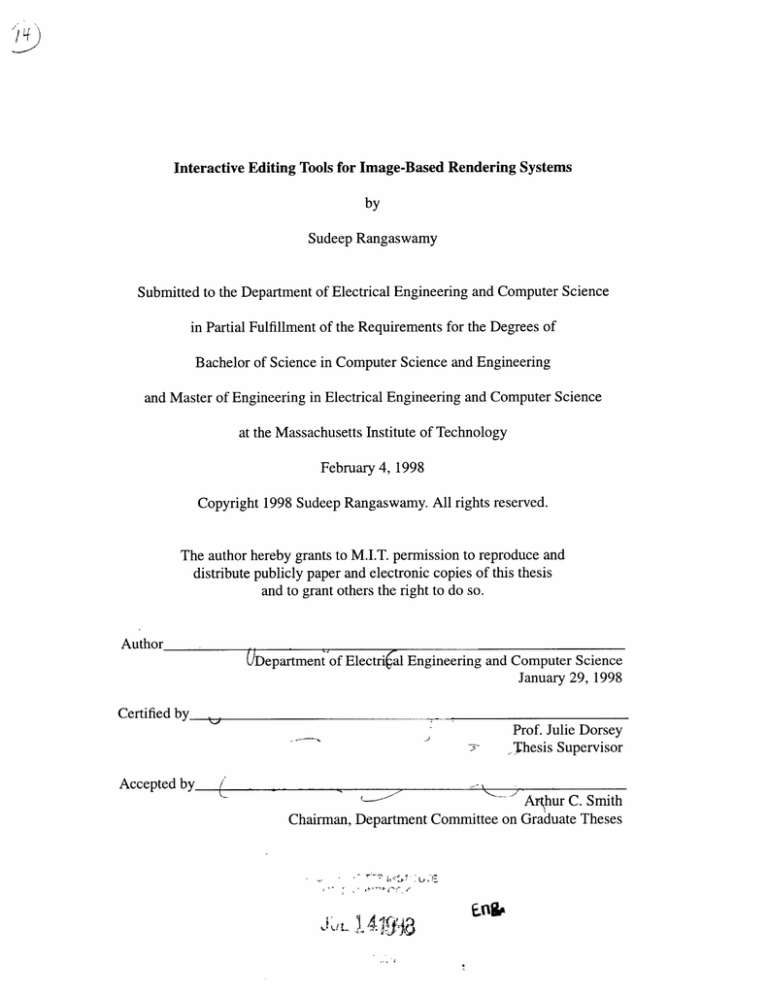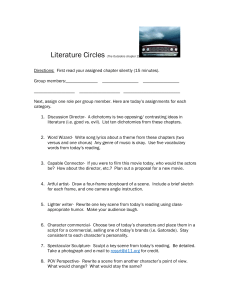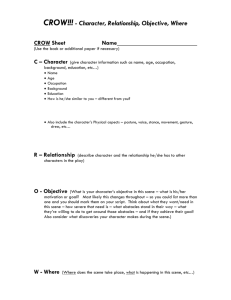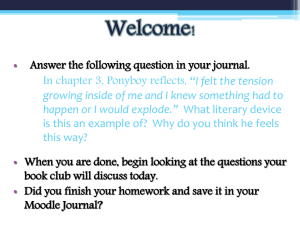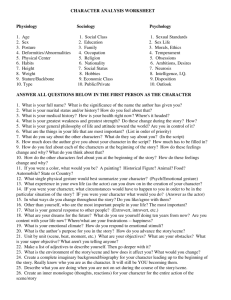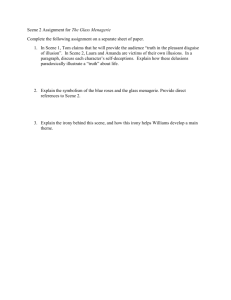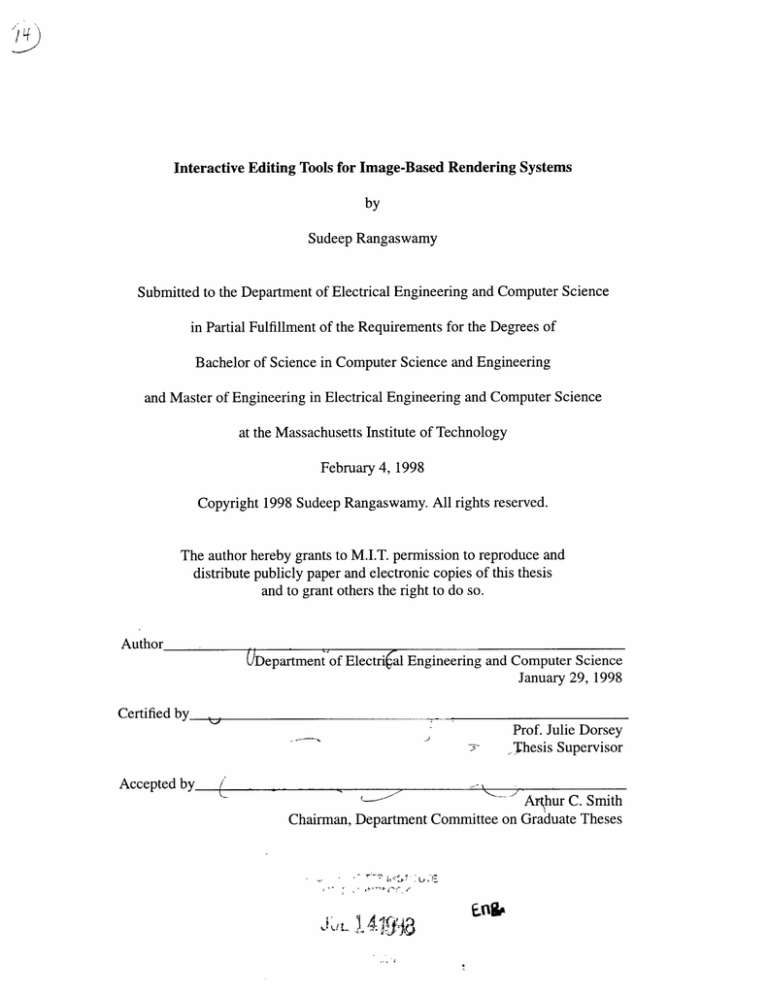
Interactive Editing Tools for Image-Based Rendering Systems
by
Sudeep Rangaswamy
Submitted to the Department of Electrical Engineering and Computer Science
in Partial Fulfillment of the Requirements for the Degrees of
Bachelor of Science in Computer Science and Engineering
and Master of Engineering in Electrical Engineering and Computer Science
at the Massachusetts Institute of Technology
February 4, 1998
Copyright 1998 Sudeep Rangaswamy. All rights reserved.
The author hereby grants to M.I.T. permission to reproduce and
distribute publicly paper and electronic copies of this thesis
and to grant others the right to do so.
Author
UDepartment of Electrial Engineering and Computer Science
January 29, 1998
Certified by
y
7-~
Prof. Julie Dorsey
Thesis Supervisor
hurSmith
Accepted by
Chaima - ....
hur C.Smith
Chairman, Department Committee on Graduate Theses
.,f J
Interactive Editing Tools for Image-Based Rendering Systems
by
Sudeep Rangaswamy
Submitted to the
Department of Electrical Engineering and Computer Science
February 4, 1998
In Partial Fulfillment of the Requirements for the Degree of
Bachelor of Science in Computer Science and Engineering
and Master of Engineering in Electrical Engineering and Computer Science
ABSTRACT
We will describe a toolkit for editing 3D scenes in an image-based rendering system. The toolkit
makes use of color, camera and depth information from a set of images to generate arbitrary viewpoints of a given scene. Our system allows the user to both navigate through a scene and change
its structure, appearance, and illumination. These changes are achieved indirectly by applying
editing operations to the component images. The goal of this work is to provide a scheme for
editing virtual environments within the framework of an image-based rendering system.
Thesis Supervisor: Julie Dorsey
Title: Associate Professor, MIT Department of Architecture
Acknowledgments
This document is the product of over one year of research. It also marks the end of
my MIT experience. I have many people to thank for getting me this far. Special
thanks to Julie Dorsey, whose advice and encouragement guided me throughout
this project. Thanks also to Steven Gortler, Leonard McMillan, and Steve Seitz for
their help in developing and documenting the system presented here. Finally, I'd
like to thank my family and friends, who put up with the trials and tribulations of
my thesis. Here's what all that fuss was about.
Table of Contents
1.0 Image-Based Editing..................................................................................................... 11
2.0
Control over Imagery ................................................................................
1.2
1.3
1.4
Image-Based Rendering: Flexibility and Photorealism ...................................... 13
15
Objectives of our System ...........................................................................
Potential A pplications ....................................................................................... 16
1.5
O utline.................................................................................................................. 17
R elated Work ..............................................................................
2.1
2.2
2.3
2.4
3.0
11
1.1
............................ 18
........... 18
Research in Image-Based Rendering ........................................
18
2.1.2 Movie-Maps ...........................................................
2.1.3 View Interpolation ....................................................... 19
..................... 19
2.1.4 QuickTime VR.....................................................
2.1.5 View Morphing ............................................................ 20
2.1.6 Plenoptic Modeling ...................................................... 21
..... 21
2.1.7 Light Field Rendering & The Lumigraph...........................
2.1.8 Shape as a Perturbation of Projective Mapping .................................... 22
Research in Interactive Editing ................................................... 23
2.2.1 Adobe Photoshop ........................................................ 23
2.2.2 WYSIWYG Painting .................................................... 24
24
2.2.3 Painting with Light .....................................................
...... 25
Research in Image-Based Editing .................................................
25
2.3.1 3D Modeling and Effects on Still Images .......................................
26
2.3.2 Plenoptic Image Editing...............................................
Sum m ary ........................................................ ................................................ 27
An Overview of the Editing Toolkit................................................
3.1
3.2
3.3
3.4
3.5
3.6
3.7
3.8
28
Interface ....................................................... ................................................. 28
...... 29
F ile M enu ....................................................................................................
E dit M enu....................................................... ................................................ 30
3.3.1 Copying, Cutting, & Pasting ................................................ 30
3.3.2 Erasing Paint ............................................................................................ 31
C omponent M enu.............................................................................................. 31
32
Layer M enu............................................................................. .........
Render Menu................................................ ....................................... . .. 33
N avigation Tools ....................................................................... ..................... 34
Selection Tools .................................................................................................. 34
InteractiveEditing Tools for Image-Based Rendering Systems
5
3.9
3.10
3.11
3.12
3.13
3.14
4.0
Painting Tools .......................................................................... .......................
M agnify Tool .......................................................................... ........................
Re-illumination Tools ............................................................
Scaling Tool ..................................................... ...............................................
Skin Removal Tools .............................................................
Summ ary ........................................................ .................................................
35
36
36
38
38
39
The Core of the System............................................................................................40
4.1
4.2
4.3
4.4
Inputs to the System........................................................................................40
Acquiring Depth & Camera Information ........................................
..... 41
Overall Framework .............................................................. 42
D ata Structures ..................................................................................................... 43
4.4.1 The World Class ............................................................... 44
4.4.2 The toolchest Class ......................................................
44
4.4.3 The vwarp Class..................................................................................45
4.5 Image Warping & the Generalized Rendering Algorithm ............................... 45
4.6 Triangle Meshes .......................................................
..............
49
4.7 Skin Removal with the Threshold Lever .......................................
..... 50
4 .8 Sum m ary ........................................................ ................................................. 52
5.0
Adding & Removing Elements in an Image-Based Scene .....................................
5.1
5.2
5.3
5.4
5.5
5.6
5.7
5.8
5.9
5.10
5.11
5.12
6
53
Object Selection ................................................................................................... 53
5.1.1 Selection Events ................................................................................
..... 53
5.1.2 Intelligent Scissors ....................................................... 54
Layers & Views...............................................................................................56
Cutting Objects ......................................................................... ...................... 57
5.3.1 Selection....................................................................................
.....57
5.3.2 The clipboard .....................
.................................
58
5.3.3 Finding Pixels that Warp to the Selected Region ................................. 58
5.3.4 Flipping the bits in the layerlist & clipboard ..................................... 59
5.3.5 The Revised Rendering Algorithm ......................................
..... 60
Copying Objects.................................................................................................62
The Cut More & Copy More Operations ............................................ 62
Skin Removal with the Scalpel Tool ............................................... 62
Pasting Objects.................................................... ............................................ 63
Combining Layers...........................................................................................64
D eleting L ayers .................................................................................................... 66
Importing Objects ................................................................................................ 66
Saving & Reloading Edited Scenes ................................................................. 68
Sum m ary ........................................................ ................................................. 69
Interactive Editing Tools for Image-BasedRendering Systems
6.0
Modifying Elements in an Image-Based Scene .......................................
....
70
..................... 70
Transforming Objects ......................................................
... 71
.................................................
Painting on Object Surfaces ..................
...................... 71
6.2.1 Drawing Events...................................................
...... 73
6.2.2 Committing a Paint Operation ........................................
....... 74
6.2.3 Rendering the Painted Scene ..................................... ..
6.2.4 The Erase Paint Operation ................................................ 75
6.3 Re-illuminating Object Surfaces ....................................................................... 76
................... 76
6.3.1 Finding Normals ....................................................
..................... 78
6.3.2 Painting Light ......................................................
6.4 Summ ary ....................................................... ................................................. 79
6.1
6.2
7 .0 R esults .....................................................................................
7.1
7.2
7.3
7.4
................................ 80
Generating Inputs................................................ ...........................................
Exam ple A pplications .......................................................................................
Perform ance ........................................................................... ........................
Summ ary ......................................................... ...............................................
8.0 Conclusions & Future Work .......................................................
8.1
8.2
8.3
8.4
80
82
84
84
.................... 85
.................... 85
Meeting Our Objectives .....................................................
................... 86
Improvements to the System..............................................
8.2.1 Rendering Speed ................................................................................ 86
..................... 87
8.2.2 Skin Removal .......................................................
....................... 87
8.2.3 Image Warping...................................................
Extensions to our Toolkit ........................................................ 87
8.3.1 Painting T ools ............................................................. ....................... 88
88
8.3.2 Re-illumination Tools ....................................................
8.3.3 Sketching & Modeling Tools............................................ 89
Our System's Contributions ..................................................... 90
A ppendix A C olor Plates .................................................................... ............................ 91
B ibliograp h y .........................................................................................................................
Interactive Editing Tools for Image-Based Rendering Systems
95
7
Table of Figures
1.1
1.2
3.1
The trial-and-error cycle of traditional 3D editing systems .................................... 12
The image-based rendering process ...........................................
............. 14
The interface ....................................................... ................................................. 28
3.2
3.3
3.4
3.5
3.6
3.7
3.8
3.9
4.1
4.2
4.3
4.4
4.5
4.6
5.1
5.2
5.3
5.4
5.5
5.6
5.7
5.8
5.9
5.10
5.11
5.12
5.13
5.14
5.15
5.16
6.1
6.2
6.3
6.4
6.5
7.1
Importing an image-based object ...................................... ...............
29
Cutting, copying, and pasting. ..................................... ................
30
Manipulating the component images .................................................................... 32
R ender modes....................................................... ................................................ 33
Painting on the surface of a teapot ................................................... 36
R e-illum ination ..................................................... ............................................... 37
Scaling objects in the scene ....................................................
.................... 38
Skin rem oval ....................................................... ................................................. 39
A pipeline for controlling an IBR system ........................................
...... 42
Basic data types in the system ....................................................... 43
Structures within the tools class...................................................44
Im age w arping ........................................................................................................... 48
F illing in holes ........................................................................................................... 49
Adjusting the Threshold lever to remove skins...................................
..... 51
Intelligent Scissors .................................................. ............................................. 55
Initial configurations for the layerlist and viewlist data types ................................ 56
A layer object ....................................................... ................................................ 56
Selecting an object with the Lasso tool..............................................57
Initial configurations of the layerlist and the clipboard ............................................. 58
Final state of the masks after a cut operation has been completed ......................... 60
The scene no longer contains the seleted plate ....................................................... 61
Changes to the layerlist during a paste operation ....................
.... 63
Changes to the viewlist during a paste operation....................................63
A pasted object can be independently moved .......................................
.... 64
Com bining layers in the layerlist ............................................................................ 65
Combining layers in the viewlist .....................................
..............
65
Examining a combined layer from a different viewpoint ..................................... 66
Final state of the masks after an import operation has been completed ................. 67
An imported object can be manipulated in the scene ......................................
68
Using multiple views to position an object during a scaling operation .................. 71
Painting with a thick brush ......................................................... 72
Paint in the scene propagates to the reference images, via masks ......................... 74
Removing paint with the Erase Paint feature .....................................................
75
Phong shading. ...................................................................................
...................... 78
Diffuse light added to the teapot .................................................... 79
Laser-scanned inputs ........................................................................... .................... 80
8
Interactive Editing Tools for Image-BasedRendering Systems
7.2
7.3
7.4
7.5
7.6
7.7
8.1
R ayshade inputs ......................................................................................................... 81
An input generated from AliaslWavefront Studio................................................... 81
................... 82
Adding specularities to a scene................................................
C om positing ........................................................ ................................................. 83
Cutting & Compositing........................................................................................83
The modified statue is saved and imported into an office scene ............................. 84
Specifying depth in a sketching tool .................................................. 89
Interactive Editing Tools for Image-Based Rendering Systems
9
CHAPTER 1
Image-Based Editing
1.1 Control over Imagery
Much research in computer graphics has been devoted to producing realistic images from
synthetic data, through an intricate process called rendering. Classical rendering involves creating a geometric model of the world we would like to view, specifying the illumination and material properties of the objects in this world, and using a projective mapping to transform our 3D
data onto a 2D image composed of pixels. But why should we go through such a complicated and
lengthy process to produce realistic imagery, when photographs, which have superior realism, are
easier to obtain? Often, we want to generate scenes that would be too difficult or costly to build in
real life. In addition, we want the flexibility to easily change aspects of our scene, such as the
placement of objects or the lighting conditions. In general, the usefulness of computer generated
imagery (CGI) is in the control it gives to the user. While real life conditions can only be constrained to a certain degree, a user is free to modify any of the basic parameters in a virtual environment.
Though the user gains a great deal of control using CGI, he or she may find it difficult to
obtain photorealistic results. In order to successfully re-create the complexities of the real world,
geometry, lighting, and shading models must be defined with the utmost precision. Of course, this
Interactive Editing Tools for Image-BasedRendering Systems
11
kind of precision is nearly impossible to obtain, especially when we are attempting to model phenomena that are not well understood. As a result, approximations are made by the user or the renderer to simulate real world behavior. For example, users will frequently make use of texture
maps in their geometric models to add surface detail. A texture map is an image that is applied to
the surface of 3D object, like a type of wallpaper. Thus, to create a wooden block, we can apply a
wood-like texture to a cube instead of modeling the intricacies of the wood directly. Through
approximations such as these, classical graphics renderers have been able to produce fairly realistic images.
Yet, despite these efforts, problems remain in bringing photorealism to CGI. Converting a
desired scene to 3D geometry usually involves a long and complex modeling process. The resulting geometric model is often composed of millions of tiny polygons, making it unwieldy for interactive editing. Consequently, most software rendering packages constrain users to a cycle of trialand-error, as shown in Figure 1.1 below:
3D
Modeling
Test new
changes
changes
k
Make more
changes
GeometryBased
Rendering
FIGURE 1.1 The trial-and-error cycle of traditional 3D editing systems.
The user makes changes to the scene in a 3D modeling program and must then render it
separately to determine whether the changes were appropriate. If more changes are necessary, the
scene must be re-edited and the cycle continues. Because massive polygonal data is costly to render, most commercial modeling programs, such as AliaslWavefront Studio, limit users to edit
12
Interactive Editing Tools for Image-Based Rendering Systems
wireframe versions of their 3D models [Alias96]. Thus, as a model becomes more detailed and
realistic, it also becomes less interactive. Finally, there is a fundamental problem in making the
approximations we described above. The estimates made during classical rendering cannot actually describe the physical world, and so the resulting images cannot be truly accurate. For these
reasons, we must explore other approaches to photorealism in computer graphics.
There exist some alternatives to the traditional modeling and rendering process. Recently,
laser scanning technology has allowed users to acquire geometric models of real objects. A laser
scanner works by casting a stripe of lasers on an object, which is simultaneously viewed with a
video camera to determine the object's contour. From this information, we can construct a 3D
coordinate mesh to represent the object. Laser scanners, however, will often generate a huge
amount of data for any given object, again making interactive changes difficult. On the other
hand, one could abandon rendering altogether and simply use image processing techniques. Programs such as Adobe Photoshop [Adobe97] allow users to manipulate images, both real and synthetic, to produce a variety of effects. But since image processing software only contains
knowledge about the pixels in the image itself, it is difficult to make accurate changes with such
programs. For instance, rotating an object in an image or looking at a scene from an arbitrary
viewpoint are nearly impossible using pure image processing techniques. Clearly, we would like
a system that maintains the flexibility of a 3D modeler but achieves photorealism through less
costly means.
1.2 Image-Based Rendering: Flexibility and Photorealism
Image-based rendering (IBR) is a rapidly growing alternative to the classical computer
graphics process. Systems that make use of image-based rendering use photometric observations
Interactive Editing Tools for Image-Based Rendering Systems
13
to generate imagery. In other words, these systems utilize a set of sample images and some information about how these images correspond in order to produce aribitrary views of a scene. Figure
2 illustrates the image-based rendering procedure. Here, a gargoyle statue can be seen from a new
perspective by using pixel data from three reference images taken at different viewpoints. Various
techniques have been developed to perform this mapping, as we will discuss in Chapter 2.
Database of reference images
New viewpoint
FIGURE 1.2 The image-based rendering process.
This approach contrasts with the one used by classical rendering, which relies on geometry, surface, and lighting models to yield the desired results.
IBR systems have many key advantages over the traditional methods. First, the cost of
viewing a scene is independent of its complexity. Even when a scene's geometric and surface data
are difficult to obtain or model, an BR system can produce convincing results, since it manipulates sample images of a scene and not a 3D representation of it. The use of sample images also
means that an image-based renderer can use either photographic or synthetic input. As a result,
14
Interactive Editing Tools for Image-BasedRendering Systems
we can manipulate rich, photorealistic scenes without any explicit 3D modeling. Finally, imagebased rendering techniques generally require less computational power than their geometry-based
counterparts, making them accessible to a wide variety of applications.
While the image-based approach holds promise, the problems of manipulating and modifying these representations have not been addressed. Standard editing operations, such as composing a scene from a set of objects, changing the material properties of an element in the scene,
or changing the lighting conditions, have not been supported in existing IBR systems. These
shortcomings may be due to the fact that scene elements, which would have been distinct in a
geometry-based system, are represented indirectly, if at all, in an image-based system. Furthermore, modifications to a scene's structure are difficult to make without reverting to a geometric
description. Thus, there exists a need for powerful editing tools in an IBR system that enable the
user to manipulate and change the attributes of a scene.
But how would one edit scenes in such a system? Certainly, making individual modifications to all of the reference images in our database can be time-consuming and produce inconsistencies. Instead, we would like to have operations that automatically propagate changes back to
the reference images. In this manner, an IBR system would maintain its advantages in speed and
realism while still allowing the user to modify a given scene's contents. The focus of our work is
to make this form of image-based editing a reality.
1.3 Objectives of our System
A useful editing system must be able to change aspects of an image-based virtual environment to suit our purposes. To this end, we have designed the IBR editing toolkit to meet the following objectives:
InteractiveEditing Tools for Image-Based Rendering Systems
15
* The system will allow interactive editing and navigation of scenes.
* It will be flexible enough so that both photographic and synthetic images can be used as input.
* It will allow the user to manipulate objects in a given scene (i.e. We can cut and paste objects,
move them around independently, paint on their surfaces, etc.).
* The system will allow the user to change the illumination in the scene.
* Changes to a scene can be saved and restored.
* All changes are made via modifications to the input images and not through the specification of
new geometry.
A system that meets these objectives will make image-based rendering a viable alternative
or supplement to geometry-based systems. Image-based editing brings a fundamental set of controls to the user, where none existed before. We are providing the user with a necessary suite of
tools for manipulating imagery.
1.4 Potential Applications
There are many possibilities for image-based editing technology. An architect might use
this system to try out different building configurations or composite a scale model into a real life
scene. An interior decorator could use the system to move lights, furniture, or change the appearance of a room given only a a set of images. An IBR editing toolkit could act as a virtual movie or
theater set, where lights and camera angles can be adjusted in the pre-production stage. In general, many operations that would be difficult to achieve in real life could be done with relative ease
through image-based editing. One could position a car at the edge of a cliff or move a fire hydrant
from one side of the street to another while still maintaining photorealism. Furthermore, any
Interactive Editing Tools for Image-BasedRendering Systems
touch-up work one might have performed on several individual images can now be done at once
with our editor. In this way, we can extend the photo-editing capabilities of programs such as
Adobe Photoshop to deal with multiple images in a consistent manner.
The ease in creating virtual environments for our system might also give rise to imagebased clip art. Just as repositories for 3D geometric models and 2D images exist today, sample
images corresponding to particular objects and scenes may develop in the future, making the editing process even easier. Rather than acquiring new images for every scene, one could merely reuse image-based objects from an existing archive.
1.5 Outline
In this discussion, we have examined our goals and motivations in building an editing
toolkit for IBR systems. The remainder of this document is structured as follows. Chapter 2 surveys related work in image-based rendering and editing systems. Chapter 3 presents an overview
of our system, including the various operations available to the user. The implementation details
are examined in the following three chapters. Chapter 4 introduces the inputs, data structures, and
the image-based rendering algorithms used by our system. Selecting, adding, and removing
objects are detailed in Chapter 5. Chapter 6 describes how we modify scene elements through the
scaling, re-positioning, painting, and re-illuminating operations. Our results are reported in Chapter 7, and finally, Chapter 8 discusses our conclusions and future work.
Interactive Editing Tools for Image-BasedRendering Systems
17
CHAPTER 2
Related Work
In recent years, many researchers in the field of computer graphics have focused on
image-based rendering. We will analyze their various approaches to find a suitable basis for our
editing system. We will also examine previous interactive and image-based editing efforts. From
this related work, we can gain insight into the problems involved in manipulating image-based
scenes.
2.1 Research in Image-Based Rendering
Since image-based rendering is at the core of our system, we will start by investigating the
research of others in this area. Note that much of this research focuses on navigating a scene and
not on editing its appearance. While the ability to tour a scene is an essential feature, our system
must be designed for more than passive interaction. The background information we obtain from
this previous work will help us to design the rendering engine behind our editing toolkit.
2.1.1 Movie-Maps
Lippman's Movie-Map system [Lippman80] was perhaps the first step toward imagebased rendering. The Movie-Map made use of pre-acquired video to generate a walkthrough in a
particular environment. Its speed was therefore independent of the complexity of the scene, since
the system dealt only with video clips. The Movie-Map system also allowed for random access to
18
InteractiveEditing Tools for Image-BasedRendering Systems
the video clips, so that users could change their viewpoint as they traversed the scene. However,
Movie-Maps required a great deal of space to store the database of video footage. In addition, the
system would only allow navigation in areas where footage had been acquired.
2.1.2 View Interpolation
In another approach to image-based rendering, Chen and Williams developed a technique
to interpolate between sample images to generate intermediate images [Chen93]. These intermediate images were made by re-mapping pixels from the samples' viewpoints. View interpolation,
as it was called, assumed that the user could provide camera transformation and range data for
each of the sample images. Range data is simply the depth associated with each pixel in an
image. Using these depth values, Chen and Williams were able to find a pairwise, pixel-to-pixel
correspondence between two sample images. They called this correspondence a morph map, and
used linear interpolation to generate new images from this map. Though the principles of view
interpolation could be applied to real scenes, the system was only demonstrated on synthetic environments. Moreover, this method only found correspondences between a pair of images at a time,
limiting its accuracy. Nonetheless, this system developed the concept of using depth to determine
a pixel's location in 3D space. This idea has been incorporated into later work, including our editing system.
2.1.3 QuickTime VR
Apple Computer's QuickTime VR application [Chen95] allowed navigation through an
image-based virtual environment. The system used cylindrical panoramic projections of its input
images. These images, which could be either real or synthetic, together comprised 360-degree
Interactive Editing Tools for Image-Based Rendering Systems
19
panoramas. Each image was projected onto a cylinder, called an environment map. Environment
maps let the user vary his or her orientation while the viewing location remains fixed. Thus,
QuickTime VR allowed the camera to pan in space. One of the key advantages of the system was
its ability to construct a panoramic image from sample images, which could be photographs. The
sample images had to contain overlapping regions, which the user identified. QuickTime VR then
applied a "stitching" algorithm to merge the component images. The result was one complete
360-degree image. Another type of QuickTime VR movie allowed the user to rotate an object
about its axis. Here, sample images taken at regular increments around the perimeter of the object
were used to simulate rotation.
2.1.4 View Morphing
A technique known as view morphing was suggested by Seitz and Dyer [Seitz96] to handle 3D projective camera and scene transformations in images. View morphing generates an inbetween view from a pair of reference images by using projective geometry to re-map pixels.
That is, given that we know the viewpoints of the reference images, we can compute an inbetween viewpoint by interpolation. First, the user specifies corresponding points on a pair of reference images. He or she also provides projection matrices that correspond to these images. A
projection matrix can be found for any image if we know the viewpoint from which the image was
captured as well as some characteristics of the camera that captured it. The camera, like the
images themselves, can be real or synthetic. We can then derive camera matrices based on the reference images' projection matrices. Next, we apply the inverse of these camera matrices to the
images. Finally, we linearly interpolate the positions and colors of corresponding points in the
two images and apply a new camera matrix. This last matrix maps pixels to the desired view20
Interactive Editing Tools for Image-BasedRendering Systems
point. No knowledge of 3D shape was needed to perform this morph, so photographic input could
be used. View morphing is also limited only to pairwise mapping, but its projective warping techniques are useful for our renderer as well.
2.1.5 Plenoptic Modeling
In recent years, IBR systems have incorporated methods derived from computer vision
research. We can describe mathematically everything that is visible from a given point using a
procedure called the plenopticfunction [Adelson91]. McMillan and Bishop developed an imagebased rendering system [McMillan95a] that sampled and reconstructed the plenoptic function for
a given scene. The user specifies a pair of corresponding points in two input images. These reference images are projected onto cylinders. Then, an epipolar geometry for each of the cylinders is
determined using the user's correspondences. Epipolar geometry is a collection of curves that
make up the image flow field. This means that if a point falls on a curve in the first image, it is
constrained to fall on the corresponding curve in the second image. Using this result, McMillan
and Bishop were able to reconstruct the plenoptic function for a scene and render new viewpoints
arbitrarily.
2.1.6 Light Field Rendering & The Lumigraph
Levoy and Hanrahan's lightfield renderingsystem [Levoy96] also generated views from
arbitrary camera positions using a set of reference images. This system, however, made use of a
large number of input images that were resampled and recombined to produce new views. The
reference images represented 2D slices of a four-dimensional function called the light field. Light
fields are the radiance at points in a given direction, and can be generated from an array of images.
Interactive Editing Tools for Image-Based Rendering Systems
21
This array takes the form of a light slab, representing a light beam entering one quadrilateral and
exiting another. By placing our camera's center of projection at the sample locations on one these
quadrilaterals, we can generate the light slab. The system then resamples a 2D slice of lines from
the slab to produce new images. A similar process of resampling a 4D function called the Lumigraph was used by Gortler, Grzeszczuk, Szeliski, and Cohen [Gortler96]. Both of these systems
assume a large database of either real or computer-generated images, but do not require depth
information. In addition, light field and Lumigraph representations do not need to compute correspondences between pixels. While these rendering algorithms are computationally inexpensive,
they do not contain any explicit notion of the scene that is being displayed. As a result, it is difficult to integrate editing operations into this scheme. One would need to determine how light rays
are affected by scene modifications and how these rays should be redefined to preserve changes
made by the user.
2.1.7 Shape as a Perturbation of Projective Mapping
The rendering approach we use most closely resembles that described by McMillan and
Bishop in Shape as a Perturbationof Projective Mapping [McMillan95b]. Here, a 2D image-
warping function is derived to represent shape in a three-dimensional scene. The warping algorithm determines the location of a reference image pixel in 3D space by using the pixel's disparity
value and a perspective mapping. Disparity is a form of depth information, which must be supplied to the system. A perspective mapping is a two-dimensional transform that relates projections of a 3D surface. Such a mapping can be found from the projection matrix associated with a
reference image. Thus, if the projection matrix and disparity values associated with an image can
22
Interactive Editing Tools for Image-BasedRendering Systems
be specified, the warping algorithm can map each pixel in the image to a 3D coordinate. The collection of coordinates from a set of reference images comprises the overall shape of the scene.
Because this method uses an explicit and reversible function to map pixels from image
space to world space, it is a good candidate for our system. We would like a relatively simple procedure to determine which pixels in the reference images need to be modified in order to preserve
a user's editing operations. McMillan and Bishop's two-dimensional image warp serves this purpose.
2.2 Research in Interactive Editing
There exists a long history of research into making applications that allow interactive editing in a scene. We will introduce a few examples that are particularly relevant for image-based
editing: Adobe Photoshop [Adobe97], Hanrahan and Haeberli's WYSIWYG painting
[Hanrahan90], and Schoeneman et al's painting with light [Schoeneman93]. These efforts serve
as models for the kind of interaction we would like to achieve in our system.
2.2.1 Adobe Photoshop
Photoshop [Adobe97], by Adobe Systems Incorporated, has become one of the standard
tools for manipulating images in photo design and production. The program enables users to
touch-up, composite, write text, cut, paste, paint, and add special effects to either photographic or
computer-generated images. Photoshop lets users select regions of an image with lasso, box, and
snake tools. These regions can then be isolated into separate layers. Users can make modifications to a layer without changing the contents of any other part of the image. When all the
changes have been made, the layers are recombined into a single image. The user may also paint
Interactive Editing Tools for Image-BasedRendering Systems
23
on the image with brushes of different sizes and opacity. Because the Photoshop interface is relatively intuitive, our system will make use of similar constructs. In image-based editing, users
should be able to make changes to a scene just as they would edit an image in Photoshop, without
any direct knowledge of how the actual operations work.
2.2.2 WYSIWYG Painting
The traditional trial-and-error approach to 3D editing led Hanrahan and Haeberli to
develop a system for interactive painting [Hanrahan90]. The goal of this work was to develop a
WYSIWYG (What You See Is What You Get) editor. The program allowed users to apply a pigment to the surface of an object. The pigment's color, specularity, roughness, and thickness could
be controlled by the user to achieve different effects. Once the user was done editing, the system
outputted the painted regions as texture maps on the surface of the object. While this system was
not image-based, we would like to incorporate a comparable form of interactivity in our toolkit.
Particularly for painting operations, the user should be able to modify objects in the scene and not
have to wait for a long period of time to determine whether or not to make more changes.
2.2.3 Painting with Light
Schoeneman, Dorsey, Smits, Arvo, and Greenberg developed an interactive system
[Schoeneman93] for lighting design that also empowered the user with direct control over virtual
environments. In this system, the user paints illumination on objects in the scene, and the program finds the light intensities and colors that best match the painted regions. Thus, the system
solves the inverse problem of finding a light setting that fits the description of what we would like
to observe in the scene. The paintingwith light approach has a great deal of relevance to image-
24
Interactive Editing Tools for Image-BasedRendering Systems
based editing. Other methods of re-illumination usually involve specifying a geometric notion of
the scene's lights. Since it is difficult to preserve such information in an IBR system, we instead
will choose to re-light a scene by painting light onto the surface of objects. Moreover, this procedure allows the user to immediately view his or her lighting changes.
2.3 Research in Image-Based Editing
Our final two examples, Zakai and Rappoport's technique for producing effects on still
images [Zakai96] and Seitz and Kutulakos's plenoptic editing system [Seitz98] are direct antecedents of our work. Both systems develop 3D editing operations for real scenes and establish an
interactive form of IBR. While the structure of our toolkit will be very different, some of the
basic functionality of our system was inspired by these concepts.
2.3.1 3D Modeling and Effects on Still Images
Zakai and Rappoport attempted to bring three-dimensionality to image processing
[Zakai96]. Their system let users define and manipulate 3D objects in a still image, such as a photograph. First, the user adjusts the appearance of a simple object, a cube, for example, so that it is
correctly projects on a photograph. This adjustment process defines a projection matrix for the
image, which contains the camera parameters of the scene. Next, the cube is removed and the
user creates a 3D polyhedron around an object that he or she would like to edit. Now the system
has a simple geometry for the object, which can be used for cutting and pasting, motion blur
effects, and deformations. Essentially, the system has provided a means for texture-mapping parts
of the image onto polygonal objects. These objects roughly represent actual elements in the
image. Lighting effects can be achieved by modifying the textures associated with an object.
Interactive Editing Tools for Image-BasedRendering Systems
25
Zakai and Rappoport's technique works well with individual images, but was not designed as an
IBR system. Its rendering engine is geometry-based, and does not work with multiple, corresponding images. Furthermore, the system adds 3D geometry to the image, making the cost of
editing dependent on the complexity of the scene. While we can achieve photorealism with this
approach, we also want the flexibility that an IBR system can provide.
2.3.2 Plenoptic Image Editing
Seitz and Kutulakos's work in plenoptic image editing [Seitz98] perhaps most closely
matches our own goals. In this system, changes that are made to one reference image get propagated to the other reference images that comprise a scene. In a typical interaction, the user makes
a change to one of the sample images. This change is reinterpreted as a variation in the plenoptic
function that governs the scene. The system then decomposes the plenoptic function into its
shape and radiance components. These components are modified to reflect the change, and a new
version of the sample images is displayed. Hence, if the images were subsequently used as inputs
to an image-based renderer, the edit can be observed as a consistent effect on the scene. Using
this idea, Seitz and Kutulakos implemented a set of operations that one could use to modify a
scene's plenoptic function. The operations included: painting, cutting and pasting, and morphing.
Our system differs in that editing will be done primarily in the scene and not in the separate
images that make up the scene. Also, there are several operations that will influence the plenoptic
function in ways that are difficult to discern. In order to incorporate re-illumination and compositing from multiple scenes into this type of editor, we would need to use a more complex process
of plenoptic decomposition. As a result, our IBR system will simply encode more of a scene's
structure, so that it can be used during the editing process.
26
Interactive Editing Tools for Image-Based Rendering Systems
2.4 Summary
From this survey of related work, we have gained the necessary background to pursue the
editing problem in image-based rendering systems. Much research has been dedicated to different aspects of the problem, but few have attempted to integrate these features into a cohesive system. What makes the goal of editing in an IBR system so compelling is the unique and useful
nature of the work itself.
Interactive Editing Tools for Image-Based Rendering Systems
27
CHAPTER 3
An Overview of the
Editing Toolkit
This chapter will introduce our toolkit for editing image-based rendering objects. We will
briefly describe the system as a whole and the different operations available to the user. This section will serve mainly as an overview of the toolkit from the perspective of the user. The following chapters will discuss implementation details.
3.1 Interface
Figure 3.1 shows the interface to our system. The interface is also shown in Color Plate 1.
Magnification
Window
Control
Window
Display
Window
FIGURE 3.1 The interface.
Interactive Editing Tools for Image-BasedRendering Systems
Our program allows users to look at the scene in multiple Display Windows from different
points of view. A Magnification Window is provided so that we can examine the fine details of a
particular region in the scene. Most of the interaction with the system is done through pop-up
menus and the Control Window to the left. We will discuss each of these functions in turn.
3.2 File Menu
The File menu can be used to access to new inputs, save the existing scene, close the current window, or exit the program. Most of these features are self-explanatory, but the Import
option deserves further discussion. With this function, we can select a new file for compositing.
In Figure 3.2a, we see an office, which represents our current scene. We can then import into the
scene another image-based scene or object, like the gargoyle statue shown in Figure 3.2b. After
an import operation, the gargoyle appears in the same environment as the office, and the user is
free to position the statue in the scene. Figure 3.2c shows the result of placing the gargoyle on top
of the computer.
a)
c)
b)
FIGURE 3.2 Importing an image-based object. a) The original scene. b) The object to be imported.
c) The resulting scene.
Interactive Editing Tools for Image-BasedRendering Systems
3.3 Edit Menu
As one might expect, all of the menu-driven editing operations are called with the Edit
Menu. The options here allow the user to copy, cut, and paste objects in the scene, and erase paint
that has been applied to an object. This menu also lets the user reset the camera to its initial position. We will not explore this operation in detail, since its purpose is straightforward.
3.3.1 Copying, Cutting, & Pasting
One of the major features of our system is its capability to duplicate or remove regions in
the virtual environment. Figure 3.3 provides an example of how one might use these operations.
Here, the dining room scene is modified in Figure 3.3b when one of the plates is removed. In Figure 3.3c, a plate has been copied, pasted back into the scene, and moved into position on the table.
The copying and cutting operations work only on the visible pixels in the scene. Thus, if we want
to capture something that is behind another object, we must first remove the closer object. The
target then becomes visible and can be selected. Of course, the object that we just removed can
itself be pasted back into the scene.
a)
b)
c)
FIGURE 3.3 Cutting, copying, and pasting. a) The original scene. b) The lower right plate is cut out of
the table. c) One of the plates is copied and pasted back into the scene. The new plate is then repositioned on the table.
30
Interactive Editing Toolsfor Image-BasedRendering Systems
Because a full object is often not completely visible from a given viewpoint, one could
also imagine that multiple cuts would be needed to fully remove something. For instance, we may
need to apply the cut operation once to get the front side of a teapot and then cut again to remove
the back side. To facilitate this type of "group cutting," we include the options to Cut More or
Copy More from the scene. When we Cut/Copy More, we are telling the system to group the currently selected region with the one that already exists in the clipboard. Returning to our hypothetical scenario, the user could use Cut to remove the front of the teapot. He or she could then move
the camera to a point where the remaining part of the teapot was visible, and use Cut More to grab
this piece. Finally, when the paste operation is applied, the complete teapot object will appear,
and the user is free to move it about the scene.
3.3.2 Erasing Paint
The system will always store the original colors in the scene, even after a painting operation has been committed. At any point, the user can select a previously painted region in the scene
and call the Erase Paintfunction to undo the changes. This operation will restore the original colors to this region. The painting tools are discussed in more detail in Section 3.9.
3.4 Component Menu
The Component menu gives access to the reference images that make up a scene. Each of
these reference images is referred to as a component. When the user executes the Split Components command, the system lists all of the scene components in a text box within the Control Window. The user can then toggle the different components on and off to control how many images
are being used as input. He or she can also call the Shade Components function to re-color the
Interactive Editing Toolsfor Image-BasedRendering Systems
scene based on the number of reference images. Here, the parts of the scene that are generated
from a reference image are assigned some particular hue. Figure 3.4a shows a dining room scene
with one of the three reference images toggled off. Notice that much of the wall and the floor
underneath the table is missing. In Figure 3.4b, the full dining room is rendered from three reference images, but the Shade Components option has been activated.
a)
b)
FIGURE 3.4 Manipulating the component images. a) A dining room scene rendered using only two
reference images. b) The same dining room scene rendered from three images, with different hues
identifying the components.
3.5 Layer Menu
As in Adobe Photoshop, we can apply editing operations to different layers which make
up a scene. In our system, we begin with an initial layer. A new layer is created whenever we
paste or import an object into the current scene. If more than one layer exists in the system, the
one that is currently active is shown in full color, while the others are dimmed, as we saw in Figure 3.3c. Multiple layers allow the user to move objects independently. In a previous example,
we copied and pasted a plate into the dining room scene. This plate became a new layer in the
system so that it could be moved separately from the rest of the dining room. If we were to use
the painting or re-illumination tools while the dinner plate layer was active, only this layer would
be modified by the system. Thus, layers give us more fine-tuned control over objects in the scene.
Interactive Editing Tools for Image-Based Rendering Systems
The Layer menu manages the layers in our system. Through this menu, the user can toggle the display so that it only renders the current layer and not the full scene. In addition, users
can delete layers or combine any subset of them into one layer. Once layers have been combined,
the objects they contain are locked into place and behave as if they are grouped together. A text
box within the Control Window maintains a list of the layers in the system, and allows the user to
switch between them.
3.6 Render Menu
To improve performance we have included three different display modes, accessible
through the Render menu. In Pointmode, only the pixels from the reference images are rendered.
In Triangle mode, the reference image pixels serve as vertices for a triangular mesh, which is
shaded based on the color of the vertices. The reference image pixels are also vertices in Line
mode. However, this mode draws a wireframe through the vertices instead actually shading triangles between them. Point mode allows for the fastest traversal of a scene, while Triangle mode is
the slowest. On the other hand, Triangle mode is best for filling in holes in the scene and making
objects appear solid. All three modes are demonstrated in Figure 3.5.
a)
b)
c)
FIGURE 3.5 Render modes. a) A teapot rendered in Triangle mode. b) The same teapot rendered in
Point mode. c) Another display, in Line mode.
Interactive Editing Tools for Image-BasedRendering Systems
3.7 Navigation Tools
Our system includes two means of navigation: the Camera tool and the Hand tool. To
move all of the objects in the scene, regardless of which layers they belong to, we use the Camera
tool. Essentially, we are moving a global camera to a new viewpoint in the world. If more than
one display window is open, the Camera tool can be used to position the scene in any one of the
windows. In this manner, we can maintain separate views of a scene in different windows.
The Hand tool only moves objects in the layer that is currently active. This operation can
be seen as manipulating a particular object (as opposed to the camera) in 3D space. If more than
one display window is open, the Hand tool moves a layer consistently in all views. For example,
suppose we are editing a street scene and we have two windows open. Window 1 displays the
front side of some buildings while Window 2 displays their back side. Now, suppose we cut out
one of these buildings and paste it into a new layer. If we use the Hand tool to move the selected
building toward the right in Window 1, the building will correctly move left in Window 2.
Hence, the views do not become incongruous while an item is being moved.
Both of the navigation tools allow rotation, translation, and twisting motions. With the
Camera tool, the user can pan left or right, move forward or backward, spin on one axis, and rotate
about the scene. The Hand tool applies these same transformations to a specified layer.
3.8 Selection Tools
The Circle, Box, Lasso, and Scissors tools provide us with the means for selecting regions
of the scene on which to operate. The Circle Selection tool lets the user specify an elliptical area
for modifications. Similarly, the Box Selection tool creates a rectangular region for editing. The
34
Interactive Editing Toolsfor Image-BasedRendering Systems
lasso is a freehand tool that can be used to draw an outline around the desired region. Finally, the
Scissors tool automatically finds contours in the scene when the user selects a few points along a
given contour. To use the scissors, we would click our mouse at some starting point for the
region. As we move the mouse within the Display Window, a selection wire hugs the boundary
with the greatest change in pixel intensities. This usually corresponds to the outline of some
object in the scene. We can continue clicking on points until the selection wire completely surrounds the desired object. The Scissors tool is particularly useful for selecting irregularly shaped
regions that are difficult to isolate by hand.
3.9 Painting Tools
We have included a suite of tools for painting on the surface of objects. To execute a
painting operation, the user selects one of the drawing tools, chooses a color and brush size in the
Control Window, and applies paint to the scene. When the user has finished painting, he or she
pushes the Commit button in the Control Window to preserve the color modifications. Now scene
navigation is again possible. A Color Selector with red, green, and blue sliders has been included
in the system to assist the user in choosing colors. In addition, a palette containing several common color values exists in the Control Window. The user may also use the Eyedrop tool to grab
the color value from a particular region in the Display Window.
There are several tools to assist in the painting process. The Box, Circle, and Line tools let
the user draw these respective shapes on the screen. The Polygon tool can be used to form an arbitrary n-sided polygon. The user can select the Shape tool to generate any freehand, closed shape.
The Paintbrushallows general freehand sketching, while the Paintbucketcan flood fill a closed
Interactive Editing Tools for Image-BasedRendering Systems
35
region with a particular color. Any of these tools can be adjusted using the Color and Brush
Selectors to produce different effects.
Before the Commit button has been activated, the user can always erase any paint they
may have added to the scene with the Erasertool. The Brush Selector can also be used with this
tool to vary the thickness of the eraser. However, once modifications have been preserved with
the Commit button, the eraser can no longer be used on these changes. Instead, the user must
select a region where he or she would like to remove paint, and choose Erase Paint from the Edit
menu, as described in Section 3.3.2.
Figure 3.6 shows an example usage of the painting tools in our system:
FIGURE 3.6 Painting on the surface of a teapot.
3.10 Magnify Tool
We can change the region currently being displayed in the Magnification Window using
the Magnify tool. The user simply clicks on the desired region, and the Magnification Window
updates. Automatic updating of the Magnification Window occurs during the painting and selection. In these cases, the area surrounding the most recent mouse click is magnified.
3.11 Re-illumination Tools
Lighting effects can be added to a scene using the Re-illumination tool. After activating
this tool, the user specifies a direction for the light source by clicking at a position in the scene.
36
Interactive Editing Toolsfor Image-BasedRendering Systems
Next, he or she uses the Control Window to choose a color, specularity, and brightness level for
the light source. If the user selects black as the color of the light source, the system performs diffuse lighting on a pixel-per-pixel basis from the color values already in the scene. Otherwise, the
Phong shading model is used. Finally, the user decides to either add or subtract light by setting
the Light Mode indicator. The system is now ready for re-lighting. We use a "painting with light"
scheme that lets the user paint over the objects he or she wishes to re-illuminate [Schoeneman93].
The paintbrush's thickness can again be adjusted with the Brush Selector in the Control Window.
Lighting calculations are performed interactively, so the changes can be seen immediately after
the paint is applied. When the user paints over an object more than once, the desired lighting
effect is amplified. Just as with the painting tools, re-illumination effects are preserved when the
user pushes the Commit button. They can similarly be erased with the eraser or Erase Paint functions.
Figure 3.7 demonstrates our system's re-lighting capabilities. In Figure 3.7a, we see a teapot. The teapot has been given a specular highlight in Figure 3.7b, and light from the right side of
the object has been removed in Figure 3.7c.
a)
b)
c)
FIGURE 3.7 Re-illumination. a) A teapot. b) The same teapot with a specular effect added. c) The teapot
with lighting removed from the right.
InteractiveEditing Tools for Image-Based Rendering Systems
37
3.12 Scaling Tool
Any layer in our scene can be scaled so that its contents appear larger or smaller with
respect to the rest of the scene. The Scaling tool changes the size of all items in the currently
active layer. The tool also performs a translation on these items, pushing them away if they are
being made larger and moving them forward if they are being shrunk. Thus, when the user
applies a scaling operation, it will appear as if no change has occurred in the current Display
Window. However, if other Display Windows are open with different views of the scene, the user
will see the re-sizing taking place. Of course, if the scaling operation pushes an object behind
something else in the scene, the object will no longer be visible. In Figure 3.8, a gargoyle statue
has been imported into an office scene and scaled to different sizes.
a)
b)
FIGURE 3.8 Scaling objects in the scene. a) A gargoyle statue is made large with respect to the office.
b) The gargoyle can be shrunk as well.
3.13 Skin Removal Tools
Because of its image-based nature, our system has no conception of the distinct objects in
a scene, aside from those identified as layers. Consequently, when rendering in Triangle mode,
the system assumes that each layer is composed of one continuous surface. This assumption will
cause some parts of objects to appear connected to other parts, as shown on the teapot handle in
38
Interactive Editing Tools for Image-BasedRendering Systems
Figure 3.9a. We provide two tools to remove the skins that connect distinct objects. The first is a
Scalpel tool, which lets the user draw a line through the region to be cut. In essence, the user's
line will slice off the skin at an object boundary. The second tool is a Threshold lever, which can
be used to automatically remove skins from the entire scene. Adjusting the lever lets the user control how much material is removed. Figure 3.9b shows a teapot handle after the Threshold lever
has been adjusted. Note the skins have now been eliminated.
a)
b)
FIGURE 3.9 Skin removal. a) Skins connecting parts of a teapot handle. b) The same teapot handle
after the Threshold lever has been adjusted.
3.14 Summary
We have described all of the basic operations available to the user in this chapter. In a typical session, the user would load up a scene, use any of the tools described above to modify its
contents, and save the results to a new file. The resulting file can also be loaded into our system
for further editing. With this general understanding of the system's functionality, we are ready to
explore the details of our implementation.
Interactive Editing Tools for Image-BasedRendering Systems
39
CHAPTER 4
The Core of the System
We begin analysis of our design choices and the technical aspects of our system in this
chapter. Specifically, we will describe the system's inputs and how they relate to the overall
framework for the toolkit. We will also introduce the data structures and our rendering process.
These elements are at the core of our system, and make the editing operations possible.
4.1 Inputs to the System
We have chosen to use reference images, camera, and depth information as inputs to our
system. This data will provide us with the structure of a given scene, which we can then modify
during the editing process. Our input will be any number of file pairs. One file in this pair will be
the reference image itself. The other file will contain a form of depth called range data, the position of the camera in 3D space, and a projection matrix. This projection matrix can be found from
the parameters of the camera which captured the image. For example, suppose we have an image
of width w and height h captured by a camera at point eyep in space. The camera is looking down
the vector lookat, and its orientation is determined by an up vector. The camera also has a field
of view given byfov. With these variables, we can determine the following quantities:
lookat x up
lookat x up
40
-
lookat x du
lookatx du|
-
Interactive Editing Tools for Image-Based Rendering Systems
W
k
2tan((fov)/2)
vp = k--
-du
2
Now we compute a scale factor for the projection matrix:
scale =3
dux d vx vP
du dy Vpy
du z dv z vP
z
Finally, our projection matrix P is:
dux d vx .Px
P = scale - duy dvy vpyI
duz dv z vpz
Hence, our depth/camera file contains eyep, the matrix P, and the associated range data. For convenience, our program actually reads in a text file containing any number of filenames. These filenames correspond to the file pairs described here. The program then parses the individual files
and loads the data into the system.
4.2 Acquiring Depth & Camera Information
How do we obtain depth and camera information for an image, given that we require this
data for our system to operate? For computer-generated images, the process is relatively straightforward. Depth at each pixel in a synthetic image is computed during the classical rendering procedure. That is, while an image is being produced from 3D geometry, a depth value for each pixel
is stored in an entity called the Z-buffer. The values in the Z-buffer need only be outputted by the
renderer after a reference image has been generated. To obtain camera parameters for a synthetic
InteractiveEditing Tools for Image-Based Rendering Systems
41
image, we can look at the geometric data used by the renderer. A modeling program, for instance,
will include camera parameters that we can simply record for our own use.
The problem of determining depth and camera data from real images is more complex,
however. A user is generally involved to specify correspondences between the reference images.
These correspondences can then be used to build up a pseudo-geometry with the depth and camera information we require. The process is similar to McMillan and Bishop's plenoptic modeling
[McMillan95a].
We can use a laser scanning device to assist us in obtaining data for real images. Such a
device instantly generates range data from a real scene. Thus, we would have a representation
that we could use to find depth and camera parameters. A laser scanner makes a real scene
become synthetic, for our purposes.
4.3 Overall Framework
From the above discussion, we see that our toolkit is actually part of a larger framework
for interacting within an IBR system. Figure 4.1 illustrates this point:
Reference
Images
Reference images,
Front End
System
depth, and camera
dataToolkit
Specify
correspondence
between images
E
Edit contents
of the scene
FIGURE 4.1 A pipeline for controlling an IBR system.
Here, reference images are fed into a pipeline. These images are sent through a front-end, which
generates depth and camera information. Then, all of this data is fed into our toolkit, where it is
42
InteractiveEditing Tools for Image-BasedRendering Systems
used to make changes to the scene. The front-end system will be treated as a black box. For real
images, it can involve sophisticated correspondence techniques. For computer-generated scenes,
it could employ more direct means for yielding the required parameters.
We propose this scheme as a plan to effectively control image-based data. The pipeline
creates a standard method for manipulating a set of related images. With the inclusion of our toolkit, this scheme establishes an elegant way for acquiring, associating, and editing images, both
real and synthetic.
4.4 Data Structures
We will now delve into the data types maintained by the toolkit. The following schematic
shows how the various structures in our system interact:
FIGURE 4.2 Basic data types in the system.
Interactive Editing Tools for Image-Based Rendering Systems
43
4.4.1 The World Class
The World class acts as the overall manager. Mouse events and callbacks from the menus
and Control Window all get routed through World, which makes changes to the other data types.
This class also has access to the all of the windows in the system. Note that the Display Windows
contain a structure called a viewlist. The viewlist holds all of the camera transformations for a
particular window. The number of viewlists is therefore equal to the number of open Display
Windows. The World class accesses a clipboardfor cutting, copying, and pasting operations. It
also makes use of a layerlist to handle the set of layers in our system.
All modifications to the scene are made by World through the layerlist and viewlist. We
will describe how these structures change in response to editing operations in Chapters 5 and 6.
4.4.2 The toolchest Class
The toolchest class can be broken down into the following units:
eraser
illuminator
paintbucket
scissors
toolchest
paintbrush
circle
box
FIGURE 4.3 Structures within the tools class.
These units hold the necessary algorithms for screen updates during object selection, painting,
and re-illumination. In other words, we use the various pieces of the toolchest class to draw selection wires, paint, erase, or do re-lighting.
44
Interactive Editing Tools for Image-BasedRendering Systems
4.4.3 The vwarp Class
When the system reads in a file pair, it creates a vwarp class. Thus, a vwarp holds the
information obtained from a reference image and its associated depth/camera data file. We can
formally describe a vwarp as containing:
* The width w and height h of the reference image
* A buffer called colors containing the color values of the reference image at each pixel
* A buffer called depths containing the depth values at each pixel
* A view V
A view is defined as a camera position eyep and a projection matrix P. So Vo contains all of the
required parameters of the camera that captured this image.
If we are using n reference images, the system initializes n vwarps. This number may
grow depending on whether the user decides to import other image-based objects into the current
scene. We use information from the vwarps to do scene rendering and editing.
4.5 Image Warping & the Generalized Rendering Algorithm
As stated in Section 2.1.7, we can use McMillan and Bishop's technique to map a reference image pixel into 3D space if we have the pixel's disparity value and the reference image's
projection matrix [McMillan95b]. We can readily compute the disparity of a pixel (i, j) from the
data stored in its vwarp, as shown below:
depths[i,
disparity[i,j]
=
Interactive Editing Tools for Image-Basdepths[i, j
Interactive Editing Tools for Image-BasedRendering Systems
45
Now, to place pixel (i, j) in 3D space, we apply the following transformation:
i
x
=C-.
1
disparity[i, j]
1
zi
[WJ
where Co-1 is a 4 x 4 matrix defined as:
P 00 P 0 1 eyepx P
02
P 10 P 11 eyepy P12
C-0 1
P 20 P 2 1 eyepz P22
0 0
1
0
Here, we use the term Co- 1 because we are applying an inverse camera matrix to the given pixel.
The point (x/w, y/w, z/w) is the desired projection of (i, j). The pixel coordinates have now been
transformed into "world space" coordinates.
The above process projects pixels with respect to the view Vo . Now suppose we change
the viewpoint of the scene. We will have a new view V1 to represent this viewpoint with a different camera position eyep' and projection matrix P'. How do we reproject the pixels in the reference images so that they appear from the perspective of V1 ? First, we form a camera matrix C1
from the new view:
P'00 P' 0 1 ey ep
C1 C
=
1-1
P' 02
P'10 P'll ey ep' P' 12
P' 20
0
P'21 ey ep'z P'22
0
1
0
Then we can project pixel (i, j) as follows:
i
x
= c .C-1
[wJ
46
1
disparity[i,j]
1
Interactive Editing Tools for Image-BasedRendering Systems
Again, (x/w, y/w, z/w) is the desired projection. We will use the term image warping to describe
the above transformation from pixel coordinates to 3D coordinates based on a particular view.
Observe that when C1 is the identity matrix, we are simply warping pixels into "world space."
Now we have all the elements necessary to draw the scene. Below is our generalized rendering algorithm for displaying a scene from the perspective of view V1 :
for each vwarp vw in the system {
for each pixel (i,j)
{
use the image warping procedure to produce (x/w,y/w,z/w)
place
(x/w,y/w,z/w) in the scene & color it with vw.colors[i,j]
}
In our actual implementation, we take advantage of the fact that we are warping many contiguous
pixels at once. Therefore, we can compute the projection of the next pixel incrementally from
values stored in the previous warp. This method saves us from performing unnecessary and costly
matrix multiplications. Our system also makes use of layers in rendering, as we will detail in
Chapter 5.
A few issues remain. How do we determine visibility for all of the coordinates that we
place in the scene? Our rendering engine uses a Z-buffer, where depth values for each pixel in the
Display Window are written. Thus, while we are computing, if we come across two coordinates
that will map to the same pixel in the Display Window, the one closest to the camera gets written
in the Z-buffer. When the rendering is complete, the Z-buffer holds values associated with those
coordinates that are currently visible.
Interactive Editing Tools for Image-Based Rendering Systems
47
Finally, how do we insure that coordinates from different reference images line up correctly in our scene? For example, suppose we are rendering a teapot from two images. Can we
guarantee that our algorithm will warp both images' pixels from the teapot's spout to the same
region in space? If we assume that our depth values are consistent across related images, the
answer is yes. Of course, this also means that there may be redundant warping, where two pixels
map to approximately the same 3D coordinate. While somewhat inefficient, this redundancy does
not significantly hinder the capabilities of the system.
Figure 4.4 shows a scene rendered from three images. Note that our rendering algorithm
is indeed image-based. The computation time is based on the number of reference images and the
number of pixels in each of these images. Consequently, the scene can be arbitrarily complex and
we can still achieve interactive and photorealistic results.
Desired Viewpoint
Reference Images
FIGURE 4.4 Image warping. We apply the image warping procedure separately to each reference
image. This procedure maps pixels to coordinates based on the desired viewpoint.
48
InteractiveEditing Tools for Image-BasedRendering Systems
4.6 Triangle Meshes
Using the above algorithm and our image warping procedure, we can project pixels from
the reference images to a cloud of points in 3D space. We can perform this projection for any
arbitrary viewpoint as well. But since we are dealing simply with points, holes may appear when
the sampling rates of the reference images and the current viewpoint differ. For instance, if we
move the camera very close to a scene, we will see gaps between coordinates as they spread apart.
Figure 4.5 illustrates this point:
a)
b)
FIGURE 4.5 Filling in holes. a) A scene rendered in Point mode. b) The same scene rendered in
Triangle mode.
In Figure 4.5a, the system is in Point mode, where only the coordinates themselves are rendered.
A similar situation occurs in Line mode, where wireframes become more obvious as their vertices
spread apart. To resolve this problem, our system also includes a Triangle mode that generates a
triangular mesh out of the coordinates in space. Each triangle in the mesh is shaded by interpolating the colors of its vertices. We use the OpenGL graphics interface language to create and shade
the triangles [Woo97]. In Figure 4.5b, our holes have been filled by the mesh, resulting in a more
cohesive scene. Because the various modes have different rendering speeds, we allow the user to
Interactive Editing Tools for Image-BasedRendering Systems
49
switch between them. For a large environment, the user may navigate in Point mode initially to
quickly move to a desired position. He or she could then switch to Triangle mode in order to
examine a specific part of the scene.
4.7 Skin Removal with the Threshold Lever
As mentioned in Section 3.13, Triangle mode will sometimes create skins between objects
that should not be connected in the scene. These skins can be removed automatically with the
Threshold lever, located in the Control Window. We will now explain how the Threshold lever
performs this operation.
We consider a pair of triangles at a time. Each pair in our mesh is composed of four coordinates Pi, P2, P3 , and P4. We can define three corresponding vectors vl , v 2 , and v 3
P
P4
v1
"
VI =P
= Pl -PP2
1
2
1
2 = P4 - P2
3
P2
3
=
P3 -P2
V3
Now suppose p3 came from projecting pixel (i, j) into space. We can define a ray r based on the
reference image's projection matrix P. r will pass through p3:
= P.
Next, we normalize the ray and the vectors we computed:
r
r
V
v
v1
1
2 2
v3
v3
Finally, we take the dot product of the ray with each of the vectors:
50
Interactive Editing Tools for Image-BasedRendering Systems
l1 =
v- v
12 =
-.v2
3
3
Here, l1 , 12, and 13 represent the length of their respective vectors along the direction of the ray.
We compare these values to a threshold, which can be adjusted by the user with the Threshold
lever. If 11, 12, or 13 is greater than the threshold, we remove the triangle pair from the mesh. In
other words, we have decided that the triangle pair is stretched out too far, and could therefore be
an unnecessary skin. This process is repeated for each pixel in all of the reference images. With
occasional help from the user in finding a suitable threshold, the system can successfully account
for discontinuities in a scene, as shown in Figure 4.6.
a)
b)
FIGURE 4.6 Adjusting the Threshold lever to remove skins. a) A dining room scene with no
thresholding. Notice the skins erroneously connecting the chairs and table to the floor. Similarly, skins
connect the lamp to the wall and the table. b) By using the threshold technique, all of the unnecessary
skins in the scene are removed.
Before a scene is initially displayed in our system, we apply a default threshold to remove dramatic artifacts, like those seen in Figure 4.6a. Fine-tuning can also be performed with the Scalpel
tool, which we will discuss in the next chapter.
Interactive Editing Tools for Image-Based RenderingSystems
51
4.8 Summary
We have outlined much of the theoretical basis for our system, including its organization,
inputs, data structures, and rendering routines. In the process, we have established the groundwork for editing. Now we can finally address how editing operations work in our system.
52
Interactive Editing Tools for Image-BasedRendering Systems
CHAPTER 5
Adding & Removing Elements
in an Image-Based Scene
One of the most important set of functions provided by our program is the ability to insert
and delete scene elements. We will describe the various methods for selecting items and for copying, cutting, and pasting these items. In addition, we will discuss importing other image-based
objects into the current scene and using the Scalpel tool. All of these operations will reveal how
our system makes use of layers to preserve user modifications.
5.1 Object Selection
In order to add or remove an object, we must first select it. We will briefly discuss how the
system reacts to a selection event. Then, we will describe our implementation of the Scissors tool,
which uses Mortensen and Barrett's intelligent scissors algorithm [Mortensen95].
5.1.1 Selection Events
The four main tools for selecting a scene element are: the Circle, Box, Lasso, and Scissors.
Each of these causes the World class to access a data structure within its toolchest. These units
update the Display Window with a selection wire based on the user's mouse movement. For
example, when the lasso is being used, a pair of screen coordinates are sent to the paintbrush unit.
The coordinates correspond to two different mouse locations. The paintbrush unit then uses
Bresenham's line-drawing algorithm to draw a line between the coordinates, which we will call a
Interactive Editing Toolsfor Image-Based Rendering Systems
53
selection wire. The user can extend the wire by continuing to move the mouse while holding
down its button, which sends more coordinate pairs to the paintbrush unit. Similarly, the circle
data structure uses Bresenham's ellipse-drawing algorithm to draw circles and ellipses on the
screen. The box unit implements a simple rectangle-drawing procedure.
As we draw a selection wire on the screen, we also mark the pixels that make up the wire
in an off-screen buffer. We will use this buffer later to copy and cut the regions inside the wire.
5.1.2 Intelligent Scissors
Often, a complex scene will contain many intricate objects that are difficult to extract with
traditional selection tools. Many things we would like to manipulate in our scene are not rectangular or circular. In addition, the user may not be able to draw an accurate freehand boundary for
an irregularly-shaped object with the lasso. The Scissors tool uses a unique algorithm developed
by Mortensen and Barrett to facilitate precise image segmentation and composition. We will
present a high-level description of the algorithm here. For more details, see Intelligent Scissors
for Image Composition [Mortensen95].
We wish to draw a boundary around the desired object in a scene. Such a boundary can be
defined as a dynamic programming problem where the goal is to find the least-cost path from the
start pixel to the goal pixel. But how do we determine initial costs for each pixel? Three filtering
operations must be applied to the image seen in the Display Window. First, we compute Laplacian zero-crossings for each pixel in the image. A Laplacian filter emphasizes edge features in an
image, while a zero-crossing is a binary value based on this filter. We will call this value fz. Second, we compute each pixel's gradient magnitude. Here, we apply a filter to determine the partial
54
Interactive Editing Tools for Image-Based Rendering Systems
derivatives of the image in x and y. Then we calculate a valuefG based on these partials. Finally,
we compute a gradient direction fD for each pixel in the image. The gradient direction is also
based on the partials of the image, but adds a smoothness constraint to our costs. Thus, the total
cost for each pixel is wZ *fz + wG fG + WD "fD where wZ, wG, and wD are pre-determined
weights for each feature. Once a cost has been computed for every pixel in the Display Window,
we are ready to define a boundary.
To utilize the Scissors, a user clicks on a pixel along the boundary of an object with the
mouse. This pixel becomes a seed point, as shown in Figure 5.1 a. We set the cost of the seed
point to zero and perform a graph search on the Display Window image. In this search, new costs
are computed for each pixel based on its initial cost and its distance from the seed. Furthermore,
each pixel stores a pointer back to its least-cost neighbor. Now, when the user moves the mouse,
we can draw a selection wire from the current mouse position back to the seed point by simply
following the pointers. In Figure 5. 1b, we see the selection wire clings to the boundary of an
object. The user can now plant new seed points and repeat this process. Eventually, an accurate,
complete boundary will form around the desired object, with relatively little effort on the part of
the user.
a)
b)
FIGURE 5.1 Intelligent Scissors. a) The "X" denotes the location of a seed point, b) As we move the
mouse, a boundary curve forms, hugging the spout of the teapot.
Interactive Editing Tools for Image-BasedRendering Systems
55
5.2 Layers & Views
Whenever we add or remove a scene element, the World class must update its layerlist and
viewlist structures. The layerlist maintains our changes to image data in the system. The viewlist,
on the other hand, holds the transformations that we apply to the image data. Figure 5.2 reveals
the pieces that make up a layerlist and a viewlist:
layerlist
viewlist
layer
view
FIGURE 5.2 Initial configurations for the layerlist and viewlist data types.
Initially, a layerlist consists of a single pointer to a layer object. The viewlist initializes
with a corresponding pointer to a view object. A view has the same parameters as the data type
we used for VO in the vwarp class (Section 4.4.2). In fact, our initial view will be V from the first
reference image read into the system. Recall that we hold a separate viewlist for each Display
Window. Thus, if the user decides to open a new window, a duplicate viewlist is created to manage the transformations that will be applied in this window.
A layer object is shown in Figure 5.3:
layer
FIGURE 5.3 A layer object.
Each layer contains a set of components which we call masks. A mask handles data for a particular reference image. So if there are n vwarps in our system, corresponding to n reference images,
Interactive Editing Toolsfor Image-Based Rendering Systems
there are also n masks within each layer of the layerlist. Every mask contains an array of bits, one
for each pixel in the reference image. The mask also contains another array holding color values.
A mask's bit array controls which reference image pixels will be projected into the scene.
When we start the program, all of the bits are turned on, so that every pixel undergoes the warping
process. As we edit the scene, however, these bits may change.
5.3 Cutting Objects
We are now ready to examine the events that take place during a cut operation. This section will walk through the stages involved in removing an object. The basic idea is that we can
test whether or not to remove a reference image pixel by warping it into the scene. We prevent it
from being rendered if the pixel projects into the selected region. For our example scene, we will
use a dining room composed of three reference images.
5.3.1 Selection
Suppose the user wants to remove the lower-right plate from the dining room scene. First,
he or she draws a wire around the plate with a selection tool. We see this in Figure 5.4 below:
Selection
Wire
FIGURE 5.4 Selecting an object with the Lasso tool.
Interactive Editing Toolsfor Image-Based Rendering Systems
57
Next, the user chooses Cut from the Edit menu. At this point, the system has already
marked the selection wire pixels in an off-screen buffer. After the user chooses to cut, we use a
flood fill algorithm to mark the pixels inside the wire region. The marked pixels map to coordinates that the user would like to remove from the scene.
5.3.2 The clipboard
During a cut operation, the World class makes use of a clipboard, which is simply a
pointer to any number of layers. The structure of the clipboard mimics that of the current element
in the layerlist. In our example, the current element points only to the initial layer. Therefore, we
set the clipboard to contain one layer as well. In this layer, however, we turn off all of the mask
bits. Figure 5.5 shows the configuration of our data types at this stage:
layerlist
clipboard
(
layer)
mask
mask
mask
mask
layer
mask
mask
(All bits are OFF)
(All bits are ON)
FIGURE 5.5 Initial configurations of the layerlist and the clipboard during a cut operation.
5.3.3 Finding Pixels that Warp to the Selected Region
Now, World pulls out a mask from the layerlist and a corresponding mask from the clipboard. We will call them layer_m and clip_m, respectively. The Z-buffer of the Display Window
is also obtained so that we can access its depth values. All of these parameters are then passed to
58
Interactive Editing Tools for Image-Based Rendering Systems
the vwarp that holds the appropriate image data. We now apply the image warping procedure
from Section 4.5. However, instead of projecting every pixel in the reference image, we warp
based on the bits stored in the layer_m. If the bit corresponding to a given pixel is on, we proceed
as usual, projecting the pixel into 3D space. If the bit is off, the pixel is skipped altogether. Since
our dining room example uses an initial mask where all the bits are on, no pixels are skipped.
We proceed to map reference image pixels to 3D coordinates in this fashion. Instead of
rendering these coordinates, we round their x and y components to integers, forming a pair (u, v).
(u, v) is a pixel location in the Display Window corresponding to a particular 3D coordinate.
Next, we check our off-screen buffer to determine if location (u, v) is marked. If it is not, we discard the coordinate and move on, because it does not map to the user-selected region. If (u, v) is
marked off-screen, we test if the pixel is currently visible in the scene. Here, we read location (u,
v) in the Z-buffer to obtain a depth value. Then we compare the depth to the z component of our
coordinate. If the two values are approximately the same, we have found a reference image pixel
that maps to the selected region.
5.3.4 Flipping the bits in the layerlist & clipboard
Suppose that the reference image pixel we found is at location (i,j). To remove the pixel's
contribution to the scene, we turn off the bit (i, j) in layer_m. We simultaneously turn on bit (i, j)
in clip_m. Then we check if there is a color value stored for this pixel in layer_m. If there is, that
color value is also copied to clip_m. When these operations are completed, we have effectively
removed the pixel from the scene. At the same time, we have stored it in the clipboard for future
use. We continue this process for every pixel.
Interactive Editing Tools for Image-BasedRendering Systems
59
The entire procedure described here is repeated for each mask in the layer. When we are
finished, all of the reference image pixels that would have projected to the selected region are
ignored (i.e. The corresponding bits in the layerlist have been turned off). The analogous bits in
the clipboard have been turned on. As a result, the current element in the layerlist is exactly the
opposite of the clipboard's contents. Figure 5.6 shows the outcome for our example scene:
Masks
Initial
Layer
Clipboard
FIGURE 5.6 Final state of the masks after a cut operation has been completed.
Here, the "off' bits are colored black, while the "on" bits are colored based on their corresponding
reference images. We see that the dinner plate pixels have been isolated from the rest of the
scene, and transferred to the clipboard.
5.3.5 The Revised Rendering Algorithm
The generalized procedure we presented in Section 4.5 to render a scene did not take into
account our concept of layers. The following algorithm revises this procedure by placing coordinates in the scene only when the appropriate bit is on. The algorithm also revises the coloring
scheme, which we will discuss further in Chapter 6.
60
Interactive Editing Tools for Image-Based Rendering Systems
for each layer lyr in layerlist {
get the matching view in viewlist
for each vwarp in the system {
get the corresponding mask layer_m in lyr
for each pixel (i,j) (
if layer_m.bit[i,j] is ON {
use the image warping procedure to produce (x/w,y/w,z/w)
if layer_m.colors[i,j]
!= NULL
place (x/w,y/w,z/w) & color it with layerm.colors[i,j]
else
place (x/w,y/w,z/w) & color it with vw.colors[i,j]
}
For efficiency, we actually store extra information in each mask about where the first and
last "on" bits are located. We cam save several needless iterations by jumping into the algorithm
at the first "on" location and jumping out after the last. We also add special flags to our procedure
that allow the system to dim inactive layers or only display the current layer.
With this revised routine, we update the display. The dinner plate pixels will not be projected into the scene, since their corresponding mask bits are off. Figure 5.7 shows the new scene:
FIGURE 5.7 The scene no longer contains the selected plate after a cut operation has been performed.
InteractiveEditing Toolsfor Image-BasedRendering Systems
61
5.4 Copying Objects
Our process is only slightly different if the user chooses to copy a region instead of removing it from the scene. We follow the steps described above, but we do nothing to the masks in our
layerlist. In other words, Copy turns on the appropriate bits in the clipboard, but does not modify
bits in the existing layers.
5.5 The Cut More & Copy More Operations
Our system enables the user to continue removing or copying material from the scene. He
or she can select another region in the Display Window and choose Cut More or Copy More from
the Edit Menu. The implementation of these functions is nearly identical to Cut and Copy, but
instead of starting with a new clipboard that mimics the current layer, we add to the existing clipboard. Thus, a user can remove parts of an object that were missed during the first cutting operation. He or she can even navigate to a better viewpoint to capture these missed regions.
Eventually, the complete object will be stored in the clipboard.
5.6 Skin Removal with the Scalpel Tool
Using a technique similar to cutting, the user can hand-remove erroneous skins from the
scene with the Scalpel. There are two main differences between this tool and Cut. First, the Scalpel removes regions that are only a pixel wide. Second, the tool does not make use of the clipboard. To remove a skin connecting two distinct objects, the user draws over the boundary of one
object with the Scalpel tool. The system marks the pixels that the users touches off-screen and
then applies the cutting procedure described above. Since this procedure prevents marked pixels
62
Interactive Editing Tools for Image-BasedRendering Systems
from projecting to 3D coordinates, it also prevents the associated triangles from ever being rendered. As a result, a skin composed of these triangles will disappear from the scene.
5.7 Pasting Objects
Returning to our dining room example, say the user now wants to paste back into the scene
the dinner plate he or she just removed. The system copies the information from the clipboard
into a new element in the layerlist, as illustrated in Figure 5.8:
clipboard
layerlist
layer
mask
mask
mask
mask
mask
mask
mask
mask
mask
FIGURE 5.8 Changes to the layerlist during a paste operation. Here, the clipboard is copied into a new
list element.
By adding this item to our layerlist, we have moved the bits that represent the dinner plate into a
new layer, so that the plate can be rendered again.
We must also add an item to each viewlist in the system. The new viewlist element is simply a duplicate of the current element:
viewlist
FIGURE 5.9 Changes to the viewlist during a paste operation. A duplicate entry is added to the list.
Interactive Editing Tools for Image-BasedRendering Systems
63
Now we have the ability to apply transformations to the dinner plate without affecting the rest of
the scene.
Finally, the scene is re-rendered, using the algorithm given in Section 5.3.5. Note that
each layer in the layerlist has a corresponding view Vi in the viewlist. When rendering a particular
layer, we use Vi as our desired viewpoint in image warping. We render each layer successively in
this manner. Thus, pixels from the same reference image can be projected to different viewpoints.
As we will discuss in the next chapter, the user is free to move items independently once
they have been pasted into a layer. Below, we see the plate has been moved closer to the camera:
FIGURE 5.10 A pasted object can be independently moved.
5.8 Combining Layers
When the user has finished editing a particular layer, he or she can lock it back into place
by selecting the Combine Layers option from the Layer menu. Here, the user selects the desired
layers, and the system merges them together into a single item. We accomplish this by changing
the first affected element in our layerlist so that it points to all of the desired layers. In our example, suppose the user chooses to merge the layer containing the floating dinner plate into the rest
of the scene. Figure 5.11 demonstrates how we should modify the layerlist:
Interactive Editing Tools for Image-Based Rendering Systems
layerlist
FIGURE 5.11 Combining layers in the layerlist.
Notice how the second element in the list has been removed, and the first element now points to
two layers instead of one. We perform a similar modification to the viewlist:
viewlist
view
view
FIGURE 5.12 Combining layers in the viewlist.
Now, if the user decides to cut from the newly-combined layer, we perform the cutting procedure
on both layers in our layerlist. In the same manner, if the user chooses to move the newly-combined layer, we make changes to both of views in the viewlist.
Suppose the user decided to combine the two layers in our dining room immediately after
the scene from Figure 5.10. The floating plate would now be frozen in place. Figure 5.13 shows
the scene from a new viewpoint, where we can observe this result.
Interactive Editing Tools for Image-Based Rendering Systems
65
FIGURE 5.13 Examining a combined layer from a different viewpoint.
5.9 Deleting Layers
The user may also delete existing layers. In this case, the system simply removes the layerlist element that corresponds to the user's selection. The analogous viewlist element is also
removed. In deleting a layer, we basically revert the system back to its state before the layer was
ever pasted.
5.10 Importing Objects
The above operations allow the user to add and remove objects that already exist in the
scene. But the user can also import image-based objects from other files. How do our data types
adapt to allow this new form of input? Our solution has two stages. First, we enlarge the existing
structures to hold the new information. Then, we add the imported object to the system as if it
were being pasted into the scene.
We begin by reading the new data into the system and constructing more vwarps to represent the additional reference images. Let us return to our original, unedited version of the dining
room scene for this example. Suppose the user decides to bring a teapot into the scene. The teapot consists of one reference image and its associated depth and camera data. The system must
66
InteractiveEditing Tools for Image-BasedRendering Systems
now expand to hold four vwarps: three for the dining room (which had three reference images of
its own) and another for the teapot.
Our layerlist structure must also be expanded. Currently, each layer holds only three
masks, when it should actually possess four. To correct this discrepancy, we add a new mask to
every layer in the layerlist. The new mask should have all of its bits turned off. We turn off these
bits to insure that the imported data does not contribute to the system's existing layers. Instead,
we will create a completely new layer for the teapot.
The new layer will paste the teapot into the scene. We construct four masks for the layer.
This time, however, we turn off the bits in the masks corresponding to the dining room reference
images. Meanwhile, we turn on all the bits in the mask corresponding the teapot image. Thus, the
dining room images do not contribute to the new layer at all. Figure 5.14 shows a graphical representation of the masks in our system:
Masks
Initial
Layer
New
Layer
FIGURE 5.14 Final state of the masks after an import operation has been completed.
Like in Figure 5.6, the "off"' bits are colored black, while the "on" bits are colored based on their
corresponding reference images.
Interactive Editing Tools for Image-Based Rendering Systems
67
To complete the importing process, we add a new view to the viewlist. Just as we did during a regular paste, the new view is a duplicate of the current one. Now the teapot pixels will successfully project to the camera space of the dining room.
Once the scene is re-rendered, the user will be able to see the teapot and move it about.
The following figure shows the teapot positioned on top of one of the dinner plates:
FIGURE 5.15 An imported object can be manipulated in the scene.
5.11 Saving & Reloading Edited Scenes
Any changes made by the user can be preserved by invoking the Save function. Save
writes the layerlist and viewlist structures out to files. To reload an edited scene, we simply input
these files, in addition to the original data. We store modifications in separate files so that the
original image, depth, and camera information are not tampered with. The user may always
return to the unedited scene by not inputting the extra files.
We follow a straightforward routine to open a previously-saved scene. Instead of starting
with an initial layerlist and viewlist, we read in these structures from files. Then, we render the
scene based on the saved data, and continue handling events in our usual manner.
The process of importing a previously-edited object into a scene is somewhat more complicated. We first expand the existing data structures, as we did in our original importing proce68
Interactive Editing Tools for Image-Based Rendering Systems
dure. Then, we read in the layerlist and viewlist of the object to be imported. We must append
these lists to the existing lists in the system. For example, if the current layerlist has two entries,
and we import an edited scene with another two elements, the resulting layerlist will have four
entries. Similarly, the viewlist will have four entries as well. Note that the appended entries
should also be expanded. They must contain empty masks for each of the reference images originally held in the system.
Finally, we need to apply a transformation to the view objects we just added. This is
because the imported object will not always project into the camera space of the current scene,
which can cause inconsistencies when we navigate. We store the first view displayed by our system as Vinit. Let us call one of our newly-appended views Vold, and the scene's current view Vcur,
rent, We can convert these views to camera matrices Cinit, Cold, and Ccurrent, using the technique
from Section 4.5. We then compute Cnew as follows:
-1
new
current
init
old
Cnew can then be converted back into a view object, which will be used as a replacement for Vol d .
This procedure is applied to every view we appended. When we are finished, the new scene will
correctly display the imported object in the same coordinate space as the original scene.
5.12 Summary
Through the use of layers, our system supports the addition and removal of scene elements. We can even insert image-based objects from one scene into another. Thus, our layers
provide much of the same functionality for IBR worlds as the layers in Adobe Photoshop provide
for single images. With the basic means to insert and delete, we can now move on to our final set
of editing operations.
Interactive Editing Tools for Image-Based Rendering Systems
69
CHAPTER 6
Modifying Elements in an
Image-Based Scene
How can we change the properties of objects in our scene? This chapter will explore operations that transform, paint, and re-illuminate image-based objects. With an understanding of
these tools, we will have completed our tour of the system's implementation.
6.1 Transforming Objects
Once we have isolated a region by placing it in a layer, we can apply any arbitrary transformation to that region. A transformation causes the object to translate, rotate, or scale. We
bring about this effect by modifying elements in the viewlist.
In the previous chapter, we demonstrated the use of multiple layers by moving a plate in a
dining room scene (Section 5.7). But how was this move performed? The dinner plate has been
transferred to its own layer. Thus, it has its own element in the layerlist and a corresponding element in the viewlist. Of course, there can be more than one corresponding viewlist element if
there are several Display Windows open.
When the user decides to translate, rotate, or scale the plate, the system accesses the view
object V pointed to by the current viewlist entry. As detailed in Section 4.5, the view can be converted to a camera matrix C. Now, to apply a transformation, we create a matrix M based on the
user's mouse movement and then compute M - C. The resulting matrix is converted back into a
70
Interactive Editing Tools for Image-BasedRendering Systems
view and stored in the viewlist. When the layer is re-rendered, the new viewlist parameters will
transform it in relation to the rest of the scene. We repeat this routine for each existing viewlist.
M can be any standard translation, rotation, or scaling matrix. In our system, the camera
position, which we called eyep, is the only value that changes during a translation. Rotations and
scales, on the other hand, modify the projection matrix P associated with a view. Since our system only deals with image and depth data, we have no notion of an object's center of gravity.
Consequently, when the user scales an object, the system also performs an inherent translation.
The user can open two Display Windows, as shown in Figure 6.1, to deal with this situation. Now
the object can be more easily manipulated in the scene.
FIGURE 6.1 Using multiple views to position an object during a scaling operation.
6.2 Painting on Object Surfaces
Next, we will look at how painting tools change the properties of a given object. We begin
by discussing the various methods for drawing in the Display Window. Then, we study the steps
involved in committing a painting operation. Lastly, we will explain the procedure for erasing
paint after it has been applied to an object.
6.2.1 Drawing Events
As with selection events, requests by the user to draw on the screen are forwarded to the
relevant units within our toolchest class. First, the user sets the Color and Brush Selectors in the
Interactive Editing Tools for Image-Based Rendering Systems
71
Control Window. The values from these selectors are then passed along to the appropriate
toolchest unit when the actual drawing takes place. For example, when the user selects the Box
tool and begins drawing, the color, brush size, and endpoints of the desired rectangle are sent to
the toolchest's Box unit. This unit contains a box-drawing routine which is used to generate a
rectangle in the Display Window.
Similarly, the Circle tool makes use of the toolchest's Circle unit. The Polygon, Shape,
Line, and Paintbrush tools, which all have lines as their basic building block, access the
toolchest's Paintbrush unit. As mentioned in Chapter 5, this unit implements Bresenham's linedrawing algorithm. The paintbucket, which fills a region with color, calls its namesake in the
toolchest to utilize a flood-filling routine.
We can paint shapes of varying thickness by calling the appropriate drawing algorithm
multiple times in succession. For instance, suppose our brush has a diameter of four pixels, and
the user wants to draw a line on the screen. We first draw the endpoints of the line as circular
regions, both four pixels wide. Then, we apply the line-drawing algorithm to connect corresponding pixels in the endpoints. When we are done, a complete brush stroke, with the specified thickness, will appear on-screen. This type of painting is shown in Figure 6.2:
FIGURE 6.2 Painting with a thick brush.
72
Interactive Editing Tools for Image-BasedRendering Systems
Before the user begins to paint, we store the original color values of every pixel in the Display Window. Later, the user may choose to erase his or her painting. The Eraser works just like
the Paintbrush, except that it accesses these original colors. The user is essentially painting the
old colors back on to the display.
6.2.2 Committing a Paint Operation
The above routines write new display pixels, but do nothing to the underlying structures in
our system. The actual modifications are made when the user pushes the Commit button. This
action triggers an update of the system's layerlist, thereby preserving the new color information.
Recall that the masks in each layer contain a bit array and a color array. The color array is
initially empty, when no paint has been applied to the scene. Once the user has drawn something,
however, we need to fill the relevant arrays with new color values. Our approach is very similar to
the technique used in Chapter 5 for cutting and copying in the scene. We warp the reference
image pixels to see if they project into the painted area. If they do, we change their color values to
match that of the paint.
We begin by marking the pixels off-screen that have been painted by the user. Second, we
grab the Z-buffer of the current Display Window so that we can access its depth values at each
pixel. Then, for each layer pointed to by the current layerlist entry, we pull out a mask. Both the
Z-buffer and the mask are passed to a vwarp containing the pertinent reference image data.
In the vwarp, pixels are projected to coordinates based on the bit array of the mask. That
is, we only apply the image warping procedure to a pixel if its corresponding mask bit is turned
on. Once we obtain a 3D coordinate, we round its x and y components, forming (u, v), which is its
Interactive Editing Tools for Image-Based Rendering Systems
73
location in the Display Window. We check if (u, v) has been marked off-screen, and if this location in the Z-buffer has approximately the same depth as our coordinate. If both of these conditions hold, we have found a reference image pixel that maps to the painted region on-screen.
Say that the reference image pixel we found is at (i, j). We set location (i,j)in our mask's
color array to the same value as pixel (u, v) in the Display Window. This process continues for
each pixel and each mask in the current layer. When we are finished, the layerlist contains color
values for all of the pixels that project into the painted region.
6.2.3 Rendering the Painted Scene
We now update the display, using the rendering algorithm presented in Section 5.3.5.
Here, we project a pixel to a coordinate as dictated by the masks in our layerlist. Suppose pixel (i,
j) projects to a point in space. We first check whether entry (i, j) is empty in the color array of the
corresponding mask. If it is empty, we use the reference image's original colors, which are stored
in the vwarp. Otherwise, we color the point with the value at location (i, j) in the color array.
This rendering scheme, through the use of masks, essentially replaces colors in our reference images. We can see this effect in Figure 6.3:
Current Viewpoint
Masks overlayed on Reference Images
FIGURE 6.3 Paint in the scene propagates to the reference images, via masks.
74
Interactive Editing Tools for Image-BasedRendering Systems
In this example, the user has painted the spout of a teapot red. On the right-hand side of the figure, we see color data from the masks overlayed on top of the four reference images that comprise
the scene. Here, only the nonempty values of a given mask's color array are shown. These are all
of the red pixels. Because our system makes use of these colors during the rendering process, the
teapot's spout will remain red even when the scene is rendered from a different viewpoint.
6.2.4 The Erase Paint Operation
Since we always hold the original colors of our reference images, the user may erase paint
even after pushing the Commit button. To perform this operation, the user defines the region from
which to remove paint with one of the selection tools. He or she then calls Erase Paintfrom the
Edit Menu. We mark all of the pixels inside the specified region in an off-screen buffer and apply
the warping process described in Section 6.2.2. This time, however, when we find a reference
image pixel (i, j) that maps to the selected region, we immediately reset entry (i, j) in the color
array of the corresponding mask. Since this entry is once again empty, re-rendering the scene will
cause the system to use the pixel's original color. In Figure 6.3, the user has erased a section of
the spout that was previously painted red:
FIGURE 6.4 Removing paint with the Erase Paint feature.
Interactive Editing Tools for Image-Based Rendering Systems
75
6.3 Re-illuminating Object Surfaces
Finally, we will explore re-illumination of image-based objects. This feature acts as a
"smart" painting tool by modifying pixels based on approximate normal vectors. The user "paints
light" directly on to the objects in the scene. Since our system encodes depth explicitly, we can
compute normals and perform re-lighting in a way that is photometrically consistent. We will
show how to generate these normals, and how to determine new color values based on this data.
6.3.1 Finding Normals
When the user selects the Re-illumination tool, our system produces a normal for each
pixel in the Display Window. First, the window's Z-buffer is obtained so we can access its depth
values. We use this depth information and the scene's initial viewpoint to apply the image warping procedure described in Section 4.5. Through this procedure, each Display Window pixel is
projected to a 3D coordinate based on the initial view. All of the coordinates are then stored in an
array, which we will call coords.
To determine the normal for a given pixel (i, j), we will use the projected coordinate of this
pixel and its four neighbors, (i-l, j), (i+1, j), (i, j+1), and (i, j-1). We begin by computing the following vectors:
= coords[i,j + 1] - coords[i,j]
%= coords[i,j - 1]- coords[i,j]
S= coords[i- , j] - coords[i,j]
v = coords[i+ 1, j] - coords[i,j]
Next, we read the value of the Control Window's Threshold lever and consider the pair of
vectors (0,
). If the length of either i or A is greater than the threshold value, we set a new vec-
tor, resultw, n, equal to (0, 0, 0). Otherwise, we calculate resultw, n as follows:
76
Interactive Editing Tools for Image-BasedRendering Systems
result
wX
=
We repeat the above routine for the pairs (P, n), (e, s), and (', s), yielding resulte,n, resulte,s
and resultw, s, respectively. These vectors are then added together:
result = resultw,n + resulte, n + resulte,s + resultw, s
Finally, we normalize result:
result
norm =
result result
The vector norm is the normal for pixel (i, j) in the Display Window. We compute the other normals in the same manner.
The process we have just described treats a pixel and two of its neighbors as a triangle in
the scene. resultw,nI resulte,nI resulte,s, and resultw, s are the normals of four such triangles. We then average these normals together to produce norm. Note that the algorithm correctly ignores triangles that do not pass the threshold test. These triangles correspond to skins that
erroneously connect distinct objects in the scene.
As one might expect, we use less coordinates in our computation if we are determining
normals for the border pixels in the Display Window. For example, the system only makes use of
the coordinates at (0, 0), (1, 0), and (0, 1) when computing a normal for pixel (0, 0).
Interactive Editing Tools for Image-BasedRendering Systems
77
6.3.2 Painting Light
With normals for each pixel, we can now perform a re-lighting operation that simulates
Phong shading. In the Control Window, the user chooses a Light Mode, which indicates whether
light is to be added or removed from the scene. Then, the user selects a light color 1,a brightness
level w, a specularity coefficient e, and a preferred normal direction 2. The latter is chosen by
clicking on a pixel in the scene. The normal of that pixel is used as h. After specifying these
parameters, the user picks a brush size and paints over the area that is to be re-illuminated. Suppose we are adding light to the scene. As each pixel is touched by the user, its color value c is
updated to c + w(A •$)e x 1, where hAis the pixel's normal. When we are subtracting light from
the scene, c becomes c(h w(
)exx 1. In both cases, pixels with normals closest to the direction
are most affected by the painting operation. In Figure 6.5, d was chosen near the upper-right of
the teapot. Thus, when the user adds light with a high enough specular coefficient to the object, a
highlight appears in the upper-right, as shown in Figure 6.5a. In contrast, when the user removes
light, the teapot becomes darkest in the same region, as we can see in Figure 6.5b.
a)
b)
FIGURE 6.5 Phong shading. a) Adding a specular highlight to the upper-right of a teapot.
b) Subtracting light from the same region.
78
Interactive Editing Tools for Image-BasedRendering Systems
The system also performs diffuse shading when the user sets the light color 1to black.
Here, we use the original pixel's color to change the illumination. Thus, our new color value is
c
w(~- .)e
x c. Diffuse effects are shown in Figure 6.6:
FIGURE 6.6 Diffuse light added to the teapot.
As with an ordinary painting operation, the re-lighting we just performed only modified
the screen pixels and not the data structures within our system. When the user pushes the Commit
button, we follow the routine presented in Section 6.2.2 to update the layerlist. Once this has been
done, the lighting changes will be preserved.
6.4 Summary
In this chapter, we have addressed how our editing system enables users to transform
objects, paint on their surfaces, and change the lighting conditions in the scene. We have now
covered all of the major facets of our toolkit. In the remaining chapters, we will present our
results and assess the system as a whole.
Interactive Editing Toolsfor Image-Based Rendering Systems
79
CHAPTER 7
Results
The image-based editing techniques we described in the previous chapters have been successfully implemented in our toolkit. We will elaborate on our methods for generating inputs and
report on the performance of the system. We will also present two more examples in this section
to demonstrate the editing capabilities of our toolkit.
7.1 Generating Inputs
Laser scanning real objects and rendering synthetic scenes were the two primary means of
obtaining inputs for our system. We used a Minolta laser scanner to acquire range and image data
for several real world sources, including a gargoyle statue, an office, and a child's head. These
inputs are shown in Figure 7.1. Since the laser scanner had a consistent camera model and outputted range data, little work was needed to convert this information to our toolkit's file format. Each
object was captured from several viewpoints so that we could have multiple reference images.
a)
b)
c)
FIGURE 7.1 Laser-scanned inputs. The number of reference images for each scene is given in
parentheses. a) A gargoyle statue (3). b) An office (3). c) A child's head (2).
Interactive Editing Tools for Image-BasedRendering Systems
Several inputs were created from computer-generated scenes. We used a modified version
of the Rayshade raytracer [Kolb89] to directly output depth and camera data in our format. A raytracer generates this information as it renders an image from a geometric model. The teapot and
dining room scenes, shown in Figure 7.2, were produced in this fashion. We raytraced these
scenes from different viewpoints as well.
a)
b)
FIGURE 7.2 Rayshade inputs. The number of reference images for each scene is given in parentheses.
a) A dining room (3). b) A teapot (4).
Finally, a polygonal model of one scene was constructed with AliaslWavefront Studio [Alias96].
When this program renders an image from a 3D model, range data and camera parameters can be
accessed and converted into inputs for our system. Again, we can render several views to produce
multiple reference images.
FIGURE 7.3 An input generated from AliaslWavefront Studio. The scene is composed of two
reference images.
Interactive Editing Tools for Image-BasedRendering Systems
81
7.2 Example Applications
This system achieves our goal of interactive editing in an image-based environment. To
show the numerous possibilities open to the user with image-based editing, we present two examples. First, consider the scene in Figure 7.3. By painting with light, we can add specularities to
the scene that change correctly with the camera viewpoint. In Figure 7.4, we see the same scene
with the new lighting conditions. Note that the table and the handrails have a shiny appearance,
due of our added specular effect. This re-illumination is also shown in Color Plate 2.
FIGURE 7.4 Adding specularities to a scene.
Now, we can import our teapot into the scene. In Figure 7.5a, the teapot has been positioned on top of the table. We see from this picture that the lighting appears incorrect. The teapot
is too dim in comparison to the rest of the scene, and it casts no shadow on the surface of the table.
We can again use the Re-illumination tool to add light to the teapot. Furthermore, we can remove
light from the table where the shadow should be located. In Figure 7.5b, we see the updated
scene, with more accurate lighting. This compositing operation is also illustrated in Color Plate 3.
Interactive Editing Tools for Image-Based Rendering Systems
a)
U)
FIGURE 7.5 Compositing. a) A teapot is imported and placed on the table. b) A shadow is added and
the teapot is re-illuminated to match the lighting conditions in the scene.
For our final example, we will start with the gargoyle statue, shown in Figure 7. la. The
head of the gargoyle can be removed using the cut operation, as seen in Figure 7.6a. Then, we can
import the child's head into the scene and position it on top of the gargoyle's body. The result of
this action is shown in Figure 7.6b:
a)
b)
FIGURE 7.6 Cutting & Compositing. a) The head of the gargoyle is cut from the scene. b) A child's
head is imported and placed on top of the gargoyle's body.
Suppose we save our changes and then load the office scene from Figure 7. lb into our system. Now, we import the modified statue into the office and position it on top of the computer.
The final state of our scene is shown in Figure 7.7. Color Plate 4 also illustrates this sequence of
events.
Interactive Editing Toolsfor Image-BasedRendering Systems
83
FIGURE 7.7 The modified statue is saved and imported into an office scene.
Clearly, our toolkit provides a variety of methods for manipulating and editing imagebased scenes. With the examples in this section, we have demonstrated the usefulness of these
methods.
7.3 Performance
Our application was primarily run on a Silicon Graphics workstation with an R10000
MIPS processor. Such a machine provided interactive rates for all of the editing operations. The
program's space in memory varied, depending on the number of layers, reference images, and
pixels in the system. Our rendering speed was also dependent on these factors. Recent efforts to
construct specialized IBR hardware could significantly improve performance for our system.
7.4 Summary
With the above results, we have completed our discussion of the system's semantics. We
have also demonstrated that our implementation works, through the use of examples. Finally, we
can draw conclusions from this work and address any unresolved issues.
84
InteractiveEditing Tools for Image-Based Rendering Systems
CHAPTER 8
Conclusions & Future Work
In this final chapter, we will answer two important questions. First, did we meet our
objectives in designing this toolkit? Second, what improvements and extensions can be made to
the current system in order to make it more useful? The answers to these questions will allow us
to evaluate our system's contributions.
8.1 Meeting Our Objectives
In Chapter 1, a set of objectives was outlined for our editing system. We list them below:
* The system will allow interactive editing and navigation of scenes.
* It will be flexible enough so that both photographic and synthetic images can be used as input.
* It will allow the user to manipulate objects in a given scene (i.e. We can cut and paste objects,
move them around independently, paint on their surfaces, etc.).
* The system will allow the user to change the illumination in the scene.
* Changes to a scene can be saved and restored.
* All changes are made via modifications to the input images and not through the specification of
new geometry.
Interactive Editing Toolsfor Image-Based Rendering Systems
85
From the evidence given in previous chapters, we see that these objectives have been met. Our
toolkit allows navigation and editing in an interactive environment. Its inputs can come from real
or synthetic data. The program enables users to cut, paste, paint, re-illuminate, and transform
scene elements. Modified scenes can be saved and loaded back into the system. Finally, the
changes we make to a given scene do not add geometry to our representation.
Note that the process of converting photographic data into usable input can be difficult.
Without a laser scanner, we must find correspondences between photographs and use them to
build up depth information. This procedure requires assistance from the user to insure that the
generated depth values accurately represent the given scene. Despite these complications, photographic input is possible. As computer vision techniques advance, we will be able to more easily
obtain depth from real images.
8.2 Improvements to the System
There are aspects of our application that can be improved. In particular, we will investigate methods to better handle rendering, skin removal, and image warping. Our proposed solutions are meant to make the system either more efficient or easier to use.
8.2.1 Rendering Speed
The system may become slow when we are dealing with large reference images or numerous files. Slow performance can occur even though our rendering speed is not based on scene
complexity. One possible solution is to parallelize the application, so that it takes advantage of a
machine with multiprocessor capabilities. For example, we could assign an image warping task to
each processor, and render from several reference images at once. Another possibility is to use
Interactive Editing Tools for Image-BasedRendering Systems
some sort of compression scheme to better manage the color and depth data. As we mentioned in
Chapter 4, the system generates redundant coordinates for two reference image pixels that warp to
the same location in 3D space. Another way to speed up rendering would be to devise a more efficient algorithm that identifies and ignores redundant pixels.
8.2.2 Skin Removal
While we have provided the Threshold lever and the Scalpel tool to remove unwanted triangles from the scene, these tools can be somewhat imprecise. One way to resolve the problem of
erroneous skins is to use another rendering technique, called splatting. Instead of generating a
mesh of triangles, splatting creates a scene from small, distinct polygons with texture-mapped
color values. These polygons will break apart naturally as the user moves very close to an object.
Since none of the polygons are actually connected to each other, the scene will not contain any
skins. Splatting can be resource-intensive, however, especially when there are many texture-mapping operations.
8.2.3 Image Warping
In the image warping process, there are conversions between projection matrices, which
are stored in our data structures, and camera matrices, which are used during computations. For
clarity, we could use one consistent representation of the camera parameters for an image. This
change would probably not affect the overall performance of the system.
8.3 Extensions to our Toolkit
One can imagine a multitude of other tools and features for an image-based editing system. Every function in an image processing program, such as Adobe Photoshop, could have an
InteractiveEditing Toolsfor Image-BasedRendering Systems
87
analogue in the domain of image-based rendering. One could also imagine an entirely new suite
of techniques that have no analogue in 2D. A tool that fills gaps in a scene's dataset would fit into
this category. We will limit our discussion to a few possibilities. Specifically, we will look at
additional painting and re-illumination tools, and a sketching tool that has already been implemented as a separate application.
8.3.1 Painting Tools
Our system currently allows the user to only paint flat colors onto object surfaces. Without re-illuminating these objects, we cannot achieve shading effects. One new painting tool could
merge the illumination and coloring operations into a single routine, which could then be used to
shade an object. We can implement this tool by giving the regular painting procedures access to
the normals at each pixel in the display.
We could also add blurring and filtering tools to our system. These might be used to
soften boundaries in the scene. In addition, we could make an object transparent by allowing the
user to specify an alpha value for each pixel that contributed to the object. Alpha values are used
to blend the colors of different coordinates that map to the same pixel in the display. Since transparency effects are view-dependent, this blending must occur while our renderer determines visibility in the scene. In other words, we must handle transparent pixels when we sort the Z-buffer.
8.3.2 Re-illumination Tools
Additional lighting tools might also prove useful. For instance, our system does not allow
the user to re-position lights or cast light directly from a source. Instead, we paint light on
objects. A new set of tools could give the user the ability to switch between object-based and
88
Interactive Editing Tools for Image-Based Rendering Systems
source-based lighting operations. The light sources could exist only during editing, so that no
geometric data is created by the system.
8.3.3 Sketching & Modeling Tools
Often, we would like to add material to a scene where it may not currently exist. The ability to sketch or model new scene elements would allow the user to fill in gaps caused by a lack of
data. It would also give the user the power to add any arbitrary object to a scene. For example,
sketching tools enable us to draw a building into its proposed location to see how it would look in
the scene. In this manner, we can visualize an object without having to explicitly acquire image,
depth, and camera data.
Steven Gortler has developed an image-based sketching tool, in work concurrent to our
own. The tool lets the user draw a new scene element, specify its depth, and observe the element
from different viewpoints. We create an object by first drawing it on the screen and identifying a
few feature points. The points are triangulated to form a pseudo-geometry. Then, we set a depth
for each feature point by specifying correspondences between different views of the object. This
step is shown in Figure 8.1, where a vase of flowers is being drawn on top of a table:
FIGURE 8.1 Specifying depth in a sketching tool.
InteractiveEditing Tools for Image-Based Rendering Systems
89
When we are done sketching, the program automatically outputs an image and its associated
depth/camera file. The output is in the file format of our system. Thus, the new object can be
loaded into our toolkit for editing. One could envision a sketching tool that was integrated into
our toolkit, so that the user could access other editing operations while creating new objects.
8.4 Our System's Contributions
One of the strong points of this toolkit is its extensible nature. Our system was not
designed as a comprehensive set of tools, but as a framework for performing editing operations.
To this end, we have provided a set of tools that demonstrate the usefulness of image-based editing. Moreover, we have developed a structure for modifying the contents of a scene. Future work
will build on these accomplishments, and add more capabilities for manipulating image-based
environments.
In our introductory chapter, we argued that IBR systems are flexible. Because they do not
rely on geometry, such systems remain highly interactive even when handling very complex
scenes. We also discussed how IBR systems can produce photorealistic results, since they can
make use real world data. In our editing toolkit, we have taken advantage of this flexibility and
photorealism to provide the user with a means to control image-based scenes. Ultimately, it is this
control over imagery that makes computer graphics useful to us.
90
Interactive Editing Tools for Image-BasedRendering Systems
APPENDIX A
Color Plates
Color Plate 1: The interface.
Interactive Editing Tools for Image-Based Rendering Systems
91
a)
b)
Color Plate 2: Adding specularities. a) The original scene. b) The scene after painting with light.
a)
b)
Color Plate 3: Compositing. a) A teapot is imported and placed on the table. b) A shadow is
added and the teapot is re-illuminated to match the lighting conditions in the scene.
92
Interactive Editing Tools for Image-Based Rendering Systems
b)
c)
Color Plate 4: Cutting, Compositing, & Importing. a) A gargoyle statue. b) The head of the gargoyle is cut from the scene. c) A child's head is imported and placed on top of the gargoyle's
body. d) The modified statue is saved and imported into an office scene.
Interactive Editing Tools for Image-Based Rendering Systems
93
Bibliography
[Adelson9 1]
Adelson, E.H. and Bergen, J.R., "The Plenoptic Function and the Elements of
Early Vision," in ComputationalModels of Visual Proceedings,M. Landy and
J.A. Movshon, eds., MIT Press, Cambridge, 1991.
[Adobe97]
Adobe Photoshop Version 4.0 User's Manual, Adobe Press, 1995.
[Alias96]
AliaslWavefront Studio Version 7.5 User's Manual, AliaslWavefront, 1996.
[Chen93]
Chen, S.E. and Williams, L., "View Interpolation for Image Synthesis," Proc.
SIGGRAPH '93. In Computer GraphicsProceedings,Annual Conference
Series, 1993, ACM SIGGRAPH, pp. 279-288.
[Chen95]
Chen, S.E., "QuickTime VR- An Image-Based Approach to Virtual Environment Navigation," Proc. SIGGRAPH '95. In Computer GraphicsProceedings,
Annual Conference Series, 1995, ACM SIGGRAPH, pp. 29-38.
[Hanrahan90]
Hanrahan, P. and Haeberli, P., "Direct WYSIWYG Painting and Texturing on
3D Shapes," Proc. SIGGRAPH '90. In Computer GraphicsProceedings,
Annual Conference Series, 1990, ACM SIGGRAPH, pp. 215-223.
[Gortler96]
Gortler, S.J., Grzeszczuk, R., Szeliski, R., and Cohen, M., "The Lumigraph,"
Proc. SIGGRAPH '96. In Computer GraphicsProceedings,Annual Conference Series, 1996, ACM SIGGRAPH, pp. 43-54.
[Kolb89]
Kolb, C.E., Rayshade Version 3.0 User's Guide, 1989.
[Levoy96]
Levoy, M. and Hanrahan, P., "Light Field Rendering," Proc. SIGGRAPH '96.
In Computer GraphicsProceedings,Annual Conference Series, 1996, ACM
SIGGRAPH, pp. 31-42.
Interactive Editing Tools for Image-BasedRendering Systems
95
[Lippman80]
Lippman, A., "Movie-Maps: An Application of Optical Videodiscs to Computer Graphics," Proc. SIGGRAPH '81. In Computer GraphicsProceedings,
Annual Conference Series, 1981, ACM SIGGRAPH, pp. 32-43.
[Mortensen95]
Mortensen, E.N. and Barrett, W.A., "Intelligent Scissor for Image Composition," Proc. SIGGRAPH '95. In Computer GraphicsProceedings,Annual
Conference Series, 1995, ACM SIGGRAPH, pp. 191-198.
[McMillan95a]
McMillan, L. and Bishop, G., "Plenoptic Modeling: An Image-Based Rendering System," Proc. SIGGRAPH '95. In Computer GraphicsProceedings,
Annual Conference Series, 1995, ACM SIGGRAPH, pp. 39-46.
[McMillan95b]
McMillan, L. and Bishop, G., "Shape as a Perturbation of Projective Mapping," UNC Technical Report TR95-046, University of North Carolina, 1995.
[Schoeneman93]
Schoeneman, C., Dorsey, J., Smits, B., Arvo, J., and Greenberg, D., "Painting
with Light," Proc. SIGGRAPH '93. In Computer GraphicsProceedings,
Annual Conference Series, 1993, ACM SIGGRAPH, pp. 47-51.
[Seitz96]
Seitz, S.M. and Dyer C.R., "View Morphing," Proc. SIGGRAPH '96. In Computer GraphicsProceedings,Annual Conference Series, 1996, ACM SIGGRAPH, pp. 21-30.
[Seitz98]
Seitz, S.M. and Kutulakos, K.N., "Plenoptic Image Editing," Proc. Sizth International Conference on Computer Vision, 1998, pp. 17-24.
[Woo97]
Woo, M., Neider, J., and Davis, T., OpenGL ProgrammingGuide: The Official
Guide to Learning OpenGL, Addison-Wesley, Reading, 1997.
[Zakai96]
Zakai, Y. and Rappoport, A., "Three-Dimensional Modeling and Effects on
Still Images," Proc. EurographicsRendering Workshop, 1996, pp. C3-C10.
Interactive Editing Tools for Image-BasedRendering Systems