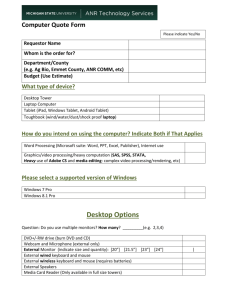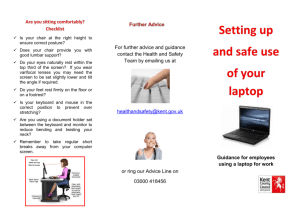Safe Operating Procedure (Revised 8/15) ERGONOMICS CONSIDERATIONS FOR OFFICES
advertisement
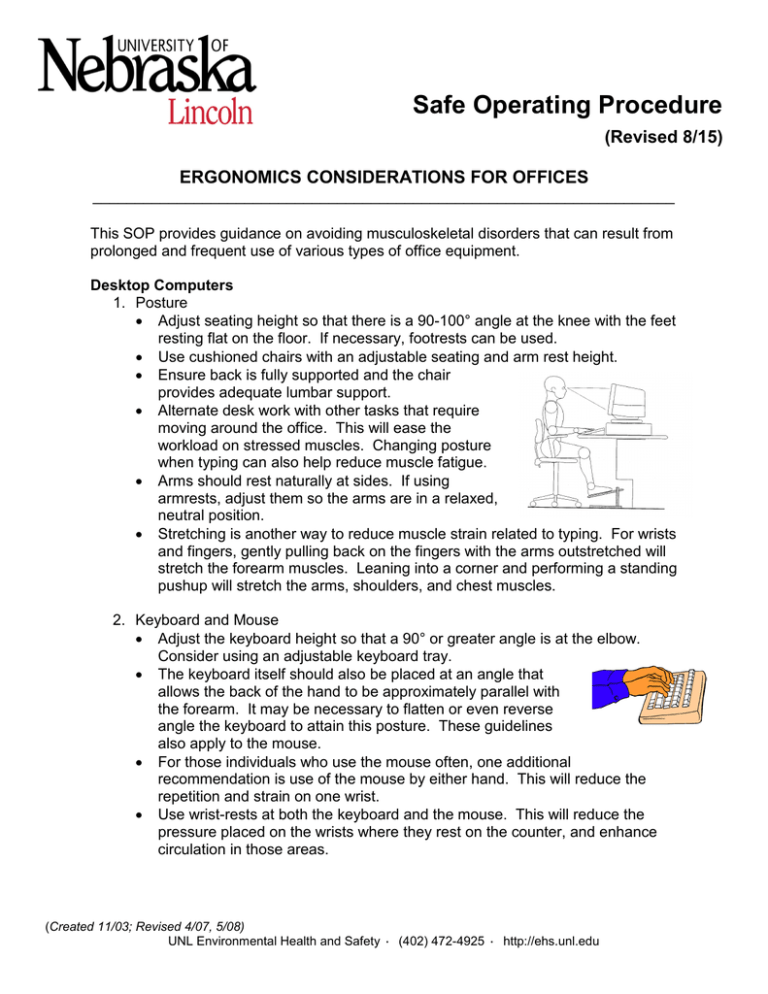
Safe Operating Procedure (Revised 8/15) ERGONOMICS CONSIDERATIONS FOR OFFICES _____________________________________________________________________ This SOP provides guidance on avoiding musculoskeletal disorders that can result from prolonged and frequent use of various types of office equipment. Desktop Computers 1. Posture • Adjust seating height so that there is a 90-100° angle at the knee with the feet resting flat on the floor. If necessary, footrests can be used. • Use cushioned chairs with an adjustable seating and arm rest height. • Ensure back is fully supported and the chair provides adequate lumbar support. • Alternate desk work with other tasks that require moving around the office. This will ease the workload on stressed muscles. Changing posture when typing can also help reduce muscle fatigue. • Arms should rest naturally at sides. If using armrests, adjust them so the arms are in a relaxed, neutral position. • Stretching is another way to reduce muscle strain related to typing. For wrists and fingers, gently pulling back on the fingers with the arms outstretched will stretch the forearm muscles. Leaning into a corner and performing a standing pushup will stretch the arms, shoulders, and chest muscles. 2. Keyboard and Mouse • Adjust the keyboard height so that a 90° or greater angle is at the elbow. Consider using an adjustable keyboard tray. • The keyboard itself should also be placed at an angle that allows the back of the hand to be approximately parallel with the forearm. It may be necessary to flatten or even reverse angle the keyboard to attain this posture. These guidelines also apply to the mouse. • For those individuals who use the mouse often, one additional recommendation is use of the mouse by either hand. This will reduce the repetition and strain on one wrist. • Use wrist-rests at both the keyboard and the mouse. This will reduce the pressure placed on the wrists where they rest on the counter, and enhance circulation in those areas. (Created 11/03; Revised 4/07, 5/08) UNL Environmental Health and Safety · (402) 472-4925 · http://ehs.unl.edu • Most keyboard keys are positioned in straight rows. Natural or “split” keyboards, available from local vendors, are angled toward each hand to provide a more comfortable keyboard operation. 3. Monitor • Raise the monitor so that the top of the screen is level with the eye. This will allow for the most ergonomically correct posture for the neck. • For individuals who have bifocals or trifocals, consider purchasing glasses made for computer use. This will allow you to look straight ahead at the monitor instead of tilting your head up to bring the reading lens into use. Otherwise, lower the monitor until the screen can be viewed without tilting the head back. • For referencing information from other documents, obtain a vertical document holder and place it next to the monitor or a horizontal document holder and place it between the monitor and keyboard tray. This will help prevent neck strain. • Anti-glare screens for monitors can reduce eyestrain associated with reflected light. It can also help posture if poor positions are assumed in order to see the screen. Laptop and Portable Computers The ideal "ergonomic" computer workstation includes an adjustable desk and chair with a separate computer screen, keyboard and mouse. But the design of laptop and portable computers defies these basic ergonomic guidelines. These devices are commonly set up on any available surface, including a classroom desk, a conference table, an airplane tray, or a hotel bed. The computer screen, keyboard, and mouse are all-in-one units, creating a single, fixed design with smaller features than in a standard computer set-up. The all-in-one design leads to either compromised wrist or neck positions. Despite the poor ergonomic design of laptop and portable computers, using the following guidelines can help reduce or avoid musculoskeletal discomfort and injury. 1. Accessories • Use an external keyboard and mouse – it will allow both neutral wrist and neck positons. • Use a document holder to avoid twisting or bending of the neck. 2. Positioning • Position the laptop/portable computer 90 degrees from windows or bright light sources to reduce glare. • Position the keyboard so elbows are in a neutral position (at a 90 to 100 degree angle) and wrists are straight (not bent). • Adjust the screen so that the top is even with or slightly below your eye level (the laptop might need to be raised by positioning it on a pedestal or phone book). A laptop holder which is portable and lightweight may also be used. • Make sure the screen is positioned at least 18 inches away. • If a solid work surface is not available, place the laptop in your lap: (Created 11/03; Revised 4/07, 5/08) UNL Environmental Health and Safety · (402) 472-4925 · http://ehs.unl.edu o Sit in a chair with feet flat on the floor ad knees and hips level to make a flat surface for the computer. Use a chair that doesn’t have armrests to allow more room for elbows. o Angle the screen such that the neck is neither bent nor flexed during viewing. o Protect your lap from any possible contact burns from the laptop – place a buffer of material between you and the computer. 3. Reducing strain • Limit the amount of time that the laptop is used in this position to minimize excessive strain. • Avoid using a laptop as your primary computing device unless it can be used with external accessories. • Change positions occasionally to avoid sitting in one position (static posture) for an extended period of time. This can interfere with circulation. • Take frequent short breaks. • Do not use excessive force on the keys when typing on an external keyboard or a laptop keyboard. • Frequently clean the screen, as dust can make it difficult to read and may increase eye strain. Be sure to use an appropriate anti-static cleaning material that is safe for laptop computers. • Transport in a bag with a padded shoulder strap, and remove unnecessary accessories to lighten the load. Switch the bag from shoulder to shoulder to relieve the weight. Other options include using a backpack, which allows distribution of the laptop weight, or a laptop bag with wheels or a wheeled luggage cart. Telephones Some individuals using telephones, especially while working at a computer, often cradle the phone between their shoulder and ear. This often results in poor posture and strain. Telephone cradles can help reduce the strain. For individuals that frequently multitask, consider a cordless, hands-free headset. Other Ergonomic Considerations • Carpal tunnel syndrome (CTS) is often associated with extensive typing. Any repetitive action involving the hands or fingers, however, can lead to CTS. Work requiring wide grips (such as lifting thick files from cabinets) or hard grips (such as hand-held staplers) or pushing on small surfaces (such as desktop staplers) can all contribute to CTS. Electric staplers can reduce the potential for problems. • Standing in place for long periods is also fatiguing and may lead to feet, leg, or back problems. Anti-fatigue mats cushion the feet and help to reduce these stresses. (Created 11/03; Revised 4/07, 5/08) UNL Environmental Health and Safety · (402) 472-4925 · http://ehs.unl.edu