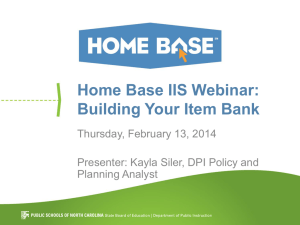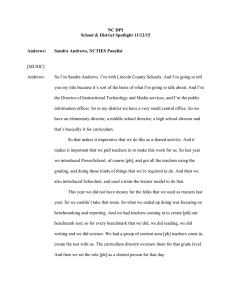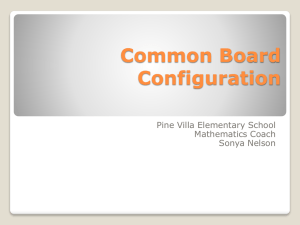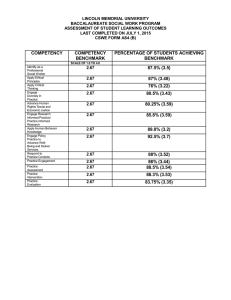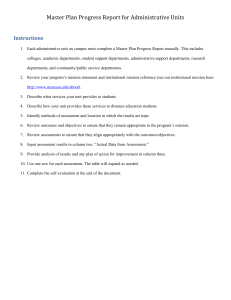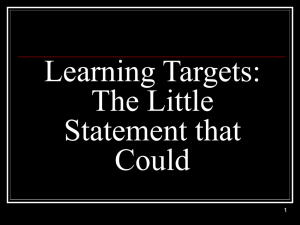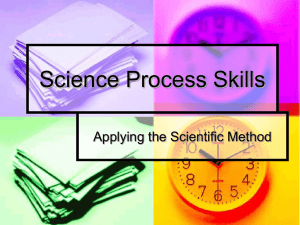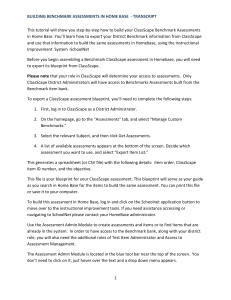HOME BASE WEBINAR FOR DISTRICT ADMINISTRATORS SEPTEMBER 5, 2013
advertisement
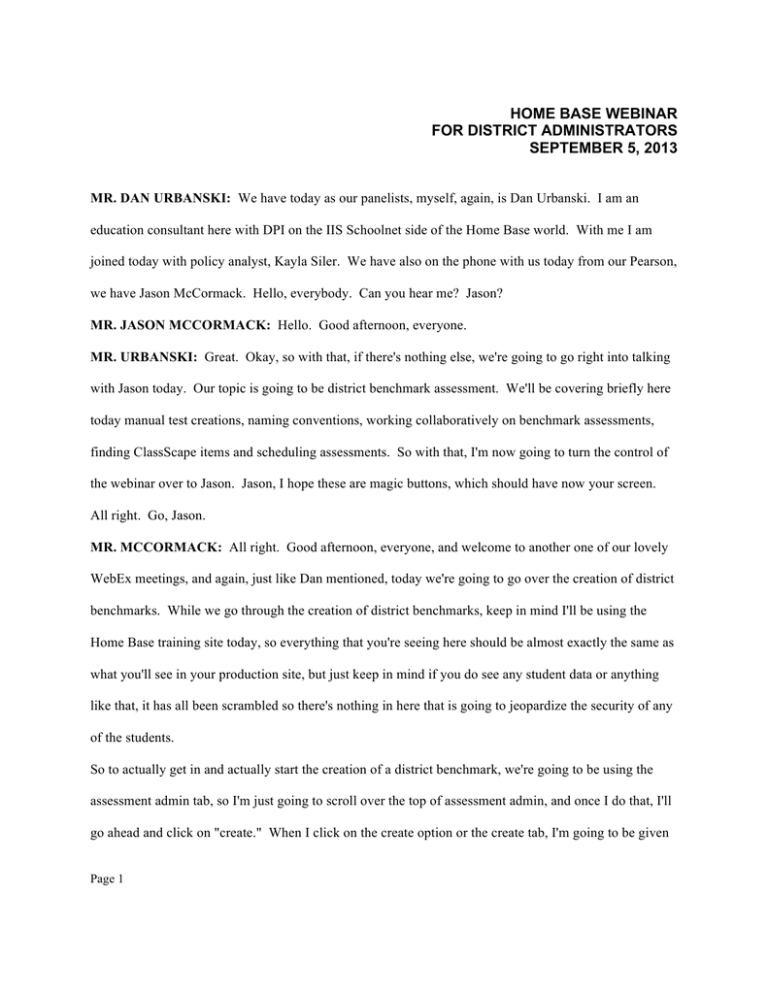
HOME BASE WEBINAR FOR DISTRICT ADMINISTRATORS SEPTEMBER 5, 2013 MR. DAN URBANSKI: We have today as our panelists, myself, again, is Dan Urbanski. I am an education consultant here with DPI on the IIS Schoolnet side of the Home Base world. With me I am joined today with policy analyst, Kayla Siler. We have also on the phone with us today from our Pearson, we have Jason McCormack. Hello, everybody. Can you hear me? Jason? MR. JASON MCCORMACK: Hello. Good afternoon, everyone. MR. URBANSKI: Great. Okay, so with that, if there's nothing else, we're going to go right into talking with Jason today. Our topic is going to be district benchmark assessment. We'll be covering briefly here today manual test creations, naming conventions, working collaboratively on benchmark assessments, finding ClassScape items and scheduling assessments. So with that, I'm now going to turn the control of the webinar over to Jason. Jason, I hope these are magic buttons, which should have now your screen. All right. Go, Jason. MR. MCCORMACK: All right. Good afternoon, everyone, and welcome to another one of our lovely WebEx meetings, and again, just like Dan mentioned, today we're going to go over the creation of district benchmarks. While we go through the creation of district benchmarks, keep in mind I'll be using the Home Base training site today, so everything that you're seeing here should be almost exactly the same as what you'll see in your production site, but just keep in mind if you do see any student data or anything like that, it has all been scrambled so there's nothing in here that is going to jeopardize the security of any of the students. So to actually get in and actually start the creation of a district benchmark, we're going to be using the assessment admin tab, so I'm just going to scroll over the top of assessment admin, and once I do that, I'll go ahead and click on "create." When I click on the create option or the create tab, I'm going to be given Page 1 S a few different options that I'll see now. The first option, of course, is create an express test, and creating an express test is more or less an option that a teacher reviews for just a real quick check for understanding for students. The create a test manually is the option that we're going to be using today, but just to give you an idea, on the right-hand side of the screen you'll see that you still have the ability at the district level to go and create items, passages, rubrics and you'll also have an option here called pending items where you'll be able to go through and vet materials that teaches have actually submitted to the district for approval. Now, if we look at the create a test manually option, this is where we're going to go in to actually create our option, so I'll just go ahead and click on start now. And when we start our test, the first thing that you have to remember is any test that is created in the system is going to be available for us moving forward. So if it was 2020 and we wanted to go back and find a test that we created today or in 2013, we'd certainly be able to do that. The first thing you have to do is actually give your assessment a name. So when it comes to giving tests names, what we suggest at Pearson is always coming up with a real nice easy naming convention. And what I've done is I've just thrown up on the screen something fairly simple, so this particular naming convention has the subject, grade level, and then the test title, of course. The one would represent possibly -- this is the first version of the assessment and then, of course, the school year. Below that you'll also see that we've entered an M in for modified. You could do an A for accommodated just to make life a little bit easier for you when you're actually up there and you're searching for items themselves or searching for assessments themselves. So if you do get into a situation where you wanted to find only modified assessments, you'd be able to go in and search for a test and just click in the M or, you know, simply click in your naming convention and that particular assessment is going to come up. What I will say is that this is just an example of a naming convention. You can certainly come up with your own, but it is a good idea moving forward that if you do come up with a simple naming convention, Page 2 everybody at the district knows what exactly the naming convention is and it's going to make it a lot easier for them to search for the assessment so that you can all work collaboratively on it. So just going back to the assessment then, I'm going to go in and I'm going to give my test a name here, so we're going to call it Math 6, and it is going to be a fractions, graphs and, I don't know, Algebra, okay. And then, of course, this is going to be Version 1 and the school year that it is given in. You'll notice that I haven't written the name test after it. If you do put the name test, keep in mind that if the students are taking these tests online, the system actually adds the word test to the end of whatever your naming convention is, so it will actually say test test, so it is not recommended that you go in and you put the word test at the end of it. Below that you'll see the institution source, and because we are at a district level, it's going to put in your district name. In this case, I am in the Home Base training district, so it does throw that in, but as an example, if you were in Cumberland County, it would say Cumberland County here. Below that is our test category, and if I just use the dropdown here, you'll notice that I've got a number of different types of assessments that I can create or test categories that I can create. If this is an assessment that, you know, we want to go out and we want to determine how all of our grade 4’s in the entire district are performing, then were' going to, of course, just select the district benchmark. At the school level, of course, if we just wanted to see how the Grade 4’s were doing, then, of course, we would select school assessment. And I'm sure everybody is fairly comfortable with that idea. So I've selected the district benchmark option, and keep in mind anytime you do select the district benchmark, all of the data is going to be actually aggregated up so that you'll be able to do performance or you'll be able to do analytics on how different schools in your district are performing based on this specific benchmark. So below that is my score type, so if I just use the dropdown here, you'll notice that we have three different score types; proficiency score, raw score, and total score. Proficiency would be proficient, nonPage 3 proficient; raw score would be a total of 471 points out of 561; and total score would be the student's percentage. The next option, of course, is selecting a subject, and you will notice that there are a series of red asterisks here. These asterisks are mandatory fields so they must be filled in, so for my subject, of course, I'm going to select Mathematics, just use the subject dropdown here, and select Mathematics, and then I'm going to go ahead and select my grade level and, of course, this particular assessment is going to be -- you know what? Let's change this to Grade 8. And then, of course, I'm going to go down and change my grade or select my grade as Grade 8. And you'll notice when I do that, I do have the option to select multiple grade levels. I would say that in your best interest it's probably easier to create -- when you create a district benchmark, create it at one grade level. This assessment can always be given to another student in, you know, a Grade 6 class or a Grade 7 class if you wanted to, but it's always a good idea when you do create your assessments to keep them at one grade level. The next option below that, of course, is our preferred standards document. So when I click on the preferred standards document, I'm going to of course go ahead and select Mathematics, and then I'm going to scroll down the screen. As I scroll down the screen, what you'll notice is the first option here is answer key only. If we chose to create an assessment that did not have any content to the questions, then, of course, we would use the answer-key-only option. Below that, use manipulatives. Inside of the IIS, while students take assessments online, they do have the ability to turn on and -- they do have the ability to use specific manipulatives in the system, so if I do turn this to yes, what it's going to do is it's basically going to give me an option or allow the manipulatives to be turned on for the students. As we move forward with the system, as many of you do know, we do quarterly updates on the system and there are a number of different types of manipulatives that are available. Currently in the version that we're on right now, 15.0, the manipulatives that are available for students are a compass, a protractor, and Page 4 then a ruler. Later this week, actually, we'll be moving to 15.1, and when we do that what's going to be available for students is a basic calculator as well, a scientific calculator, and a graphing calculator. And you'll actually have the ability when you click the yes button to select what manipulatives will be turned on for the students. Below that is our hide item content from test results. Basically the way that this works is do you want your students to be able to see how they performed on the assessment. Obviously, it's always a good idea to let a student know that they got 87 percent on the assessment, but if you leave this set at no, basically what's going to happen is the students will be able to drill down into the entire assessment, so they'll be able to go in, they'll be able to see that they got the 87 percent, and that question number 1, this is the content of the question, this was the right answer, and this was the wrong answer. When I train most people, when we do talk about district benchmarks, I always say that it's a good idea to leave this set as yes, so we will hide the item content. And the big idea behind that is basically, in some other states, other than North Carolina, of course, kids cheat, and they may have the ability if this is set as no, and it is a district benchmark, they have the ability they could go in and they could simply copy the questions and give to their friends. So if you are in a position where you do create district benchmarks and you do reuse those district benchmarks, it's always a good idea to set this as yes. And if it is set as yes, the students will find out what percentage they got on the district benchmark, but they won't be able to go any further than that, okay. And if there are any questions, again, feel free to throw them in the questions box and Dan will be happy to interrupt me, I'm sure, as we go through here or he'll be able to answer them himself. MR. URBANSKI: No, not me. We actually do have a couple questions, so before you get on to the next step, I'd like to read them to you and see if we can respond. MR. MCCORMACK: Yeah, that's great. Page 5 MR. URBANSKI: Great. We have Kim Nash. Hi, Kim. This is Dan. "I do not see the institution source or the district benchmark option. Does this have to do with my access? I have been given access to the entire district." MR. MCCORMACK: When you select the test -- did it say whether or not she could see the district benchmark or no? She doesn't have that district benchmark option? MS. KAYLA SILER: Right. She said she doesn't have that option. MR. MCCORMACK: Okay. So that's a role issue, so they would actually have to contact their NC Wise coordinator and they'll be able to give them access so they can create district benchmarks. MR. URBANSKI: Excellent. MR. MCCORMACK: And there was a couple other questions you mentioned? MR. URBANSKI: Yeah. Wendy wanted you to try and explain the score options and the answer-key option once again. MR. MCCORMACK: Okay. So score type, I'm assuming. So when it comes to the assessment, when the students take the assessment, there are three different options. Proficiency score, when a student is finished taking the assessment, you will basically find out if the student was proficient on the assessment or not proficient. The raw score will give it total points, basically. That's how it works, so they'll be able to find out, you know, that they got 471 points out of 561. And total score, of course, is the percentage that the student received on the assessment. When it comes to the answer-key only option, you do have the ability to create these manual assessments, and if you do create an answer key only, basically the way that it works is the student or the -- when the student takes the assessment, they won't see the content of the question. You know, if it was the case of a multiple choice as an example, you know, somebody might be reading the question to them and all they're going to do is answer the question A, B, C or D, so there's no content to the question. It's only the answer choice. Hope that answers your question, Wendy. Page 6 MR. URBANSKI: One last one before we let you move on here real quick. "Will the proficiency score --," or "With the proficiency score, what criteria will the score be based on?" MR. MCCORMACK: So the state of North Carolina has set up the proficiency score. It works along the same lines as our goals or, excuse me, our score groups. So with our score groups, anything below -and I don't know, honestly, the number right off the top of my head, but it has been set by DPI. I believe it's anything under 50 percent is considered non-proficient. Anything above is considered proficient. As we go through the assessment, today we'll be able to guarantee that one, so we will be able to show what proficiency is and what non-proficiency is considered. MR. URBANSKI: Okay, great. MR. MCCORMACK: Okay, all right. The last option on this particular screen is the number of items, and I will be honest, the IIS does default to 40. I find that it is a lot easier to add questions than it is to delete them while in the system, so what I normally do when I create a district benchmark is I actually knock this down to two or three questions. And it really comes down to whether or not you're going to be pulling questions from item central or from directly inside of the IIS or if you're going to be creating your own. In this particular instance, I'm actually going to be pulling most of the items directly from ClasssScape or the ClassScape items that have been loaded. So I'm going to set this up as two right now and that's all the questions that I'm going to say that are on my assessment, and I will have the ability to add as we go through. Finally, the last piece is the description, so we're going to go through and we're going to explain exactly what this particular assessment is, so it's going to be Math, Grade 6, or Grade 8, excuse me, Math, Grade 8, fractions, graphing and Algebra. And keep in mind whatever you write in the description, you're actually going to have the ability to go out and filter for all of this stuff, so if you do search, it will search for all of this information. Page 7 So from there, of course I just missed one here. If you wanted to create our district benchmark and you wanted all of your questions be multiple choice, you could select that here. Later on in the system you do, of course, have the ability to go in and just turn every one of those questions into a multiple choice. So again, it's just another option that's there and available for you. So I'm just going to scroll down the screen then, If there's no other questions, Dan, and I'll go ahead and click on "generate test." I'll just wait for you to give me the okay. MR. URBANSKI: Continue, yes. Thanks. MR. MCCORMACK: Okay. And I'll click "generate test," and what the system is going to do now is it's going to take me over to the test detail screen and it's going to actually give me seven different options now where I can select what type of question I wanted to actually add to my test. I can see that I can add a multiple-choice question, true and false, gridded, open response, inline response, and matching. And if I clicked on any one of these, this would be going there and creating that item from scratch, basically. Now, I'm in education and I don't have the time for that, so what I'm going to do is I'm going to go out and find what DPI actually provided me. So I'm going to go ahead and click on "look up in item central," When I do that, I actually have a few different options. The first option, of course, is I can go through and I can browse or filter by subject, I could add a filter by grade-level standard, and maybe even who created it, but in this case, I actually have a test that I want to -- or I know the test questions that I want to pull from ClassScape, so what I'm going to do instead of using the options here, I'm going to go ahead and click on "advanced search." And when I click on advanced search, there are a number of different options that pull up for me. And, Kayla, do you want to discuss this or do you want me to just go ahead? MS. SILER: You're good. Keep going. MR. MCCORMACK: Okay, cool. So when it comes to searching for ClassScape items, this is where I would say everybody get your pencils out because you're going to want to know all this. The first thing to keep in mind is under the publisher option, if I type in NC DPI, I'm going to see that there are two Page 8 different publishers that are here. If I click on benchmark, basically what that does is it shows me only items that have been created or only items that have been made available for district benchmarks, so no one else in this system can see them except for district level personnel or district level assessment coordinators. So I can click NC DPI benchmark and then from there maybe I could say I want to see all the Math questions and maybe all of the Grade 8 questions that go along with that. So now I've filtered or I'm going to filter on all of the benchmark options for Mathematics and for Grade 8. So from there, I'm just going to scroll down and I'll go ahead and click on "search for items," and the system is going to go out now and it's going to pull in all of those particular options, so we can see our filtering at the top here is Mathematics, Grade 8, and only NC DPI benchmark options. And it looks like we've pulled in over 500 options, so that's pretty cool. So I'll scroll down here and now I can actually go through the options or go through all of the assessment items and see what they look like, so I can see Grant's Cleaners here. Well, it's always a good idea to see exactly what that's going to look like on an assessment, and maybe this is an assessment that I want a manipulative turned on for. Actually, let's use this one here, the scatterplot below. So I can use the plus symbol, and what that will do is that will open it up so I can see the entire question, but if I wanted to see how students can see it on an online assessment, I can go over here on the preview option, click on "preview," and then go ahead and click on "with manipulatives" so it's going to have the image scaling off. So when I click that, it's actually going to open up a new window for me and it's going to show me exactly what the students will see when they see this particular assessment. So the scatterplot below shows the skier’s distance, and I can see the question that goes with it and then the answer choices that the student has. Now, if I wanted to use some of the manipulatives and, obviously, you wouldn't be using them for this particular assessment, but I'll just grab a couple to show you anyway, I could actually go ahead and click on the unit option and then say let's show me the inch measurement. So now it brings up a ruler for me to Page 9 grab. I can manipulate this ruler however I want to, so if I wanted to get a measurement, I can certainly do that. And to get rid of that, I could just use the trashcan. The other options, of course, are the protractor, so I can click on that and it will pull the protractor up and then I can, of course, get any of the angles that I needed, okay. And while I'm using the protractor, if I wanted to I could actually pull in the compass and that will allow me to basically extend the line of a particular object if I wanted to, so maybe I wanted to get the angle on this particular option here, oops, I went too far, I can certainly just grab it and now I can see that it's at, you know, 92 degrees. So those are just some of the options that you have available while you're inside of the -- while the students would it have available for them while they're taking online tests. I'm just going to hit the pause symbol and I'll hit okay and it will take me back to test detail. So after previewing this test, I've decided that this is definitely a question that I want, so I'm just going to check it and I'll scroll down and maybe I like this scatterplot question as well, so I can check that as well. On the right-hand side you'll notice that you can see the subject level, the grade level, the standard that it's pulled from, the publisher, of course. The exposure will let you know how many times students have been exposed to this particular question in your district, the difficulty level if it had been introduced or if it had been entered, and the discrimination level, whether it's a low, medium or high. And again, that's pulled in when the item is actually created. Now, I found two items that I want for my assessment, so I'm just going to scroll down to the bottom, and when I get down to the bottom I'm going to have an option here that says "add items to test," so I'll just go ahead and click on "add items to test." So now basically what I've done is I've gone into my assessment, I've added two questions, and you'll notice I still have my third question here and, again, that's because we got rid of one question, added two, and now I've got my third option. From here, I'm going to go in and I'm going to add another test item, so what I can do is I can either go ahead and click "edit" or, of course, I can just click on "add new item." So I click "add new item," and Page 10 again, I'm going to look up in item central, but this time I want to find an item that's actually been pulled from ClassScape, so again, I'm going to go to the advanced search option and instead of entering the publisher, I'm going to go the name option here and I'm going to enter in the ClassScape item number, and in this case it's going to be 215670, so I'll select that. I'm not going to select anything else in the advanced search field here. I'll scroll down and I'll just go ahead and click "search items." And when I do that, it pulls the item up for me and, again, it's another scatterplot, but this is the actual item directly from ClassScape. You'll notice that because this is our search option here, the item name. This is definitely the item that I want, so I'm just going to go ahead and click the checkbox, scroll down, and hit "add item to the test." So now it's going to take me back over to the test detail screen, and you'll notice that I haven't actually gone out and selected save at any point while we've been creating this assessment, but I will let you know at this point this test has been saved already, and it is saved under your name. And it is saved in what we call the test stage of private draft, so at this point, no other user within your district has access to this particular test question. I'm going to say that this is going to be a three-question test. This particular item here has nothing added to it, so I'm just going to go ahead and click "delete," and that's going to bring us down to three specific items for this particular assessment. And again, because I'm in the private draft stage, this is where I have the ability to go through and make any corrections or any changes to any of the options that are within this particular assessment. At this point, I also have the ability to copy the test. In a lot of cases when it comes to a district benchmark, if you were going to make a test, maybe you're going to modify it for particular students, you would actually make a copy of this particular test, and then from there add your M for modified and then you could go through and modify the test questions to better suit the needs of the student. Below that, you can actually click on "delete this test," and I will let everybody know if you click "delete Page 11 this test," it is going to delete the test, it is going to be gone, and you'll never get it again. So be very wary of delete this test. Below that, we've got a download test to PDF and download test to Word. It's been my experience with the system that it's a lot easier to download a test in a Word version because then you actually have the ability to go through and modify it the way that you wanted to. So if you were going to -- you know, you were getting this test ready, but you had say at students that you had to make the font bigger or anything like that, you'd actually go in, download it as a Word document, and then do all of the changes that you needed. Below that, we can download the answer key and, of course, that's going to show us question 1 is C, question D is C, question -- so it's going to show us all of our answers. We can download a cover sheet and, of course, the last option here is preview online test. The preview online test is an option that I would recommend to everyone before you go ahead and you schedule any assessments. It's kind of like back in the day when we were all teachers and before we put it on the photocopier, we went through those tests with a fine-toothed comb just to make sure everything looked clean on the assessment. And the other thing I will just keep in mind, there's approximately 30,000 items that NC DPI has loaded into the system and, obviously, there may be, and I'm not saying there is, but there may be one or two items out there that might have, you know, maybe a few mini-issues with them, so that's why it's another reason that you really want to go through and you want to preview your online test just to make sure everything is clean for your assessment. I'm just going to scroll down the screen and I'm going to skip over these two options here. The last option that I will select, though, is customize test, and when you click on customize test, there are a number of options in here. You can delete multiple questions, so if you do forget to change that 40, you know, when the test was first graded you had that 40 option or created 40 assessments, this is a real easy way for you Page 12 to go in and delete multiple questions. Basically when it's selected, you'll have a checkbox that you can go through and check all the questions that you want to delete. The reordered questions is a real nice option when it comes to if you are a district that does reuse a benchmark because, basically, you can take this assessment and you can go in and you can just reorder all of your questions just in one foul swoop. The question numbers option is the -- basically gives you the ability to go in and change whether the questions are called question 1, 2, 3 or 4. The IIS does call everything question 1, 2, 3, in that particular order, but what I've seen some school districts use the question numbers for is they'll go in and they'll actually change the number of the questions to better reflect what their particular standard is that's being covered on the assessment. So maybe, you know, the first three questions were aligned with maybe Math SPA3, so what they might call this is question 1A, 1B, 1C, and then when they move to the next particular standard, they would call it, you know, 2A, 2B, 2C. And it's just another way for you to organize your test questions so that people know exactly or the students know exactly what assessments or what standards are being covered. The next option is the score groups, and this is the one I said that we would double-check what proficiency scores were, so in this particular case, on every assessment, DPI has gone out and they have selected what is considered or where students will fall. So if a student falls between 90 and 100 on an assessment, they're going to display a score group of green. Any student that falls in the red, which is 59 or below, are going to be considered not proficient on an assessment. You do have the ability to change this, but it is on an assessment-by-assessment basis, so if I wanted to modify it, I could go ahead and click on "overate default cut scores," and I could, of course, go in and I could change this maybe so that I would say any student between 50 and 69 is to be considered in the orange score group category, and then any student from 50 below is going to be considered not proficient. Again, you're going to have to change this on an assessment-by-assessment basis. Page 13 The last option that we see here is our answer-choice patterns. And what I've seen some school districts o is they'll actually go through, instead of students seeing, you know, if it's a lot of multiple-choice questions, what we can actually do is we can label all of our odd questions, you know, maybe A, B, C, D or E, and then maybe we could label all of our even questions, O, P, Q, R, S, just to make it, again, a little bit easier for the students as they go through the assessment. So I'll pause there, see if there's any questions, and if not -MR. URBANSKI: Wonderful, perfect. Actually, yes, so if those in the audience have some questions, we'll take a moment to collect those. Go ahead and type those in your comment box now. As Jason was speaking, there are a couple questions, so, Jason, if you don't mind, I'll present those to you while the rest are maybe thinking about something to ask. MR. MCCORMACK: Yeah. MR. URBANSKI: There are a couple that are related to standards, and one Myra asked, thank you, Myra, "Can you filter by standards?" and this was when you were creating your test items, believe, a few moment ago… the ones to pull up? MR. MCCORMACK: We can certainly do that. So what I could do here is I could click on "add a new item," and when it comes to it, again I'll go back and look up in item central. And if I wanted to go in and filter for a specific standard, what I always suggest, obviously, starting with the subject, so I'll start with the subject of Math, and at a real quick glance here, I can see that there's 13,000 items for Mathematics. From there then, I'm going to go ahead and add another filter for grade, and when I do that then, I can go through and find my Grade 8, so there's 2,000 items for Grade 8. And then from there -- so now I've got two filters and the last filter that I'm going to add is going to be standards, so I'll click on the standards, and as I scroll down I'll see all of the Grade 8 Mathematics standards and I can say that maybe I'm going to pull items from the number system here, so I can click on the plus symbol, and as I click on the plus symbol, you'll notice that my items, as we get down to the substandard, I can go down and I can say, all Page 14 right, this is the standards that I want and there's 85 items, so I could check this box. It's going to add that as a filter, and then I can say go ahead and show me the results. And now what it's going to do is it's going to go ahead and pull in all 85 items for that particular standard. I could then say, yeah, that's the question I want, so I'll check it and I'll scroll down to the bottom again and add items to test. So now I've gone through and I've actually been able to filter by standards themselves. MR. URBANSKI: Wonderful, yes. Debra is out in the field. Hello, Debra. She had a very similar question with that, so hopefully, Debra, that answered your question as well. MS. SILER: Debra's question was actually specific to whether or not you could search by standard on a DPI item, and the answer is yes, you can. Similar to what Jason was just showing, you would actually click on the advanced search and you would enter the publisher NCDPI_benchmark, and then there's a standard still on that same screen where you would select your standard or enter your standard. So that way when it pulls up items, it would only pull up publisher, DPI and the standard rather than any publisher that's in the system that you have access to. So that's another way to limit your search. Sorry. Next question. MR. URBANSKI: Okay, great. Jason, some general questions about the manipulatives, I’m going to read them both to you, maybe you can address them as you're sitting there. MR. MCCORMACK: Sure thing. MR. URBANSKI: We have from one our reps out in the field that someone was asking in the field this morning if there's a highlighting tool with the manipulatives. They weren't sure where that was to be found. MR. MCCORMACK: There is a highlighting field or a highlighting tool. That highlighting tool is only available when there's a passage added to a question, so you'd be able to go in and highlight parts of the passage, but at this point, the highlighting tool does not work with the item itself. MR. URBANSKI: Okay, thank you. And then Heather asked earlier, "In regards to the manipulatives, Page 15 is there a resource in Schoolnet that allows students to practice the tools before using them when they're taking an assessment?" MR. MCCORMACK: What I would suggest in a case like that is actually just create or have someone, whether it's at the district, the school or at the school level, create a very low-stakes assessment, you know. You can even have it on sitcoms or, you know -- when we do it, when we're actually working in the field, we actually have just a fun North Carolina history test. There's no points available on the test. It's just an opportunity for them to get in and actually play. And that, from what I found as somebody that's used this as a teacher, is the easiest way to get the students in and used to the manipulatives. And, of course, just the online testing experience. MR. URBANSKI: Great. Okay, well right now, we've had a few questions that came in as we were covering those items, so we're going to pause right now. We're going to mute this phone while we read through those, make sure we can get some answers to quickly. (PAUSE) MS. SILER: All right, this is Kayla Siler, everyone. A couple of you have asked questions about you've logged in yourself and you haven't been able to see any items or you're not able to see the NC DPI_benchmark item. The reason for that has to do with your role. Actually, all of the district levels should have a role of either staff or leadership as your default role, but in order to use the assessment features of the system, you need two additional roles, and that's been communicated out in a couple of ways, but maybe it hasn't gotten to everyone, so I just want to let you all know. If you are a district-level test administrator, along with your default role of staff or leadership, you also need two roles. Those two roles are test item administrator and access to assessment management. The information about user roles and permissions is on the Home Base website. There's a document that details these two roles as well, but these are needed just for the district level. A teacher does not need these roles. A teacher automatically has access to the assessment information that a teacher level needs, but for the district level this is to make Page 16 sure that only those who are involved in actually creating and administering benchmarks have access to the test information, so all of you on the line if you are test coordinators or if you are responsible for creating benchmarks, make sure you work with your data manager, add to your roles, the two roles for tests, that is test item administrator and access to assessment management. I'll repeat those roles just to make sure everyone got that. It's two roles, test item administrator and the second role is access to assessment management. And the role's document is on the Home Base website under implementation. (PAUSE) And we also had a request to explain the teacher versus district role. The teacher does not need additional roles. Just having the teacher role will allow the teacher to create classroom assessment and use assessments in their classroom just for classroom use. The district role, however, requires the additional roles because not everyone at the district is responsible for creating an assessment, so the district, you do have to add the two test item administrator and access to assessment management just for those at the district level that will be creating assessments. MR. MCCORMACK: Okay, Dan, you just let me know when you're ready to go again. (PAUSE) MS. SILER: Jason, we have a request. Can you show the advanced search again? MR. MCCORMACK: I sure can. I saw that and I was going to jump right into it. So again, to get into the advanced search option, what a user will do then is come to the add new items option. When they do that, again, they're going to be delivered seven different options, and what we're going to do instead of creating our own, we're going to use the look-up-in-item-central option, so I'll click on that, and when I click on look up in item central, you'll notice on the right-hand side here there is the advanced search field, so I'll go ahead and click on advanced search, and then from there, again, the publisher, you could go -- you could type in NC DPI benchmark or _classroom and that would show you Page 17 all items that have been made available for classroom teachers. Again, the NC DPI benchmark items have only been made available for those that have the particular role for the district-level assessment creation. Once you type in your publisher, if you wanted to the other option, of course, would be going to the name. And if you knew the specific ClassScape item name, again, you could type in the number and it will go and it will search for that particular item. So I hope that answered your question. And I’m just going to scroll back up here. I'm going to go back to the previous page and then back to my particular assessment and return to test details. MS. SILER: Jason, while you're scrolling through here, we had a couple questions about how the items are used for benchmark versus classroom. The access to the items is all role-based, so the items that we were just searching with NC DPI_benchmark, if the teacher tries to do that search, they'll always get zero. The teacher does not have access to these items, so the district level, anything that's in that benchmark area or in a benchmark category, right now everything that we have is NC DPI_benchmark, but in the future we could have other items in the benchmark category, but they'll be designated as benchmark. Those items are only for use at district level. And you have access to them. You put them on your benchmark, and the information that Jason showed with the item metadata includes exposure, so that way you would know how it's been used and it will tell you the test that it was used on before. So those items are just for benchmark purposes. The other items that are in the system teachers have access to, so those we would expect to be used as often as needed by teachers in the classroom level for any kind of pop quizzes or any assessments that the teacher has given, but those would not be for benchmark purposes. For you guys at the district level, you always need to make sure you filter or search by benchmark, and those items are the only ones being used or the only ones that should be used for benchmark assessments in the system, so that's the distinction and it's by the role, so a teacher cannot see the benchmark items, but at the district level you can see both Page 18 benchmark and classroom, so you just need to filter and only use the item type that you're using for the test that you're making. So if you're helping with classroom assessments, you might use those classroom items at the district level, but if you're only creating benchmarks, you would always want to filter and search by that benchmark publisher. MR. MCCORMACK: Kayla, there was one question in here that did come up from Myra, "How do you know the number items for ClassScape?" If you wanted to just respond to that one. MS. SILER: Yes. If you have used ClassScape in the past, you can go into the system and basically export out a test blueprint. We have some information out on the web about that and some more detailed information coming, but the blueprint will basically show you, it will have the item numbers, you know, one through ten, or the order from your test, questions one through ten. It will have the item number. If it's in English it would also have the passage associated with that item number. And you would just take the numbers out of that column for, I think it's called prod numbers in the spreadsheets from ClassScape, and you could search by individual item. Also, if you're logged into the ClassScape system that's part of the metadata of an item as it gives you the item number. In Schoolnet, do you know as we were searching that the number goes in name field, so you won't see anything in Schoolnet to search item number, but in name, if you type in that number that you got from ClassScape, that's the way to search for item number. I hope that answers that question, but there is some documentation that will be provided through the website that explains a little bit more about the ClassScape, but it's just an export feature from ClassScape to get a test blueprint that includes your order of test items and the item for each item. MR. MCCORMACK: All right, cool. Thanks, Kayla. If that's cool, I'm just going to start moving on then. Because we're in the private draft stage, keep in mind that this -- I am the only person that can actually see this assessment at this point. If we wanted someone else to actually work with us on this particular assessment, and I saw Katrina asked a question Page 19 about if we had teachers that were assisting in the creation of these documents, yes, you do have the ability to go in and modify a teacher's role so they could help you with this. When they are ready, then, of course, we need to create the assessment and you're ready to pass that on maybe for somebody to add some other questions to it or just even go through and review it. You're going to the make-public option, and when I click on make public, any other user that has the role of -- or has the ability to go in and see district assessments, once this is public, they can now go in and use the find option or the find-the-test option to find this particular assessment. What I normally suggest to users is maybe I've created this particular test. I've got it where I need it to be, but I wanted to share it with Kayla, so I would just send Kayla an email and say, hey, I've named this test Math 8, FGA1 2013, and here's the test ID, 441. She could then go in and search for that item because she shares the same roles as I do, shares the same role that I have, and she'd be able to go in and now modify this particular assessment. And she would actually have the ability to go in and add and delete questions just like you had the ability to do while you were in private draft stage. So the two roles or the two test stages, private draft and public draft, you can make any modification that you wanted to to this particular assessment. The big difference, of course, while you're in private draft, you are the only one that can see it. I'm just going to go ahead then and I have gone through, Kayla has gone through, she's looked at this particular assessment, she loves it. She said it was great. And I am going to go out and ready -- or make this test ready to schedule. And to answer the question, I just saw a question come in, "When you make a test public, are teachers able to see the entire test?" If a teacher has the role to see district benchmark assessments and modify them, then yes, they will see this particular test. In most cases, teachers do not have this particular role, so this particular test is still hidden. It's behind, you know, it's behind the curtain right now and no one has access to it other than you and any of your other assessments administrators that are working on it. Page 20 It does give you a warning, "Are you sure you're ready to schedule a test?" and I'm just going to go ahead and click okay to that. And it's going to take me over to the ready-to-schedule phase. Once it's in the ready to schedule, you'll notice that I can no longer edit anything on the right-hand side of the screen, so if you do have a Homer Simpson moment and you have to go back, then what you'll be able to do is you'll be able to go back, just go ahead and click on "copy test," and that's where I use that version number. Remember I put Version Number 1 in here so if I did have to copy the test and go back to it, I could just change that actual version number to Version 2 and then I would start back in the private draft stage where I can make any modifications if I wanted to at this point. From here then, of course, when I'm ready to go, this particular assessment is all set and I'm just going to go ahead and I'm going to click on -- or I could click on the schedule option, and that's where I'd be able to go through it and I'd actually be able to modify what the testing window is going to be, and within the testing schedule I can actually go through and I can set a number of different features up. At this point, we're actually going to go through the scheduling phase in a future webinar, and the reason for that is there are a number of options that are within the scheduler that everybody really needs to pay attention to, and I certainly don't want to go through that in 12 minutes. But what I have noticed is there's a couple other questions. One of the questions that did come up by Sheila was, "Can a word-to-word translator be added to the manipulatives list?" And I'm assuming, Sheila, that you're asking for a reader. When the system moves over to the Version 15.1, there will be two different readers that will be available for them. There is a JAWS, which is available for PC, and the other one which is Quick -- I believe it's called Quick Time. That's available for MACs, so if a student does have that on a machine, then they will be able to use that as a reader. If you are asking for as far as foreign language goes, we will be adding the foreign language tab called Spanish in the 15.1 version, so when an item if actually created in the system, students will be able to -you would be able to go in to create an assessment and select I only want to see the Spanish questions. In Page 21 October, you'll be able to look for French, German and Spanish questions, so anything that's created in the system you'll be able to search just for those. So that answers that question. Are there any other questions at this point while we're in the particular assessment? 15.1, Heather, is going to be released actually at the end of the week, so anything that I've spoke about for 15.1, it is going to be up and running for next week is the timeframe that I've been given. MR. URBANSKI: Perfect. I was just going to read that aloud. MR. MCCORMACK: And, Dan, maybe you want to respond, "Is Schoolnet ready for students to use?" MR. URBANSKI: Kayla has responded to that and she's got an answer right here. She's typing it in. Here she is. MS. SILER: Oh, sorry. Students can have access to Schoolnet now. The release of the access is on a district-registered basis. A lot of information has not been communicated about that to this point simply because the focus was on getting PowerSchool up and running for teachers and making sure they get access for courses and grades and attendance and all of that. So we're actually at the Department today, we're working on the documentation to help with the student access piece, but what you can do in the meantime is work with your data manager and your Pearson IPM and tell them that you're ready to enable student access so that you can assign assessments and schedule things to your student, and they'll be able to help you get through those steps. But yes, we do have one or two districts who have already gone through that process to enable student access, and they have already started the process of allowing students to log in and then connect over to the Schoolnet components for the assessments. So that is available to all districts now. It's just a districtby-district decision for when they want to make that happen. So if you're ready in your district, I do encourage you to work with your PowerSchool data manager to get that process set up, and I would stay tuned. There will probably be announcements out from Pearson -- from DPI and Pearson this week and next week that will provide you with more information and documentation on how to do the access piece, Page 22 but it is available and you can start using it whenever you're ready and whenever you get usernames and passwords assigned to your students. MR. URBANSKI: Kayla, do you know of any schools that have already started with this? Maybe some of these folks here can network with them? MS. SILER: We know of one district for sure that has administered a benchmark assessment, and that is Bertie County, and I've talked with a few others who are getting close, but again, the student-access piece was the question. We're hoping to have some usage information reports available to us at DPI that might answer that question a little bit more, but we do know at least one district was able to give an assessment to their students, and that was Bertie County. MR. MCCORMACK: And there was a question that came in just from Brad here, "So currently, PowerSchool loads students into Schoolnet automatically?" To give you an idea, Schoolnet is actually a shell. All of the information that you see inside of the system has basically been pulled from PowerSchool. So when I say that, any student information, any schedule information, teacher information, anything like that is actually pulled over from PowerSchool and it's drooped into Schoolnet. That's currently done on a nightly basis. So if you do see a mistake inside of Schoolnet maybe with a student's name, you would make that correction inside of PowerSchool and a nightly upload is going to correct it inside of Schoolnet. MR. URBANSKI: Great. Thank you, Jason. As you can imagine, folks, there's a lot of questions that are coming in. We're doing our best to respond here appropriately, and so if there's a moment or two of silence, we're just making sure we've got the question going to the right expert. Jason, was there something -- because we'll be here responding to the comments that have been typed in to the chat box after this webinar is officially concluded. Jason, were there some final thoughts you wanted to discuss on -- we've got about the last five to seven minutes or so before we -Page 23 MR. MCCORMACK: Yeah, for sure. The big one that I really want to push on, and I did talk about it a little bit was just going in and actually previewing the online test. You'll be able to do that from any test stage while you're out there, so what I would suggest is if you -- if maybe you were not the creator of the assessment, but you're the person that's going to be looking at it while it's in public draft, what I would suggest is going to the preview online test option, and when you do that it's actually going to launch the assessment the exact same way the student will see it, so it will welcome you. It'll show you the name of the exact -- name of the test. And, again, you'll notice that it has added the word "test" to the end of it, and when you're ready, you just go ahead and click on "start test now." Again, as the students go through the assessment, as the test creator, we can still go through the assessment see it exactly the same way that students can take it, but some of the features that are out there and available, when it comes to multiple choice is we do have a hide option, so if the student is reading the question and they've said, "Ooh, this is definitely not the right answer," they can actually use this hide option and the hide will actually delete -- not delete, it will remove the question so the students will only see two options available. If I wanted to, I could turn the show back on or maybe hide multiple answers so now, of course, my answer is down to 50 percent. At any time, the student also has the ability to go and flag an option, and this is not a manipulative. This is available at all times, so if I do flag the test question, basically, it's like how you and I used to go back and circle questions when we took assessments as students. When I'm ready for the next question, I can go to the next one, and the last screen that the student will actually see is what we call our test response summary, and it will show us any questions that we have flagged. It will show us any questions that we have unanswered. And how do we answer the question would have actually changed this to blue. Let me just go back and change that real quick. So I'm just going to answer this particular question and view test summary. So now we can see our different options. We've answered a question. We've got unanswered questions. And then, of course, we've got a question that we have actually flagged. At any time a student Page 24 could always go back and click one of these options to go through it. And when you're finally done, you'll just go ahead and click the pause option and go ahead and click okay and it's going to take you back to the particular -- take us back to test detail. And I've seen a couple questions that have popped in, "Is there a minimum number of questions per standard that is required to build an assessment?" In the IIS world, Kim, you could actually create a onequestion test if you wanted to and give it to your students. It doesn't care how many questions are on there. I'm not sure if DPI, if you wanted to respond to the -- if that's related to benchmarking or not, but as far as the IIS world goes, you can create, you know, as many as one question. You could create up to a thousand questions on the assessment if you wanted to. MS. SILER: And I would say from DPI's perspective, some of the information you've -- if you've used ClassScape before, they've done some information around best practices for building an assessment that get to that, like how many items you should have on a test in general, how many per standard, how much information. There's some training material on the ClassScape website you could reference and we'll also look into that more. As far as availability of items in the system, we do have a goal to have a certain number of items per standard just for you to have as options, and we're working towards that goal creating out not only in Math and ELAs, your key common-core subject areas, but also in Social Studies and Science expanding the Science even beyond Grades 5, 8 and Biology, but we do have a target goal to have a certain number of items per standard for use at the classroom level and for use at the benchmark level to make sure that teachers and district administrators have enough options to choose from when they're building assessments. That's in our kind of target plan. And as you'll see soon, we will have an update of items coming to the system within the next month or so, and we'll schedule that out almost monthly at first as we continue item development, and there will be new items added to the system that you can use. They'll be a notice that goes out to users to let you know when new items are available, but we will continue building out the bank from the State level, and we would encourage schools and districts Page 25 that when you have your own items and you'd like to use the system to continue building them within the system and building it out in that way for the users in your school or district. (PAUSE) MR. URBANSKI: All right, thank you very much. So far, we're about ready to wrap up. We're going through the last few questions just to make sure we can address. Some of them we're just answering here they seem to be like one-off issues privately. We're going to work to respond to those, but the ones that are for the group, Kayla right now is going through to make sure we address all the issues while we still have everybody in the line. One question that did pop was that at this present time, we are not going to cover the scheduler due to the time. We want to make sure that we have enough time to go over it because it is very important that we do spend quality time doing this. And so what I was able to do is bring in our scheduling expert here, one of my colleagues, LaVerne Weldon, and she's going to be able to go over that for you for future webinar times. MS. WELDON: Thank you, Dan. Just for your information, we have scheduled a number of webinars and they are posted on the Home Base website under training information, training schedule. Even though we've organized the webinars by target audience like teachers, school administrators, and district administrators, you'll find that many of the topics are the same regardless of the target audience. So even though we haven't gotten to scheduling assessments on this call, on next week, September 12, we'll have another webinar that's posted for teachers, but anyone actually can attend any of these webinars. So I encourage to check out the schedule, look at the topic for content. If there's something that you're interested in attending, by all means please do so, and scheduling assessments is one of the topics that will be on top for next week. So check out the website, and we invite you to future webinars based on topics that you're interested in covering. MR. URBANSKI: Great. Thank you, LaVerne. Jason, were there any final wrap-up comments you Page 26 want to make on your portion here? MR. MCCORMACK: No. I just hope that everybody kind of got an idea. I would, again, just stress your naming conventions when you're creating these assessments so later on you're going to be able to find them. That's the big one. Again, having all of this information Grade 8, you know, Math and then maybe whatever the topic is version numbers and then, you know, in 2015 if you wanted to find this item, it's going to be right there for you and it should be nice and easy to find. And then again, when you create your assessment, when you move it over to public draft, just make sure you shoot an email over to somebody and just let them know, "Hey," you know, "I've created this, why don't you have a look" or "Why don’t you have -- why don't you go in and have a look at it" just to make sure that everything looks clean to them as well." That's it with that. MR. URBANSKI: Excellent. Okay, great. Thank you for those comments. And now, Kayla, a wrap-up from you. MS. SILER: A couple of questions that came up and that I was asked to address. There were some questions about the answer choices for the items. "We noted that you were seeing on the screen that some items only showed two answer choices or three answer choices." What you were seeing on the screen actually is not the full item. If you noticed when an item comes up, there's a plus sign next to the question, and when you click that plus sign, you see the full item, so most of the items that we were working with today did all have four answer choices. It's just when the screen is kind of condensing so that you just get the general view, and that's why you may have only seen one or two answer choices for an item, but if you click the plus sign, there are four answer choices. We do have Extend 2 items loaded in the system. Those items only have three answer choices, so if you come across an item with three, it's because it's one of our Extend 2 items and you can search those. I put it an X in the name filled. Any item that has an X and the item number is an Extend 2 item. So I just wanted to clarify that. Page 27 Our items do have four answer choices unless they're Extend 2, and the reason you didn't see them on the screen was just a display issue. It wasn't something with the item. Another question -- well, we do have Extend 2, so I want to point that out. Extend 2 are in there for anything that had Extend 2 in ClassScape. Those items are there. And we had questions about timeline for new items. We don't have the official timeline as far as like by standard or by grade level. We just know that as item development continues at the State level, we'll add them in basically on a monthly basis. We do have additional purchase items that will be added to the item banks. Those are scheduled to come to us in batches from the vendor over the course of this school year, so by the end of this school year, in the summer of 2014, it's about an additional 30,000 items Grades K through 12 in just Math and ELA. They're aligned to common core, but we'll be adding those. It's not quite monthly. Our first batch is scheduled for some time end of September, early October, and we'll work through that and get those out to users as quickly as we can. And then as we get batches, again, we would just post notices. You'll either have a notice in Schoolnet. We'll post things on the website. We'll use our list-serve PNN, any resources that we have here at the State level to let you know when those items are there. We want you to know when we've added things, when there's new stuff and new things that you can use. Another question was accommodations about audio. Right now within Schoolnet, there's not any kind of like text-to-speech reader or anything like that, but we are going to be able to start adding the audio files that we have used for ClassScape at the State level. Those are being (indiscernible) within the next month. It was supposed to be end of August, but it's now into September, so as soon as we can get those audio files added, you will have the audio option. And, again, this will just be for the NC DPI benchmark or NC DPI classroom items that had an audio option in ClassScape, but audio will be a feature that’s added into Schoolnet if you have students that need Read Aloud or that need to have the ability to, you know, click and have the item read to them. And it will be the same audio files that we have used previously in ClassScape. Page 28 There were some other questions that have come in and I've been responding to a few as often as I can. We'll actually be able to capture the set of questions and I'll follow up individually as I can with any questions. And then as we mentioned, this webinar has been recorded so we'll have the recording posted so that you can watch or listen again later if you'd like to go through any of the information at a later time. MR. URBANSKI: Okay. With that, we want to thank everybody for joining today. Again, we will be continuing to have these on a regular basis, so please keep continuing to check out the Home Base website of our training resources we have scheduled for upcoming webinars. And, again, as was mentioned earlier, you can hop in if you feel – not just the district admins, you can hop in on a teacher level or one of the school admin level. Some of this information is very similar across all user types. And with that, we're going to end the formal part of the webinar. There are a few questions that we are going to hang out and respond to, so if you want to go ahead and type those in now, we'll be here for the next few minutes. And, again, thank you for coming and see you all next time. (CONCLUDED) Page 29