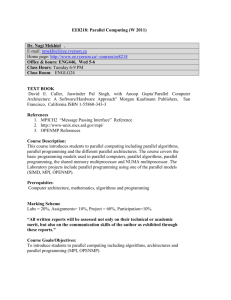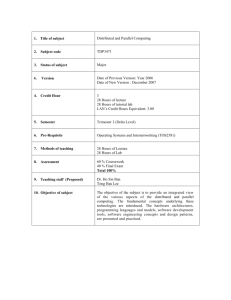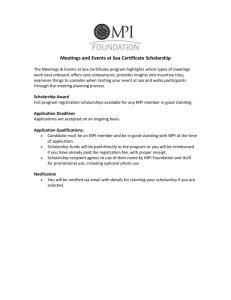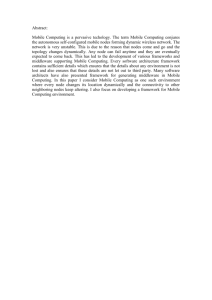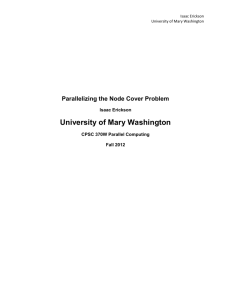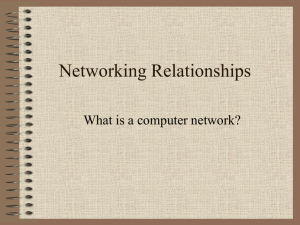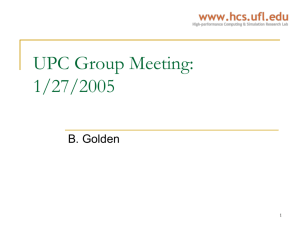How to Use the Condo and CyEnce Clusters
advertisement
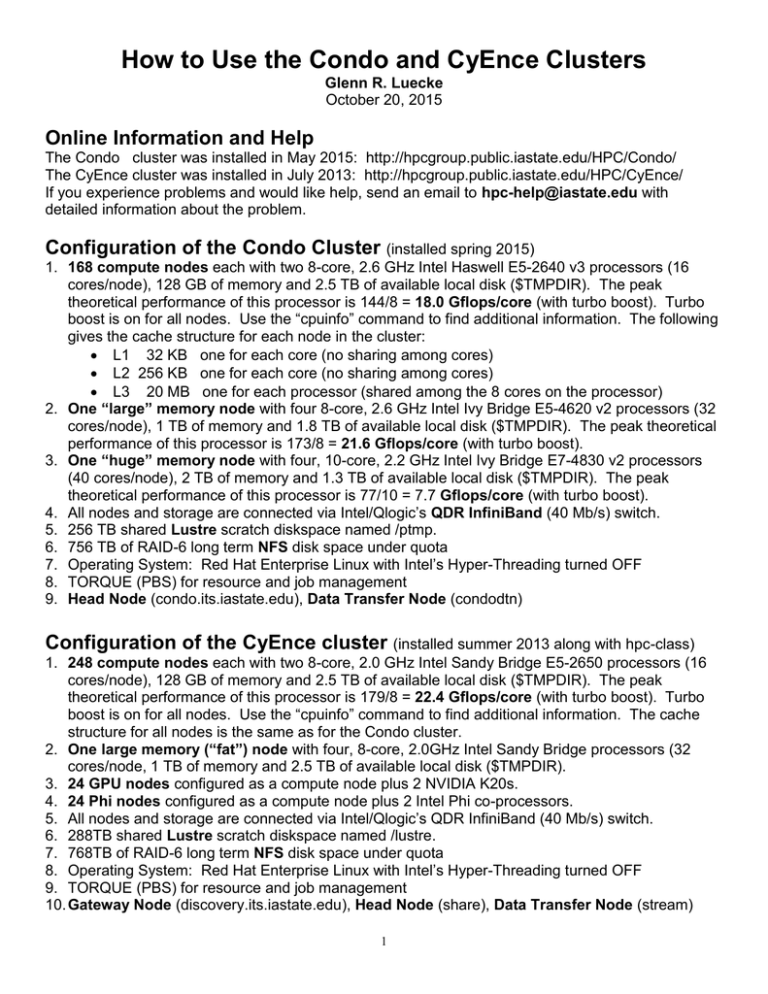
How to Use the Condo and CyEnce Clusters
Glenn R. Luecke
October 20, 2015
Online Information and Help
The Condo cluster was installed in May 2015: http://hpcgroup.public.iastate.edu/HPC/Condo/
The CyEnce cluster was installed in July 2013: http://hpcgroup.public.iastate.edu/HPC/CyEnce/
If you experience problems and would like help, send an email to hpc-help@iastate.edu with
detailed information about the problem.
Configuration of the Condo Cluster (installed spring 2015)
1. 168 compute nodes each with two 8-core, 2.6 GHz Intel Haswell E5-2640 v3 processors (16
cores/node), 128 GB of memory and 2.5 TB of available local disk ($TMPDIR). The peak
theoretical performance of this processor is 144/8 = 18.0 Gflops/core (with turbo boost). Turbo
boost is on for all nodes. Use the “cpuinfo” command to find additional information. The following
gives the cache structure for each node in the cluster:
L1 32 KB one for each core (no sharing among cores)
L2 256 KB one for each core (no sharing among cores)
L3 20 MB one for each processor (shared among the 8 cores on the processor)
2. One “large” memory node with four 8-core, 2.6 GHz Intel Ivy Bridge E5-4620 v2 processors (32
cores/node), 1 TB of memory and 1.8 TB of available local disk ($TMPDIR). The peak theoretical
performance of this processor is 173/8 = 21.6 Gflops/core (with turbo boost).
3. One “huge” memory node with four, 10-core, 2.2 GHz Intel Ivy Bridge E7-4830 v2 processors
(40 cores/node), 2 TB of memory and 1.3 TB of available local disk ($TMPDIR). The peak
theoretical performance of this processor is 77/10 = 7.7 Gflops/core (with turbo boost).
4. All nodes and storage are connected via Intel/Qlogic’s QDR InfiniBand (40 Mb/s) switch.
5. 256 TB shared Lustre scratch diskspace named /ptmp.
6. 756 TB of RAID-6 long term NFS disk space under quota
7. Operating System: Red Hat Enterprise Linux with Intel’s Hyper-Threading turned OFF
8. TORQUE (PBS) for resource and job management
9. Head Node (condo.its.iastate.edu), Data Transfer Node (condodtn)
Configuration of the CyEnce cluster (installed summer 2013 along with hpc-class)
1. 248 compute nodes each with two 8-core, 2.0 GHz Intel Sandy Bridge E5-2650 processors (16
cores/node), 128 GB of memory and 2.5 TB of available local disk ($TMPDIR). The peak
theoretical performance of this processor is 179/8 = 22.4 Gflops/core (with turbo boost). Turbo
boost is on for all nodes. Use the “cpuinfo” command to find additional information. The cache
structure for all nodes is the same as for the Condo cluster.
2. One large memory (“fat”) node with four, 8-core, 2.0GHz Intel Sandy Bridge processors (32
cores/node, 1 TB of memory and 2.5 TB of available local disk ($TMPDIR).
3. 24 GPU nodes configured as a compute node plus 2 NVIDIA K20s.
4. 24 Phi nodes configured as a compute node plus 2 Intel Phi co-processors.
5. All nodes and storage are connected via Intel/Qlogic’s QDR InfiniBand (40 Mb/s) switch.
6. 288TB shared Lustre scratch diskspace named /lustre.
7. 768TB of RAID-6 long term NFS disk space under quota
8. Operating System: Red Hat Enterprise Linux with Intel’s Hyper-Threading turned OFF
9. TORQUE (PBS) for resource and job management
10. Gateway Node (discovery.its.iastate.edu), Head Node (share), Data Transfer Node (stream)
1
Obtaining an account & logging onto the Condo cluster
Those who have purchased both nodes and storage can use the Condo cluster. Nodes and storage
can be purchased by going to https://hpc-ga.its.iastate.edu/condo/access.html and clicking on Condo
Cluster Purchase Form. To obtain an account send an email to hpc-help@iastate.edu . LAS,
Mathematics and Statistics have purchased nodes and storage for their researchers. To obtain an
account, contact
For LAS send an email to researchit@iastate.edu
For mathematics send an email to Cliff Bergman cbergman@iastate.edu
For Statistics send an email to Michael Brekke mbrekke@iastate.edu
For security Google Authenticator is required to logon to the Condo cluster. Instructions on how to
install and use Google Authenticator are on the Condo cluster web page:
http://hpcgroup.public.iastate.edu/HPC/Condo/IGA.html
After your account has been set up, you will receive an email with information on how to logon to
Condo (condo.its.iastate.edu). Condo is directly accessible only from on-campus machines, i.e.
machines whose address ends in “.iastate.edu”. To access Condo from off-campus machines, use
the ISU VPN, see http://www.it.iastate.edu/howtos/vpn.
To logon issue: ssh username@condo.its.iastate.edu, where “username@” can be omitted if the
username on the machine from which you are issuing the ssh is the same as that on Condo. If you
need an X-session, change “ssh” to “ssh -X”. The vi (vim), emacs and xemacs editors are available.
Obtaining an account and logging onto the CyEnce cluster
PIs on the NSF MRI grant and their students and collaborators can use the CyEnce cluster. To
obtain an account and SecurID, PIs are to send an email to hpc-help@iastate.edu.
You must first logon to the gateway node (discovery.its.iastate.edu) using your SecurID and then from
the gateway node logon to the head node (share). Discovery is directly accessible only from oncampus machines, i.e. machines whose address ends in “.iastate.edu”. To access discovery from
off-campus machines, use the ISU VPN, see http://www.it.iastate.edu/howtos/vpn.
After your account has been set up, you will receive an email with information on how to logon. When
you logon the first time, you will create a PIN for discovery and a password for share. The PIN plus
the 6 digits from your SecurID is your PASSCODE. The PASSCODE is needed to logon to
discovery. You will need to issue the following:
ssh username@discovery.its.iastate.edu
ssh share [return]
[return]
(“username@” can be omitted if the username on the machine from which you are issuing the ssh is
the same as that on discovery.) If you need an X-session, change “ssh” to “ssh –X” when logging
onto discover and share. The vi (vim), emacs and xemacs editors are available.
2
Creating your Work and Lustre/ptmp Directories
For both Condo and CyEnce, data is stored on two separate sets of storage servers: AFS storage for
permanent data storage (/work) and Lustre storage (/lustre on CyEnce and /ptmp on Condo) for
temporary data storage and for parallel I/O. Along with the home directories, the /work and /ptmp
storage are accessible from all nodes.
Currently each user has 1 GB of home directory space, /home/<username>. In addition, each group
has a directory shared by all members of the group. The group working directories are located in
/work on Condo and/or in /work1, /work2 on CyEnce. To find your group issue “groups” on the head
node. To find the location of your work directory on CyEnce issue
ls -d /work*/<group>
Next create your own directory in your group working directory:
mkdir /work*/<group>/<username> where * is either a 1 or 2, or nothing on CyEnce
mkdir /work/<group>/<username> on Condo
Create your own lustre/ptmp directory by issuing:
mkdir /lustre/<group>/<username> on CyEnce
mkdir /ptmp/<group>/<username> on Condo
We recommend storing files in your work directory. Jobs using large files and/or large number of files
> 1 MB should be submitted from your lustre/ptmp directory:
/lustre/<group>/<username> on CyEnce
/ptmp/<group>/<username> on Condo
Lustre is a parallel file system and allows one to take advantage of the parallel MPI routines.
Currently, the CyEnce cluster allows for a maximum speedup of 8 for CyEnce and 6 for Condo when
using Lustre. Your lustre/ptmp directory is temporary storage where old files will be automatically
deleted. Files you want to keep should be copied from your lustre/ptmp directory to your work
directory. Please delete your lustre/ptmp files when you have finished with them so that others can
utilize this storage.
Using the Data Transfer Node (DTN)
On CyEnce the DTN is named “stream” and on Condo it is named “condodtn”. Both DTNs have 10
Gbit/second connections to the campus network and to the internet allowing for fast transfer of data to
on-campus and off-campus machines. The DTN should be used to transfer data to and from the
cluster. The DTN can also be used to compile large programs when compilation on the head node
fails with a segmentation fault.
To use the DTN ssh from the head node. All files and directories on the DTN are identical to those on
the head node. For security, one must use scp and rsync only on the DTN and not on some
other machine. If you want to copy many files and/or directories and/or large files, rsync is
recommended over scp. An advantage of using rsync instead of scp is that rsync will only copy files
if they are different. The following are typical examples using scp and rsync. Notice one can replace
“scp” or “scp -r” with “rsync -ae ssh”.
3
Example 1: To copy ~username/mydir/prog.c from hpc-class to ./mydir/prog.c in your current
directory on the DTN, issue the following on the DTN:
scp username@hpc-class.its.iastate.edu:mydir/prog.c ./mydir/prog.c OR
rsync -ae ssh username@hpc-class.its.iastate.edu:mydir/prog.c ./mydir/prog.c
Example 2: To copy the entire “mydir” directory in example 1 to the current directory on the DTN,
issue the following on the DTN: (The “/ “ is not needed, but without it the “.” is easy to miss.)
scp -r username@hpc-class.its.iastate.edu:mydir ./ OR
rsync -ae ssh username@hpc-class.its.iastate.edu:mydir ./
Example 3: To copy all the files in “mydir” that end in .c from hpc-class to DTN, issue the following
on the DTN:
scp username@hpc-class.its.iastate.edu:mydir/*.c ./newdir OR
rsync -ae ssh username@hpc-class.its.iastate.edu:mydir/*.c ./newdir
Example 4: To copy prog1.f90 in your current directory on the DTN to prog2.f90 in your home
directory on hpc-class issue the following on the DTN:
scp prog1.f90 username@hpc-class.its.iastate.edu: prog2.f90 OR
rsync -ae ssh prog1.f90 username@hpc-class.its.iastate.edu: prog2.f90
Grid FTP is the fastest way to move data to and from HPC machines. However, it needs to be
installed and configured both on the cluster and on the client side using root privileges. Instructions
are being prepared, but are not available at this time. If someone has an immediate need, send an
email to hpc-help@iastate.edu
Compilers
The Intel Fortran (ifort) and C/C++ (icc) compilers are the recommended compilers. The GNU
(gfortran, gcc) compilers are also available. In addition on CyEnce the PGI (pgfortran, pgCC)
compilers are also available. Compiler options can be found by issuing.
man <compiler_name>
Free format Fortran files must be named something.f90, C files must be named something.c and C++
files must be named something.cc. When one successfully compiles a program, the executable will
be placed in the file named “a.out” in your current directory. Use the -o option if you want the
executable to go to a different file.
4
Debugging Options for Intel Compilers
The -g option produces symbolic debug information that allows one to use a debugger. The -debug
option turns on many of the debugging capabilities of the compiler. The -qopenmp option allows the
recognition of OpenMP directives/pragmas and should not be used if it is not needed. The debuggers
available are Allinea’s ddt, Intel’s Inspector XE (inspxe-cl and inspxe-gui), GNU’s gdb and PGI’s
pghpf. The recommended debugger is ddt. The following shows how to perform compiling for
debugging with automatic linking of Intel’s MPI libraries and producing an executable named “prog”.
Note, if you do not need the MPI library, change “mpiifort” to “ifort”, “mpiicc” to “icc” and “mpiicpc” to
“icpc”. Intel’s MPI Checker provides special checking for MPI programs. To use MPI Checker add
the -check-mpi to the mpirun command.
mpiifort -g -debug -check all -traceback -o prog prog.f90
mpiicc -g -debug -check-pointers=rw -check-uninit -traceback -o prog prog.c
mpiicpc -g -debug -check-pointers=rw -check-uninit -traceback -o prog prog.cc
Remarks:
The -check all option turns on all run-time error checking for Fortran. (There appears to be no
equivalent option for Intel’s C/C++ compiler.)
The -check-pointers=rw option enables checking of all indirect accesses through pointers and all
array accesses for Intel’s C/C++ compiler but not for Fortran.
The -check-uninit option enables uninitialized variable checking for Intel’s C/C++ compiler. This
functionality is included in Intel’s Fortran -check all option.
The -traceback option causes the compiler to generate extra information in the object file to
provide source code traceback information when a severe error occurs at run-time.
High Performance Options for Intel Compilers
The Intel compiler will generate code for the host processor being used with the -xHost or
equivalently -march=native option. Intel recommends the -O2 compiler option as the optimization
option that will usually give the best performance and this option is on by default. Intel also provides
the -O3, -fast and -Ofast options that turn on many optimizations, but they sometimes slow down
program execution. The -ipo option turns on interprocedural analysis between procedures. For best
performance, experiment with the -02, -03, -ipo, -Ofast and -fast compiler options and find out which
gives the best performance for your application. Choosing good compiler options can significantly
reduce execution time. If the application uses both MPI and OpenMP, then on must add the qopenmp option to the following:
mpiifort -xHost -o prog prog.f90
mpiicc -xHost -o prog prog.c
mpiicpc -xHost -o prog prog.cc
How to run MPI and OpenMP jobs
Condo, CyEnce and the student cluster use the TORQUE (PBS) job scheduler using the routing
queue feature. Jobs are submitted to a “routing_queue”. The routing_queue submits jobs to a
destination queue based on job attributes and queue constraints. This means that one need not
specify a specific job queue. Jobs are submitted using the qsub command. For example, if the
script file is named “prog.scrip”, then the job is submitted for execution by issuing
qsub
prog.script - for the regular compute nodes
5
qsub -q fat prog.script - for the 1 TB node
qsub -q huge prog.script - for the 2 TB node
The program will be compiled on the first node assigned to this job.
The compute nodes have 128 GB of memory and 2 processors with each processor having 8 cores.
Thus each node has 16 cores and 128 GB of memory (128/16 = 8 GB per core). For help creating
scripts, see http://hpcgroup.public.iastate.edu/HPC/CyEnce/CyEnce_script_writer.html and/or
http://hpcgroup.public.iastate.edu/HPC/Condo/Condo_script_writer.html. What follows below
provides background information to help you run your MPI and MPI/OpenMP programs using scripts.
The -perhost n option on the mpirun command means that n MPI processes are assigned per node,
cycling through nodes in a round-robin fashion. If one wants 16 consecutive MPI processes assigned
to each node, one should use -perhost 16. If one wants 1 MPI process for each of the two
processors/sockets on a node, then use -perhost 2. With the current version of Intel's MPI this
option takes effect only when combined with the '-f ${PBS_NODEFILE}' option for mpirun.
Pinning MPI processes to cores: During program execution, the operating system may move MPI
processes to different cores on the same node. Remember that each processor/socket on a node
has its own memory and that memory accesses from one socket to the memory of the other socket
takes longer that memory accesses to the socket’s memory. Memory is allocated using “first touch”
and memory allocations remain in the same physical memory throughout the execution of the MPI
job. By turning on MPI process pinning, MPI processes cannot be moved to other cores during
program execution. MPI process pinning is on by default. If Intel changes this default, memory
pinning can be enabled by using the -genv option with the mpirun command. The following are
sometimes useful when using the -genv option with the mpirun command.
-genv I_MPI_PIN on Turns on processor pinning. It is on by default.
-genv I_MPI_PIN_PROCESSOR_LIST 0-15 Pins MPI process 0 to core 0, process 1 to core
1, . . . , process 15 to core 15. This is the default assignment.
-genv I_MPI_PIN_PROCESSOR_LIST 0,8 Pins MPI processes to cores 0 and 8. This is
useful when running programs using both MPI and OpenMP.
-genv I_MPI_PIN_DOMAIN socket Pins MPI processes to sockets and is useful for
MPI/OpenMP programs since this option insures that the execution of OpenMP threads cannot
be moved to different sockets.
-genv I_MPI_DEBUG 4 - prints process pinning information.
Adding “command time -v” before mpirun when in the bash shell provides an easy way to time your
program and to estimate its parallel efficiency by looking at the “Elapsed (wall clock) time”. Replacing
mpirun with command time –v mpirun in the following example scripts will cause the timing
information to be placed in the prog.errors file.
If one runs out of stack memory, then a segmentation fault error will be produced and the program will
not run. It is recommended to always remove this stacksize limit by issuing:
ulimit -s unlimited
6
Script 1: MPI with 16 MPI processes/node
Suppose one wants to run an MPI program, prog.f90, with 64 MPI processes using all 64 cores on 4
nodes with a 3 hour and 20 minutes time limit with the output written to ./prog.out and error messages
written to ./prog.errors. Setting ppn=16 in the following means that all 16 cores on each node are
reserved for your job. (“ppn” stands for “processors per node”.) Setting nodes=4 means 4 nodes are
reserved for your job. Since pinning MPI processes to cores is the default, the -genv I_MPI_PIN on
option need not be specified. (I suggest you save this script as prog.script64 so you know that the
script is for prog.f90 with 64 MPI processes.)
#!/bin/bash
#PBS -o ./prog.out
#PBS -e ./prog.errors
#PBS -lnodes=4:ppn=16:compute,walltime=3:20:00
cd $PBS_O_WORKDIR
ulimit -s unlimited
mpiifort -xHost -o prog prog.f90
mpirun -perhost 16 -np 64 ./prog
Script 2: MPI with 8 MPI processes/node
If the above does not provide enough memory per MPI process, then the perhost 8 option on the
mpirun command can be used so that there will be 8 (instead of 16) MPI processes per node. To
keep the same number of MPI processes, the script specifies 8 instead of 4 nodes. One needs to
keep “ppn=16” so entire nodes are reserved for the job. In the following script MPI processes are
pinned to the first 4 cores on each of the two processors/sockets on each node. Note: the perhost
option is currently not working and below shows the work-around needed to make it work. Currently,
all scripts using the perhost option need to use this work-around.
#!/bin/bash
#PBS -o ./prog.out
#PBS -e ./prog.errors
#PBS -lnodes=8:ppn=16:compute,walltime=3:20:00
cd $PBS_O_WORKDIR
ulimit -s unlimited
mpiifort -xHost -o prog prog.f90
mpirun -perhost 8 -f ${PBS_NODEFILE} -genv I_MPI_PIN_PROCESSOR_LIST 0-3,8-11 -np
64 ./prog
Script 3: MPI with 2 MPI processes/node+OpenMP
OpenMP is used for parallelization on shared memory computers and MPI for parallelization on
distributed (and shared) memory computers. Since memory is shared on a node, one can parallelize
with OpenMP within nodes and MPI between nodes. One could specify 1 MPI process per node and
use 16 OpenMP threads to parallelize within a node. However, since there are two
processors/sockets per node and since each processor has memory physically close to it, it is
generally recommended to use 2 MPI processes per node and use 8 OpenMP threads for the 8 cores
on each processor/socket. One can set the number of threads by either setting the
OMP_NUM_THREADS environment variable or by calling omp_set_num_threads in the program.
OpenMP parallelization requires the insertion of directives/pragmas into a program and then compiled
using the -qopenmp option. To configure script 3 to use the same number of cores as scripts 1
means that we want to use all 64 cores in 4 nodes and 2 MPI processes per node for a total of 8 MPI
processes.
7
To keep OpenMP threads active, set OMP_WAIT_POLICY=ACTIVE. To keep threads executing on
the same socket set OMP_PLACES=sockets and OMP_PROC_BIND= close. There is a default
OpenMP stacksize and jobs that require more memory will produce a segmentation fault error
message and will not run. The OpenMP stacksize can be increased using the OMP_STACKSIZE
environment variable. For the student cluster, I recommend setting the OpenMP stacksize=1G and
=2G for the CyEnce and Condo clusters. The following is the recommended script when using both
MPI and OpenMP:
#!/bin/bash
#PBS -o ./prog.out
#PBS -e ./prog.errors
#PBS -lnodes=4:ppn=16:compute,walltime=3:20:00
cd $PBS_O_WORKDIR
ulimit -s unlimited
export OMP_WAIT_POLICY=ACTIVE
export OMP_PROC_BIND=close
export OMP_PLACES=sockets
export OMP_STACKSIZE=2G
mpiifort -xHost -qopenmp -o prog prog.f90
mpirun -perhost 2 -genv I_MPI_PIN_DOMAIN socket -np 8 ./prog
Note: If one wants to pin threads to cores and not allow threads to move between cores, then replace
export OMP_PROC_BIND=close
export OMP_PLACES=sockets
with
export OMP_PROC_BIND=true
Calling MPI routines outside of OpenMP parallel regions does not require the replacement of mpi_init
with mpi_init_thread. However, when placing MPI calls inside parallel regions, then one must replace
the call to mpi_init(ierror) with mpi_init_thread(required, provided, ierror) where required is the desired
level of thread support. In the provided the level of provided thread support will be returned. The
following are the values required and provided can have:
MPI_THREAD_SINGLE: only one thread will execute.
MPI_THREAD_FUNNELED: The process may be multi-threaded, but only the main thread will
make MPI calls (all MPI calls are funneled to the main thread).
MPI_THREAD_SERIALIZED: The process may be multi-threaded, and multiple threads may
make MPI calls, but only one at a time: MPI calls are not made concurrently from two distinct
threads (all MPI calls are serialized).
MPI_THREAD_MULTIPLE: Multiple threads may call MPI, with no restrictions.
For best performance, use the least general option possible. Notice that one can overlap
communication and computation by having one thread execute MPI routines and the other threads
do computations. There is also a possibility of reducing memory requirements over a pure MPI
implementation since processor cores share a common memory.
8
Script 4: How to run OpenMP on Large Memory Nodes
On CyEnce, there is one large memory node, called “fat” that has 1 TB of memory and 4 processors
(32 total cores) identical to the processors on the compute nodes. Condo has two large memory
nodes: one is called “large” and has 1 TB of memory and 32 cores and the other is called “huge” and
has 2 TB of memory and 40 cores. The recommended way to use the large memory nodes is to use
32 or 40 OpenMP threads by setting omp_set_num_threads(32 or 40) in the program. In the
example script below, one must change “ppn=32:fat” to “ppn=40:huge” for the huge memory node
and replace “fat” with “huge”. One must use qsub -q fat to submit jobs for the 1 TB memory node
and qsub -q huge for the 2 TB node. Notice the compiler command inside the script so that the
program will be compiled on the large memory node where it will execute. This is important since
these nodes use different processors from the regular compute nodes.
#!/bin/bash
#PBS -o ./prog.out
#PBS -e ./prog.errors
#PBS -lnodes=1:ppn=32:fat,walltime=3:20:00
cd $PBS_O_WORKDIR
ulimit –s unlimited
export OMP_WAIT_POLICY=ACTIVE
export OMP_PROC_BIND=close
export OMP_PLACES=sockets
export OMP_STACKSIZE=4G
ifort
-xHost -qopenmp -o prog prog.f90
./prog
Job Queue Commands
1.
2.
3.
4.
qstat -a - status of all jobs executing and queued
qstat –u <userid> - status of only your jobs – useful when there are many jobs
qstat -q - status of all queues
qtop # - allows one to look at current memory and cpu usage for each node being
used by job # and look at the %MEM and %CPU columns for each node
being used for your job
5. qstat -f # - gives information about the job for job number #
6. qdel #
- deletes the job with number #. One can only delete one’s jobs
How many nodes should one use?
The answer depends on the problem size and how well your application has been parallelized. Often
applications will require a minimum number of nodes due to large memory requirements. Once this
minimum number of nodes has been established, one must decide how many nodes to use for
running the application. For example, let's take an MPI parallelization of the Jacobi iteration with N =
4*1024 and N = 64*1024 using differing numbers of nodes. Both of these problem sizes can be run
on a single node, so the question is how many nodes should one use. The following numbers were
obtained running on ISU CyEnce cluster in the fall of 2013.
For N = 4*1024, it is best to use 1 node for this program if one wants to make best use of the
allocation and use 8 nodes to minimize the execution time, see Table 1. For N = 64*1024, using 64
9
nodes gives the shortest time and the cost for the allocation is not much different from the best value
using only 1 node, see Table 2.
Number of Nodes
Seconds for N = 4*1024
Node-Seconds for N = 4*1024
1
3.3
3.3
2
2.3
4.6
4
1.3
5.2
8
0.8
6.4
16
1.8
28.8
Table 1: Jacobi iteration with N = 4*1024 using different numbers of nodes.
Number of Nodes
Seconds for N = 64*1024
Node-Seconds for N = 64*1024
1
875.6
875.6
2
442.4
884.8
4
224.7
898.8
8
113.8
910.4
16
59.4
950.4
32
32.6
1,043.2
64
17.2
1,100.8
Table 2: Jacobi iteration with N = 64*1024 using different numbers of nodes.
Software
The web site for each machine contains a listing of the software available for each machine. Groups
are responsible for installing and paying for their own group specific software. Some groups are
using the modules facility to manage installed software with several versions, like R or OpenFoam.
Alternative compilers and MPI implementations can also be loaded via modules. To see which
modules are available, issue
module avail
To load a specific module, issue "module load NAME" command, e.g.
module load LAS/R/3.2.0
The "module list" command shows the currently loaded modules. The Intel module is loaded by
default.
The Student Cluster (hpc-class)
The purpose of the student cluster is to support HPC instruction at ISU. Compute nodes are identical
to the compute nodes on CyEnce but with half the memory. There are 4 GPU nodes each with a
single K20. There are 4 Phi nodes each with a single Phi co-processor. For information see:
http://www.hpc.iastate.edu/education/
10
Using Intel’s Math Kernel Library
Intel provides highly optimized scientific library routines for Fortran and some C versions in their Math
Kernel Library (MKL). You should call these routines from your program whenever possible to
increase the performance of your application. For documentation see http://software.intel.com/enus/articles/intel-math-kernel-library-documentation . Intel provides a tool to help one select the
correct link –L and –l options to add to a Fortran or C/C++ compile/link command and to correctly set
environmental variables. This tool is available at: http://software.intel.com/en-us/articles/intel-mkllink-line-advisor . To link the MKL serial optimized libraries compile your program with
ifort -mkl=sequential.
How to use the Accelerator Nodes
Both the student cluster and CyEnce clusters have accelerator nodes but the Condo cluster does not.
Information on how to use the accelerator nodes can be found on the web sites of these clusters.
ISU HPC Courses
Parallel computing techniques taught in the courses listed below will allow students to take discipline
specific courses that teach parallel algorithms relevant to the discipline.
Math/ComS/CprE 424: Introduction to Scientific Computing (3 credits)
For students with no unix experience and no experience in writing scientific programs in C or
Fortran
Course topics: Unix, high performance serial and shared memory parallel programming with
OpenMP
Offered fall semesters
Math/ComS/CprE 525: High Performance Computing (3 credits)
For students with unix experience and experience in writing scientific programs in C or Fortran
Course topics: HPC concepts and terminology, HPC machine architecture, how to use debugging
and performance tools, advanced parallel programming with MPI, OpenMP and possibly
OpenACC and/or CUDA.
Offered spring semesters
11