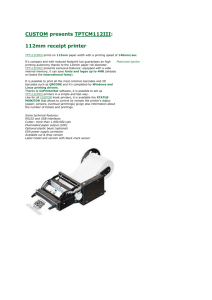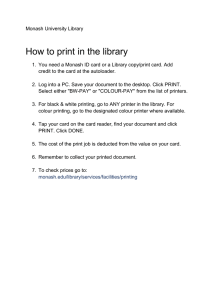Managed Print Services
advertisement
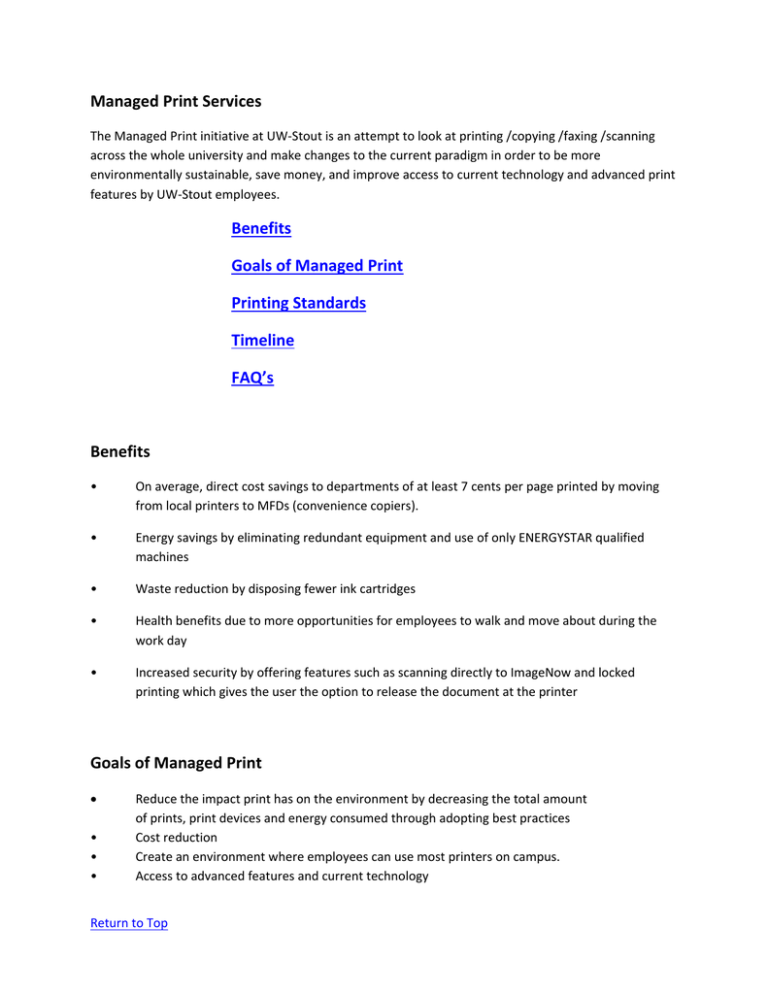
Managed Print Services The Managed Print initiative at UW-Stout is an attempt to look at printing /copying /faxing /scanning across the whole university and make changes to the current paradigm in order to be more environmentally sustainable, save money, and improve access to current technology and advanced print features by UW-Stout employees. Benefits Goals of Managed Print Printing Standards Timeline FAQ’s Benefits • On average, direct cost savings to departments of at least 7 cents per page printed by moving from local printers to MFDs (convenience copiers). • Energy savings by eliminating redundant equipment and use of only ENERGYSTAR qualified machines • Waste reduction by disposing fewer ink cartridges • Health benefits due to more opportunities for employees to walk and move about during the work day • Increased security by offering features such as scanning directly to ImageNow and locked printing which gives the user the option to release the document at the printer Goals of Managed Print • • • Reduce the impact print has on the environment by decreasing the total amount of prints, print devices and energy consumed through adopting best practices Cost reduction Create an environment where employees can use most printers on campus. Access to advanced features and current technology Return to Top • • Distribute devices strategically according to the needs of people in each building Enhanced security Printing Standards Print devices will address the needs of UW-Stout employees by ensuring access to print services on campus by considering these printing standards: • Environmental Sustainability Equipment sourced will meet high standards of sustainability in areas of electrical usage, consumables, and end of life disposal. • All printing and copying will default to the most environmentally sustainable and economical method available. • By default, printers will be networked as a shared resource, however it is recognized that circumstances may warrant the necessity of installing a local device. • Printer placement and device type will be based on the following factors: • Proximity to printer by users • Volume of printing • Work processes and specialty printing requirements (i.e. check printing requiring specialized toner) • Persons with a mobility or physical disability • Acquisition of printers is administered through Managed Print Services Timeline for Implementation Immediately No further purchases of desktop printers. April-November The Managed Print Program administrators will work with all departments to ensure the appropriate service level machines are in place. The department will need to use up toner and surplus desktop printers. Return to Top April/May Administration University Services Applied Arts Harvey Hall September McCalmont MSC Heritage Hall June Johnson Field House Millennium Hall October Micheels Hall Jarvis SW Jarvis TW July Fryklund Hall Heating Plant General Services Price Commons November North Point Library Student Health Voc. Rehab August Bowman Hall Child and Family Study Center Com Tech January 1, 2017 To the greatest extent possible, desktop printers are removed and surplused. FAQs How do I set up my computer to print to a network printer now that I no longer have a desktop printer? o Windows computers: https://kb.uwstout.edu/page.php?id=46493 o Apple computers: https://kb.uwstout.edu/page.php?id=54128 How do I securely print a document with confidential information on it so others do not accidently see my printed file? o How to print securely to most Lanier Convenience Copiers, click here How do I print something on letterhead or use color paper in my Convenience Copier? o There are a couple of ways to accomplish this. The most efficient way is to set up your document to print using the bypass tray, and then simply put the letterhead or color Return to Top o Return to Top paper in the bypass tray. You do not have to put the paper in the bypass tray before hitting print on your document. The Printer will wait until paper is inserted, and then it will automatically begin printing. Another option would be to follow the process of “how to print securely to most Lanier Convenience Copiers, click here. In this process, you would insert the desired paper to be printed on, and then print your document.