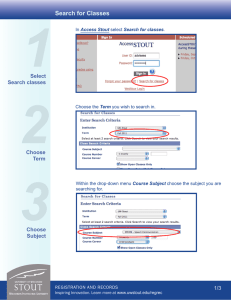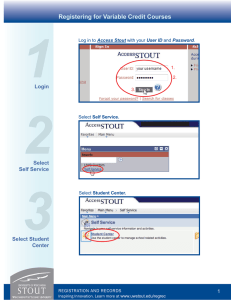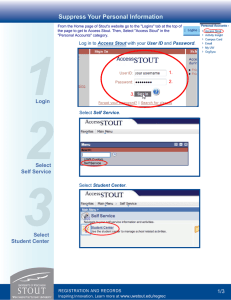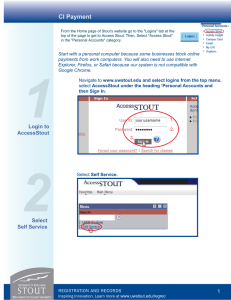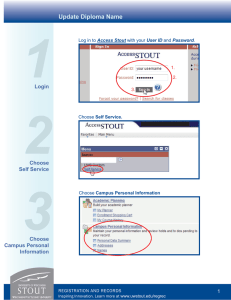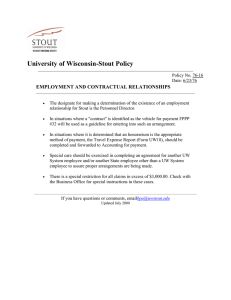Registering for Variable Credit Courses
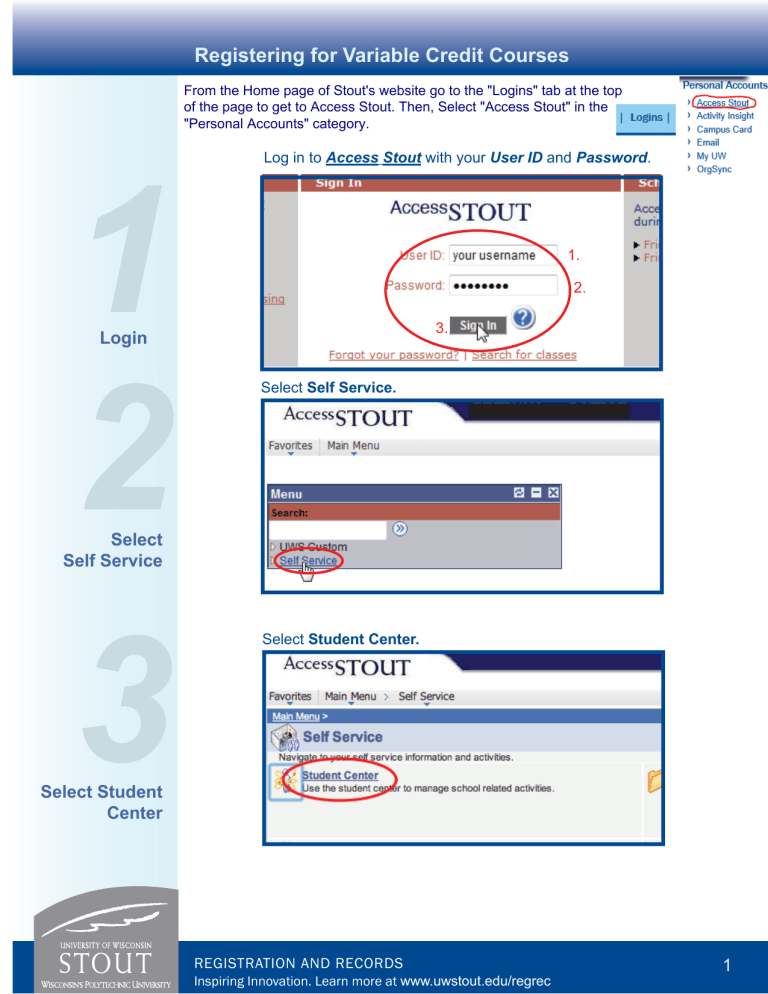
1
Login
Registering for Variable Credit Courses
From the Home page of Stout's website go to the "Logins" tab at the top of the page to get to Access Stout. Then, Select "Access Stout" in the
"Personal Accounts" category.
Log in to Access Stout with your User ID and Password .
3.
1.
2.
Select Self Service.
2
Select
Self Service
Select Student Center.
3
Select Student
Center
REGISTRATION AND RECORDS
Inspiring Innovation. Learn more at www.uwstout.edu/regrec
1
4 select search
Registering for Variable Credit Courses
Select search to begin looking through courses
5
Course
Information
Enter course information and select ‘Search’
REGISTRATION AND RECORDS
Inspiring Innovation. Learn more at www.uwstout.edu/regrec
2
6 select course
Registering for Variable Credit Courses
Select the course you wish to enroll in
7 choose units
Choose desired units from the drop down menu on this screen and then select Next
1.
2.
REGISTRATION AND RECORDS
Inspiring Innovation. Learn more at www.uwstout.edu/regrec
3
8
Finish
Enrolling
Registering for Variable Credit Courses
Proceed to step 2 of 3 to fi nish enrolling for your course
Select ‘Finish Enrolling to complete the process
9
Finish
Enrolling
10
Success
A green check will appear if the process was successful
REGISTRATION AND RECORDS
Inspiring Innovation. Learn more at www.uwstout.edu/regrec
4
Editing Variable Credit Courses after Registration
To switch desired credits after you have already registered and if it is during the online add/drop period for the semester please follow these instructions.
11
Enrollment:
Edit
From the student center select the ‘other academic’ drop down menu and then select Enrollment: Edit then select ‘Go’
2.
1.
12
Choose
Semester
Choose the semester for the course you wish to edit then select continue.
REGISTRATION AND RECORDS
Inspiring Innovation. Learn more at www.uwstout.edu/regrec
5
Editing Variable Credit Courses after Registration
13
Select
Course
Select which course you would like to edit and then Proceed to step 2 of 3
14
Change
Credits
Change credits by selecting the drop down menu andthen select Next
15
Finish
Editing
Select Finish Editing
REGISTRATION AND RECORDS
Inspiring Innovation. Learn more at www.uwstout.edu/regrec
6
Editing Variable Credit Courses after Registration
16
Success
A green check will appear if the proccess was successful.
Changes can be successfully made to variable credit courses only and can only be made during the online add/drop period for desired courses.
REGISTRATION AND RECORDS
Inspiring Innovation. Learn more at www.uwstout.edu/regrec
7