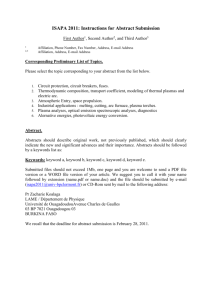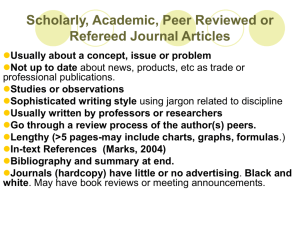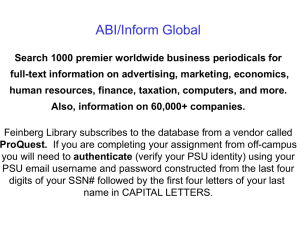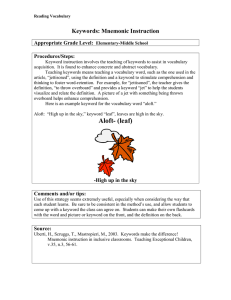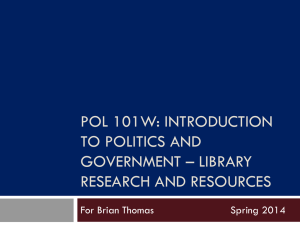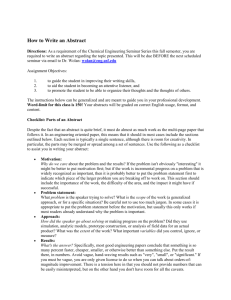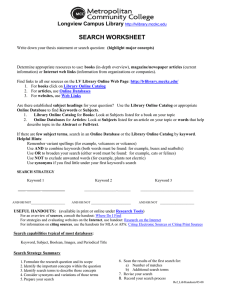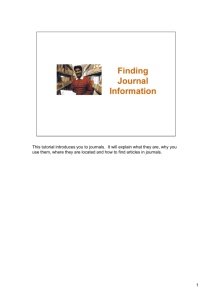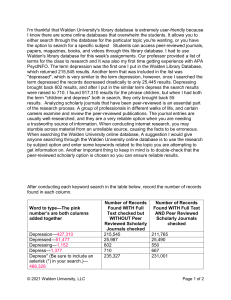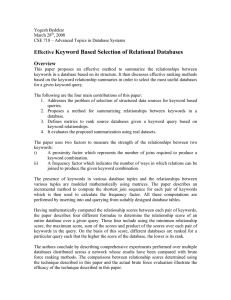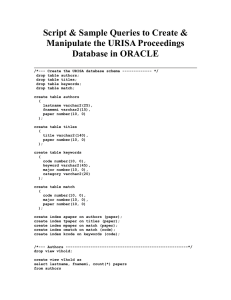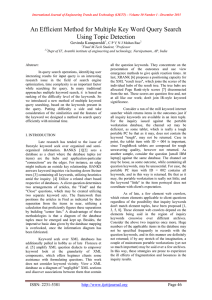EBSCO Academic Search Elite Guide
advertisement
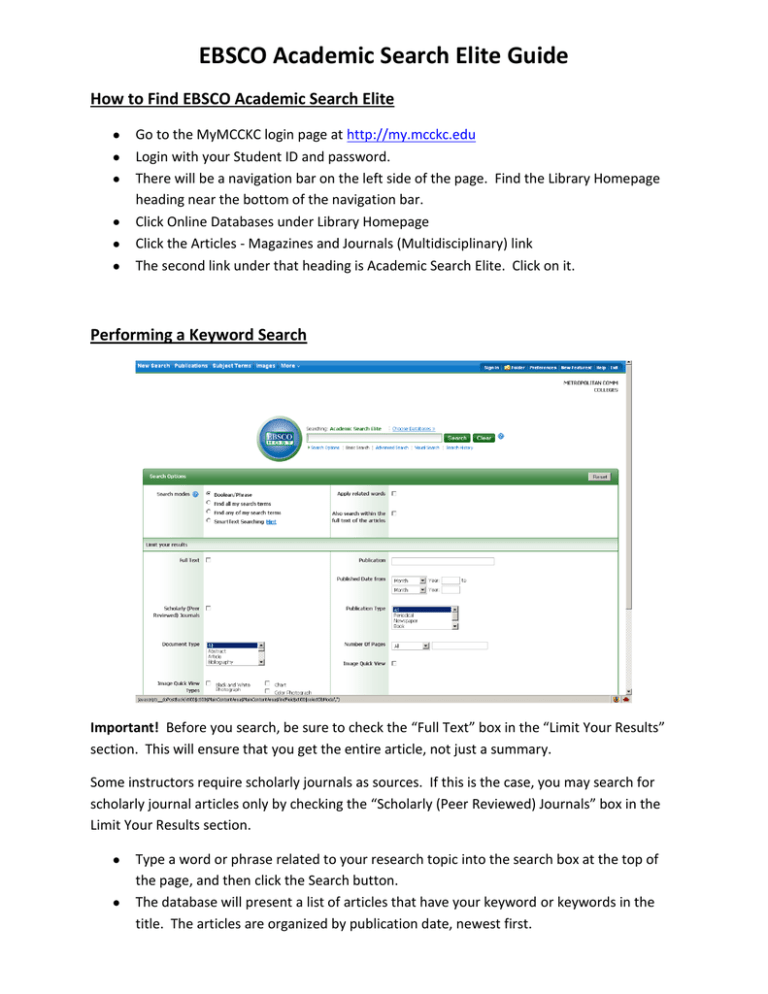
EBSCO Academic Search Elite Guide How to Find EBSCO Academic Search Elite Go to the MyMCCKC login page at http://my.mcckc.edu Login with your Student ID and password. There will be a navigation bar on the left side of the page. Find the Library Homepage heading near the bottom of the navigation bar. Click Online Databases under Library Homepage Click the Articles - Magazines and Journals (Multidisciplinary) link The second link under that heading is Academic Search Elite. Click on it. Performing a Keyword Search Important! Before you search, be sure to check the “Full Text” box in the “Limit Your Results” section. This will ensure that you get the entire article, not just a summary. Some instructors require scholarly journals as sources. If this is the case, you may search for scholarly journal articles only by checking the “Scholarly (Peer Reviewed) Journals” box in the Limit Your Results section. Type a word or phrase related to your research topic into the search box at the top of the page, and then click the Search button. The database will present a list of articles that have your keyword or keywords in the title. The articles are organized by publication date, newest first. Refining your results If your search returns too many results: Do a search using more specific keywords. You can also add keywords by adding the connector AND between each word in the search box. If your search returns too few results: Do a search using a broader term as a keyword. Also, try searching using synonyms of your original keyword and related terms. Inside the Article Viewing the article While viewing the list of articles returned from your search, click on an article’s title to read the abstract (summary of the article) and related bibliographic information. In some cases, you can scroll down past the abstract to read the full article, but in other cases you may have to click the PDF Full Text link on the left side of the page. Saving the Article You may want to save an article for later. You can print, e-mail, or save the article using the buttons on the right side of the abstract. If you are viewing the PDF article, you can print or save using the buttons at the top of the article. Citing the Article The database can create a citation of the article for you. Click the Cite button on the right side of the abstract. A pop-up window will appear with the citation for the article in several different formats. Scroll down the pop-up to find the format required by your instructor, such as MLA. Then highlight the citation, copy it, and paste it into your works cited page. Important: the citations sometimes contain errors, so double-check them using your own style guide.