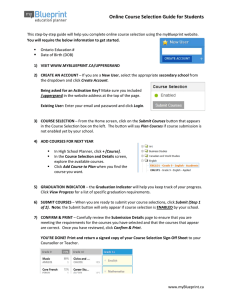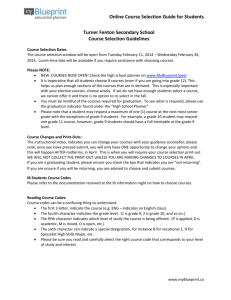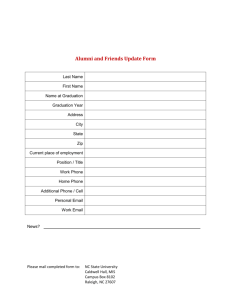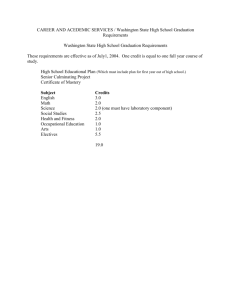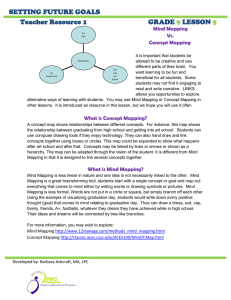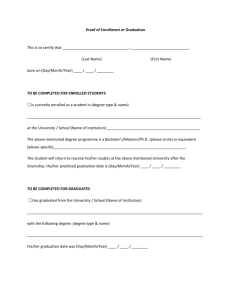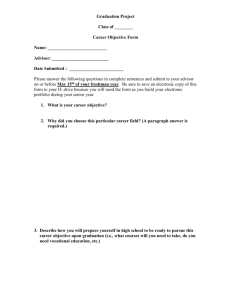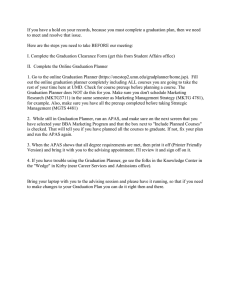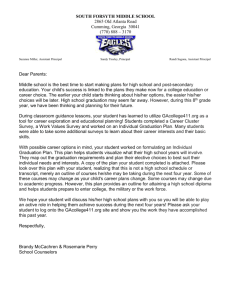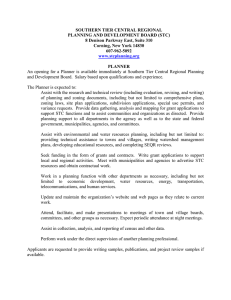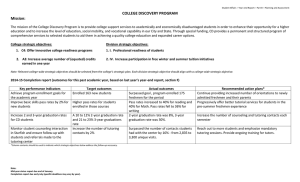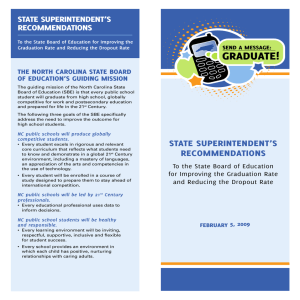Online Course Selection Guide for Students
advertisement
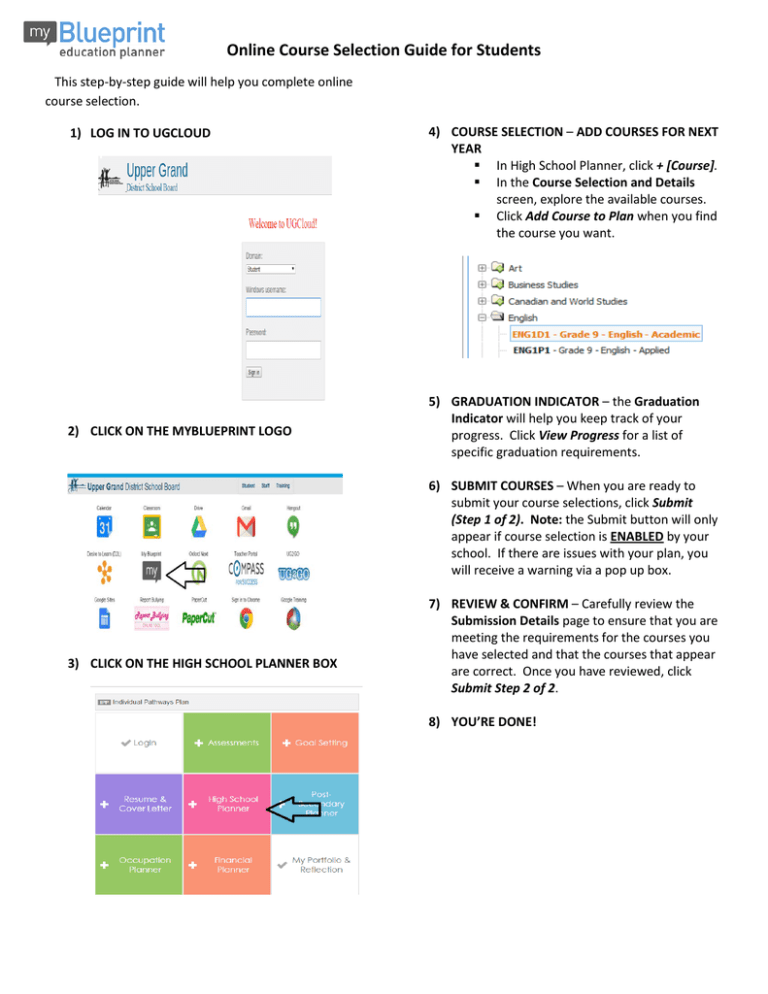
Online Course Selection Guide for Students This step-by-step guide will help you complete online course selection. 1) LOG IN TO UGCLOUD 2) CLICK ON THE MYBLUEPRINT LOGO 4) COURSE SELECTION – ADD COURSES FOR NEXT YEAR In High School Planner, click + [Course]. In the Course Selection and Details screen, explore the available courses. Click Add Course to Plan when you find the course you want. 5) GRADUATION INDICATOR – the Graduation Indicator will help you keep track of your progress. Click View Progress for a list of specific graduation requirements. 6) SUBMIT COURSES – When you are ready to submit your course selections, click Submit (Step 1 of 2). Note: the Submit button will only appear if course selection is ENABLED by your school. If there are issues with your plan, you will receive a warning via a pop up box. 3) CLICK ON THE HIGH SCHOOL PLANNER BOX 7) REVIEW & CONFIRM – Carefully review the Submission Details page to ensure that you are meeting the requirements for the courses you have selected and that the courses that appear are correct. Once you have reviewed, click Submit Step 2 of 2. 8) YOU’RE DONE!