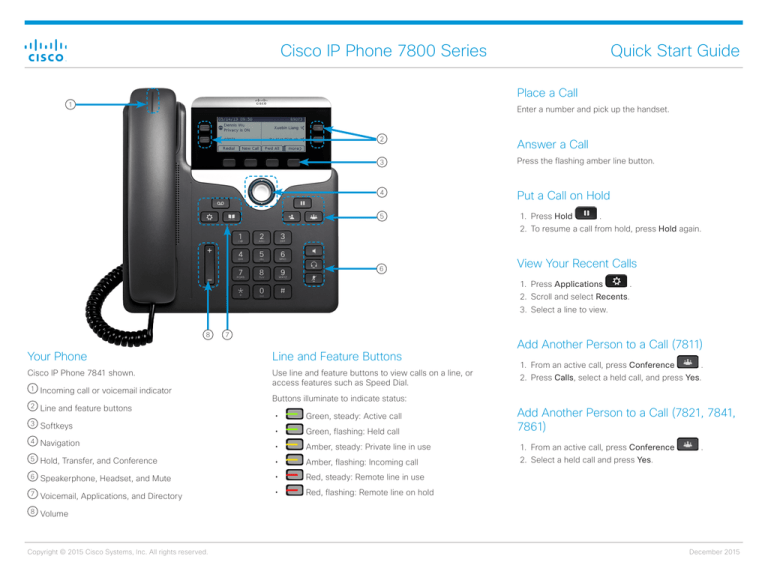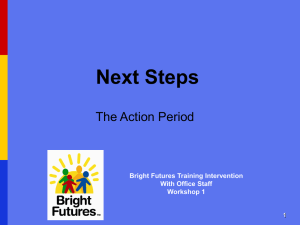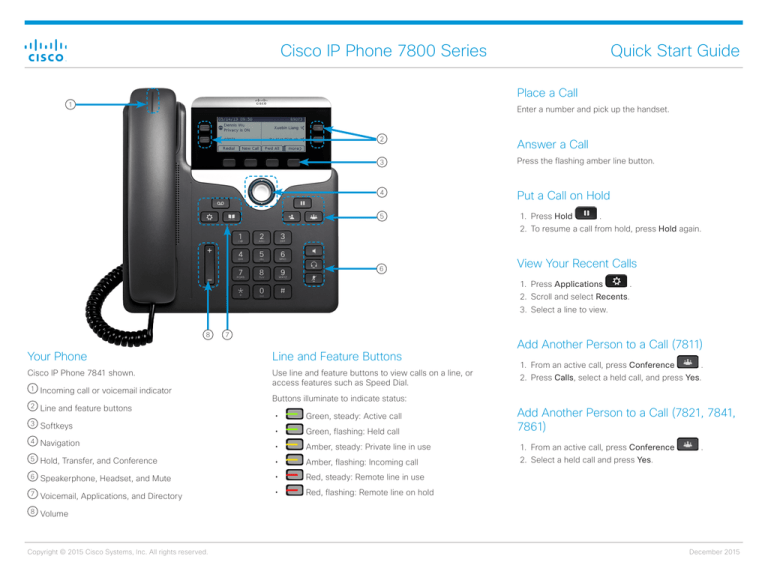
Cisco IP Phone 7800 Series
Quick Start Guide
Place a Call
1
Enter a number and pick up the handset.
2
Answer a Call
3
Press the flashing amber line button.
4
Put a Call on Hold
5
1. Press Hold
.
2. To resume a call from hold, press Hold again.
6
View Your Recent Calls
1. Press Applications
.
2. Scroll and select Recents.
3. Select a line to view.
8
7
Your Phone
Line and Feature Buttons
Cisco IP Phone 7841 shown.
Use line and feature buttons to view calls on a line, or
access features such as Speed Dial.
1
Incoming call or voicemail indicator
2
Line and feature buttons
3
Softkeys
4
Navigation
5
Hold, Transfer, and Conference
6
Add Another Person to a Call (7811)
1. From an active call, press Conference
2. Press Calls, select a held call, and press Yes.
Buttons illuminate to indicate status:
Add Another Person to a Call (7821, 7841,
7861)
xx
Green, steady: Active call
xx
Green, flashing: Held call
xx
Amber, steady: Private line in use
1. From an active call, press Conference
xx
Amber, flashing: Incoming call
2. Select a held call and press Yes.
Speakerphone, Headset, and Mute
xx
Red, steady: Remote line in use
7
Voicemail, Applications, and Directory
xx
Red, flashing: Remote line on hold
8
Volume
Copyright © 2015 Cisco Systems, Inc. All rights reserved.
.
.
December 2015
Cisco IP Phone 7800 Series
Transfer a Call to Another Person
1. From a call that is not on hold, press Transfer
Adjust the Volume in a Call
.
2. Enter the other person’s phone number.
3. Press Transfer again.
Make a Call with a Headset
1. Plug in a headset.
2. Enter a number using the keypad.
3. Press Headset
Press Volume
up or down to adjust the
handset, headset, or speakerphone volume when the
phone is in use.
Quick Start Guide
User Guide
View the full User Guide at http://www.cisco.com/c/en/us/
support/collaboration-endpoints/unified-ip-phone-7800series/products-user-guide-list.html.
Adjust the Ringtone Volume
Press Volume
up or down to adjust the
ringer volume when the phone is not in use.
.
Change Ringtone
Make a Call with the Speakerphone
1. Press Applications
.
1. Enter a number using the keypad.
2. Select Preferences > Ringtone.
2. Press Speakerphone
3. Select a line.
.
Mute Your Audio
1. Press Mute
.
2. Press Mute again to turn mute off.
4. Scroll through the list of ringtones and press Play to
hear a sample.
5. Press Set and Apply to save a selection.
Adjust the Screen Contrast
1. Press Applications
Listen to Voice Messages
Press Messages
and follow the voice prompts. To
check messages for a specific line, press the line button
first.
Forward All Calls
1. Select a line and press Fwd all.
2. Dial the number that you want to forward to, or press
Voicemail.
3. When you return, press Forward off.
Copyright © 2015 Cisco Systems, Inc. All rights reserved.
.
2. Select Preferences > Contrast.
3. Press up to increase, or down to decrease, the
contrast.
4. Press Save.
Adjust the Screen Backlight
1. Press Applications
.
2. Select Preferences > Backlight.
3. Press On to set the backlight on or press Off to set
backlight off.
December 2015