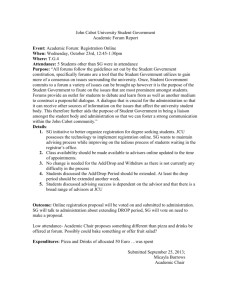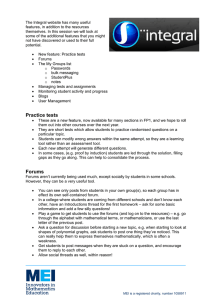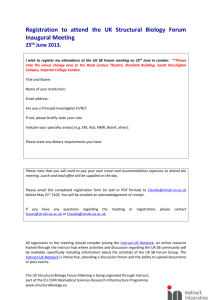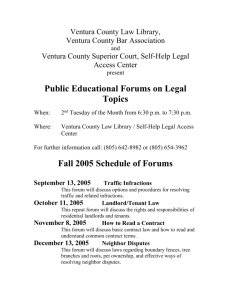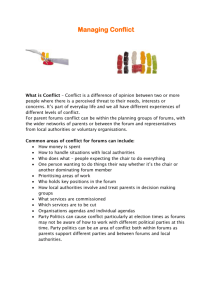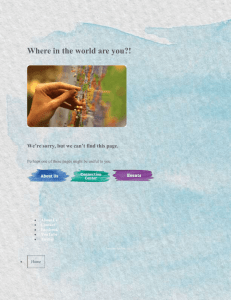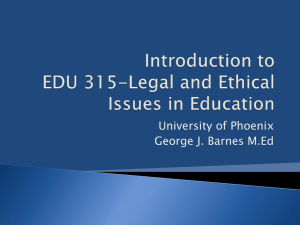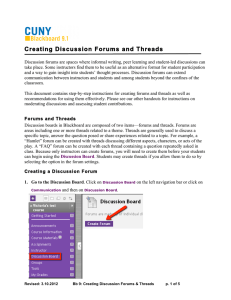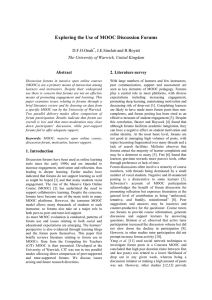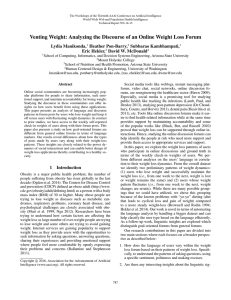– Getting the most out of the MEI resources MEI Conference
advertisement
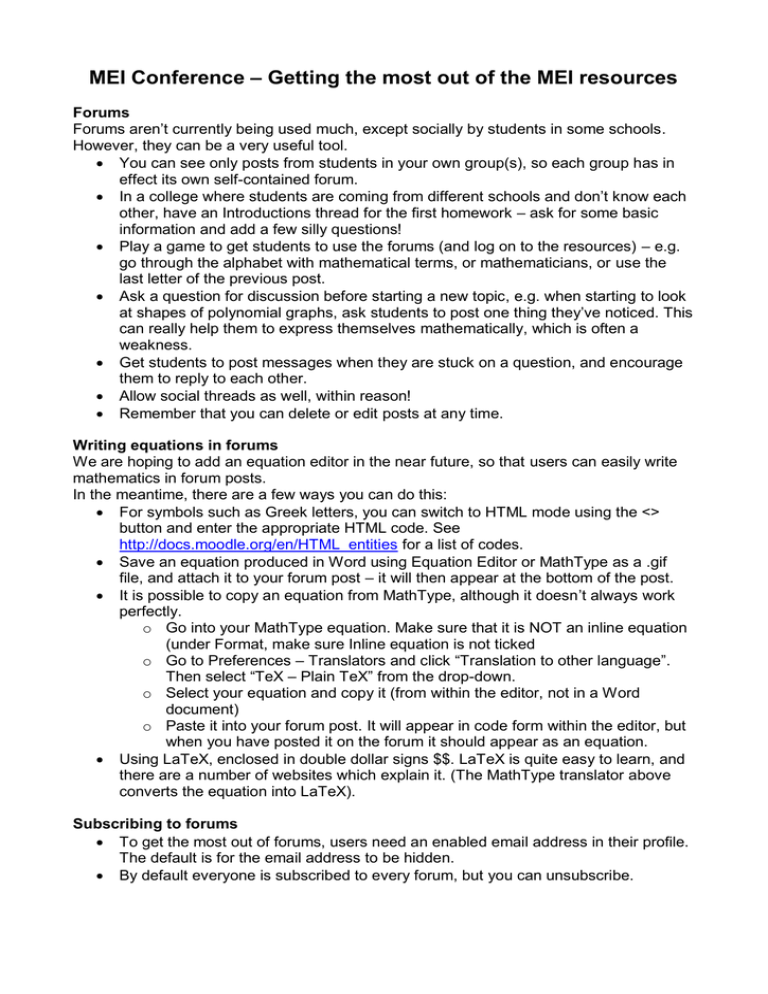
MEI Conference – Getting the most out of the MEI resources Forums Forums aren’t currently being used much, except socially by students in some schools. However, they can be a very useful tool. You can see only posts from students in your own group(s), so each group has in effect its own self-contained forum. In a college where students are coming from different schools and don’t know each other, have an Introductions thread for the first homework – ask for some basic information and add a few silly questions! Play a game to get students to use the forums (and log on to the resources) – e.g. go through the alphabet with mathematical terms, or mathematicians, or use the last letter of the previous post. Ask a question for discussion before starting a new topic, e.g. when starting to look at shapes of polynomial graphs, ask students to post one thing they’ve noticed. This can really help them to express themselves mathematically, which is often a weakness. Get students to post messages when they are stuck on a question, and encourage them to reply to each other. Allow social threads as well, within reason! Remember that you can delete or edit posts at any time. Writing equations in forums We are hoping to add an equation editor in the near future, so that users can easily write mathematics in forum posts. In the meantime, there are a few ways you can do this: For symbols such as Greek letters, you can switch to HTML mode using the <> button and enter the appropriate HTML code. See http://docs.moodle.org/en/HTML_entities for a list of codes. Save an equation produced in Word using Equation Editor or MathType as a .gif file, and attach it to your forum post – it will then appear at the bottom of the post. It is possible to copy an equation from MathType, although it doesn’t always work perfectly. o Go into your MathType equation. Make sure that it is NOT an inline equation (under Format, make sure Inline equation is not ticked o Go to Preferences – Translators and click “Translation to other language”. Then select “TeX – Plain TeX” from the drop-down. o Select your equation and copy it (from within the editor, not in a Word document) o Paste it into your forum post. It will appear in code form within the editor, but when you have posted it on the forum it should appear as an equation. Using LaTeX, enclosed in double dollar signs $$. LaTeX is quite easy to learn, and there are a number of websites which explain it. (The MathType translator above converts the equation into LaTeX). Subscribing to forums To get the most out of forums, users need an enabled email address in their profile. The default is for the email address to be hidden. By default everyone is subscribed to every forum, but you can unsubscribe. Switching to the daily digest (one email containing all forum posts from that day) may be a good idea for many users. This is done by editing your profile – click Show Advanced and change the “Email digest type” option. You can also highlight new posts under “Forum tracking” in your profile – this is useful if you don’t want to subscribe to the forum. News forums Only teachers can post. Everyone is subscribed, and cannot unsubscribe. If all students have email addresses enabled, this ensures that they will receive any posts as email, so it’s useful for communicating important information. If they lose the email, the contents are still in the forum. You can add an attachment to any forum post – this may be useful for assignments which aren’t on the site. Tutor Area forums A lot of potential for teachers to discuss issues, teaching ideas, ask for help etc. This is happening a bit, but would be great if more people get involved. Feedback and suggestions are really appreciated – we may not be able to put in place every suggestion, but will always consider them – and forums allow other people to agree or disagree so that we can get a clearer picture. User management When you resubscribe, a new Sale will appear for the new academic year. Continuing users should be moved into the new Sale via Assign users, which will update their expiry dates. They will stay enrolled in any courses and groups. Users left in the old Sale will be automatically unenrolled from all courses when the expiry date is reached. If they log on they will get a message stating that they enrolment has expired. The More courses link will not appear. Please delete users that are no longer needed, once they have expired. Remember that students can access all courses except Core 1-4 via the More courses link, even if you do not enrol them (unless you have an Additional Maths only subscription, in which case the More courses link does not appear). However, this link gives Guest access only and does not allow students to take tests or use forums. Teachers cannot see hidden solutions using this link. So you should still enrol students and teachers into courses they are studying/teaching. New features in User Management: Select All / None for checkboxes Editing usernames now available Deleting a group will remove all associated forum posts Existing students can also now be enrolled into groups using the bulk upload feature Participants list You can reset student passwords here. You change all or some of your students to StudentPlus, which means that they can see all the hidden resources within that course – this may be useful at exam time You can send a common message to all or some of your students. Note that messaging is also more effective if an email address is enabled in the profile – the message then goes by email if the user is offline, unless they’ve changed this in their message preferences You can write notes relating to students. These are not seen by students. Personal notes are seen only by the teacher who wrote them, course notes only by other teachers in the course, site notes by all teachers (in the school or college). Notes can also be written or viewed in the student profile. Writing a common note adds the same note to all selected students. Add a new note, used with more than one user selected, allows you to add different notes at the same time. Also via the profile, you can look at Activity reports. Tests, assignments and the gradebook In a test, you can look at the results for your group and also at the overall averages for all users – can be useful to identify difficult questions etc. Item analysis shows which wrong answers were chosen – you can use this to identify common mistakes to go through with the class. Assignments – you can add either use the provided topic assessments or your own versions. If you are using your own version, you can post it as an attachment in the forum. Switch on “Allow quick grading” to make grading quicker. You can add the solutions link to the comments box. You can send notification emails if you wish – but this will only work if students have their email address enabled! Gradebook shows all students and grades. Students see just their own grades. Future plans New look for the site coming in September. We are planning to add Help pages We hope to start adding some Autograph resources We will continue to add new resources such as Geogebra. At some stage we hope to add “wikis”. These would give an opportunity for students to work as a group to produce their own revision notes. Moodle 2.0 may bring additional new features.