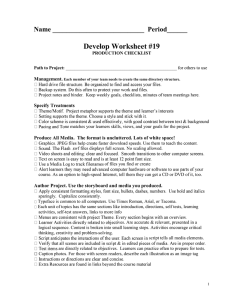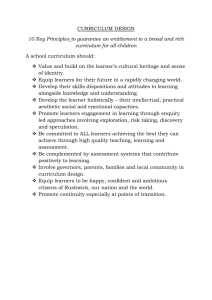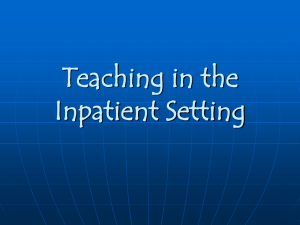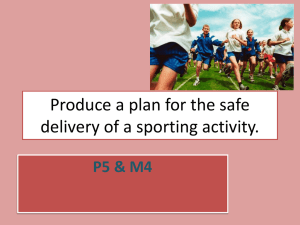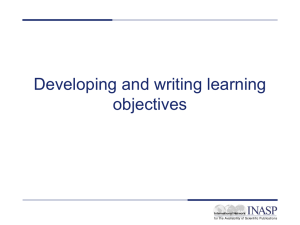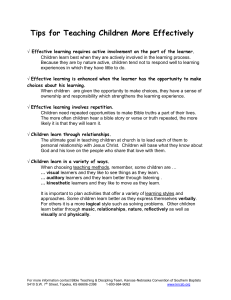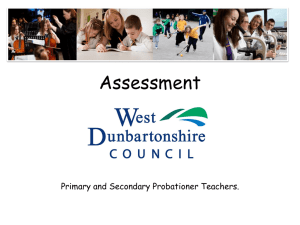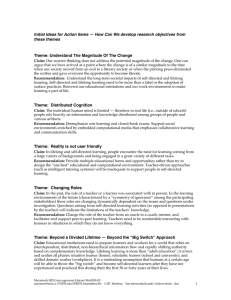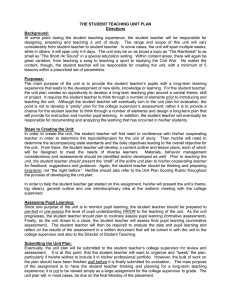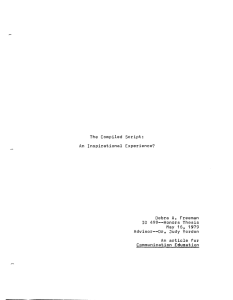Develop Worksheet #19 Name ___________________________ Period______ Management.
advertisement
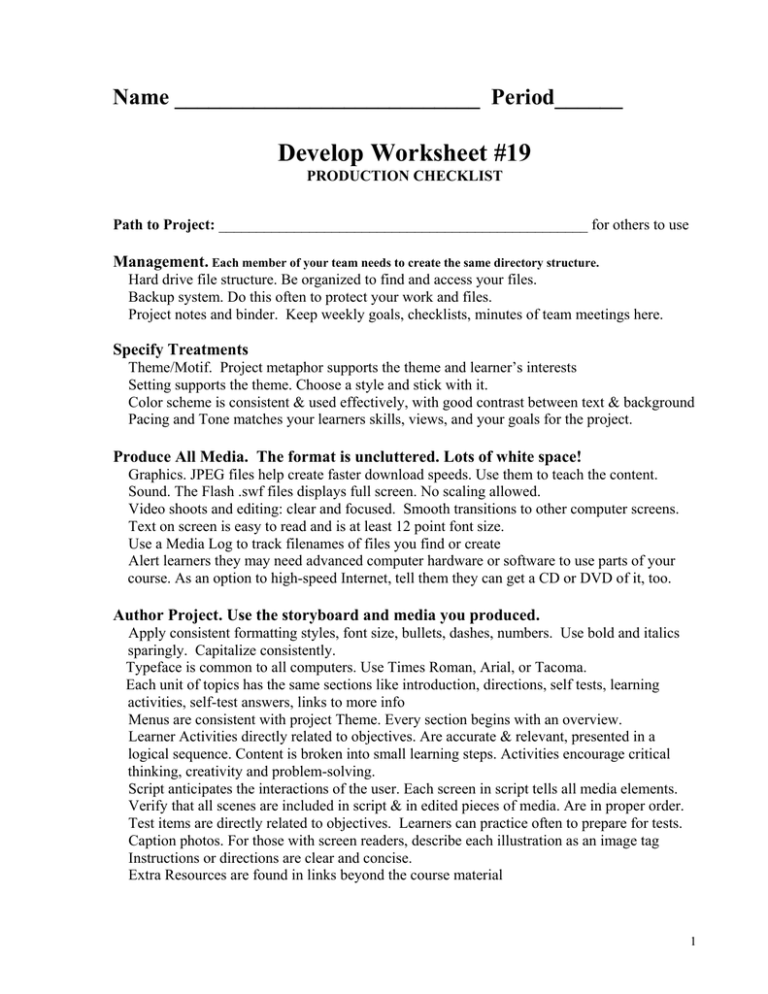
Name ___________________________ Period______ Develop Worksheet #19 PRODUCTION CHECKLIST Path to Project: _________________________________________________ for others to use Management. Each member of your team needs to create the same directory structure. Hard drive file structure. Be organized to find and access your files. Backup system. Do this often to protect your work and files. Project notes and binder. Keep weekly goals, checklists, minutes of team meetings here. Specify Treatments Theme/Motif. Project metaphor supports the theme and learner’s interests Setting supports the theme. Choose a style and stick with it. Color scheme is consistent & used effectively, with good contrast between text & background Pacing and Tone matches your learners skills, views, and your goals for the project. Produce All Media. The format is uncluttered. Lots of white space! Graphics. JPEG files help create faster download speeds. Use them to teach the content. Sound. The Flash .swf files displays full screen. No scaling allowed. Video shoots and editing: clear and focused. Smooth transitions to other computer screens. Text on screen is easy to read and is at least 12 point font size. Use a Media Log to track filenames of files you find or create Alert learners they may need advanced computer hardware or software to use parts of your course. As an option to high-speed Internet, tell them they can get a CD or DVD of it, too. Author Project. Use the storyboard and media you produced. Apply consistent formatting styles, font size, bullets, dashes, numbers. Use bold and italics sparingly. Capitalize consistently. Typeface is common to all computers. Use Times Roman, Arial, or Tacoma. Each unit of topics has the same sections like introduction, directions, self tests, learning activities, self-test answers, links to more info Menus are consistent with project Theme. Every section begins with an overview. Learner Activities directly related to objectives. Are accurate & relevant, presented in a logical sequence. Content is broken into small learning steps. Activities encourage critical thinking, creativity and problem-solving. Script anticipates the interactions of the user. Each screen in script tells all media elements. Verify that all scenes are included in script & in edited pieces of media. Are in proper order. Test items are directly related to objectives. Learners can practice often to prepare for tests. Caption photos. For those with screen readers, describe each illustration as an image tag Instructions or directions are clear and concise. Extra Resources are found in links beyond the course material 1 Navigation Buttons work. Are in logical places and are placed where users expect to find them. Links do what they are supposed to do. Every page is linked. Make direct links to plug-ins, if required, to use your multimedia. Give links to material within and external to your course. Site map makes sense and its links work to all parts of the project EXIT button works. Cursor changes to a hand on interactions. Language check Spell check the text. Grammar is OK, consistent. Use standard punctuation. Easy to understand. Use “you” and active (not passive) voice verbs, short sentences Level of language is appropriate for your intended audience No explicit or implicit bias about age, culture, ethnicity, race, gender, or sexual preference Copyright check/Cite sources for graphics, sound, video, and text Quoted materials and resources are all cited correctly. Permissions to use copyrighted material has been obtained. Credits. You list the names of all who contribute to the project and how. Double Checking the Total Project Let members from other teams critique your pages some times Enter all project digital files into media log with correct filename Make sure all information is correct. Ask many eyes & “experts” to look at each screen. Use a debugging & proofreading & revising cycle Test your media to make sure it works properly, even on slower machines. Objectives state clearly what must be done. Project guides learners to reach stated goals. APPROVALS for completed instructional materials. The project is now ready for the Alpha Test. Approved by: ____________________________ Date:_______________ Approved by: ____________________________ Date: _______________ Use the Log on the next page to keep track of your project media and text files. 2 Log to Track Media and Text Files — Production List Project Name: ___________________________ Path to Project __________________________________ Location Description of Media & Text Files File Name 1 2 3 4 5 6 7 8 9 10 11 12 13 14 15 16 17 18 19 20 21 22 23 24 25 26 27 28 29 30 31 32 33 34 35 36 37 38 39 40 3