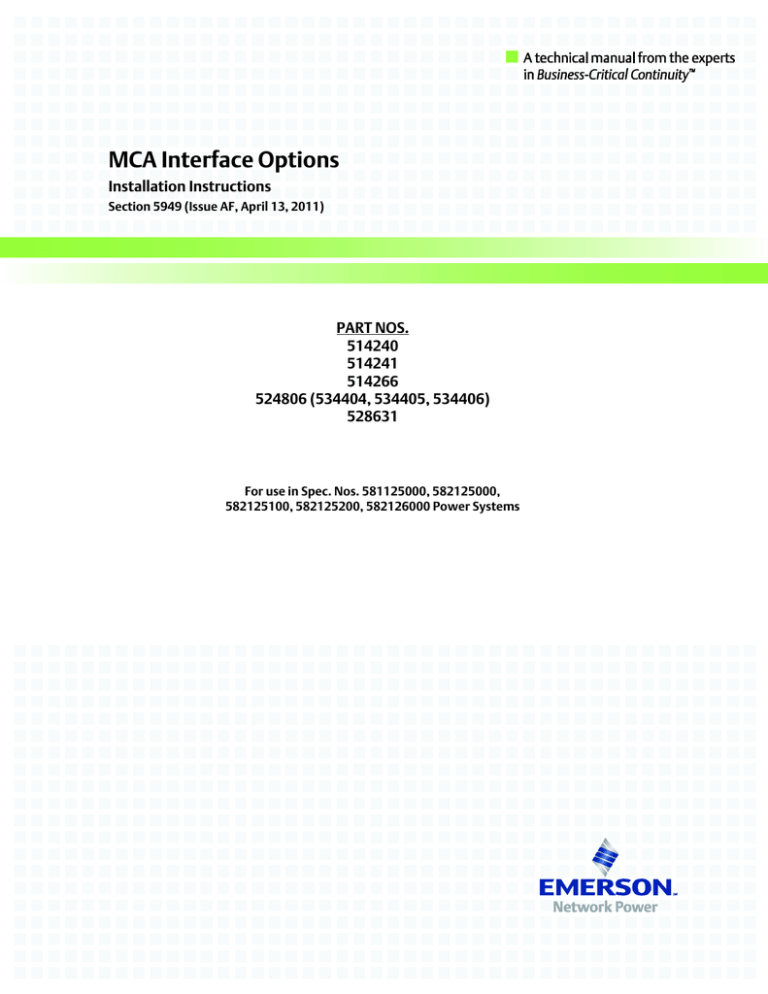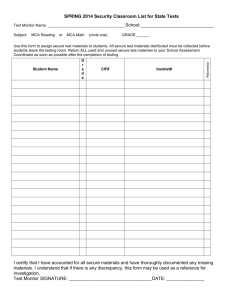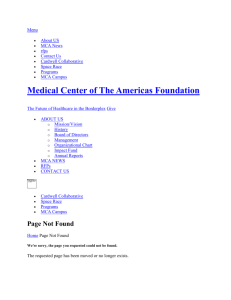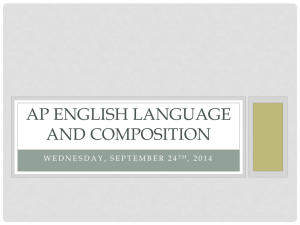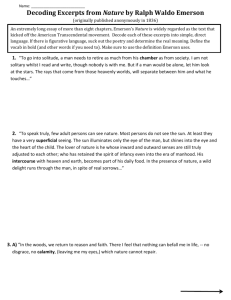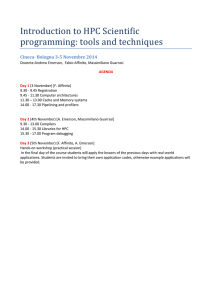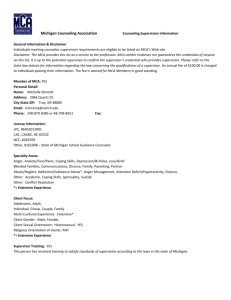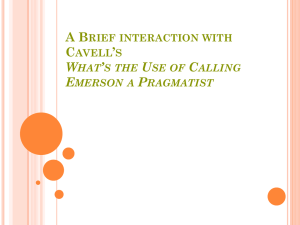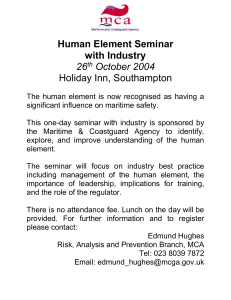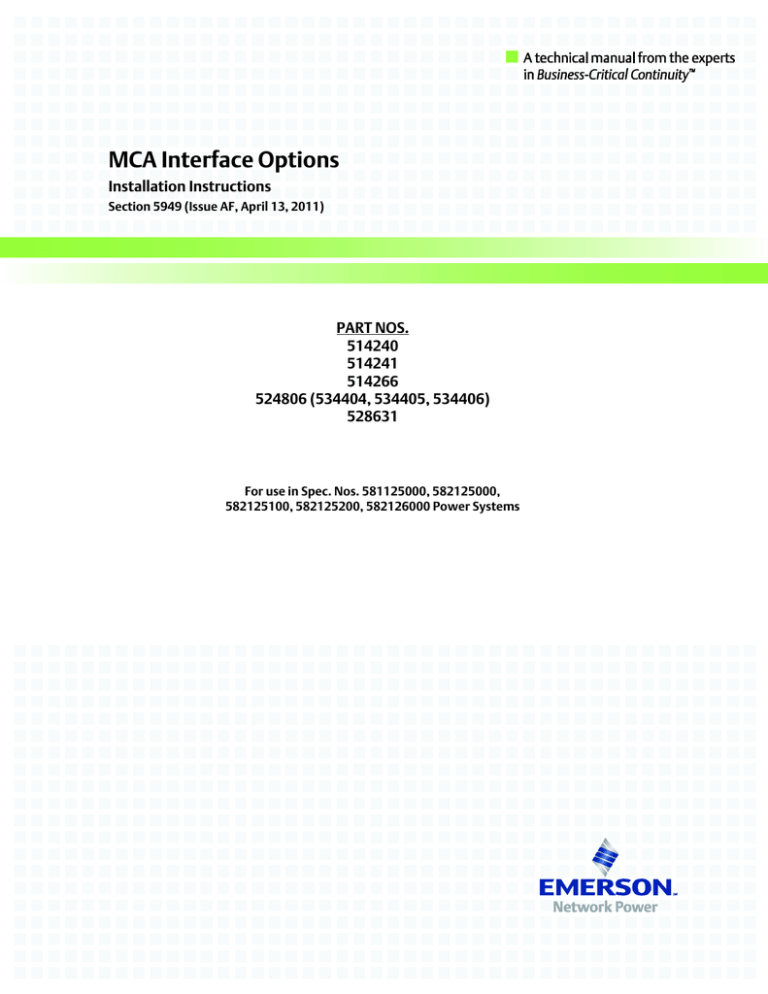
MCA Interface Options
Installation Instructions
Section 5949 (Issue AF, April 13, 2011)
PART NOS.
514240
514241
514266
524806 (534404, 534405, 534406)
528631
For use in Spec. Nos. 581125000, 582125000,
582125100, 582125200, 582126000 Power Systems
Business-Critical Continuity™, Emerson Network Power, and the Emerson Network
Power logo are trademarks and service marks of Emerson Electric Co.
®
®
Lorain and Vortex are registered trademarks of Emerson
Network Power, Energy Systems, North America, Inc.
NetSure™, NetSpan™, NetReach™, NetXtend™, and NetPerform™
are trademarks of Emerson Network Power, Energy Systems, North America, Inc.
All other trademarks are the property of their respective owners.
The products covered by this instruction manual are manufactured and/or
sold by Emerson Network Power, Energy Systems, North America, Inc.
The information contained in this document is subject to change without notice and may not be
suitable for all applications. While every precaution has been taken to ensure the accuracy and
completeness of this document, Emerson Network Power, Energy Systems, North America, Inc.
assumes no responsibility and disclaims all liability for damages resulting from use of this information
or for any errors or omissions. Refer to other local practices or building codes as applicable for the correct
methods, tools, and materials to be used in performing procedures not specifically described in this document.
This document is the property of Emerson Network Power, Energy Systems, North America, Inc.
and contains confidential and proprietary information owned by Emerson Network Power, Energy
Systems, North America, Inc. Any copying, use, or disclosure of it without the written permission
of Emerson Network Power, Energy Systems, North America, Inc. is strictly prohibited.
Copyright
©
2011, Emerson Network Power, Energy Systems, North America, Inc.
All rights reserved throughout the world.
Installation Instructions
Part Nos. 514240, 514241, 514266, 524806, 528631
Section 5949
Issue AF, April 13, 2011
TABLE OF CONTENTS
Admonishments ................................................................................................................... 2
Kit Description ..................................................................................................................... 3
Tools Required .................................................................................................................... 3
Kit Contents ......................................................................................................................... 3
MCA Modem Interface Option P/N 514240 .................................................................. 3
MCA RS-485 Interface Option P/N 514266 .................................................................. 3
MCA RS-232/Modem Interface Option P/N 514241 or 528631 .................................... 4
MCA Ethernet Interface Option P/N 524806 (WinLink Interface and WebBrowser Interface), P/N 534404 (P/N 524806 + SNMP Software), P/N
534405 (P/N 524806 + Battery Monitoring Software), P/N 534406 (P/N
524806 + SNMP + Battery Monitoring Software) .......................................................... 4
Installation Procedures ........................................................................................................ 4
Setting Jumper Options ................................................................................................ 4
Installing the Option .................................................................................................... 12
Cable Connection(s) to the MCA Interface Option ..................................................... 17
Accessing the MCA via the Interface Option ..................................................................... 23
Accessing the MCA Remotely via a SMART Remote Equipment Interface
Link (if RS-485 Interface Option furnished) ................................................................ 23
®
Accessing the MCA Remotely via Vortex WinLink Software (if Modem or
RS-232/Modem Interface Option furnished) ............................................................... 23
Accessing the MCA Remotely via a Network Connection (if Ethernet
Interface Option furnished) ......................................................................................... 23
Accessing the MCA Remotely via SNMP (if Ethernet Interface Option w/
SNMP furnished) ......................................................................................................... 23
Appendix A ........................................................................................................................ 25
Setting Up the MCA Ethernet Option TCP/IP and SNMP Parameters, Kit P/N
524806 which also includes P/Ns 534404, 534405, and 534406 ............................... 27
REVISION RECORD ......................................................................................................... 34
Page 1
This document is property of Emerson Network Power, Energy Systems, North America, Inc. and contains confidential and proprietary information owned by Emerson Network Power, Energy
Systems, North America, Inc. Any copying, use, or disclosure of it without the written permission of Emerson Network Power, Energy Systems, North America, Inc. is strictly prohibited.
Section 5949
Issue AF, April 13, 2011
Installation Instructions
Part Nos. 514240, 514241, 514266, 524806, 528631
ADMONISHMENTS
Danger: Installation of this kit should only be performed by a qualified technician
following approved safety procedures.
Performing the following procedure may expose technicians to hazards.
This procedure should be performed by qualified technicians familiar with
the hazards associated with this type of equipment. These hazards may
include shock, energy, and/or burns. To avoid these hazards:
a) The tasks should be performed in the order indicated.
b) Remove watches, rings, and other jewelry.
c) Prior to contacting any uninsulated surface or termination, use a
voltmeter to verify that no voltage or the expected voltage is present.
d) Wear eye protection, and use recommended tools.
Warning: Before handling any circuit card, read and follow the instructions
contained on the Static Warning page (Section 3653) located at the
beginning of this manual.
Page 2
This document is property of Emerson Network Power, Energy Systems, North America, Inc. and contains confidential and proprietary information owned by Emerson Network Power, Energy
Systems, North America, Inc. Any copying, use, or disclosure of it without the written permission of Emerson Network Power, Energy Systems, North America, Inc. is strictly prohibited.
Installation Instructions
Part Nos. 514240, 514241, 514266, 524806, 528631
Section 5949
Issue AF, April 13, 2011
KIT DESCRIPTION
These instructions provide step-by-step procedures to field install one of the following
®
MCA Interface Options onto the MCA of a Lorain Power System.
MCA Modem Interface Option Kit (P/N 514240)
MCA RS-485 Interface Option Kit (P/N 514266)
MCA RS-232/Modem Interface Option Kit (P/N 514241 or 528631)
MCA Ethernet Interface Option Kit (P/N 524806)
(WinLink Interface and Web-Browser Interface)
Note: The following kits contain P/N 524806:
P/N 534404 (P/N 524806 + SNMP Software)
P/N 534405 (P/N 524806 + Battery Monitoring Software)
P/N 534406 (P/N 524806 + SNMP + Battery Monitoring Software)
Note: The Ethernet option requires an MCA firmware version 5.2.0 or newer.
Note: Only one interface option (Modem, RS-485, RS-232/Modem, or Ethernet) can be
installed on the MCA.
This procedure consists of...
Setting any Associated Jumper Option
Installing the Option
Cable Connection to the Option
Accessing the MCA via the Option
Installation of this kit on other equipment should not be attempted. These instructions
should be read through completely before installing the kit.
TOOLS REQUIRED
A cross-blade screwdriver is required to install the option.
KIT CONTENTS
The following items are furnished as a part of this kit. Before starting the procedure,
check the items furnished against those listed to ensure that there are no shortages.
MCA Modem Interface Option P/N 514240
(1) Modem Circuit Card (Part No. 486781300) pre-assembled on a mounting bracket
(Part No. 513683).
MCA RS-485 Interface Option P/N 514266
(1) RS-485 Circuit Card (Part No. 486781400) pre-assembled on a mounting bracket
(Part No. 513683).
Page 3
This document is property of Emerson Network Power, Energy Systems, North America, Inc. and contains confidential and proprietary information owned by Emerson Network Power, Energy
Systems, North America, Inc. Any copying, use, or disclosure of it without the written permission of Emerson Network Power, Energy Systems, North America, Inc. is strictly prohibited.
Section 5949
Issue AF, April 13, 2011
Installation Instructions
Part Nos. 514240, 514241, 514266, 524806, 528631
MCA RS-232/Modem Interface Option P/N 514241 or 528631
(1) RS-232/Modem Assembly (Part No. 513992) pre-assembled on a mounting
bracket (Part No. 513683).
(1) RS-232 Ribbon Cable Assembly.
(1) Label (RS-232).
MCA Ethernet Interface Option
P/N 524806 (WinLink Interface and Web-Browser Interface),
P/N 534404 (P/N 524806 + SNMP Software),
P/N 534405 (P/N 524806 + Battery Monitoring Software),
P/N 534406 (P/N 524806 + SNMP + Battery Monitoring Software)
(1) Ethernet Circuit Card (Part No. 524541) pre-assembled on a mounting bracket
(Part No. 524910).
Optional P/N 525110 Front Access Ethernet Connector Kit may also be furnished, as
ordered.
INSTALLATION PROCEDURES
The following are step-by-step procedures to install the kit. These procedures have been
written for ease of use and to minimize the possibility of contact with potentially
hazardous energy. These procedures should be performed in the sequence given, and
each step should be completely read and fully understood before performing that step.
All DANGERS, CAUTIONS, and WARNINGS encountered during these procedures must
be carefully read and observed. As each step of the procedures are completed, the block
adjacent to the respective step should be checked. This will minimize the possibility of
inadvertently skipping any steps. If the step is not required to be performed for your site,
also check the box to indicate that it was read.
Note: When performing any step in these procedures which requires removal of existing
hardware, retain all hardware for use in subsequent steps, unless otherwise
stated.
Setting Jumper Options
MCA Local and Remote Access Lockout Switches (Main Bay Only)
These switches are located on the MCA circuit card. Refer to Figure 1.
The following procedure enables/disables changing adjustment/configuration/calibration
settings via the MCA's Local Interface Pad (locally) or via the MCA's remote interface
port(s) (remotely).
Set the switches per site requirements.
Procedure
[ ] 1.
Open the front door of the Distribution Cabinet by turning and holding the captive
fastener in the counterclockwise position.
[ ] 2.
Remove the clear plastic panel that covers the circuit cards at the bottom of the
cabinet. To do so, loosen but do not remove the two screws that secure the
Page 4
This document is property of Emerson Network Power, Energy Systems, North America, Inc. and contains confidential and proprietary information owned by Emerson Network Power, Energy
Systems, North America, Inc. Any copying, use, or disclosure of it without the written permission of Emerson Network Power, Energy Systems, North America, Inc. is strictly prohibited.
Installation Instructions
Part Nos. 514240, 514241, 514266, 524806, 528631
Section 5949
Issue AF, April 13, 2011
cover. Slide the cover to the front until the screw heads clear the keyhole slots in
the cover. Then lift the cover out of the cabinet.
Warning: Damage to a circuit card may result if the next step is not followed.
[ ] 3.
Connect an approved grounding strap to your wrist. Attach the other end to a
suitable ground.
[ ] 4.
Locate the metal shield that covers the top of the MCA Main Controller circuit
card. Loosen but do not remove the five Phillips screws that secure the metal
shield. Remove the shield by sliding toward the rear until the screw heads clear
the slots in the shield. Lift the shield from the assembly.
or
Spec. No. 582126000 only: Locate the metal bracket that is under the Rectifier
Shelf Interface circuit card. Loosen but do not remove the four Phillips screws
that secure the metal bracket. Remove the metal bracket with the Rectifier Shelf
Interface circuit card by sliding toward the rear of the MCA assembly until the
screw heads clear the slots in the bracket. Lift the bracket and circuit card to
gain access to switch S1 on the MCA Main Controller circuit card that is beneath
the bracket.
[ ] 5.
Refer to Figure 1, and locate switch S1 on the MCA Main Controller circuit card.
To disable changing MCA settings locally, place switch 2 of S1 in the ON
position.
To enable changing MCA settings locally, place switch 2 of S1 in the OFF
position.
To disable changing MCA settings remotely, place switch 3 of S1 in the ON
position.
To enable changing MCA settings remotely, place switch 3 of S1 in the OFF
position.
[ ] 6.
Reinstall the previously removed metal shield that covers the top of the MCA
Main Controller circuit card. Secure by tightening the five Phillip screws.
or
Spec. No. 582126000 only: Reinstall the previously removed metal bracket and
Rectifier Shelf Interface circuit card. To do so, place the bracket on its four
mounting posts so that the mounting screw heads pass through the slots in the
bracket. Slide the bracket toward the front of the MCA assembly. Tighten the
four screws.
[ ] 7.
Reinstall the clear plastic cover in the bottom of the cabinet. To do so, place the
cover on its two mounting posts so that the mounting screw heads pass through
the keyhole slots in the cover. Slide the cover towards the back. Tighten the two
screws.
[ ] 8.
Remove the grounding wrist strap.
Page 5
This document is property of Emerson Network Power, Energy Systems, North America, Inc. and contains confidential and proprietary information owned by Emerson Network Power, Energy
Systems, North America, Inc. Any copying, use, or disclosure of it without the written permission of Emerson Network Power, Energy Systems, North America, Inc. is strictly prohibited.
Section 5949
Issue AF, April 13, 2011
Installation Instructions
Part Nos. 514240, 514241, 514266, 524806, 528631
[ ] 9.
Close the Distribution Cabinet's front door. The door can be shut without turning
the captive fastener.
S1
1
SWITCH 1 OF S1
(UNDEFINED)
2
SWITCH 2 OF S1
LOCAL ACCESS
OFF=ENABLED
ON=DISABLED
3
SWITCH 3 OF S1
REMOTE ACCESS
OFF=ENABLED
ON=DISABLED
4
SWITCH 4 OF S1
(UNDEFINED)
OFF
ON
SWITCH S1 (LOCATED
BENEATH METAL SHIELD)
VIEW WITH DOOR OPEN, LOOKING
DOWN AT BOTTOM OF CABINET
LOOSEN (5) SCREWS TO
REMOVE METAL SHIELD
Figure 1A (all Spec. Nos. except 582126000)
Location of MCA Remote and Local Access Lockout Switch S1 on MCA Main Controller Circuit Card
Page 6
This document is property of Emerson Network Power, Energy Systems, North America, Inc. and contains confidential and proprietary information owned by Emerson Network Power, Energy
Systems, North America, Inc. Any copying, use, or disclosure of it without the written permission of Emerson Network Power, Energy Systems, North America, Inc. is strictly prohibited.
Installation Instructions
Part Nos. 514240, 514241, 514266, 524806, 528631
Section 5949
Issue AF, April 13, 2011
S1
VIEW WITH DOOR OPEN, LOOKING
DOWN AT BOTTOM OF CABINET
OFF
1
SECTION 1 OF S1
(UNDEFINED)
2
SECTION 2 OF S1
LOCAL ACCESS
OFF = ENABLED
3
SECTION 3 OF S1
REMOTE ACCESS
OFF = ENABLED
ON = DISABLED
4
SECTION 4 OF S1
(UNDEFINED)
ON = DISABLED
ON
SWITCH S1 (LOCATED
BENEATH CIRCUIT CARD
AND METAL SHIELD)
LOOSEN (4) SCREWS TO
REMOVE CIRCUIT CARD
AND METAL SHIELD
Rectifier Shelf
Interface Circuit
Card and Metal Shield
MCA
Main Controller
Circuit Card
Main Bay Panel
Figure 1B (582126000 only)
Location of MCA Remote and Local Access Lockout Switch S1 on MCA Main Controller Circuit Card
Page 7
This document is property of Emerson Network Power, Energy Systems, North America, Inc. and contains confidential and proprietary information owned by Emerson Network Power, Energy
Systems, North America, Inc. Any copying, use, or disclosure of it without the written permission of Emerson Network Power, Energy Systems, North America, Inc. is strictly prohibited.
Section 5949
Issue AF, April 13, 2011
Installation Instructions
Part Nos. 514240, 514241, 514266, 524806, 528631
MCA Modem Interface Option "Number of Rings
Before Answering" Jumper (if installing Modem option)
This jumper is located on the Modem circuit card (if furnished). Refer to Figure 2 for
jumper location.
The placement of this jumper determines the number of rings before the modem answers
an incoming telephone call
Set this jumper per site requirements.
Procedure
Warning: Damage to the MCA Interface Option circuit card may result if the next
step is not followed.
[ ] 1.
Connect an approved grounding strap to your wrist. Attach the other end to a
suitable ground.
[ ] 2.
Locate the kit supplied Modem Assembly (if furnished). Refer to Figure 2, and
locate J3 on the Modem circuit card. Remove the Modem circuit card from its
mounting bracket (if required).
a) To set the modem to answer on 1 ring, remove the jumper from the two pins
of J3. The jumper may be stored on one of the pins.
To set the modem to answer on 5 rings, place the jumper provided on the
two pins of J3.
Note: When the MCA modem is set to answer on 5 rings, add the following
to the end of the modem initialization string set in Vortex WinLink:
S7=60.
[ ] 3.
Resecure the Modem circuit card to its mounting bracket (if removed in step 2).
[ ] 4.
Remove the grounding wrist strap.
MODEM
CIRCUIT CARD,
P/N 486781300
J3, "Number
of Rings Before
Answer" Jumper
Figure 2
Modem Circuit Card "Number of Rings before Answering" Jumper Location
Page 8
This document is property of Emerson Network Power, Energy Systems, North America, Inc. and contains confidential and proprietary information owned by Emerson Network Power, Energy
Systems, North America, Inc. Any copying, use, or disclosure of it without the written permission of Emerson Network Power, Energy Systems, North America, Inc. is strictly prohibited.
Installation Instructions
Part Nos. 514240, 514241, 514266, 524806, 528631
Section 5949
Issue AF, April 13, 2011
MCA RS-232/Modem Interface Option "Number of Rings
Before Answering" Jumper (if installing RS-232/Modem option)
This jumper is located on the RS-232/Modem circuit card (if furnished). Refer to Figure 3
for jumper location.
The placement of this jumper determines the number of rings before the modem answers
an incoming telephone call.
Set this jumper per site requirements.
Procedure
Warning: Damage to the MCA Interface Option circuit card may result if the next
step is not followed.
[ ] 1.
Connect an approved grounding strap to your wrist. Attach the other end to a
suitable ground.
[ ] 2.
Locate the kit supplied RS-232/Modem Assembly (if furnished). Refer to Figure
3, and locate J3 on the RS-232/Modem circuit card. Remove the
RS-232/Modem circuit card from its mounting bracket (if required).
a) To set the modem to answer on 1 ring, remove the jumper from the pins 1
and 2 of J3. The jumper may be stored on one of the pins.
To set the modem to answer on 5 rings, place the jumper provided between
pins 1 and 2 of J3.
Note:
When the MCA modem is set to answer on 5 rings, add the following
to the end of the modem initialization string set in Vortex WinLink:
S7=60.
[ ] 3.
Resecure the RS-232/Modem circuit card to its mounting bracket (if removed in
step 2).
[ ] 4.
Remove the grounding wrist strap.
Page 9
This document is property of Emerson Network Power, Energy Systems, North America, Inc. and contains confidential and proprietary information owned by Emerson Network Power, Energy
Systems, North America, Inc. Any copying, use, or disclosure of it without the written permission of Emerson Network Power, Energy Systems, North America, Inc. is strictly prohibited.
Section 5949
Issue AF, April 13, 2011
Installation Instructions
Part Nos. 514240, 514241, 514266, 524806, 528631
MCA RS-232/Modem Interface Option "RS-232 Port Hardware
Handshake" Jumper (if installing RS-232/Modem option)
This jumper is located on the RS-232/Modem circuit card (if furnished). Refer to Figure 3
for jumper location.
The placement of this jumper determines if the RS-232 Port Hardware Handshaking is
enabled or disabled.
Set this jumper per site requirements. Note that for use with Vortex WinLink, Hardware
Handshaking is not required.
Procedure
Warning: Damage to the MCA Interface Option circuit card may result if the next
step is not followed.
[ ] 1.
Connect an approved grounding strap to your wrist. Attach the other end to a
suitable ground.
[ ] 2.
Locate the kit supplied RS-232/Modem Assembly (if furnished). Refer to Figure
3, and locate J3 on the RS-232/Modem circuit card. Remove the
RS-232/Modem circuit card from its mounting bracket (if required).
a) To enable Hardware Handshaking, remove the jumper from pins 3 and 4 of
J3. The jumper may be stored on one of the pins.
To disable Hardware Handshaking, place the jumper provided between pins
3 and 4 of J3.
[ ] 3.
Resecure the RS-232/Modem circuit card to its mounting bracket (if removed in
step 2).
[ ] 4.
Remove the grounding wrist strap.
Page 10
This document is property of Emerson Network Power, Energy Systems, North America, Inc. and contains confidential and proprietary information owned by Emerson Network Power, Energy
Systems, North America, Inc. Any copying, use, or disclosure of it without the written permission of Emerson Network Power, Energy Systems, North America, Inc. is strictly prohibited.
Installation Instructions
Part Nos. 514240, 514241, 514266, 524806, 528631
RS-232 Port
Pin
Application
1
--
2
Transmitted Data (TxD)
3
Received Data (RxD)
4
Data Set Ready (/DSR)
5
Signal Ground (GND)
6
Data Terminal Ready (/DTR)
7
Clear to Send (/CTS)*
8
Request to Send (/RTS)*
9
--
Section 5949
Issue AF, April 13, 2011
* Hardware Handshake Signal
(when RTS/CTS Hardware
Handshake Enabled)
RS-232 Port
(9-Pin Female
Connector)
J1
1
J3 Pins 3 and 4
RS-232 Port
Hardware
Handshake
J3 Pins 1 and 2
Modem Port
Number of Rings
before Answer
Jumper OFF:
RTS/CTS
Hardware
Handshake
5
Jumper ON:
NO
Hardware
Handshake
Jumper OFF:
One (1)
Ring
6
9
4
3
2
1
RS-232/Modem
Assembly
J3
Jumper ON:
Five (5)
Rings
J2
(MCA
Interconnect
Connector)
J5
Modem Port
(RJ-11 Connector)
Figure 3
RS-232/Modem Assembly
"Modem Number of Rings before Answering" and
"RS-232 Port Hardware Handshake" Jumper Locations
Page 11
This document is property of Emerson Network Power, Energy Systems, North America, Inc. and contains confidential and proprietary information owned by Emerson Network Power, Energy
Systems, North America, Inc. Any copying, use, or disclosure of it without the written permission of Emerson Network Power, Energy Systems, North America, Inc. is strictly prohibited.
Section 5949
Issue AF, April 13, 2011
Installation Instructions
Part Nos. 514240, 514241, 514266, 524806, 528631
Installing the Option
Installing the MCA Modem, RS-232/Modem, RS-485, or Ethernet Interface Option
Warning: Before handling the MCA Interface Option circuit card, read and follow
the instructions contained on the Static Warning page (Section 3653)
located at the beginning of this manual.
Note: When performing any step in this procedure that requires removal of existing
hardware, retain all hardware for use in subsequent steps.
Procedure
[ ] 1.
Performing this procedure may activate external alarms. Do one of the following.
If possible, disable these alarms. If these alarms cannot be easily disabled,
notify the appropriate personnel to disregard any future alarms associated with
this system.
[ ] 2.
Open the Distribution Cabinet's front door by turning and holding the captive
fastener in the counterclockwise position.
Danger: Performing the next steps may expose service personnel to battery
potential. Exercise extreme caution not to inadvertently contact or have
any tool inadvertently contact any energized electrical termination.
[ ] 3.
Remove the clear plastic panel that covers the circuit cards at the bottom of the
cabinet. To do so, loosen but do not remove the two screws that secure the
cover. Slide the cover to the front until the screw heads clear the keyhole slots in
the cover. Then lift the cover out of the cabinet.
Warning: Damage to the MCA Interface Option circuit card may result if the next
step is not followed.
[ ] 4.
Connect an approved grounding strap to your wrist. Attach the other end to a
suitable ground.
Note: If distribution Row A (bottom row) in the Distribution Cabinet is equipped with a
GJ/218 type circuit breaker in the bottom mounting position, it may be necessary
to turn off and remove the circuit breaker to access connector J15 in the next
step. If so, reinstall and turn on the circuit breaker after completing this
procedure.
[ ] 5.
Disconnect the locking-type plug from connector J15 at the rear of the MCA Main
Controller circuit card. This removes input power to the MCA.
[ ] 6.
With an external voltmeter, verify plant voltage is correct (MCA is powered down
at this point).
[ ] 7.
Modem Circuit Card Only: Before installing the Modem circuit card, set the
modem for 1 ring or 5 rings as described under "Setting Jumper Options".
[ ] 8.
RS-232/Modem Circuit Card Only: Before installing the RS-232/Modem
Assembly, set the modem for 1 ring or 5 rings as described under "Setting
Jumper Options".
Page 12
This document is property of Emerson Network Power, Energy Systems, North America, Inc. and contains confidential and proprietary information owned by Emerson Network Power, Energy
Systems, North America, Inc. Any copying, use, or disclosure of it without the written permission of Emerson Network Power, Energy Systems, North America, Inc. is strictly prohibited.
Installation Instructions
Part Nos. 514240, 514241, 514266, 524806, 528631
[ ] 9.
Section 5949
Issue AF, April 13, 2011
RS-232/Modem Circuit Card Only: Before installing the RS-232/Modem
Assembly, set the RS-232 Handshaking as required as described under "Setting
Jumper Options".
[ ] 10. All interface options attach to the MCA Main Controller circuit card via a
connector that plugs into a mating plug containing a set of pins on the MCA Main
Controller circuit card. Locate these mating connectors on the Modem, RS-485,
RS-232/Modem, or Ethernet option and the MCA circuit card. Refer to Figure 4A
for location.
[ ] 11. Position the interface option over the MCA assembly so that the slotted mounting
post on the MCA assembly passes through the keyhole in the interface option
mounting bracket.
[ ] 12. Slide the interface option toward the front of the MCA assembly until the
connector and plug mate. Ensure that the slotted mounting post engages the
keyhole slot in the mounting bracket.
[ ] 13. Install the 6-32 Phillips head screw that secures the interface option mounting
bracket.
[ ] 14. RS-232/Modem Assembly Only: A front access RS-232 connector must be
mounted on the MCA assembly front panel. The ribbon cable attached to this
connector must then be routed to the connector on the RS-232/Modem Interface
Assembly. Refer to Figure 4B as the following step are performed.
a) Remove the hardware that secures a cover plate at the mounting location of
the RS-232 connector. Remove and discard the cover plate.
b) Install the RS-232 connector assembly, and secure with the hardware
previously removed.
c) Route the ribbon cable to the connector on the RS-232/Modem Interface
Assembly, as shown in Figure 4B.
d) Connect the ribbon cable the mating connector on the assembly.
e) Affix the furnished RS-232 label to the front panel adjacent to the RS-232
connector.
[ ] 15. Front Access Ethernet Kit P/N 525110 Only: If Kit P/N 525110 was ordered
with the Ethernet option, a front access Ethernet connector must be mounted on
the MCA assembly front panel. A furnished Ethernet cable must then be routed
from this connector to the connector on the Ethernet Interface Assembly. Refer
to Figure 4B as the following step are performed.
a) Remove the hardware that secures a cover plate at the mounting location of
the Ethernet connector. Remove and discard the cover plate.
b) Assemble the Ethernet connector to the bracket as shown in Figure 4B.
Install the bracket, and secure with the hardware previously removed.
c) Plug one end of the Ethernet cable into the back of the front panel Ethernet
connector. Route the Ethernet cable to the connector on the Ethernet
Page 13
This document is property of Emerson Network Power, Energy Systems, North America, Inc. and contains confidential and proprietary information owned by Emerson Network Power, Energy
Systems, North America, Inc. Any copying, use, or disclosure of it without the written permission of Emerson Network Power, Energy Systems, North America, Inc. is strictly prohibited.
Section 5949
Issue AF, April 13, 2011
Installation Instructions
Part Nos. 514240, 514241, 514266, 524806, 528631
Interface Assembly. Plug the remaining end into the connector on the
Ethernet Interface Assembly.
[ ] 16. Connect the power input plug to connector J15 on the MCA Main Controller
circuit card.
[ ] 17. Reinstall the clear plastic cover in the bottom of the cabinet. To do so, place the
cover on its two mounting posts so that the mounting screw heads pass through
the keyhole slots in the cover. Slide the cover to the rear. Tighten the two
screws.
[ ] 18. Remove the grounding wrist strap.
[ ] 19. Close the Distribution Cabinet’s front door. The door can be shut without turning
the captive fastener.
[ ] 20. Enable the external alarms, or notify appropriate personnel that this procedure is
finished.
[ ] 21. Ensure that there are no local or remote alarms active on the system.
Page 14
This document is property of Emerson Network Power, Energy Systems, North America, Inc. and contains confidential and proprietary information owned by Emerson Network Power, Energy
Systems, North America, Inc. Any copying, use, or disclosure of it without the written permission of Emerson Network Power, Energy Systems, North America, Inc. is strictly prohibited.
Installation Instructions
Part Nos. 514240, 514241, 514266, 524806, 528631
Section 5949
Issue AF, April 13, 2011
MCA Main
Controller Circuit Card
VIEW WITH DOOR OPEN, LOOKING
DOWN AT BOTTOM OF CABINET
Modem, RS-485, RS-232/Modem,
or Ethernet Circuit Card Assembly
J9
J8
J10
J4
J4
J5
J3
J8
J9
J12
J7
J5 J6
J1
J8
J2
TB1
J1
Mounting
Post
J2
Mounting
Screw
Mating Plug
and Connector
Figure 4A
Installing the MCA Modem, RS-485, RS-232/Modem, or Ethernet Interface Option
Page 15
This document is property of Emerson Network Power, Energy Systems, North America, Inc. and contains confidential and proprietary information owned by Emerson Network Power, Energy
Systems, North America, Inc. Any copying, use, or disclosure of it without the written permission of Emerson Network Power, Energy Systems, North America, Inc. is strictly prohibited.
Section 5949
Issue AF, April 13, 2011
Installation Instructions
Part Nos. 514240, 514241, 514266, 524806, 528631
RS-232 CONNECTOR
ASSEMBLY
6-32 ASSEMBLY
MOUNTING SCREW
6-32 SCREW
ROUTE RIBBON CABLE FROM
CONNECTOR TO CIRCUIT CARD
AS SHOWN. PLUG CABLE INTO
CIRCUIT CARD CONNECTOR.
6-32 HEX NUT,
LOCK WASHER,
FLAT WASHER
KEYHOLE SLOT IN
MOUNTING BRACKET
RS-232/MODEM
INTERFACE ASSEMBLY
Bracket
Ethernet
Connector
FRONT ACCESS
ETHERNET CONNECTOR
KIT P/N 525110
Ethernet Cable
Figure 4B
Installing the MCA RS-232/Modem Interface Option
Page 16
This document is property of Emerson Network Power, Energy Systems, North America, Inc. and contains confidential and proprietary information owned by Emerson Network Power, Energy
Systems, North America, Inc. Any copying, use, or disclosure of it without the written permission of Emerson Network Power, Energy Systems, North America, Inc. is strictly prohibited.
Installation Instructions
Part Nos. 514240, 514241, 514266, 524806, 528631
Section 5949
Issue AF, April 13, 2011
Cable Connection(s) to the MCA Interface Option
MCA Modem Interface Option Connection
(if Modem or RS-232/Modem Interface Option furnished)
When the MCA Modem or RS-232/Modem Interface option is installed, the remote
access phone line is connected to the RJ-11 jack located on the Modem or
RS-232/Modem circuit card in the Main Bay Distribution Cabinet. Refer to Figure 5 for
location.
The MCA can be accessed using Vortex WinLink installed on a remote PC.
Procedure
[ ] 1.
Open the front door of the Distribution Cabinet by turning and holding the captive
fastener in the counterclockwise position.
[ ] 2.
Remove the clear plastic panel that covers the circuit cards at the bottom of the
cabinet. To do so, loosen but do not remove the two screws that secure the
cover. Slide the cover to the front until the screw heads clear the keyhole slots in
the cover. Then lift the cover out of the cabinet.
[ ] 3.
Connect a cable from the RJ-11 connector (J1, Modem), located on the modem
circuit card in the Main Bay Distribution Cabinet, to a phone line dedicated to this
MCA.
[ ] 4.
Reinstall the clear plastic cover in the bottom of the cabinet. To do so, place the
cover on its two mounting posts so that the mounting screw heads pass through
the keyhole slots in the cover. Slide the cover towards the back. Tighten the two
screws.
[ ] 5.
Close the Distribution Cabinet's front door. The door can be shut without turning
the captive fastener.
Page 17
This document is property of Emerson Network Power, Energy Systems, North America, Inc. and contains confidential and proprietary information owned by Emerson Network Power, Energy
Systems, North America, Inc. Any copying, use, or disclosure of it without the written permission of Emerson Network Power, Energy Systems, North America, Inc. is strictly prohibited.
Section 5949
Issue AF, April 13, 2011
Installation Instructions
Part Nos. 514240, 514241, 514266, 524806, 528631
JI
(Typical location on Modem or RS-485
circuit card, Ethernet and RS-232/Modem
card slightly different configuration)
VIEW WITH DOOR OPEN LOOKING
DOWN AT BOTTOM OF CABINET
Figure 5
MCA Interface Option Connector Locations and Identification
Page 18
This document is property of Emerson Network Power, Energy Systems, North America, Inc. and contains confidential and proprietary information owned by Emerson Network Power, Energy
Systems, North America, Inc. Any copying, use, or disclosure of it without the written permission of Emerson Network Power, Energy Systems, North America, Inc. is strictly prohibited.
Installation Instructions
Part Nos. 514240, 514241, 514266, 524806, 528631
Section 5949
Issue AF, April 13, 2011
MCA RS-485 Interface Option Connection
(if RS-485 Interface Option furnished)
When the MCA RS-485 Interface option is installed, a SMART Monitoring System is
connected to the RJ-45 connector located on the RS-485 circuit card in the Main Bay
Distribution Cabinet. Refer to Figures 5 and 6 for location.
With the RS-485 Interface Assembly installed, maximum cable length is 4000 feet.
Procedure
[ ] 1.
Open the front door of the Distribution Cabinet by turning and holding the captive
fastener in the counterclockwise position.
[ ] 2.
Remove the clear plastic panel that covers the circuit cards at the bottom of the
cabinet. To do so, loosen but do not remove the two screws that secure the
cover. Slide the cover to the front until the screw heads clear the keyhole slots in
the cover. Then lift the cover out of the cabinet.
[ ] 3.
Locate the furnished LMS-Vortex data cable, Part No. 500819. Connect one end
of the furnished Vortex-LMS1000 data cable to the connector labeled VORTEX
RS-485, located on the rear of the LMS1000.
[ ] 4.
Route the data cable from the previous step up into the Distribution Cabinet.
Route the cable UNDER the bracket shown in Figure 6 to the vicinity of the
RS-485 Interface circuit card.
[ ] 5.
Connect the data cable from the previous step to connector J1 on the RS-485
Interface circuit card.
[ ] 6.
Form all harness wires for best fit, bundling and securing as required with
furnished plastic cable ties.
[ ] 7.
Reinstall the clear plastic cover in the bottom of the cabinet. To do so, place the
cover on its two mounting posts so that the mounting screw heads pass through
the keyhole slots in the cover. Slide the cover towards the back. Tighten the two
screws.
[ ] 8.
Close the Distribution Cabinet's front door. The door can be shut without turning
the captive fastener.
Page 19
This document is property of Emerson Network Power, Energy Systems, North America, Inc. and contains confidential and proprietary information owned by Emerson Network Power, Energy
Systems, North America, Inc. Any copying, use, or disclosure of it without the written permission of Emerson Network Power, Energy Systems, North America, Inc. is strictly prohibited.
Section 5949
Issue AF, April 13, 2011
Installation Instructions
Part Nos. 514240, 514241, 514266, 524806, 528631
J1
PLUG VORTEX-LMS1000
DATA CABLE IN HERE
RS-485 INTERFACE
CIRCUIT CARD
VIEW WITH DOOR OPEN LOOKING
DOWN AT BOTTOM OF DISTRIBUTION CABINET
ROUTE VORTEX-LMS1000
DATA CABLE UNDER THIS
BRACKET.
Figure 6
LMS1000 Connections to Distribution Cabinet
Page 20
This document is property of Emerson Network Power, Energy Systems, North America, Inc. and contains confidential and proprietary information owned by Emerson Network Power, Energy
Systems, North America, Inc. Any copying, use, or disclosure of it without the written permission of Emerson Network Power, Energy Systems, North America, Inc. is strictly prohibited.
Installation Instructions
Part Nos. 514240, 514241, 514266, 524806, 528631
Section 5949
Issue AF, April 13, 2011
MCA RS-232 Interface Option Connection
(if RS-232/Modem Interface Option furnished)
When the MCA RS-232/Modem Interface option is installed, a remote access PC can be
connected to the 9-pin female D-Type connector located on the front of the Main
Distribution Cabinet. Refer to Figure 4B for connector location. Refer to Figure 7 and
Table 1 for connector pin-outs.
With the RS-232/Modem Interface Assembly installed, maximum recommended cable
length is 100 feet.
The MCA can be accessed using Vortex WinLink installed on the remote PC.
Procedure
[ ] 1.
Connect a cable from the 9-pin female D-Type connector located on the Main
Distribution Cabinet to a PC running Vortex WinLink. The MCA can be accessed
using Vortex WinLink installed on the remote PC.
5
1
9 6
Figure 7
Front Panel RS-232 Port (if furnished)
RS-232 Port
Pin
Application
1
--
2
Transmitted Data (TxD)
3
Received Data (RxD)
4
Data Set Ready (/DSR)
5
Signal Ground (GND)
6
Data Terminal Ready (/DTR)
7
8
Clear to Send (/CTS)*
Request to Send (/RTS)*
9
--
*
Hardware Handshake Signal
(when RTS/CTS Hardware
Handshake Enabled)
Table 1
Front Panel RS-232 Port Pinouts (if furnished)
Page 21
This document is property of Emerson Network Power, Energy Systems, North America, Inc. and contains confidential and proprietary information owned by Emerson Network Power, Energy
Systems, North America, Inc. Any copying, use, or disclosure of it without the written permission of Emerson Network Power, Energy Systems, North America, Inc. is strictly prohibited.
Section 5949
Issue AF, April 13, 2011
Installation Instructions
Part Nos. 514240, 514241, 514266, 524806, 528631
MCA Ethernet Interface Option Connection
(if Ethernet Interface Option furnished)
Perform the procedure in Appendix A to program the IP parameters into the MCA
Ethernet card. If you installed an MCA Ethernet card that supports SNMP, you will also
set the SNMP parameters when you perform the procedure.
The MCA is connected to the customer's network running TCP/IP via the RJ-45 10BaseT
jack located on the Ethernet circuit card installed in the Main Distribution Cabinet, labeled
"J1, Ethernet". Refer to Figure 5 for location. Jack pin configuration is a standard
Ethernet scheme, twisted pair.
Note: Use shielded Ethernet cable (grounded at both ends). Note that the MCA RJ-45
jack is connected to chassis ground.
Note that a Front Access Ethernet Connector Kit P/N 525110 may be installed,
allowing you to make the Ethernet cable connection at the front of the MCA Panel.
The MCA can be accessed using Vortex WinLink installed on a remote PC. The MCA
can also be accessed via a Web-Browser on a remote PC. Ethernet Interface options
are also available that adds SNMP support and Battery Monitoring.
Procedure
[ ] 1.
Open the front door of the Distribution Cabinet by turning and holding the captive
fastener in the counterclockwise position.
[ ] 2.
Remove the clear plastic panel that covers the circuit cards at the bottom of the
cabinet. To do so, loosen but do not remove the two screws that secure the
cover. Slide the cover to the front until the screw heads clear the keyhole slots in
the cover. Then lift the cover out of the cabinet.
[ ] 3.
Connect a network cable to the Ethernet connector (J1, Ethernet) located on the
Ethernet circuit card in the Main Bay Distribution Cabinet.
[ ] 4.
Reinstall the clear plastic cover in the bottom of the cabinet. To do so, place the
cover on its two mounting posts so that the mounting screw heads pass through
the keyhole slots in the cover. Slide the cover towards the back. Tighten the two
screws.
[ ] 5.
Close the Distribution Cabinet's front door. The door can be shut without turning
the captive fastener.
Page 22
This document is property of Emerson Network Power, Energy Systems, North America, Inc. and contains confidential and proprietary information owned by Emerson Network Power, Energy
Systems, North America, Inc. Any copying, use, or disclosure of it without the written permission of Emerson Network Power, Energy Systems, North America, Inc. is strictly prohibited.
Installation Instructions
Part Nos. 514240, 514241, 514266, 524806, 528631
Section 5949
Issue AF, April 13, 2011
ACCESSING THE MCA VIA THE INTERFACE OPTION
Accessing the MCA Remotely via a
SMART Remote Equipment Interface Link
(if RS-485 Interface Option furnished)
Refer to the documentation supplied with the SMART equipment.
Accessing the MCA Remotely via Vortex® WinLink Software
(if Modem or RS-232/Modem Interface Option furnished)
Refer to the documentation supplied with Vortex WinLink.
When accessing the MCA using the modem port of the RS-232/Modem assembly, it is
suggested to use the 19200 bits/s setting in Vortex WinLink for the MCA's modem port.
When using the RS-232/Modem MCA Interface Option, the modem port has precedence
over the RS-232 port. If someone is using the local port and the modem detects a ring,
the local user is automatically logged off. When the call is terminated, the RS-232 port
becomes active again and the RS-232 device will have to log back on.
Accessing the MCA Remotely via a Network Connection
(if Ethernet Interface Option furnished)
Perform the procedure in Appendix A to program the IP parameters into the MCA
Ethernet card. A PC equipped with a Web browser (Microsoft® Internet Explorer 5.0) or
newer is required.
Refer to the documentation supplied with Vortex WinLink to access the MCA Ethernet
card via WinLink.
Accessing the MCA Remotely via SNMP
(if Ethernet Interface Option w/ SNMP furnished)
If you installed an MCA Ethernet card that supports SNMP, you will also set the SNMP
parameters when you perform the procedure in Appendix A.
The MCA Ethernet Interface option w/ SNMP provides…
An Ethernet port for MCA connection into a TCP/IP network and support for SNMP
V2 (Simple Network Management Protocol). Communications to and from the MCA
is accomplished via a MIB (Management Information Browser).
SNMP Traps for alarms listed on the MCA Menu Tree under the "Alarms Menu".
SNMP Traps for MCA Alarm Relay status changes.
Management Information Base (MIB) User Interface
The SNMP Interface allows for the control of elements in the system via a user supplied
SNMP Manager.
Page 23
This document is property of Emerson Network Power, Energy Systems, North America, Inc. and contains confidential and proprietary information owned by Emerson Network Power, Energy
Systems, North America, Inc. Any copying, use, or disclosure of it without the written permission of Emerson Network Power, Energy Systems, North America, Inc. is strictly prohibited.
Section 5949
Issue AF, April 13, 2011
Installation Instructions
Part Nos. 514240, 514241, 514266, 524806, 528631
Users must be familiar with their MIB browser and know how to access the information in
the MCA SNMP Interface using their browser. They must also be able to obtain a TCP/IP
address for the interface and obtain at least one TCP/IP address to which SNMP traps
are sent.
The system operates using standard IP SNMPv2 protocols.
Page 24
This document is property of Emerson Network Power, Energy Systems, North America, Inc. and contains confidential and proprietary information owned by Emerson Network Power, Energy
Systems, North America, Inc. Any copying, use, or disclosure of it without the written permission of Emerson Network Power, Energy Systems, North America, Inc. is strictly prohibited.
Installation Instructions
Part Nos. 514240, 514241, 514266, 524806, 528631
Section 5949
Issue AF, April 13, 2011
APPENDIX A
Three settings are required to allow the MCA to communicate on your TCP/IP network.
These are…
IP Address
(_____________________) record here
IP Netmask
(_____________________) record here
IP Gateway
(_____________________) record here
These parameters are typically assigned by your Information Technology (IT)
department. It is advisable to request this information at the beginning of the installation
to give your IT department time to fill your request. Once the above IP addresses are
received, record them on this document and perform the appropriate procedure below.
MCA TCP/IP Network Address (IP Address)
In the format of nnn.nnn.nnn.nnn, where 0 ≤ nnn ≤ 255.
An IP address is a unique identifying number that your computer uses during its time on
the Internet. Traffic coming from you or going to you is routed based on your IP address,
which identifies the unique machine you are on and its place in the Internet. For
instance, 198.147.241.20 is the IP address of host whitehouse.gov. All packets on the
internet destined for whitehouse.gov are sent to this IP address by the Domain Name
Service. All traffic coming from this host is identified as such because the packets
contain the originating IP address in the packet headers. All routing and traffic on the
internet ultimately depends on IP addresses.
MCA TCP/IP Netmask Address (IP Netmask)
In the format of nnn.nnn.nnn.nnn, where 0 ≤ nnn ≤ 255.
A netmask is a series of bits designed to 'mask' certain portions of an IP address. The
standard netmask for a Class C network such as FlashNet is 255.255.255.0—basically
the last octet, .0, says 'look here for the machine number, the rest (255) is network
number'. The primary use for netmasks is in subnetting.
MCA TCP/IP Gateway Address (IP Gateway)
In the format of nnn.nnn.nnn.nnn, where 0 ≤ nnn ≤ 255.
A gateway is a computer that lies at the intersection of two networks and routes traffic
correctly between them, while keeping traffic internal to the two networks separated. A
gateway, such as a Cisco router, lies at the border between network1.net and
network2.net. It correctly routes traffic bound for the Internet out to its destination, while
keeping traffic meant for within network1 on the network1.net side of the router and traffic
for network2 on the network2.net side.
Page 25
This document is property of Emerson Network Power, Energy Systems, North America, Inc. and contains confidential and proprietary information owned by Emerson Network Power, Energy
Systems, North America, Inc. Any copying, use, or disclosure of it without the written permission of Emerson Network Power, Energy Systems, North America, Inc. is strictly prohibited.
Section 5949
Issue AF, April 13, 2011
Installation Instructions
Part Nos. 514240, 514241, 514266, 524806, 528631
Additional parameters are set per site requirements for SNMP support.
"Community String"
String of alpha/numeric characters.
An SNMP community is a relationship between an SNMP agent and a set of SNMP
managers that defines authentication, access control, and proxy characteristics. The
community concept is a local one, defined at the managed system. The managed
system establishes one community for each desired combination of authentication,
access control, and proxy characteristics. Each community is given a community name,
and the management stations.
The GET community name to authenticate GET, GETNEXT, and GETBULK requests.
The SET community name to authenticate SET requests.
Note: In this application, only the GET community name can be set.
"Trap Addresses"
In the format of nnn.nnn.nnn.nnn, where 0 ≤ nnn ≤ 255.
A list of IP addresses to which SNMP Traps will be sent. The machine with this IP
address must have appropriate SNMP browser running. SNMP Traps V2 are sent.
Page 26
This document is property of Emerson Network Power, Energy Systems, North America, Inc. and contains confidential and proprietary information owned by Emerson Network Power, Energy
Systems, North America, Inc. Any copying, use, or disclosure of it without the written permission of Emerson Network Power, Energy Systems, North America, Inc. is strictly prohibited.
Installation Instructions
Part Nos. 514240, 514241, 514266, 524806, 528631
Section 5949
Issue AF, April 13, 2011
Setting Up the MCA Ethernet Option TCP/IP and SNMP Parameters,
Kit P/N 524806 which also includes P/Ns 534404, 534405, and 534406
This procedure is for setting the MCA Ethernet card’s IP parameters via the Web
Interface. If your Ethernet card was ordered with the SNMP option, steps for setting
SNMP parameters are included. It requires that you temporarily change the IP setup on
your computer (PC).
Note: Windows 98 or later required to setup network connection.
This procedure requires a Permission Level of 8. The factory default user name and
password provide Level 8 access. (For information about Permission Levels, see the
separate Ethernet Card Web Interface User instructions, Section 5982).
Procedure
Step 1: Record your PC's Network Settings
Record your current network settings for the computer you will be using to set the
MCA Ethernet card's IP parameters. You will use these values in step 4.
Step 2: Change your PC's Network Settings
Change your computer's IP parameters to talk to the MCA Ethernet Card using
the card's default parameters.
a) 192.168.1.1, set your computer to 192.168.1.2 (IP Address).
b) 255.255.255.0, set your computer to the same (Subnet Mask).
c) 192.168.1.1, set your computer to the same (Gateway).
Step 3: Change the MCA Ethernet Card's Network Settings
Connect the MCA Ethernet card into your company's network. Use Internet
Explorer to change the MCA Ethernet card’s default IP parameters to the
parameters issued by your IT department.
If your PC cannot access the MCA Ethernet card, it may be necessary to bypass
your company network by using a "crossover" cable connected directly between
your PC and the MCA Ethernet Card.
Step 4: Reset your PC's Network Settings
Reset your computer's IP parameters back to their original values noted in step
1. If using a crossover cable, first reconnect your computer to your company's
network and connect the MCA Ethernet card to your company's network.
Step 5: Change the MCA Ethernet Card's SNMP Settings
(if equipped with SNMP option)
Log onto the MCA Ethernet card. Open the SNMP settings page. Change
SNMP settings and trap settings as required.
Step 6: Access the Vortex Power Plant over the Company Network
Via WinLink: Talk to the MCA Ethernet card over your company’s network using
WinLink. Install WinLink, create an MCA entry, select the MCA and click on the
―Connect to MCA‖ toolbar button.
Via Web Browser: Open your Web browser. Type in the unit’s IP address.
Enter user name and password in the logon window, and logon.
Page 27
This document is property of Emerson Network Power, Energy Systems, North America, Inc. and contains confidential and proprietary information owned by Emerson Network Power, Energy
Systems, North America, Inc. Any copying, use, or disclosure of it without the written permission of Emerson Network Power, Energy Systems, North America, Inc. is strictly prohibited.
Section 5949
Issue AF, April 13, 2011
Installation Instructions
Part Nos. 514240, 514241, 514266, 524806, 528631
Step 1: Record your PC's Network Settings
1) Open the Control Panel on your computer.
2) Select Network Connections.
3) Select Local Area Connection.
4) Select Properties.
5) Highlight Internet Protocol (TCP/IP).
6) Select Properties.
7) Record the current settings, these may be specific parameters or your computer
may be set to automatically obtain these parameters from your company's
network.
Obtained IP Address Automatically
or
Use the following…
IP Address:
Subnet Mask:
Default Gateway:
__________________
__________________
__________________
__________________
8) Select Cancel.
Step 2: Change your PC's Network Settings
1) Open the Control Panel on your computer.
2) Select Network Connections.
3) Select Local Area Connection.
4) Select Properties.
5) Highlight Internet Protocol (TCP/IP).
6) Select Properties.
7) Select "Use the following IP Address".
8) Enter the following.
d) 192.168.1.2, as the IP Address.
e) 255.255.255.0, as the Subnet Mask.
f) 192.168.1.1, as the default Gateway.
9) Select OK. Note that you may have to reboot your computer for the settings to
take effect. Follow any instructions you see on the screen.
Page 28
This document is property of Emerson Network Power, Energy Systems, North America, Inc. and contains confidential and proprietary information owned by Emerson Network Power, Energy
Systems, North America, Inc. Any copying, use, or disclosure of it without the written permission of Emerson Network Power, Energy Systems, North America, Inc. is strictly prohibited.
Installation Instructions
Part Nos. 514240, 514241, 514266, 524806, 528631
Section 5949
Issue AF, April 13, 2011
Step 3: Change the MCA Ethernet Card's Network Settings
1) Connect the MCA Ethernet card's port to your company's network.
2) Power up the MCA, if not already powered.
3) Open your Web Browser. Type 192.168.1.1 in the Address box. Press Enter.
The logon window opens.
You may have to change Internet Explorer options to do this. Go to
Tools/Internet Options/LAN Settings, then temporarily disable the proxy server.
Another option is to select Bypass Proxy Server for local addresses and add
192.168.* under Advanced.
If your PC cannot access the Logon window, it may be necessary to bypass your
company network by using a "cross-over" cable connected directly between your
PC and the MCA Ethernet card. Repeat this step if necessary.
4) Type the default user name and password, then press Enter.
User Name: llp_admin
Password: llp_admin
Note: The user name and password are case-sensitive. For security, the
password is not displayed on the computer’s screen. You have three
attempts to enter a valid user name and password. If both are not
entered correctly after three attempts, the browser is redirected to a
“Protected Object” message page. A link is provided on that page that
will return you to the logon window.
5) If a valid user name and password are entered, the System Status page opens.
6) On the toolbar near the top of the System Status web page, select
ConfigureSystemNetwork Settings. The Network Settings page opens.
Page 29
This document is property of Emerson Network Power, Energy Systems, North America, Inc. and contains confidential and proprietary information owned by Emerson Network Power, Energy
Systems, North America, Inc. Any copying, use, or disclosure of it without the written permission of Emerson Network Power, Energy Systems, North America, Inc. is strictly prohibited.
Section 5949
Issue AF, April 13, 2011
Installation Instructions
Part Nos. 514240, 514241, 514266, 524806, 528631
7) Enter the parameters issued by your IT department. When the required IP
Address, Subnet Mask, and Gateway have been entered, click the Set IP
Address button. VERIFY WHAT YOU HAVE TYPED. IF IT IS ENTERED
INCORRECTLY YOU MAY NOT BE ABLE TO COMMUNICATED WITH THE
MCA ETHERNET CARD.
Note:
If a new value is unacceptable, an “Invalid Entry” message is displayed.
8) On the toolbar, select ConfigureSystemReset VEC. The Reset VEC page
opens.
9) Click the Reset VEC button. Close your Web Browser.
Page 30
This document is property of Emerson Network Power, Energy Systems, North America, Inc. and contains confidential and proprietary information owned by Emerson Network Power, Energy
Systems, North America, Inc. Any copying, use, or disclosure of it without the written permission of Emerson Network Power, Energy Systems, North America, Inc. is strictly prohibited.
Installation Instructions
Part Nos. 514240, 514241, 514266, 524806, 528631
Section 5949
Issue AF, April 13, 2011
Step 4: Reset your PC's Network Settings
1) If you were using a crossover cable, reconnect your computer to your company's
network and connect the MCA Ethernet card’s port to your company's network.
2) Open the Control Panel on your computer.
3) Select Network Connections.
4) Select Local Area Connection.
5) Select Properties.
6) Highlight Internet Protocol (TCP/IP).
7) Select Properties.
8) Set the IP parameters to the original settings recorded at the beginning of this
procedure.
9) Check the new address settings by opening your Web Browser and entering the
new IP address.
Page 31
This document is property of Emerson Network Power, Energy Systems, North America, Inc. and contains confidential and proprietary information owned by Emerson Network Power, Energy
Systems, North America, Inc. Any copying, use, or disclosure of it without the written permission of Emerson Network Power, Energy Systems, North America, Inc. is strictly prohibited.
Section 5949
Issue AF, April 13, 2011
Installation Instructions
Part Nos. 514240, 514241, 514266, 524806, 528631
Step 5: Change the MCA Ethernet Card's SNMP Settings
(if equipped with SNMP option)
1) Open your Web Browser. Type the unit’s IP address in the Address box. Press
Enter. The logon window opens.
2) Type the default user name and password, then press Enter.
User Name: llp_admin
Password: llp_admin
Note: The user name and password are case-sensitive. For security, the
password is not displayed on the computer’s screen. You have three
attempts to enter a valid user name and password. If both are not
entered correctly after three attempts, the browser is redirected to a
“Protected Object” message page. A link is provided on that page that
will return you to the logon window.
3) If a valid user name and password are entered, the System Status page opens.
4) On the toolbar near the top of the System Status web page, select
ConfigureSNMPSNMP Settings. The SNMP Settings page opens.
5) Enter the SNMP Settings and click the Update Settings button. The screen
refreshes and the new settings take effect.
Page 32
This document is property of Emerson Network Power, Energy Systems, North America, Inc. and contains confidential and proprietary information owned by Emerson Network Power, Energy
Systems, North America, Inc. Any copying, use, or disclosure of it without the written permission of Emerson Network Power, Energy Systems, North America, Inc. is strictly prohibited.
Installation Instructions
Part Nos. 514240, 514241, 514266, 524806, 528631
Section 5949
Issue AF, April 13, 2011
6) Add and/or delete traps as necessary. To add, type the Trap Address in Trap
box and then press Add Trap Address. To delete, select the Trap Address from
the Trap List and then press Delete Trap Address.
Step 6: Access the Vortex Power Plant over the Company Network
Via WinLink:
1) Add a new MCA in WinLink.
2) Set the TCP/IP parameters for this entry.
Set the IP address to the address issued by your IT department.
Set the Port to 2001.
3) You can now communicate with the power system over you company’s network.
Via Web Browser:
1) With your Web browser open, type in the unit’s IP address.
2) Enter a valid user name and password in the logon window, and logon.
3) You can now communicate with the power system over you company’s network.
Page 33
This document is property of Emerson Network Power, Energy Systems, North America, Inc. and contains confidential and proprietary information owned by Emerson Network Power, Energy
Systems, North America, Inc. Any copying, use, or disclosure of it without the written permission of Emerson Network Power, Energy Systems, North America, Inc. is strictly prohibited.
Section 5949
Issue AF, April 13, 2011
Installation Instructions
Part Nos. 514240, 514241, 514266, 524806, 528631
REVISION RECORD
Issue
Change
Number
(ECO)
AA
LLP201525
New
AB
LLP202713
Name/Logo Change. Part No. 524806 added.
AC
LLP204559
AD
LLP206087
Removed Part No. 524635. Added Part No. 528631. Updated Web Interface
instructions.
P/Ns 534404, 534405, and 534406 added under 524806.
AE
LLP208864
MCA software version requirement was 5.1.0.
AF
LLP215365
Implementation of new spiral bound covers.
Description of Change
Page 34
This document is property of Emerson Network Power, Energy Systems, North America, Inc. and contains confidential and proprietary information owned by Emerson Network Power, Energy
Systems, North America, Inc. Any copying, use, or disclosure of it without the written permission of Emerson Network Power, Energy Systems, North America, Inc. is strictly prohibited.
NetPerform™ Optimization Services
At Emerson Network Power, we understand the importance of reliable equipment – it’s critical to both
your business and your bottom line. That is why we offer a wide array of services to meet all of your
network infrastructure needs.
Technical Support
Email
DCpower.TAC@Emerson.com
OSP.TAC@Emerson.com
Phone
1.800.800.5260
Answers technical product and system
questions; determines status of warranties and
contractual agreements for repair.
Services - Design, Deployment & Optimization
Email
ES.Services@Emerson.com
Phone
1.800.800.1280, option 7
FreedomCare Secure.EmersonNetworkPower.com
Provides quotes and bid responses, order
placement and scheduling for design, and
deployment and optimization services.
Download service & maintenance reports
online.
Spare Parts
Email
DCpower.Spares@Emerson.com
OSP.Spares@Emerson.com
Phone
1.800.800.1280, option 5
Pricing and PO processing of spare parts,
including but not limited to breakers, cables,
fuses, rectifier fans, misc. breaker and fuse
panels, enclosure fans, doors & switches, etc.
DC Power Depot Repair
Email
DCpower.Repair@Emerson.com
Phone
1.800.800.1280, option 6
Creates and processes RMAs, determines
lead times and pricing, provides repair
shipping information and status.
DC Power Product Training
Email
Phone
DCpower.Training@Emerson.com Requests for quotes, order placement and
scheduling.
1.800.800.1280, option 8
For More Information
To learn more about service offerings from Emerson Network Power, please contact your sales
representative, call 1-800-800-1280 option 7, email ES.Services@Emerson.com or visit
www.EmersonNetworkPower.com/EnergySystems.
Emerson (NYSE: EMR), based in St. Louis, Missouri (USA), is a global leader in bringing technology and engineering
together to provide innovative solutions for customers in industrial, commercial, and consumer markets through its
network power, process management, industrial automation, climate technologies, and tools and storage businesses.
For more information, visit: Emerson.com.
Emerson Network Power, a business of Emerson (NYSE:EMR), is the global leader in enabling Business-Critical Continuity™
from grid to chip for telecommunication networks, data centers, health care and industrial facilities. Emerson Network
Power provides innovative solutions and expertise in areas including AC and DC power, precision cooling, embedded
computing and power, integrated racks and enclosures, power switching and controls, infrastructure management, and
connectivity. All solutions are supported globally by local Emerson Network Power service technicians. For more
information on Emerson Network Power’s full suite of solutions specifically supporting the communications network
infrastructure, including NetSpan™, NetReach™ and NetXtend™ outside plant enclosures and equipment, NetSure™ DC
power systems, and NetPerform™ Optimization, Design & Deployment services, visit:
EmersonNetworkPower.com/EnergySystems.
Learn more about Emerson Network Power products and services at: EmersonNetworkPower.com.
Emerson Network Power
Energy Systems, North America
4350 Weaver Parkway, Warrenville, IL 60555
Toll Free: 800-800-1280 (USA and Canada)
Telephone: 440-246-6999 Fax: 440-246-4876
Web: EmersonNetworkPower.com/EnergySystems
EnergyNet: Secure.EmersonNetworkPower.com
Emerson Network Power.
The global leader in enabling Business-Critical Continuity™ .
AC Power
Connectivity
DC Power
EmersonNetworkPower.com
Embedded Computing
Embedded Power
Outside Plant
Power Switching & Controls
Racks & Integrated Cabinets
Services
Infrastructure Management & Monitoring
Precision Cooling
Surge Protection