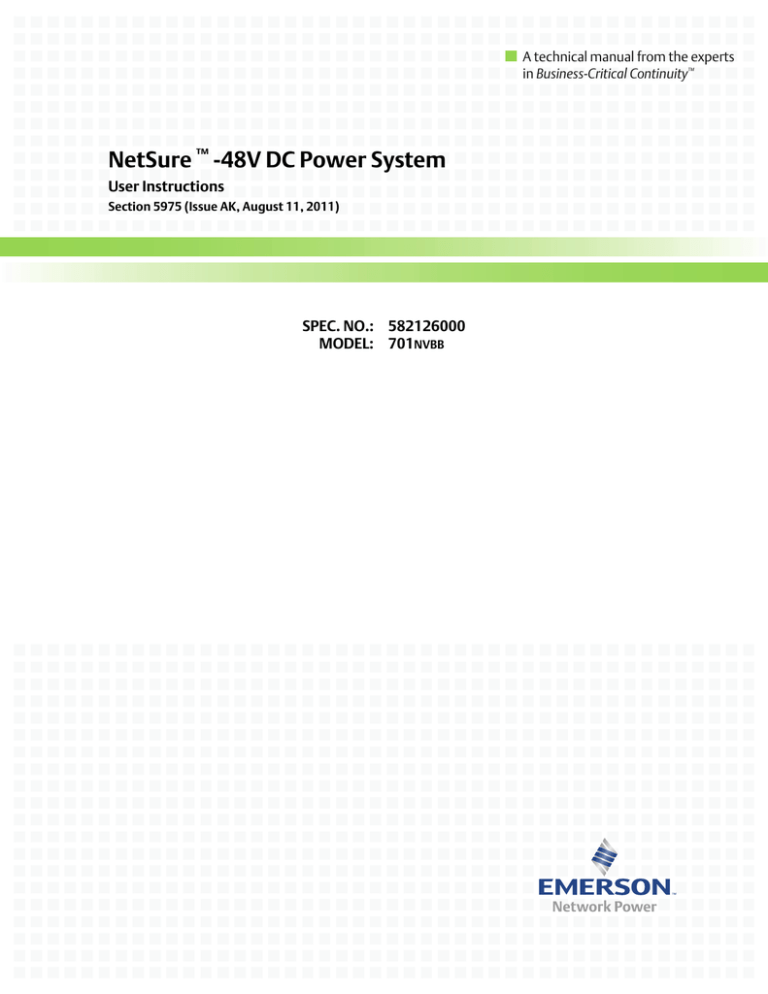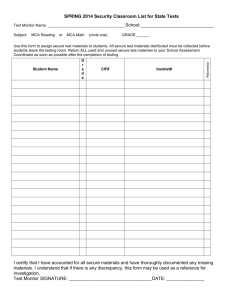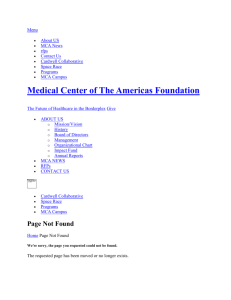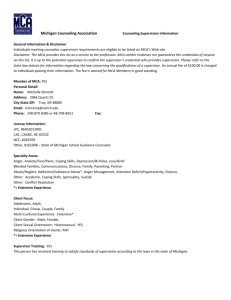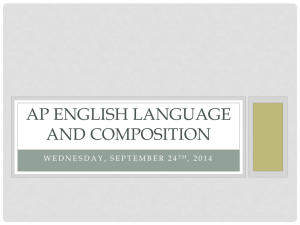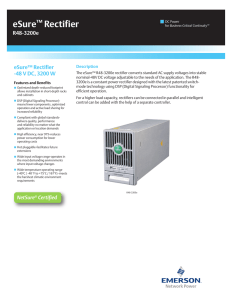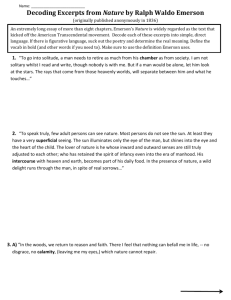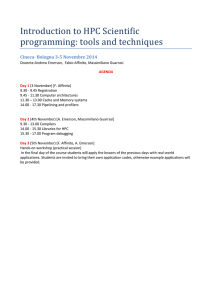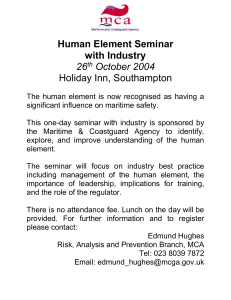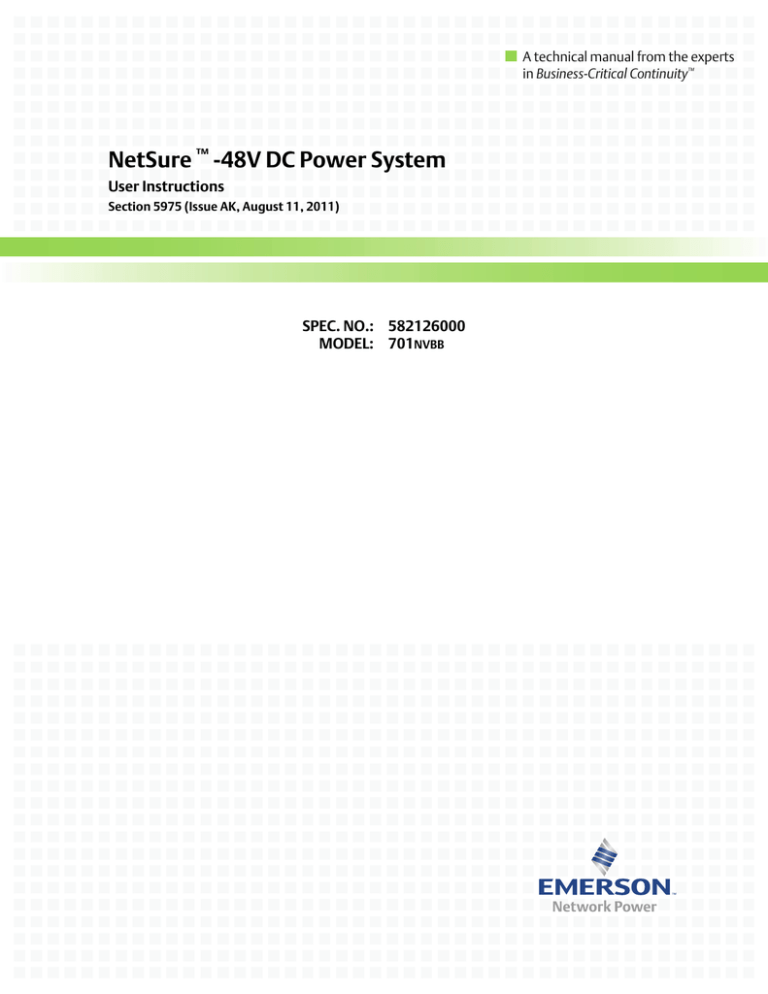
A technical manual from the experts
in Business-Critical Continuity™
NetSure ™ -48V DC Power System
User Instructions
Section 5975 (Issue AK, August 11, 2011)
SPEC. NO.: 582126000
MODEL: 701NVBB
Business-Critical Continuity™, Emerson Network Power, and the Emerson Network
Power logo are trademarks and service marks of Emerson Electric Co.
®
®
Lorain and Vortex are registered trademarks of Emerson
Network Power, Energy Systems, North America, Inc.
NetSure™, NetSpan™, NetReach™, NetXtend™, and NetPerform™
are trademarks of Emerson Network Power, Energy Systems, North America, Inc.
All other trademarks are the property of their respective owners.
The products covered by this instruction manual are manufactured and/or
sold by Emerson Network Power, Energy Systems, North America, Inc.
The information contained in this document is subject to change without notice and may not be
suitable for all applications. While every precaution has been taken to ensure the accuracy and
completeness of this document, Emerson Network Power, Energy Systems, North America, Inc.
assumes no responsibility and disclaims all liability for damages resulting from use of this information
or for any errors or omissions. Refer to other local practices or building codes as applicable for the correct
methods, tools, and materials to be used in performing procedures not specifically described in this document.
This document is the property of Emerson Network Power, Energy Systems, North America, Inc.
and contains confidential and proprietary information owned by Emerson Network Power, Energy
Systems, North America, Inc. Any copying, use or disclosure of it without the written permission
of Emerson Network Power, Energy Systems, North America, Inc. is strictly prohibited.
Copyright
©
2011, Emerson Network Power, Energy Systems, North America, Inc.
All rights reserved throughout the world.
User Instructions
Spec. No. 582126000 (Model 701NVBB)
Section 5974
Issue AK, August 11, 2011
STATIC WARNING
The printed circuit cards used in this equipment contain static sensitive components. The warnings listed below
must be observed to prevent damage to these components. Disregarding any of these warnings may result in
personal injury or damage to the equipment.
1. Strictly adhere to the procedures provided in this document.
2. Before touching any static sensitive component or printed circuit card containing such a component,
discharge all static electricity from yourself by wearing a wrist strap grounded through a one megohm
resistor. Some wrist straps, such as Emerson Network Power Part Number 631810600, have a built-in
one megohm resistor; no external resistor is necessary. Read and follow wrist strap manufacturer’s
instructions outlining use of a specific wrist strap.
3. Do not touch the traces or components on a printed circuit card containing static sensitive components.
Handle the printed circuit card only by the edges that do not have connector pads.
4. After removing a printed circuit card containing a static sensitive component, place the printed circuit card
only on conductive or anti-static material such as conductive foam, conductive plastic, or aluminum foil.
Do not use ordinary Styrofoam or ordinary plastic.
5. Store and ship static sensitive devices or printed circuit cards containing such components only in static
shielding containers.
6. If necessary to repair a printed circuit card containing a static sensitive component, wear an appropriately
grounded wrist strap, work on a conductive surface, use a grounded soldering iron, and use grounded
test equipment.
Static Warning
Page 1 of 2
This document is property of Emerson Network Power, Energy Systems, North America, Inc. and contains confidential and proprietary information owned by Emerson Network Power, Energy
Systems, North America, Inc. Any copying, use, or disclosure of it without the written permission of Emerson Network Power, Energy Systems, North America, Inc. is strictly prohibited.
User Instructions
Spec. No. 582126000 (Model 701NVBB)
Section 5974
Issue AK, August 11, 2011
This Page Left Intentionally Blank
Page 2 of 2
Static Warning
This document is property of Emerson Network Power, Energy Systems, North America, Inc. and contains confidential and proprietary information owned by Emerson Network Power, Energy
Systems, North America, Inc. Any copying, use, or disclosure of it without the written permission of Emerson Network Power, Energy Systems, North America, Inc. is strictly prohibited.
User Instructions
Spec. No. 582126000 (Model 701NVBB)
Section 5974
Issue AK, August 11, 2011
FCC INFORMATION
The MCA Interface Modem Option (if installed) has been granted a registration number by the Federal
Communications Commission, under Part 68 rules and regulations for direct connection to the telephone lines. In
order to comply with these FCC rules, the following instructions must be carefully read and applicable portions
followed completely:
a) Direct connection to the telephone lines may be made only through the standard plug- ended cord
furnished to the utility-installed jack. No connection may be made to party or coin phone lines. Prior to
connecting the device to the telephone lines, you must:
b) Call your telephone company and inform them you have an FCC registered device you desire to connect
to their telephone lines. Give them the number(s) of the line(s) to be used, the make and model of the
device, the FCC registration number and ringer equivalence. This information will be found on the device
or enclosed with instructions as well as the jack suitable for your device.
c) After the telephone company has been advised of the above you may connect your device if the jack is
available, or after the telephone company has made the installation.
d) Repairs may be made only by the manufacturer or his authorized service agency. Unauthorized repairs
void registration and warranty. Contact seller or manufacturer for details of permissible user performed
routine repairs, and where and how to have other than routine repairs.
e) If, through abnormal circumstances, harm to the telephone lines is caused, it should be unplugged until it
can be determined if your device or the telephone line is the source. If your device is the source, it should
not be reconnected until necessary repairs are effected.
f)
Should the telephone company notify you that your device is causing harm, the device should be
unplugged. The telephone company will, where practicable, notify you, that temporary discontinuance of
service may be required. However, where prior notice is not practicable, the telephone company may
temporarily discontinue service, if such action is reasonably necessary, in such cases the telephone
company must (A) Promptly notify you of such temporary discontinuance, (B) Afford you the opportunity
to correct the condition and (C) Inform you of your rights to bring a complaint to the FCC under their rules.
g) The telephone company may make changes in its communications facilities, equipment, operations or
procedures, where such action is reasonably required in the operation of its business and is not
inconsistent with FCC rules. If such changes can be reasonably expected to render any customer’s
devices incompatible with telephone company facilities, or require modification or alteration, or otherwise
materially affect its performance, written notification must be given to the user, to allow uninterrupted
service.
The following information is provided here and on a label attached to the outside of the MCA Interface Modem
Option (if installed).
JACK
RINGER EQUIVALENCE
FCC REGISTRATION NUMBER
RJ-11
0.2A
B46USA-22429-MM-E
FCC Information
Page 1 of 2
This document is property of Emerson Network Power, Energy Systems, North America, Inc. and contains confidential and proprietary information owned by Emerson Network Power, Energy
Systems, North America, Inc. Any copying, use, or disclosure of it without the written permission of Emerson Network Power, Energy Systems, North America, Inc. is strictly prohibited.
User Instructions
Spec. No. 582126000 (Model 701NVBB)
Section 5974
Issue AK, August 11, 2011
This Page Left Intentionally Blank
Page 2 of 2
FCC Information
This document is property of Emerson Network Power, Energy Systems, North America, Inc. and contains confidential and proprietary information owned by Emerson Network Power, Energy
Systems, North America, Inc. Any copying, use, or disclosure of it without the written permission of Emerson Network Power, Energy Systems, North America, Inc. is strictly prohibited.
User Instructions
Spec. No. 582126000 (Model 701NVBB)
Section 5974
Issue AK, August 11, 2011
TABLE OF CONTENTS
CONTENTS
PAGE
CHAPTER 1 SYSTEM OVERVIEW ....................................................................................... 1-1
Table of Contents ............................................................................................................................................. 1-1
Preface ............................................................................................................................................................. 1-1
System Description .......................................................................................................................................... 1-1
CHAPTER 2 NAVIGATING THE MCA................................................................................... 2-1
CHAPTER 3 SYSTEM OPERATING PROCEDURES ........................................................... 3-1
Table of Contents ............................................................................................................................................. 3-1
LMS1000 Operating Procedures ..................................................................................................................... 3-3
Rectifier Operating Procedures ........................................................................................................................ 3-3
WinLink Software User Instructions ................................................................................................................. 3-3
MCA Ethernet Card WEB Interface User Instructions ..................................................................................... 3-3
Pre-Charging Load Capacitors ........................................................................................................................ 3-3
Battery Temperature Probe Concentrator Module (TXM) ................................................................................ 3-3
Local Controls, Indicators, and Test Points ..................................................................................................... 3-3
Location and Identification ......................................................................................................................... 3-3
MCA Display .............................................................................................................................................. 3-6
MCA Front Panel Accessed Interface Pad ................................................................................................ 3-7
Low Voltage Disconnect NOR/INH Switch and INH Indicator (if low voltage disconnect load
contactor is furnished) ............................................................................................................................. 3-10
Manual Battery Disconnect Switch and Indicator (List RB, RC, RD Only) .............................................. 3-11
Optional System Load Shunt Test Point Kit ............................................................................................ 3-11
List 63 and 64 DC-DC Converter System (if furnished) .......................................................................... 3-12
External Alarms .............................................................................................................................................. 3-13
Starting and Stopping System Operation ....................................................................................................... 3-15
Rectifier Module Normal Starting Procedure ........................................................................................... 3-15
Rectifier Module Stopping Procedure (Local) .......................................................................................... 3-15
Rectifier Module Stopping Procedure (Remote) (if LMS1000 Monitoring System furnished) ................. 3-16
List 63 and 64 DC-DC Converter System Starting and Stopping Procedures (if furnished) ................... 3-16
Initially Connecting Battery and System Output to the Controlled Load(s) when Low Voltage
Disconnect Load Contactor is Furnished and Set for Manual Reconnect............................................... 3-16
Output Voltage Mode of Operation Selection ................................................................................................ 3-17
Placing the System into the Float Mode of Operation ............................................................................. 3-17
Placing the System into the Test/Equalize Mode of Operation ............................................................... 3-18
Restarting Procedures when Rectifier Module (PCU) is Automatically or Manually Inhibited, Shut
down, or Locked Out ...................................................................................................................................... 3-25
Rectifier Module High Voltage Shutdown and Lockout ........................................................................... 3-25
Rectifier Module Emergency Shutdown and Fire Alarm Disconnect....................................................... 3-25
Remote On/Off (TR) ................................................................................................................................ 3-25
Restarting DC-DC Converter Following a High Voltage Shutdown ............................................................... 3-25
Table of Contents
Page i
This document is property of Emerson Network Power, Energy Systems, North America, Inc. and contains confidential and proprietary information owned by Emerson Network Power, Energy
Systems, North America, Inc. Any copying, use, or disclosure of it without the written permission of Emerson Network Power, Energy Systems, North America, Inc. is strictly prohibited.
User Instructions
Spec. No. 582126000 (Model 701NVBB)
Section 5974
Issue AK, August 11, 2011
Low Voltage Disconnect Reconnect Procedure (when furnished and set for manual reconnect) ................. 3-26
Setting Low Voltage Disconnect (if furnished) for Manual Reconnect ........................................................... 3-27
Battery Recharge Current Limit Feature ........................................................................................................ 3-28
Description ............................................................................................................................................... 3-28
Enabling and Disabling the Feature ........................................................................................................ 3-28
Battery Charge Current Alarm Feature .......................................................................................................... 3-29
Measuring Battery Charge/Discharge Current ............................................................................................... 3-29
Using the Alarm Relay Test Feature .............................................................................................................. 3-30
Setting the Alarm Relay Test Feature Time Period ................................................................................. 3-30
Performing an Alarm Relay Test ............................................................................................................. 3-31
Setting MCA Audible Alarm Cutoff Reset Time Period .................................................................................. 3-33
Setting Rectifier Module Fan Speed Control (Normal and Variable Speed) Feature .................................... 3-35
Description ............................................................................................................................................... 3-35
Enabling or Disabling the Rectifier Module Variable-Speed Fan Control Feature .................................. 3-35
Setting the Alternating Display Feature ......................................................................................................... 3-36
Enabling or Disabling the Alternating Display Feature ............................................................................ 3-36
Setting the MCA Load Share Alarm Feature ................................................................................................. 3-37
Enabling or Disabling the 'Load Share Alarm' Feature............................................................................ 3-37
Setting the MCA Emergency Stop Feature .................................................................................................... 3-38
Enabling or Disabling the 'MCA Emergency Stop' Feature ..................................................................... 3-38
Setting the MCA Remote High Voltage Shutdown Feature ........................................................................... 3-39
Enabling or Disabling the ' Remote High Voltage Shutdown ' Feature ................................................... 3-39
Accessing the MCA via the Interface Option ................................................................................................. 3-40
Accessing the MCA via the LMS1000 Monitoring System (if furnished) ................................................. 3-40
Accessing the MCA Remotely via WinLink Software .............................................................................. 3-40
Accessing the MCA Remotely via a Web-Browser (if Ethernet Interface Option furnished) ................... 3-40
Accessing the MCA Remotely via SNMP (if Ethernet Interface Option with SNMP Interface
furnished) ................................................................................................................................................. 3-40
To Display Remote Access Password ........................................................................................................... 3-41
To Move Back to the Beginning of the MCA Logic Tree ................................................................................ 3-42
To View Active Alarms ................................................................................................................................... 3-42
To View Measurement Parameters ............................................................................................................... 3-42
Viewing System Current Capacity ................................................................................................................. 3-43
Viewing Inventory Items ................................................................................................................................. 3-44
MCA "Power Down" Mode ............................................................................................................................. 3-44
CHAPTER 4 MCA SYSTEM ADJUSTMENTS ....................................................................... 4-1
Table of Contents ............................................................................................................................................. 4-1
Adjustment Location and Identification ............................................................................................................ 4-2
Adjusting Float Output Voltage ........................................................................................................................ 4-3
Adjusting Test/Equalize Output Voltage .......................................................................................................... 4-5
Adjusting High Voltage Shutdown .................................................................................................................... 4-7
Adjusting System Current Limit ........................................................................................................................ 4-9
Adjusting System High Voltage Alarm 1 ........................................................................................................ 4-10
Adjusting System High Voltage Alarm 2 ........................................................................................................ 4-11
Page ii
Table of Contents
This document is property of Emerson Network Power, Energy Systems, North America, Inc. and contains confidential and proprietary information owned by Emerson Network Power, Energy
Systems, North America, Inc. Any copying, use, or disclosure of it without the written permission of Emerson Network Power, Energy Systems, North America, Inc. is strictly prohibited.
User Instructions
Spec. No. 582126000 (Model 701NVBB)
Section 5974
Issue AK, August 11, 2011
Adjusting System Battery On Discharge Alarm ............................................................................................. 4-12
Adjusting System 50% Battery On Discharge (Very Low Voltage) Alarm ..................................................... 4-13
Adjusting System Current Alarm .................................................................................................................... 4-14
Adjusting Subsystem (If Connected) High Voltage Alarm ............................................................................. 4-15
Adjusting Subsystem (If Connected) Low Voltage Alarm .............................................................................. 4-17
Adjusting Subsystem (If Connected) Current Alarm ...................................................................................... 4-19
Adjusting Low Voltage Disconnect (If Installed) "Disconnect" Value ............................................................. 4-20
Adjusting the Reconnect Value for All Low Voltage Disconnect Circuits Installed ........................................ 4-22
Calibrating System Output Voltage Reading ................................................................................................. 4-24
Calibrating Subsystem (If Connected) Output Voltage Reading.................................................................... 4-25
Returning System and Subsystem Output Voltage Reading Calibrations to their Default Values ................ 4-26
Calibrating Battery Charge Digital Temperature Compensation Slope ......................................................... 4-27
Calibrating Battery Charge Digital Temperature Compensation Maximum Voltage ...................................... 4-28
Calibrating Battery Charge Digital Temperature Compensation Minimum Voltage ....................................... 4-30
Calibrating Battery Charge Temperature Compensation Source .................................................................. 4-31
Adjusting Battery Ambient High Temperature Alarm (if Battery Charge Digital Temperature
Compensation Probe is installed) .................................................................................................................. 4-32
Adjusting Battery Ambient Low Temperature Alarm (if Battery Charge Digital Temperature
Compensation Probe is installed) .................................................................................................................. 4-34
Enabling, Disabling, and Adjusting the Battery Recharge Current Limit Setting ........................................... 4-36
Setting the "Battery Charge Current Alarm" Value ........................................................................................ 4-38
Manually Initiated Timed Test/Equalize Feature ............................................................................................ 4-39
Automatic Test/Equalize Feature ................................................................................................................... 4-39
Alarm Relay Test Feature .............................................................................................................................. 4-39
MCA Audible Alarm Cutoff Reset Time Period .............................................................................................. 4-39
Rectifier Module Fan Speed Control Feature ................................................................................................ 4-39
Alternating Display Feature ............................................................................................................................ 4-39
MCA Load Share Alarm Feature .................................................................................................................... 4-39
MCA Emergency Stop Feature ...................................................................................................................... 4-39
MCA Remote High Voltage Shutdown Feature ............................................................................................. 4-39
CHAPTER 5 SYSTEM MAINTENANCE ................................................................................ 5-1
Table of Contents ............................................................................................................................................. 5-1
Admonishments ............................................................................................................................................... 5-2
General Safety ........................................................................................................................................... 5-2
Voltages ..................................................................................................................................................... 5-2
LMS1000 Monitoring System Maintenance Procedures .................................................................................. 5-3
System Maintenance Procedures .................................................................................................................... 5-3
Adding a Rectifier Module to an Existing Shelf .............................................................................................. 5-16
Adding an Additional Rectifier Module Mounting Shelf to a System in the Field (Using Output Busbar
Kit P/N 529139) .............................................................................................................................................. 5-18
Adding a DC-DC Converter Module To an Existing List 63 or 64 Converter Mounting Shelf ........................ 5-21
Installing An Additional (List 64) DC-DC Converter Shelf in a Power System ............................................... 5-22
Installing LVD Contactor Bypass Kits P/Ns 514910 and 514912 .................................................................. 5-23
Installing Kit Part No. 514910 .................................................................................................................. 5-23
Table of Contents
Page iii
This document is property of Emerson Network Power, Energy Systems, North America, Inc. and contains confidential and proprietary information owned by Emerson Network Power, Energy
Systems, North America, Inc. Any copying, use, or disclosure of it without the written permission of Emerson Network Power, Energy Systems, North America, Inc. is strictly prohibited.
User Instructions
Spec. No. 582126000 (Model 701NVBB)
Section 5974
Issue AK, August 11, 2011
Installing Kit Part No. 514912 .................................................................................................................. 5-25
CHAPTER 6 SYSTEM TROUBLESHOOTING AND REPAIR ............................................... 6-1
Table of Contents ............................................................................................................................................. 6-1
Contact Information .......................................................................................................................................... 6-1
Admonishments ............................................................................................................................................... 6-2
General Safety ........................................................................................................................................... 6-2
Voltages ..................................................................................................................................................... 6-3
Circuit Cards .............................................................................................................................................. 6-3
LMS1000 Troubleshooting Procedures ........................................................................................................... 6-3
Rectifier Module Troubleshooting Procedures ................................................................................................. 6-3
Troubleshooting Information ............................................................................................................................ 6-4
General ...................................................................................................................................................... 6-4
Adjustments ............................................................................................................................................... 6-4
MCA Messages ......................................................................................................................................... 6-4
Additional MCA Messages ........................................................................................................................ 6-5
Bypass Circuit Card Requirement ............................................................................................................. 6-5
Updating the Inventory after Changes to the System Have Been Made .................................................. 6-6
Replacement Information ................................................................................................................................. 6-7
Replacement Assemblies .......................................................................................................................... 6-7
Replacement Cables ................................................................................................................................. 6-7
Replacement Procedures................................................................................................................................. 6-7
Replacing a Rectifier Module (PCU).......................................................................................................... 6-7
Replacement Procedures for List 63, 64 DC-DC Converters .................................................................... 6-8
MCA Replacement................................................................................................................................... 6-13
Rectifier Shelf Interface Circuit Card Replacement ................................................................................. 6-36
Quad Low Voltage Disconnect Circuit Card Replacement ...................................................................... 6-40
Quad Shunt POD Circuit Card Replacement .......................................................................................... 6-43
Alarm Termination/Audible Alarm Circuit Card Replacement ................................................................. 6-46
Interconnect/LVD Inhibit Circuit Card Replacement ................................................................................ 6-50
List RD and RE Shunt POD Circuit Card Replacement .......................................................................... 6-54
Alarm, Reference, and Control Fuse Replacement................................................................................. 6-56
Replacing a TPS/TLS-Type Fuse ............................................................................................................ 6-59
Replacing a Bullet Nose Type Fuseholder .............................................................................................. 6-61
Replacing a TPH-Type Fuse ................................................................................................................... 6-62
Replacing a Bullet Nose Type Circuit Breaker ........................................................................................ 6-64
Replacing a Distribution Bus Assembly, All Lists except RA, RB, RC, RD, and RE ............................... 6-66
Replacing a List RA, RB Battery Disconnect Contactor .......................................................................... 6-82
Replacing a List RC, RD, RE Battery Disconnect Contactor .................................................................. 6-85
Adding a Battery Charge Digital Temperature Compensation Probe to a Previously Operated System ...... 6-88
Removing a Battery Charge Digital Temperature Compensation Probe from a Previously Operated
System ........................................................................................................................................................... 6-89
REVISION RECORD
Page iv
Table of Contents
This document is property of Emerson Network Power, Energy Systems, North America, Inc. and contains confidential and proprietary information owned by Emerson Network Power, Energy
Systems, North America, Inc. Any copying, use, or disclosure of it without the written permission of Emerson Network Power, Energy Systems, North America, Inc. is strictly prohibited.
User Instructions
Spec. No. 582126000 (Model 701NVBB)
Section 5975
Issue AK, August 11, 2011
CHAPTER 1
SYSTEM OVERVIEW
TABLE OF CONTENTS
Preface ............................................................................................................................ 1-1
System Description .......................................................................................................... 1-2
PREFACE
This document (Section 5975) provides User Instructions for NetSure™ Power System
Model 701NVBB, Spec. No. 582126000.
For Installation Instructions, refer to Section 5974 located in the separate INSTALLATION
MANUAL and on the CD (Electronic Documentation Package) furnished with your
system.
Refer to SAG582126000 (System Application Guide) for additional information. This
document, along with the complete document set, can be accessed from the CD
(Electronic Documentation Package) furnished with your system.
Refer to PD588705000 (Power Data Sheet) for Rectifier Module Mounting Shelf
information. This document can be accessed from the CD (Electronic Documentation
Package) furnished with your system.
Refer to UM1R483500e (Rectifier Module User Instructions) for Rectifier Module (PCU)
information. This document can be accessed from the CD (Electronic Documentation
Package) furnished with your system.
For a color MCA Menu Tree, refer to Section 6022. Section 6022 is provided in the
separate INSTALLATION MANUAL and the CD CARRIER MANUAL (it is also provided
on the CD).
Your power system may contain an optional LMS1000 Monitoring System, refer to
Section 5879 (LMS1000 Installation Instructions) and Section 5847 (LMS1000 User
Instructions) provided on the CD (Electronic Documentation Package) furnished with the
LMS1000.
Chapter 1. System Overview
Page 1-1
This document is property of Emerson Network Power, Energy Systems, North America, Inc. and contains confidential and proprietary information owned by Emerson Network Power, Energy
Systems, North America, Inc. Any copying, use, or disclosure of it without the written permission of Emerson Network Power, Energy Systems, North America, Inc. is strictly prohibited.
User Instructions
Spec. No. 582126000 (Model 701NVBB)
Section 5975
Issue AK, August 11, 2011
SYSTEM DESCRIPTION
A -48VDC @ up to 4000 amperes Power System.
This power system is designed to power a load while charging a positive grounded
battery. This system is capable of operating in a batteryless installation or off battery for
maintenance purposes. The system is designed for operation with the positive output
grounded.
The NetSure 701NVBB DC Power System is a complete integrated power system
containing rectifiers (PCUs), intelligent control, metering, monitoring, and distribution.
This power system consists of the following components.
Distribution Cabinet
The system always includes a minimum of one Distribution Cabinet, which provides
DC distribution through fuses and/or circuit breakers.
Four different sizes of Distribution Cabinets may be ordered to accept from one (1) to
four (4) Distribution Bus Modules. A variety of Distribution Bus Modules are available
that provide combinations of load distribution, battery distribution, low voltage load or
battery disconnect, and manual battery disconnect. The Distribution Cabinet is
factory mounted in the relay rack specified when ordered.
Most of the Distribution Bus Modules accept either TPS/TLS-type fuseholders or
Bullet Nose-type circuit breakers. TPH-type fuses and GJ/218-type circuit breakers
are also available in ratings up to 600 amps.
Meter-Control-Alarm (MCA) Assembly
The system contains one MCA. The MCA controls the operation of the Rectifier
Modules (PCUs). The MCA also provides power system control, metering,
monitoring, and alarm functions.
Rectifier Module (PCU) Mounting Shelves
The system contains one or more Rectifier Module (PCU) Mounting Shelves, each of
which houses up to six (6) Rectifier Modules (PCUs).
Rectifier Modules (PCUs)
The system contains Rectifier Modules (PCUs), which provide load power, battery
float current, and battery recharge current during normal operating conditions.
DC-DC Converter System
Where +24VDC load power is required, DC-DC Converters are available in this
power system.
Monitoring System
An LMS1000 Monitoring System may also be furnished. Separate instruction
documents are provided with the LMS1000 Monitoring System.
Page 1-2
Chapter 1. System Overview
This document is property of Emerson Network Power, Energy Systems, North America, Inc. and contains confidential and proprietary information owned by Emerson Network Power, Energy
Systems, North America, Inc. Any copying, use, or disclosure of it without the written permission of Emerson Network Power, Energy Systems, North America, Inc. is strictly prohibited.
User Instructions
Spec. No. 582126000 (Model 701NVBB)
Section 5975
Issue AK, August 11, 2011
CHAPTER 2
NAVIGATING THE MCA
FUNCTION
SELECT
ALARM CUTOFF
MAJOR MINOR
AC
TEST
EQ
DISPLAY
FUNCTION
SET
YES
ENTER
NO
Navigating the MCA is an easy process. You just have to remember a few key
combinations (as shown in the following chart).
Chapter 2. Navigating the MCA
Page 2-1
This document is property of Emerson Network Power, Energy Systems, North America, Inc. and contains confidential and proprietary information owned by Emerson Network Power, Energy
Systems, North America, Inc. Any copying, use, or disclosure of it without the written permission of Emerson Network Power, Energy Systems, North America, Inc. is strictly prohibited.
User Instructions
Spec. No. 582126000 (Model 701NVBB)
Section 5975
Issue AK, August 11, 2011
TASK
KEY OR KEY COMBINATIONS
FUNCTION
SET
At any level in the MCA menus,
pressing YES and NO simultaneously
takes you back to the beginning of the
MCA menu tree.
YES
Getting to Home Position
NO
You can travel left to right from one
menu to another by pressing ENTER.
You can also go back to a specified
menu by pressing ENTER while the
menu's name is being displayed.
FUNCTION
SET
Moving from One Menu
to Another Menu
ENTER
Press Up Arrow to move up the list of
available entries in the active menu.
Press Down Arrow to move down the
list of available entries in the active
menu.
FUNCTION
SELECT
Moving Within a Menu
Changing a Value or Setting
Entering the
Adjustment/Change
Setting Mode
NOTES
FUNCTION
SET
ALARM
CUTOFF
ENTER
FUNCTION
SET
Changing the
Value or Setting
Changing a value or setting requires
four (4) steps.
1.
With the current value or setting
being displayed, simultaneously
press ENTER and ALARM
CUTOFF.
2.
To increase the value or change
the setting, press YES. To
decrease the value or change the
setting, press NO.
3.
With the correct value or setting
being displayed, press ENTER.
4.
To accept the change, at the
"ARE YOU SURE?" prompt press
YES. To reject the change, at the
"ARE YOU SURE?" prompt press
NO.
YES
NO
FUNCTION
SET
Locking the Change
ENTER
FUNCTION
SET
YES
Confirming the Change
NO
Changing a Control Function
Entering the
Adjustment/Change
Setting Mode
FUNCTION
SET
ALARM
CUTOFF
ENTER
FUNCTION
SET
Confirming the Change
YES
NO
Page 2-2
Changing a control function requires
two (2) steps.
1.
With the control function menu
item being displayed,
simultaneously press ENTER and
ALARM CUTOFF.
2.
To accept the change, at the
"ARE YOU SURE?" prompt press
the YES. To reject the change,
at the "ARE YOU SURE?" prompt
press NO.
Chapter 2. Navigating the MCA
This document is property of Emerson Network Power, Energy Systems, North America, Inc. and contains confidential and proprietary information owned by Emerson Network Power, Energy
Systems, North America, Inc. Any copying, use, or disclosure of it without the written permission of Emerson Network Power, Energy Systems, North America, Inc. is strictly prohibited.
User Instructions
Spec. No. 582126000 (Model 701NVBB)
Section 5975
Issue AK, August 11, 2011
NOTES
Only active alarms are displayed.
Subsystem alarms are not displayed if no subsystem is installed.
Low voltage disconnect alarms are not displayed if no LVDs are installed.
Only installed Rectifier Modules (PCUs) are displayed.
Only installed SYS LOADs are displayed.
Only installed SUB LOADs are displayed.
Only installed LVDs are displayed.
Subsystem entries are not displayed if no subsystem is installed.
Low voltage disconnect entries are not displayed if no LVDs are installed.
The "Adjust LVD" entry is not displayed if no LVDs are installed.
The "CAL SUB" entry is not displayed if no subsystem is installed.
The "RESTORE MFG CAL" entry is displayed only if "CAL SYS" or "CAL SUB" has been
changed from its default.
Chapter 2. Navigating the MCA
Page 2-3
This document is property of Emerson Network Power, Energy Systems, North America, Inc. and contains confidential and proprietary information owned by Emerson Network Power, Energy
Systems, North America, Inc. Any copying, use, or disclosure of it without the written permission of Emerson Network Power, Energy Systems, North America, Inc. is strictly prohibited.
User Instructions
Spec. No. 582126000 (Model 701NVBB)
Section 5975
Issue AK, August 11, 2011
MCA MESSAGES
The following chart provides an explanation of each MCA message appearing on the
MCA Menu Tree (Section 6022). The MCA Menu Tree is located in the separate
INSTALLATION MANUAL and the CD CARRIER MANUAL. It is also provided on the CD
(Electronic Documentation Package) furnished with your system. Note that each line in
the MCA Menu Tree contains a number. This number is referenced in the following
chart.
MCA
Menu
Tree
Line No.
(Section
6022)
Message Displayed
Associated
with...
0
SYSTEM OK
Normal
Display
NO ALARMS ARE ACTIVE.
No
1
## ALARMS ACTIVE
or
NOT RUNNING YET!
or
...............................
Normal
Display
THERE ARE ACTIVE ALARMS.
## = number of active alarms.
or
No Rectifier Modules (PCUs) are
communicating with the MCA.
or
Display has "timed-out".
No
2
ALARM EMERG STOP
Main
Alarm Menu
Displays if a Rectifier Module (PCU)
emergency shutdown or fire alarm
disconnect signal is applied to the
system.
No
3
ALARM LVD ACTIVE
Main
Alarm Menu
Displays if any low voltage disconnect
circuit has disconnected.
No
4
ALARM SYS 50% BOD
or
ALM VERY LO VOLT
or
ALARM LO VOLTAGE
Main
Alarm Menu
Displays if system voltage decreases
to a preset adjustable value,
indicating that the battery has been
continuously supplying the load and
has discharged to approximately half
its reserve time.
No
5
ALARM SYSTEM BOD
or
ALARM LO FLOAT
Main
Alarm Menu
Displays if system voltage decreases
to a preset adjustable value,
indicating that the battery is supplying
the load and is discharging.
No
6
ALARM SYSTEM HV1
or
ALARM HIGH FLOAT
Main
Alarm Menu
Displays if system voltage increases
to a preset adjustable value.
No
7
ALARM SYSTEM HV2
or
ALARM HI VOLTAGE
Main
Alarm Menu
Displays if system voltage increases
to a preset adjustable value.
No
8
ALARM SUBSYS LV
Main
Alarm Menu
Displays if a subsystem voltage
source decreases to a preset
adjustable value.
No
Page 2-4
Definition
Can this value
be changed?
Chapter 2. Navigating the MCA
This document is property of Emerson Network Power, Energy Systems, North America, Inc. and contains confidential and proprietary information owned by Emerson Network Power, Energy
Systems, North America, Inc. Any copying, use, or disclosure of it without the written permission of Emerson Network Power, Energy Systems, North America, Inc. is strictly prohibited.
User Instructions
Spec. No. 582126000 (Model 701NVBB)
Section 5975
Issue AK, August 11, 2011
MCA
Menu
Tree
Line No.
(Section
6022)
Message Displayed
Associated
with...
9
ALARM SUBSYS HV
Main
Alarm Menu
Displays if a subsystem voltage
source increases to a preset
adjustable value.
No
10
ALARM SYSTEM FA
Main
Alarm Menu
Displays if any system fuse or circuit
breaker opens.
No
11
ALARM SUBSYS FA
Main
Alarm Menu
Displays if any subsystem fuse or
circuit breaker opens.
No
12
ALM SUBSYS MAJOR
Main
Alarm Menu
Displays if a subsystem major alarm
occurs.
No
13
ALARM ALL AC OFF
Main
Alarm Menu
Displays if AC input voltage to all
Rectifier Modules (PCUs) decreases
to a preset non-adjustable value.
No
14
ALARM HI AC LINE
Main
Alarm Menu
Not implemented in this system.
No
Main
Alarm Menu
Displays if any Rectifier Module
(PCU) fail alarm occurs.
## = number of failed Rectifier
Modules (PCUs).
or
Multiple Rectifier Modules (PCUs)
Failed.
or
1 Rectifier Module (PCU) Failed.
or
No Rectifier Modules (PCUs) are
communicating with the MCA.
No
No
15
ALM ## PCUs FAIL
or
ALARM MRFA
or
ALARM 1 RFA
or
NO PCUs FOUND
Definition
Can this value
be changed?
15B
ALM PCU## SHARE
Main
Alarm Menu
Displays if the Rectifier Module (PCU)
is not sharing the load properly.
## = number of Rectifier Module
(PCU).
15A
ALM TEMP SENSOR
Main
Alarm Menu
Displays if any Temperature Sensor
alarm occurs.
No
16
ALM SYSTEM CURR
Main
Alarm Menu
Displays if system current increases
to a preset adjustable value.
No
17
ALM SUBSYS CURR
Main
Alarm Menu
Displays if subsystem (if connected)
current increases to a preset
adjustable value.
No
17A
ALM BAT CHG CURR
Main
Alarm Menu
Displays if battery recharge current
limit is exceeded.
No
18
ALM SUBSYS MINOR
Main
Alarm Menu
Displays if a subsystem minor alarm
occurs.
No
19
ALARM MCA/SHELF
Main
Alarm Menu
Displays if an MCA fail alarm occurs.
No
Chapter 2. Navigating the MCA
Page 2-5
This document is property of Emerson Network Power, Energy Systems, North America, Inc. and contains confidential and proprietary information owned by Emerson Network Power, Energy
Systems, North America, Inc. Any copying, use, or disclosure of it without the written permission of Emerson Network Power, Energy Systems, North America, Inc. is strictly prohibited.
User Instructions
Spec. No. 582126000 (Model 701NVBB)
Section 5975
Issue AK, August 11, 2011
MCA
Menu
Tree
Line No.
(Section
6022)
Message Displayed
Associated
with...
Definition
20
FUNCTION MENU
Main
Alarm Menu
Moves you to this menu.
No
21
NORMAL DISPLAY
Main
Alarm Menu
Moves you to the beginning of the
MCA Menu Tree. "SYSTEM OK" or
"##ALARMS ACTIVE" is displayed.
No
LVD
Alarm Menu
Displays which low voltage
disconnect circuit operated (either 1A,
1B, 2A, 2B, 3A, and/or 3B).
** = the designation of the LVD alarm
(either 1A, 1B, 2A, 2B, 3A, or 3B).
No
Yes, see
"Chapter 3.
System
Operating
Procedures".
22
LVD ** ACTIVATED
Can this value
be changed?
23
RECONNECT LVD **
LVD
Alarm Menu
Allows manual reconnection of an
activated low voltage disconnect
circuit.
** = the designation of the LVD circuit
(either 1A, 1B, 2A, 2B, 3A, or 3B).
The first activated LVD circuit is
displayed. Press the FUNCTION
SELECT UP or DOWN arrow
pushbutton to display the next or
previous activated, respectively, LVD
circuit. Press the ALARM CUTOFF
and FUNCTION SET ENTER
pushbuttons simultaneously to cause
this LVD circuit to reconnect. At the
"ARE YOU SURE? + -" prompt, press
either the FUNCTION SET YES (+)
pushbutton to reconnect, or the
FUNCTION SET NO (-) pushbutton to
cancel this operation.
24
MAIN ALARM MENU
LVD
Alarm Menu
Moves you back to this menu.
No
25
NORMAL DISPLAY
LVD
Alarm Menu
Moves you to the beginning of the
MCA Menu Tree. "SYSTEM OK" or
"##ALARMS ACTIVE" is displayed.
No
26
PCU ** FAILURE
PCU
Alarm Menu
Displays which Rectifier Module
(PCU) failed.
** = the designation of the Rectifier
Module (PCU) alarm.
No
27
MAIN ALARM MENU
PCU
Alarm Menu
Moves you back to this menu.
No
28
NORMAL DISPLAY
PCU
Alarm Menu
Moves you to the beginning of the
MCA Menu Tree. "SYSTEM OK" or
"##ALARMS ACTIVE" is displayed.
No
Page 2-6
Chapter 2. Navigating the MCA
This document is property of Emerson Network Power, Energy Systems, North America, Inc. and contains confidential and proprietary information owned by Emerson Network Power, Energy
Systems, North America, Inc. Any copying, use, or disclosure of it without the written permission of Emerson Network Power, Energy Systems, North America, Inc. is strictly prohibited.
User Instructions
Spec. No. 582126000 (Model 701NVBB)
MCA
Menu
Tree
Line No.
(Section
6022)
Section 5975
Issue AK, August 11, 2011
Message Displayed
Associated
with...
TEMP SENSOR ** HI
Displays if battery temperature
increases to a preset adjustable
Temperature value.
Alarm Menu
** = the designation of the
temperature probe.
No
28B
TEMP SENSOR ** LO
Displays if battery temperature
decreases to a preset adjustable
Temperature value.
Alarm Menu
** = the designation of the
temperature probe.
No
28C
MAIN ALARM MENU
Temperature
Moves you back to this menu.
Alarm Menu
No
28D
NORMAL DISPLAY
Moves you to the beginning of the
Temperature
MCA Menu Tree. "SYSTEM OK" or
Alarm Menu
"##ALARMS ACTIVE" is displayed.
No
29
MCA BOARD FAIL
MCA
Alarm Menu
Displays if the MCA circuit card failed.
No
30
A/D INPUT FUSE
MCA
Alarm Menu
Displays if the MCA "system" or
"sense" fuse opens.
No
31
NO SYSTEM VOLTS
MCA
Alarm Menu
Displays if no system voltage
detected.
No
32
NO SUBSYS VOLTS
MCA
Alarm Menu
Displays if no subsystem (if
connected) voltage detected.
No
33
NO SENSE VOLTS
or
SENSE VOLT ERROR
MCA
Alarm Menu
Displays if no sense voltage detected,
or an error is detected between the
system voltage and sense voltage
values or between these values and
the temperature compensation
setting.
No
34
SHUNT** NO REPLY
or
SHUNT** BAD TYPE
MCA
Alarm Menu
Displays if bad shunt type detected or
shunt communications lost.
** = the designation of the shunt.
No
28A
Definition
Chapter 2. Navigating the MCA
Can this value
be changed?
Page 2-7
This document is property of Emerson Network Power, Energy Systems, North America, Inc. and contains confidential and proprietary information owned by Emerson Network Power, Energy
Systems, North America, Inc. Any copying, use, or disclosure of it without the written permission of Emerson Network Power, Energy Systems, North America, Inc. is strictly prohibited.
User Instructions
Spec. No. 582126000 (Model 701NVBB)
Section 5975
Issue AK, August 11, 2011
MCA
Menu
Tree
Line No.
(Section
6022)
Message Displayed
Associated
with...
Definition
Can this value
be changed?
Displays if battery recharge current
exceeds Battery Recharge Current
Limit setting because the Limit feature
is inhibited due to:
34A
BAT CL INHIBITED
MCA
Alarm Menu
Shunt Type alarms are present,
or
Shunt No Reply alarms are
present, or
No
a =10% of system capacity
mismatch between the Rectifier
Module (PCU) output current and
the sum of the system and battery
shunt currents is present.
35
LVD** NO REPLY
or
LVD** EPROM FAIL
or
LVD** A/D FAILED
or
LVD** RELAY FAIL
or
LVD** NO MCA CMD
36
MCA
Alarm Menu
Displays if low voltage disconnect
communications lost, a low voltage
disconnect circuit card failed, or low
voltage disconnect communications
link to MCA broken.
** = the designation of the LVD circuit.
No
LVDs INHIBITED
MCA
Alarm Menu
Displays if the low voltage disconnect
circuits are manually inhibited.
No
37
REMOTE NO REPLY
MCA
Alarm Menu
Displays if remote communications
lost.
No
38
DISPLAY NO REPLY
MCA
Alarm Menu
Displays if the display
communications lost.
No
38A
TEMP ** NO REPLY
MCA
Alarm Menu
Displays if temperature sensor
communications lost.
** = the designation of the
temperature probe.
No
39
MAIN ALARM MENU
MCA
Alarm Menu
Moves you back to this menu.
No
40
NORMAL DISPLAY
MCA
Alarm Menu
Moves you to the beginning of the
MCA Menu Tree. "SYSTEM OK" or
"##ALARMS ACTIVE" is displayed.
No
41
MEASUREMENT MENU
Function
Menu
Moves you forward to this menu.
No
Page 2-8
Chapter 2. Navigating the MCA
This document is property of Emerson Network Power, Energy Systems, North America, Inc. and contains confidential and proprietary information owned by Emerson Network Power, Energy
Systems, North America, Inc. Any copying, use, or disclosure of it without the written permission of Emerson Network Power, Energy Systems, North America, Inc. is strictly prohibited.
User Instructions
Spec. No. 582126000 (Model 701NVBB)
MCA
Menu
Tree
Line No.
(Section
6022)
Section 5975
Issue AK, August 11, 2011
Associated
with...
Definition
Can this value
be changed?
42
SET TEST/EQ MODE
or
SET FLOAT MODE
or
TestEq Switch On
Function
Menu
Completing this operation places the
system into the float or test/equalize
mode as determined by the setting
displayed before the "ARE YOU
SURE? + -" prompt.
or
The user tried to set Float Mode while
the external test/equalize input switch
was on.
Yes, see
"Chapter 3.
System
Operating
Procedures".
43
ADJUSTMENT MENU
Function
Menu
Moves you forward to this menu.
No
44
CONFIGURE MENU
Function
Menu
Moves you forward to this menu.
No
45
CALIBRATION MENU
Function
Menu
Moves you forward to this menu.
No
46
NORMAL DISPLAY
Function
Menu
Moves you to the beginning of the
MCA Menu Tree. "SYSTEM OK" or
"##ALARMS ACTIVE" is displayed.
No
PCU## EMERG STOP
PCU
Detail Menu
Displays if Rectifier Module (PCU) in
Emergency Stop Mode.
## = the designation of the Rectifier
Module (PCU).
No
48
PCU## AC FAIL
PCU
Detail Menu
Displays if Rectifier Module (PCU) AC
fail alarm active.
## = the designation of the Rectifier
Module (PCU).
No
49
PCU## HI AC LINE
PCU
Detail Menu
Not implemented in this system.
No
50
PCU## FAN FAIL
PCU
Detail Menu
Displays if Rectifier Module (PCU) fan
failed.
## = the designation of the Rectifier
Module (PCU).
No
51
PCU## BRKR OFF
PCU
Detail Menu
not used in this system
No
PCU## HVS ACTIVE
PCU
Detail Menu
Displays if Rectifier Module (PCU) in
high voltage shutdown.
## = the designation of the Rectifier
Module (PCU).
No
PCU## A/D FAIL
PCU
Detail Menu
Displays if Rectifier Module (PCU)
internal A/D circuit failed.
## = the designation of the Rectifier
Module (PCU).
No
47
52
53
Message Displayed
Chapter 2. Navigating the MCA
Page 2-9
This document is property of Emerson Network Power, Energy Systems, North America, Inc. and contains confidential and proprietary information owned by Emerson Network Power, Energy
Systems, North America, Inc. Any copying, use, or disclosure of it without the written permission of Emerson Network Power, Energy Systems, North America, Inc. is strictly prohibited.
User Instructions
Spec. No. 582126000 (Model 701NVBB)
Section 5975
Issue AK, August 11, 2011
MCA
Menu
Tree
Line No.
(Section
6022)
54
55
Message Displayed
Associated
with...
PCU## CONVERTER
PCU
Detail Menu
Displays if Rectifier Module (PCU)
internal converter circuit failed.
## = the designation of the Rectifier
Module (PCU).
No
PCU
Detail Menu
Displays if Rectifier Module (PCU)
high temperature alarm active.
## = the designation of the Rectifier
Module (PCU).
No
No
PCU## HIGH TEMP
Definition
Can this value
be changed?
56
PCU## OPEN SENSE
PCU
Detail Menu
Displays if an external sense lead
opens.
## = the designation of the Rectifier
Module (PCU).
57
PCU## SWITCH OFF
PCU
Detail Menu
not used in this system
No
58
PCU## NO REPLY
PCU
Detail Menu
Displays if the Rectifier Module’s
(PCU’s) communications link is lost.
## = the designation of the Rectifier
Module (PCU).
No
59
PCU ALARM MENU
PCU
Detail Menu
Moves you back to this menu.
No
60
NORMAL DISPLAY
61
SYSTEM ###.##VDC
62
SYS LOAD #####A
Measurement Displays total system load current.
Menu
## = value.
No
63
PCU LOAD #####A
Displays total Rectifier Module (PCU)
Measurement load current.
Menu
## = value.
No
64
SUBSYS ###.##VDC
Measurement Displays subsystem output voltage.
Menu
## = value.
No
65
SUB LOAD #####A
Measurement Displays total subsystem load current.
Menu
## = value.
No
65A
BAT CHG #####A
or
BAT CHG CL #####A
or
BAT DIS #####A
Displays total battery charge current,
battery charge current limit setting if
Measurement battery charge current is in current
limit, or total battery discharge
Menu
current.
## = value.
No
Page 2-10
Moves you to the beginning of the
MCA Menu Tree. "SYSTEM OK" or
"##ALARMS ACTIVE" is displayed.
Measurement Displays system output voltage.
Menu
## = value.
PCU
Detail Menu
No
No
Chapter 2. Navigating the MCA
This document is property of Emerson Network Power, Energy Systems, North America, Inc. and contains confidential and proprietary information owned by Emerson Network Power, Energy
Systems, North America, Inc. Any copying, use, or disclosure of it without the written permission of Emerson Network Power, Energy Systems, North America, Inc. is strictly prohibited.
User Instructions
Spec. No. 582126000 (Model 701NVBB)
MCA
Menu
Tree
Line No.
(Section
6022)
Message Displayed
Section 5975
Issue AK, August 11, 2011
Associated
with...
Definition
Can this value
be changed?
Displays the Sensor Temperature.
Measurement ###ºC = value.
Menu
** = the designation of the
temperature probe.
No
65B
T SENSOR ** ###ºC
66
FUNCTION MENU
Measurement
Moves you back to this menu.
Menu
No
67
NORMAL DISPLAY
Moves you to the beginning of the
Measurement
MCA Menu Tree. "SYSTEM OK" or
Menu
"##ALARMS ACTIVE" is displayed.
No
68
ADJUST SYSTEM
Adjustment
Menu
Moves you forward to this menu.
No
69
ADJUST ALARMS
Adjustment
Menu
Moves you forward to this menu.
No
70
ADJUST LVDs
Adjustment
Menu
Moves you forward to this menu.
No
71
FUNCTION MENU
Adjustment
Menu
Moves you back to this menu.
No
72
NORMAL DISPLAY
Adjustment
Menu
Moves you to the beginning of the
MCA Menu Tree. "SYSTEM OK" or
"##ALARMS ACTIVE" is displayed.
No
73
VERIFY INVENTORY
Configure
Menu
Moves you to the Inventory Menu.
No
73A
SHARE ALARM OFF
or
SHARE ALARM ON
73B
EMERG STOP OFF
or
EMERG STOP ON
73D
REMOTE HVS OFF
or
REMOTE HVS ON
73C
DISPLAY ROLL OFF
or
DISPLAY ROLL ON
74
SET PCU ON / OFF
Displays the 'Load Share Alarm'
feature disabled or enabled.
Yes, see
"Chapter 3.
System
Operating
Procedures".
Configure
Menu
Displays the 'Emergency Stop'
feature disabled or enabled.
Yes, see
"Chapter 3.
System
Operating
Procedures".
Configure
Menu
Displays the 'Remote High Voltage
Shutdown' feature disabled or
enabled.
Yes, see
"Chapter 3.
System
Operating
Procedures".
Configure
Menu
Displays the alternating display
feature disabled or enabled.
Yes, see
"Chapter 3.
System
Operating
Procedures".
Configure
Menu
Moves you to the Rectifier Module
(PCU) Enable Menu.
Configure
Menu
Chapter 2. Navigating the MCA
No
Page 2-11
This document is property of Emerson Network Power, Energy Systems, North America, Inc. and contains confidential and proprietary information owned by Emerson Network Power, Energy
Systems, North America, Inc. Any copying, use, or disclosure of it without the written permission of Emerson Network Power, Energy Systems, North America, Inc. is strictly prohibited.
User Instructions
Spec. No. 582126000 (Model 701NVBB)
Section 5975
Issue AK, August 11, 2011
MCA
Menu
Tree
Line No.
(Section
6022)
Message Displayed
74A
LOW SPEED FAN OFF
or
LOW SPEED FAN ON
75
NAG MINUTES = ##
or
AUDIBLE NAG OFF
76
Page 2-12
TEST/EQ HRS = ##
or
TEST/EQ MAN STOP
or
END TEQ ##.##HRS
Associated
with...
Definition
Can this value
be changed?
Configure
Menu
Displays the Rectifier Module (PCU)
low speed fan feature disabled or
enabled.
Yes, see
"Chapter 3.
System
Operating
Procedures".
Configure
Menu
Displays the MCA audible alarm
cutoff reset time period or that this
feature has been disabled.
## = current setting for the Alarm
Cutoff Reset Feature (0-15).
Yes, see
"Chapter 3.
System
Operating
Procedures".
Configure
Menu
Displays the timed test/equalize
setting (and indicates the manually
initiated timed test/equalize feature is
enabled).
## = current setting for the manually
initiated timed test/equalize feature
(1-99).
or
If the "TEST/EQ HRS = ##" value is
increased above 99, "TEST/EQ MAN
STOP" is displayed to indicate the
manually initiated timed test/equalize
feature is disabled and the system
must be manually returned to the float
mode if placed in the test/equalize
mode.
or
If manually initiated timed
test/equalize feature is enabled and
the system is placed in the
test/equalize mode (via the MCA
interface), remaining test/equalize
time is displayed.
Note: When "TEST/EQ MAN
STOP" or "END TEQ
##.##HRS" is being
displayed, press and release
the ALARM CUTOFF and
FUNCTION SET ENTER
pushbuttons simultaneously
to change the "TEST/EQ
HRS = ##" setting.
Yes, see
"Chapter 3.
System
Operating
Procedures".
Chapter 2. Navigating the MCA
This document is property of Emerson Network Power, Energy Systems, North America, Inc. and contains confidential and proprietary information owned by Emerson Network Power, Energy
Systems, North America, Inc. Any copying, use, or disclosure of it without the written permission of Emerson Network Power, Energy Systems, North America, Inc. is strictly prohibited.
User Instructions
Spec. No. 582126000 (Model 701NVBB)
MCA
Menu
Tree
Line No.
(Section
6022)
76A
Message Displayed
AUTO EQ DISABLED
or
AUTO EQ MUL = ##
or
END AUTO ##.## HR
Section 5975
Issue AK, August 11, 2011
Associated
with...
Definition
Can this value
be changed?
Configure
Menu
Indicates the auto test/equalize
feature is disabled.
or
Displays the auto test/equalize
multiplier value.
or
Displays remaining auto test/equalize
time.
Yes, see
"Chapter 3.
System
Operating
Procedures".
Yes, see
"Chapter 3.
System
Operating
Procedures".
77
RELAYTEST = ###SEC
Configure
Menu
Sets the Alarm Relay Test feature's
time period.
77A
SET SPANISH TEXT
Configure
Menu
Sets the Text to Spanish.
Yes
78
FUNCTION MENU
Configure
Menu
Moves you back to this menu.
No
79
NORMAL DISPLAY
Configure
Menu
Moves you to the beginning of the
MCA Menu Tree. "SYSTEM OK" or
"##ALARMS ACTIVE" is displayed.
No
CAL SYS = ###.##V
Calibration
Menu
Allows calibration of the display meter
for system output voltage reading.
Yes, see
"Chapter 4.
MCA System
Adjustments".
CAL SUB = ###.##V
Calibration
Menu
Allows calibration of the display meter
for subsystem output voltage reading.
Yes, see
"Chapter 4.
MCA System
Adjustments".
Returns system voltage calibration
and subsystem voltage calibration
values back to their factory defaults.
When the "CAL SYS" or "CAL SUB"
setting has been changed, the setting
can be returned to its default value by
performing this operation.
Yes, see
"Chapter 4.
MCA System
Adjustments".
not used in this system
80
81
82
RESTORE MFG CAL
Calibration
Menu
83
ANALOG TC OFF
or
TC CAL = ##.##V
or
TempCmp Hardware
Calibration
Menu
Chapter 2. Navigating the MCA
--
Page 2-13
This document is property of Emerson Network Power, Energy Systems, North America, Inc. and contains confidential and proprietary information owned by Emerson Network Power, Energy
Systems, North America, Inc. Any copying, use, or disclosure of it without the written permission of Emerson Network Power, Energy Systems, North America, Inc. is strictly prohibited.
User Instructions
Spec. No. 582126000 (Model 701NVBB)
Section 5975
Issue AK, August 11, 2011
MCA
Menu
Tree
Line No.
(Section
6022)
Associated
with...
Definition
Can this value
be changed?
DIGITAL TC OFF
or
SLOPE = .###V/ºC
or
TempCmp Hardware
Calibration
Menu
Allows adjusting the system to
operate with a battery charge
temperature compensation probe or
disabling the feature.
or
The user tried to set the SLOPE value
when a temperature compensation
module was also present.
Yes, see
"Chapter 4.
MCA System
Adjustments".
MAX W/T = ##.##V
Calibration
Menu
Displays maximum voltage with
temperature compensation set point.
Yes, see
"Chapter 4.
MCA System
Adjustments".
83C
MIN W/T = ##.##V
Calibration
Menu
Displays minimum voltage with
temperature compensation set point.
Yes, see
"Chapter 4.
MCA System
Adjustments".
83D
TCOMP ON SENSOR1
or
TCOMP ON AVERAGE
or
TCOMP ON HIGHEST
Calibration
Menu
Selects the temperature
compensation source. Options are
'SENSOR1' when only one
temperature probe is used, or
'AVERAGE' or 'HIGHEST' when
multiple probes are used.
Yes, see
"Chapter 4.
MCA System
Adjustments".
84
FUNCTION MENU
Calibration
Menu
Moves you back to this menu.
No
85
NORMAL DISPLAY
Calibration
Menu
Moves you to the beginning of the
MCA Menu Tree. "SYSTEM OK" or
"##ALARMS ACTIVE" is displayed.
No
No
83A
83B
Message Displayed
86
SYSLOAD** #####A
System
Load Menu
Displays individual load current
through a system shunt.
** = designation of the system load
shunt.
#### = value.
87
MEASUREMENT MENU
System
Load Menu
Moves you back to this menu.
No
88
NORMAL DISPLAY
System
Load Menu
Moves you to the beginning of the
MCA Menu Tree. "SYSTEM OK" or
"##ALARMS ACTIVE" is displayed.
No
No
No
89
PCU** LOAD #####A
PCU
Load Menu
Displays individual Rectifier Module
(PCU) Load Current
** = designation of the Rectifier
Module (PCU).
#### = value.
90
MEASUREMENT MENU
PCU
Load Menu
Moves you back to this menu.
Page 2-14
Chapter 2. Navigating the MCA
This document is property of Emerson Network Power, Energy Systems, North America, Inc. and contains confidential and proprietary information owned by Emerson Network Power, Energy
Systems, North America, Inc. Any copying, use, or disclosure of it without the written permission of Emerson Network Power, Energy Systems, North America, Inc. is strictly prohibited.
User Instructions
Spec. No. 582126000 (Model 701NVBB)
Section 5975
Issue AK, August 11, 2011
MCA
Menu
Tree
Line No.
(Section
6022)
Message Displayed
Associated
with...
91
NORMAL DISPLAY
PCU
Load Menu
Moves you to the beginning of the
MCA Menu Tree. "SYSTEM OK" or
"##ALARMS ACTIVE" is displayed.
No
No
Definition
Can this value
be changed?
92
SUBLOAD** #####A
Subsystem
Load Menu
Displays individual load current
through a subsystem shunt.
** = designation of the subsystem
load shun.
#### = value.
93
MEASUREMENT MENU
Subsystem
Load Menu
Moves you back to this menu.
No
94
NORMAL DISPLAY
Subsystem
Load Menu
Moves you to the beginning of the
MCA Menu Tree. "SYSTEM OK" or
"##ALARMS ACTIVE" is displayed.
No
94A
BAT** CHG #####A
or
BAT** DIS #####A
Battery
Load Menu
Displays individual charge or
discharge current through a battery
shunt.
** = designation of the battery shunt.
#### = value.
No
94B
MEASUREMENT MENU
Battery
Load Menu
Moves you back to this menu.
No
94C
NORMAL DISPLAY
Battery
Load Menu
Moves you to the beginning of the
MCA Menu Tree. "SYSTEM OK" or
"##ALARMS ACTIVE" is displayed.
No
FLOAT = ###.##V
System
Adjustment
Menu
Displays float voltage set point.
Yes, see
"Chapter 4.
MCA System
Adjustments".
TEST/EQ = ###.##V
System
Adjustment
Menu
Displays test/equalize voltage set
point.
Yes, see
"Chapter 4.
MCA System
Adjustments".
97
SET HVS = ###.##V
System
Adjustment
Menu
Displays high voltage shutdown set
point.
Yes, see
"Chapter 4.
MCA System
Adjustments".
98
[Reserved]
--
95
96
99
CURR LIM = ####A
or
CURRLIM = ####MAX
System
Adjustment
Menu
-Displays system current limit set
point.
or
Displays sum of maximum
capabilities of all Rectifier Modules
(PCUs) installed.
Chapter 2. Navigating the MCA
-Yes, see
"Chapter 4.
MCA System
Adjustments".
Page 2-15
This document is property of Emerson Network Power, Energy Systems, North America, Inc. and contains confidential and proprietary information owned by Emerson Network Power, Energy
Systems, North America, Inc. Any copying, use, or disclosure of it without the written permission of Emerson Network Power, Energy Systems, North America, Inc. is strictly prohibited.
User Instructions
Spec. No. 582126000 (Model 701NVBB)
Section 5975
Issue AK, August 11, 2011
MCA
Menu
Tree
Line No.
(Section
6022)
Message Displayed
99A
Associated
with...
Definition
Can this value
be changed?
BATTLIM DISABLED
or
BATTLIM = #####A
System
Adjustment
Menu
Indicates the battery recharge current
limit feature is disabled.
or
Displays battery recharge current limit
set point.
Yes, see
"Chapter 4.
MCA System
Adjustments".
100
100% CURR: ####A
System
Adjustment
Menu
This value is only displayed. MCA
calculates the value from all Rectifier
Modules (PCUs) installed. There is
no user adjustment.
No
101
ADJUSTMENT MENU
System
Adjustment
Menu
Moves you back to this menu.
No
102
NORMAL DISPLAY
System
Adjustment
Menu
Moves you to the beginning of the
MCA Menu Tree. "SYSTEM OK" or
"##ALARMS ACTIVE" is displayed.
No
103
SYS HV1 = ###.##V
or
HI FLOAT = ###.##V
Alarm
Adjustment
Menu
Displays high voltage alarm 1 (high
float) alarm set point.
Yes, see
"Chapter 4.
MCA System
Adjustments".
104
SYS HV2 = ###.##V
or
HI VOLTAGE = ###.##V
Alarm
Adjustment
Menu
Displays high voltage alarm 2 (high
voltage) alarm set point.
Yes, see
"Chapter 4.
MCA System
Adjustments".
105
SYS BOD = ###.##V
or
LO FLOAT = ###.##V
Alarm
Adjustment
Menu
Displays battery on discharge (low
float) alarm set point.
Yes, see
"Chapter 4.
MCA System
Adjustments".
106
SYS 50% = ###.##V
or
VERYLOVOLT = ###.##V
or
LO VOLTAGE = ###.##V
Alarm
Adjustment
Menu
Displays 50% battery on discharge
(very low voltage) (low voltage) alarm
set point.
Yes, see
"Chapter 4.
MCA System
Adjustments".
SYSCURR = #####A
Alarm
Adjustment
Menu
Displays system current alarm set
point.
Yes, see
"Chapter 4.
MCA System
Adjustments".
SUB HV = ###.##V
Alarm
Adjustment
Menu
Displays subsystem high voltage
alarm set point.
Yes, see
"Chapter 4.
MCA System
Adjustments".
SUB LV = ###.##V
Alarm
Adjustment
Menu
Displays subsystem low voltage
alarm set point.
Yes, see
"Chapter 4.
MCA System
Adjustments".
107
108
109
Page 2-16
Chapter 2. Navigating the MCA
This document is property of Emerson Network Power, Energy Systems, North America, Inc. and contains confidential and proprietary information owned by Emerson Network Power, Energy
Systems, North America, Inc. Any copying, use, or disclosure of it without the written permission of Emerson Network Power, Energy Systems, North America, Inc. is strictly prohibited.
User Instructions
Spec. No. 582126000 (Model 701NVBB)
MCA
Menu
Tree
Line No.
(Section
6022)
110
110A
110B
Section 5975
Issue AK, August 11, 2011
Message Displayed
Associated
with...
Definition
Can this value
be changed?
SUBCURR = #####A
Alarm
Adjustment
Menu
Displays subsystem current alarm set
point.
Yes, see
"Chapter 4.
MCA System
Adjustments".
BAT CHG = #####A
Alarm
Adjustment
Menu
Displays battery recharge current
alarm set point.
Yes, see
"Chapter 4.
MCA System
Adjustments".
Alarm
Adjustment
Menu
Displays the High Temperature Alarm
set point or that this feature has been
disabled.
###ºC = current setting for the High
Temperature Alarm.
** = the designation of the
temperature probe.
Yes, see
"Chapter 4.
MCA System
Adjustments".
Alarm
Adjustment
Menu
Displays the Low Temperature Alarm
set point or that this feature has been
disabled.
###ºC = current setting for the Low
Temperature Alarm.
** = the designation of the
temperature probe.
Yes, see
"Chapter 4.
MCA System
Adjustments".
Yes, see
"Chapter 3.
System
Operating
Procedures".
HI TEMP ** = ###ºC
or
HI TEMP ** IS OFF
110C
LO TEMP ** = ###ºC
or
LO TEMP ** IS OFF
111
TEST ALM RELAYS
or
TESTING RELAY ##
or
Alarm(s) Active
Alarm
Adjustment
Menu
Activates the alarm relay test feature
or indicates this feature is currently in
progress.
or
The user tried to activate this feature
when alarm relays were in an alarm
state.
112
ADJUSTMENT MENU
Alarm
Adjustment
Menu
Moves you back to this menu.
No
113
NORMAL DISPLAY
Alarm
Adjustment
Menu
Moves you to the beginning of the
MCA Menu Tree. "SYSTEM OK" or
"##ALARMS ACTIVE" is displayed.
No
114
LVD ** = ##.#V
LVD
Adjustment
Menu
Displays low voltage disconnect
circuit disconnect set point.
** = the designation of the LVD circuit
(either 1A, 1B, 2A, 2B, 3A, or 3B).
Yes, see
"Chapter 4.
MCA System
Adjustments".
115
LV RECON = ##.#V
or
MANUAL RECONNECT
LVD
Adjustment
Menu
Displays low voltage disconnect
circuits reconnect set point or that low
voltage disconnect is set for manual
reconnect
Yes, see
"Chapter 4.
MCA System
Adjustments".
Chapter 2. Navigating the MCA
Page 2-17
This document is property of Emerson Network Power, Energy Systems, North America, Inc. and contains confidential and proprietary information owned by Emerson Network Power, Energy
Systems, North America, Inc. Any copying, use, or disclosure of it without the written permission of Emerson Network Power, Energy Systems, North America, Inc. is strictly prohibited.
User Instructions
Spec. No. 582126000 (Model 701NVBB)
Section 5975
Issue AK, August 11, 2011
MCA
Menu
Tree
Line No.
(Section
6022)
Message Displayed
Associated
with...
116
ADJUSTMENT MENU
LVD
Adjustment
Menu
Moves you back to this menu.
No
117
NORMAL DISPLAY
LVD
Adjustment
Menu
Moves you to the beginning of the
MCA Menu Tree. "SYSTEM OK" or
"##ALARMS ACTIVE" is displayed.
No
Inventory
Menu
Display of installed Rectifier Modules
(PCUs) and their type (Amperage).
** = the designation of the Rectifier
Module (PCU).
###A = the amperage rating of the
displayed Rectifier Module (PCU).
or
No Rectifier Modules (PCUs) are
communicating with the MCA.
No
118
Page 2-18
PCU** TYPE ####A
or
PCU** TYPE ####+
or
NO PCUs FOUND
Definition
Can this value
be changed?
Chapter 2. Navigating the MCA
This document is property of Emerson Network Power, Energy Systems, North America, Inc. and contains confidential and proprietary information owned by Emerson Network Power, Energy
Systems, North America, Inc. Any copying, use, or disclosure of it without the written permission of Emerson Network Power, Energy Systems, North America, Inc. is strictly prohibited.
User Instructions
Spec. No. 582126000 (Model 701NVBB)
MCA
Menu
Tree
Line No.
(Section
6022)
Message Displayed
119
VACANT ****A = ##
or
****A PLACES = ##
120
SHUNT** TYPE SYS
and
SHUNT** TYPE SUB
or
SHUNT** TYPE BAT
or
NO SHUNTS FOUND
Section 5975
Issue AK, August 11, 2011
Associated
with...
Definition
Can this value
be changed?
Inventory
Menu
Displays number of Rectifier Module
(PCU) mounting positions available
for type of Rectifier Module (PCU)
(amperage)
***A = the designation of the Rectifier
Module (PCU) type.
## = number of positions available for
that type of Rectifier Module (PCU).
Press the FUNCTION SELECT UP or
DOWN arrow pushbutton to display
an entry. Press the ALARM CUTOFF
and FUNCTION SET ENTER
pushbuttons simultaneously to
change the value of the displayed
entry. The display changes to "***A
PLACES = ##", where *** is the
Rectifier Module (PCU) amperage
and ## is the total (filled and empty)
number of available mounting
positions in the system for this
amperage Rectifier Module (PCU).
Use the FUNCTION SET YES (+) or
NO (-) pushbutton to increment or
decrement, respectively, the value.
Press the FUNCTION SET ENTER
pushbutton a second time to lock the
value being displayed. At the "ARE
YOU SURE? + -" prompt, press either
the FUNCTION SET YES (+)
pushbutton to accept the new setting,
or the FUNCTION SET NO (-)
pushbutton to cancel this operation
without changing the existing setting.
Yes, see
"Chapter 5.
Installing
Rectifier
Modules and
Initially Starting
the System" in
the separate
Installation
Instructions
(Section 5974).
Inventory
Menu
Display of number of system shunts
connected, number of subsystem
shunts connected, and number of
battery shunts connected.
** = the designation of the shunt.
or
No shunt A/Ds are communicating
with the MCA.
Chapter 2. Navigating the MCA
No
Page 2-19
This document is property of Emerson Network Power, Energy Systems, North America, Inc. and contains confidential and proprietary information owned by Emerson Network Power, Energy
Systems, North America, Inc. Any copying, use, or disclosure of it without the written permission of Emerson Network Power, Energy Systems, North America, Inc. is strictly prohibited.
User Instructions
Spec. No. 582126000 (Model 701NVBB)
Section 5975
Issue AK, August 11, 2011
MCA
Menu
Tree
Line No.
(Section
6022)
Associated
with...
Definition
Can this value
be changed?
Inventory
Menu
Display of number of low voltage
disconnect circuits installed.
** = the designation of the LVD circuit.
or
No LVDs are communicating with the
MCA.
No
121A
ANALOG TC FOUND
or
T SENSOR ** INST
or
NO TEMP SENSORS
Inventory
Menu
Indicates if an analog battery charge
temperature compensation module is
installed.
or
Indicates if a digital battery charge
temperature compensation probe is
installed.
** = the designation of the
temperature probe.
or
Indicates if temperature
compensation is not installed.
No
122
SUBSYS INSTALLED
or
NO SUBSYS FOUND
Inventory
Menu
Indicates if a subsystem is installed or
is not installed.
No
123
REMOTE INSTALLED
or
REMOTE ACTIVE
or
NO REMOTE FOUND
Inventory
Menu
Indicates if remote communications is
installed or is not installed. If
installed, indicates if a remote
communications session is currently
active.
No
Inventory
Menu
Allows resetting the inventory count
when an inventory item is removed
from the system by the user.
When an inventory item is removed
from the system, an alarm will be
reported until "VERIFY INVENTORY"
is re-entered, and this operation is
Yes, see
completed.
"Chapter 6.
System
Example: If a Rectifier Module (PCU)
Troubleshooting
is removed from the system, "PCU**
and Repair".
TYPE ###A" will change to reflect this
but the PCU will not be removed from
the MCA's inventory until "VERIFY
INVENTORY" is entered and the
"UPDATE INVENTORY" operation is
completed.
Press the FUNCTION SELECT UP or
121
124
Page 2-20
Message Displayed
LVD** INSTALLED
or
NO LVDs FOUND
UPDATE INVENTORY
or
REPLACE ** PCUs?
or
PLEASE WAIT…
Chapter 2. Navigating the MCA
This document is property of Emerson Network Power, Energy Systems, North America, Inc. and contains confidential and proprietary information owned by Emerson Network Power, Energy
Systems, North America, Inc. Any copying, use, or disclosure of it without the written permission of Emerson Network Power, Energy Systems, North America, Inc. is strictly prohibited.
User Instructions
Spec. No. 582126000 (Model 701NVBB)
MCA
Menu
Tree
Line No.
(Section
6022)
Message Displayed
Section 5975
Issue AK, August 11, 2011
Associated
with...
Definition
Can this value
be changed?
DOWN arrow pushbutton to display
this entry. Press the ALARM
CUTOFF and FUNCTION SET
ENTER pushbuttons simultaneously
to activate this operation. At the
"ARE YOU SURE? + -" prompt, press
either the FUNCTION SET YES (+)
pushbutton to perform the operation,
or the FUNCTION SET NO (-)
pushbutton to cancel this operation.
or
"REPLACE ## PCUs?" is
automatically displayed when a new
Rectifier Module (PCU) is detected
and a PCU no reply alarm is active, or
becomes active within two minutes.
The message is displayed for 2
minutes. [The message timer is
restarted every time a new PCU is
detected or a new PCU no reply
alarm becomes active.]
The timer is terminated and the ALM
## PCUs FAIL message is displayed
if the NO (-) pushbutton is pressed.
PCUs equal to the number of new
PCUs or the number of PCU no reply
alarms, whichever is less, are
removed from the inventory if the
YES (+) pushbutton is pressed or if
the timer expires without a pushbutton being pressed. The MCA
displays the PLEASE WAIT message
while it updates the PCUs in its
permanent inventory, and then
displays the CURRLIM = #####A
message.
125
CONFIGURE MENU
Inventory
Menu
Moves you back to this menu.
No
126
NORMAL DISPLAY
Inventory
Menu
Moves you to the beginning of the
MCA Menu Tree. "SYSTEM OK" or
"##ALARMS ACTIVE" is displayed.
No
127
SPECNO #########
Inventory
Menu
Displays MCA Configuration (Spec.
No.).
No
128
MCA SWV ########
Inventory
Menu
Displays MCA software revision
number.
No
129
REM SWV ########
Inventory
Menu
Displays remote device software
revision number.
No
Chapter 2. Navigating the MCA
Page 2-21
This document is property of Emerson Network Power, Energy Systems, North America, Inc. and contains confidential and proprietary information owned by Emerson Network Power, Energy
Systems, North America, Inc. Any copying, use, or disclosure of it without the written permission of Emerson Network Power, Energy Systems, North America, Inc. is strictly prohibited.
User Instructions
Spec. No. 582126000 (Model 701NVBB)
Section 5975
Issue AK, August 11, 2011
MCA
Menu
Tree
Line No.
(Section
6022)
Message Displayed
Associated
with...
130
PCU** ON: SET OFF
or
PCU** OFF: SET ON
or
Energy Mgmt. On
Set Rectifier Module (PCU) On/Off
(Local TR Feature) - allows inhibiting
operation of specified Rectifier
Module (PCU).
The first Rectifier Module (PCU) is
displayed. Press the FUNCTION
SELECT UP or DOWN arrow
pushbutton to display the next or
previous, respectively, Rectifier
Module (PCU). Press the ALARM
CUTOFF and FUNCTION SET
ENTER pushbuttons simultaneously
PCU
to change the TR setting for this
Enable Menu Rectifier Module (PCU). At the "ARE
YOU SURE? + -" prompt, press either
the FUNCTION SET YES (+)
pushbutton to accept the new setting,
or the FUNCTION SET NO (-)
pushbutton to cancel this operation
without changing the existing setting.
** = the designation of the Rectifier
Module (PCU).
Rectifier Modules (PCUs) cannot be
turned on or off if energy
management is active.
131
CONFIGURE MENU
PCU
Moves you back to this menu.
Enable Menu
No
132
NORMAL DISPLAY
Moves you to the beginning of the
PCU
MCA Menu Tree. "SYSTEM OK" or
Enable Menu
"##ALARMS ACTIVE" is displayed.
No
133-152
Page 2-22
"Startup"
Startup
Sequence
Definition
Startup, see "Chapter 5. Installing
Rectifier Modules and Initially Starting
the System" in the separate
Installation Instructions (Section
5974).
Can this value
be changed?
Yes, see
"Chapter 3.
System
Operating
Procedures".
No
Chapter 2. Navigating the MCA
This document is property of Emerson Network Power, Energy Systems, North America, Inc. and contains confidential and proprietary information owned by Emerson Network Power, Energy
Systems, North America, Inc. Any copying, use, or disclosure of it without the written permission of Emerson Network Power, Energy Systems, North America, Inc. is strictly prohibited.
User Instructions
Spec. No. 582126000 (Model 701NVBB)
Section 5975
Issue AK, August 11, 2011
CHAPTER 3
SYSTEM OPERATING PROCEDURES
TABLE OF CONTENTS
LMS1000 Operating Procedures ..................................................................................... 3-3
Rectifier Operating Procedures ....................................................................................... 3-3
WinLink Software User Instructions ................................................................................ 3-3
MCA Ethernet Card WEB Interface User Instructions ..................................................... 3-3
Pre-Charging Load Capacitors ........................................................................................ 3-3
Battery Temperature Probe Concentrator Module (TXM) ............................................... 3-3
Local Controls, Indicators, and Test Points ..................................................................... 3-3
Location and Identification ........................................................................................ 3-3
MCA Display ............................................................................................................. 3-6
MCA Front Panel Accessed Interface Pad ............................................................... 3-7
Low Voltage Disconnect NOR/INH Switch and INH Indicator (if low voltage
disconnect load contactor is furnished) .................................................................. 3-10
Manual Battery Disconnect Switch and Indicator (List RB, RC, RD Only) ............. 3-11
Optional System Load Shunt Test Point Kit ............................................................ 3-11
List 63 and 64 DC-DC Converter System (if furnished) .......................................... 3-12
External Alarms ............................................................................................................. 3-13
Starting and Stopping System Operation ...................................................................... 3-15
Rectifier Module Normal Starting Procedure .......................................................... 3-15
Rectifier Module Stopping Procedure (Local) ......................................................... 3-15
Rectifier Module Stopping Procedure (Remote) (if LMS1000 Monitoring
System furnished) ................................................................................................... 3-16
List 63 and 64 DC-DC Converter System Starting and Stopping Procedures
(if furnished) ............................................................................................................ 3-16
Initially Connecting Battery and System Output to the Controlled Load(s)
when Low Voltage Disconnect Load Contactor is Furnished and Set for
Manual Reconnect .................................................................................................. 3-16
Output Voltage Mode of Operation Selection ................................................................ 3-17
Placing the System into the Float Mode of Operation ............................................ 3-17
Placing the System into the Test/Equalize Mode of Operation .............................. 3-18
Restarting Procedures when Rectifier Module (PCU) is Automatically or Manually
Inhibited, Shut down, or Locked Out ............................................................................. 3-25
Rectifier Module High Voltage Shutdown and Lockout .......................................... 3-25
Rectifier Module Emergency Shutdown and Fire Alarm Disconnect ...................... 3-25
Remote On/Off (TR) ................................................................................................ 3-25
Restarting DC-DC Converter Following a High Voltage Shutdown............................... 3-25
Low Voltage Disconnect Reconnect Procedure (when furnished and set for
manual reconnect) ......................................................................................................... 3-26
Setting Low Voltage Disconnect (if furnished) for Manual Reconnect .......................... 3-27
Battery Recharge Current Limit Feature ....................................................................... 3-28
Description .............................................................................................................. 3-28
Chapter 3. System Operating Procedures
Page 3-1
This document is property of Emerson Network Power, Energy Systems, North America, Inc. and contains confidential and proprietary information owned by Emerson Network Power, Energy
Systems, North America, Inc. Any copying, use, or disclosure of it without the written permission of Emerson Network Power, Energy Systems, North America, Inc. is strictly prohibited.
Section 5975
Issue AK, August 11, 2011
User Instructions
Spec. No. 582126000 (Model 701NVBB)
Enabling and Disabling the Feature ........................................................................ 3-28
Battery Charge Current Alarm Feature ......................................................................... 3-29
Measuring Battery Charge/Discharge Current .............................................................. 3-29
Using the Alarm Relay Test Feature ............................................................................. 3-30
Setting the Alarm Relay Test Feature Time Period ................................................ 3-30
Performing an Alarm Relay Test ............................................................................. 3-31
Setting MCA Audible Alarm Cutoff Reset Time Period ................................................. 3-33
Setting Rectifier Module Fan Speed Control (Normal and Variable Speed)
Feature .......................................................................................................................... 3-35
Description .............................................................................................................. 3-35
Enabling or Disabling the Rectifier Module Variable-Speed Fan Control
Feature .................................................................................................................... 3-35
Setting the Alternating Display Feature ......................................................................... 3-36
Enabling or Disabling the Alternating Display Feature ........................................... 3-36
Setting the MCA Load Share Alarm Feature ................................................................. 3-37
Enabling or Disabling the 'Load Share Alarm' Feature ........................................... 3-37
Setting the MCA Emergency Stop Feature ................................................................... 3-38
Enabling or Disabling the 'MCA Emergency Stop' Feature .................................... 3-38
Setting the MCA Remote High Voltage Shutdown Feature .......................................... 3-39
Enabling or Disabling the ' Remote High Voltage Shutdown ' Feature................... 3-39
Accessing the MCA via the Interface Option ................................................................. 3-40
Accessing the MCA via the LMS1000 Monitoring System (if furnished) ................ 3-40
Accessing the MCA Remotely via WinLink Software.............................................. 3-40
Accessing the MCA Remotely via a Web-Browser (if Ethernet Interface
Option furnished)..................................................................................................... 3-40
Accessing the MCA Remotely via SNMP (if Ethernet Interface Option with
SNMP Interface furnished) ...................................................................................... 3-40
To Display Remote Access Password .......................................................................... 3-41
To Move Back to the Beginning of the MCA Logic Tree ............................................... 3-42
To View Active Alarms................................................................................................... 3-42
To View Measurement Parameters ............................................................................... 3-42
Viewing System Current Capacity ................................................................................. 3-43
Viewing Inventory Items ................................................................................................ 3-44
MCA "Power Down" Mode ............................................................................................. 3-44
Page 3-2
Chapter 3. System Operating Procedures
This document is property of Emerson Network Power, Energy Systems, North America, Inc. and contains confidential and proprietary information owned by Emerson Network Power, Energy
Systems, North America, Inc. Any copying, use, or disclosure of it without the written permission of Emerson Network Power, Energy Systems, North America, Inc. is strictly prohibited.
User Instructions
Spec. No. 582126000 (Model 701NVBB)
Section 5975
Issue AK, August 11, 2011
LMS1000 OPERATING PROCEDURES
Refer to the LMS1000 User Instructions (Section 5847). Section 5847 can be accessed
from the CD (Electronic Documentation Package) furnished with the LMS1000.
RECTIFIER OPERATING PROCEDURES
Refer to the Rectifier User Instructions (UM1R483500e). This document can be
accessed from the CD (Electronic Documentation Package) furnished with your system.
WINLINK SOFTWARE USER INSTRUCTIONS
Refer to the online Help Files accessed within the WinLink program.
MCA ETHERNET CARD WEB INTERFACE USER INSTRUCTIONS
Refer to the MCA Ethernet Card WEB Interface User Instructions (Section 5982).
Section 5982 can be accessed from the CD (Electronic Documentation Package)
furnished with your system.
PRE-CHARGING LOAD CAPACITORS
When furnished, the List 79 Capacitor Pre-Charge Assembly provides a circuit for initially
charging the DC load capacitors prior to closing the respective distribution circuit breaker
or installing a distribution fuse. A clip cord is provided for connecting to the GJ/218-type
circuit breaker or TPH-type fuseholder terminals. For operating information, refer to the
Capacitor Pre-Charge Assembly instructions (Section 5823). Section 5823 can be
accessed from the CD (Electronic Documentation Package) furnished with your system
and is also provided in the hardcopy System Installation Manual.
BATTERY TEMPERATURE PROBE
CONCENTRATOR MODULE (TXM)
Battery Temperature Probe Concentrator Module (TXM) Instructions (Section 5940) can
be accessed from the CD (Electronic Documentation Package) furnished with your
system. Section 5940 is also provided in the hardcopy System Installation Manual.
LOCAL CONTROLS, INDICATORS, AND TEST POINTS
Refer to the Rectifier User Instructions for descriptions of the local controls and indicators
located on the rectifiers.
Location and Identification
Refer to Figure 3-1.
Chapter 3. System Operating Procedures
Page 3-3
This document is property of Emerson Network Power, Energy Systems, North America, Inc. and contains confidential and proprietary information owned by Emerson Network Power, Energy
Systems, North America, Inc. Any copying, use, or disclosure of it without the written permission of Emerson Network Power, Energy Systems, North America, Inc. is strictly prohibited.
User Instructions
Spec. No. 582126000 (Model 701NVBB)
Section 5975
Issue AK, August 11, 2011
DISTRIBUTION CABINET
View with Door Open, Looking
Down at Bottom of Cabinet
List RC and RD Only
(Inside Cabinet)
BAT DISC
NORM
DISC
List RB Only
(Inside Cabinet)
Main and Supplemental Bays
BATTERY
DISCONNECT
1
NORM
2
3
4
5
6
7
8
9
Main Bay Only
DISC
1-1/3A
NOR
5A
INH
SELECT INHIBIT BEFORE REPLACING LVD CONTROL
CARD. SWITCH INHIBITS THIS BAY ONLY.
MCA INTERFACE PAD
FUNCTION
SELECT
ALARM CUTOFF
MAJOR MINOR
AC
YES
ENTER
DISPLAY
TEST
EQ
FUNCTION
SET
NO
FUNCTION
SELECT
ALARM CUTOFF
FUNCTION
SET
YES
MAJOR
MINOR
AC
TEST
EQ
ENTER
NO
Figure 3-1 (cont'd on next page)
Controls, Indicators, and Test Points Locations
Page 3-4
Chapter 3. System Operating Procedures
This document is property of Emerson Network Power, Energy Systems, North America, Inc. and contains confidential and proprietary information owned by Emerson Network Power, Energy
Systems, North America, Inc. Any copying, use, or disclosure of it without the written permission of Emerson Network Power, Energy Systems, North America, Inc. is strictly prohibited.
User Instructions
Spec. No. 582126000 (Model 701NVBB)
Section 5975
Issue AK, August 11, 2011
FUNCTION
SELECT
ALARM CUTOFF
MAJOR MINOR
AC
DISPLAY
TEST
EQ
FUNCTION
SET
YES
Label
ENTER
NO
MCA Panel (Main Bay)
Location of Optional System
Load Shunt Test Point Kit
(See Label Detail)
Label
Blank Panel (Supplemental Bay)
System Current
50mV = 800A
+
_
A
B
C D
Distribution Row
(Row A is bottom row)
Label Detail
Figure 3-1 (cont'd from previous page, cont'd on next page)
Controls, Indicators, and Test Points Locations
Chapter 3. System Operating Procedures
Page 3-5
This document is property of Emerson Network Power, Energy Systems, North America, Inc. and contains confidential and proprietary information owned by Emerson Network Power, Energy
Systems, North America, Inc. Any copying, use, or disclosure of it without the written permission of Emerson Network Power, Energy Systems, North America, Inc. is strictly prohibited.
User Instructions
Spec. No. 582126000 (Model 701NVBB)
Section 5975
Issue AK, August 11, 2011
DC-DC CONVERTER
(LIST 63, 64)
CONVERTER
SHELF
INPUT OK (right side)
INPUT
OK
INPUT
OK
INPUT OK (left side)
MINOR
ALARM
MAJOR
ALARM
OUTPUT
OK
STANDBY
ON
MINOR ALARM
ON / STANDBY
SWITCH
MAJOR ALARM
OUTPUT OK
INDICATOR
Figure 3-1 (cont'd from previous page)
Controls, Indicators, and Test Points Locations
MCA Display
Refer to "Chapter 2. Navigating the MCA" for MCA Display descriptions. The display
times out (goes back to "SYSTEM OK" or "ALARMS ACTIVE") after a predetermined
non-adjustable time period of no user input activity.
Page 3-6
Chapter 3. System Operating Procedures
This document is property of Emerson Network Power, Energy Systems, North America, Inc. and contains confidential and proprietary information owned by Emerson Network Power, Energy
Systems, North America, Inc. Any copying, use, or disclosure of it without the written permission of Emerson Network Power, Energy Systems, North America, Inc. is strictly prohibited.
User Instructions
Spec. No. 582126000 (Model 701NVBB)
Section 5975
Issue AK, August 11, 2011
MCA Front Panel Accessed Interface Pad
Refer to Table 3-2.
Control / Indicator
FUNCTION SELECT UP
FUNCTION SELECT DOWN
(Arrow Pushbuttons)
Description
Moves up and down, respectively, through the list of available entries in the
currently displayed menu.
Used to move to another menu, as determined by the currently displayed
entry. Also used to lock the displayed setting or value of the currently selected
menu entry, when in the adjustment or change setting mode.
FUNCTION SET ENTER
(Pushbutton)
Note: Pressing the ALARM CUTOFF pushbutton and the FUNCTION SET
ENTER pushbutton simultaneously, allows the user to enter the
adjustment or change setting mode, to change the value or setting of
the currently selected menu entry, if available.
Used to increase or decrease the value of the currently selected menu entry
when in the adjustment or change setting mode.
FUNCTION SET YES (+)
FUNCTION SET NO (-)
(Pushbuttons)
Note: Pressing the FUNCTION SET YES (+) and NO (-) pushbuttons
simultaneously moves the user to the "Initial Message" display
(beginning).
Note: When in the adjustment or change setting mode, depressing the
FUNCTION SET YES (+) pushbutton after the "ARE YOU SURE? + -"
prompt accepts the new value or setting, depressing the FUNCTION
SET NO (-) pushbutton after the "ARE YOU SURE? + -" prompt
cancels the adjustment or change setting mode without making any
changes.
Silences the audible alarm connected to the system. Any new alarms will
reactivate the audible alarm. (No function when not equipped with external
MCA Audible Alarm relay contacts.)
ALARM CUTOFF
(Pushbutton)
ALARM CUTOFF
(Indicator)
Note: Pressing the ALARM CUTOFF pushbutton and the FUNCTION SET
ENTER pushbutton simultaneously, allows the user to enter the
adjustment or change setting mode, to change the value or setting of
the currently selected menu entry, if available.
Illuminates yellow when the MCA audible alarm has been silenced using the
ALARM CUTOFF Pushbutton. (No function when not equipped with external
MCA Audible Alarm relay contacts.)
Table 3-1 (cont'd on next page)
MCA Controls and Indicators
Chapter 3. System Operating Procedures
Page 3-7
This document is property of Emerson Network Power, Energy Systems, North America, Inc. and contains confidential and proprietary information owned by Emerson Network Power, Energy
Systems, North America, Inc. Any copying, use, or disclosure of it without the written permission of Emerson Network Power, Energy Systems, North America, Inc. is strictly prohibited.
User Instructions
Spec. No. 582126000 (Model 701NVBB)
Section 5975
Issue AK, August 11, 2011
Flashes red if any condition listed below occurs.
AC fail on two or more Rectifier Modules.
Rectifier Module fail alarm activates on two or more Rectifier Modules.
Battery on discharge alarm activates.
50% battery on discharge (very low voltage) alarm activates.
High voltage 1 alarm activates.
High voltage 2 alarm activates.
High battery ambient temperature alarm activates (if battery charge digital
temperature compensation probe installed).
Low battery ambient temperature alarm activates (if battery charge digital
temperature compensation probe installed).
Digital temperature compensation probe failure (if battery charge digital
temperature compensation probe installed).
MAJOR
(Indicator)
Rectifier Module emergency shutdown or fire alarm disconnect signal
applied to system.
Both redundant low voltage disconnect circuits activate to disconnect a
load (if LVD installed).
Subsystem low voltage alarm activates.
Subsystem high voltage alarm activates.
Subsystem major alarm activates.
One of the following causes an MCA failure:
MCA circuit card failure.
MCA "system" fuse open.
No system voltage detected.
No subsystem voltage detected.
LVD communications lost, LVD circuit card failure, or LVD
communications link to MCA broken (if LVD installed).
If any system or subsystem fuse or circuit breaker opens.
Table 3-2 (cont'd from previous page, cont'd on next page)
MCA Controls and Indicators
Page 3-8
Chapter 3. System Operating Procedures
This document is property of Emerson Network Power, Energy Systems, North America, Inc. and contains confidential and proprietary information owned by Emerson Network Power, Energy
Systems, North America, Inc. Any copying, use, or disclosure of it without the written permission of Emerson Network Power, Energy Systems, North America, Inc. is strictly prohibited.
User Instructions
Spec. No. 582126000 (Model 701NVBB)
Section 5975
Issue AK, August 11, 2011
Illuminates red if any condition listed below occurs.
Rectifier Module fail alarm activates on any single Rectifier Module (except
MCA Configuration Spec. No. 534877) or on any Rectifier Module (MCA
Configuration Spec. No. 534877 only).
One low voltage disconnect circuit in a redundant pair activates (if LVD
installed).
If the system or subsystem over current alarm activates.
Subsystem minor alarm activates.
MINOR
(Indicator)
Battery Charge Current Alarm
Battery Current Limit Inhibited Alarm
One of the following causes an MCA failure:
MCA "sense" fuse open.
No sense voltage detected.
Bad shunt type detected.
Shunt communications lost.
Remote communications lost.
Display communications lost.
LVD maintenance inhibit switch is activated (if LVD installed).
AC
(Indicator)
Illuminates green if AC input voltage to all Rectifier Modules is greater than the
preset non-adjustable low AC input voltage inhibit and less than the preset
non-adjustable high AC input voltage inhibit. Illuminates red if AC input
voltage to any Rectifier Module decreases below or increases above the
respective inhibit value.
TEST/EQ
(Indicator)
Illuminates yellow when the system is placed in the test/equalize mode, locally
or remotely.
Table 3-2 (cont'd from previous page)
MCA Controls and Indicators
Chapter 3. System Operating Procedures
Page 3-9
This document is property of Emerson Network Power, Energy Systems, North America, Inc. and contains confidential and proprietary information owned by Emerson Network Power, Energy
Systems, North America, Inc. Any copying, use, or disclosure of it without the written permission of Emerson Network Power, Energy Systems, North America, Inc. is strictly prohibited.
User Instructions
Spec. No. 582126000 (Model 701NVBB)
Section 5975
Issue AK, August 11, 2011
Low Voltage Disconnect NOR/INH Switch and INH Indicator
(if low voltage disconnect load contactor is furnished)
Located inside each Distribution Cabinet. Refer to Figure 3-1.
Caution: Before returning the NOR/INH switch from the INH position to the NOR
position, check the MCA for the presence of low voltage disconnect
alarms. If alarms are active, use the MCA to reconnect the low voltage
disconnect circuits.
DO NOT return the NOR/INH switch to the NOR position until you verify
that there are NO low voltage disconnect alarms active. If the switch is
returned to the NOR position when low voltage disconnect alarms are
active, battery and system output will disconnect from the controlled
load(s).
Warning: While the NOR/INH locking toggle switch is in the INH position, the
battery and system output will not disconnect from the controlled
load(s) if battery voltage decreases below the low voltage disconnect
setpoint. For maximum battery protection, this switch should NOT be
left in the INH position.
Refer to Table 3-3.
Control / Indicator
NOR/INH
(Normal/Inhibit Switch)
Description
This is a locking type toggle switch. To operate switch, pull out switch handle and
move handle left or right to desired position. Release handle to lock into new
position.
NOR
(Normal Switch Position)
For normal low voltage disconnect operation, place this switch in the NOR
position.
INH
(Inhibit Switch Position)
The low voltage disconnect circuit is disabled and the battery and system
output remain connected to the controlled load(s) when this switch is in the
INH position. This allows testing, adjusting, or removal of the low voltage
disconnect circuit card(s) without disconnection of the load(s).
Note: Placing this switch in the INH position inhibits the LVD function only in
cabinet containing this switch. Other cabinets containing LVD
contactors or controlling external LVD contactors will continue to
operate with normal LVD function.
Low Voltage Disconnect
INH (Inhibit) Indicator
Illuminates when the low voltage disconnect circuit has been disabled through the
use of the NOR/INH switch as described above.
Table 3-2
Load Low Voltage Disconnect Control and Indicator
Page 3-10
Chapter 3. System Operating Procedures
This document is property of Emerson Network Power, Energy Systems, North America, Inc. and contains confidential and proprietary information owned by Emerson Network Power, Energy
Systems, North America, Inc. Any copying, use, or disclosure of it without the written permission of Emerson Network Power, Energy Systems, North America, Inc. is strictly prohibited.
User Instructions
Spec. No. 582126000 (Model 701NVBB)
Section 5975
Issue AK, August 11, 2011
Manual Battery Disconnect Switch and Indicator (List RB, RC, RD Only)
Refer to Table 3-4.
Control / Indicator
Description
This is a locking type toggle switch. To operate switch, pull out switch handle
and move handle left or right to desired position. Release handle to lock into
new position.
NORM/DISC
(Normal/Disconnect
Switch)
DISC
(Disconnect Switch Position)
Placing the switch in this position causes the associated contactor to
open, thus disconnecting battery from the power system and loads.
NORM
(Normal Switch Position)
Returning the switch to this position reconnects battery to the power
system and loads.
BAT DISC
(Battery Disconnect Indicator)
Illuminates red if the NORM/DISC battery disconnect switch is placed in the
DISC position.
Table 3-3
Manual Battery Disconnect Control and Indicator
Optional System Load Shunt Test Point Kit
When installed, a series of test points as shown in Figure 3-1 are located on the MCA
front panel in the Main Bay and the similar blank panel in Supplemental Bays. Connect a
multimeter between the sets of test points to measure the current of each System Load
Shunt (50mV = 800A).
Note: The Optional System Load Shunt Test Point Kit is a universal kit that can be
installed in a 1-, 2-, 3-, or 4-Row cabinet. If your cabinet has less than
4-Distribution Rows, some test points will have no function. Note also that test
points will have no function for rows that do not contain system distribution.
Chapter 3. System Operating Procedures
Page 3-11
This document is property of Emerson Network Power, Energy Systems, North America, Inc. and contains confidential and proprietary information owned by Emerson Network Power, Energy
Systems, North America, Inc. Any copying, use, or disclosure of it without the written permission of Emerson Network Power, Energy Systems, North America, Inc. is strictly prohibited.
User Instructions
Spec. No. 582126000 (Model 701NVBB)
Section 5975
Issue AK, August 11, 2011
List 63 and 64 DC-DC Converter System (if furnished)
See Figure 3-1 for location.
ON/STANDBY (I /
) Switch: Located on each Converter Module. Placing this switch
in the ON position enables the converter to provide output power. Placing the switch in
the STANDBY position inhibits converter output.
OUTPUT OK Indicator: Located on each Converter Module. This green light emitting
diode (LED) illuminates to indicate the converter is operating normally. A failure condition
is indicated by an extinguished LED. Failure conditions include:
Converter output increases above 26 volts DC or decreases below 22 volts DC for
any reason, including converter failure, High Voltage Shutdown, input voltage below
41 volts DC (low input inhibit) or an overload condition.
Cooling fan has slowed or stopped due to fan failure or blocked rotor.
INPUT OK
Indicator: Located on the front panel of the Converter Mounting Shelf.
This green LED illuminates to indicate that DC power applied to the converter modules in
the left-hand half of the shelf is above the low input voltage inhibit level of the converters.
INPUT OK
Indicator: Located on the front panel of the Converter Mounting Shelf.
This green LED illuminates to indicate that DC power applied to the converter modules in
the right-hand half of the shelf is above the low input voltage inhibit level of the
converters.
MINOR ALARM Indicator: Located on the front panel of the Converter Mounting Shelf.
This yellow LED illuminates if a failure condition in one DC-DC Converter Module is
detected. Also, external minor alarm circuits are activated, if connected. See “OUTPUT
OK Indicator” for a list of failure conditions. The LED remains illuminated in the event of
a major alarm condition.
MAJOR ALARM Indicator: Located on the front panel of the Converter Mounting Shelf.
This red LED illuminates if a failure condition in more than one converter module is
detected. Also, external major alarm circuits are activated, if connected. See “OUTPUT
OK Indicator” for a list of failure conditions.
Page 3-12
Chapter 3. System Operating Procedures
This document is property of Emerson Network Power, Energy Systems, North America, Inc. and contains confidential and proprietary information owned by Emerson Network Power, Energy
Systems, North America, Inc. Any copying, use, or disclosure of it without the written permission of Emerson Network Power, Energy Systems, North America, Inc. is strictly prohibited.
User Instructions
Spec. No. 582126000 (Model 701NVBB)
Section 5975
Issue AK, August 11, 2011
EXTERNAL ALARMS
Nine (9) Form-C alarm relay contacts are provided. These alarm relays are mapped to
MCA alarms as shown in the following chart. Refer to “External Alarm, Reference, and
Control Connections” in "Chapter 4. Making Electrical Connections" of the separate
INSTALLATION INSTRUCTIONS (SECTION 5974) for location and operation of the
external alarm contacts. Refer to the following for alarm conditions.
Power System
List No.
10
11
12
13
MCA
Configuration
No.
534876
534877
534878
534879
Relay K1
Major
Alarm
Major
Alarm
Major
Alarm
Major
Alarm
Relay K2
Minor
Alarm
Minor
Alarm
Minor
Alarm
Minor
Alarm
Relay K3
High
Voltage 1
Alarm
High
Voltage 1
Alarm
High
Voltage 1
Alarm
Test/EQ
Mode
Indication
2
Relay K4
High
Voltage 2
Alarm
Rectifier
Module
Fail Major
Alarm
MCA
Fail
Alarm
Fuse
Alarm
Relay K5
Battery
On
Discharge
Alarm
Battery
On
Discharge
Alarm
Battery
On
Discharge
Alarm
Battery
On
Discharge
Alarm
Relay K6
50%
Battery
On
Discharge
Alarm
Rectifier
Module
Fail
Minor
Alarm
Very Low
Voltage
Alarm
AC Fail
Major
Alarm
Relay K7
AC
Fail
Alarm
AC
Fail
Alarm
AC
Fail
Alarm
AC
Fail
Alarm
Relay K8
MCA
Audible
Alarm
MCA
Audible
Alarm
Fuse
Alarm
LVD
Alarm
Relay K9
Test/EQ
Mode
Indication
Fuse
Alarm
Rectifier
Module
Fail
Alarm
Test/EQ
Mode
Indication
1) Major Alarm: Refer to description of the MAJOR alarm indicator for alarm
conditions.
2) Minor Alarm: Refer to description of the MINOR alarm indicator for alarm
conditions.
Chapter 3. System Operating Procedures
Page 3-13
This document is property of Emerson Network Power, Energy Systems, North America, Inc. and contains confidential and proprietary information owned by Emerson Network Power, Energy
Systems, North America, Inc. Any copying, use, or disclosure of it without the written permission of Emerson Network Power, Energy Systems, North America, Inc. is strictly prohibited.
Section 5975
Issue AK, August 11, 2011
User Instructions
Spec. No. 582126000 (Model 701NVBB)
3) High Voltage 1 Alarm: Activates if system output voltage increases to a preset
adjustable value.
or
Test/Equalize Mode Indication 2: Activates if the system is placed in the
test/equalize mode, locally or remotely.
4) High Voltage 2 Alarm: Activates if system output voltage increases to a preset
adjustable value.
or
Rectifier Module Fail Major Alarm: Activates if the Rectifier Module Fail alarm
on two or more Rectifier Modules is active. Refer to description of Rectifier
Module Fail indicator for alarm conditions.
or
MCA Fail Alarm: Activates if the MCA Fail alarm is active. Refer to description
of MCA Fail alarm for alarm conditions.
or
Fuse Alarm: Activates if any fuse or circuit breaker in the system opens.
5) Battery On Discharge Alarm: Activates if system output voltage decreases to a
preset adjustable value, indicating that the battery is supplying the load and is
discharging.
6) 50% Battery On Discharge or Very Low Voltage Alarm: Activates if system
output voltage decreases to a preset adjustable value, indicating that the battery
has been continuously supplying the load and has discharged to approximately
half its reserve time.
or
AC Fail Major Alarm: Activates if the AC Fail Alarm activates on two or more
Rectifier Modules. Refer to description of AC Fail Alarm for alarm conditions.
or
Rectifier Module Fail Minor Alarm: Activates if the Rectifier Module Fail alarm
on only one Rectifier Module is active. Refer to description of Rectifier Module
Fail indicator for alarm conditions.
7) AC Fail Alarm: Activates if AC input drops below the low AC input voltage
inhibit or increases above the high AC input voltage inhibit..
8) MCA Audible Alarm: Activates if any alarm condition monitored by the MCA
occurs, and is provided for connection to an audible alarm circuit.
or
Fuse Alarm: Activates if any fuse or circuit breaker in the system opens.
or
LVD Alarm: Activates if any LVD circuit in the system activates.
9) Test/Equalize Mode Indication: Activates if the system is placed in the
test/equalize mode, locally or remotely.
or
Fuse Alarm: Activates if any fuse or circuit breaker in the system opens.
or
Rectifier Module Fail Alarm: Activates if the Rectifier Module Fail alarm on any
Rectifier Module is active. Refer to description of Rectifier Module Fail indicator
for alarm conditions.
Page 3-14
Chapter 3. System Operating Procedures
This document is property of Emerson Network Power, Energy Systems, North America, Inc. and contains confidential and proprietary information owned by Emerson Network Power, Energy
Systems, North America, Inc. Any copying, use, or disclosure of it without the written permission of Emerson Network Power, Energy Systems, North America, Inc. is strictly prohibited.
User Instructions
Spec. No. 582126000 (Model 701NVBB)
Section 5975
Issue AK, August 11, 2011
STARTING AND STOPPING SYSTEM OPERATION
Rectifier Module Normal Starting Procedure
Procedure
1) Apply input power to the Rectifier Module or insert the Rectifier Module into the
shelf.
Rectifier Module Stopping Procedure (Local)
Complete Shutdown
1) Remove input power from the Rectifier Module or remove the Rectifier Module
from the shelf.
Local TR Shutdown
Note: When a Rectifier Module (PCU) is shut down via the Local TR Shutdown
feature, it must be manually restarted (by turning AC power to the Rectifier
Module off then on, or by removing and re-inserting the Rectifier Module).
The Local TR Shutdown feature DOES NOT automatically restart Rectifier
Modules to deliver current in any operational or alarm state of the DC plant.
The Rectifier Module must be manually restarted by navigating the MCA and
selecting to turn the Rectifier Module back ON as detailed in the following
procedure.
1) With "SYSTEM OK" being displayed on the MCA Interface Pad, press and
release the FUNCTION SET ENTER pushbutton.
or
With "## ALARMS ACTIVE" being displayed on the MCA Interface Pad, press
and release the FUNCTION SET ENTER pushbutton. Repeatedly press and
release the FUNCTION SELECT DOWN arrow pushbutton until "FUNCTION
MENU" is displayed. Press and release the FUNCTION SET ENTER
pushbutton.
2) Repeatedly press and release the FUNCTION SELECT DOWN arrow
pushbutton until "CONFIGURE MENU" is displayed.
3) Press and release the FUNCTION SET ENTER pushbutton.
4) Press and release the FUNCTION SELECT DOWN arrow pushbutton to display
"SET PCU (Rectifier Module) ON / OFF".
5) Press and release the FUNCTION SET ENTER pushbutton.
6) Repeatedly press and release the FUNCTION SELECT UP or DOWN arrow
pushbutton until the Rectifier Module to be stopped using the local TR feature is
displayed.
Chapter 3. System Operating Procedures
Page 3-15
This document is property of Emerson Network Power, Energy Systems, North America, Inc. and contains confidential and proprietary information owned by Emerson Network Power, Energy
Systems, North America, Inc. Any copying, use, or disclosure of it without the written permission of Emerson Network Power, Energy Systems, North America, Inc. is strictly prohibited.
User Instructions
Spec. No. 582126000 (Model 701NVBB)
Section 5975
Issue AK, August 11, 2011
7) With this Rectifier Module being displayed, press and release the ALARM
CUTOFF and FUNCTION SET ENTER pushbuttons simultaneously.
8) "ARE YOU SURE? + -" is displayed. Press and release the FUNCTION SET
YES (+) pushbutton.
9) Press and release the FUNCTION SET YES (+) and NO (-) pushbuttons
simultaneously, to return to the beginning of the MCA menu tree.
10) Repeat this procedure to restart the Rectifier Module.
Rectifier Module Stopping Procedure (Remote)
(if LMS1000 Monitoring System furnished)
Procedure
1) Apply the remote on/off (TR) signal via LMS1000 to the respective Rectifier
Module. Remove the signal to restart Rectifier Module operation.
List 63 and 64 DC-DC Converter System Starting and Stopping Procedures
(if furnished)
Procedure
To start Converter Module operation, place the ON/STANDBY switch in the ON
position.
To stop Converter Module operation, place the ON/STANDBY switch in the
STANDBY position.
Initially Connecting Battery and System Output to the Controlled Load(s)
when Low Voltage Disconnect Load Contactor is Furnished and Set for
Manual Reconnect
If the low voltage disconnect circuit(s) is set for manual reconnect, and a load contactor is
furnished, the battery and system output have to be initially connected to the controlled
load(s) when the system is first started or restarted after being shut down. (Battery
voltage must be above the upper setting of the low voltage disconnect circuit.) Perform
the following procedure to reconnect the low voltage disconnect circuits.
Procedure
1) Refer to Figure 3-1 for control and indicator location.
2) With "## ALARMS ACTIVE" being displayed on the MCA Interface Pad, press
and release the FUNCTION SET ENTER pushbutton.
3) Press and release the FUNCTION SELECT DOWN arrow pushbutton to display
"ALARM LVD ACTIVE".
4) Press and release the FUNCTION SET ENTER pushbutton.
Page 3-16
Chapter 3. System Operating Procedures
This document is property of Emerson Network Power, Energy Systems, North America, Inc. and contains confidential and proprietary information owned by Emerson Network Power, Energy
Systems, North America, Inc. Any copying, use, or disclosure of it without the written permission of Emerson Network Power, Energy Systems, North America, Inc. is strictly prohibited.
User Instructions
Spec. No. 582126000 (Model 701NVBB)
Section 5975
Issue AK, August 11, 2011
5) Repeatedly press and release the FUNCTION SELECT DOWN arrow
pushbutton until the low voltage disconnect circuit to be reconnected is displayed
("RECONNECT LVD**", **=the designation of the low voltage disconnect circuit).
6) To reconnect the low voltage disconnect circuit being displayed, press and
release the ALARM CUTOFF and FUNCTION SET ENTER pushbuttons
simultaneously.
7) "ARE YOU SURE? +-" is displayed. Press and release the FUNCTION SET
YES (+) pushbutton. The low voltage disconnect circuit reconnects.
8) If the system contains additional low voltage disconnect circuits, separately
reconnect these by repeating steps 5) through 7).
9) When done, press and release the FUNCTION SET YES (+) and NO (-)
pushbuttons simultaneously. You are returned to the beginning of the MCA
menu tree.
OUTPUT VOLTAGE MODE OF OPERATION SELECTION
Placing the System into the Float Mode of Operation
Local Procedure
1) With "SYSTEM OK" being displayed on the MCA Interface Pad, press and
release the FUNCTION SET ENTER pushbutton.
or
With "## ALARMS ACTIVE" being displayed on the MCA Interface Pad, press
and release the FUNCTION SET ENTER pushbutton. Repeatedly press and
release the FUNCTION SELECT DOWN arrow pushbutton until "FUNCTION
MENU" is displayed. Press and release the FUNCTION SET ENTER
pushbutton.
Note: In the following step, if "SET TEST/EQ MODE" is displayed, the system is
already operating in the float mode. DO NOT perform the following steps.
2) Press and release the FUNCTION SELECT DOWN arrow pushbutton to display
"SET FLOAT MODE".
3) Press and release the ALARM CUTOFF and FUNCTION SET ENTER
pushbuttons simultaneously.
4) "ARE YOU SURE? + -" is displayed. Press and release the FUNCTION SET
YES (+) pushbutton.
5) Press and release the FUNCTION SET YES (+) and NO (-) pushbuttons
simultaneously, to return to the beginning of the MCA menu tree.
Chapter 3. System Operating Procedures
Page 3-17
This document is property of Emerson Network Power, Energy Systems, North America, Inc. and contains confidential and proprietary information owned by Emerson Network Power, Energy
Systems, North America, Inc. Any copying, use, or disclosure of it without the written permission of Emerson Network Power, Energy Systems, North America, Inc. is strictly prohibited.
User Instructions
Spec. No. 582126000 (Model 701NVBB)
Section 5975
Issue AK, August 11, 2011
Placing the System into the Test/Equalize Mode of Operation
Warning: Do not supply equalize output voltage for a longer period than
necessary. Prolonged higher battery charge voltage overcharges the
battery cells and reduces battery life.
There are four methods of placing the system from the float mode to the test/equalize
mode.
Method 1 (Manual Test/Equalize) Procedure
In this method, a user manually places the system into the test/equalize mode via the
MCA interface. A user must manually return the system to the float mode via the MCA
interface. To invoke method 1, follow the procedures described below.
Setting for Manual Test/Equalize: Set the "TEST/EQ HRS = ##" menu item in the MCA
configure menu to above 99. The display changes to "TEST/EQ MAN STOP" to indicate
manual test/equalize mode is set. A step-by-step procedure is provided next.
1) With "SYSTEM OK" being displayed on the MCA Interface Pad, press and
release the FUNCTION SET ENTER pushbutton.
or
With "## ALARMS ACTIVE" being displayed on the MCA Interface Pad, press
and release the FUNCTION SET ENTER pushbutton. Repeatedly press and
release the FUNCTION SELECT DOWN arrow pushbutton until "FUNCTION
MENU" is displayed. Press and release the FUNCTION SET ENTER
pushbutton.
2) Repeatedly press and release the FUNCTION SELECT DOWN arrow
pushbutton until "CONFIGURE MENU" is displayed.
3) Press and release the FUNCTION SET ENTER pushbutton.
4) Repeatedly press and release the FUNCTION SELECT DOWN arrow
pushbutton until "TEST/EQ HRS = ##" or "TEST/EQ MAN STOP" is displayed.
Note: If "TEST/EQ MAN STOP" is displayed, the system is already set for
manual test/equalize. In this case, proceed with step 9).
Note: If "END TEQ ##.##HRS" is displayed, the system is set for manually
initiated timed test/equalize, and a timed test/equalize is in progress. In
this case, you can proceed with steps 5) through 8) to cancel the timed
test/equalize in progress and change the current setting, or proceed with
step 9) to proceed with the timed test/equalize in progress and make no
changes.
5) Press and release the ALARM CUTOFF and FUNCTION SET ENTER
pushbuttons simultaneously. The "TEST/EQ HRS =" portion of the display
flashes.
6) Press the FUNCTION SET YES (+) pushbutton until the value displayed
increases above 99, then release the pushbutton. "TEST/EQ MAN STOP" is
displayed.
Page 3-18
Chapter 3. System Operating Procedures
This document is property of Emerson Network Power, Energy Systems, North America, Inc. and contains confidential and proprietary information owned by Emerson Network Power, Energy
Systems, North America, Inc. Any copying, use, or disclosure of it without the written permission of Emerson Network Power, Energy Systems, North America, Inc. is strictly prohibited.
User Instructions
Spec. No. 582126000 (Model 701NVBB)
Section 5975
Issue AK, August 11, 2011
7) Press and release the FUNCTION SET ENTER pushbutton.
8) “ARE YOU SURE? + -” is displayed. Press and release the FUNCTION SET
YES (+) pushbutton.
9) Press and release the FUNCTION SET YES (+) and NO (-) pushbuttons
simultaneously, to return to the beginning of the MCA menu tree.
Placing the System into Test/Equalize Mode: Manually place the system into
test/equalize mode by navigating to and activating the "SET TEST/EQ MODE" menu item
in the MCA function menu. The system is placed in the test/equalize mode and must be
manually placed back to the float mode. A step-by-step procedure is provided next.
1) With "SYSTEM OK" being displayed on the MCA Interface Pad, press and
release the FUNCTION SET ENTER pushbutton.
or
With "## ALARMS ACTIVE" being displayed on the MCA Interface Pad, press
and release the FUNCTION SET ENTER pushbutton. Repeatedly press and
release the FUNCTION SELECT DOWN arrow pushbutton until "FUNCTION
MENU" is displayed. Press and release the FUNCTION SET ENTER
pushbutton.
Note: In the following step, if "SET FLOAT MODE" is displayed, the system is
already operating in the test/equalize mode. In this case, DO NOT
perform steps 2) through 4), proceed with step 5).
2) Press and release the FUNCTION SELECT DOWN arrow pushbutton to display
"SET TEST/EQ MODE".
3) Press and release the ALARM CUTOFF and FUNCTION SET ENTER
pushbuttons simultaneously.
4) "ARE YOU SURE? + -" is displayed. Press and release the FUNCTION SET
YES (+) pushbutton.
5) Press and release the FUNCTION SET YES (+) and NO (-) pushbuttons
simultaneously, to return to the beginning of the MCA menu tree.
Returning to Float Mode: To return to float mode, navigate to and activate the "SET
FLOAT MODE" menu item in the MCA function menu, as previously described in this
chapter.
Method 2 (Manually Initiated Timed Test/Equalize) Procedure
In this method, a user manually places the system into the test/equalize mode via the
MCA interface. The system automatically returns to the float mode after a preset
programmable time period (1-99 hours, in increments of one hour). To invoke method 2,
follow the procedures described below.
Setting for Manually Initiated Timed Test/Equalize: Set the "TEST/EQ HRS = ##"
menu item in the MCA configure menu to a value between 1 and 99. A step-by-step
procedure is provided next.
Chapter 3. System Operating Procedures
Page 3-19
This document is property of Emerson Network Power, Energy Systems, North America, Inc. and contains confidential and proprietary information owned by Emerson Network Power, Energy
Systems, North America, Inc. Any copying, use, or disclosure of it without the written permission of Emerson Network Power, Energy Systems, North America, Inc. is strictly prohibited.
User Instructions
Spec. No. 582126000 (Model 701NVBB)
Section 5975
Issue AK, August 11, 2011
1) With "SYSTEM OK" being displayed on the MCA Interface Pad, press and
release the FUNCTION SET ENTER pushbutton.
or
With "## ALARMS ACTIVE" being displayed on the MCA Interface Pad, press
and release the FUNCTION SET ENTER pushbutton. Repeatedly press and
release the FUNCTION SELECT DOWN arrow pushbutton until "FUNCTION
MENU" is displayed. Press and release the FUNCTION SET ENTER
pushbutton.
2) Repeatedly press and release the FUNCTION SELECT DOWN arrow
pushbutton until "CONFIGURE MENU" is displayed.
3) Press and release the FUNCTION SET ENTER pushbutton.
4) Repeatedly press and release the FUNCTION SELECT DOWN arrow
pushbutton until "TEST/EQ HRS = ##" or "TEST/EQ MAN STOP" is displayed.
Note: If "TEST/EQ HRS = ##" is displayed, the system is already set for
manually initiated timed test/equalize. In this case, you can proceed with
steps 5) through 8) to change the current setting, or proceed with step 9)
if no changes are required.
Note: If "END TEQ ##.##HRS" is displayed, the system is already set for
manually initiated timed test/equalize, and a timed test/equalize is in
progress. In this case, you can proceed with steps 5) through 8) to cancel
the timed test/equalize in progress and change the current setting, or
proceed with step 9) to proceed with the timed test/equalize in progress
and make no changes.
5) Press and release the ALARM CUTOFF and FUNCTION SET ENTER
pushbuttons simultaneously. The "TEST/EQ HRS =" portion of the display
flashes.
6) Press the FUNCTION SET YES (+) or FUNCTION SET NO (-) pushbutton until
the desired value is displayed, then release the pushbutton. Note that as you
scroll above 99, "TEST/EQ MAN STOP" is displayed. Scroll back down to
redisplay "TEST/EQ HRS =".
7) Press and release the ALARM CUTOFF and FUNCTION SET ENTER
pushbuttons simultaneously.
8) “ARE YOU SURE? + -” is displayed. Press and release the FUNCTION SET
YES (+) pushbutton.
9) Press and release the FUNCTION SET YES (+) and NO (-) pushbuttons
simultaneously, to return to the beginning of the MCA menu tree.
Placing the System into Test/Equalize Mode: Manually place the system into
test/equalize mode by navigating to and activating the "SET TEST/EQ MODE" menu item
in the MCA function menu. The system is placed in the test/equalize mode for the time
period set in "TEST/EQ HRS = ##". The system automatically returns to the float mode
when this time period expires. A step-by-step procedure is provided next.
Page 3-20
Chapter 3. System Operating Procedures
This document is property of Emerson Network Power, Energy Systems, North America, Inc. and contains confidential and proprietary information owned by Emerson Network Power, Energy
Systems, North America, Inc. Any copying, use, or disclosure of it without the written permission of Emerson Network Power, Energy Systems, North America, Inc. is strictly prohibited.
User Instructions
Spec. No. 582126000 (Model 701NVBB)
Section 5975
Issue AK, August 11, 2011
1) With "SYSTEM OK" being displayed on the MCA Interface Pad, press and
release the FUNCTION SET ENTER pushbutton.
or
With "## ALARMS ACTIVE" being displayed on the MCA Interface Pad, press
and release the FUNCTION SET ENTER pushbutton. Repeatedly press and
release the FUNCTION SELECT DOWN arrow pushbutton until "FUNCTION
MENU" is displayed. Press and release the FUNCTION SET ENTER
pushbutton.
Note: In the following step, if "SET FLOAT MODE" is displayed, the system is
already operating in the test/equalize mode. In this case, DO NOT
perform steps 2) through 4), proceed with step 5).
2) Press and release the FUNCTION SELECT DOWN arrow pushbutton to display
"SET TEST/EQ MODE".
3) Press and release the ALARM CUTOFF and FUNCTION SET ENTER
pushbuttons simultaneously.
4) "ARE YOU SURE? + -" is displayed. Press and release the FUNCTION SET
YES (+) pushbutton.
5) Press and release the FUNCTION SET YES (+) and NO (-) pushbuttons
simultaneously, to return to the beginning of the MCA menu tree.
Returning to Float Mode: The system automatically returns to float mode when the
"timed test/equalize period" expires.
Note: Navigating to "END TEQ ##.##" of the MCA configure menu displays the hours
remaining in the timed test/equalize period.
Note: Timed test/equalize is canceled and the system is placed in the float mode if any
of the following occurs.
1) Manually placing the system in the float mode by navigating to and activating
"SET FLOAT MODE" menu item in the MCA function menu, as previously
described in this chapter.
2) Resetting the "TEST/EQ HRS = ##" value in the MCA configure menu when
"END TEQ ##.##HRS" is being displayed, as described in the previous
procedure
3) Applying an external test/equalize signal as described in the next procedure.
Method 3 (Automatic Test/Equalize) Procedure
In this method, a user enables the Automatic Equalize feature via the MCA interface.
The system is automatically placed in the equalize mode and automatically returns to
float mode for the conditions as described below. To invoke method 3, follow the
procedures described below.
Note: The automatic equalize feature is intended for use only with wet cell batteries.
Using this feature with valve regulated batteries is not recommended.
Chapter 3. System Operating Procedures
Page 3-21
This document is property of Emerson Network Power, Energy Systems, North America, Inc. and contains confidential and proprietary information owned by Emerson Network Power, Energy
Systems, North America, Inc. Any copying, use, or disclosure of it without the written permission of Emerson Network Power, Energy Systems, North America, Inc. is strictly prohibited.
User Instructions
Spec. No. 582126000 (Model 701NVBB)
Section 5975
Issue AK, August 11, 2011
Description
This feature can be enabled or disabled by a user via the MCA. The default state is
disabled.
The Automatic Equalize feature is a time based function which is controlled by a
customer selectable multiplier and by the Battery on Discharge (BOD) alarm setpoint.
The MCA’s default setting is for a multiplier of zero, which disables the Automatic
Equalize feature.
When the Automatic Equalize feature is enabled, if system voltage drops to less than the
BOD alarm setpoint, the MCA initiates a timing cycle to measure the discharge time
period. The MCA requires at least 15 minutes of continuous BOD alarm in order to
prevent nuisance equalization cycles. When system voltage rises to above the BOD
alarm setpoint, the MCA ends the discharge timing cycle and (assuming a minimum of 15
minutes has elapsed) places the Rectifier Modules into the equalize mode for a customer
selectable multiple of the discharge time period (the discharge time period includes the
initial 15 minutes).
The equalize time period can be set for 0 to 15 times the discharge time period, up to a
maximum of 300 hours. A zero (0) setting disables the feature.
When the Automatic Equalize feature is enabled, the MCA prevents a user from setting
the equalize value lower than the float setpoint. If the equalize value is set first, the MCA
automatically sets the Automatic Equalize Multiplier to zero (0), disabling the feature.
Manually setting the system to float or equalize mode cancels the automatic function, if
active.
Note: Equalization is only effective if the correct multiplier is entered to allow the battery
to charge to capacity. It makes no sense to end the equalize cycle before battery
capacity has been restored. To determine the multiplier, load current and system
capacity must be known. For example, consider a system with 200 amps of
Rectifier Module capacity and 150 amps of load. If there is a 2 hour outage of AC
power, 300 amp-hours (150 x 2) will be drained from the battery. When AC power
is restored, the battery charge current will be 50 amps (200-150), and it will take
at least 6 hours (300/50) to replace the battery capacity. In this scenario, the
multiplier must be set greater than 3 for the Automatic Equalize feature to have
any effect.
Enabling and Disabling the Automatic Equalize Feature: To enable, set the "AUTO
EQ MUL = ##" menu item in the MCA Configure Menu to a value between 0 and 15. To
disable, set the "AUTO EQ MUL = ##" menu item in the MCA Configure Menu to 0. A
step-by-step procedure is provided next.
1) With "SYSTEM OK" being displayed on the MCA Interface Pad, press and
release the FUNCTION SET ENTER pushbutton.
or
With "## ALARMS ACTIVE" being displayed on the MCA Interface Pad, press
and release the FUNCTION SET ENTER pushbutton. Repeatedly press and
release the FUNCTION SELECT DOWN arrow pushbutton until "FUNCTION
Page 3-22
Chapter 3. System Operating Procedures
This document is property of Emerson Network Power, Energy Systems, North America, Inc. and contains confidential and proprietary information owned by Emerson Network Power, Energy
Systems, North America, Inc. Any copying, use, or disclosure of it without the written permission of Emerson Network Power, Energy Systems, North America, Inc. is strictly prohibited.
User Instructions
Spec. No. 582126000 (Model 701NVBB)
Section 5975
Issue AK, August 11, 2011
MENU" is displayed. Press and release the FUNCTION SET ENTER
pushbutton.
2) Repeatedly press and release the FUNCTION SELECT DOWN arrow
pushbutton until "CONFIGURE MENU" is displayed.
3) Press and release the FUNCTION SET ENTER pushbutton.
4) Repeatedly press and release the FUNCTION SELECT DOWN arrow
pushbutton until "AUTO EQ MUL = ##" or "AUTO EQ DISABLED" is displayed.
Note: If "AUTO EQ MUL = ##" is displayed, the system is already set for
Automatic Equalize. In this case, you can proceed with steps 5) through
8) to change the current setting, or proceed with step 9) if no changes are
required.
Note: If "END AUTO ##.##HR" is displayed, the system is already set for
Automatic Equalize, and an Automatic Equalize is in progress. In this
case, you can proceed with steps 5) through 8) to cancel the Automatic
Equalize in progress and change the current setting, or proceed with step
9) to proceed with the Automatic Equalize in progress and make no
changes.
5) Press and release the ALARM CUTOFF and FUNCTION SET ENTER
pushbuttons simultaneously. The "AUTO EQ MUL =" portion of the display
flashes.
6) Press the FUNCTION SET YES (+) or FUNCTION SET NO (-) pushbutton until
the desired value is displayed, then release the pushbutton. Note that as you
scroll below 1, "AUTO EQ DISABLED" is displayed. Scroll back up to redisplay
"AUTO EQ MUL =".
7) Press and release the ALARM CUTOFF and FUNCTION SET ENTER
pushbuttons simultaneously.
8) “ARE YOU SURE? +_” is displayed. Press and release the FUNCTION SET
YES (+) pushbutton.
9) Press and release the FUNCTION SET YES (+) and NO (-) pushbuttons
simultaneously, to return to the beginning of the MCA menu tree.
Placing the System into Test/Equalize Mode: The MCA automatically does this for the
conditions as previously described.
Returning to Float Mode: The MCA automatically does this for the conditions as
previously described.
Note: Navigating to "END AUTO ##.##HR" of the MCA Configure Menu displays the
hours remaining in an automatic equalize period, if active.
Note: Auto Equalize is canceled and the system is placed in the float mode if any of the
following occurs.
1) Manually placing the system in the float mode by navigating to and activating
"SET FLOAT MODE" menu item in the MCA Function Menu.
Chapter 3. System Operating Procedures
Page 3-23
This document is property of Emerson Network Power, Energy Systems, North America, Inc. and contains confidential and proprietary information owned by Emerson Network Power, Energy
Systems, North America, Inc. Any copying, use, or disclosure of it without the written permission of Emerson Network Power, Energy Systems, North America, Inc. is strictly prohibited.
User Instructions
Spec. No. 582126000 (Model 701NVBB)
Section 5975
Issue AK, August 11, 2011
2) Resetting the "AUTO EQ MUL = ##" value in the MCA Configure Menu when
"END AUTO ##.##HR" is being displayed, as described in the previous
procedure
3) Applying an external test/equalize signal.
Method 4 (External Test/Equalize) Procedure
In this method, a user (or external equipment) places the system in the test/equalize
mode by applying an external signal to the system. The system returns to the float mode
when the external signal is removed. This method overrides the other three methods.
Placing the System into Test/Equalize Mode: Apply system ground to the system's
external test/equalize terminal.
Returning to Float Mode: Remove system ground from the test/equalize terminal.
Note: If a manual test/equalize, manually initiated timed test/equalize, or automatic
equalize is in process; it is canceled and the system returns to float mode when
system ground is removed from the test/equalize terminal.
Page 3-24
Chapter 3. System Operating Procedures
This document is property of Emerson Network Power, Energy Systems, North America, Inc. and contains confidential and proprietary information owned by Emerson Network Power, Energy
Systems, North America, Inc. Any copying, use, or disclosure of it without the written permission of Emerson Network Power, Energy Systems, North America, Inc. is strictly prohibited.
User Instructions
Spec. No. 582126000 (Model 701NVBB)
Section 5975
Issue AK, August 11, 2011
RESTARTING PROCEDURES WHEN RECTIFIER MODULE (PCU)
IS AUTOMATICALLY OR MANUALLY INHIBITED, SHUT DOWN,
OR LOCKED OUT
Rectifier Module High Voltage Shutdown and Lockout
Turn AC power to the Rectifier Module off or remove the Rectifier Module, wait 5 seconds
or more, then turn AC power to the Rectifier Module on or re-insert the Rectifier Module.
Refer to the "Troubleshooting" chapter for a Rectifier Module removal procedure.
Rectifier Module Emergency Shutdown and Fire Alarm Disconnect
Remove the emergency shutdown and fire alarm disconnect signal. Turn AC power to
the Rectifier Modules off then on, or remove and re-insert the Rectifier Modules. Refer to
the "Troubleshooting" chapter for a Rectifier Module removal procedure.
Remote On/Off (TR)
Remove the remote on/off (TR) signal from the respective Rectifier Module. The signal
can originate from the LMS1000 (if furnished), or via the local MCA Interface Pad.
RESTARTING DC-DC CONVERTER FOLLOWING A HIGH
VOLTAGE SHUTDOWN
To restart a Converter Module following a high voltage shutdown, place the
ON/STANDBY switch in the STANDBY position. Then return the ON/STANDBY switch
to the ON position. If the Converter Module immediately shuts down a second time or
fails to start, a fault condition is indicated, and replacement may be necessary. Refer to
Chapter 6. Troubleshooting and Repair for replacement information.
Chapter 3. System Operating Procedures
Page 3-25
This document is property of Emerson Network Power, Energy Systems, North America, Inc. and contains confidential and proprietary information owned by Emerson Network Power, Energy
Systems, North America, Inc. Any copying, use, or disclosure of it without the written permission of Emerson Network Power, Energy Systems, North America, Inc. is strictly prohibited.
User Instructions
Spec. No. 582126000 (Model 701NVBB)
Section 5975
Issue AK, August 11, 2011
LOW VOLTAGE DISCONNECT RECONNECT PROCEDURE
(when furnished and set for manual reconnect)
If the low voltage disconnect circuit(s) is set for manual reconnect, the battery and system
output have to be manually reconnected to the controlled load(s) when the low voltage
disconnect circuit activates. (Battery voltage must be above the upper setting of the low
voltage disconnect circuit.) Perform the following procedure to reconnect the low voltage
disconnect circuits.
Procedure
1) Refer to Figure 3-1 for control and indicator location.
2) With "## ALARMS ACTIVE" being displayed on the MCA Interface Pad, press
and release the FUNCTION SET ENTER pushbutton.
3) Press and release the FUNCTION SELECT DOWN arrow pushbutton to display
"ALARM LVD ACTIVE".
4) Press and release the FUNCTION SET ENTER pushbutton.
5) Repeatedly press and release the FUNCTION SELECT DOWN arrow
pushbutton until the low voltage disconnect circuit to be reconnected is displayed
("RECONNECT LVD**", **=the designation of the low voltage disconnect circuit).
6) To reconnect the low voltage disconnect circuit being displayed, press and
release the ALARM CUTOFF and FUNCTION SET ENTER pushbuttons
simultaneously.
7) "ARE YOU SURE? +-" is displayed. Press and release the FUNCTION SET
YES (+) pushbutton. The low voltage disconnect circuit reconnects.
8) If the system contains additional low voltage disconnect circuits, separately
reconnect these by repeating steps 5) through 7).
9) When done, press and release the FUNCTION SET YES (+) and NO (-)
pushbuttons simultaneously. You are returned to the beginning of the MCA
menu tree.
Page 3-26
Chapter 3. System Operating Procedures
This document is property of Emerson Network Power, Energy Systems, North America, Inc. and contains confidential and proprietary information owned by Emerson Network Power, Energy
Systems, North America, Inc. Any copying, use, or disclosure of it without the written permission of Emerson Network Power, Energy Systems, North America, Inc. is strictly prohibited.
User Instructions
Spec. No. 582126000 (Model 701NVBB)
Section 5975
Issue AK, August 11, 2011
SETTING LOW VOLTAGE DISCONNECT
(if furnished) FOR MANUAL RECONNECT
The low voltage disconnect circuit is set for automatic reconnect when a value is
selected for the Low Voltage Disconnect "Reconnect" value.
The low voltage disconnect circuit is set for manual reconnect when "MANUAL
RECONNECT" is selected as the Low Voltage Disconnect "Reconnect" value, as outlined
below.
Procedure
1) With "SYSTEM OK" being displayed on the MCA Interface Pad, press and
release the FUNCTION SET ENTER pushbutton.
or
With "## ALARMS ACTIVE" being displayed on the MCA Interface Pad, press
and release the FUNCTION SET ENTER pushbutton. Repeatedly press and
release the FUNCTION SELECT DOWN arrow pushbutton until "FUNCTION
MENU" is displayed. Press and release the FUNCTION SET ENTER
pushbutton.
2) Repeatedly press and release the FUNCTION SELECT DOWN arrow
pushbutton until "ADJUSTMENT MENU" is displayed.
3) Press and release the FUNCTION SET ENTER pushbutton.
4) Repeatedly press and release the FUNCTION SELECT DOWN arrow
pushbutton until "ADJUST LVD" is displayed.
5) Press and release the FUNCTION SET ENTER pushbutton.
6) Repeatedly press and release the FUNCTION SELECT DOWN arrow
pushbutton until "LVRECON = ##.##V" is displayed.
Note: If "MANUAL RECONNECT" is displayed, low voltage disconnect is
already set for manual reconnect. In this case, proceed with step 11).
7) Press and release the ALARM CUTOFF and FUNCTION SET ENTER
pushbuttons simultaneously. The "LVRECON =" portion of the display flashes.
8) Observe the value displayed. Press and hold the FUNCTION SET NO (-)
pushbutton until "MANUAL RECONNECT" is displayed. Release the
pushbutton.
9) With "MANUAL RECONNECT" being displayed, press and release the
FUNCTION SET ENTER pushbutton.
10) “ARE YOU SURE? + -” is displayed. Press and release the FUNCTION SET
YES (+) pushbutton. The display stops flashing.
Chapter 3. System Operating Procedures
Page 3-27
This document is property of Emerson Network Power, Energy Systems, North America, Inc. and contains confidential and proprietary information owned by Emerson Network Power, Energy
Systems, North America, Inc. Any copying, use, or disclosure of it without the written permission of Emerson Network Power, Energy Systems, North America, Inc. is strictly prohibited.
User Instructions
Spec. No. 582126000 (Model 701NVBB)
Section 5975
Issue AK, August 11, 2011
Note: The reconnect value will not be changed and the adjustment mode will be
exited if the FUNCTION SET YES (+) pushbutton is not pressed within 10
seconds of the “ARE YOU SURE? + -” prompt.
11) Press and release the FUNCTION SET YES (+) and NO (-) pushbuttons
simultaneously, to return to the beginning of the MCA menu tree.
BATTERY RECHARGE CURRENT LIMIT FEATURE
This feature can be enabled or disabled by a user via the MCA. The default state is
disabled. When disabled, the battery recharge current limit setpoint equals the system
current limit setpoint. When disabled, the battery recharge current limit setpoint
increases and decreases with the system current limit setpoint through Rectifier Module
installation, Rectifier Module removal, and manual intervention. If battery recharge
current limit is enabled, and the system current limit setpoint is lowered below the battery
recharge current limit setpoint; the battery recharge current limit feature is automatically
disabled.
This feature requires battery current Shunt PODs to be installed in compatible Battery
Stand(s) and connected to the power system. The battery recharge current limit function
depends on measurements supplied by the system and by the battery current shunts. It
is critical that the output current of all Rectifier Modules is monitored either by battery
current or system load shunts connected to the MCA via Shunt PODs.
Description
A Battery Recharge Current Limit value can be set. When set, the maximum current
delivered to the batteries is limited to this value. This value can be set from 10% of total
system current capacity to the system current limit setting (MCA prevents the user from
adjusting this value above the system current limit setting).
When battery recharge current approaches the battery recharge current limit setting, the
MCA automatically adjusts the current limit circuit on each Rectifier Module so that this
value is not exceeded. The MCA also displays "BAT CHGCL #####A" in the
measurement menu.
The MCA will not adjust Rectifier Module current limits to less than the actual measured
system load current plus half of the battery recharge current limit setpoint. The MCA will
stop adjusting Rectifier Module current limits when battery current falls to half of the
battery recharge current limit setpoint or when adjusted Rectifier Module current limits are
greater than the actual Rectifier Module output currents by more than half of the battery
recharge current limit setpoint.
If a Rectifier Module fails, the MCA automatically resets each remaining Rectifier
Modules current limit point to maintain this value. The MCA also insures that the current
limit circuit on any Rectifier Module is not set above 105% of its capacity.
Enabling and Disabling the Feature
Refer to "Enabling, Disabling, and Adjusting the Battery Recharge Current Limit Setting"
in "Chapter 4. MCA System Adjustments" for a procedure.
Page 3-28
Chapter 3. System Operating Procedures
This document is property of Emerson Network Power, Energy Systems, North America, Inc. and contains confidential and proprietary information owned by Emerson Network Power, Energy
Systems, North America, Inc. Any copying, use, or disclosure of it without the written permission of Emerson Network Power, Energy Systems, North America, Inc. is strictly prohibited.
User Instructions
Spec. No. 582126000 (Model 701NVBB)
Section 5975
Issue AK, August 11, 2011
BATTERY CHARGE CURRENT ALARM FEATURE
The MCA displays "ALM BAT CHG CURR" if total battery charge current (as monitored
by the battery Shunt PODs) exceeds a preset adjustable value.
The Battery Charge Current Alarm is adjustable from 0 to 60000 amperes. Factory set at
2000, unless otherwise specified.
This feature requires battery current Shunt PODs to be installed in compatible Battery
Stand(s) and connected to the power system.
Refer to "Setting the Battery Charge Current Alarm Value" in "Chapter 4. MCA System
Adjustments for a procedure".
MEASURING BATTERY CHARGE/DISCHARGE CURRENT
This feature requires battery current Shunt PODs to be installed in the system.
The MCA displays total battery current (charge or discharge) and individual battery
currents (charge or discharge) from up to sixteen shunts. Total of system, subsystem,
and battery shunts cannot exceed sixteen.
Procedure
The Measurement Menu displays either "BAT CHG #####A" for total battery charge
current, "BAT CHGCL #####A" if the battery charge is in current limit, or "BAT DIS
#####A" for total battery discharge current. You can step the display to indicate the
current measured through each battery Shunt POD installed in the system.
Chapter 3. System Operating Procedures
Page 3-29
This document is property of Emerson Network Power, Energy Systems, North America, Inc. and contains confidential and proprietary information owned by Emerson Network Power, Energy
Systems, North America, Inc. Any copying, use, or disclosure of it without the written permission of Emerson Network Power, Energy Systems, North America, Inc. is strictly prohibited.
User Instructions
Spec. No. 582126000 (Model 701NVBB)
Section 5975
Issue AK, August 11, 2011
USING THE ALARM RELAY TEST FEATURE
Nine (9) Form-C alarm relay contacts are provided. Relay operation can be tested via an
Alarm Relay Test feature. When activated, this feature consecutively places each relay
in the alarm state for the programmed time period.
Setting the Alarm Relay Test Feature Time Period
Procedure
1) With "SYSTEM OK" being displayed on the MCA Interface Pad, press and
release the FUNCTION SET ENTER pushbutton.
or
With "## ALARMS ACTIVE" being displayed on the MCA Interface Pad, press
and release the FUNCTION SET ENTER pushbutton. Repeatedly press and
release the FUNCTION SELECT DOWN arrow pushbutton until "FUNCTION
MENU" is displayed. Press and release the FUNCTION SET ENTER
pushbutton.
2) Repeatedly press and release the FUNCTION SELECT DOWN arrow
pushbutton until "CONFIGURE MENU" is displayed.
3) Press and release the FUNCTION SET ENTER pushbutton.
4) Repeatedly press and release the FUNCTION SELECT DOWN arrow
pushbutton until "RELAYTEST = ###SEC" is displayed.
5) Press and release the ALARM CUTOFF and FUNCTION SET ENTER
pushbuttons simultaneously. The "RELAYTEST =" portion of the display flashes.
6) Observe the value displayed. Press and hold the FUNCTION SET YES (+) or
NO (-) pushbutton until the desired value is displayed. Release the pushbutton.
7) With the desired value being displayed, press and release the FUNCTION SET
ENTER pushbutton.
8) “ARE YOU SURE? + -” is displayed. Press and release the FUNCTION SET
YES (+) pushbutton. The display stops flashing.
Note: The relay test period will not be changed and the adjustment mode will be
exited if the FUNCTION SET YES (+) pushbutton is not pressed within 10
seconds of the “ARE YOU SURE? + -” prompt.
9) To return to the beginning of the MCA Logic Tree, press and release the
FUNCTION SET YES (+) and NO (-) pushbuttons simultaneously.
Page 3-30
Chapter 3. System Operating Procedures
This document is property of Emerson Network Power, Energy Systems, North America, Inc. and contains confidential and proprietary information owned by Emerson Network Power, Energy
Systems, North America, Inc. Any copying, use, or disclosure of it without the written permission of Emerson Network Power, Energy Systems, North America, Inc. is strictly prohibited.
User Instructions
Spec. No. 582126000 (Model 701NVBB)
Section 5975
Issue AK, August 11, 2011
Performing an Alarm Relay Test
Procedure
1) With "SYSTEM OK" being displayed on the MCA Interface Pad, press and
release the FUNCTION SET ENTER pushbutton.
or
With "## ALARMS ACTIVE" being displayed on the MCA Interface Pad, press
and release the FUNCTION SET ENTER pushbutton. Repeatedly press and
release the FUNCTION SELECT DOWN arrow pushbutton until "FUNCTION
MENU" is displayed. Press and release the FUNCTION SET ENTER
pushbutton.
2) Repeatedly press and release the FUNCTION SELECT DOWN arrow
pushbutton until "ADJUSTMENT MENU" is displayed.
3) Press and release the FUNCTION SET ENTER pushbutton.
4) Press and release the FUNCTION SELECT DOWN arrow pushbutton to display
"ADJUST ALARMS".
5) Press and release the FUNCTION SET ENTER pushbutton.
6) Repeatedly press and release the FUNCTION SELECT DOWN arrow
pushbutton until "TEST ALM RELAYS" is displayed.
7) Press and release the ALARM CUTOFF and FUNCTION SET ENTER
pushbuttons simultaneously.
8) “ARE YOU SURE? + -” is displayed. Press and release the FUNCTION SET
YES (+) pushbutton.
9) The display changes to "TESTING RELAY 1". Relay 1 is set to the alarm state
and should turn in an alarm for the time period previously set. Each relay is
consecutively tested in this manner.
Note: You can view your system's MCA Configuration Number by navigating to
"SPECNO#########" in the MCA "Inventory Menu".
List 10 MCA
(MCA Configuration Spec. No. 534876):
Relay #1 = Major Alarm
Relay #2 = Minor Alarm
Relay #3 = High Voltage 1 Alarm
Relay #4 = High Voltage 2 Alarm
Relay #5 = Battery On Discharge Alarm
Relay #6 = 50% Battery On Discharge Alarm
Relay #7 = AC Fail Alarm
Relay #8 = MCA Audible Alarm
Relay #9 = Test/Equalize Indication
Chapter 3. System Operating Procedures
Page 3-31
This document is property of Emerson Network Power, Energy Systems, North America, Inc. and contains confidential and proprietary information owned by Emerson Network Power, Energy
Systems, North America, Inc. Any copying, use, or disclosure of it without the written permission of Emerson Network Power, Energy Systems, North America, Inc. is strictly prohibited.
Section 5975
Issue AK, August 11, 2011
User Instructions
Spec. No. 582126000 (Model 701NVBB)
List 11 MCA
(MCA Configuration Spec. No. 534877):
Relay #1 = Major Alarm
Relay #2 = Minor Alarm
Relay #3 = High Voltage 1 Alarm
Relay #4 = Rectifier Module Fail Major Alarm
Relay #5 = Battery On Discharge Alarm
Relay #6 = Rectifier Module Fail Minor Alarm
Relay #7 = AC Fail Alarm
Relay #8 = MCA Audible Alarm
Relay #9 = Fuse Alarm / Circuit Breaker Alarm
List 12 MCA
(MCA Configuration Spec. No. 534878):
Relay #1 = Major Alarm
Relay #2 = Minor Alarm
Relay #3 = High Voltage 1 Alarm
Relay #4 = MCA Fail Alarm
Relay #5 = Battery On Discharge Alarm
Relay #6 = Very Low Voltage Alarm
Relay #7 = AC Fail Alarm
Relay #8 = Fuse Alarm / Circuit Breaker Alarm
Relay #9 = Rectifier Module Fail Alarm
List 13 MCA
(MCA Configuration Spec. No. 534879):
Relay #1 = Major Alarm
Relay #2 = Minor Alarm
Relay #3 = Test/Equalize Mode 2
Relay #4 = Fuse Alarm / Circuit Breaker Alarm
Relay #5 = Battery On Discharge Alarm
Relay #6 = AC Fail Major Alarm
Relay #7 = AC Fail Alarm
Relay #8 = LVD Alarm
Relay #9 = Test/Equalize Mode 1
10) Press and release the FUNCTION SET YES (+) and NO (-) pushbuttons
simultaneously, to return to the beginning of the MCA menu tree.
Page 3-32
Chapter 3. System Operating Procedures
This document is property of Emerson Network Power, Energy Systems, North America, Inc. and contains confidential and proprietary information owned by Emerson Network Power, Energy
Systems, North America, Inc. Any copying, use, or disclosure of it without the written permission of Emerson Network Power, Energy Systems, North America, Inc. is strictly prohibited.
User Instructions
Spec. No. 582126000 (Model 701NVBB)
Section 5975
Issue AK, August 11, 2011
SETTING MCA AUDIBLE ALARM CUTOFF RESET TIME PERIOD
A local (if equipped with List 71) or external audible alarm may be connected to the
power system. This alarm sounds when any alarm condition monitored by the MCA
occurs. The alarm can be manually silenced (cutoff) by pressing a local pushbutton. A
local indicator illuminates when the audible alarm has been cutoff. The alarm remains
silenced for the current alarm condition only. If another alarm condition occurs, the
audible alarm again sounds.
A programmable audible alarm cutoff reset feature is provided. Once an audible alarm
has been cutoff, it automatically resets (and sounds if the alarm condition is still present)
after the time period programmed expires. If the audible alarm is again cutoff while the
same alarm condition is still present, the reset feature is inoperable, and the audible
alarm remains silenced. If another alarm condition occurs, the audible alarm again
sounds.
Note: The audible alarm feature is not available when power system is equipped with a
List 12 or List 13 MCA.
The MCA Audible Alarm Cutoff Reset feature is active when a "NAG MINUTES" value is
selected.
The MCA Audible Alarm Cutoff Reset feature is inactive when "AUDIBLE NAG OFF" is
selected.
Procedure
1) With "SYSTEM OK" being displayed on the MCA Interface Pad, press and
release the FUNCTION SET ENTER pushbutton.
or
With "## ALARMS ACTIVE" being displayed on the MCA Interface Pad, press
and release the FUNCTION SET ENTER pushbutton. Repeatedly press and
release the FUNCTION SELECT DOWN arrow pushbutton until "FUNCTION
MENU" is displayed. Press and release the FUNCTION SET ENTER
pushbutton.
2) Repeatedly press and release the FUNCTION SELECT DOWN arrow
pushbutton until "CONFIGURE MENU" is displayed.
3) Press and release the FUNCTION SET ENTER pushbutton.
4) Repeatedly press and release the FUNCTION SELECT DOWN arrow
pushbutton until "NAG MINUTES = ##" or "AUDIBLE NAG OFF" is displayed.
5) Press and release the ALARM CUTOFF and FUNCTION SET ENTER
pushbuttons simultaneously. The "NAG MINUTES =" portion of the display
flashes.
6) Observe the value displayed. Press and hold the FUNCTION SET YES (+) or
NO (-) pushbutton until the desired value or "AUDIBLE NAG OFF" is displayed.
Release the pushbutton.
Chapter 3. System Operating Procedures
Page 3-33
This document is property of Emerson Network Power, Energy Systems, North America, Inc. and contains confidential and proprietary information owned by Emerson Network Power, Energy
Systems, North America, Inc. Any copying, use, or disclosure of it without the written permission of Emerson Network Power, Energy Systems, North America, Inc. is strictly prohibited.
Section 5975
Issue AK, August 11, 2011
User Instructions
Spec. No. 582126000 (Model 701NVBB)
7) With the desired value or "AUDIBLE NAG OFF" being displayed, press and
release the FUNCTION SET ENTER pushbutton.
8) “ARE YOU SURE? + -” is displayed. Press and release the FUNCTION SET
YES (+) pushbutton. The display stops flashing.
Note: The audible alarm cutoff reset time period will not be changed and the
adjustment mode will be exited if the FUNCTION SET YES (+)
pushbutton is not pressed within 10 seconds of the “ARE YOU SURE?
+ -” prompt.
9) To return to the beginning of the MCA Logic Tree, press and release the
FUNCTION SET YES (+) and NO (-) pushbuttons simultaneously.
Page 3-34
Chapter 3. System Operating Procedures
This document is property of Emerson Network Power, Energy Systems, North America, Inc. and contains confidential and proprietary information owned by Emerson Network Power, Energy
Systems, North America, Inc. Any copying, use, or disclosure of it without the written permission of Emerson Network Power, Energy Systems, North America, Inc. is strictly prohibited.
User Instructions
Spec. No. 582126000 (Model 701NVBB)
Section 5975
Issue AK, August 11, 2011
SETTING RECTIFIER MODULE FAN SPEED CONTROL
(NORMAL AND VARIABLE SPEED) FEATURE
Description
The Rectifier Modules contain a variable-speed fan control circuit. When ambient
temperature drops below a preset non-adjustable value, fan speed is reduced. When the
ambient temperature rises above this preset non-adjustable value, normal fan speed is
resumed. This allows audible noise to be lowered if thermal conditions permit.
This feature can be enabled or disabled by a user via the MCA. The default state is
disabled.
When the variable-speed fan feature is enabled by the MCA, the Rectifier Modules
individually use their internal temperatures to control fan speed. It is therefore possible
that, in a system with many Rectifier Modules and under certain conditions, some fans
will be operating at higher speed than others.
Enabling or Disabling the Rectifier Module
Variable-Speed Fan Control Feature
Procedure
1) With "SYSTEM OK" being displayed on the MCA Interface Pad, press and
release the FUNCTION SET ENTER pushbutton.
or
With "## ALARMS ACTIVE" being displayed on the MCA Interface Pad, press
and release the FUNCTION SET ENTER pushbutton. Repeatedly press and
release the FUNCTION SELECT DOWN arrow pushbutton until "FUNCTION
MENU" is displayed. Press and release the FUNCTION SET ENTER
pushbutton.
2) Repeatedly press and release the FUNCTION SELECT DOWN arrow
pushbutton until "CONFIGURE MENU" is displayed.
3) Press and release the FUNCTION SET ENTER pushbutton.
4) Repeatedly press and release the FUNCTION SELECT DOWN arrow
pushbutton until "LO SPEED FAN OFF" or "LO SPEED FAN ON" is displayed.
This is the current setting for this feature. To toggle this setting, perform steps 5)
through 7). To keep this setting, proceed with step 7).
5) To toggle this setting, press and release the ALARM CUTOFF and FUNCTION
SET ENTER pushbuttons simultaneously.
6) "ARE YOU SURE? +_" is displayed. Press and release the FUNCTION SET
YES (+) pushbutton.
7) Press and release the FUNCTION SET YES (+) and NO (-) pushbuttons
simultaneously, to return to the beginning of the MCA menu tree.
Chapter 3. System Operating Procedures
Page 3-35
This document is property of Emerson Network Power, Energy Systems, North America, Inc. and contains confidential and proprietary information owned by Emerson Network Power, Energy
Systems, North America, Inc. Any copying, use, or disclosure of it without the written permission of Emerson Network Power, Energy Systems, North America, Inc. is strictly prohibited.
User Instructions
Spec. No. 582126000 (Model 701NVBB)
Section 5975
Issue AK, August 11, 2011
SETTING THE ALTERNATING DISPLAY FEATURE
The MCA "normal" display can be made to alternate between "System OK", the system
voltage, and the Rectifier Module load current.
Enabling or Disabling the Alternating Display Feature
Procedure
1) With "SYSTEM OK" being displayed on the MCA Interface Pad, press and
release the FUNCTION SET ENTER pushbutton.
or
With "## ALARMS ACTIVE" being displayed on the MCA Interface Pad, press
and release the FUNCTION SET ENTER pushbutton. Repeatedly press and
release the FUNCTION SELECT DOWN arrow pushbutton until "FUNCTION
MENU" is displayed. Press and release the FUNCTION SET ENTER
pushbutton.
2) Repeatedly press and release the FUNCTION SELECT DOWN arrow
pushbutton until "CONFIGURE MENU" is displayed.
3) Press and release the FUNCTION SET ENTER pushbutton.
4) Repeatedly press and release the FUNCTION SELECT DOWN arrow
pushbutton until "DISPLAY ROLL OFF" or "DISPLAY ROLL ON" is displayed.
This is the current setting for this feature. To toggle this setting, perform steps 5)
through 7). To keep this setting, proceed with step 7).
5) To toggle this setting, press and release the ALARM CUTOFF and FUNCTION
SET ENTER pushbuttons simultaneously.
6) "ARE YOU SURE? +_" is displayed. Press and release the FUNCTION SET
YES (+) pushbutton.
7) Press and release the FUNCTION SET YES (+) and NO (-) pushbuttons
simultaneously, to return to the beginning of the MCA menu tree.
Page 3-36
Chapter 3. System Operating Procedures
This document is property of Emerson Network Power, Energy Systems, North America, Inc. and contains confidential and proprietary information owned by Emerson Network Power, Energy
Systems, North America, Inc. Any copying, use, or disclosure of it without the written permission of Emerson Network Power, Energy Systems, North America, Inc. is strictly prohibited.
User Instructions
Spec. No. 582126000 (Model 701NVBB)
Section 5975
Issue AK, August 11, 2011
SETTING THE MCA LOAD SHARE ALARM FEATURE
The MCA Load Share Alarm can be enabled or disabled by the User.
Enabling or Disabling the 'Load Share Alarm' Feature
Procedure
1) With "SYSTEM OK" being displayed on the MCA Interface Pad, press and
release the FUNCTION SET ENTER pushbutton.
or
With "## ALARMS ACTIVE" being displayed on the MCA Interface Pad, press
and release the FUNCTION SET ENTER pushbutton. Repeatedly press and
release the FUNCTION SELECT DOWN arrow pushbutton until "FUNCTION
MENU" is displayed. Press and release the FUNCTION SET ENTER
pushbutton.
2) Repeatedly press and release the FUNCTION SELECT DOWN arrow
pushbutton until "CONFIGURE MENU" is displayed.
3) Press and release the FUNCTION SET ENTER pushbutton.
4) Repeatedly press and release the FUNCTION SELECT DOWN arrow
pushbutton until "SHARE ALARM OFF" or "SHARE ALARM ON" is displayed.
This is the current setting for this feature. To toggle this setting, perform steps 5)
through 7). To keep this setting, proceed with step 7).
5) To toggle this setting, press and release the ALARM CUTOFF and FUNCTION
SET ENTER pushbuttons simultaneously.
6) "ARE YOU SURE? +_" is displayed. Press and release the FUNCTION SET
YES (+) pushbutton.
7) Press and release the FUNCTION SET YES (+) and NO (-) pushbuttons
simultaneously, to return to the beginning of the MCA menu tree.
Chapter 3. System Operating Procedures
Page 3-37
This document is property of Emerson Network Power, Energy Systems, North America, Inc. and contains confidential and proprietary information owned by Emerson Network Power, Energy
Systems, North America, Inc. Any copying, use, or disclosure of it without the written permission of Emerson Network Power, Energy Systems, North America, Inc. is strictly prohibited.
User Instructions
Spec. No. 582126000 (Model 701NVBB)
Section 5975
Issue AK, August 11, 2011
SETTING THE MCA EMERGENCY STOP FEATURE
The MCA can be set to enable or disable the Emergency Stop feature. When the feature
is disabled, application of an external emergency stop signal has no effect on the system.
Enabling or Disabling the 'MCA Emergency Stop' Feature
Procedure
1) With "SYSTEM OK" being displayed on the MCA Interface Pad, press and
release the FUNCTION SET ENTER pushbutton.
or
With "## ALARMS ACTIVE" being displayed on the MCA Interface Pad, press
and release the FUNCTION SET ENTER pushbutton. Repeatedly press and
release the FUNCTION SELECT DOWN arrow pushbutton until "FUNCTION
MENU" is displayed. Press and release the FUNCTION SET ENTER
pushbutton.
2) Repeatedly press and release the FUNCTION SELECT DOWN arrow
pushbutton until "CONFIGURE MENU" is displayed.
3) Press and release the FUNCTION SET ENTER pushbutton.
4) Repeatedly press and release the FUNCTION SELECT DOWN arrow
pushbutton until "EMERG STOP ON" or " EMERG STOP OFF" is displayed.
This is the current setting for this feature. To toggle this setting, perform steps 5)
through 7). To keep this setting, proceed with step 7).
5) To toggle this setting, press and release the ALARM CUTOFF and FUNCTION
SET ENTER pushbuttons simultaneously.
6) "ARE YOU SURE? +_" is displayed. Press and release the FUNCTION SET
YES (+) pushbutton.
7) Press and release the FUNCTION SET YES (+) and NO (-) pushbuttons
simultaneously, to return to the beginning of the MCA menu tree.
Page 3-38
Chapter 3. System Operating Procedures
This document is property of Emerson Network Power, Energy Systems, North America, Inc. and contains confidential and proprietary information owned by Emerson Network Power, Energy
Systems, North America, Inc. Any copying, use, or disclosure of it without the written permission of Emerson Network Power, Energy Systems, North America, Inc. is strictly prohibited.
User Instructions
Spec. No. 582126000 (Model 701NVBB)
Section 5975
Issue AK, August 11, 2011
SETTING THE MCA REMOTE HIGH VOLTAGE SHUTDOWN
FEATURE
The MCA can be set to enable or disable the Remote High Voltage Shutdown feature.
When the feature is disabled, application of an external high voltage shutdown signal has
no effect on the system.
Enabling or Disabling the ' Remote High Voltage Shutdown ' Feature
Procedure
1) With "SYSTEM OK" being displayed on the MCA Interface Pad, press and
release the FUNCTION SET ENTER pushbutton.
or
With "## ALARMS ACTIVE" being displayed on the MCA Interface Pad, press
and release the FUNCTION SET ENTER pushbutton. Repeatedly press and
release the FUNCTION SELECT DOWN arrow pushbutton until "FUNCTION
MENU" is displayed. Press and release the FUNCTION SET ENTER
pushbutton.
2) Repeatedly press and release the FUNCTION SELECT DOWN arrow
pushbutton until "CONFIGURE MENU" is displayed.
3) Press and release the FUNCTION SET ENTER pushbutton.
4) Repeatedly press and release the FUNCTION SELECT DOWN arrow
pushbutton until " REMOTE HVS ON" or " REMOTE HVS OFF" is displayed.
This is the current setting for this feature. To toggle this setting, perform steps 5)
through 7). To keep this setting, proceed with step 7).
5) To toggle this setting, press and release the ALARM CUTOFF and FUNCTION
SET ENTER pushbuttons simultaneously.
6) "ARE YOU SURE? +_" is displayed. Press and release the FUNCTION SET
YES (+) pushbutton.
7) Press and release the FUNCTION SET YES (+) and NO (-) pushbuttons
simultaneously, to return to the beginning of the MCA menu tree.
Chapter 3. System Operating Procedures
Page 3-39
This document is property of Emerson Network Power, Energy Systems, North America, Inc. and contains confidential and proprietary information owned by Emerson Network Power, Energy
Systems, North America, Inc. Any copying, use, or disclosure of it without the written permission of Emerson Network Power, Energy Systems, North America, Inc. is strictly prohibited.
User Instructions
Spec. No. 582126000 (Model 701NVBB)
Section 5975
Issue AK, August 11, 2011
ACCESSING THE MCA VIA THE INTERFACE OPTION
Accessing the MCA via the LMS1000 Monitoring System (if furnished)
Refer to the documentation supplied with the LMS1000 Monitoring System.
Accessing the MCA Remotely via WinLink Software
Modem, RS-232, or RS-232/Modem Interface Option Furnished
Refer to the documentation supplied with WinLink.
When accessing the MCA using the modem port of the RS-232/Modem assembly, it
is suggested to use the 19200 bits/s setting in WinLink for the MCA's modem port.
When using the RS-232/Modem MCA Interface Option, the modem port has
precedence over the RS-232 port. If someone is using the local port and the modem
detects a ring, the local user is automatically logged off. When the call is terminated,
the RS-232 port becomes active again and the RS-232 device will have to log back
on.
Ethernet Interface Option Furnished
The MCA can be accessed remotely via a network connection. If not previously done,
perform the "Setting Up the MCA Ethernet Option" procedure in "Chapter 5. Installing the
Rectifier Modules and Initially Starting the System" of the separate INSTALLATION
INSTRUCTIONS (SECTION 5974) to program the IP parameters into the MCA Ethernet
card.
Refer to the documentation supplied with WinLink to access the MCA Ethernet card.
Accessing the MCA Remotely via a Web-Browser
(if Ethernet Interface Option furnished)
Refer to Section 5982 for User instructions. Section 5982 can be accessed from the CD
(Electronic Documentation Package) furnished with your system.
Accessing the MCA Remotely via SNMP
(if Ethernet Interface Option with SNMP Interface furnished)
If you installed an MCA Ethernet card that supports SNMP, you will also set the SNMP
parameters when you perform the procedure in "Chapter 5. Installing the Rectifier
Modules and Initially Starting the System" of the separate INSTALLATION
INSTRUCTIONS (SECTION 5974).
The MCA Ethernet Interface option w/ SNMP provides…
an Ethernet port for system connection into a TCP/IP network and support for SNMP
V2 (Simple Network Management Protocol). Communications to and from the
system is accomplished via a MIB (Management Information Browser).
SNMP Traps for alarms listed on the MCA Menu Tree under the "Alarms Menu".
Page 3-40
Chapter 3. System Operating Procedures
This document is property of Emerson Network Power, Energy Systems, North America, Inc. and contains confidential and proprietary information owned by Emerson Network Power, Energy
Systems, North America, Inc. Any copying, use, or disclosure of it without the written permission of Emerson Network Power, Energy Systems, North America, Inc. is strictly prohibited.
User Instructions
Spec. No. 582126000 (Model 701NVBB)
Section 5975
Issue AK, August 11, 2011
Management Information Base (MIB) User Interface
The SNMP Interface allows for the control of elements in the system via a user supplied
SNMP Manager.
Users must be familiar with their MIB browser and know how to access the information in
the SNMP Interface using their browser. They must also be able to obtain a TCP/IP
address for the interface and obtain at least one TCP/IP address to which SNMP traps
are sent.
The system operates using standard IP SNMPv2 protocols.
TO DISPLAY REMOTE ACCESS PASSWORD
Note: The default MCA Remote Access Password is VORTEX, in all capital letters.
Local Procedure
1) With "SYSTEM OK" being displayed on the MCA Interface Pad, press and
release the FUNCTION SET ENTER pushbutton.
or
With "## ALARMS ACTIVE" being displayed on the MCA Interface Pad, press
and release the FUNCTION SET ENTER pushbutton. Repeatedly press and
release the FUNCTION SELECT DOWN arrow pushbutton until "FUNCTION
MENU" is displayed. Press and release the FUNCTION SET ENTER
pushbutton.
2) Repeatedly press and release the FUNCTION SELECT DOWN arrow
pushbutton until "CONFIGURE MENU" is displayed.
3) Press and release the FUNCTION SET ENTER pushbutton.
4) "VERIFY INVENTORY" is displayed. Press and release the FUNCTION SET
ENTER pushbutton.
5) Repeatedly press and release the FUNCTION SELECT DOWN arrow
pushbutton until "REMOTE INSTALLED" or "REMOTE ACTIVE" is displayed.
6) With "REMOTE INSTALLED" or "REMOTE ACTIVE" being displayed, press and
release the ALARM CUTOFF, FUNCTION SELECT UP, and FUNCTION
SELECT DOWN pushbuttons simultaneously.
The Remote Access Password is displayed.
The display automatically times out, or press the FUNCTION SELECT UP or
FUNCTION SELECT DOWN arrow pushbutton to return to the previous display.
Remote Procedure
None
Chapter 3. System Operating Procedures
Page 3-41
This document is property of Emerson Network Power, Energy Systems, North America, Inc. and contains confidential and proprietary information owned by Emerson Network Power, Energy
Systems, North America, Inc. Any copying, use, or disclosure of it without the written permission of Emerson Network Power, Energy Systems, North America, Inc. is strictly prohibited.
User Instructions
Spec. No. 582126000 (Model 701NVBB)
Section 5975
Issue AK, August 11, 2011
TO MOVE BACK TO THE BEGINNING OF THE MCA LOGIC TREE
Procedure
1) Press and release the FUNCTION SET YES (+) and NO (-) pushbuttons
simultaneously.
TO VIEW ACTIVE ALARMS
Procedure
1) With "## ALARMS ACTIVE" being displayed on the MCA Interface Pad, press
and release the FUNCTION SET ENTER pushbutton. Refer to the ALARM
MENUS in "Chapter 2. Navigating the MCA" for additional information.
TO VIEW MEASUREMENT PARAMETERS
Procedure
1) With "SYSTEM OK" being displayed on the MCA Interface Pad, press and
release the FUNCTION SET ENTER pushbutton.
or
With "## ALARMS ACTIVE" being displayed on the MCA Interface Pad, press
and release the FUNCTION SET ENTER pushbutton. Repeatedly press and
release the FUNCTION SELECT DOWN arrow pushbutton until "FUNCTION
MENU" is displayed. Press and release the FUNCTION SET ENTER
pushbutton.
2) "MEASUREMENT MENU" is displayed. Press and release the FUNCTION SET
ENTER pushbutton. Refer to the MEASUREMENT MENUS in "Chapter 2.
Navigating the MCA" for additional information.
Page 3-42
Chapter 3. System Operating Procedures
This document is property of Emerson Network Power, Energy Systems, North America, Inc. and contains confidential and proprietary information owned by Emerson Network Power, Energy
Systems, North America, Inc. Any copying, use, or disclosure of it without the written permission of Emerson Network Power, Energy Systems, North America, Inc. is strictly prohibited.
User Instructions
Spec. No. 582126000 (Model 701NVBB)
Section 5975
Issue AK, August 11, 2011
VIEWING SYSTEM CURRENT CAPACITY
Procedure
1) With "SYSTEM OK" being displayed on the MCA Interface Pad, press and
release the FUNCTION SET ENTER pushbutton.
or
With "## ALARMS ACTIVE" being displayed on the MCA Interface Pad, press
and release the FUNCTION SET ENTER pushbutton. Repeatedly press and
release the FUNCTION SELECT DOWN arrow pushbutton until "FUNCTION
MENU" is displayed. Press and release the FUNCTION SET ENTER
pushbutton.
2) Repeatedly press and release the FUNCTION SELECT DOWN arrow
pushbutton until "ADJUSTMENT MENU" is displayed.
3) Press and release the FUNCTION SET ENTER pushbutton.
4) "ADJUST SYSTEM" is displayed. Press and release the FUNCTION SET
ENTER pushbutton.
5) Repeatedly press and release the FUNCTION SELECT DOWN arrow
pushbutton until "100% Curr: ####A" is displayed. This is the current capacity of
the system derived from the combined current capacities of all installed Rectifier
Modules.
6) To return to the beginning of the MCA Logic Tree, press and release the
FUNCTION SET YES (+) and NO (-) pushbuttons simultaneously.
Chapter 3. System Operating Procedures
Page 3-43
This document is property of Emerson Network Power, Energy Systems, North America, Inc. and contains confidential and proprietary information owned by Emerson Network Power, Energy
Systems, North America, Inc. Any copying, use, or disclosure of it without the written permission of Emerson Network Power, Energy Systems, North America, Inc. is strictly prohibited.
User Instructions
Spec. No. 582126000 (Model 701NVBB)
Section 5975
Issue AK, August 11, 2011
VIEWING INVENTORY ITEMS
Procedure
1) With "SYSTEM OK" being displayed on the MCA Interface Pad, press and
release the FUNCTION SET ENTER pushbutton.
or
With "## ALARMS ACTIVE" being displayed on the MCA Interface Pad, press
and release the FUNCTION SET ENTER pushbutton. Repeatedly press and
release the FUNCTION SELECT DOWN arrow pushbutton until "FUNCTION
MENU" is displayed. Press and release the FUNCTION SET ENTER
pushbutton.
2) Repeatedly press and release the FUNCTION SELECT DOWN arrow
pushbutton until "CONFIGURE MENU" is displayed.
3) Press and release the FUNCTION SET ENTER pushbutton.
4) "VERIFY INVENTORY" is displayed. Press and release the FUNCTION SET
ENTER pushbutton.
5) Press and release the FUNCTION SELECT DOWN and UP arrow pushbuttons
to view the various inventory items.
6) To return to the beginning of the MCA Logic Tree, press and release the
FUNCTION SET YES (+) and NO (-) pushbuttons simultaneously.
MCA "POWER DOWN" MODE
The MCA turns off its display and Rectifier Module communications to conserve power
when system voltage falls below 40 volts in 48V systems, or 20 volts in 24V systems.
Full operation is restored when system voltage recovers to above 47 volts in 48V
systems, or 23.5 volts in 24V systems.
To temporarily view system parameters when the MCA is in the "Power Down" mode,
press any keypad button. This reactivates the display and communications.
The MCA resumes "Power Down" mode after the MCA is returned to the "Normal
Display" position (beginning of MCA Menu Tree).
Page 3-44
Chapter 3. System Operating Procedures
This document is property of Emerson Network Power, Energy Systems, North America, Inc. and contains confidential and proprietary information owned by Emerson Network Power, Energy
Systems, North America, Inc. Any copying, use, or disclosure of it without the written permission of Emerson Network Power, Energy Systems, North America, Inc. is strictly prohibited.
User Instructions
Spec. No. 582126000 (Model 701NVBB)
Section 5975
Issue AK, August 11, 2011
CHAPTER 4
MCA SYSTEM ADJUSTMENTS
TABLE OF CONTENTS
Adjustment Location and Identification ............................................................................ 4-2
Adjusting Float Output Voltage ........................................................................................ 4-3
Adjusting Test/Equalize Output Voltage .......................................................................... 4-5
Adjusting High Voltage Shutdown ................................................................................... 4-7
Adjusting System Current Limit ....................................................................................... 4-9
Adjusting System High Voltage Alarm 1........................................................................ 4-10
Adjusting System High Voltage Alarm 2........................................................................ 4-11
Adjusting System Battery On Discharge Alarm ............................................................. 4-12
Adjusting System 50% Battery On Discharge (Very Low Voltage) Alarm ..................... 4-13
Adjusting System Current Alarm ................................................................................... 4-14
Adjusting Subsystem (If Connected) High Voltage Alarm ............................................. 4-15
Adjusting Subsystem (If Connected) Low Voltage Alarm .............................................. 4-17
Adjusting Subsystem (If Connected) Current Alarm ..................................................... 4-19
Adjusting Low Voltage Disconnect (If Installed) "Disconnect" Value ............................ 4-20
Adjusting the Reconnect Value for All Low Voltage Disconnect Circuits Installed ........ 4-22
Calibrating System Output Voltage Reading ................................................................. 4-24
Calibrating Subsystem (If Connected) Output Voltage Reading ................................... 4-25
Returning System and Subsystem Output Voltage Reading Calibrations to their
Default Values ............................................................................................................... 4-26
Calibrating Battery Charge Digital Temperature Compensation Slope ......................... 4-27
Calibrating Battery Charge Digital Temperature Compensation Maximum Voltage ..... 4-28
Calibrating Battery Charge Digital Temperature Compensation Minimum Voltage ...... 4-30
Calibrating Battery Charge Temperature Compensation Source.................................. 4-31
Adjusting Battery Ambient High Temperature Alarm (if Battery Charge Digital
Temperature Compensation Probe is installed) ............................................................ 4-32
Adjusting Battery Ambient Low Temperature Alarm (if Battery Charge Digital
Temperature Compensation Probe is installed) ............................................................ 4-34
Enabling, Disabling, and Adjusting the Battery Recharge Current Limit Setting ........... 4-36
Setting the "Battery Charge Current Alarm" Value ........................................................ 4-38
Manually Initiated Timed Test/Equalize Feature ........................................................... 4-39
Automatic Test/Equalize Feature .................................................................................. 4-39
Alarm Relay Test Feature .............................................................................................. 4-39
MCA Audible Alarm Cutoff Reset Time Period.............................................................. 4-39
Rectifier Module Fan Speed Control Feature ................................................................ 4-39
Alternating Display Feature ........................................................................................... 4-39
MCA Load Share Alarm Feature ................................................................................... 4-39
MCA Emergency Stop Feature...................................................................................... 4-39
MCA Remote High Voltage Shutdown Feature ............................................................. 4-39
Chapter 4. MCA System Adjustments
Page 4-1
This document is property of Emerson Network Power, Energy Systems, North America, Inc. and contains confidential and proprietary information owned by Emerson Network Power, Energy
Systems, North America, Inc. Any copying, use, or disclosure of it without the written permission of Emerson Network Power, Energy Systems, North America, Inc. is strictly prohibited.
Section 5975
Issue AK, August 11, 2011
User Instructions
Spec. No. 582126000 (Model 701NVBB)
ADJUSTMENT LOCATION AND IDENTIFICATION
All system alarm and control circuits intended for customer adjustment are accessible via
the local MCA Interface Pad. Unless otherwise stated, these circuits have been factory
set to the values listed in SAG582126000 (System Application Guide). The SAG can be
accessed from the CD (Electronic Documentation Package) provided with your system.
If readjustment is necessary, perform the appropriate adjustment procedure detailed in
this chapter.
These adjustments can also be done via WinLink software (if furnished) or via LMS1000
Monitoring System (if furnished). Refer to the online Help Files accessed within the
WinLink program for User Instructions. Refer to the LMS1000 User Instructions (Section
5847) for LMS1000 operating procedures. Section 5847 can be accessed from the CD
(Electronic Documentation Package) furnished with the LMS1000.
Refer to Figure 3-1 for local adjustment controls locations.
Page 4-2
Chapter 4. MCA System Adjustments
This document is property of Emerson Network Power, Energy Systems, North America, Inc. and contains confidential and proprietary information owned by Emerson Network Power, Energy
Systems, North America, Inc. Any copying, use, or disclosure of it without the written permission of Emerson Network Power, Energy Systems, North America, Inc. is strictly prohibited.
User Instructions
Spec. No. 582126000 (Model 701NVBB)
Section 5975
Issue AK, August 11, 2011
ADJUSTING FLOAT OUTPUT VOLTAGE
Local MCA Control Panel Adjustment Procedure
1) All controls are located on the MCA Interface Pad. Refer to Figure 3-1.
2) With "SYSTEM OK" being displayed on the MCA Interface Pad, press and
release the FUNCTION SET ENTER pushbutton.
or
With "## ALARMS ACTIVE" being displayed on the MCA Interface Pad, press
and release the FUNCTION SET ENTER pushbutton. Repeatedly press and
release the FUNCTION SELECT DOWN arrow pushbutton until "FUNCTION
MENU" is displayed. Press and release the FUNCTION SET ENTER
pushbutton.
3) Repeatedly press and release the FUNCTION SELECT DOWN arrow
pushbutton until "ADJUSTMENT MENU" is displayed.
4) Press and release the FUNCTION SET ENTER pushbutton.
5) "ADJUST SYSTEM" is displayed.
6) Press and release the FUNCTION SET ENTER pushbutton.
7) "FLOAT = ##.##V" is displayed.
8) Press and release the ALARM CUTOFF and FUNCTION SET ENTER
pushbuttons simultaneously. The "FLOAT =" portion of the display flashes.
9) Observe the value displayed. This is the float voltage setting for all Rectifier
Modules, assuming 50% load. If the system is used with a battery charge digital
temperature compensation probe, this value is the float voltage setting at 25°C.
To change this value, press and hold the FUNCTION SET YES (+) or NO (-)
pushbutton. Release the pushbutton when the desired value is displayed.
Note: The float voltage value is prevented from being adjusted higher than 1V
below the high voltage shutdown setting. When used with a Battery
Charge Digital Temperature Compensation Probe, float voltage is
prevented from being adjusted higher than 2.75V below the high voltage
shutdown setting. When used with a Battery Charge Digital Temperature
Compensation Probe, float voltage is prevented from being adjusted
higher than the Maximum Voltage with Temperature Compensation
setting, or lower than the Minimum Voltage with Temperature
Compensation setting.
The MCA is used in various applications, float voltage cannot be adjusted
beyond the limits of the Rectifier Module.
10) With the desired float voltage value being displayed, press and release the
FUNCTION SET ENTER pushbutton.
Chapter 4. MCA System Adjustments
Page 4-3
This document is property of Emerson Network Power, Energy Systems, North America, Inc. and contains confidential and proprietary information owned by Emerson Network Power, Energy
Systems, North America, Inc. Any copying, use, or disclosure of it without the written permission of Emerson Network Power, Energy Systems, North America, Inc. is strictly prohibited.
Section 5975
Issue AK, August 11, 2011
User Instructions
Spec. No. 582126000 (Model 701NVBB)
11) “ARE YOU SURE? + -” is displayed. Press and release the FUNCTION SET
YES (+) pushbutton. The display stops flashing.
Note: The Rectifier Modules will assume the new value at their prevailing load
current.
Note: The float voltage will not be changed and the adjustment mode will be
exited if the FUNCTION SET YES (+) pushbutton is not pressed within 10
seconds of the “ARE YOU SURE? + -” prompt.
12) Press and release the FUNCTION SET YES (+) and NO (-) pushbuttons
simultaneously, to return to the beginning of the MCA menu tree.
Page 4-4
Chapter 4. MCA System Adjustments
This document is property of Emerson Network Power, Energy Systems, North America, Inc. and contains confidential and proprietary information owned by Emerson Network Power, Energy
Systems, North America, Inc. Any copying, use, or disclosure of it without the written permission of Emerson Network Power, Energy Systems, North America, Inc. is strictly prohibited.
User Instructions
Spec. No. 582126000 (Model 701NVBB)
Section 5975
Issue AK, August 11, 2011
ADJUSTING TEST/EQUALIZE OUTPUT VOLTAGE
Local MCA Control Panel Adjustment Procedure
1) All controls are located on the MCA Interface Pad. Refer to Figure 3-1.
2) With "SYSTEM OK" being displayed on the MCA Interface Pad, press and
release the FUNCTION SET ENTER pushbutton.
or
With "## ALARMS ACTIVE" being displayed on the MCA Interface Pad, press
and release the FUNCTION SET ENTER pushbutton. Repeatedly press and
release the FUNCTION SELECT DOWN arrow pushbutton until "FUNCTION
MENU" is displayed. Press and release the FUNCTION SET ENTER
pushbutton.
3) Repeatedly press and release the FUNCTION SELECT DOWN arrow
pushbutton until "ADJUSTMENT MENU" is displayed.
4) Press and release the FUNCTION SET ENTER pushbutton.
5) "ADJUST SYSTEM" is displayed.
6) Press and release the FUNCTION SET ENTER pushbutton.
7) Press and release the FUNCTION SELECT DOWN arrow pushbutton to display
"TEST/EQ = ##.##V".
8) Press and release the ALARM CUTOFF and FUNCTION SET ENTER
pushbuttons simultaneously. The "TEST/EQ =" portion of the display flashes.
9) Observe the value displayed. This is the test/equalize voltage setting for all
Rectifier Modules, assuming 50% load. To change this value, press and hold the
FUNCTION SET YES (+) or NO (-) pushbutton. Release the pushbutton when
the desired value is displayed.
Note: The test/equalize voltage value is prevented from being adjusted higher
than 1V below the high voltage shutdown setting. When used with a
Battery Charge Digital Temperature Compensation Probe, test/equalize
voltage is prevented from being adjusted higher than the Maximum
Voltage with Temperature Compensation setting, or lower than the
Minimum Voltage with Temperature Compensation setting.
The MCA is used in various applications, equalize voltage cannot be
adjusted beyond the limits of the Rectifier Module.
10) With the desired test/equalize voltage value being displayed, press and release
the FUNCTION SET ENTER pushbutton.
11) “ARE YOU SURE? + -” is displayed. Press and release the FUNCTION SET
YES (+) pushbutton. The display stops flashing.
Chapter 4. MCA System Adjustments
Page 4-5
This document is property of Emerson Network Power, Energy Systems, North America, Inc. and contains confidential and proprietary information owned by Emerson Network Power, Energy
Systems, North America, Inc. Any copying, use, or disclosure of it without the written permission of Emerson Network Power, Energy Systems, North America, Inc. is strictly prohibited.
Section 5975
Issue AK, August 11, 2011
User Instructions
Spec. No. 582126000 (Model 701NVBB)
Note: The Rectifier Modules will assume the new value at their prevailing load
current.
Note: The test/equalize voltage will not be changed and the adjustment mode
will be exited if the FUNCTION SET YES (+) pushbutton is not pressed
within 10 seconds of the “ARE YOU SURE? + -” prompt.
12) Press and release the FUNCTION SET YES (+) and NO (-) pushbuttons
simultaneously, to return to the beginning of the MCA menu tree.
Page 4-6
Chapter 4. MCA System Adjustments
This document is property of Emerson Network Power, Energy Systems, North America, Inc. and contains confidential and proprietary information owned by Emerson Network Power, Energy
Systems, North America, Inc. Any copying, use, or disclosure of it without the written permission of Emerson Network Power, Energy Systems, North America, Inc. is strictly prohibited.
User Instructions
Spec. No. 582126000 (Model 701NVBB)
Section 5975
Issue AK, August 11, 2011
ADJUSTING HIGH VOLTAGE SHUTDOWN
Local MCA Control Panel Adjustment Procedure
1) All controls are located on the MCA Interface Pad. Refer to Figure 3-1.
2) With "SYSTEM OK" being displayed on the MCA Interface Pad, press and
release the FUNCTION SET ENTER pushbutton.
or
With "## ALARMS ACTIVE" being displayed on the MCA Interface Pad, press
and release the FUNCTION SET ENTER pushbutton. Repeatedly press and
release the FUNCTION SELECT DOWN arrow pushbutton until "FUNCTION
MENU" is displayed. Press and release the FUNCTION SET ENTER
pushbutton.
3) Repeatedly press and release the FUNCTION SELECT DOWN arrow
pushbutton until "ADJUSTMENT MENU" is displayed.
4) Press and release the FUNCTION SET ENTER pushbutton.
5) "ADJUST SYSTEM" is displayed.
6) Press and release the FUNCTION SET ENTER pushbutton.
7) Repeatedly press and release the FUNCTION SELECT DOWN arrow
pushbutton until "SET HVS = ##.##V" is displayed.
8) Press and release the ALARM CUTOFF and FUNCTION SET ENTER
pushbuttons simultaneously. The "SET HVS =" portion of the display flashes.
9) Observe the value displayed. This is the high voltage shutdown setting for all
Rectifier Modules. To change this value, press and hold the FUNCTION SET
YES (+) or NO (-) pushbutton. Release the pushbutton when the desired value is
displayed.
Note: The system will not allow a value higher than 59.5 to be entered. Also,
the high voltage shutdown value is prevented from being adjusted lower
than 1V above the higher of the float or test/equalize setting. When used
with a Battery Charge Digital Temperature Compensation Probe, high
voltage shutdown is prevented from being adjusted lower than 1V above
the Maximum Voltage with Temperature Compensation setting.
The MCA is used in various applications, high voltage shutdown cannot
be adjusted beyond the limits of the Rectifier Module.
10) With the desired high voltage shutdown value being displayed, press and release
the FUNCTION SET ENTER pushbutton.
11) “ARE YOU SURE? + -” is displayed. Press and release the FUNCTION SET
YES (+) pushbutton. The display stops flashing.
Chapter 4. MCA System Adjustments
Page 4-7
This document is property of Emerson Network Power, Energy Systems, North America, Inc. and contains confidential and proprietary information owned by Emerson Network Power, Energy
Systems, North America, Inc. Any copying, use, or disclosure of it without the written permission of Emerson Network Power, Energy Systems, North America, Inc. is strictly prohibited.
Section 5975
Issue AK, August 11, 2011
User Instructions
Spec. No. 582126000 (Model 701NVBB)
Note: The high voltage shutdown value will not be changed and the adjustment
mode will be exited if the FUNCTION SET YES (+) pushbutton is not
pressed within 10 seconds of the “ARE YOU SURE? + -” prompt.
12) Press and release the FUNCTION SET YES (+) and NO (-) pushbuttons
simultaneously, to return to the beginning of the MCA menu tree.
Page 4-8
Chapter 4. MCA System Adjustments
This document is property of Emerson Network Power, Energy Systems, North America, Inc. and contains confidential and proprietary information owned by Emerson Network Power, Energy
Systems, North America, Inc. Any copying, use, or disclosure of it without the written permission of Emerson Network Power, Energy Systems, North America, Inc. is strictly prohibited.
User Instructions
Spec. No. 582126000 (Model 701NVBB)
Section 5975
Issue AK, August 11, 2011
ADJUSTING SYSTEM CURRENT LIMIT
Local MCA Control Panel Adjustment Procedure
1) All controls are located on the MCA Interface Pad. Refer to Figure 3-1.
2) With "SYSTEM OK" being displayed on the MCA Interface Pad, press and
release the FUNCTION SET ENTER pushbutton.
or
With "## ALARMS ACTIVE" being displayed on the MCA Interface Pad, press
and release the FUNCTION SET ENTER pushbutton. Repeatedly press and
release the FUNCTION SELECT DOWN arrow pushbutton until "FUNCTION
MENU" is displayed. Press and release the FUNCTION SET ENTER
pushbutton.
3) Repeatedly press and release the FUNCTION SELECT DOWN arrow
pushbutton until "ADJUSTMENT MENU" is displayed.
4) Press and release the FUNCTION SET ENTER pushbutton.
5) "ADJUST SYSTEM" is displayed.
6) Press and release the FUNCTION SET ENTER pushbutton.
7) Repeatedly press and release the FUNCTION SELECT DOWN arrow
pushbutton until "CURR LIM = ####A" is displayed.
8) Press and release the ALARM CUTOFF and FUNCTION SET ENTER
pushbuttons simultaneously. The "CURR LIM =" portion of the display flashes.
9) Observe the value displayed. This is the system current limit setting. Each
Rectifier Module’s current limit circuit will be automatically adjusted to ensure that
system current does not exceed this value. To change this value, press and hold
the FUNCTION SET YES (+) or NO (-) pushbutton. Release the pushbutton
when the desired value is displayed.
Note: "CURRLIM = ####MAX indicates the sum of the maximum capabilities of
all Rectifier Modules installed in the system.
10) With the desired current limiting value being displayed, press and release the
FUNCTION SET ENTER pushbutton.
11) “ARE YOU SURE? + -” is displayed. Press and release the FUNCTION SET
YES (+) pushbutton. The display stops flashing.
Note: The system current limit value will not be changed and the adjustment
mode will be exited if the FUNCTION SET YES (+) pushbutton is not
pressed within 10 seconds of the “ARE YOU SURE? + -” prompt.
12) Press and release the FUNCTION SET YES (+) and NO (-) pushbuttons
simultaneously, to return to the beginning of the MCA menu tree.
Chapter 4. MCA System Adjustments
Page 4-9
This document is property of Emerson Network Power, Energy Systems, North America, Inc. and contains confidential and proprietary information owned by Emerson Network Power, Energy
Systems, North America, Inc. Any copying, use, or disclosure of it without the written permission of Emerson Network Power, Energy Systems, North America, Inc. is strictly prohibited.
User Instructions
Spec. No. 582126000 (Model 701NVBB)
Section 5975
Issue AK, August 11, 2011
ADJUSTING SYSTEM HIGH VOLTAGE ALARM 1
Local MCA Control Panel Adjustment Procedure
1) All controls are located on the MCA Interface Pad. Refer to Figure 3-1.
2) With "SYSTEM OK" being displayed on the MCA Interface Pad, press and
release the FUNCTION SET ENTER pushbutton.
or
With "## ALARMS ACTIVE" being displayed on the MCA Interface Pad, press
and release the FUNCTION SET ENTER pushbutton. Repeatedly press and
release the FUNCTION SELECT DOWN arrow pushbutton until "FUNCTION
MENU" is displayed. Press and release the FUNCTION SET ENTER
pushbutton.
3) Repeatedly press and release the FUNCTION SELECT DOWN arrow
pushbutton until "ADJUSTMENT MENU" is displayed.
4) Press and release the FUNCTION SET ENTER pushbutton.
5) Press and release the FUNCTION SELECT DOWN arrow pushbutton to display
"ADJUST ALARMS".
6) Press and release the FUNCTION SET ENTER pushbutton.
7) "SYS HV1 = ##.##V" is displayed.
8) Press and release the ALARM CUTOFF and FUNCTION SET ENTER
pushbuttons simultaneously. The "SYS HV1 =" portion of the display flashes.
9) Observe the value displayed. This is the high voltage alarm 1 setting. To
change this value, press and hold the FUNCTION SET YES (+) or NO (-)
pushbutton. Release the pushbutton when the desired value is displayed.
10) With the desired high voltage alarm 1 value being displayed, press and release
the FUNCTION SET ENTER pushbutton.
11) “ARE YOU SURE? + -” is displayed. Press and release the FUNCTION SET
YES (+) pushbutton. The display stops flashing.
Note: The high voltage alarm 1 value will not be changed and the adjustment
mode will be exited if the FUNCTION SET YES (+) pushbutton is not
pressed within 10 seconds of the “ARE YOU SURE? + -” prompt.
12) Press and release the FUNCTION SET YES (+) and NO (-) pushbuttons
simultaneously, to return to the beginning of the MCA menu tree.
Page 4-10
Chapter 4. MCA System Adjustments
This document is property of Emerson Network Power, Energy Systems, North America, Inc. and contains confidential and proprietary information owned by Emerson Network Power, Energy
Systems, North America, Inc. Any copying, use, or disclosure of it without the written permission of Emerson Network Power, Energy Systems, North America, Inc. is strictly prohibited.
User Instructions
Spec. No. 582126000 (Model 701NVBB)
Section 5975
Issue AK, August 11, 2011
ADJUSTING SYSTEM HIGH VOLTAGE ALARM 2
Local MCA Control Panel Adjustment Procedure
1) All controls are located on the MCA Interface Pad. Refer to Figure 3-1.
2) With "SYSTEM OK" being displayed on the MCA Interface Pad, press and
release the FUNCTION SET ENTER pushbutton.
or
With "## ALARMS ACTIVE" being displayed on the MCA Interface Pad, press
and release the FUNCTION SET ENTER pushbutton. Repeatedly press and
release the FUNCTION SELECT DOWN arrow pushbutton until "FUNCTION
MENU" is displayed. Press and release the FUNCTION SET ENTER
pushbutton.
3) Repeatedly press and release the FUNCTION SELECT DOWN arrow
pushbutton until "ADJUSTMENT MENU" is displayed.
4) Press and release the FUNCTION SET ENTER pushbutton.
5) Press and release the FUNCTION SELECT DOWN arrow pushbutton to display
"ADJUST ALARMS".
6) Press and release the FUNCTION SET ENTER pushbutton.
7) Press and release the FUNCTION SELECT DOWN arrow pushbutton to display
"SYS HV2 = ##.##V".
8) Press and release the ALARM CUTOFF and FUNCTION SET ENTER
pushbuttons simultaneously. The "SYS HV2 =" portion of the display flashes.
9) Observe the value displayed. This is the high voltage alarm 2 setting. To
change this value, press and hold the FUNCTION SET YES (+) or NO (-)
pushbutton. Release the pushbutton when the desired value is displayed.
10) With the desired high voltage alarm 2 value being displayed, press and release
the FUNCTION SET ENTER pushbutton.
11) “ARE YOU SURE? + -” is displayed. Press and release the FUNCTION SET
YES (+) pushbutton. The display stops flashing.
Note: The high voltage alarm 2 value will not be changed and the adjustment
mode will be exited if the FUNCTION SET YES (+) pushbutton is not
pressed within 10 seconds of the “ARE YOU SURE? + -” prompt.
12) Press and release the FUNCTION SET YES (+) and NO (-) pushbuttons
simultaneously, to return to the beginning of the MCA menu tree.
Chapter 4. MCA System Adjustments
Page 4-11
This document is property of Emerson Network Power, Energy Systems, North America, Inc. and contains confidential and proprietary information owned by Emerson Network Power, Energy
Systems, North America, Inc. Any copying, use, or disclosure of it without the written permission of Emerson Network Power, Energy Systems, North America, Inc. is strictly prohibited.
User Instructions
Spec. No. 582126000 (Model 701NVBB)
Section 5975
Issue AK, August 11, 2011
ADJUSTING SYSTEM BATTERY ON DISCHARGE ALARM
Local MCA Control Panel Adjustment Procedure
1) All controls are located on the MCA Interface Pad. Refer to Figure 3-1.
2) With "SYSTEM OK" being displayed on the MCA Interface Pad, press and
release the FUNCTION SET ENTER pushbutton.
or
With "## ALARMS ACTIVE" being displayed on the MCA Interface Pad, press
and release the FUNCTION SET ENTER pushbutton. Repeatedly press and
release the FUNCTION SELECT DOWN arrow pushbutton until "FUNCTION
MENU" is displayed. Press and release the FUNCTION SET ENTER
pushbutton.
3) Repeatedly press and release the FUNCTION SELECT DOWN arrow
pushbutton until "ADJUSTMENT MENU" is displayed.
4) Press and release the FUNCTION SET ENTER pushbutton.
5) Press and release the FUNCTION SELECT DOWN arrow pushbutton to display
"ADJUST ALARMS".
6) Press and release the FUNCTION SET ENTER pushbutton.
7) Repeatedly press and release the FUNCTION SELECT DOWN arrow
pushbutton until "SYS BOD = ##.##V" is displayed.
8) Press and release the ALARM CUTOFF and FUNCTION SET ENTER
pushbuttons simultaneously. The "SYS BOD =" portion of the display flashes.
9) Observe the value displayed. This is the battery on discharge alarm setting. To
change this value, press and hold the FUNCTION SET YES (+) or NO (-)
pushbutton. Release the pushbutton when the desired value is displayed.
10) With the desired battery on discharge alarm value being displayed, press and
release the FUNCTION SET ENTER pushbutton.
11) “ARE YOU SURE? + -” is displayed. Press and release the FUNCTION SET
YES (+) pushbutton. The display stops flashing.
Note: The battery on discharge value will not be changed and the adjustment
mode will be exited if the FUNCTION SET YES (+) pushbutton is not
pressed within 10 seconds of the “ARE YOU SURE? + -” prompt.
12) Press and release the FUNCTION SET YES (+) and NO (-) pushbuttons
simultaneously, to return to the beginning of the MCA menu tree.
Page 4-12
Chapter 4. MCA System Adjustments
This document is property of Emerson Network Power, Energy Systems, North America, Inc. and contains confidential and proprietary information owned by Emerson Network Power, Energy
Systems, North America, Inc. Any copying, use, or disclosure of it without the written permission of Emerson Network Power, Energy Systems, North America, Inc. is strictly prohibited.
User Instructions
Spec. No. 582126000 (Model 701NVBB)
Section 5975
Issue AK, August 11, 2011
ADJUSTING SYSTEM 50% BATTERY ON
DISCHARGE (VERY LOW VOLTAGE) ALARM
Local MCA Control Panel Adjustment Procedure
1) All controls are located on the MCA Interface Pad. Refer to Figure 3-1.
2) With "SYSTEM OK" being displayed on the MCA Interface Pad, press and
release the FUNCTION SET ENTER pushbutton.
or
With "## ALARMS ACTIVE" being displayed on the MCA Interface Pad, press
and release the FUNCTION SET ENTER pushbutton. Repeatedly press and
release the FUNCTION SELECT DOWN arrow pushbutton until "FUNCTION
MENU" is displayed. Press and release the FUNCTION SET ENTER
pushbutton.
3) Repeatedly press and release the FUNCTION SELECT DOWN arrow
pushbutton until "ADJUSTMENT MENU" is displayed.
4) Press and release the FUNCTION SET ENTER pushbutton.
5) Press and release the FUNCTION SELECT DOWN arrow pushbutton to display
"ADJUST ALARMS".
6) Press and release the FUNCTION SET ENTER pushbutton.
7) Repeatedly press and release the FUNCTION SELECT DOWN arrow
pushbutton until "SYS 50% = ##.##V (VERYLOVOLT = ##.##V)" is displayed.
8) Press and release the ALARM CUTOFF and FUNCTION SET ENTER
pushbuttons simultaneously. The "SYS 50% = (VERYLOVOLT =)" portion of the
display flashes.
9) Observe the value displayed. This is the 50% battery on discharge (very low
voltage) alarm setting. To change this value, press and hold the FUNCTION
SET YES (+) or NO (-) pushbutton. Release the pushbutton when the desired
value is displayed.
10) With the desired 50% battery on discharge (very low voltage) alarm value being
displayed, press and release the FUNCTION SET ENTER pushbutton.
11) “ARE YOU SURE? + -” is displayed. Press and release the FUNCTION SET
YES (+) pushbutton. The display stops flashing.
Note: The 50% battery on discharge (very low voltage) alarm value will not be
changed and the adjustment mode will be exited if the FUNCTION SET
YES (+) pushbutton is not pressed within 10 seconds of the “ARE YOU
SURE? + -” prompt.
12) Press and release the FUNCTION SET YES (+) and NO (-) pushbuttons
simultaneously, to return to the beginning of the MCA menu tree.
Chapter 4. MCA System Adjustments
Page 4-13
This document is property of Emerson Network Power, Energy Systems, North America, Inc. and contains confidential and proprietary information owned by Emerson Network Power, Energy
Systems, North America, Inc. Any copying, use, or disclosure of it without the written permission of Emerson Network Power, Energy Systems, North America, Inc. is strictly prohibited.
User Instructions
Spec. No. 582126000 (Model 701NVBB)
Section 5975
Issue AK, August 11, 2011
ADJUSTING SYSTEM CURRENT ALARM
Local MCA Control Panel Adjustment Procedure
1) All controls are located on the MCA Interface Pad. Refer to Figure 3-1.
2) With "SYSTEM OK" being displayed on the MCA Interface Pad, press and
release the FUNCTION SET ENTER pushbutton.
or
With "## ALARMS ACTIVE" being displayed on the MCA Interface Pad, press
and release the FUNCTION SET ENTER pushbutton. Repeatedly press and
release the FUNCTION SELECT DOWN arrow pushbutton until "FUNCTION
MENU" is displayed. Press and release the FUNCTION SET ENTER
pushbutton.
3) Repeatedly press and release the FUNCTION SELECT DOWN arrow
pushbutton until "ADJUSTMENT MENU" is displayed.
4) Press and release the FUNCTION SET ENTER pushbutton.
5) Press and release the FUNCTION SELECT DOWN arrow pushbutton to display
"ADJUST ALARMS".
6) Press and release the FUNCTION SET ENTER pushbutton.
7) Repeatedly press and release the FUNCTION SELECT DOWN arrow
pushbutton until "SYS CURR = ####A" is displayed.
8) Press and release the ALARM CUTOFF and FUNCTION SET ENTER
pushbuttons simultaneously. The "SYS CURR =" portion of the display flashes.
9) Observe the value displayed. This is the system current alarm setting. To
change this value, press and hold the FUNCTION SET YES (+) or NO (-)
pushbutton. Release the pushbutton when the desired value is displayed.
10) With the desired system current alarm value being displayed, press and release
the FUNCTION SET ENTER pushbutton.
11) “ARE YOU SURE? + -” is displayed. Press and release the FUNCTION SET
YES (+) pushbutton. The display stops flashing.
Note: The system current alarm value will not be changed and the adjustment
mode will be exited if the FUNCTION SET YES (+) pushbutton is not
pressed within 10 seconds of the “ARE YOU SURE? + -” prompt.
12) Press and release the FUNCTION SET YES (+) and NO (-) pushbuttons
simultaneously, to return to the beginning of the MCA menu tree.
Page 4-14
Chapter 4. MCA System Adjustments
This document is property of Emerson Network Power, Energy Systems, North America, Inc. and contains confidential and proprietary information owned by Emerson Network Power, Energy
Systems, North America, Inc. Any copying, use, or disclosure of it without the written permission of Emerson Network Power, Energy Systems, North America, Inc. is strictly prohibited.
User Instructions
Spec. No. 582126000 (Model 701NVBB)
Section 5975
Issue AK, August 11, 2011
ADJUSTING SUBSYSTEM (IF CONNECTED) HIGH VOLTAGE
ALARM
Note: A subsystem is not provided in this power system. The procedure is included for
reference only.
Local MCA Control Panel Adjustment Procedure
1) All controls are located on the MCA Interface Pad. Refer to Figure 3-1.
2) With "SYSTEM OK" being displayed on the MCA Interface Pad, press and
release the FUNCTION SET ENTER pushbutton.
or
With "## ALARMS ACTIVE" being displayed on the MCA Interface Pad, press
and release the FUNCTION SET ENTER pushbutton. Repeatedly press and
release the FUNCTION SELECT DOWN arrow pushbutton until "FUNCTION
MENU" is displayed. Press and release the FUNCTION SET ENTER
pushbutton.
3) Repeatedly press and release the FUNCTION SELECT DOWN arrow
pushbutton until "ADJUSTMENT MENU" is displayed.
4) Press and release the FUNCTION SET ENTER pushbutton.
5) Press and release the FUNCTION SELECT DOWN arrow pushbutton to display
"ADJUST ALARMS".
6) Press and release the FUNCTION SET ENTER pushbutton.
7) Repeatedly press and release the FUNCTION SELECT DOWN arrow
pushbutton until "SUB HV = ##.##V" is displayed.
8) Press and release the ALARM CUTOFF and FUNCTION SET ENTER
pushbuttons simultaneously. The "SUB HV =" portion of the display flashes.
9) Observe the value displayed. This is the subsystem high voltage alarm setting.
To change this value, press and hold the FUNCTION SET YES (+) or NO (-)
pushbutton. Release the pushbutton when the desired value is displayed.
10) With the desired subsystem high voltage alarm value being displayed, press and
release the FUNCTION SET ENTER pushbutton.
11) “ARE YOU SURE? + -” is displayed. Press and release the FUNCTION SET
YES (+) pushbutton. The display stops flashing.
Note: The subsystem high voltage alarm value will not be changed and the
adjustment mode will be exited if the FUNCTION SET YES (+)
pushbutton is not pressed within 10 seconds of the “ARE YOU SURE?
+ -” prompt.
Chapter 4. MCA System Adjustments
Page 4-15
This document is property of Emerson Network Power, Energy Systems, North America, Inc. and contains confidential and proprietary information owned by Emerson Network Power, Energy
Systems, North America, Inc. Any copying, use, or disclosure of it without the written permission of Emerson Network Power, Energy Systems, North America, Inc. is strictly prohibited.
Section 5975
Issue AK, August 11, 2011
User Instructions
Spec. No. 582126000 (Model 701NVBB)
12) Press and release the FUNCTION SET YES (+) and NO (-) pushbuttons
simultaneously, to return to the beginning of the MCA menu tree.
Page 4-16
Chapter 4. MCA System Adjustments
This document is property of Emerson Network Power, Energy Systems, North America, Inc. and contains confidential and proprietary information owned by Emerson Network Power, Energy
Systems, North America, Inc. Any copying, use, or disclosure of it without the written permission of Emerson Network Power, Energy Systems, North America, Inc. is strictly prohibited.
User Instructions
Spec. No. 582126000 (Model 701NVBB)
Section 5975
Issue AK, August 11, 2011
ADJUSTING SUBSYSTEM (IF CONNECTED) LOW VOLTAGE
ALARM
Note: A subsystem is not provided in this power system. The procedure is included for
reference only.
Local MCA Control Panel Adjustment Procedure
1) All controls are located on the MCA Interface Pad. Refer to Figure 3-1.
2) With "SYSTEM OK" being displayed on the MCA Interface Pad, press and
release the FUNCTION SET ENTER pushbutton.
or
With "## ALARMS ACTIVE" being displayed on the MCA Interface Pad, press
and release the FUNCTION SET ENTER pushbutton. Repeatedly press and
release the FUNCTION SELECT DOWN arrow pushbutton until "FUNCTION
MENU" is displayed. Press and release the FUNCTION SET ENTER
pushbutton.
3) Repeatedly press and release the FUNCTION SELECT DOWN arrow
pushbutton until "ADJUSTMENT MENU" is displayed.
4) Press and release the FUNCTION SET ENTER pushbutton.
5) Press and release the FUNCTION SELECT DOWN arrow pushbutton to display
"ADJUST ALARMS".
6) Press and release the FUNCTION SET ENTER pushbutton.
7) Repeatedly press and release the FUNCTION SELECT DOWN arrow
pushbutton until "SUB LV = ##.##V" is displayed.
8) Press and release the ALARM CUTOFF and FUNCTION SET ENTER
pushbuttons simultaneously. The "SUB LV =" portion of the display flashes.
9) Observe the value displayed. This is the subsystem low voltage alarm setting.
To change this value, press and hold the FUNCTION SET YES (+) or NO (-)
pushbutton. Release the pushbutton when the desired value is displayed.
10) With the desired subsystem low voltage alarm value being displayed, press and
release the FUNCTION SET ENTER pushbutton.
11) “ARE YOU SURE? + -” is displayed. Press and release the FUNCTION SET
YES (+) pushbutton. The display stops flashing.
Note: The subsystem low voltage alarm value will not be changed and the
adjustment mode will be exited if the FUNCTION SET YES (+)
pushbutton is not pressed within 10 seconds of the “ARE YOU SURE?
+ -” prompt.
Chapter 4. MCA System Adjustments
Page 4-17
This document is property of Emerson Network Power, Energy Systems, North America, Inc. and contains confidential and proprietary information owned by Emerson Network Power, Energy
Systems, North America, Inc. Any copying, use, or disclosure of it without the written permission of Emerson Network Power, Energy Systems, North America, Inc. is strictly prohibited.
Section 5975
Issue AK, August 11, 2011
User Instructions
Spec. No. 582126000 (Model 701NVBB)
12) Press and release the FUNCTION SET YES (+) and NO (-) pushbuttons
simultaneously, to return to the beginning of the MCA menu tree.
Page 4-18
Chapter 4. MCA System Adjustments
This document is property of Emerson Network Power, Energy Systems, North America, Inc. and contains confidential and proprietary information owned by Emerson Network Power, Energy
Systems, North America, Inc. Any copying, use, or disclosure of it without the written permission of Emerson Network Power, Energy Systems, North America, Inc. is strictly prohibited.
User Instructions
Spec. No. 582126000 (Model 701NVBB)
Section 5975
Issue AK, August 11, 2011
ADJUSTING SUBSYSTEM (IF CONNECTED) CURRENT ALARM
Note: A subsystem is not provided in this power system. The procedure is included for
reference only.
Local MCA Control Panel Adjustment Procedure
1) All controls are located on the MCA Interface Pad. Refer to Figure 3-1.
2) With "SYSTEM OK" being displayed on the MCA Interface Pad, press and
release the FUNCTION SET ENTER pushbutton.
or
With "## ALARMS ACTIVE" being displayed on the MCA Interface Pad, press
and release the FUNCTION SET ENTER pushbutton. Repeatedly press and
release the FUNCTION SELECT DOWN arrow pushbutton until "FUNCTION
MENU" is displayed. Press and release the FUNCTION SET ENTER
pushbutton.
3) Repeatedly press and release the FUNCTION SELECT DOWN arrow
pushbutton until "ADJUSTMENT MENU" is displayed.
4) Press and release the FUNCTION SET ENTER pushbutton.
5) Press and release the FUNCTION SELECT DOWN arrow pushbutton to display
"ADJUST ALARMS".
6) Press and release the FUNCTION SET ENTER pushbutton.
7) Repeatedly press and release the FUNCTION SELECT DOWN arrow
pushbutton until "SUB CURR = ####A" is displayed.
8) Press and release the ALARM CUTOFF and FUNCTION SET ENTER
pushbuttons simultaneously. The "SUB CURR =" portion of the display flashes.
9) Observe the value displayed. This is the subsystem current alarm setting. To
change this value, press and hold the FUNCTION SET YES (+) or NO (-)
pushbutton. Release the pushbutton when the desired value is displayed.
10) With the desired subsystem current alarm value being displayed, press and
release the FUNCTION SET ENTER pushbutton.
11) “ARE YOU SURE? + -” is displayed. Press and release the FUNCTION SET
YES (+) pushbutton. The display stops flashing.
Note: The subsystem current alarm value will not be changed and the
adjustment mode will be exited if the FUNCTION SET YES (+)
pushbutton is not pressed within 10 seconds of the “ARE YOU SURE?
+ -” prompt.
12) Press and release the FUNCTION SET YES (+) and NO (-) pushbuttons
simultaneously, to return to the beginning of the MCA menu tree.
Chapter 4. MCA System Adjustments
Page 4-19
This document is property of Emerson Network Power, Energy Systems, North America, Inc. and contains confidential and proprietary information owned by Emerson Network Power, Energy
Systems, North America, Inc. Any copying, use, or disclosure of it without the written permission of Emerson Network Power, Energy Systems, North America, Inc. is strictly prohibited.
User Instructions
Spec. No. 582126000 (Model 701NVBB)
Section 5975
Issue AK, August 11, 2011
ADJUSTING LOW VOLTAGE DISCONNECT
(IF INSTALLED) "DISCONNECT" VALUE
Local MCA Control Panel Adjustment Procedure
1) All controls are located on the MCA Interface Pad, unless otherwise stated.
Refer to Figure 3-1.
Warning: Performing the next step inhibits the operation of the low voltage
disconnect circuit, and if a load contactor is furnished, prevents
disconnection of battery and system output from the controlled
load(s) if a low battery voltage condition occurs. Also, if low voltage
disconnect battery contactor is furnished, prevents disconnection of
battery from the system if a low battery voltage condition occurs.
2) Place the NOR/INH switch to the INH position. This switch is located inside the
Distribution Cabinet. The low voltage disconnect INHIBIT indicator illuminates.
This prevents accidental disconnection of battery and system output from the
controlled load(s) if a load contactor is furnished and accidental disconnection of
battery from the system if a low voltage disconnect battery contactor is furnished
while performing this procedure.
3) With "SYSTEM OK" being displayed on the MCA Interface Pad, press and
release the FUNCTION SET ENTER pushbutton.
or
With "## ALARMS ACTIVE" being displayed on the MCA Interface Pad, press
and release the FUNCTION SET ENTER pushbutton. Repeatedly press and
release the FUNCTION SELECT DOWN arrow pushbutton until "FUNCTION
MENU" is displayed. Press and release the FUNCTION SET ENTER
pushbutton.
4) Repeatedly press and release the FUNCTION SELECT DOWN arrow
pushbutton until "ADJUSTMENT MENU" is displayed.
5) Press and release the FUNCTION SET ENTER pushbutton.
6) Repeatedly press and release the FUNCTION SELECT DOWN arrow
pushbutton until "ADJUST LVD" is displayed.
7) Press and release the FUNCTION SET ENTER pushbutton.
8) "LVD1A = ##.##V" is displayed (if installed). If you are adjusting the other low
voltage disconnect circuits, repeatedly press and release the FUNCTION
SELECT DOWN arrow pushbutton until the respective low voltage disconnect
circuit name is displayed (LVD1B, LVD2A, LVD2B, LVD3A, or LVD3B).
9) Press and release the ALARM CUTOFF and FUNCTION SET ENTER
pushbuttons simultaneously. Portion of the display flashes.
10) Observe the value displayed. This is the low voltage disconnect setting for the
circuit being adjusted. To change this value, press and hold the FUNCTION SET
Page 4-20
Chapter 4. MCA System Adjustments
This document is property of Emerson Network Power, Energy Systems, North America, Inc. and contains confidential and proprietary information owned by Emerson Network Power, Energy
Systems, North America, Inc. Any copying, use, or disclosure of it without the written permission of Emerson Network Power, Energy Systems, North America, Inc. is strictly prohibited.
User Instructions
Spec. No. 582126000 (Model 701NVBB)
Section 5975
Issue AK, August 11, 2011
YES (+) or NO (-) pushbutton. Release the pushbutton when the desired value is
displayed.
Note: The low voltage disconnect circuit is prevented from being adjusted
higher than 1.0V below the reconnect voltage setting. If you attempt to do
this, a WARNING message is displayed.
11) With the desired low voltage disconnect value being displayed, press and release
the FUNCTION SET ENTER pushbutton.
12) “ARE YOU SURE? + -” is displayed. Press and release the FUNCTION SET
YES (+) pushbutton. The display stops flashing.
Note: The low voltage disconnect value will not be changed and the adjustment
mode will be exited if the FUNCTION SET YES (+) pushbutton is not pressed
within 10 seconds of the “ARE YOU SURE? + -” prompt.
13) Press and release the FUNCTION SET YES (+) and NO (-) pushbuttons
simultaneously, to return to the beginning of the MCA menu tree.
14) Repeat this procedure to set the disconnect value for the other low voltage
disconnect circuits installed.
Caution: DO NOT perform the next step until you verify that there are NO low
voltage disconnect alarms active. If the next step is performed when
low voltage disconnect alarms are active, battery and system output
will disconnect from the controlled load(s) if a load contactor is
furnished, and/or battery will disconnect from the system if a low
voltage disconnect battery contactor is furnished.
15) Return the NOR/INH switch to the NOR position. The low voltage disconnect
INHIBIT indicator extinguishes.
16) Perform the next procedure to set the reconnect value for all low voltage
disconnect circuits installed.
Chapter 4. MCA System Adjustments
Page 4-21
This document is property of Emerson Network Power, Energy Systems, North America, Inc. and contains confidential and proprietary information owned by Emerson Network Power, Energy
Systems, North America, Inc. Any copying, use, or disclosure of it without the written permission of Emerson Network Power, Energy Systems, North America, Inc. is strictly prohibited.
User Instructions
Spec. No. 582126000 (Model 701NVBB)
Section 5975
Issue AK, August 11, 2011
ADJUSTING THE RECONNECT VALUE FOR ALL
LOW VOLTAGE DISCONNECT CIRCUITS INSTALLED
Local MCA Control Panel Adjustment Procedure
1) All controls are located on the MCA Interface Pad. Refer to Figure 3-1.
2) With "SYSTEM OK" being displayed on the MCA Interface Pad, press and
release the FUNCTION SET ENTER pushbutton.
or
With "## ALARMS ACTIVE" being displayed on the MCA Interface Pad, press
and release the FUNCTION SET ENTER pushbutton. Repeatedly press and
release the FUNCTION SELECT DOWN arrow pushbutton until "FUNCTION
MENU" is displayed. Press and release the FUNCTION SET ENTER
pushbutton.
3) Repeatedly press and release the FUNCTION SELECT DOWN arrow
pushbutton until "ADJUSTMENT MENU" is displayed.
4) Press and release the FUNCTION SET ENTER pushbutton.
5) Repeatedly press and release the FUNCTION SELECT DOWN arrow
pushbutton until "ADJUST LVD" is displayed.
6) Press and release the FUNCTION SET ENTER pushbutton.
7) Repeatedly press and release the FUNCTION SELECT DOWN arrow
pushbutton until "LVRECON = ##.##V" or "MANUAL RECONNECT" is displayed.
8) Press and release the ALARM CUTOFF and FUNCTION SET ENTER
pushbuttons simultaneously. The "LVRECON =" portion of the display flashes.
9) Observe the value displayed. This is the reconnect setting for all low voltage
disconnect circuits installed. To change this value, press and hold the
FUNCTION SET YES (+) or NO (-) pushbutton. Release the pushbutton when
the desired value is displayed.
Note: The reconnect setting is prevented from being adjusted less than 1.0V
above the highest of the disconnect values. If you attempt to do this, a
WARNING message is displayed.
Note: For manual reconnect, select "MANUAL RECONNECT". For automatic
reconnect, select a value.
10) With the desired reconnect value being displayed, press and release the
FUNCTION SET ENTER pushbutton.
11) “ARE YOU SURE? + -” is displayed. Press and release the FUNCTION SET
YES (+) pushbutton. The display stops flashing.
Page 4-22
Chapter 4. MCA System Adjustments
This document is property of Emerson Network Power, Energy Systems, North America, Inc. and contains confidential and proprietary information owned by Emerson Network Power, Energy
Systems, North America, Inc. Any copying, use, or disclosure of it without the written permission of Emerson Network Power, Energy Systems, North America, Inc. is strictly prohibited.
User Instructions
Spec. No. 582126000 (Model 701NVBB)
Section 5975
Issue AK, August 11, 2011
Note: The reconnect value will not be changed and the adjustment mode will be
exited if the FUNCTION SET YES (+) pushbutton is not pressed within 10
seconds of the “ARE YOU SURE? + -” prompt.
12) Press and release the FUNCTION SET YES (+) and NO (-) pushbuttons
simultaneously, to return to the beginning of the MCA menu tree.
Chapter 4. MCA System Adjustments
Page 4-23
This document is property of Emerson Network Power, Energy Systems, North America, Inc. and contains confidential and proprietary information owned by Emerson Network Power, Energy
Systems, North America, Inc. Any copying, use, or disclosure of it without the written permission of Emerson Network Power, Energy Systems, North America, Inc. is strictly prohibited.
User Instructions
Spec. No. 582126000 (Model 701NVBB)
Section 5975
Issue AK, August 11, 2011
CALIBRATING SYSTEM OUTPUT VOLTAGE READING
Note: THIS PROCEDURE IS NOT RECOMMENDED but may be performed to calibrate
system output voltage reading due to lead loss or at actual operating load.
PERFORMING THIS PROCEDURE MAY RESULT IN INACCURATE METER
READINGS.
Local MCA Control Panel Adjustment Procedure
1) All controls are located on the MCA Interface Pad. Refer to Figure 3-1.
2) With "SYSTEM OK" being displayed on the MCA Interface Pad, press and
release the FUNCTION SET ENTER pushbutton.
or
With "## ALARMS ACTIVE" being displayed on the MCA Interface Pad, press
and release the FUNCTION SET ENTER pushbutton. Repeatedly press and
release the FUNCTION SELECT DOWN arrow pushbutton until "FUNCTION
MENU" is displayed. Press and release the FUNCTION SET ENTER
pushbutton.
3) Repeatedly press and release the FUNCTION SELECT DOWN arrow
pushbutton until "CALIBRATION MENU" is displayed.
4) Press and release the FUNCTION SET ENTER pushbutton.
5) "CAL SYS = ##.##V" is displayed.
6) Press and release the ALARM CUTOFF and FUNCTION SET ENTER
pushbuttons simultaneously. The "CAL SYS =" portion of the display flashes.
7) Observe the value displayed. This is the system output voltage reading
calibration setting. To change this value, press and hold the FUNCTION SET
YES (+) or NO (-) pushbutton. Release the pushbutton when the desired value is
displayed.
8) With the desired calibration value being displayed, press and release the
FUNCTION SET ENTER pushbutton.
9) “ARE YOU SURE? + -” is displayed. Press and release the FUNCTION SET
YES (+) pushbutton. The display stops flashing.
Note: The system output voltage reading calibration value will not be changed
and the calibration mode will be exited if the FUNCTION SET YES (+)
pushbutton is not pressed within 10 seconds of the “ARE YOU SURE?
+ -” prompt.
10) Press and release the FUNCTION SET YES (+) and NO (-) pushbuttons
simultaneously, to return to the beginning of the MCA menu tree.
Page 4-24
Chapter 4. MCA System Adjustments
This document is property of Emerson Network Power, Energy Systems, North America, Inc. and contains confidential and proprietary information owned by Emerson Network Power, Energy
Systems, North America, Inc. Any copying, use, or disclosure of it without the written permission of Emerson Network Power, Energy Systems, North America, Inc. is strictly prohibited.
User Instructions
Spec. No. 582126000 (Model 701NVBB)
Section 5975
Issue AK, August 11, 2011
CALIBRATING SUBSYSTEM (IF CONNECTED)
OUTPUT VOLTAGE READING
Note: A subsystem is not provided in this power system. The procedure is included for
reference only.
Local MCA Control Panel Adjustment Procedure
1) All controls are located on the MCA Interface Pad. Refer to Figure 3-1.
2) With "SYSTEM OK" being displayed on the MCA Interface Pad, press and
release the FUNCTION SET ENTER pushbutton.
or
With "## ALARMS ACTIVE" being displayed on the MCA Interface Pad, press
and release the FUNCTION SET ENTER pushbutton. Repeatedly press and
release the FUNCTION SELECT DOWN arrow pushbutton until "FUNCTION
MENU" is displayed. Press and release the FUNCTION SET ENTER
pushbutton.
3) Repeatedly press and release the FUNCTION SELECT DOWN arrow
pushbutton until "CALIBRATION MENU" is displayed.
4) Press and release the FUNCTION SET ENTER pushbutton.
5) Press and release the FUNCTION SELECT DOWN arrow pushbutton to display
"CAL SUB = ##.##V".
6) Press and release the ALARM CUTOFF and FUNCTION SET ENTER
pushbuttons simultaneously. The CAL SUB =" portion of the display flashes.
7) Observe the value displayed. This is the subsystem output voltage reading
calibration setting. To change this value, press and hold the FUNCTION SET
YES (+) or NO (-) pushbutton. Release the pushbutton when the desired value is
displayed.
8) With the desired calibration value being displayed, press and release the
FUNCTION SET ENTER pushbutton.
9) “ARE YOU SURE? + -” is displayed. Press and release the FUNCTION SET
YES (+) pushbutton. The display stops flashing.
Note: The subsystem output voltage reading calibration value will not be
changed and the calibration mode will be exited if the FUNCTION SET
YES (+) pushbutton is not pressed within 10 seconds of the “ARE YOU
SURE? + -” prompt.
10) Press and release the FUNCTION SET YES (+) and NO (-) pushbuttons
simultaneously, to return to the beginning of the MCA menu tree.
Chapter 4. MCA System Adjustments
Page 4-25
This document is property of Emerson Network Power, Energy Systems, North America, Inc. and contains confidential and proprietary information owned by Emerson Network Power, Energy
Systems, North America, Inc. Any copying, use, or disclosure of it without the written permission of Emerson Network Power, Energy Systems, North America, Inc. is strictly prohibited.
User Instructions
Spec. No. 582126000 (Model 701NVBB)
Section 5975
Issue AK, August 11, 2011
RETURNING SYSTEM AND SUBSYSTEM OUTPUT VOLTAGE
READING CALIBRATIONS TO THEIR DEFAULT VALUES
Local MCA Control Panel Adjustment Procedure
1) All controls are located on the MCA Interface Pad. Refer to Figure 3-1.
2) With "SYSTEM OK" being displayed on the MCA Interface Pad, press and
release the FUNCTION SET ENTER pushbutton.
or
With "## ALARMS ACTIVE" being displayed on the MCA Interface Pad, press
and release the FUNCTION SET ENTER pushbutton. Repeatedly press and
release the FUNCTION SELECT DOWN arrow pushbutton until "FUNCTION
MENU" is displayed. Press and release the FUNCTION SET ENTER
pushbutton.
3) Repeatedly press and release the FUNCTION SELECT DOWN arrow
pushbutton until "CALIBRATION MENU" is displayed.
4) Press and release the FUNCTION SET ENTER pushbutton.
5) Press and release the FUNCTION SELECT DOWN arrow pushbutton until "SET
FACTORY CAL." is displayed.
Note: If the calibration values are at their defaults, this option is not displayed.
6) Press and release the ALARM CUTOFF and FUNCTION SET ENTER
pushbuttons simultaneously.
7) "ARE YOU SURE? + -" is displayed. Press and release the FUNCTION SET
YES (+) pushbutton.
Note: The system and subsystem output voltage reading calibration values will
not change to their defaults and the calibration mode will be exited if the
FUNCTION SET YES (+) pushbutton is not pressed within 10 seconds of
the “ARE YOU SURE? + -” prompt.
8) Press and release the FUNCTION SET YES (+) and NO (-) pushbuttons
simultaneously, to return to the beginning of the MCA menu tree.
Page 4-26
Chapter 4. MCA System Adjustments
This document is property of Emerson Network Power, Energy Systems, North America, Inc. and contains confidential and proprietary information owned by Emerson Network Power, Energy
Systems, North America, Inc. Any copying, use, or disclosure of it without the written permission of Emerson Network Power, Energy Systems, North America, Inc. is strictly prohibited.
User Instructions
Spec. No. 582126000 (Model 701NVBB)
Section 5975
Issue AK, August 11, 2011
CALIBRATING BATTERY CHARGE DIGITAL
TEMPERATURE COMPENSATION SLOPE
Local MCA Control Panel Adjustment Procedure
1) All controls are located on the MCA Interface Pad. Refer to Figure 3-1.
2) With "SYSTEM OK" being displayed on the MCA Interface Pad, press and
release the FUNCTION SET ENTER pushbutton.
or
With "## ALARMS ACTIVE" being displayed on the MCA Interface Pad, press
and release the FUNCTION SET ENTER pushbutton. Repeatedly press and
release the FUNCTION SELECT DOWN arrow pushbutton until "FUNCTION
MENU" is displayed. Press and release the FUNCTION SET ENTER
pushbutton.
3) Repeatedly press and release the FUNCTION SELECT DOWN arrow
pushbutton until "CALIBRATION MENU" is displayed.
4) Press and release the FUNCTION SET ENTER pushbutton.
5) Repeatedly press and release the FUNCTION SELECT DOWN arrow
pushbutton until "DIGITAL TC OFF” or “SLOPE = .### V/ C" is displayed.
6) Press and release the ALARM CUTOFF and FUNCTION SET ENTER
pushbuttons simultaneously. The “DIGITAL TC OFF” or "SLOPE =" portion of
the display flashes.
7) Observe the value displayed. This is the Battery Charge Digital Temperature
Compensation slope setting. To change this value, press and hold the
FUNCTION SET YES (+) or NO (-) pushbutton. Release the pushbutton when
the desired value is displayed.
Note: Refer to Battery and Equipment Manufacturers’ recommendations or site
requirements for the value. Note that this is the compensation for the
entire battery string, not per battery cell.
8) With the desired slope value being displayed, press and release the FUNCTION
SET ENTER pushbutton.
9) “ARE YOU SURE? + -” is displayed. Press and release the FUNCTION SET
YES (+) pushbutton. The display stops flashing.
Note: The slope value will not be changed and the adjustment mode will be
exited if the FUNCTION SET YES (+) pushbutton is not pressed within 10
seconds of the “ARE YOU SURE? + -” prompt.
10) Press and release the FUNCTION SET YES (+) and NO (-) pushbuttons
simultaneously, to return to the beginning of the MCA menu tree.
Chapter 4. MCA System Adjustments
Page 4-27
This document is property of Emerson Network Power, Energy Systems, North America, Inc. and contains confidential and proprietary information owned by Emerson Network Power, Energy
Systems, North America, Inc. Any copying, use, or disclosure of it without the written permission of Emerson Network Power, Energy Systems, North America, Inc. is strictly prohibited.
User Instructions
Spec. No. 582126000 (Model 701NVBB)
Section 5975
Issue AK, August 11, 2011
CALIBRATING BATTERY CHARGE DIGITAL
TEMPERATURE COMPENSATION MAXIMUM VOLTAGE
Local MCA Control Panel Adjustment Procedure
1) All controls are located on the MCA Interface Pad. Refer to Figure 3-1.
2) With "SYSTEM OK" being displayed on the MCA Interface Pad, press and
release the FUNCTION SET ENTER pushbutton.
or
With "## ALARMS ACTIVE" being displayed on the MCA Interface Pad, press
and release the FUNCTION SET ENTER pushbutton. Repeatedly press and
release the FUNCTION SELECT DOWN arrow pushbutton until "FUNCTION
MENU" is displayed. Press and release the FUNCTION SET ENTER
pushbutton.
3) Repeatedly press and release the FUNCTION SELECT DOWN arrow
pushbutton until "CALIBRATION MENU" is displayed.
4) Press and release the FUNCTION SET ENTER pushbutton.
5) Repeatedly press and release the FUNCTION SELECT DOWN arrow
pushbutton until "MAX W/T = ##.## V" is displayed.
6) Press and release the ALARM CUTOFF and FUNCTION SET ENTER
pushbuttons simultaneously. The “MAX W/T =" portion of the display flashes.
7) Observe the value displayed. This is the Battery Charge Digital Temperature
Compensation maximum voltage setting. To change this value, press and hold
the FUNCTION SET YES (+) or NO (-) pushbutton. Release the pushbutton
when the desired value is displayed.
Note: Refer to Battery and Equipment Manufacturers’ recommendations or site
requirements for the value.
Note: Maximum Voltage with Temperature Compensation is prevented from
being adjusted higher than 1V below the High Voltage Shutdown setting,
or lower than the float voltage setting.
The MCA is used in various applications, this setting cannot be adjusted
beyond the limits of the Rectifier Module.
8) With the desired maximum voltage with temperature compensation value being
displayed, press and release the FUNCTION SET ENTER pushbutton.
9) “ARE YOU SURE? + -” is displayed. Press and release the FUNCTION SET
YES (+) pushbutton. The display stops flashing.
Note: The maximum voltage with temperature compensation value will not be
changed and the adjustment mode will be exited if the FUNCTION SET
YES (+) pushbutton is not pressed within 10 seconds of the “ARE YOU
SURE? + -” prompt.
Page 4-28
Chapter 4. MCA System Adjustments
This document is property of Emerson Network Power, Energy Systems, North America, Inc. and contains confidential and proprietary information owned by Emerson Network Power, Energy
Systems, North America, Inc. Any copying, use, or disclosure of it without the written permission of Emerson Network Power, Energy Systems, North America, Inc. is strictly prohibited.
User Instructions
Spec. No. 582126000 (Model 701NVBB)
Section 5975
Issue AK, August 11, 2011
10) Press and release the FUNCTION SET YES (+) and NO (-) pushbuttons
simultaneously, to return to the beginning of the MCA menu tree.
Chapter 4. MCA System Adjustments
Page 4-29
This document is property of Emerson Network Power, Energy Systems, North America, Inc. and contains confidential and proprietary information owned by Emerson Network Power, Energy
Systems, North America, Inc. Any copying, use, or disclosure of it without the written permission of Emerson Network Power, Energy Systems, North America, Inc. is strictly prohibited.
User Instructions
Spec. No. 582126000 (Model 701NVBB)
Section 5975
Issue AK, August 11, 2011
CALIBRATING BATTERY CHARGE DIGITAL
TEMPERATURE COMPENSATION MINIMUM VOLTAGE
Local MCA Control Panel Adjustment Procedure
1) All controls are located on the MCA Interface Pad. Refer to Figure 3-1.
2) With "SYSTEM OK" being displayed on the MCA Interface Pad, press and
release the FUNCTION SET ENTER pushbutton.
or
With "## ALARMS ACTIVE" being displayed on the MCA Interface Pad, press
and release the FUNCTION SET ENTER pushbutton. Repeatedly press and
release the FUNCTION SELECT DOWN arrow pushbutton until "FUNCTION
MENU" is displayed. Press and release the FUNCTION SET ENTER
pushbutton.
3) Repeatedly press and release the FUNCTION SELECT DOWN arrow
pushbutton until "CALIBRATION MENU" is displayed.
4) Press and release the FUNCTION SET ENTER pushbutton.
5) Repeatedly press and release the FUNCTION SELECT DOWN arrow
pushbutton until "MIN W/T = ##.## V" is displayed.
6) Press and release the ALARM CUTOFF and FUNCTION SET ENTER
pushbuttons simultaneously. The “MIN W/T =" portion of the display flashes.
7) Observe the value displayed. This is the Battery Charge Digital Temperature
Compensation minimum voltage setting. To change this value, press and hold
the FUNCTION SET YES (+) or NO (-) pushbutton. Release the pushbutton
when the desired value is displayed.
Note: Refer to Battery and Equipment Manufacturers’ recommendations or site
requirements for the value.
Note: Minimum Voltage with Temperature Compensation is prevented from
being adjusted lower than 1V above the Low Voltage Disconnect
Reconnect Value setting, or higher than the float voltage setting.
8) With the desired minimum voltage with temperature compensation value being
displayed, press and release the FUNCTION SET ENTER pushbutton.
9) “ARE YOU SURE? + -” is displayed. Press and release the FUNCTION SET
YES (+) pushbutton. The display stops flashing.
Note: The minimum voltage with temperature compensation value will not be
changed and the adjustment mode will be exited if the FUNCTION SET
YES (+) pushbutton is not pressed within 10 seconds of the “ARE YOU
SURE? + -” prompt.
10) Press and release the FUNCTION SET YES (+) and NO (-) pushbuttons
simultaneously, to return to the beginning of the MCA menu tree.
Page 4-30
Chapter 4. MCA System Adjustments
This document is property of Emerson Network Power, Energy Systems, North America, Inc. and contains confidential and proprietary information owned by Emerson Network Power, Energy
Systems, North America, Inc. Any copying, use, or disclosure of it without the written permission of Emerson Network Power, Energy Systems, North America, Inc. is strictly prohibited.
User Instructions
Spec. No. 582126000 (Model 701NVBB)
Section 5975
Issue AK, August 11, 2011
CALIBRATING BATTERY CHARGE
TEMPERATURE COMPENSATION SOURCE
Local MCA Control Panel Adjustment Procedure
1) All controls are located on the MCA Interface Pad.
2) With "SYSTEM OK" being displayed on the MCA Interface Pad, press and
release the FUNCTION SET ENTER pushbutton.
or
With "## ALARMS ACTIVE" being displayed on the MCA Interface Pad, press
and release the FUNCTION SET ENTER pushbutton. Repeatedly press and
release the FUNCTION SELECT DOWN arrow pushbutton until "FUNCTION
MENU" is displayed. Press and release the FUNCTION SET ENTER
pushbutton.
3) Repeatedly press and release the FUNCTION SELECT DOWN arrow
pushbutton until "CALIBRATION MENU" is displayed.
4) Press and release the FUNCTION SET ENTER pushbutton.
5) Repeatedly press and release the FUNCTION SELECT DOWN arrow
pushbutton until "TCOMP ON SENSOR1" or "TCOMP ON AVERAGE" or
"TCOMP ON HIGHEST" is displayed.
6) Press and release the ALARM CUTOFF and FUNCTION SET ENTER
pushbuttons simultaneously. The display flashes.
7) Observe the value displayed. This is the Battery Charge Temperature
Compensation Source setting. To change this value, press and hold the
FUNCTION SET YES (+) or NO (-) pushbutton. Release the pushbutton when
the desired value is displayed.
8) With the desired value being displayed, press and release the FUNCTION SET
ENTER pushbutton.
9) “ARE YOU SURE? + -” is displayed. Press and release the FUNCTION SET
YES (+) pushbutton. The display stops flashing.
Note: The Temperature Compensation Source will not be changed and the
adjustment mode will be exited if the FUNCTION SET YES (+)
pushbutton is not pressed within 10 seconds of the “ARE YOU SURE?
+ -” prompt.
10) Press and release the FUNCTION SET YES (+) and NO (-) pushbuttons
simultaneously, to return to the beginning of the MCA menu tree.
Chapter 4. MCA System Adjustments
Page 4-31
This document is property of Emerson Network Power, Energy Systems, North America, Inc. and contains confidential and proprietary information owned by Emerson Network Power, Energy
Systems, North America, Inc. Any copying, use, or disclosure of it without the written permission of Emerson Network Power, Energy Systems, North America, Inc. is strictly prohibited.
User Instructions
Spec. No. 582126000 (Model 701NVBB)
Section 5975
Issue AK, August 11, 2011
ADJUSTING BATTERY AMBIENT HIGH TEMPERATURE ALARM
(IF BATTERY CHARGE DIGITAL TEMPERATURE
COMPENSATION PROBE IS INSTALLED)
Local MCA Control Panel Adjustment Procedure
1) All controls are located on the MCA Interface Pad. Refer to Figure 3-1.
2) With "SYSTEM OK" being displayed on the MCA Interface Pad, press and
release the FUNCTION SET ENTER pushbutton.
or
With "## ALARMS ACTIVE" being displayed on the MCA Interface Pad, press
and release the FUNCTION SET ENTER pushbutton. Repeatedly press and
release the FUNCTION SELECT DOWN arrow pushbutton until "FUNCTION
MENU" is displayed. Press and release the FUNCTION SET ENTER
pushbutton.
3) Repeatedly press and release the FUNCTION SELECT DOWN arrow
pushbutton until "ADJUSTMENT MENU" is displayed.
4) Press and release the FUNCTION SET ENTER pushbutton.
5) Press and release the FUNCTION SELECT DOWN arrow pushbutton to display
"ADJUST ALARMS".
6) Press and release the FUNCTION SET ENTER pushbutton.
7) Repeatedly press and release the FUNCTION SELECT DOWN arrow
pushbutton until "HI TEMP ** IS OFF” or “HI TEMP ** = ### C" is displayed.
8) Press and release the ALARM CUTOFF and FUNCTION SET ENTER
pushbuttons simultaneously. The “HI TEMP ** IS OFF” or "HI TEMP ** =" portion
of the display flashes.
9) Observe the value displayed. This is the high temperature alarm setting. To
change this value, press and hold the FUNCTION SET YES (+) or NO (-)
pushbutton. Release the pushbutton when the desired value is displayed.
10) With the desired high temperature alarm value being displayed, press and
release the FUNCTION SET ENTER pushbutton.
11) “ARE YOU SURE? + -” is displayed. Press and release the FUNCTION SET
YES (+) pushbutton. The display stops flashing.
Note: The high temperature alarm value will not be changed and the adjustment
mode will be exited if the FUNCTION SET YES (+) pushbutton is not
pressed within 10 seconds of the “ARE YOU SURE? + -” prompt.
12) Press and release the FUNCTION SET YES (+) and NO (-) pushbuttons
simultaneously, to return to the beginning of the MCA menu tree.
Page 4-32
Chapter 4. MCA System Adjustments
This document is property of Emerson Network Power, Energy Systems, North America, Inc. and contains confidential and proprietary information owned by Emerson Network Power, Energy
Systems, North America, Inc. Any copying, use, or disclosure of it without the written permission of Emerson Network Power, Energy Systems, North America, Inc. is strictly prohibited.
User Instructions
Spec. No. 582126000 (Model 701NVBB)
Section 5975
Issue AK, August 11, 2011
13) Repeat this procedure if multiple probes are installed.
Chapter 4. MCA System Adjustments
Page 4-33
This document is property of Emerson Network Power, Energy Systems, North America, Inc. and contains confidential and proprietary information owned by Emerson Network Power, Energy
Systems, North America, Inc. Any copying, use, or disclosure of it without the written permission of Emerson Network Power, Energy Systems, North America, Inc. is strictly prohibited.
User Instructions
Spec. No. 582126000 (Model 701NVBB)
Section 5975
Issue AK, August 11, 2011
ADJUSTING BATTERY AMBIENT LOW TEMPERATURE ALARM
(IF BATTERY CHARGE DIGITAL TEMPERATURE
COMPENSATION PROBE IS INSTALLED)
Local MCA Control Panel Adjustment Procedure
1) All controls are located on the MCA Interface Pad. Refer to Figure 3-1.
2) With "SYSTEM OK" being displayed on the MCA Interface Pad, press and
release the FUNCTION SET ENTER pushbutton.
or
With "## ALARMS ACTIVE" being displayed on the MCA Interface Pad, press
and release the FUNCTION SET ENTER pushbutton. Repeatedly press and
release the FUNCTION SELECT DOWN arrow pushbutton until "FUNCTION
MENU" is displayed. Press and release the FUNCTION SET ENTER
pushbutton.
3) Repeatedly press and release the FUNCTION SELECT DOWN arrow
pushbutton until "ADJUSTMENT MENU" is displayed.
4) Press and release the FUNCTION SET ENTER pushbutton.
5) Press and release the FUNCTION SELECT DOWN arrow pushbutton to display
"ADJUST ALARMS".
6) Press and release the FUNCTION SET ENTER pushbutton.
7) Repeatedly press and release the FUNCTION SELECT DOWN arrow
pushbutton until "LO TEMP ** IS OFF” or “LO TEMP ** = ### C" is displayed.
8) Press and release the ALARM CUTOFF and FUNCTION SET ENTER
pushbuttons simultaneously. The “LO TEMP ** IS OFF” or "LO TEMP ** ="
portion of the display flashes.
9) Observe the value displayed. This is the low temperature alarm setting. To
change this value, press and hold the FUNCTION SET YES (+) or NO (-)
pushbutton. Release the pushbutton when the desired value is displayed.
10) With the desired low temperature alarm value being displayed, press and release
the FUNCTION SET ENTER pushbutton.
11) “ARE YOU SURE? + -” is displayed. Press and release the FUNCTION SET
YES (+) pushbutton. The display stops flashing.
Note: The low temperature alarm value will not be changed and the adjustment
mode will be exited if the FUNCTION SET YES (+) pushbutton is not
pressed within 10 seconds of the “ARE YOU SURE? + -” prompt.
12) Press and release the FUNCTION SET YES (+) and NO (-) pushbuttons
simultaneously, to return to the beginning of the MCA menu tree.
Page 4-34
Chapter 4. MCA System Adjustments
This document is property of Emerson Network Power, Energy Systems, North America, Inc. and contains confidential and proprietary information owned by Emerson Network Power, Energy
Systems, North America, Inc. Any copying, use, or disclosure of it without the written permission of Emerson Network Power, Energy Systems, North America, Inc. is strictly prohibited.
User Instructions
Spec. No. 582126000 (Model 701NVBB)
Section 5975
Issue AK, August 11, 2011
13) Repeat this procedure if multiple probes are installed.
Chapter 4. MCA System Adjustments
Page 4-35
This document is property of Emerson Network Power, Energy Systems, North America, Inc. and contains confidential and proprietary information owned by Emerson Network Power, Energy
Systems, North America, Inc. Any copying, use, or disclosure of it without the written permission of Emerson Network Power, Energy Systems, North America, Inc. is strictly prohibited.
User Instructions
Spec. No. 582126000 (Model 701NVBB)
Section 5975
Issue AK, August 11, 2011
ENABLING, DISABLING, AND ADJUSTING THE BATTERY
RECHARGE CURRENT LIMIT SETTING
Note: The Battery Recharge Current Limit feature is active when a "BATTLIM" value is
selected, as described in this procedure.
The Battery Recharge Current Limit feature is inactive when "BATTLIM
DISABLED" is selected, as described in this procedure.
Local MCA Control Panel Adjustment Procedure
1) With "SYSTEM OK" being displayed on the MCA Interface Pad, press and
release the FUNCTION SET ENTER pushbutton.
or
With "## ALARMS ACTIVE" being displayed on the MCA Interface Pad, press
and release the FUNCTION SET ENTER pushbutton. Repeatedly press and
release the FUNCTION SELECT DOWN arrow pushbutton until "FUNCTION
MENU" is displayed. Press and release the FUNCTION SET ENTER
pushbutton.
2) Repeatedly press and release the FUNCTION SELECT DOWN arrow
pushbutton until "ADJUSTMENT MENU" is displayed.
3) Press and release the FUNCTION SET ENTER pushbutton.
4) "ADJUST SYSTEM" is displayed.
5) Press and release the FUNCTION SET ENTER pushbutton.
6) Repeatedly press and release the FUNCTION SELECT DOWN arrow
pushbutton until "BATTLIM = #####A" or "BATTLIM DISABLED" is displayed.
7) Press and release the ALARM CUTOFF and FUNCTION SET ENTER
pushbuttons simultaneously. The "BATTLIM =" portion of the display flashes.
8) Observe the value displayed. This is the battery recharge current limit setting.
Each Rectifier Modules current limit circuit will be automatically adjusted to
ensure that battery current does not exceed this value, as described in the
System Operating Procedures chapter. To change this value, press and hold the
FUNCTION SET YES (+) or NO (-) pushbutton. Release the pushbutton when
the desired value is displayed. Note that as you scroll above the system current
limit setting, "BATTLIM DISABLED" is displayed. Scroll back down to redisplay
"BATTLIM =".
9) With the desired battery recharge current limit value being displayed, press and
release the FUNCTION SET ENTER pushbutton.
10) “ARE YOU SURE? + - “ is displayed. Press and release the FUNCTION SET
YES (+) pushbutton. The display stops flashing.
Page 4-36
Chapter 4. MCA System Adjustments
This document is property of Emerson Network Power, Energy Systems, North America, Inc. and contains confidential and proprietary information owned by Emerson Network Power, Energy
Systems, North America, Inc. Any copying, use, or disclosure of it without the written permission of Emerson Network Power, Energy Systems, North America, Inc. is strictly prohibited.
User Instructions
Spec. No. 582126000 (Model 701NVBB)
Section 5975
Issue AK, August 11, 2011
Note: The battery recharge current limit value will not be changed and the
adjustment mode will be exited if the FUNCTION SET YES (+)
pushbutton is not pressed within 10 seconds of the “ARE YOU SURE?
+ -” prompt.
11) Press and release the FUNCTION SET YES (+) and NO (-) pushbuttons
simultaneously, to return to the beginning of the MCA menu tree.
Chapter 4. MCA System Adjustments
Page 4-37
This document is property of Emerson Network Power, Energy Systems, North America, Inc. and contains confidential and proprietary information owned by Emerson Network Power, Energy
Systems, North America, Inc. Any copying, use, or disclosure of it without the written permission of Emerson Network Power, Energy Systems, North America, Inc. is strictly prohibited.
User Instructions
Spec. No. 582126000 (Model 701NVBB)
Section 5975
Issue AK, August 11, 2011
SETTING THE "BATTERY CHARGE CURRENT ALARM" VALUE
Local MCA Control Panel Adjustment Procedure
1) With "SYSTEM OK" being displayed on the MCA Interface Pad, press and
release the FUNCTION SET ENTER pushbutton.
or
With "## ALARMS ACTIVE" being displayed on the MCA Interface Pad, press
and release the FUNCTION SET ENTER pushbutton. Repeatedly press and
release the FUNCTION SELECT DOWN arrow pushbutton until "FUNCTION
MENU" is displayed. Press and release the FUNCTION SET ENTER
pushbutton.
2) Repeatedly press and release the FUNCTION SELECT DOWN arrow
pushbutton until "ADJUSTMENT MENU" is displayed.
3) Press and release the FUNCTION SET ENTER pushbutton.
4) Press and release the FUNCTION SELECT DOWN arrow pushbutton to display
"ADJUST ALARMS".
5) Press and release the FUNCTION SET ENTER pushbutton.
6) Repeatedly press and release the FUNCTION SELECT DOWN arrow
pushbutton until "BAT CHG = #####A" is displayed.
7) Press and release the ALARM CUTOFF and FUNCTION SET ENTER
pushbuttons simultaneously. The "BAT CHG =" portion of the display flashes.
8) Observe the value displayed. This is the battery charge current alarm setting.
To change this value, press and hold the FUNCTION SET YES (+) or NO (-)
pushbutton. Release the pushbutton when the desired value is displayed.
9) With the desired battery charge current alarm value being displayed, press and
release the FUNCTION SET ENTER pushbutton.
10) “ARE YOU SURE? + - “ is displayed. Press and release the FUNCTION SET
YES (+) pushbutton. The display stops flashing.
Note: The battery charge current alarm value will not be changed and the
adjustment mode will be exited if the FUNCTION SET YES (+)
pushbutton is not pressed within 10 seconds of the “ARE YOU SURE?
+ -” prompt.
11) Press and release the FUNCTION SET YES (+) and NO (-) pushbuttons
simultaneously, to return to the beginning of the MCA menu tree.
Page 4-38
Chapter 4. MCA System Adjustments
This document is property of Emerson Network Power, Energy Systems, North America, Inc. and contains confidential and proprietary information owned by Emerson Network Power, Energy
Systems, North America, Inc. Any copying, use, or disclosure of it without the written permission of Emerson Network Power, Energy Systems, North America, Inc. is strictly prohibited.
User Instructions
Spec. No. 582126000 (Model 701NVBB)
Section 5975
Issue AK, August 11, 2011
MANUALLY INITIATED TIMED TEST/EQUALIZE FEATURE
Refer to "Chapter 3. System Operating Procedures" for an adjustment procedure.
AUTOMATIC TEST/EQUALIZE FEATURE
Refer to "Chapter 3. System Operating Procedures" for an adjustment procedure.
ALARM RELAY TEST FEATURE
Refer to "Chapter 3. System Operating Procedures" for an adjustment procedure.
MCA AUDIBLE ALARM CUTOFF RESET TIME PERIOD
Refer to "Chapter 3. System Operating Procedures" for an adjustment procedure.
RECTIFIER MODULE FAN SPEED CONTROL FEATURE
Refer to "Chapter 3. System Operating Procedures" for an adjustment procedure.
ALTERNATING DISPLAY FEATURE
Refer to "Chapter 3. System Operating Procedures" for an adjustment procedure.
MCA LOAD SHARE ALARM FEATURE
Refer to "Chapter 3. System Operating Procedures" for an adjustment procedure.
MCA EMERGENCY STOP FEATURE
Refer to "Chapter 4. Operating Procedures" for an adjustment procedure.
MCA REMOTE HIGH VOLTAGE SHUTDOWN FEATURE
Refer to "Chapter 4. Operating Procedures" for an adjustment procedure.
Chapter 4. MCA System Adjustments
Page 4-39
This document is property of Emerson Network Power, Energy Systems, North America, Inc. and contains confidential and proprietary information owned by Emerson Network Power, Energy
Systems, North America, Inc. Any copying, use, or disclosure of it without the written permission of Emerson Network Power, Energy Systems, North America, Inc. is strictly prohibited.
User Instructions
Spec. No. 582126000 (Model 701NVBB)
Section 5975
Issue AK, August 11, 2011
This Page Left Intentionally Blank
Page 4-40
Chapter 4. MCA System Adjustments
This document is property of Emerson Network Power, Energy Systems, North America, Inc. and contains confidential and proprietary information owned by Emerson Network Power, Energy
Systems, North America, Inc. Any copying, use, or disclosure of it without the written permission of Emerson Network Power, Energy Systems, North America, Inc. is strictly prohibited.
User Instructions
Spec. No. 582126000 (Model 701NVBB)
Section 5975
Issue AK, August 11, 2011
CHAPTER 5
SYSTEM MAINTENANCE
TABLE OF CONTENTS
Admonishments ............................................................................................................... 5-2
General Safety .......................................................................................................... 5-2
Voltages .................................................................................................................... 5-2
LMS1000 Monitoring System Maintenance Procedures ................................................. 5-3
System Maintenance Procedures ................................................................................... 5-3
Adding a Rectifier Module to an Existing Shelf ............................................................. 5-16
Adding an Additional Rectifier Module Mounting Shelf to a System in the Field
(Using Output Busbar Kit P/N 529139) ......................................................................... 5-18
Adding a DC-DC Converter Module To an Existing List 63 or 64 Converter
Mounting Shelf ............................................................................................................... 5-21
Installing An Additional (List 64) DC-DC Converter Shelf in a Power System .............. 5-22
Installing LVD Contactor Bypass Kits P/Ns 514910 and 514912 .................................. 5-23
Installing Kit Part No. 514910 ................................................................................. 5-23
Installing Kit Part No. 514912 ................................................................................. 5-25
Chapter 5. System Maintenance
Page 5-1
This document is property of Emerson Network Power, Energy Systems, North America, Inc. and contains confidential and proprietary information owned by Emerson Network Power, Energy
Systems, North America, Inc. Any copying, use, or disclosure of it without the written permission of Emerson Network Power, Energy Systems, North America, Inc. is strictly prohibited.
User Instructions
Spec. No. 582126000 (Model 701NVBB)
Section 5975
Issue AK, August 11, 2011
ADMONISHMENTS
General Safety
Danger: SERVICE PERSONNEL MUST FOLLOW APPROVED SAFETY
PROCEDURES.
Performing the following procedures may expose service personnel to
hazards. These procedures should be performed by qualified service
personnel familiar with the hazards associated with this type of
equipment. These hazards may include shock, energy, and/or burns. To
avoid these hazards:
a) The tasks should be performed in the order indicated.
b) Remove watches, rings, and other jewelry.
c) Prior to contacting any uninsulated surface or termination, use a
voltmeter to verify that no voltage or the expected voltage is present.
d) Wear eye protection, and use recommended tools.
e) Use insulated tools.
(To avoid danger to the installer or damage to the equipment, the
tools used in this procedure should have insulated grips. All exposed
metal shafts, extensions, handles, etc. should be completely insulated
with a minimum of three half-lapped layers of electrical tape. Ensure
that wrenches with more than one working end have only one end
exposed.)
Voltages
AC Input Voltages
Danger: This system operates from AC voltage capable of producing fatal
electrical shock.
DC Input/Output Voltages
Danger: This system produces DC Power and may require battery to be connected
to it. Although the DC voltage is not hazardously high, the rectifier
Modules and/or battery can deliver large amounts of current. Exercise
extreme caution not to inadvertently contact or have any tool
inadvertently contact a battery terminal or exposed wire connected to a
battery terminal. NEVER allow a metal object, such as a tool, to contact
more than one termination at a time, or to simultaneously contact a
termination and a grounded object. Even a momentary short circuit can
cause explosion and injury.
Caution: Performing the following procedures may interrupt power to the loads, if
battery reserve is not sufficient.
Page 5-2
Chapter 5. System Maintenance
This document is property of Emerson Network Power, Energy Systems, North America, Inc. and contains confidential and proprietary information owned by Emerson Network Power, Energy
Systems, North America, Inc. Any copying, use, or disclosure of it without the written permission of Emerson Network Power, Energy Systems, North America, Inc. is strictly prohibited.
User Instructions
Spec. No. 582126000 (Model 701NVBB)
Section 5975
Issue AK, August 11, 2011
LMS1000 MONITORING SYSTEM MAINTENANCE PROCEDURES
Refer to the LMS1000 User Instructions (Section 5847) for LMS1000 maintenance
procedures. Section 5847 can be accessed from the CD (Electronic Documentation
Package) furnished with the LMS1000.
SYSTEM MAINTENANCE PROCEDURES
The maintenance procedures listed in Table 5-1 should be performed and recorded at the
recommended interval to ensure continual system operation.
The procedures listed in Table 5-2 may be performed and recorded at the recommended
interval to track system operation. Table 5-2 procedures ARE NOT necessary for
continual system operation. They are recommended only to provide a service record for
the system.
The tables reference specific chapters in these User Instructions (Section 5975) or the
separate Installation Instructions (Section 5974) that help in performing these
procedures.
PROCEDURE
REFERENCED IN
Check Ventilation Openings
for Obstructions such as Dust,
Papers, Manuals, etc.
--
Inspect and Tighten All
Installer's Connections
COMPLETED (√)
Section 5974,
Chapter 4.
Making Electrical
Connections.
Note: This table may be reproduced as necessary to record and document
system performance.
Table 5-1
Maintenance Procedures to be Performed at 6-Month Intervals
Chapter 5. System Maintenance
Page 5-3
This document is property of Emerson Network Power, Energy Systems, North America, Inc. and contains confidential and proprietary information owned by Emerson Network Power, Energy
Systems, North America, Inc. Any copying, use, or disclosure of it without the written permission of Emerson Network Power, Energy Systems, North America, Inc. is strictly prohibited.
User Instructions
Spec. No. 582126000 (Model 701NVBB)
Section 5975
Issue AK, August 11, 2011
PROCEDURE
Measure and Record System Float
(Output) Voltage
and
Compare MCA Display Voltage
with Reference Meter
REFERENCED IN
VALUE
Section 5975, Chapter 2.
Navigating the MCA.
(Line #42 to Place in
Float Mode, if required)
(Line #61 to Measure)
(Record also Reference Meter
Voltage Connected to System
Output Busbars)
Section 5975, Chapter 2.
Navigating the MCA.
Measure and Record System
Test/Equalize (Output) Voltage
(Line #42 to Place in
Test/Equalize Mode)
(Line #61 to Measure)
and
Compare MCA Display Voltage
with Reference Meter
(Record also Reference Meter
Voltage Connected to System
Output Busbars)
(Line #42 to Return
to Float Mode)
Measure and Record Total System
Current
Section 5975, Chapter 2.
Navigating the MCA.
(Line #62)
Measure and Record Total
Rectifier Module Current
Section 5975, Chapter 2.
Navigating the MCA.
(Line #63)
Measure and Record Subsystem
(if connected) Output Voltage
Section 5975, Chapter 2.
Navigating the MCA.
(Line #64)
Measure and Record Total
Subsystem (if connected) Output
Current
Section 5975, Chapter 2.
Navigating the MCA.
(Line #65)
Note: This table may be reproduced as necessary to record and document system
performance.
Table 5-2 (cont’d on next page)
Procedures which MAY be Performed at 12-Month
Intervals to Track System Operation
Page 5-4
Chapter 5. System Maintenance
This document is property of Emerson Network Power, Energy Systems, North America, Inc. and contains confidential and proprietary information owned by Emerson Network Power, Energy
Systems, North America, Inc. Any copying, use, or disclosure of it without the written permission of Emerson Network Power, Energy Systems, North America, Inc. is strictly prohibited.
User Instructions
Spec. No. 582126000 (Model 701NVBB)
Section 5975
Issue AK, August 11, 2011
PROCEDURE
REFERENCED IN
VALUE
#1
#2
#3
#4
#5
#6
#7
Measure and Record Output
Current of Each Individual System
Load Shunt
Section 5975, Chapter 2.
Navigating the MCA.
(Line #86)
#8
#9
#10
#11
#12
#13
#14
#15
#16
Note: This table may be reproduced as necessary to record and document system
performance.
Table 5-2 (cont’d from previous page, cont'd on next page)
Procedures which MAY be Performed at 12-Month
Intervals to Track System Operation
Chapter 5. System Maintenance
Page 5-5
This document is property of Emerson Network Power, Energy Systems, North America, Inc. and contains confidential and proprietary information owned by Emerson Network Power, Energy
Systems, North America, Inc. Any copying, use, or disclosure of it without the written permission of Emerson Network Power, Energy Systems, North America, Inc. is strictly prohibited.
User Instructions
Spec. No. 582126000 (Model 701NVBB)
Section 5975
Issue AK, August 11, 2011
PROCEDURE
REFERENCED IN
VALUE
#1
#2
#3
#4
#5
#6
#7
#8
#9
#10
#11
Measure and Record Output
Current of Each Individual Rectifier
Module
Section 5975, Chapter 2.
Navigating the MCA.
(Line #89)
#12
#13
#14
#15
#16
#17
#18
#19
#20
#21
#22
#23
#24
Note: This table may be reproduced as necessary to record and document system
performance.
Table 5-2 (cont’d from previous page, cont'd on next page)
Procedures which MAY be Performed at 12-Month
Intervals to Track System Operation
Page 5-6
Chapter 5. System Maintenance
This document is property of Emerson Network Power, Energy Systems, North America, Inc. and contains confidential and proprietary information owned by Emerson Network Power, Energy
Systems, North America, Inc. Any copying, use, or disclosure of it without the written permission of Emerson Network Power, Energy Systems, North America, Inc. is strictly prohibited.
User Instructions
Spec. No. 582126000 (Model 701NVBB)
Section 5975
Issue AK, August 11, 2011
PROCEDURE
REFERENCED IN
VALUE
#25
#26
#27
#28
#29
#30
#31
#32
#33
#34
#35
Measure and Record Output
Current of Each Individual Rectifier
Module
Section 5975, Chapter 2.
Navigating the MCA.
(Line #89)
#36
#37
#38
#39
#40
#41
#42
#43
#44
#45
#46
#47
#48
Note: This table may be reproduced as necessary to record and document system
performance.
Table 5-2 (cont’d from previous page, cont'd on next page)
Procedures which MAY be Performed at 12-Month
Intervals to Track System Operation
Chapter 5. System Maintenance
Page 5-7
This document is property of Emerson Network Power, Energy Systems, North America, Inc. and contains confidential and proprietary information owned by Emerson Network Power, Energy
Systems, North America, Inc. Any copying, use, or disclosure of it without the written permission of Emerson Network Power, Energy Systems, North America, Inc. is strictly prohibited.
User Instructions
Spec. No. 582126000 (Model 701NVBB)
Section 5975
Issue AK, August 11, 2011
PROCEDURE
REFERENCED IN
VALUE
#49
#50
#51
#52
#53
#54
#55
#56
#57
#58
#59
Measure and Record Output
Current of Each Individual Rectifier
Module
Section 5975, Chapter 2.
Navigating the MCA.
(Line #89)
#60
#61
#62
#63
#64
#65
#66
#67
#68
#69
#70
#71
#72
Note: This table may be reproduced as necessary to record and document system
performance.
Table 5-2 (cont’d from previous page, cont'd on next page)
Procedures which MAY be Performed at 12-Month
Intervals to Track System Operation
Page 5-8
Chapter 5. System Maintenance
This document is property of Emerson Network Power, Energy Systems, North America, Inc. and contains confidential and proprietary information owned by Emerson Network Power, Energy
Systems, North America, Inc. Any copying, use, or disclosure of it without the written permission of Emerson Network Power, Energy Systems, North America, Inc. is strictly prohibited.
User Instructions
Spec. No. 582126000 (Model 701NVBB)
Section 5975
Issue AK, August 11, 2011
PROCEDURE
REFERENCED IN
VALUE
#1
#2
#3
#4
#5
#6
#7
Measure and Record Output
Current of Each Individual
Subsystem Load Shunt (if
connected)
Section 5975, Chapter 2.
Navigating the MCA.
(Line #92)
#8
#9
#10
#11
#12
#13
#14
#15
#16
Note: This table may be reproduced as necessary to record and document system
performance.
Table 5-2 (cont’d from previous page, cont'd on next page)
Procedures which MAY be Performed at 12-Month
Intervals to Track System Operation
Chapter 5. System Maintenance
Page 5-9
This document is property of Emerson Network Power, Energy Systems, North America, Inc. and contains confidential and proprietary information owned by Emerson Network Power, Energy
Systems, North America, Inc. Any copying, use, or disclosure of it without the written permission of Emerson Network Power, Energy Systems, North America, Inc. is strictly prohibited.
User Instructions
Spec. No. 582126000 (Model 701NVBB)
Section 5975
Issue AK, August 11, 2011
PROCEDURE
REFERENCED IN
VALUE
#1
#2
#3
#4
#5
#6
#7
Measure and Record Output
Current of Each Individual Battery
Shunt (if connected)
Section 5975, Chapter 2.
Navigating the MCA.
(Line #94A)
#8
#9
#10
#11
#12
#13
#14
#15
#16
Note: This table may be reproduced as necessary to record and document system
performance.
Table 5-2 (cont’d from previous page, cont'd on next page)
Procedures which MAY be Performed at 12-Month
Intervals to Track System Operation
Page 5-10
Chapter 5. System Maintenance
This document is property of Emerson Network Power, Energy Systems, North America, Inc. and contains confidential and proprietary information owned by Emerson Network Power, Energy
Systems, North America, Inc. Any copying, use, or disclosure of it without the written permission of Emerson Network Power, Energy Systems, North America, Inc. is strictly prohibited.
User Instructions
Spec. No. 582126000 (Model 701NVBB)
Section 5975
Issue AK, August 11, 2011
PROCEDURE
REFERENCED IN
Record System High Voltage
Shutdown Value
Section 5975, Chapter 2.
Navigating the MCA.
(Line #97)
Record System Current Limiting
Value
Section 5975, Chapter 2.
Navigating the MCA.
(Line #99)
Record Battery Recharge Current
Limit Value
Section 5975, Chapter 2.
Navigating the MCA.
(Line #99A)
Record System High Voltage
Alarm 1 (high float) Value
or
Record and Check System High
Voltage Alarm 1 (high float) Value
Section 5975, Chapter 2.
Navigating the MCA.
(Line #103)
or
Section 5974, appropriate
procedure in Chapter 5. Installing
the Rectifier Modules and Initially
Starting the System.
Record System High Voltage
Alarm 2 (high voltage) Value
or
Record and Check System High
Voltage Alarm 2 (high voltage)
Value
Section 5975, Chapter 2.
Navigating the MCA.
(Line #104)
or
Section 5974, appropriate
procedure in Chapter 5. Installing
the Rectifier Modules and Initially
Starting the System.
VALUE
Note: This table may be reproduced as necessary to record and document system
performance.
Table 5-2 (cont'd from previous page, cont'd on next page)
Procedures which MAY be Performed at 12-Month
Intervals to Track System Operation
Chapter 5. System Maintenance
Page 5-11
This document is property of Emerson Network Power, Energy Systems, North America, Inc. and contains confidential and proprietary information owned by Emerson Network Power, Energy
Systems, North America, Inc. Any copying, use, or disclosure of it without the written permission of Emerson Network Power, Energy Systems, North America, Inc. is strictly prohibited.
User Instructions
Spec. No. 582126000 (Model 701NVBB)
Section 5975
Issue AK, August 11, 2011
PROCEDURE
REFERENCED IN
Record System Battery On
Discharge (low float) Alarm Value
or
Record and Check System Battery
On Discharge (low float) Alarm
Value
Section 5975, Chapter 2.
Navigating the MCA.
(Line #105)
or
Section 5974, appropriate
procedure in Chapter 5. Installing
the Rectifier Modules and Initially
Starting the System.
Record System 50% Battery On
Discharge (very low voltage) (low
voltage) Alarm Value
or
Record and Check System 50%
Battery On Discharge (very low
voltage) (low voltage) Alarm Value
Section 5975, Chapter 2.
Navigating the MCA.
(Line #106)
or
Section 5974, appropriate
procedure in Chapter 5. Installing
the Rectifier Modules and Initially
Starting the System.
Record System Current Alarm
Value
or
Record and Check System Current
Alarm Value
Section 5975, Chapter 2.
Navigating the MCA.
(Line #107)
or
Section 5974, appropriate
procedure in Chapter 5. Installing
the Rectifier Modules and Initially
Starting the System.
VALUE
Note: This table may be reproduced as necessary to record and document system
performance.
Table 5-2 (cont'd from previous page, cont'd on next page)
Procedures which MAY be Performed at 12-Month
Intervals to Track System Operation
Page 5-12
Chapter 5. System Maintenance
This document is property of Emerson Network Power, Energy Systems, North America, Inc. and contains confidential and proprietary information owned by Emerson Network Power, Energy
Systems, North America, Inc. Any copying, use, or disclosure of it without the written permission of Emerson Network Power, Energy Systems, North America, Inc. is strictly prohibited.
User Instructions
Spec. No. 582126000 (Model 701NVBB)
Section 5975
Issue AK, August 11, 2011
PROCEDURE
REFERENCED IN
Record Subsystem High Voltage
Alarm Value (if connected)
or
Record and Check Subsystem
High Voltage Alarm Value (if
connected)
Section 5975, Chapter 2.
Navigating the MCA.
(Line #108)
or
Section 5974, appropriate
procedure in Chapter 5. Installing
the Rectifier Modules and Initially
Starting the System.
Record Subsystem Low Voltage
Alarm Value (if connected)
or
Record and Check Subsystem Low
Voltage Alarm Value (if connected)
Section 5975, Chapter 2.
Navigating the MCA.
(Line #109)
or
Section 5974, appropriate
procedure in Chapter 5. Installing
the Rectifier Modules and Initially
Starting the System.
Record Subsystem Current Alarm
Value (if connected)
or
Record and Check Subsystem
Current Alarm Value (if connected)
Section 5975, Chapter 2.
Navigating the MCA.
(Line #110)
or
Section 5974, appropriate
procedure in Chapter 5. Installing
the Rectifier Modules and Initially
Starting the System.
Record Battery Recharge Current
Alarm Value
or
Record and Check Battery
Recharge Current Alarm Value
Section 5975, Chapter 2.
Navigating the MCA.
(Line #110A)
or
Section 5974, appropriate
procedure in Chapter 5. Installing
the Rectifier Modules and Initially
Starting the System.
VALUE
Note: This table may be reproduced as necessary to record and document system
performance.
Table 5-2 (cont'd from previous page, cont'd on next page)
Procedures which MAY be Performed at 12-Month
Intervals to Track System Operation
Chapter 5. System Maintenance
Page 5-13
This document is property of Emerson Network Power, Energy Systems, North America, Inc. and contains confidential and proprietary information owned by Emerson Network Power, Energy
Systems, North America, Inc. Any copying, use, or disclosure of it without the written permission of Emerson Network Power, Energy Systems, North America, Inc. is strictly prohibited.
User Instructions
Spec. No. 582126000 (Model 701NVBB)
Section 5975
Issue AK, August 11, 2011
PROCEDURE
REFERENCED IN
Record Low Voltage Disconnect
1A Value (if installed)
Section 5975, Chapter 2.
Navigating the MCA.
(Line #114)
Record Low Voltage Disconnect
1B Value (if installed)
Section 5975, Chapter 2.
Navigating the MCA.
(Line #114)
Record Low Voltage Disconnect
2A Value (if installed)
Section 5975, Chapter 2.
Navigating the MCA.
(Line #114)
Record Low Voltage Disconnect
2B Value (if installed)
Section 5975, Chapter 2.
Navigating the MCA.
(Line #114)
Record Low Voltage Disconnect
3A Value (if installed)
Section 5975, Chapter 2.
Navigating the MCA.
(Line #114)
Record Low Voltage Disconnect
3B Value (if installed)
Section 5975, Chapter 2.
Navigating the MCA.
(Line #114)
Record the Reconnect Value for All
Low Voltage Disconnect Circuits
Installed
Section 5975, Chapter 2.
Navigating the MCA.
(Line #115)
VALUE
Note: This table may be reproduced as necessary to record and document system
performance.
Table 5-2 (cont'd from previous page, cont'd on next page)
Procedures which MAY be Performed at 12-Month
Intervals to Track System Operation
Page 5-14
Chapter 5. System Maintenance
This document is property of Emerson Network Power, Energy Systems, North America, Inc. and contains confidential and proprietary information owned by Emerson Network Power, Energy
Systems, North America, Inc. Any copying, use, or disclosure of it without the written permission of Emerson Network Power, Energy Systems, North America, Inc. is strictly prohibited.
User Instructions
Spec. No. 582126000 (Model 701NVBB)
Section 5975
Issue AK, August 11, 2011
PROCEDURE
REFERENCED IN
VALUE
Section 5975, Chapter 2.
Navigating the MCA.
(Line #65B)
#1 =
#2 =
#3 =
#4 =
#5 =
#6 =
#7 =
#8 =
Section 5975, Chapter 2.
Navigating the MCA.
(Line #110B)
#1 =
#2 =
#3 =
#4 =
#5 =
#6 =
#7 =
#8 =
Record Low Temperature Alarm
Value (if temperature
compensation probe installed)
Section 5975, Chapter 2.
Navigating the MCA.
(Line #110C)
#1 =
#2 =
#3 =
#4 =
#5 =
#6 =
#7 =
#8 =
Record Slope Value (if
temperature compensation probe
installed)
Section 5975, Chapter 2.
Navigating the MCA.
(Line #83A)
Record Maximum Voltage With
Temperature Compensation
Value (if temperature
compensation probe installed)
Section 5975, Chapter 2.
Navigating the MCA.
(Line #83B)
Record Minimum Voltage with
Temperature Compensation
Value (if temperature
compensation probe installed)
Section 5975, Chapter 2.
Navigating the MCA.
(Line #83C)
Record Temperature
Compensation Source (if
temperature compensation probe
installed)
Section 5975, Chapter 2.
Navigating the MCA.
(Line #83D)
Measure and Record
Temperature Sensor (if installed)
Temperature
Record High Temperature Alarm
Value (if temperature
compensation probe installed)
Note: This table may be reproduced as necessary to record and document system
performance.
Table 5-2 (cont'd from previous page)
Procedures which MAY be Performed at 12-Month
Intervals to Track System Operation
Chapter 5. System Maintenance
Page 5-15
This document is property of Emerson Network Power, Energy Systems, North America, Inc. and contains confidential and proprietary information owned by Emerson Network Power, Energy
Systems, North America, Inc. Any copying, use, or disclosure of it without the written permission of Emerson Network Power, Energy Systems, North America, Inc. is strictly prohibited.
User Instructions
Spec. No. 582126000 (Model 701NVBB)
Section 5975
Issue AK, August 11, 2011
ADDING A RECTIFIER MODULE TO AN EXISTING SHELF
To increase system current capacity, a Rectifier Module (PCU) can easily be added to an
existing shelf that contains an empty Rectifier Module mounting position. Follow the
procedure detailed below.
Rectifier Modules can be inserted or removed with power applied (hot swappable).
Note: Each Rectifier Module locks into the Rectifier Module Mounting Shelf through a
latch located on the underside of the Rectifier Module. The latch and Rectifier
Module handle are interactive. Push the handle into the Rectifier Module’s front
panel, and the latch will pop out from the Rectifier Module bottom. Click the
handle to pop it out from the Rectifier Module’s front panel, and the latch will
retract back into the Rectifier Module. See Figure 5-1 for handle operation.
Warning: To prevent damage to the latching mechanism, ensure the handle is in
the open position when installing or removing a module. NEVER hold
the handle in the closed position when installing a module into a shelf.
Latch
Handle
Figure 5-1
Handle/Latch Mechanism on the Rectifier Module
Procedure
1) Unpack the module.
2) If present, remove blank cover panel from the mounting position into which
Rectifier Module is to be installed.
Page 5-16
Chapter 5. System Maintenance
This document is property of Emerson Network Power, Energy Systems, North America, Inc. and contains confidential and proprietary information owned by Emerson Network Power, Energy
Systems, North America, Inc. Any copying, use, or disclosure of it without the written permission of Emerson Network Power, Energy Systems, North America, Inc. is strictly prohibited.
User Instructions
Spec. No. 582126000 (Model 701NVBB)
Section 5975
Issue AK, August 11, 2011
3) Place the Rectifier Module into the unoccupied mounting slot without sliding it in
completely.
4) Click the Rectifier Module handle in order to pop it forwards out of the Rectifier
Module’s front panel (this will also retract the latch mechanism located on the
underside of the Rectifier Module).
5) Now push the Rectifier Module completely into the shelf.
6) Push the handle into the front panel of the Rectifier Module. This will lock the
module securely to the shelf.
7) After the Rectifier Module is physically installed in the mounting shelf, it is ready
for operation immediately after power is supplied to it.
Chapter 5. System Maintenance
Page 5-17
This document is property of Emerson Network Power, Energy Systems, North America, Inc. and contains confidential and proprietary information owned by Emerson Network Power, Energy
Systems, North America, Inc. Any copying, use, or disclosure of it without the written permission of Emerson Network Power, Energy Systems, North America, Inc. is strictly prohibited.
User Instructions
Spec. No. 582126000 (Model 701NVBB)
Section 5975
Issue AK, August 11, 2011
ADDING AN ADDITIONAL RECTIFIER MODULE
MOUNTING SHELF TO A SYSTEM IN THE FIELD
(USING OUTPUT BUSBAR KIT P/N 529139)
Note: Apply anti-oxide compound to all mechanical connections.
Procedure
Danger: Observe the admonishments located at the beginning of this chapter.
Note: Refer to Figure 5-2 as this procedure is performed.
1) On the rear of the new Rectifier Module Mounting Shelf and the shelf installed
directly above it, remove the rear shield that covers the output busbars.
2) Install the new Rectifier Module Mounting Shelf directly below the bottom
Rectifier Module Mounting Shelf in the rack. Use the mounting hardware
provided in Kit P/N 529139.
Hardware build-up is:
12-24 x 3/4" screw and flat washer, (1) set per side.
12-24 x 3/4" screw and ground washer, (1) set per side.
Install the ground washers so the teeth dig into the paint on the mounting angles.
Torque all screws to 65 in-lbs.
3) Install the kit-furnished output busbars as shown in Figure 5-2. Apply electrical
anti-oxidizing compound to all busbar mating surfaces.
Hardware build-up for the connection to the new shelf is:
1/4-20 x 1" bolt, 1/4" flat washer, 1/4" Belleville lock washer.
Hardware build-up for the connection to the existing shelf is:
1/4-20 nut, 1/4" flat washer, 1/4" Belleville lock washer.
Install the Belleville lock washer so the concave side is towards the busbar.
Torque all bolts and nuts to 60 in-lbs.
4) Plug the connector on the cable exiting the top of the new shelf with the mating
connector exiting the bottom of the shelf above it.
5) If more shelves are being added, repeat Steps 1) through 4) for each of the
additional shelves.
6) Replace the output busbar shield on the rear of all Rectifier Module Mounting
Shelves.
7) Refer to the Installation Instructions (Section 5974) and connect AC input power
to the new shelf(s).
8) Refer to the previous procedure and install Rectifier Modules into the new shelf.
Page 5-18
Chapter 5. System Maintenance
This document is property of Emerson Network Power, Energy Systems, North America, Inc. and contains confidential and proprietary information owned by Emerson Network Power, Energy
Systems, North America, Inc. Any copying, use, or disclosure of it without the written permission of Emerson Network Power, Energy Systems, North America, Inc. is strictly prohibited.
User Instructions
Spec. No. 582126000 (Model 701NVBB)
Section 5975
Issue AK, August 11, 2011
Front View
(Install New Rectifier Module Mounting Shelf)
Rear View
(Remove Rear Shield from
Rectifier Module Mounting Shelf)
Figure 5-2 (cont'd on next page)
Installing Kit P/N 529139 Output Busbars
Chapter 5. System Maintenance
Page 5-19
This document is property of Emerson Network Power, Energy Systems, North America, Inc. and contains confidential and proprietary information owned by Emerson Network Power, Energy
Systems, North America, Inc. Any copying, use, or disclosure of it without the written permission of Emerson Network Power, Energy Systems, North America, Inc. is strictly prohibited.
User Instructions
Spec. No. 582126000 (Model 701NVBB)
Section 5975
Issue AK, August 11, 2011
Rear View
(Install Output Busbars from Kit)
Completed View
Figure 5-2 (cont'd from previous page)
Installing Kit P/N 529139 Output Busbars
Page 5-20
Chapter 5. System Maintenance
This document is property of Emerson Network Power, Energy Systems, North America, Inc. and contains confidential and proprietary information owned by Emerson Network Power, Energy
Systems, North America, Inc. Any copying, use, or disclosure of it without the written permission of Emerson Network Power, Energy Systems, North America, Inc. is strictly prohibited.
User Instructions
Spec. No. 582126000 (Model 701NVBB)
Section 5975
Issue AK, August 11, 2011
ADDING A DC-DC CONVERTER MODULE TO AN EXISTING LIST
63 OR 64 CONVERTER MOUNTING SHELF
Note: Applies only to systems equipped with List 63 / List 64 Converter Mounting
Shelves.
To increase subsystem current capacity, an additional Converter Module can easily be
added to an existing Converter Mounting Shelf that contains an empty mounting position.
Follow the procedure detailed below.
Procedure
1) If not already done, remove blank modules from any mounting position into which
a Converter Module is to be installed.
2) Ensure that the ON/STANDBY switch on the new Converter Module is in the
STANDBY (
) position.
3) Slide the Converter Module into its mounting position in the shelf. Secure by
tightening the captive fastener located on the front panel.
4) Ensure that all mounting positions are occupied, by either a Converter Module or
a blank module.
5) Place the ON/STANDBY switch on the new Converter Module to the ON ( I )
position.
6) Ensure that there are no local or remote alarms active on the system.
Chapter 5. System Maintenance
Page 5-21
This document is property of Emerson Network Power, Energy Systems, North America, Inc. and contains confidential and proprietary information owned by Emerson Network Power, Energy
Systems, North America, Inc. Any copying, use, or disclosure of it without the written permission of Emerson Network Power, Energy Systems, North America, Inc. is strictly prohibited.
User Instructions
Spec. No. 582126000 (Model 701NVBB)
Section 5975
Issue AK, August 11, 2011
INSTALLING AN ADDITIONAL (LIST 64) DC-DC CONVERTER
SHELF IN A POWER SYSTEM
Note: Applies only to systems equipped with List 63 Converter Mounting Frame(s).
If the power system is equipped with a List 63 Converter Mounting Shelf in the Main Bay,
subsystem current capacity may be increased, by installing an additional Converter
Mounting Shelf (List 64).
Danger: If the PCU Mounting Shelf is operating or connected to battery during this
procedure, -48VDC power will be present on the exposed output busbars
on the rear of the Power System. While this voltage is not hazardously
high, the PCUs and/or battery can deliver large amounts of current. Use
extreme caution not to allow any conductive object to contact these
busbars. Remove watches, rings, and other jewelry before performing
this procedure.
Refer to Chapters 2 and 4 of the separate Installation Manual (Section 5974) for
procedures detailing mounting and wiring of List 63 and 64 DC-DC Converter Mounting
Frames.
Page 5-22
Chapter 5. System Maintenance
This document is property of Emerson Network Power, Energy Systems, North America, Inc. and contains confidential and proprietary information owned by Emerson Network Power, Energy
Systems, North America, Inc. Any copying, use, or disclosure of it without the written permission of Emerson Network Power, Energy Systems, North America, Inc. is strictly prohibited.
User Instructions
Spec. No. 582126000 (Model 701NVBB)
Section 5975
Issue AK, August 11, 2011
INSTALLING LVD CONTACTOR BYPASS KITS
P/Ns 514910 AND 514912
These kits are designed for field installation in a bullet nose type distribution bus
assembly equipped with LVD where the LVD function is no longer required. Part No.
514910 bypasses the contactor without removing it. This kit can be installed with power
applied to the system. Part No. 514912 replaces the contactor with a busbar. All power
sources must be removed from the system prior to installing this kit.
Installing Kit Part No. 514910
This kit consists of the following:
Qty.
1
4
Part No.
514909
227640600
Description
Busbar
Bolt, 1/4-20 x 1”
Perform the following procedure to install the LVD bypass busbar. Refer to Figure 5-3 as
the procedure is performed.
Procedure
Danger: Observe the admonishments located at the beginning of this chapter.
1) Open the Distribution Cabinet's front door by turning and holding the captive
fastener in the counterclockwise position.
2) Remove the four bolts and washers indicated in Figure 5-3. Retain the washers
for reuse. The bolts may be discarded.
Danger: Perform the next step to avoid arcing when the busbar is installed.
3) Verify that the LVD contactor is energized (contacts are closed); otherwise arcing
may occur when the bypass busbar is installed. As an alternative, remove all
loads from the contactor by turning off all circuit breakers or removing all fuses in
the distribution row.
Note: In the next step, apply electrical anti-oxidizing compound to busbar mating
surfaces.
4) Place the kit-furnished busbar as shown in Figure 5-3. Secure by installing four
kit-furnished bolts (1/4-20 x 1”) and the washers that were removed in a previous
step. Recommended torque is 84 inch pounds for the standard (split) lock
washers, and 60 inch pounds for the Belleville washers.
5) Ensure all circuit breakers are turned on or fuses installed in the distribution row.
6) Close the Distribution Cabinet's front door. The door can be shut without turning
the captive fastener.
Chapter 5. System Maintenance
Page 5-23
This document is property of Emerson Network Power, Energy Systems, North America, Inc. and contains confidential and proprietary information owned by Emerson Network Power, Energy
Systems, North America, Inc. Any copying, use, or disclosure of it without the written permission of Emerson Network Power, Energy Systems, North America, Inc. is strictly prohibited.
User Instructions
Spec. No. 582126000 (Model 701NVBB)
Section 5975
Issue AK, August 11, 2011
TYPICAL DISTRIBUTION BUS ASSEMBLY
LVD
CONTACTOR
SEE
DETAILS
BELOW
REMOVE THESE
4 BOLTS
TORQUE TO
84 IN. LBS.
P/N 514909
BYPASS
BUSBAR
TORQUE TO
60 IN. LBS.
Figure 5-3
Installing Kit P/N 514910
Page 5-24
Chapter 5. System Maintenance
This document is property of Emerson Network Power, Energy Systems, North America, Inc. and contains confidential and proprietary information owned by Emerson Network Power, Energy
Systems, North America, Inc. Any copying, use, or disclosure of it without the written permission of Emerson Network Power, Energy Systems, North America, Inc. is strictly prohibited.
User Instructions
Spec. No. 582126000 (Model 701NVBB)
Section 5975
Issue AK, August 11, 2011
Installing Kit Part No. 514912
This kit consists of the following:
Qty.
1
1
4
Part No.
514911
167537400
237650200
Description
Busbar
Sleeving, Size 2, 9” long
Plastic cable tie, 3-7/8” x 1/16”
Perform the following procedure to replace the LVD contactor with the bypass busbar.
Refer to Figure 5-4 as the procedure is performed.
Procedure
Danger: Observe the admonishments located at the beginning of this chapter.
Danger: All sources of AC and DC power must be completely disconnected from
this power system before performing this procedure. Use a meter to
verify no DC voltage is present on the system busbars and contactor
before proceeding.
1) Open the Distribution Cabinet's front door by turning and holding the captive
fastener in the counterclockwise position.
2) On the side of the contactor body, disconnect the lug that terminates two 22
AWG violet wires. Cut and remove the plastic cable tie that secures these two
violet wires to a red/white wire.
3) Use kit-furnished sleeving to insulate the lug that was disconnected in the last
step. Secure the sleeving to the wires by applying kit-furnished plastic cable ties.
Tie back the wires using kit-furnished plastic cable ties.
4) Remove the seven bolts and washers indicated in Figure 5-4. Remove the
contactor. Retain all hardware for reuse.
Note: In the next step, apply electrical anti-oxidizing compound to busbar mating
surfaces.
5) Place the kit-furnished busbar as shown in Figure 5-4. Secure by installing and
tightening the seven bolts and 14 washers that were removed in a previous step.
Recommended torque is 84 inch pounds for the standard (split) lock washers,
and 60 inch pounds for the Belleville washers.
6) Close the Distribution Cabinet's front door. The door can be shut without turning
the captive fastener.
Chapter 5. System Maintenance
Page 5-25
This document is property of Emerson Network Power, Energy Systems, North America, Inc. and contains confidential and proprietary information owned by Emerson Network Power, Energy
Systems, North America, Inc. Any copying, use, or disclosure of it without the written permission of Emerson Network Power, Energy Systems, North America, Inc. is strictly prohibited.
User Instructions
Spec. No. 582126000 (Model 701NVBB)
Section 5975
Issue AK, August 11, 2011
TYPICAL DISTRIBUTION BUS ASSEMBLY
REMOVE THESE
3 BOLTS
LVD
CONTACTOR
SEE
DETAILS
BELOW
REMOVE THESE
4 BOLTS
P/N 514911
BUSBAR
TORQUE TO
84 IN. LBS.
TORQUE TO
60 IN. LBS.
DISCONNECT
LUG WITH 2
VIOLET WIRES
SLEEVE AND TIE
BACK THIS WIRE
Figure 5-4
Installing Kit P/N 514912
Page 5-26
Chapter 5. System Maintenance
This document is property of Emerson Network Power, Energy Systems, North America, Inc. and contains confidential and proprietary information owned by Emerson Network Power, Energy
Systems, North America, Inc. Any copying, use, or disclosure of it without the written permission of Emerson Network Power, Energy Systems, North America, Inc. is strictly prohibited.
User Instructions
Spec. No. 582126000 (Model 701NVBB)
Section 5975
Issue AK, August 11, 2011
CHAPTER 6
SYSTEM TROUBLESHOOTING AND REPAIR
CONTACT INFORMATION
Support contact information is provided on the inside of the back cover of this document.
TABLE OF CONTENTS
Contact Information ......................................................................................................... 6-1
Admonishments ............................................................................................................... 6-2
General Safety .......................................................................................................... 6-2
Voltages .................................................................................................................... 6-3
Circuit Cards ............................................................................................................. 6-3
LMS1000 Troubleshooting Procedures ........................................................................... 6-3
Rectifier Module Troubleshooting Procedures ................................................................ 6-3
Troubleshooting Information ............................................................................................ 6-4
General ..................................................................................................................... 6-4
Adjustments .............................................................................................................. 6-4
MCA Messages ......................................................................................................... 6-4
Additional MCA Messages ........................................................................................ 6-5
Bypass Circuit Card Requirement............................................................................. 6-5
Updating the Inventory after Changes to the System Have Been Made .................. 6-6
Replacement Information ................................................................................................ 6-7
Replacement Assemblies ......................................................................................... 6-7
Replacement Cables ................................................................................................. 6-7
Replacement Procedures ................................................................................................ 6-7
Replacing a Rectifier Module (PCU) ......................................................................... 6-7
Replacement Procedures for List 63, 64 DC-DC Converters ................................... 6-8
MCA Replacement .................................................................................................. 6-13
Rectifier Shelf Interface Circuit Card Replacement ................................................ 6-36
Quad Low Voltage Disconnect Circuit Card Replacement ..................................... 6-40
Quad Shunt POD Circuit Card Replacement .......................................................... 6-43
Alarm Termination/Audible Alarm Circuit Card Replacement ................................. 6-46
Interconnect/LVD Inhibit Circuit Card Replacement ............................................... 6-50
List RD and RE Shunt POD Circuit Card Replacement.......................................... 6-54
Alarm, Reference, and Control Fuse Replacement ................................................ 6-56
Replacing a TPS/TLS-Type Fuse ........................................................................... 6-59
Replacing a Bullet Nose Type Fuseholder ............................................................. 6-61
Replacing a TPH-Type Fuse................................................................................... 6-62
Replacing a Bullet Nose Type Circuit Breaker ........................................................ 6-64
Chapter 6. System Troubleshooting and Repair
Page 6-1
This document is property of Emerson Network Power, Energy Systems, North America, Inc. and contains confidential and proprietary information owned by Emerson Network Power, Energy
Systems, North America, Inc. Any copying, use, or disclosure of it without the written permission of Emerson Network Power, Energy Systems, North America, Inc. is strictly prohibited.
User Instructions
Spec. No. 582126000 (Model 701NVBB)
Section 5975
Issue AK, August 11, 2011
Replacing a Distribution Bus Assembly, All Lists except RA, RB, RC, RD,
and RE .................................................................................................................... 6-66
Replacing a List RA, RB Battery Disconnect Contactor ......................................... 6-82
Replacing a List RC, RD, RE Battery Disconnect Contactor .................................. 6-85
Adding a Battery Charge Digital Temperature Compensation Probe to a
Previously Operated System ......................................................................................... 6-88
Removing a Battery Charge Digital Temperature Compensation Probe from a
Previously Operated System ......................................................................................... 6-89
ADMONISHMENTS
General Safety
Danger: SERVICE PERSONNEL MUST FOLLOW APPROVED SAFETY
PROCEDURES.
Performing the following procedures may expose service personnel to
hazards. These procedures should be performed by qualified service
personnel familiar with the hazards associated with this type of
equipment. These hazards may include shock, energy, and/or burns. To
avoid these hazards:
a) The tasks should be performed in the order indicated.
b) Remove watches, rings, and other jewelry.
c) Prior to contacting any uninsulated surface or termination, use a
voltmeter to verify that no voltage or the expected voltage is present.
d) Wear eye protection, and use recommended tools.
e) Use insulated tools.
(To avoid danger to the installer or damage to the equipment, the
tools used in this procedure should have insulated grips. All exposed
metal shafts, extensions, handles, etc. should be completely insulated
with a minimum of three half-lapped layers of electrical tape. Ensure
that wrenches with more than one working end have only one end
exposed.)
Page 6-2
Chapter 6. System Troubleshooting and Repair
This document is property of Emerson Network Power, Energy Systems, North America, Inc. and contains confidential and proprietary information owned by Emerson Network Power, Energy
Systems, North America, Inc. Any copying, use, or disclosure of it without the written permission of Emerson Network Power, Energy Systems, North America, Inc. is strictly prohibited.
User Instructions
Spec. No. 582126000 (Model 701NVBB)
Section 5975
Issue AK, August 11, 2011
Voltages
AC Input Voltages
Danger: This system operates from AC voltage capable of producing fatal
electrical shock.
DC Input/Output Voltages
Danger: This system produces DC Power and may require battery to be connected
to it. Although the DC voltage is not hazardously high, the Rectifier
Modules and/or battery can deliver large amounts of current. Exercise
extreme caution not to inadvertently contact or have any tool
inadvertently contact a battery terminal or exposed wire connected to a
battery terminal. NEVER allow a metal object, such as a tool, to contact
more than one termination at a time, or to simultaneously contact a
termination and a grounded object. Even a momentary short circuit can
cause explosion and injury.
Caution: Performing the following procedures may interrupt power to the loads, if
battery reserve is not sufficient.
Circuit Cards
Warning:
Installation or removal of the circuit cards requires careful handling.
Before handling any circuit card, read and follow the instructions
contained on the Static Warning Page located at the beginning of this
document.
To avoid possibility of circuit card damage from static discharge, a
static wrist strap grounded through a one megohm resistor should
always be worn when handling the circuit cards.
LMS1000 TROUBLESHOOTING PROCEDURES
Refer to the LMS1000 User Instructions (Section 5847) for troubleshooting and repair
instructions. This document can be accessed from the CD (Electronic Documentation
Package) furnished with the LMS1000.
RECTIFIER MODULE TROUBLESHOOTING PROCEDURES
Refer to the Rectifier User Instructions (UM1R483500e) for troubleshooting and repair
instructions. This document can be accessed from the CD (Electronic Documentation
Package) furnished with your system.
Chapter 6. System Troubleshooting and Repair
Page 6-3
This document is property of Emerson Network Power, Energy Systems, North America, Inc. and contains confidential and proprietary information owned by Emerson Network Power, Energy
Systems, North America, Inc. Any copying, use, or disclosure of it without the written permission of Emerson Network Power, Energy Systems, North America, Inc. is strictly prohibited.
User Instructions
Spec. No. 582126000 (Model 701NVBB)
Section 5975
Issue AK, August 11, 2011
TROUBLESHOOTING INFORMATION
General
This system is designed for ease in troubleshooting and repair. The various indicators as
described in "Chapter 3. System Operating Procedures", are designed to isolate failure to
a specific element. Once the faulty element has been identified, refer to the next
sections, ―REPLACEMENT INFORMATION‖ and "REPLACEMENT PROCEDURES".
The procedures listed in "Chapter 5. System Maintenance", can also be used by
servicing personnel in identification and/or prevention of trouble symptoms in the system.
Adjustments
If the suspected cause of a trouble symptom is an out of adjustment condition, that
particular adjustment setting should be checked or reset using the appropriate
adjustment procedure detailed in "Chapter 4. MCA System Adjustments". If a failed
Rectifier Module, MCA, or Low Voltage Disconnect circuit card is suspected, the
adjustment procedures can also be used to verify the setpoints as well as the operation
of the Rectifier Module, MCA, or Low Voltage Disconnect circuit card.
MCA Messages
An MCA Menu Tree is provided in the separate Installation Manual (and on the CD
furnished with your system). Each line in the MCA Menu Tree contains a number. This
number is referenced in a chart provided in "Chapter 2. Navigating the MCA". This chart
provides a description of each line listed on the MCA Menu Tree.
If the MCA displays a system or subsystem alarm message, find the line in the MCA
Menu Tree showing this message. For an explanation of this alarm, locate the
corresponding MCA Menu Tree Line Number in the chart provided in Chapter 2.
Note: If the MCA is replaced with an MCA previously used in another power system, the
MCA may reflect inventory items not in the current power system and may display
alarms. In this case, update the inventory as detailed in this chapter. Also, if you
remove an inventory item (a component) from the power system, you must update
the inventory to clear alarms.
Note: If you remove a Battery Charge Temperature Compensation Probe, alarms are
displayed. Manually set the Battery Charge Temperature Compensation feature
to off as described in "Chapter 4. MCA System Adjustments" to clear the alarms.
Page 6-4
Chapter 6. System Troubleshooting and Repair
This document is property of Emerson Network Power, Energy Systems, North America, Inc. and contains confidential and proprietary information owned by Emerson Network Power, Energy
Systems, North America, Inc. Any copying, use, or disclosure of it without the written permission of Emerson Network Power, Energy Systems, North America, Inc. is strictly prohibited.
User Instructions
Spec. No. 582126000 (Model 701NVBB)
Section 5975
Issue AK, August 11, 2011
Additional MCA Messages
The following provides a list and descriptions of additional messages the MCA may
display.
ARE YOU SURE? +-: MCA presents this query before changing an operating
parameter.
TempCmp Hardware: The user tried to set the TC CAL value (line 83 on MCA Menu
Tree Section 6022) to a value when a temperature compensation module was not
present, or to ANALOG TC OFF when a module was present.
or
The user tried to set the temperature compensation probe's SLOPE value (line 83A on
MCA Menu Tree Section 6022) to a value when a temperature compensation probe was
not present, or to DIGITAL TC OFF when a probe was present.
NOT RUNNING YET!: This is the normal display (instead of line 1 or 0 on MCA Menu
Tree Section 6022) when no Rectifier Modules are talking to the MCA.
PASSWORD: $$$$$$: Pressing ALARM CUTOFF, FUNCTION SELECT UP, and
FUNCTION SELECT DOWN at the same time while viewing REMOTE INSTALLED or
REMOTE ACTIVE (line 123 on MCA Menu Tree Section 6022) allows the user to view
the remote access password.
TestEq Switch On: The user tried to set Float mode (line 42 on MCA Menu Tree
Section 6022) while the external test/equalize input switch was on.
Local Lockout On: The user tried to change an operating parameter while the local
lockout jumper was in place.
NO PCUs FOUND: Displayed instead of line 15 or 118 (on MCA Menu Tree Section
6022) when no Rectifier Modules are talking to the MCA.
NO SHUNTS FOUND: Displayed instead of line 120 (on MCA Menu Tree Section 6022)
when no shunt A/D's are talking to the MCA.
NO LVDs FOUND: Displayed instead of line 121 (on the MCA Menu Tree Section 6022)
when no LVDs are talking to the MCA.
NO TEMP SENSORS FOUND: Displayed instead of line 121A (on MCA Menu Tree
Section 6022) when no Temperature Sensors are talking to the MCA.
Alarm(s) Active: The user tried to enter TEST ALM RELAYS mode (line 111 on MCA
Menu Tree Section 6022) when external alarms were active.
Bypass Circuit Card Requirement
A Bypass Circuit Card (P/N 513737) must be installed in every unused Quad Shunt POD
Circuit Card or Quad Low Voltage Disconnect Circuit Card Mounting Position in every
Distribution Cabinet in the Power System. Otherwise the power system will not operate
normally.
Chapter 6. System Troubleshooting and Repair
Page 6-5
This document is property of Emerson Network Power, Energy Systems, North America, Inc. and contains confidential and proprietary information owned by Emerson Network Power, Energy
Systems, North America, Inc. Any copying, use, or disclosure of it without the written permission of Emerson Network Power, Energy Systems, North America, Inc. is strictly prohibited.
User Instructions
Spec. No. 582126000 (Model 701NVBB)
Section 5975
Issue AK, August 11, 2011
Updating the Inventory after Changes
to the System Have Been Made
When an inventory item is removed from the system, an alarm will be reported until the
following procedure is performed.
Example, if a Rectifier Module (PCU) is removed from the system, "PCU** TYPE ###A"
will change to reflect this but the Rectifier Module will not be removed from the MCA's
inventory until "VERIFY INVENTORY" is entered and the "UPDATE INVENTORY"
operation is completed.
Procedure
1) With "## ALARMS ACTIVE" being displayed on the MCA Interface Pad, press
and release the FUNCTION SET ENTER pushbutton. Repeatedly press and
release the FUNCTION SELECT DOWN arrow pushbutton until "FUNCTION
MENU" is displayed. Press and release the FUNCTION SET ENTER
pushbutton.
2) Repeatedly press and release the FUNCTION SELECT DOWN arrow
pushbutton until "CONFIGURE MENU" is displayed.
3) Press and release the FUNCTION SET ENTER pushbutton.
4) "VERIFY INVENTORY" is displayed. Press and release the FUNCTION SET
ENTER pushbutton.
5) Repeatedly press and release the FUNCTION SELECT DOWN arrow
pushbutton until "UPDATE INVENTORY" is displayed.
6) With "UPDATE INVENTORY" being displayed, press and release the ALARM
CUTOFF and FUNCTION SET ENTER pushbuttons simultaneously.
7) ―ARE YOU SURE? + -‖ is displayed. Press and release the FUNCTION SET
YES (+) pushbutton.
8) To return to the beginning of the MCA Logic Tree, press and release the
FUNCTION SET YES (+) and NO (-) pushbuttons simultaneously.
Page 6-6
Chapter 6. System Troubleshooting and Repair
This document is property of Emerson Network Power, Energy Systems, North America, Inc. and contains confidential and proprietary information owned by Emerson Network Power, Energy
Systems, North America, Inc. Any copying, use, or disclosure of it without the written permission of Emerson Network Power, Energy Systems, North America, Inc. is strictly prohibited.
User Instructions
Spec. No. 582126000 (Model 701NVBB)
Section 5975
Issue AK, August 11, 2011
REPLACEMENT INFORMATION
Replacement Assemblies
When a trouble symptom is localized to a faulty Rectifier Module or circuit card, that
particular Rectifier Module or circuit card should be replaced in its entirety. Other than a
Rectifier Module fan replacement, no attempt should be made to troubleshoot or repair
individual components on any Rectifier Module or circuit card.
Refer to SAG582126000 (System Application Guide) for replacement part numbers. The
SAG can be accessed from the CD (Electronic Documentation Package) furnished with
your system.
Replacement Cables
Refer to SAG582126000 (System Application Guide) for replacement part numbers. The
SAG can be accessed from the CD (Electronic Documentation Package) furnished with
your system.
REPLACEMENT PROCEDURES
Replacing a Rectifier Module (PCU)
Refer to the Rectifier User Instructions (UM1R483500e) for a Rectifier Module
replacement procedure. Before replacing any Rectifier Module, note the following.
Note: If a Rectifier Module (PCU) is removed without being replaced, perform the
UPDATE INVENTORY procedure found in this chapter under
TROUBLESHOOTING INFORMATION to clear alarms.
If a Rectifier Module (PCU) is removed and replaced with a different module,
alarms are activated for 2 minutes after inserting the new Rectifier Module. The
MCA automatically removes the old Rectifier Module from inventory and adds the
new Rectifier Module to the inventory. Refer to the following note for further
explanation.
Note: The "REPLACE ## PCUs" message is automatically displayed when a new
Rectifier Module (PCU) is detected and a PCU no reply alarm is active, or
becomes active within two minutes. The message is displayed for 2 minutes and
the message timer is restarted every time a new Rectifier Module (PCU) is
detected or a new PCU no reply alarm becomes active.
The timer is terminated and the ALM ## PCUs FAIL message is displayed if the
NO (-) pushbutton is pressed.
Rectifier Modules (PCUs) equal to the number of new Rectifier Modules (PCUs)
or the number of PCU no reply alarms, whichever is less, are removed from the
inventory if the YES (+) pushbutton is pressed or if the timer expires without a
pushbutton being pressed. The MCA displays the PLEASE WAIT message while
it updates the Rectifier Modules (PCUs) in its permanent inventory, and then
displays the CURRLIM = #####A message.
Chapter 6. System Troubleshooting and Repair
Page 6-7
This document is property of Emerson Network Power, Energy Systems, North America, Inc. and contains confidential and proprietary information owned by Emerson Network Power, Energy
Systems, North America, Inc. Any copying, use, or disclosure of it without the written permission of Emerson Network Power, Energy Systems, North America, Inc. is strictly prohibited.
User Instructions
Spec. No. 582126000 (Model 701NVBB)
Section 5975
Issue AK, August 11, 2011
Replacement Procedures for List 63, 64 DC-DC Converters
CONVERTER MODULE REPLACEMENT
Note: Only applies if system is equipped with List 63 or 64 Converter Mounting Shelf.
A failed Converter Module can be replaced without interrupting operation of other
Converter Modules present in the Converter Mounting Shelf.
Warning: Each Converter Module contains static-sensitive devices. Read the
Static Statement at the front of this manual before performing this
procedure.
A No. 2 Phillips screwdriver is required to perform this procedure.
Refer to Figure 6-3 as this procedure is performed.
Procedure
1) Performing this procedure may activate external alarms. Do one of the following.
If possible, disable these alarms. If these alarms cannot be easily disabled,
notify the appropriate personnel to disregard any future alarms associated with
this system.
2) On the Converter Module to be removed, place the ON/STANDBY (I /
to the STANDBY (
) switch
) position.
3) Loosen the captive fastener on the front of the Converter Module to be removed.
Using the handle provided on the front of the module, pull the module from the
DC-DC Converter Mounting Shelf.
4) Ensure that the ON/STANDBY (I /
Module is in the STANDBY (
) switch on the replacement Converter
) position.
5) Slide the replacement Converter Module into its mounting position in the
Converter Mounting Shelf. Secure it to the shelf by tightening the captive
fastener located on the front panel.
6) Place the ON/STANDBY (I /
position.
) switch on this Converter Module to the ON ( I )
7) Ensure that all mounting positions are occupied, by either a Converter Module or
a blank module.
8) Enable the external alarms, or notify appropriate personnel that this procedure is
finished.
9) Ensure that there are no local or remote alarms active on the system.
10) This completes the replacement procedure.
Page 6-8
Chapter 6. System Troubleshooting and Repair
This document is property of Emerson Network Power, Energy Systems, North America, Inc. and contains confidential and proprietary information owned by Emerson Network Power, Energy
Systems, North America, Inc. Any copying, use, or disclosure of it without the written permission of Emerson Network Power, Energy Systems, North America, Inc. is strictly prohibited.
User Instructions
Spec. No. 582126000 (Model 701NVBB)
Section 5975
Issue AK, August 11, 2011
STANDBY
ON
HANDLE
OUTPUT
OK
CAPTIVE
FASTENER
ON / STANDBY
SWITCH
Figure 6-1
List 63, 64 DC-DC Converter Module Replacement Details
ALARM CIRCUIT CARD REPLACEMENT
Note: Only applies if system is equipped with List 63 or 64 Converter Mounting Shelf.
A failed alarm circuit card can be replaced without interrupting operation of the converters
present in the Converter Shelf.
A No. 2 Phillips screwdriver is required to perform this procedure.
Refer to Figures 6-4 and 6-5 as this procedure is performed.
Warning: The alarm circuit card contains static-sensitive devices. Read the Static
Statement at the front of this manual before performing this procedure.
Procedure
1) Remove two screws that secure the alarm circuit card assembly to the converter
shelf. Refer to Figure 6-4.
2) Carefully slide the alarm circuit card assembly out of the shelf until the ribbon
cable connection on the circuit card is accessible.
3) Disconnect the ribbon cable from its mating plug (P6) on the alarm circuit card.
To do so, depress the locking tab on the side of the connector until it can be
separated from the plug.
4) Remove two screws and lock washers that secure the alarm circuit card to its
mounting bracket. Remove the circuit card. Refer to Figure 6-5.
Chapter 6. System Troubleshooting and Repair
Page 6-9
This document is property of Emerson Network Power, Energy Systems, North America, Inc. and contains confidential and proprietary information owned by Emerson Network Power, Energy
Systems, North America, Inc. Any copying, use, or disclosure of it without the written permission of Emerson Network Power, Energy Systems, North America, Inc. is strictly prohibited.
Section 5975
Issue AK, August 11, 2011
User Instructions
Spec. No. 582126000 (Model 701NVBB)
5) Install the replacement circuit card on the mounting bracket. Secure with two
previously removed screws and lock washers.
6) Connect the ribbon cable to its mating plug (P6) on the replacement circuit card.
Insert fully to ensure the connector locks in place.
7) Carefully slide the alarm circuit card assembly into of the Converter Shelf.
Ensure the tab at the rear of the mounting bracket engages the mating slot at the
rear of the shelf.
8) Reinstall the two screws that secure the alarm circuit card assembly to the
converter shelf.
9) Ensure that there are no local or remote alarms active in the system.
10) This completes the replacement procedure.
Page 6-10
Chapter 6. System Troubleshooting and Repair
This document is property of Emerson Network Power, Energy Systems, North America, Inc. and contains confidential and proprietary information owned by Emerson Network Power, Energy
Systems, North America, Inc. Any copying, use, or disclosure of it without the written permission of Emerson Network Power, Energy Systems, North America, Inc. is strictly prohibited.
User Instructions
Spec. No. 582126000 (Model 701NVBB)
Section 5975
Issue AK, August 11, 2011
NOTE:
MODULES IN
POSITIONS 3 AND 7 MUST
BE REMOVED TO
REPLACE ALARM CIRCUIT
CARD ASSEMBLY.
MAJOR
ALARM
MINOR
ALARM
INPUT
OK
INPUT
OK
FASTENING
SCREW
FASTENING
SCREW
Figure 6-2
Removing the Alarm Circuit Card Assembly from List 63, 64 Converter Shelf
Chapter 6. System Troubleshooting and Repair
Page 6-11
This document is property of Emerson Network Power, Energy Systems, North America, Inc. and contains confidential and proprietary information owned by Emerson Network Power, Energy
Systems, North America, Inc. Any copying, use, or disclosure of it without the written permission of Emerson Network Power, Energy Systems, North America, Inc. is strictly prohibited.
User Instructions
Spec. No. 582126000 (Model 701NVBB)
Section 5975
Issue AK, August 11, 2011
4-40 SCREW
4-40 SCREW
ALARM CIRCUIT
CARD
MOUNTING
BRACKET
TAB MUST ENGAGE
SLOT AT REAR OF
CONVERTER SHELF
WHEN INSTALLED.
Figure 6-3
Replacing the Converter Shelf Alarm Circuit Card in List 63, 64
Page 6-12
Chapter 6. System Troubleshooting and Repair
This document is property of Emerson Network Power, Energy Systems, North America, Inc. and contains confidential and proprietary information owned by Emerson Network Power, Energy
Systems, North America, Inc. Any copying, use, or disclosure of it without the written permission of Emerson Network Power, Energy Systems, North America, Inc. is strictly prohibited.
User Instructions
Spec. No. 582126000 (Model 701NVBB)
Section 5975
Issue AK, August 11, 2011
MCA Replacement
The MCA includes three separate circuit cards: the MCA Main Controller, the MCA
Power Supply, and the MCA Keypad/Display. The MCA is removed from the Distribution
Cabinet as a complete assembly prior to replacing any of these circuit cards. A
procedure for removing the MCA assembly for service is provided here. Procedures for
replacing each of the circuit cards are also provided.
Caution: When performing any step in this procedure that requires removal or
installation of hardware, use caution to ensure no hardware is dropped
and left inside the cabinet; otherwise service interruption or equipment
damage may occur.
Warning: Circuit cards used in this equipment contain static-sensitive devices.
Read the Static Warning page at the front of this document before
performing the following procedure.
Note: When performing any step in this procedure that requires removal of existing
hardware, retain all hardware for use in subsequent steps.
Note: A flat-blade screwdriver, No. 2 Phillips screwdriver, and 5/16” nut driver are
required to perform all the following procedures.
Note: Refer to Figures 6-6 through 6-9 as this procedure is performed.
PREPARATION
1) Observe the admonishments presented at the beginning of this chapter, and
those encountered in this procedure.
2) Performing this procedure may activate external alarms. Do one of the following.
If possible, disable these alarms. If these alarms cannot be easily disabled,
notify the appropriate personnel to disregard any future alarms associated with
this system.
RECORDING REQUIRED MCA SETTINGS
Replacing the MCA Main Controller circuit card WILL result in all MCA settings being
returned to their factory default values.
1) If you are replacing the MCA Main Controller circuit card, in Tables 6-2 and 6-3,
either manually record all existing MCA settings or record the required settings
for your site from your company's DC Plant Set Points specifications (standards).
Note: The MCA configuration can be saved by downloading the configuration
using the WinLink software program (if available).
Chapter 6. System Troubleshooting and Repair
Page 6-13
This document is property of Emerson Network Power, Energy Systems, North America, Inc. and contains confidential and proprietary information owned by Emerson Network Power, Energy
Systems, North America, Inc. Any copying, use, or disclosure of it without the written permission of Emerson Network Power, Energy Systems, North America, Inc. is strictly prohibited.
User Instructions
Spec. No. 582126000 (Model 701NVBB)
Section 5975
Issue AK, August 11, 2011
BASIC SETTINGS
Setting
Factory
Default Setting
MCA Config.
534876, 534878,
and 534879
Factory
Default Setting
MCA Config.
534877
Float Voltage
54.48V
54.00V
Test/Equalize Voltage
54.48V
55.20V
High Voltage Shutdown
57.50V
56.00V
System HV1
100% of Rated
Full Load
55.50V
100% of Rated
Full Load
55.40V
System HV2
56.50V
56.00V
System BOD
48.00V
47.00V
System 50%BOD
46.00V
44.50V
System Current Limit
System Current Alarm
2000A
2000A
Subsystem HV
25.00V
28.00V
Subsystem LV
23.00V
23.00V
Subsystem Current Alarm
2000A
2000A
LVD 1A
42.0V
43.5V
LVD 1B
42.0V
43.5V
LVD 2A
42.0V
43.5V
LVD 2B
42.0V
43.5V
LVD 3A
42.0V
43.5V
LVD 3B
42.0V
43.5V
LVD Reconnect
49.0V
50.5V
Digital Temperature
Compensation (Slope)
Off (0V/ C)
Off (0V/ C)
Digital Temperature
Compensation (MAX W/T)
56.50V
55.00V
Digital Temperature
Compensation (MIN W/T)
50.00V
51.50V
Temperature Compensation Source
TCOMP ON
SENSOR1
TCOMP ON
SENSOR1
High Battery Ambient
Temperature Alarm
Off
Off
Low Battery Ambient
Temperature Alarm
Off
Off
Number of Available
Rectifier Module Mounting Positions
-
-
Required
Site Setting
Table 6-1
MCA Basic Settings
Page 6-14
Chapter 6. System Troubleshooting and Repair
This document is property of Emerson Network Power, Energy Systems, North America, Inc. and contains confidential and proprietary information owned by Emerson Network Power, Energy
Systems, North America, Inc. Any copying, use, or disclosure of it without the written permission of Emerson Network Power, Energy Systems, North America, Inc. is strictly prohibited.
User Instructions
Spec. No. 582126000 (Model 701NVBB)
Section 5975
Issue AK, August 11, 2011
ADVANCED SETTINGS
Setting
Factory
Default Setting
MCA Config.
534876, 534878,
and 534879
Factory
Default Setting
MCA Config.
534877
Alternating Display Feature
Disabled
Disabled
Rectifier Module Fan
Speed Control Feature
Disabled
Disabled
MCA Audible Alarm
Cutoff Reset Time Period
15 Minutes
15 Minutes
Manually Initiated Timed
Test/Equalize Feature
1 Hour
1 Hour
Automatic Test/Equalize Feature
Disabled
Disabled
Alarm Relay Test Feature
45 Seconds
45 Seconds
Required
Site Setting
Table 6-2
MCA Advanced Settings
POWERING DOWN THE MCA
Note: Refer to Figure 6-6 as this procedure is performed.
1) Open the Distribution Cabinet's front door by turning and holding the captive
fastener in the counterclockwise position.
Danger: Performing the next steps exposes service personnel to battery
potential. Exercise extreme caution not to inadvertently contact or
have any tool inadvertently contact any energized electrical
termination.
2) Remove the clear plastic panel that covers the circuit cards at the bottom of the
cabinet. To do so, loosen but do not remove the two screws that secure the
cover. Slide the cover to the front until the screw heads clear the keyhole slots in
the cover. Then lift the cover out of the cabinet.
Warning: Damage to the MCA may result if the next step is not followed.
3) Connect an approved grounding strap to your wrist. Attach the other end to a
suitable ground.
Note: If distribution Row A (bottom row) in the Distribution Cabinet is equipped with
a GJ/218 type circuit breaker in the bottom mounting position, it may be
necessary to turn off and remove the circuit breaker to access connector J15
in the next step. If so, reinstall and turn on the circuit breaker after completing
all MCA replacement procedures.
4) Disconnect the locking-type plug from connector J15 at the rear of the MCA Main
Controller circuit card. This removes input power to the MCA.
5) With an external voltmeter, verify plant voltage is correct (MCA is powered down
at this point).
Chapter 6. System Troubleshooting and Repair
Page 6-15
This document is property of Emerson Network Power, Energy Systems, North America, Inc. and contains confidential and proprietary information owned by Emerson Network Power, Energy
Systems, North America, Inc. Any copying, use, or disclosure of it without the written permission of Emerson Network Power, Energy Systems, North America, Inc. is strictly prohibited.
Section 5975
Issue AK, August 11, 2011
User Instructions
Spec. No. 582126000 (Model 701NVBB)
REMOVING THE MCA ASSEMBLY FOR SERVICE
Note: Refer to Figure 6-6 as this procedure is performed.
1) These steps require wearing a grounding strap as previously described.
2) Remove the following cables from the MCA Interface Option circuit card (if
installed).
a) Various MCA Interface Options are available, remove any cable(s)
connected to the circuit card.
3) Remove the following cables from the Rectifier Shelf Interface circuit card.
a) Separate the cable connected to the pigtail cable permanently connected to
the circuit card.
b) Disconnect the cable from connector J2.
c) Disconnect the cable from connector J4.
4) Remove the following cables from the MCA Main Controller circuit card.
a) Disconnect the cable from connector J8.
b) Disconnect the cable from connector J9. To do so, grasp the ejector tabs at
each end of the connector and pivot outward, forcing the plug out of the
connector.
c) If a Battery Ambient Temperature Probe or TXM is installed, remove the
connector from J4.
5) Using a 5/16‖ nut driver, remove the two hex nuts and ground washers that
secure the MCA assembly to the floor of the Distribution Cabinet.
6) Lift the front of the MCA assembly and pull straight out of the Distribution
Cabinet. Remove the MCA Assembly to a static-safe work surface.
MCA Power Supply Circuit Card Assembly Replacement Procedure
Note: Refer to Figures 6-6 and 6-7 as this procedure is performed.
1) Remove the MCA assembly to a static-safe work surface as describe in the
“Removing the MCA Assembly for Service” procedure.
Warning: Damage to the MCA may result if the next step is not followed.
2) Connect an approved grounding strap to your wrist. Attach the other end to a
suitable ground.
3) Locate the metal bracket that is under the Rectifier Shelf Interface circuit card.
Loosen but do not remove the four Phillips screws that secure the metal
bracket. Remove the metal bracket with the Rectifier Shelf Interface circuit card
by sliding toward the rear of the MCA assembly until the screw heads clear the
Page 6-16
Chapter 6. System Troubleshooting and Repair
This document is property of Emerson Network Power, Energy Systems, North America, Inc. and contains confidential and proprietary information owned by Emerson Network Power, Energy
Systems, North America, Inc. Any copying, use, or disclosure of it without the written permission of Emerson Network Power, Energy Systems, North America, Inc. is strictly prohibited.
User Instructions
Spec. No. 582126000 (Model 701NVBB)
Section 5975
Issue AK, August 11, 2011
slots in the bracket. Lift the bracket and circuit card from the MCA assembly, and
set aside.
4) Remove the ribbon cable permanently connected to the MCA Power Supply
circuit card from connector J2 on the rear edge of the MCA Main Controller circuit
card.
5) Remove the two Phillips head screws and two hex spacers that secure the MCA
Power Supply circuit card to the MCA Main Controller circuit card. Remove the
Power Supply circuit card.
6) Position the replacement MCA Power Supply circuit card over its mounting
position. Secure by installing and tightening the two Phillips head screws (front)
and two hex spacers (rear) previously removed.
7) Connect the ribbon cable permanently connected to the MCA Power Supply
circuit card to connector J2 on the rear edge of the MCA Main Controller circuit
card.
8) Reinstall the previously removed metal bracket and Rectifier Shelf Interface
circuit card. To do so, place the bracket on its four mounting posts so that the
mounting screw heads pass through the slots in the bracket. Slide the bracket
toward the front of the MCA assembly. Tighten the four screws.
9) STOP. If no other circuit cards in the MCA assembly are being replaced,
continue with the “Reinstalling the MCA Assembly Following Service” procedure
found later in this chapter.
MCA Main Controller Circuit Card Assembly Replacement Procedure
Note: Refer to Figures 6-6, 6-7, and 6-8 as this procedure is performed.
1) Remove the MCA assembly to a static-safe work surface as describe in the
“Removing the MCA Assembly for Service” procedure.
Warning: Damage to the MCA may result if the next step is not followed.
2) Connect an approved grounding strap to your wrist. Attach the other end to a
suitable ground.
3) Refer to Figure 6-7, and locate the metal bracket that is under the Rectifier Shelf
Interface circuit card. Loosen but do not remove the four Phillips screws that
secure the metal bracket. Remove the metal bracket with the Rectifier Shelf
Interface circuit card by sliding toward the rear of the MCA assembly until the
screw heads clear the slots in the bracket. Lift the bracket and circuit card from
the MCA assembly, and set aside.
4) Remove the ribbon cable permanently connected to the MCA Power Supply
circuit card from connector J2 on the rear edge of the MCA Main Controller circuit
card.
5) Refer to Figure 6-7, and remove the two Phillips head screws and two hex
spacers that secure the MCA Power Supply circuit card to the MCA Main
Controller circuit card. Remove the Power Supply circuit card, and set aside.
Chapter 6. System Troubleshooting and Repair
Page 6-17
This document is property of Emerson Network Power, Energy Systems, North America, Inc. and contains confidential and proprietary information owned by Emerson Network Power, Energy
Systems, North America, Inc. Any copying, use, or disclosure of it without the written permission of Emerson Network Power, Energy Systems, North America, Inc. is strictly prohibited.
Section 5975
Issue AK, August 11, 2011
User Instructions
Spec. No. 582126000 (Model 701NVBB)
6) If an MCA Interface Option Assembly (modem, combination modem/RS-232, or
RS-485) is present, remove as follows:
a) Refer to Figure 6-6, and remove the one Phillips head screw that secures the
MCA Interface Option Assembly mounting bracket.
b) Slide the MCA Interface Option Assembly toward the rear of the MCA
assembly until connector and plug separate and the mounting stud clears the
keyhole slot in the mounting bracket.
c) For the Combination Modem/RS-232 Interface Assembly only: A ribbon
cable extends from the assembly to a front panel-mounted RS-232
connector. Disconnect this cable from the Interface Assembly.
d) Lift the MCA Interface Option Assembly away from the MCA assembly.
7) Locate the ribbon cable that extends from the MCA Main Controller circuit card to
the MCA Keypad/Display circuit card. Disconnect the cable plug from connector
J1 on the Keypad/Display circuit card.
8) Remove the five screws and two hex spacers securing the MCA Main Controller
circuit card to the MCA assembly. Remove the circuit card.
9) Position the replacement MCA Main Controller circuit card over its mounting
position, as shown in Figure 6-8. Secure by installing and tightening the five
screws and two hex spacers previously removed.
10) If an MCA Interface Option Assembly (modem, combination modem/RS-232, or
RS-485) was installed, reinstall as follows:
a) Position the MCA Interface Option Assembly over the MCA assembly so that
the mounting stud on the MCA assembly passes through the keyhole in the
MCA Interface Option Assembly mounting bracket.
b) Slide the MCA Interface Option Assembly toward the front of the MCA
assembly until connector and plug mate. Ensure that the mounting engages
the keyhole slot in the mounting bracket.
c) Reinstall the one Phillips head screw that secures the MCA Interface Option
Assembly mounting bracket.
d) For the Combination Modem/RS-232 Interface Assembly only:
Reconnect the ribbon cable that extends from the front panel-mounted
RS-232 connector to its mating connector on the MCA Interface Option
Assembly.
11) Position the MCA Power Supply circuit card over its mounting position, as shown
in Figure 6-7. Secure by installing and tightening the two Phillips head screws
(front) and two hex spacers (rear) previously removed.
12) Connect the ribbon cable permanently connected to the MCA Power Supply
circuit card to connector J2 on the rear edge of the MCA Main Controller circuit
card.
Page 6-18
Chapter 6. System Troubleshooting and Repair
This document is property of Emerson Network Power, Energy Systems, North America, Inc. and contains confidential and proprietary information owned by Emerson Network Power, Energy
Systems, North America, Inc. Any copying, use, or disclosure of it without the written permission of Emerson Network Power, Energy Systems, North America, Inc. is strictly prohibited.
User Instructions
Spec. No. 582126000 (Model 701NVBB)
Section 5975
Issue AK, August 11, 2011
13) Reconnect the ribbon cable that extends from the MCA Main Controller circuit
card to connector J1 on the MCA Keypad/Display circuit card.
14) Reinstall the previously removed metal bracket and Rectifier Shelf Interface
circuit card. To do so, place the bracket on its four mounting posts so that the
mounting screw heads pass through the slots in the bracket. Slide the bracket
toward the front of the MCA assembly. Tighten the four screws.
15) STOP. If no other circuit cards in the MCA assembly are being replaced,
continue with the “Reinstalling the MCA Assembly Following Service” procedure
found later in this chapter.
MCA Keypad/Display Circuit Card Assembly Replacement Procedure
Note: A No. 2 Phillips screwdriver having a minimum shaft length of 10 inches is
required for this procedure. If such a screwdriver is not available, you should
remove the MCA Main Controller circuit card as describe under “MCA Main
Controller Circuit Card Assembly Replacement Procedure” before removing the
MCA Keypad/Display circuit card.
Note: Refer to Figures 6-6 and 6-9 as this procedure is performed.
1) Remove the MCA assembly to a static-safe work surface as describe in the
“Removing the MCA Assembly for Service” procedure.
Warning: Damage to the MCA may result if the next step is not followed.
2) Connect an approved grounding strap to your wrist. Attach the other end to a
suitable ground.
3) Locate the metal bracket that is under the Rectifier Shelf Interface circuit card.
Loosen but do not remove the four Phillips screws that secure the metal
bracket. Remove the metal bracket with the Rectifier Shelf Interface circuit card
by sliding toward the rear of the MCA assembly until the screw heads clear the
slots in the bracket. Lift the bracket and circuit card from the MCA assembly, and
set aside.
4) Remove the two (2) hex spacers that secure the FRONT of the MCA Main
Controller circuit card.
5) Loosen but do not remove the three (3) Phillips screws that secure a metal shield
over the Keypad/Display circuit card. Slide the shield to the side until the screw
heads clear the keyhole slots. Remove the metal shield.
6) Remove the five (5) screws securing the Keypad/Display circuit card. Carefully
slide the Keypad/Display circuit card out of the MCA assembly until the ribbon
cable connection on the circuit card is accessible.
7) Locate the ribbon cable that extends from the MCA Main Controller circuit card to
the MCA Keypad/Display circuit card. Disconnect the cable plug from connector
J1 on the Keypad/Display circuit card.
8) Connect the ribbon cable that extends from the MCA Main Controller circuit card
to connector J1 on the replacement Keypad/Display circuit card.
Chapter 6. System Troubleshooting and Repair
Page 6-19
This document is property of Emerson Network Power, Energy Systems, North America, Inc. and contains confidential and proprietary information owned by Emerson Network Power, Energy
Systems, North America, Inc. Any copying, use, or disclosure of it without the written permission of Emerson Network Power, Energy Systems, North America, Inc. is strictly prohibited.
User Instructions
Spec. No. 582126000 (Model 701NVBB)
Section 5975
Issue AK, August 11, 2011
9) Position the replacement MCA Keypad/Display circuit card on the MCA
assembly. Secure by installing the five (5) previously removed Phillips head
screws.
10) Reinstall the previously removed metal shield that covers the Keypad/Display
circuit card. Secure by tightening the three Phillip screws.
11) Reinstall the two (2) hex spacers that secure the front of the MCA Main
Controller circuit card.
12) Reinstall the previously removed metal bracket and Rectifier Shelf Interface
circuit card. To do so, place the bracket on its four mounting posts so that the
mounting screw heads pass through the slots in the bracket. Slide the bracket
toward the front of the MCA assembly. Tighten the four screws.
13) STOP. If no other circuit cards in the MCA assembly are being replaced,
continue with the “Reinstalling the MCA Assembly Following Service” procedure
found later in this chapter.
REINSTALLING THE MCA ASSEMBLY FOLLOWING SERVICE
Danger: Performing the next steps exposes service personnel to battery potential.
Exercise extreme caution not to inadvertently contact or have any tool
inadvertently contact any energized electrical termination.
Warning: Damage to the MCA may result if the next step is not followed.
1) Connect an approved grounding strap to your wrist. Attach the other end to a
suitable ground.
2) Install the MCA assembly into the Distribution Cabinet.
3) Install and tighten the two hex nuts and ground washers that secure the MCA
assembly to the floor of the Distribution Cabinet.
4) Reconnect the following cables to the MCA Main Controller circuit card.
a) Reconnect the cable to connector J8.
b) Reconnect the ribbon cable extending from the ―Interconnect/LVD Inhibit‖
circuit card to connector J9 on the MCA Main Controller circuit card. Insert
fully so that the ejector tabs at each end of the connector pivot inward fully.
c) If a Battery Ambient Temperature Probe or TXM is installed, reconnect the
connector to J4.
5) Reconnect the following cables to the Rectifier Shelf Interface circuit card.
a) Reconnect the cable to the pigtail cable that is permanently connected to the
circuit card.
b) Reconnect the cable from connector J2.
c) Reconnect the cable from connector J4.
Page 6-20
Chapter 6. System Troubleshooting and Repair
This document is property of Emerson Network Power, Energy Systems, North America, Inc. and contains confidential and proprietary information owned by Emerson Network Power, Energy
Systems, North America, Inc. Any copying, use, or disclosure of it without the written permission of Emerson Network Power, Energy Systems, North America, Inc. is strictly prohibited.
User Instructions
Spec. No. 582126000 (Model 701NVBB)
Section 5975
Issue AK, August 11, 2011
6) Reconnect the following cables to the MCA Interface Option circuit card (if
installed).
a) Various MCA Interface Options are available, reconnect any cable(s)
removed from the circuit card.
7) DO NOT CONNECT THE POWER INPUT PLUG TO J15 AT THIS TIME.
Continue with the next procedure to restart the system.
RESTARTING THE SYSTEM
Note: The MCA is powered by the DC output (either by operating Rectifier Modules
or from battery) on the power system busbars. Reconnecting the input power
plug to connector J15 will initiate the MCA startup sequence.
Note: During MCA startup, one of three scenarios may occur. Be prepared to view
the MCA Display. Different user actions are required depending on which
scenario occurs.
Scenario One: On initial MCA startup, the display will briefly show the proper
value for the MCA Configuration Spec. No. and System Voltage for two
seconds, then continue on.
Scenario Two: On initial MCA startup, the display will immediately pause at
"MUST SET SPEC NO.".
Scenario Three: On initial MCA startup, the display will briefly show an MCA
Configuration Spec. No. and System Voltage for two seconds other than the
proper value, then continue on.
Note: After power-up, you can also view the MCA Configuration Spec. No. Refer to
Line Item "Spec. No." in the MCA INVENTORY MENU. Another option if you
miss the displayed MCA Configuration Spec. No., is to simply remove and
reapply MCA input power to restart the MCA initialization process.
1) Note the possible MCA Configuration Spec. Nos. for your power system in the
following table.
Power System List No.
Configuration No.
10
534876
11
534877
12
534878
13
534879
Note: On MCA startup, be prepared to view the MCA Display. Different user actions
are required depending on what is displayed.
2) Connect the power input plug to connector J15 on the MCA Main Controller
circuit card. Observe and record the MCA Configuration Spec. No. briefly
displayed as the MCA starts.
3) Perform the "MCA INITIALIZATION AND BASIC SETTINGS" and "MCA
ADVANCED SETTINGS" procedures detailed later in this document.
Chapter 6. System Troubleshooting and Repair
Page 6-21
This document is property of Emerson Network Power, Energy Systems, North America, Inc. and contains confidential and proprietary information owned by Emerson Network Power, Energy
Systems, North America, Inc. Any copying, use, or disclosure of it without the written permission of Emerson Network Power, Energy Systems, North America, Inc. is strictly prohibited.
User Instructions
Spec. No. 582126000 (Model 701NVBB)
Section 5975
Issue AK, August 11, 2011
In lieu of manually entering new MCA settings, if the old MCA configuration was
downloaded via WinLink, upload the configuration.
FINAL STEPS
1) Reinstall the clear plastic cover in the bottom of the cabinet. To do so, place the
cover on its two mounting posts so that the mounting screw heads pass through
the keyhole slots in the cover. Slide the cover towards the rear. Tighten the two
screws.
2) Remove the grounding wrist strap.
3) Close the Distribution Cabinet's front door by turning and holding the captive
fastener in the counterclockwise position.
4) Enable the external alarms, or notify appropriate personnel that this procedure is
finished.
5) Ensure that there are no local or remote alarms active on the system.
Page 6-22
Chapter 6. System Troubleshooting and Repair
This document is property of Emerson Network Power, Energy Systems, North America, Inc. and contains confidential and proprietary information owned by Emerson Network Power, Energy
Systems, North America, Inc. Any copying, use, or disclosure of it without the written permission of Emerson Network Power, Energy Systems, North America, Inc. is strictly prohibited.
User Instructions
Spec. No. 582126000 (Model 701NVBB)
RECTIFIER SHELF
INTERFACE CIRCUIT CARD
Separate these Cables
Disconnect Cable
from Connector J4
Section 5975
Issue AK, August 11, 2011
MCA INTERFACE OPTION
CIRCUIT CARD (Modem Option
shown, others similar)
Disconnect Cable(s) from
MCA Interface Option
Circuit Card (if installed)
VIEW WITH DOOR OPEN, LOOKING
MCA Main Controller
DOWN AT BOTTOM OF CABINET
Circuit Card
Disconnect Cable from
Connector J15
(MCA Input Power)
Disconnect Cable
from Connector J2
MCA Interface Option
Circuit Card (if installed)
Mounting Screw
Disconnect Cable from
Connector J4 (if installed)
J4
J4
J8
J9
J2
MCA Main Controller
Circuit Card
Disconnect Cable
from Connector J8
Remove Hex Nuts and
Ground Washers
MCA Main Controller
Circuit Card
Disconnect Cable
from Connector J9
Figure 6-4
Removing the MCA Assembly From Distribution Cabinet
Chapter 6. System Troubleshooting and Repair
Page 6-23
This document is property of Emerson Network Power, Energy Systems, North America, Inc. and contains confidential and proprietary information owned by Emerson Network Power, Energy
Systems, North America, Inc. Any copying, use, or disclosure of it without the written permission of Emerson Network Power, Energy Systems, North America, Inc. is strictly prohibited.
User Instructions
Spec. No. 582126000 (Model 701NVBB)
Section 5975
Issue AK, August 11, 2011
Assembled View
Rectifier Shelf Interface
Circuit Card and
Mounting Components
MCA Power Supply
Circuit Card
Ribbon Cable
MCA
Main Controller
Circuit Card
Connector J2
Figure 6-5
Replacing MCA Power Supply Circuit Card
Page 6-24
Chapter 6. System Troubleshooting and Repair
This document is property of Emerson Network Power, Energy Systems, North America, Inc. and contains confidential and proprietary information owned by Emerson Network Power, Energy
Systems, North America, Inc. Any copying, use, or disclosure of it without the written permission of Emerson Network Power, Energy Systems, North America, Inc. is strictly prohibited.
User Instructions
Spec. No. 582126000 (Model 701NVBB)
Section 5975
Issue AK, August 11, 2011
Assembled View
Ribbon Cable
Refer to the previous
illustration to remove the
"Rectifier Shelf Interface"
and "MCA Power Supply"
Circuit Cards
MCA
Main Controller
Circuit Card
J1 on
Keypad/Display
Circuit Card
Figure 6-6
Replacing the MCA Main Controller Circuit Card
Chapter 6. System Troubleshooting and Repair
Page 6-25
This document is property of Emerson Network Power, Energy Systems, North America, Inc. and contains confidential and proprietary information owned by Emerson Network Power, Energy
Systems, North America, Inc. Any copying, use, or disclosure of it without the written permission of Emerson Network Power, Energy Systems, North America, Inc. is strictly prohibited.
Section 5975
Issue AK, August 11, 2011
User Instructions
Spec. No. 582126000 (Model 701NVBB)
Ribbon Cable
MCA
Main Controller
Circuit Card
J1 on
Keypad/Display
Circuit Card
Figure 6-7
Replacing the MCA Keypad/Display Circuit Card
Page 6-26
Chapter 6. System Troubleshooting and Repair
This document is property of Emerson Network Power, Energy Systems, North America, Inc. and contains confidential and proprietary information owned by Emerson Network Power, Energy
Systems, North America, Inc. Any copying, use, or disclosure of it without the written permission of Emerson Network Power, Energy Systems, North America, Inc. is strictly prohibited.
User Instructions
Spec. No. 582126000 (Model 701NVBB)
Section 5975
Issue AK, August 11, 2011
MCA INITIALIZATION AND BASIC SETTINGS
When power is applied to the MCA (by reconnecting the input power plug to connector
J15), the MCA initializes. The MCA may…
briefly display the proper value for the MCA Configuration Spec. No. and System
Voltage for two seconds, then continue on.
display "MUST SET SPEC NO.".
briefly display an MCA Configuration Spec. No. and System Voltage for two seconds
other than the proper value, then continue on.
Note: After power-up, you can also view the MCA Configuration Spec. No. Refer to Line
Item "Spec. No." in the MCA INVENTORY MENU. Another option if you miss the
displayed MCA Configuration Spec. No., is to simply remove and reapply MCA
input power to restart the MCA initialization process.
Procedure 1
(The Proper MCA Configuration Spec. No.
and System Voltage was Briefly Displayed)
Perform one of the following steps, as determined by what is being displayed.
"SET ##V DEFAULTS" Displayed
Description: If the MCA detects that it is configured for proper voltage operation
consistent with the Rectifier Modules (e.g. set for 48V operation and 48V Rectifier
Modules detected), the MCA then compares the output capacities (amps) and serial
numbers of all Rectifier Modules with what it has stored in memory. If any Rectifier
Module capacity does not match the value stored or if none of the serial numbers match,
the MCA displays "SET ##V DEFAULTS".
1) Press and release the ALARM CUTOFF and FUNCTION SET ENTER
pushbuttons simultaneously.
2) At the "ARE YOU SURE? +-" prompt, press the FUNCTION SET YES (+)
pushbutton.
3) The MCA displays "INITIALIZING..." along with the maximum remaining
initialization time in seconds while it is resetting the variables, followed by
"CHECK SETPOINTS".
4) As you press the FUNCTION SELECT UP and DOWN arrow pushbuttons, each
value listed later in this procedure under "CHECK SETPOINTS ADJUSTABLE
VALUES" is displayed.
a) Change these settings to the values recorded in Table 6-2 at the beginning of
this document.
b) To change the setting of the currently displayed entry, press and release the
ALARM CUTOFF and FUNCTION SET ENTER pushbuttons simultaneously.
c) The portion of the display before the equal sign (=) flashes.
Chapter 6. System Troubleshooting and Repair
Page 6-27
This document is property of Emerson Network Power, Energy Systems, North America, Inc. and contains confidential and proprietary information owned by Emerson Network Power, Energy
Systems, North America, Inc. Any copying, use, or disclosure of it without the written permission of Emerson Network Power, Energy Systems, North America, Inc. is strictly prohibited.
User Instructions
Spec. No. 582126000 (Model 701NVBB)
Section 5975
Issue AK, August 11, 2011
d) Use the FUNCTION SET YES (+) or NO (-) pushbutton to increase or
decrease, respectively, the setting.
e) Press the FUNCTION SET ENTER pushbutton.
f)
At the "ARE YOU SURE? +-" prompt, press the FUNCTION SET YES (+)
pushbutton to store the new value, or the FUNCTION SET NO (-) pushbutton
to cancel this operation without changing the setting.
g) Display the next or previous entry using the FUNCTION SELECT UP or
DOWN arrow pushbutton.
h) Repeat this procedure for each entry presented.
5) When all the adjustable values have been properly set, press the FUNCTION
SELECT DOWN arrow pushbutton until "START THE SYSTEM" is displayed.
6) Press and release the ALARM CUTOFF and FUNCTION SET ENTER
pushbuttons simultaneously.
7) At the "ARE YOU SURE? +-" prompt, press the FUNCTION SET YES (+)
pushbutton.
8) The MCA briefly displays " INITIALIZING..." along with the maximum remaining
initialization time in seconds while it is starting the system.
"MUST SET SYS=##V" Displayed
Description: If the MCA detects that it is configured for voltage operation not consistent
with the Rectifier Modules (e.g. set for 24V operation and 48V Rectifier Modules
detected, or set for 48V operation and 24V Rectifier Modules are detected), the MCA
displays "MUST SET SYS=##V".
1) Press and release the ALARM CUTOFF and FUNCTION SET ENTER
pushbuttons simultaneously.
2) At the "ARE YOU SURE? +-" prompt, press the FUNCTION SET YES (+)
pushbutton.
3) The MCA displays "INITIALIZING..." along with the maximum remaining
initialization time in seconds while it reconfigures itself for proper voltage
operation, and then displays "CHECK SETPOINTS".
4) As you press the FUNCTION SELECT UP and DOWN arrow pushbuttons, each
value listed later in this procedure under "CHECK SETPOINTS Adjustable
Values" is displayed.
a) Change these settings to the values recorded in Table 6-2 at the beginning of
this document.
b) To change the setting of the currently displayed entry, press and release the
ALARM CUTOFF and FUNCTION SET ENTER pushbuttons simultaneously.
c) The portion of the display before the equal sign (=) flashes.
Page 6-28
Chapter 6. System Troubleshooting and Repair
This document is property of Emerson Network Power, Energy Systems, North America, Inc. and contains confidential and proprietary information owned by Emerson Network Power, Energy
Systems, North America, Inc. Any copying, use, or disclosure of it without the written permission of Emerson Network Power, Energy Systems, North America, Inc. is strictly prohibited.
User Instructions
Spec. No. 582126000 (Model 701NVBB)
Section 5975
Issue AK, August 11, 2011
d) Use the FUNCTION SET YES (+) or NO (-) pushbutton to increase or
decrease, respectively, the setting.
e) Press the FUNCTION SET ENTER pushbutton.
f)
At the "ARE YOU SURE? +-" prompt, press the FUNCTION SET YES (+)
pushbutton to store the new value, or the FUNCTION SET NO (-) pushbutton
to cancel this operation without changing the setting.
g) Display the next or previous entry using the FUNCTION SELECT UP or
DOWN arrow pushbutton.
h) Repeat this procedure for each entry presented.
5) When all the adjustable values have been properly set, press the FUNCTION
SELECT DOWN arrow pushbutton until "START THE SYSTEM" is displayed.
6) Press and release the ALARM CUTOFF and FUNCTION SET ENTER
pushbuttons simultaneously.
7) At the "ARE YOU SURE? +-" prompt, press the FUNCTION SET YES (+)
pushbutton.
8) The MCA briefly displays " INITIALIZING..." along with the maximum remaining
initialization time in seconds while it is starting the system.
"CHECK SETPOINTS" Displayed
Description: If some serial numbers match, MCA starts the system using the MCA's
existing setpoints. The MCA displays "CHECK SETPOINTS" during and after system
startup.
1) Press the FUNCTION SELECT UP or DOWN pushbutton to move to the "System
Adjustment Menu". Check all MCA settings per Table 6-2.
"SYSTEM OK" or "## ALARMS ACTIVE" Displayed
Description: If all serial numbers match, the MCA starts the system using its existing
setpoints. After the system is started, the MCA displays "SYSTEM OK" or "## ALARMS
ACTIVE".
1) Go to the "System Adjustment Menu", and check all MCA settings per Table 6-2.
Procedure 2
(MCA Displays "MUST SET SPEC NO.")
1) Press and release the FUNCTION SELECT UP and DOWN arrow pushbuttons
until the proper MCA Configuration Spec. No. and System Voltage are shown.
Note: Selecting an MCA Configuration Spec. No. or System Voltage different
from your system's original will alter system performance, and is not
recommended. Refer to the System Application Guide (SAG) to
determine the proper MCA Configuration (Spec. No.) and system voltage.
Chapter 6. System Troubleshooting and Repair
Page 6-29
This document is property of Emerson Network Power, Energy Systems, North America, Inc. and contains confidential and proprietary information owned by Emerson Network Power, Energy
Systems, North America, Inc. Any copying, use, or disclosure of it without the written permission of Emerson Network Power, Energy Systems, North America, Inc. is strictly prohibited.
User Instructions
Spec. No. 582126000 (Model 701NVBB)
Section 5975
Issue AK, August 11, 2011
2) Press and release the ALARM CUTOFF and FUNCTION SET ENTER
pushbuttons simultaneously.
3) At the "ARE YOU SURE? +-" prompt, press the FUNCTION SET YES (+)
pushbutton.
4) The MCA displays ―CHANGING SPEC‖ then "INITIALIZING..." along with the
maximum remaining initialization time in seconds while it reconfigures itself for
proper operation, and then displays "CHECK SETPOINTS".
5) As you press the FUNCTION SELECT UP and DOWN arrow pushbuttons, each
value listed later in this procedure under "CHECK SETPOINTS ADJUSTABLE
VALUES" is displayed.
a) Change these settings to the values recorded in Table 6-2 at the beginning of
this document.
b) To change the setting of the currently displayed entry, press and release the
ALARM CUTOFF and FUNCTION SET ENTER pushbuttons simultaneously.
c) The portion of the display before the equal sign (=) flashes.
d) Use the FUNCTION SET YES (+) or NO (-) pushbutton to increase or
decrease, respectively, the setting.
e) Press the FUNCTION SET ENTER pushbutton.
f)
At the "ARE YOU SURE? +-" prompt, press the FUNCTION SET YES (+)
pushbutton to store the new value, or the FUNCTION SET NO (-) pushbutton
to cancel this operation without changing the setting.
g) Display the next or previous entry using the FUNCTION SELECT UP or
DOWN arrow pushbutton.
h) Repeat this procedure for each entry presented.
6) When all the adjustable values have been properly set, press the FUNCTION
SELECT DOWN arrow pushbutton until "START THE SYSTEM" is displayed.
7) Press and release the ALARM CUTOFF and FUNCTION SET ENTER
pushbuttons simultaneously.
8) At the "ARE YOU SURE? +-" prompt, press the FUNCTION SET YES (+)
pushbutton.
9) The MCA briefly displays "INITIALIZING..." along with the maximum remaining
initialization time in seconds while it is starting the system.
Procedure 3
(An MCA Configuration Spec. No. and System Voltage
other than the Proper Value was Briefly Displayed)
1) Immediately depress and hold the ALARM CUTOFF, FUNCTION SELECT UP,
and FUNCTION SELECT DOWN pushbuttons at the same time while the display
is showing the MCA "SPEC" number and then the "MCA SW ##.##.## " version
Page 6-30
Chapter 6. System Troubleshooting and Repair
This document is property of Emerson Network Power, Energy Systems, North America, Inc. and contains confidential and proprietary information owned by Emerson Network Power, Energy
Systems, North America, Inc. Any copying, use, or disclosure of it without the written permission of Emerson Network Power, Energy Systems, North America, Inc. is strictly prohibited.
User Instructions
Spec. No. 582126000 (Model 701NVBB)
Section 5975
Issue AK, August 11, 2011
number. Only after the "MCA SW ##.##.##" version number goes off, release
the three buttons.
"SET ###### @ ##V" should appear.
Note: The pushbuttons must be depressed before "INITIALIZING ##" appears
on the display. Remove and re-apply MCA input power to restart this
step, if necessary.
2) Press and release the FUNCTION SELECT UP and DOWN arrow pushbuttons
until the proper MCA Configuration Spec. No. and System Voltage are shown.
Note: Selecting an MCA Configuration Spec. No. or System Voltage different
from your system's original will alter system performance, and is not
recommended. Refer to the System Application Guide (SAG) to
determine the proper MCA Configuration (Spec. No.) and system voltage.
3) Press and release the ALARM CUTOFF and FUNCTION SET ENTER
pushbuttons simultaneously.
4) At the "ARE YOU SURE? +-" prompt, press the FUNCTION SET YES (+)
pushbutton.
5) The MCA displays ―CHANGING SPEC‖ then "INITIALIZING..." along with the
maximum remaining initialization time in seconds while it reconfigures itself for
proper operation, and then displays "CHECK SETPOINTS".
6) As you press the FUNCTION SELECT UP and DOWN arrow pushbuttons, each
value listed later in this procedure under "CHECK SETPOINTS ADJUSTABLE
VALUES" is displayed.
a) Change these settings to the values recorded in Table 6-2 at the beginning of
this document.
b) To change the setting of the currently displayed entry, press and release the
ALARM CUTOFF and FUNCTION SET ENTER pushbuttons simultaneously.
c) The portion of the display before the equal sign (=) flashes.
d) Use the FUNCTION SET YES (+) or NO (-) pushbutton to increase or
decrease, respectively, the setting.
e) Press the FUNCTION SET ENTER pushbutton.
f)
At the "ARE YOU SURE? +-" prompt, press the FUNCTION SET YES (+)
pushbutton to store the new value, or the FUNCTION SET NO (-) pushbutton
to cancel this operation without changing the setting.
g) Display the next or previous entry using the FUNCTION SELECT UP or
DOWN arrow pushbutton.
h) Repeat this procedure for each entry presented.
7) When all the adjustable values have been properly set, press the FUNCTION
SELECT DOWN arrow pushbutton until "START THE SYSTEM" is displayed.
Chapter 6. System Troubleshooting and Repair
Page 6-31
This document is property of Emerson Network Power, Energy Systems, North America, Inc. and contains confidential and proprietary information owned by Emerson Network Power, Energy
Systems, North America, Inc. Any copying, use, or disclosure of it without the written permission of Emerson Network Power, Energy Systems, North America, Inc. is strictly prohibited.
User Instructions
Spec. No. 582126000 (Model 701NVBB)
Section 5975
Issue AK, August 11, 2011
8) Press and release the ALARM CUTOFF and FUNCTION SET ENTER
pushbuttons simultaneously.
9) At the "ARE YOU SURE? +-" prompt, press the FUNCTION SET YES (+)
pushbutton.
10) The MCA briefly displays "INITIALIZING..." along with the maximum remaining
initialization time in seconds while it is starting the system.
CHECK SETPOINTS ADJUSTABLE VALUES
1) FLOAT = ##.##V
##.##V = float voltage setting for all Rectifier
Modules
2) TEST/EQ = ##.##V
##.##V = test equalize voltage setting for all Rectifier
Modules
3) SET HVS = ##.##V
##.##V = high voltage shutdown setting for all
Rectifier Modules
4) CURRLIM = #####A
#####A = system current limit setting, current limit
circuit on all Rectifier Modules are automatically
adjusted to ensure system current does not exceed
this value
CURRLIM = #####MAX
#####MAX = the sum of the maximum capabilities of
all Rectifier Modules installed in the system
5) SYS HV1 = ##.##V
##.##V = system high voltage alarm 1 setting
6) SYS HV2 = ##.##V
##.##V = system high voltage alarm 2 setting
7) SYS BOD = ##.##V
##.##V = system battery on discharge alarm setting
8) SYS 50% (VERYLOVOLT) = ##.##V
##.##V = system 50% battery on
discharge (very low voltage) alarm
setting
9) SYSCURR = #####A
####A = system current alarm setting
10) SUB HV = ##.##V
##.##V = subsystem high voltage alarm setting
11) SUB LV = ##.##V
##.##V = subsystem low voltage alarm setting
12) SUBCURR = #####A
####A = subsystem current alarm setting
13) LVD ** = ##.#V
LVD** = number assigned to the low voltage
disconnect circuit detected, each low voltage
disconnect circuit detected in the system is
displayed separately
##.#V = respective low voltage disconnect circuit
"disconnect" setting
Page 6-32
Chapter 6. System Troubleshooting and Repair
This document is property of Emerson Network Power, Energy Systems, North America, Inc. and contains confidential and proprietary information owned by Emerson Network Power, Energy
Systems, North America, Inc. Any copying, use, or disclosure of it without the written permission of Emerson Network Power, Energy Systems, North America, Inc. is strictly prohibited.
User Instructions
Spec. No. 582126000 (Model 701NVBB)
Section 5975
Issue AK, August 11, 2011
14) LV RECON = ##.#V
MANUAL RECONNECT
##.#V = reconnect setting for all low voltage
disconnect circuits detected, or manual reconnect
15) TC CAL = ##.##V
ANALOG TC OFF
TempCmp Hardware
##.##V = calibration voltage value written on
battery charge temperature
compensation module, or off
16) DIGITAL TC OFF
SLOPE = .###V/ºC
TempCmp Hardware
digital temperature compensation off, or
slope parameter setting
17) MAX W/T = ##.##V
##.##V = maximum voltage with temperature
compensation setting
18) MIN W/T = ##.##V
##.##V = minimum voltage with temperature
compensation setting
19) HI TEMP 1 = ###ºC
HI TEMP 1 IS OFF
###ºC = high temperature 1 alarm setting, or
high temperature 1 alarm off
20) LO TEMP 1 = ###ºC
LO TEMP 1 IS OFF
###ºC = low temperature 1 alarm setting, or
low temperature 1 alarm off
21) ****A PLACES = ##
****A = amperage of each type of Rectifier Module,
each type of Rectifier Module is displayed separately
## = number of total (filled and empty) shelf
positions available for this amperage Rectifier
Module
22) START THE SYSTEM
Press and release the ALARM CUTOFF and
FUNCTION SET ENTER pushbuttons
simultaneously. At the "ARE YOU SURE? + -"
prompt, press the FUNCTION SET YES (+)
pushbutton to start system.
Press the FUNCTION SET NO (-) pushbutton to go
back and change more setpoints before starting the
system. Use the FUNCTION SELECT UP and
DOWN arrow pushbuttons to scroll through the list of
adjustable values as previously described.
Chapter 6. System Troubleshooting and Repair
Page 6-33
This document is property of Emerson Network Power, Energy Systems, North America, Inc. and contains confidential and proprietary information owned by Emerson Network Power, Energy
Systems, North America, Inc. Any copying, use, or disclosure of it without the written permission of Emerson Network Power, Energy Systems, North America, Inc. is strictly prohibited.
User Instructions
Spec. No. 582126000 (Model 701NVBB)
Section 5975
Issue AK, August 11, 2011
ADVANCED SETTINGS
Set the following to the settings recorded in Table 6-3.
Procedure
1) With "SYSTEM OK" being displayed on the MCA Interface Pad, press and
release the FUNCTION SET ENTER pushbutton.
2) Repeatedly press and release the FUNCTION SELECT DOWN arrow
pushbutton until "CONFIGURE MENU" is displayed.
3) Press and release the FUNCTION SET ENTER pushbutton.
4) Repeatedly press and release the FUNCTION SELECT DOWN arrow
pushbutton until "DISPLAY ROLL OFF" or "DISPLAY ROLL ON" is displayed.
This is the current setting for this feature. To toggle this setting, perform steps 5)
and 6). To keep this setting, proceed with step 7).
5) To toggle this setting, press and release the ALARM CUTOFF and FUNCTION
SET ENTER pushbuttons simultaneously.
6) "ARE YOU SURE? + -" is displayed. Press and release the FUNCTION SET
YES (+) pushbutton.
7) Repeatedly press and release the FUNCTION SELECT DOWN arrow
pushbutton until "LO SPEED FAN OFF" or "LO SPEED FAN ON" is displayed.
This is the current setting for this feature. To toggle this setting, perform steps 8)
and 9). To keep this setting, proceed with step 10).
8) To toggle this setting, press and release the ALARM CUTOFF and FUNCTION
SET ENTER pushbuttons simultaneously.
9) "ARE YOU SURE? + -" is displayed. Press and release the FUNCTION SET
YES (+) pushbutton.
10) Press and release the FUNCTION SELECT DOWN arrow pushbutton to display
"NAG MINUTES = ##" or "AUDIBLE NAG OFF".
11) Press and release the ALARM CUTOFF and FUNCTION SET ENTER
pushbuttons simultaneously. The "NAG MINUTES =" portion of the display
flashes.
12) Press the FUNCTION SET YES (+) or NO (-) pushbutton until the value
displayed equals the desired audible alarm cutoff reset time period or "AUDIBLE
NAG OFF", then release the pushbutton.
13) Press and release the FUNCTION SET ENTER pushbutton.
14) "ARE YOU SURE? + -" is displayed. Press and release the FUNCTION SET
YES (+) pushbutton. The display stops flashing.
15) Press and release the FUNCTION SET DOWN arrow pushbutton to display
"TEST/EQ HRS = ##".
Page 6-34
Chapter 6. System Troubleshooting and Repair
This document is property of Emerson Network Power, Energy Systems, North America, Inc. and contains confidential and proprietary information owned by Emerson Network Power, Energy
Systems, North America, Inc. Any copying, use, or disclosure of it without the written permission of Emerson Network Power, Energy Systems, North America, Inc. is strictly prohibited.
User Instructions
Spec. No. 582126000 (Model 701NVBB)
Section 5975
Issue AK, August 11, 2011
16) Press and release the ALARM CUTOFF and FUNCTION SET ENTER
pushbuttons simultaneously. The "TEST/EQ HRS =" portion of the display
flashes.
17) Press the FUNCTION SET YES (+) or NO (-) pushbutton until the value
displayed equals the desired timed test/equalize period.
Note: To disable the manually initiated timed test/equalize feature, press the
FUNCTION SET YES (+) pushbutton until the value goes above 99.
"TEST/EQ MAN STOP" is then displayed.
18) Press and release the FUNCTION SET ENTER pushbutton.
19) "ARE YOU SURE? + -" is displayed. Press and release the FUNCTION SET
YES (+) pushbutton. The display stops flashing.
20) Press and release the FUNCTION SELECT DOWN arrow pushbutton to display
"AUTO EQ MUL = ##" or "AUTO EQ DISABLED".
21) Press and release the ALARM CUTOFF and FUNCTION SET ENTER
pushbuttons simultaneously. The "AUTO EQ MUL =" portion of the display
flashes.
22) Press the FUNCTION SET YES (+) or NO (-) pushbutton until the desired value
is displayed, then release the pushbutton. Note that as you scroll below 1,
"AUTO EQ DISABLED" is displayed. Scroll back up to redisplay "AUTO EQ MUL
=".
23) Press and release the FUNCTION SET ENTER pushbutton.
24) "ARE YOU SURE? + -" is displayed. Press and release the FUNCTION SET
YES (+) pushbutton. The display stops flashing.
25) Press and release the FUNCTION SET DOWN arrow pushbutton to display
"RELAYTEST = ###SEC".
26) Press and release the ALARM CUTOFF and FUNCTION SET ENTER
pushbuttons simultaneously. The "RELAYTEST =" portion of the display flashes.
27) Press the FUNCTION SET YES (+) or NO (-) pushbutton until the value
displayed equals the desired timed period for the Alarm Relay Test feature.
28) Press and release the FUNCTION SET ENTER pushbutton.
29) "ARE YOU SURE? + -" is displayed. Press and release the FUNCTION SET
YES (+) pushbutton. The display stops flashing.
30) Press and release the FUNCTION SET YES (+) and NO (-) pushbuttons
simultaneously, to return to the beginning of the MCA menu tree.
Chapter 6. System Troubleshooting and Repair
Page 6-35
This document is property of Emerson Network Power, Energy Systems, North America, Inc. and contains confidential and proprietary information owned by Emerson Network Power, Energy
Systems, North America, Inc. Any copying, use, or disclosure of it without the written permission of Emerson Network Power, Energy Systems, North America, Inc. is strictly prohibited.
User Instructions
Spec. No. 582126000 (Model 701NVBB)
Section 5975
Issue AK, August 11, 2011
Rectifier Shelf Interface Circuit Card Replacement
A Rectifier Shelf Interface circuit card is installed in each bay. To replace the circuit card
perform the following procedure.
Refer to Figures 6-10 and 6-11 as this procedure is performed.
Caution: When performing any step in this procedure that requires removal or
installation of hardware, use caution to ensure no hardware is dropped
and left inside the cabinet; otherwise service interruption or equipment
damage may occur.
Warning: Circuit cards used in this equipment contain static-sensitive devices.
Read the Static Warning page at the front of this document before
performing the following procedure.
Note: When performing any step in this procedure that requires removal of existing
hardware, retain all hardware for use in subsequent steps.
Procedure
1) Observe the admonishments presented at the beginning of this chapter, and
those encountered in this procedure.
2) Performing this procedure may activate external alarms. Do one of the following.
If possible, disable these alarms. If these alarms cannot be easily disabled,
notify the appropriate personnel to disregard any future alarms associated with
this system.
3) Open the Distribution Cabinet's front door by turning and holding the captive
fastener in the counterclockwise position.
Danger: Performing the next steps exposes service personnel to battery
potential. Exercise extreme caution not to inadvertently contact or
have any tool inadvertently contact any energized electrical
termination.
4) Remove the clear plastic panel that covers the circuit cards at the bottom of the
cabinet. To do so, loosen but do not remove the two screws that secure the
cover. Slide the cover to the front until the screw heads clear the keyhole slots in
the cover. Then lift the cover out of the cabinet.
Warning: Damage to the MCA may result if the next step is not followed.
5) Connect an approved grounding strap to your wrist. Attach the other end to a
suitable ground.
6) Remove the following cables from the Rectifier Shelf Interface circuit card.
a) Separate the cable connected to the pigtail cable permanently connected to
the circuit card.
b) Disconnect the cable from connector J2.
Page 6-36
Chapter 6. System Troubleshooting and Repair
This document is property of Emerson Network Power, Energy Systems, North America, Inc. and contains confidential and proprietary information owned by Emerson Network Power, Energy
Systems, North America, Inc. Any copying, use, or disclosure of it without the written permission of Emerson Network Power, Energy Systems, North America, Inc. is strictly prohibited.
User Instructions
Spec. No. 582126000 (Model 701NVBB)
Section 5975
Issue AK, August 11, 2011
c) Disconnect the cable from connector J4.
7) Refer to Figure 6-10 or 6-11 and locate the Rectifier Shelf Interface circuit card.
Remove the four screws securing the circuit card. Remove the circuit card.
8) Set switches S1 and S2 on the replacement circuit card to the same settings as
the circuit card just removed.
9) Position the replacement circuit card over its mounting position, and secure with
the screws previously removed.
10) Reconnect the following cables to the Rectifier Shelf Interface circuit card.
a) Reconnect the cable to the pigtail cable that is permanently connected to the
circuit card.
b) Reconnect the cable from connector J2.
c) Reconnect the cable from connector J4.
11) Reinstall the clear plastic cover in the bottom of the cabinet. To do so, place the
cover on its two mounting posts so that the mounting screw heads pass through
the keyhole slots in the cover. Slide the cover towards the rear. Tighten the two
screws.
12) Remove the grounding wrist strap.
13) Close the Distribution Cabinet's front door by turning and holding the captive
fastener in the counterclockwise position.
14) Enable the external alarms, or notify appropriate personnel that this procedure is
finished.
15) Ensure that there are no local or remote alarms active on the system.
Chapter 6. System Troubleshooting and Repair
Page 6-37
This document is property of Emerson Network Power, Energy Systems, North America, Inc. and contains confidential and proprietary information owned by Emerson Network Power, Energy
Systems, North America, Inc. Any copying, use, or disclosure of it without the written permission of Emerson Network Power, Energy Systems, North America, Inc. is strictly prohibited.
User Instructions
Spec. No. 582126000 (Model 701NVBB)
Section 5975
Issue AK, August 11, 2011
Rectifier Shelf
Interface
Circuit Card
Main Bay Panel
Figure 6-8
Replacing the Rectifier Shelf Interface Circuit Card in the Main Bay Panel
Page 6-38
Chapter 6. System Troubleshooting and Repair
This document is property of Emerson Network Power, Energy Systems, North America, Inc. and contains confidential and proprietary information owned by Emerson Network Power, Energy
Systems, North America, Inc. Any copying, use, or disclosure of it without the written permission of Emerson Network Power, Energy Systems, North America, Inc. is strictly prohibited.
User Instructions
Spec. No. 582126000 (Model 701NVBB)
Section 5975
Issue AK, August 11, 2011
Rectifier Shelf
Interface
Circuit Card
Supplemental Bay Panel
Figure 6-9
Replacing the Rectifier Shelf Interface Circuit Card in the Supplemental Bay Panel
Chapter 6. System Troubleshooting and Repair
Page 6-39
This document is property of Emerson Network Power, Energy Systems, North America, Inc. and contains confidential and proprietary information owned by Emerson Network Power, Energy
Systems, North America, Inc. Any copying, use, or disclosure of it without the written permission of Emerson Network Power, Energy Systems, North America, Inc. is strictly prohibited.
User Instructions
Spec. No. 582126000 (Model 701NVBB)
Section 5975
Issue AK, August 11, 2011
Quad Low Voltage Disconnect Circuit Card Replacement
Refer to Figure 6-12 as this procedure is performed.
Caution:
When performing any step in this procedure that requires removal or
installation of hardware, use caution to ensure no hardware is dropped
and left inside the cabinet; otherwise service interruption or equipment
damage may occur.
Warning:
Circuit cards used in this equipment contain static-sensitive devices.
Read the Static Warning page at the front of this document before
performing the following procedure.
Note: When performing any step in this procedure that requires removal of existing
hardware, retain all hardware for use in subsequent steps.
Procedure
1) Observe the admonishments presented at the beginning of this chapter, and
those encountered in this procedure.
2) Performing this procedure may activate external alarms. Do one of the following.
If possible, disable these alarms. If these alarms cannot be easily disabled,
notify the appropriate personnel to disregard any future alarms associated with
this system.
3) Open the Distribution Cabinet's front door by turning and holding the captive
fastener in the counterclockwise position.
4) Remove the clear plastic panel that covers the circuit cards at the bottom of the
cabinet. To do so, loosen but do not remove the two screws that secure the
cover. Slide the cover to the front until the screw heads clear the keyhole slots in
the cover. Then lift the cover out of the cabinet.
Warning: Performing the next step inhibits the operation of the low voltage
disconnect circuit, and prevents disconnection of battery and
system output from the controlled load(s) if a low battery voltage
condition occurs.
5) Place the low voltage disconnect NOR/INH switch to the INH position. This
switch is located on Interconnect/LVD Inhibit Circuit Card A1. Refer to Figure
6-12 for circuit card and switch location. The low voltage disconnect INHIBIT
indicator will illuminate. This step prevents accidental disconnection of battery
and system output from the controlled load(s) while performing this procedure.
6) Remove fuses D (F4) and E (F5) from the fuseholders located on
Interconnect/LVD Inhibit Circuit Card A1. Refer to Figure 6-17 for circuit card
and fuse location.
Warning: Damage to the circuit card may result if the next step is not followed.
7) Connect an approved grounding strap to your wrist. Attach the other end to a
suitable ground.
Page 6-40
Chapter 6. System Troubleshooting and Repair
This document is property of Emerson Network Power, Energy Systems, North America, Inc. and contains confidential and proprietary information owned by Emerson Network Power, Energy
Systems, North America, Inc. Any copying, use, or disclosure of it without the written permission of Emerson Network Power, Energy Systems, North America, Inc. is strictly prohibited.
User Instructions
Spec. No. 582126000 (Model 701NVBB)
Section 5975
Issue AK, August 11, 2011
Danger: Performing the next steps exposes service personnel to battery
potential. Exercise extreme caution not to inadvertently contact or
have any tool inadvertently contact any energized electrical
termination.
8) Remove the two screws that secure the front edge of the circuit card. Pull the
circuit card forward out of the edge connector at the back of the card, and
remove from the cabinet.
9) Set "Low Voltage Disconnect Circuit Card Identification Switches" S1-S4 on the
replacement circuit card to match the setting on the existing circuit card. You can
refer to "Chapter 3. Setting Wiring Options" in the separate INSTALLATION
INSTRUCTIONS (SECTION 5974) for details.
10) Insert the replacement circuit card into the edge connector previously vacated.
Fully seat the card in the connector so that the mounting holes at the front of the
card line up with the mounting posts beneath. Install and tighten the two
mounting screws at the front edge of the card.
11) Remove the grounding wrist strap.
12) Replace the fuses removed in step 6.
13) Check the MCA for the presence of low voltage disconnect alarms. If alarms are
active, use the MCA to reconnect the low voltage disconnect circuits. DO NOT
perform the next step until you verify that there are NO Low Voltage Disconnect
alarms active.
Caution: If the next step is performed when low voltage disconnect alarms are
active, battery and system output will disconnect from the controlled
load(s).
14) Return the low voltage disconnect NOR/INH switch to the NOR position. The low
voltage disconnect INHIBIT indicator extinguishes.
15) Reinstall the clear plastic cover in the bottom of the cabinet. To do so, place the
cover on its two mounting posts so that the mounting screw heads pass through
the keyhole slots in the cover. Slide the cover towards the rear. Tighten the two
screws.
16) Close the Distribution Cabinet's front door. The door can be shut without turning
the captive fastener.
17) Enable the external alarms, or notify appropriate personnel that this procedure is
finished.
18) Ensure that there are no local or remote alarms active on the system.
Chapter 6. System Troubleshooting and Repair
Page 6-41
This document is property of Emerson Network Power, Energy Systems, North America, Inc. and contains confidential and proprietary information owned by Emerson Network Power, Energy
Systems, North America, Inc. Any copying, use, or disclosure of it without the written permission of Emerson Network Power, Energy Systems, North America, Inc. is strictly prohibited.
User Instructions
Spec. No. 582126000 (Model 701NVBB)
Section 5975
Issue AK, August 11, 2011
QUAD LVD CIRCUIT
CARD, P/N 509477
REMOVE
SCREWS
VIEW WITH DOOR OPEN, LOOKING
DOWN AT BOTTOM OF CABINET
NOR-INH
SWITCH
INH
INDICATOR
INTERCONNECT/LVD
INHIBIT CIRCUIT CARD A1
Figure 6-10
Quad Low Voltage Disconnect Circuit Card Replacement
Page 6-42
Chapter 6. System Troubleshooting and Repair
This document is property of Emerson Network Power, Energy Systems, North America, Inc. and contains confidential and proprietary information owned by Emerson Network Power, Energy
Systems, North America, Inc. Any copying, use, or disclosure of it without the written permission of Emerson Network Power, Energy Systems, North America, Inc. is strictly prohibited.
User Instructions
Spec. No. 582126000 (Model 701NVBB)
Section 5975
Issue AK, August 11, 2011
Quad Shunt POD Circuit Card Replacement
One Quad Shunt POD Circuit Card, designated A3, (system distribution current
monitoring) is located in each Distribution Cabinet. If the Power System includes a
subsystem, a second Shunt A/D circuit card, designated A4, (subsystem distribution
current monitoring) will also be mounted in the main Distribution Cabinet. To replace
either circuit card perform the following procedure.
Refer to Figure 6-13 as this procedure is performed.
Caution:
When performing any step in this procedure that requires removal or
installation of hardware, use caution to ensure no hardware is dropped
and left inside the cabinet; otherwise service interruption or equipment
damage may occur.
Warning:
Circuit cards used in this equipment contain static-sensitive devices.
Read the Static Warning page at the front of this document before
performing the following procedure.
Note: When performing any step in this procedure that requires removal of existing
hardware, retain all hardware for use in subsequent steps.
Procedure
1) Observe the admonishments presented at the beginning of this chapter, and
those encountered in this procedure.
2) Performing this procedure may activate external alarms. Do one of the following.
If possible, disable these alarms. If these alarms cannot be easily disabled,
notify the appropriate personnel to disregard any future alarms associated with
this system.
3) Open the Distribution Cabinet's front door by turning and holding the captive
fastener in the counterclockwise position.
Warning: Damage to the circuit card may result if the next step is not followed.
4) Connect an approved grounding strap to your wrist. Attach the other end to a
suitable ground.
Danger: Performing the next steps exposes service personnel to battery
potential. Exercise extreme caution not to inadvertently contact or
have any tool inadvertently contact any energized electrical
termination.
5) Remove the clear plastic panel that covers the circuit cards at the bottom of the
cabinet. To do so, loosen but do not remove the two screws that secure the
cover. Slide the cover to the front until the screw heads clear the keyhole slots in
the cover. Then lift the cover out of the cabinet.
6) If you are replacing a System Distribution Quad Shunt POD circuit card and the
optional System Load Shunt Test Point Kit is installed, remove the ribbon cable
from the J2 connector on the Quad Shunt Pod circuit card.
Chapter 6. System Troubleshooting and Repair
Page 6-43
This document is property of Emerson Network Power, Energy Systems, North America, Inc. and contains confidential and proprietary information owned by Emerson Network Power, Energy
Systems, North America, Inc. Any copying, use, or disclosure of it without the written permission of Emerson Network Power, Energy Systems, North America, Inc. is strictly prohibited.
User Instructions
Spec. No. 582126000 (Model 701NVBB)
Section 5975
Issue AK, August 11, 2011
7) Remove the two screws that secure the front edge of the circuit card. Pull the
circuit card forward out of the edge connector at the back of the card, and
remove from the cabinet.
8) No adjustments are required on the replacement circuit card prior to installation.
9) Insert the replacement circuit card into the edge connector previously vacated.
Fully seat the card in the connector so that the mounting holes at the front of the
card line up with the mounting posts beneath. Install and tighten the two
mounting screws at the front edge of the card.
10) If you are replacing a System Distribution Quad Shunt POD circuit card and the
optional System Load Shunt Test Point Kit is installed, replace the ribbon cable
to the J2 connector on the Quad Shunt Pod circuit card.
11) Remove the grounding wrist strap.
Note: Before performing the next step, ensure that both Quad Shunt POD Circuit
Card mounting positions are occupied; either by a Quad Shunt POD Circuit
Card or by a Bypass Circuit Card.
12) Reinstall the clear plastic cover in the bottom of the cabinet. To do so, place the
cover on its two mounting posts so that the mounting screw heads pass through
the keyhole slots in the cover. Slide the cover towards the rear. Tighten the two
screws.
13) Close the Distribution Cabinet front door. The door can be shut without turning
the captive fastener.
14) Enable the external alarms, or notify appropriate personnel that this procedure is
finished.
15) Ensure that there are no local or remote alarms active on the system.
Page 6-44
Chapter 6. System Troubleshooting and Repair
This document is property of Emerson Network Power, Energy Systems, North America, Inc. and contains confidential and proprietary information owned by Emerson Network Power, Energy
Systems, North America, Inc. Any copying, use, or disclosure of it without the written permission of Emerson Network Power, Energy Systems, North America, Inc. is strictly prohibited.
User Instructions
Spec. No. 582126000 (Model 701NVBB)
VIEW WITH DOOR OPEN, LOOKING
DOWN AT BOTTOM OF CABINET
Section 5975
Issue AK, August 11, 2011
To Optional
System Load
SYSTEM
Shunt Test
BYPASS
QUAD SHUNT
Point Kit,
CIRCUIT CARD,
POD CIRCUIT
P/N 117086
CARD, P/N 507431 if furnished.
J2
REMOVE
SCREWS
Figure 6-11
System Quad Shunt POD Circuit Card Replacement
(Subsystem Circuit Card Replacement Similar)
Chapter 6. System Troubleshooting and Repair
Page 6-45
This document is property of Emerson Network Power, Energy Systems, North America, Inc. and contains confidential and proprietary information owned by Emerson Network Power, Energy
Systems, North America, Inc. Any copying, use, or disclosure of it without the written permission of Emerson Network Power, Energy Systems, North America, Inc. is strictly prohibited.
User Instructions
Spec. No. 582126000 (Model 701NVBB)
Section 5975
Issue AK, August 11, 2011
Alarm Termination/Audible Alarm Circuit Card Replacement
Note: Applies only if power system is equipped with List 71. Applies only to Main Bay.
Refer to Figure 6-14 as this procedure is performed.
Caution:
When performing any step in this procedure that requires removal or
installation of hardware, use caution to ensure no hardware is dropped
and left inside the cabinet; otherwise service interruption or equipment
damage may occur.
Warning:
Circuit cards used in this equipment contain static-sensitive devices.
Read the Static Warning page at the front of this document before
performing the following procedure.
Note: When performing any step in this procedure that requires removal of existing
hardware, retain all hardware for use in subsequent steps.
Procedure
1) Observe the admonishments presented at the beginning of this chapter, and
those encountered in this procedure.
2) Performing this procedure may activate external alarms. Do one of the following.
If possible, disable these alarms. If these alarms cannot be easily disabled,
notify the appropriate personnel to disregard any future alarms associated with
this system.
3) Open the Distribution Cabinet's front door by turning and holding the captive
fastener in the counterclockwise position.
Danger: Performing the next steps exposes service personnel to battery
potential. Exercise extreme caution not to inadvertently contact or
have any tool inadvertently contact any energized electrical
termination.
4) Remove the clear plastic panel that covers the circuit cards at the bottom of the
cabinet. To do so, loosen but do not remove the two screws that secure the
cover. Slide the cover to the front until the screw heads clear the keyhole slots in
the cover. Then lift the cover out of the cabinet.
5) Carefully identify the wires connected to external alarm connectors J1 through
J4. These wires must be connected to the same terminals on the replacement
circuit card.
Danger: In the next step, external alarm wiring may be energized from an
external source. DO NOT allow bare wire ends to contact any
grounded or energized object.
6) READ THIS ENTIRE STEP AND UNDERSTAND BEFORE PROCEEDING.
Remove external alarm wiring from connectors J1 through J4. To do so, for each
wire, insert a small flat-blade screwdriver into the square cavity directly behind
the wire. Depress the screwdriver until the wire is released and can be pulled out
Page 6-46
Chapter 6. System Troubleshooting and Repair
This document is property of Emerson Network Power, Energy Systems, North America, Inc. and contains confidential and proprietary information owned by Emerson Network Power, Energy
Systems, North America, Inc. Any copying, use, or disclosure of it without the written permission of Emerson Network Power, Energy Systems, North America, Inc. is strictly prohibited.
User Instructions
Spec. No. 582126000 (Model 701NVBB)
Section 5975
Issue AK, August 11, 2011
of the terminal block. DO NOT allow bare wire end to contact any grounded or
energized object. Isolate the wire end with electrical tape. Repeat for each wire.
7) Disconnect the plug from connector J5 (if present).
8) Disconnect the ribbon cable plug from connector J8. To do so, grasp the ejector
tabs at each end of the connector and pivot outward, forcing the plug out of the
connector.
Warning: Damage to the circuit card may result if the next step is not followed.
9) Connect an approved grounding strap to your wrist. Attach the other end to a
suitable ground.
Danger: Performing the next steps exposes service personnel to battery
potential. Exercise extreme caution not to inadvertently contact or
have any tool inadvertently contact any energized electrical
termination.
10) Remove the two screws that secure the front edge of the circuit card. Pull the
circuit card forward out of the edge connector at the back of the card, and
remove from the cabinet.
11) Set the J10 and J11 (local audible alarm enable/disable) wiring options on the
replacement circuit card to match the settings on the existing circuit card. You
can refer to "Chapter 3. Setting Wiring Options" in the separate INSTALLATION
INSTRUCTIONS (SECTION 5974) for details.
12) Insert the replacement circuit card into the edge connector previously vacated.
Fully seat the card in the connector so that the mounting holes at the front of the
card line up with the mounting posts beneath. Install and tighten the two
mounting screws at the front edge of the card.
13) Reconnect the four-pin plug to connector J5 (if present).
23) Reconnect the ribbon cable plug to connector J8. Insert fully so that the ejector
tabs at each end of the connector pivot inward fully.
14) Remove the grounding wrist strap.
Danger: In the next step, external alarm wiring may be energized from an
external source. DO NOT allow bare wire ends to contact any
grounded or energized object.
15) READ THIS ENTIRE STEP AND UNDERSTAND BEFORE PROCEEDING.
Reconnect the external alarm wiring, removed in step 6, to the correct terminals
of connectors J1 through J4 as recorded in step 5. To do so, for each wire,
remove the electrical tape that was applied to the wire end in a previous step.
DO NOT allow bare wire end to contact any grounded or energized object. Fully
insert the bare wire end into the rectangular opening in the terminal block.
Gently tug on the wire to ensure that it cannot be pulled out of the terminal block.
Repeat for each wire.
16) Reinstall the clear plastic cover in the bottom of the cabinet. To do so, place the
cover on its two mounting posts so that the mounting screw heads pass through
Chapter 6. System Troubleshooting and Repair
Page 6-47
This document is property of Emerson Network Power, Energy Systems, North America, Inc. and contains confidential and proprietary information owned by Emerson Network Power, Energy
Systems, North America, Inc. Any copying, use, or disclosure of it without the written permission of Emerson Network Power, Energy Systems, North America, Inc. is strictly prohibited.
Section 5975
Issue AK, August 11, 2011
User Instructions
Spec. No. 582126000 (Model 701NVBB)
the keyhole slots in the cover. Slide the cover towards the rear. Tighten the two
screws.
17) Close the Distribution Cabinet's front door. The door can be shut without turning
the captive fastener.
18) Enable the external alarms, or notify appropriate personnel that this procedure is
finished.
19) Ensure that there are no local or remote alarms active on the system.
Page 6-48
Chapter 6. System Troubleshooting and Repair
This document is property of Emerson Network Power, Energy Systems, North America, Inc. and contains confidential and proprietary information owned by Emerson Network Power, Energy
Systems, North America, Inc. Any copying, use, or disclosure of it without the written permission of Emerson Network Power, Energy Systems, North America, Inc. is strictly prohibited.
User Instructions
Spec. No. 582126000 (Model 701NVBB)
ALARM TERMINATION/
AUDIBLE ALARM
CIRCUIT CARD,
P/N 509539
J4
Section 5975
Issue AK, August 11, 2011
VIEW WITH DOOR OPEN, LOOKING
DOWN AT BOTTOM OF CABINET
J5 J3
J8
J1
REMOVE
SCREWS
J2
DISCONNECT
WIRING REMOVE
SCREWS
DISCONNECT CABLE
FROM CONNECTOR J8
Figure 6-12
Alarm Termination/Audible Alarm Circuit Card Replacement
Chapter 6. System Troubleshooting and Repair
Page 6-49
This document is property of Emerson Network Power, Energy Systems, North America, Inc. and contains confidential and proprietary information owned by Emerson Network Power, Energy
Systems, North America, Inc. Any copying, use, or disclosure of it without the written permission of Emerson Network Power, Energy Systems, North America, Inc. is strictly prohibited.
User Instructions
Spec. No. 582126000 (Model 701NVBB)
Section 5975
Issue AK, August 11, 2011
Interconnect/LVD Inhibit Circuit Card Replacement
Refer to Figure 6-15 as this procedure is performed.
Caution: When performing any step in this procedure that requires removal or
installation of hardware, use caution to ensure no hardware is dropped
and left inside the cabinet; otherwise service interruption or equipment
damage may occur.
Warning: Circuit cards used in this equipment contain static-sensitive devices.
Read the Static Warning page at the front of this manual before
performing the following procedure.
Note: When performing any step in this procedure that requires removal of existing
hardware, retain all hardware for use in subsequent steps.
Procedure
1) Observe the admonishments presented at the beginning of this chapter, and
those encountered in this procedure.
2) Performing this procedure may activate external alarms. Do one of the following.
If possible, disable these alarms. If these alarms cannot be easily disabled,
notify the appropriate personnel to disregard any future alarms associated with
this system.
3) Open the Distribution Cabinet's front door by turning and holding the captive
fastener in the counterclockwise position.
Danger: Performing the next steps exposes service personnel to battery
potential. Exercise extreme caution not to inadvertently contact or
have any tool inadvertently contact any energized electrical
termination.
4) Remove the clear plastic panel that covers the circuit cards at the bottom of the
cabinet. To do so, loosen but do not remove the two screws that secure the
cover. Slide the cover to the front until the screw heads clear the keyhole slots in
the cover. Then lift the cover out of the cabinet.
5) Carefully identify the wires connected to external control terminal block TB1.
These wires must be connected to the same terminals on the replacement circuit
card.
Danger: In the next step, control wiring may be energized from an external
source. DO NOT allow bare wire ends to contact any grounded or
energized object.
6) READ THIS ENTIRE STEP AND UNDERSTAND BEFORE PROCEEDING.
Remove control wiring from terminal block TB1. To do so, for each wire, insert a
small flat-blade screwdriver into the square cavity directly behind the wire.
Depress the screwdriver until the wire is released and can be pulled out of the
terminal block. DO NOT allow bare wire end to contact any grounded or
energized object. Isolate the wire end with electrical tape. Repeat for each wire.
Page 6-50
Chapter 6. System Troubleshooting and Repair
This document is property of Emerson Network Power, Energy Systems, North America, Inc. and contains confidential and proprietary information owned by Emerson Network Power, Energy
Systems, North America, Inc. Any copying, use, or disclosure of it without the written permission of Emerson Network Power, Energy Systems, North America, Inc. is strictly prohibited.
User Instructions
Spec. No. 582126000 (Model 701NVBB)
Section 5975
Issue AK, August 11, 2011
7) Carefully identify the cables connected to connectors J1, J2, J8, J9 and J10.
These cables must be connected to the same connectors on the replacement
circuit card.
8) Disconnect the cables from connectors J1, J2, J8, J9 and J10.
9) Disconnect the ribbon cable plug from connector J13. To do so, grasp the
ejector tabs at each end of the connector and pivot outward, forcing the plug out
of the connector.
Warning: Damage to the circuit card may result if the next step is not followed.
10) Connect an approved grounding strap to your wrist. Attach the other end to a
suitable ground.
Danger: Performing the next steps exposes service personnel to battery
potential. Exercise extreme caution not to inadvertently contact or
have any tool inadvertently contact any energized electrical
termination.
11) Remove the four screws that secure the circuit card. Pull the circuit card forward
out of the edge connector at the back of the card, and remove from the cabinet.
12) Set the following wiring options on the replacement circuit card to match the
settings on the existing circuit card:
J4 – Internal/External Voltage Sensing/Meter Reading Circuit Card
J5 – LVD Jumper
J6 – Shunt POD Jumper
J7 – Fuse Alarm Polarity Circuit Card
You can refer to "Chapter 3. Setting Wiring Options" in the separate
INSTALLATION INSTRUCTIONS (SECTION 5974) for details.
13) Insert the replacement circuit card into the edge connector previously vacated.
Fully seat the card in the connector so that the mounting holes at the front of the
card line up with the mounting posts beneath. Install and tighten the two
mounting screws at the front edge of the card.
14) Reconnect the cables removed in step 8 to the appropriate connectors J1, J2, J8,
J9 and J10 as recorded in step 7.
15) Reconnect the ribbon cable plug to connector J13. Insert fully so that the ejector
tabs at each end of the connector pivot inward fully.
16) Remove the grounding wrist strap.
Danger: In the next step, external alarm wiring may be energized from an
external source. DO NOT allow bare wire ends to contact any
grounded or energized object.
17) READ THIS ENTIRE STEP AND UNDERSTAND BEFORE PROCEEDING.
Reconnect the control wiring, removed in step 6, to the appropriate terminals of
TB1as recorded in step 5. To do so, for each wire, remove the electrical tape
Chapter 6. System Troubleshooting and Repair
Page 6-51
This document is property of Emerson Network Power, Energy Systems, North America, Inc. and contains confidential and proprietary information owned by Emerson Network Power, Energy
Systems, North America, Inc. Any copying, use, or disclosure of it without the written permission of Emerson Network Power, Energy Systems, North America, Inc. is strictly prohibited.
Section 5975
Issue AK, August 11, 2011
User Instructions
Spec. No. 582126000 (Model 701NVBB)
that was applied to the wire end in a previous step. DO NOT allow bare wire end
to contact any grounded or energized object. Fully insert the bare wire end into
the rectangular opening in the terminal block. Gently tug on the wire to ensure
that it cannot be pulled out of the terminal block. Repeat for each wire.
18) Reinstall the clear plastic cover in the bottom of the cabinet. To do so, place the
cover on its two mounting posts so that the mounting screw heads pass through
the keyhole slots in the cover. Slide the cover towards the rear. Tighten the two
screws.
19) Close the Distribution Cabinet's front door. The door can be shut without turning
the captive fastener.
20) Enable the external alarms, or notify appropriate personnel that this procedure is
finished.
21) Ensure that there are no local or remote alarms active on the system.
Page 6-52
Chapter 6. System Troubleshooting and Repair
This document is property of Emerson Network Power, Energy Systems, North America, Inc. and contains confidential and proprietary information owned by Emerson Network Power, Energy
Systems, North America, Inc. Any copying, use, or disclosure of it without the written permission of Emerson Network Power, Energy Systems, North America, Inc. is strictly prohibited.
User Instructions
Spec. No. 582126000 (Model 701NVBB)
Section 5975
Issue AK, August 11, 2011
VIEW WITH DOOR OPEN, LOOKING
DOWN AT BOTTOM OF CABINET
REMOVE
SCREWS
J8
J12
J7
J5 J6
J9
J10
J1
J2
J4
TB1
DISCONNECT
WIRING
DISCONNECT CABLE
FROM J12
REMOVE
SCREWS
DISCONNECT CABLES FROM J8, J9, J10, J1, J2
Figure 6-13
Interconnect/LVD Inhibit Circuit Card Replacement
Chapter 6. System Troubleshooting and Repair
Page 6-53
This document is property of Emerson Network Power, Energy Systems, North America, Inc. and contains confidential and proprietary information owned by Emerson Network Power, Energy
Systems, North America, Inc. Any copying, use, or disclosure of it without the written permission of Emerson Network Power, Energy Systems, North America, Inc. is strictly prohibited.
User Instructions
Spec. No. 582126000 (Model 701NVBB)
Section 5975
Issue AK, August 11, 2011
List RD and RE Shunt POD Circuit Card Replacement
One Shunt POD Circuit Card (battery current monitoring) is located within the List RD
and RE assembly, which is located on the rear of the Distribution Cabinet. To replace
this circuit card perform the following procedure.
Refer to Figure 6-16 as this procedure is performed.
Warning:
Circuit cards used in this equipment contain static-sensitive devices.
Read the Static Warning page at the front of this manual before
performing the following procedure.
Note: When performing any step in this procedure that requires removal of existing
hardware, retain all hardware for use in subsequent steps.
Procedure
1) Observe the admonishments presented at the beginning of this chapter, and
those encountered in this procedure.
2) Performing this procedure may activate external alarms. Do one of the following.
If possible, disable these alarms. If these alarms cannot be easily disabled,
notify the appropriate personnel to disregard any future alarms associated with
this system.
3) Remove the rear cover of the List RD or RE assembly.
Warning: Damage to the circuit card may result if the next step is not followed.
4) Connect an approved grounding strap to your wrist. Attach the other end to a
suitable ground.
Danger: Performing the next steps exposes service personnel to battery
potential. Exercise extreme caution not to inadvertently contact or
have any tool inadvertently contact any energized electrical
termination.
5) Unplug the wire harness from connector J1 on the circuit card.
6) Remove the one screw that secures the circuit card. Carefully lift the circuit card
from its mounting posts, and remove.
7) Set "Shunt Capacity Selection‖ and ―Shunt POD Identification‖ Switches S1 and
S2 on the replacement circuit card to match the setting on the existing circuit
card. You can refer to "Chapter 3. Setting Wiring Options" in the separate
INSTALLATION INSTRUCTIONS (SECTION 5974) for details.
8) Place the circuit card over its mounting posts and carefully press down at each
post until fully seated. Install and tighten the one mounting screw.
9) Remove the grounding wrist strap.
10) Reinstall the rear cover of the List RD or RE assembly.
Page 6-54
Chapter 6. System Troubleshooting and Repair
This document is property of Emerson Network Power, Energy Systems, North America, Inc. and contains confidential and proprietary information owned by Emerson Network Power, Energy
Systems, North America, Inc. Any copying, use, or disclosure of it without the written permission of Emerson Network Power, Energy Systems, North America, Inc. is strictly prohibited.
User Instructions
Spec. No. 582126000 (Model 701NVBB)
Section 5975
Issue AK, August 11, 2011
11) Enable the external alarms, or notify appropriate personnel that this procedure is
finished.
12) Ensure that there are no local or remote alarms active on the system.
REAR VIEW OF LIST RD
(COVER REMOVED)
SHUNT MONITORING (SHUNT POD)
CIRCUIT CARD (PART NO. 501981)
1
2
3 4
Connector J1
Figure 6-14
Replacing List RD and RE Shunt POD Circuit Card
Chapter 6. System Troubleshooting and Repair
Page 6-55
This document is property of Emerson Network Power, Energy Systems, North America, Inc. and contains confidential and proprietary information owned by Emerson Network Power, Energy
Systems, North America, Inc. Any copying, use, or disclosure of it without the written permission of Emerson Network Power, Energy Systems, North America, Inc. is strictly prohibited.
User Instructions
Spec. No. 582126000 (Model 701NVBB)
Section 5975
Issue AK, August 11, 2011
Alarm, Reference, and Control Fuse Replacement
If an alarm, reference, or control fuse opens; replace with the same type and rating, or
equivalent. Refer to SAG582126000 for fuse replacement part numbers. Refer to
Figures 6-17 and 6-18 for the location of these fuses. Refer also to the following
replacement procedures.
Interface/LVD Inhibit Circuit Card
Fuse Replacement Procedure
Fuses are located on the Part No. 509532 Interconnect/LVD Inhibit circuit card as shown
in Figure 6-17. This circuit card is located in the Main Bay Distribution Cabinet.
Note: A Part No. 509532 circuit card is located in each Distribution Cabinet. Fuses have
a function only on the circuit card located in the main Distribution Cabinet.
VIEW WITH DOOR OPEN, LOOKING
DOWN AT BOTTOM OF CABINET
1
2
3
4
5
6
1-1/3A
INTERCONNECT/LVD
INHIBIT CIRCUIT
CARD, P/N 509532
NOR
7
8
9
5A
INH
SELECT INHIBIT BEFORE REPLACING LVD CONTROL
CARD. SWITCH INHIBITS THIS BAY ONLY.
Figure 6-15
Location of Replaceable Fuses on Interconnect/LVD Inhibit
Circuit Card Part No. 509532
Page 6-56
Chapter 6. System Troubleshooting and Repair
This document is property of Emerson Network Power, Energy Systems, North America, Inc. and contains confidential and proprietary information owned by Emerson Network Power, Energy
Systems, North America, Inc. Any copying, use, or disclosure of it without the written permission of Emerson Network Power, Energy Systems, North America, Inc. is strictly prohibited.
User Instructions
Spec. No. 582126000 (Model 701NVBB)
Section 5975
Issue AK, August 11, 2011
GMT Distribution Fuse Circuit Card Fuse Replacement
In addition to distribution fuses, an input fuse and associated alarm fuse are located on
each optional Part No. 509128 GMT-type distribution fuse circuit card as shown in Figure
6-18. See SAG582126000 for fuse part numbers. An open alarm fuse F11 indicates that
input fuse F12 is open. Replace F12 before replacing F11. Recommended torque for
input fuse fastening screws is 10 inch pounds.
Danger: Hazardous energy is present at input fuse terminals. Use caution not to
short either terminal to ground.
GMT DISTRIBUTION
FUSE CIRCUIT CARD
ASSEMBLY, P/N 509128
(TYPICAL LOCATION)
1A
10A
1B
10B
INPUT ALARM
FUSE F11
DISTRIBUTION
FUSES F1-F10
INPUT FUSE F12
F1 F2 F3 F4 F5 F6 F7 F8 F9 F10
F12
F11
FUSE RETAINING SCREWS
TORQUE TO 10 IN-LBS
Figure 6-16
Location of Replaceable Fuses on Optional GMT-Type Distribution Fuse
Circuit Card Part No. 509128
Chapter 6. System Troubleshooting and Repair
Page 6-57
This document is property of Emerson Network Power, Energy Systems, North America, Inc. and contains confidential and proprietary information owned by Emerson Network Power, Energy
Systems, North America, Inc. Any copying, use, or disclosure of it without the written permission of Emerson Network Power, Energy Systems, North America, Inc. is strictly prohibited.
User Instructions
Spec. No. 582126000 (Model 701NVBB)
Section 5975
Issue AK, August 11, 2011
Distribution Device Alarm Fuse Replacement Procedure
Note: If a TPH-type fuse opens, the associated alarm fuse opens. Replace the TPHtype fuse before replacing the alarm fuse. Likewise, if a TPS/TLS-type fuse
opens, the associated alarm fuse opens. Replace the TPS/TLS-type fuse before
replacing the alarm fuse.
1) An alarm, reference, or control fuse can be removed by pulling it straight out of
the fuseholder.
2) Safety fuse covers are provided for all Bussmann GMT type fuses installed in the
system. These covers snap onto the fuses and provide protection from exposed
electrical terminations when a fuse opens. Insure that the safety fuse cover is
installed after replacing a fuse. Refer to Figure 6-19 for installation details.
Safety Cover
Part No. 248898700
BUSSMANN
GMT
Safety Cover
Part No. 102774
BUSSMANN
GMT
Figure 6-17
Installation of Safety Fuse Covers
Rectifier Module Fuse Replacement
Each Rectifier Module contains an input and output fuse. These fuses are not customer
replaceable. If a fuse opens, replace the entire Rectifier Module. An open fuse causes
the unit’s Rectifier Module FAIL alarm circuit to activate. The input fuse has a higher
amperage rating than the recommended external branch circuit protection.
Page 6-58
Chapter 6. System Troubleshooting and Repair
This document is property of Emerson Network Power, Energy Systems, North America, Inc. and contains confidential and proprietary information owned by Emerson Network Power, Energy
Systems, North America, Inc. Any copying, use, or disclosure of it without the written permission of Emerson Network Power, Energy Systems, North America, Inc. is strictly prohibited.
User Instructions
Spec. No. 582126000 (Model 701NVBB)
Section 5975
Issue AK, August 11, 2011
Replacing a TPS/TLS-Type Fuse
Note: Applies only if power system is equipped with TPS/TLS-type fuses.
A defective TPS/TLS-type fuse is replaced by removing the fuse carrier from the bullet
nose-type fuseholder, and replacing the defective fuse.
Refer to SAG582126000 for part numbers.
If required, pre-charge any load capacitors before installing a replacement fuse. If the
List 79 Pre-charge Assembly is provided, use the furnished clip cord lead to connect to
the fuseholder terminals. Then refer to the Pre-Charge Assembly instructions (Section
5823). This document is provided in the document set furnished with your system.
Procedure
Note: Refer to Figure 6-20 as this procedure is performed.
1) Open the Distribution Cabinet's front door by turning and holding the captive
fastener in the counterclockwise position.
2) Remove the fuse carrier from the mounted fuseholder body by pulling it straight
out.
3) Replace the open fuse with the same type and rating, or equivalent.
4) Replace the alarm fuse located in the front of the fuse carrier. Replace only with
a fuse of the same type and rating. Ensure that a plastic safety cover is installed
on the alarm fuse.
5) When done, push the fuse carrier back into the fuseholder body. Note that a
polarizing key on the bottom of the carrier prevents the carrier from being
inserted upside down.
6) Verify no Fuse Alarms are active.
7) Close the cabinet's front door. The door can be shut without turning the captive
fastener.
Chapter 6. System Troubleshooting and Repair
Page 6-59
This document is property of Emerson Network Power, Energy Systems, North America, Inc. and contains confidential and proprietary information owned by Emerson Network Power, Energy
Systems, North America, Inc. Any copying, use, or disclosure of it without the written permission of Emerson Network Power, Energy Systems, North America, Inc. is strictly prohibited.
User Instructions
Spec. No. 582126000 (Model 701NVBB)
Section 5975
Issue AK, August 11, 2011
Insert These Terminals
in Corresponding Sockets
in Distribution Assembly.
Distribution Fuse
Fuse Carrier
Safety
Cover
Polarizing Keyway
Matches Key on
Bottom of Fuse Carrier
Fuseholder Body
Alarm Fuse
Figure 6-18
Replacement Details for TPS/TLS-Type Fuse in a Bullet Nose Type Fuseholder
Page 6-60
Chapter 6. System Troubleshooting and Repair
This document is property of Emerson Network Power, Energy Systems, North America, Inc. and contains confidential and proprietary information owned by Emerson Network Power, Energy
Systems, North America, Inc. Any copying, use, or disclosure of it without the written permission of Emerson Network Power, Energy Systems, North America, Inc. is strictly prohibited.
User Instructions
Spec. No. 582126000 (Model 701NVBB)
Section 5975
Issue AK, August 11, 2011
Replacing a Bullet Nose Type Fuseholder
Note: Applies only if power system is equipped with TPS/TLS-type fuses.
Refer to SAG582126000 for part numbers.
Procedure
Note: Refer to Figure 6-20 as this procedure is performed.
1) Open the Distribution Cabinet's front door by turning and holding the captive
fastener in the counterclockwise position.
2) Remove the fuse carrier from the mounted fuseholder body by pulling it straight
out.
3) Gently rock the defective fuse holder up and down while pulling firmly outward
until the fuse holder is free from the distribution assembly.
Warning: If the following procedure is not followed, the fuseholder may be
damaged.
4) Orient the fuseholder so the LOAD designation found on the fuseholder side is at
the top, and the LINE designation is at the bottom. Insert the terminals on the
rear of the fuseholder into their corresponding sockets on the distribution
assembly. Push fuseholder in firmly until fully seated.
5) Push the fuse carrier back into the fuseholder body. Note that a polarizing key
on the bottom of the carrier prevents the carrier from being inserted upside down.
6) Verify no Fuse Alarms are active.
7) Close the Distribution Cabinet's front door. The door can be shut without turning
the captive fasteners.
Chapter 6. System Troubleshooting and Repair
Page 6-61
This document is property of Emerson Network Power, Energy Systems, North America, Inc. and contains confidential and proprietary information owned by Emerson Network Power, Energy
Systems, North America, Inc. Any copying, use, or disclosure of it without the written permission of Emerson Network Power, Energy Systems, North America, Inc. is strictly prohibited.
User Instructions
Spec. No. 582126000 (Model 701NVBB)
Section 5975
Issue AK, August 11, 2011
Replacing a TPH-Type Fuse
Note: Applies only if power system is equipped with TPH-type fuses.
Defective TPH-type fuses are replaced by opening the fuseholder and replacing the
defective fuse.
Replace also the alarm fuse associated to this fuse as previously explained.
Refer to SAG582126000 for part numbers.
When required, use the List 79 capacitor Pre-charge Assembly to initially charge DC load
capacitors prior to installing a distribution fuse. A clip cord is provided for connecting to
the circuit breaker or fuseholder terminals. For operating information, refer to the PreCharge Assembly instructions (Section 5823). These instructions are provided in the
document set furnished with your system.
Procedure
Note: Refer to Figure 6-21 as this procedure is performed.
1) Remove the fuse carrier from the fuseholder body by grasping its handle and
pulling straight out.
2) Remove the fuse from the fuse carrier.
3) Replace the open fuse with the same type and rating, or equivalent. Install the
fuse into the fuse carrier. When done, push the fuse carrier securely back into
the fuseholder body.
4) On the distribution row, locate the open alarm fuse associated with the TPH-type
fuse being replaced. Replace the alarm fuse with a Bussmann GMT 1/4 ampere
alarm fuse. Emerson Network Power Part No. 248610200.
5) Safety fuse covers are provided for all Bussmann GMT type fuses. These covers
snap onto the fuses and provide protection from exposed live contacts when a
fuse opens. Re-install the safety fuse cover after replacing any GMT type fuse.
Refer to Figure 6-19 for safety fuse cover installation details.
Page 6-62
Chapter 6. System Troubleshooting and Repair
This document is property of Emerson Network Power, Energy Systems, North America, Inc. and contains confidential and proprietary information owned by Emerson Network Power, Energy
Systems, North America, Inc. Any copying, use, or disclosure of it without the written permission of Emerson Network Power, Energy Systems, North America, Inc. is strictly prohibited.
User Instructions
Spec. No. 582126000 (Model 701NVBB)
Section 5975
Issue AK, August 11, 2011
Fuse
Fuseholder Body
Fuse Carrier
Figure 6-19
Replacing a TPH-Type Fuse
Chapter 6. System Troubleshooting and Repair
Page 6-63
This document is property of Emerson Network Power, Energy Systems, North America, Inc. and contains confidential and proprietary information owned by Emerson Network Power, Energy
Systems, North America, Inc. Any copying, use, or disclosure of it without the written permission of Emerson Network Power, Energy Systems, North America, Inc. is strictly prohibited.
User Instructions
Spec. No. 582126000 (Model 701NVBB)
Section 5975
Issue AK, August 11, 2011
Replacing a Bullet Nose Type Circuit Breaker
Note: Applies only if power system is equipped with Bullet Nose type circuit breakers.
Refer to SAG582126000 for part numbers.
Procedure
Note: Refer to Figure 6-22 as this procedure is performed.
1) Open the Distribution Cabinet's front door by turning and holding the captive
fastener in the counterclockwise position.
2) Operate the defective circuit breaker to the OFF position.
3) Gently rock the defective circuit breaker up and down while pulling outward until
the breaker is free.
4) Ensure that the circuit breaker is in the OFF position, and is of the correct rating.
Caution: In the next step, the circuit breaker alarm will operate incorrectly if
the circuit breaker is installed upside down.
5) Orient the circuit breaker so the OFF and ON labeling on the handle is right side
up. Insert the terminals on the rear of the circuit breaker into their corresponding
sockets on the distribution assembly. Push circuit breaker in firmly until fully
seated in the distribution assembly.
6) Operate the replacement circuit breaker to the ON position.
7) Verify no Circuit Breaker Alarms are active.
8) Close the front door of the Distribution Cabinet. The door can be shut without
turning the captive fastener.
Page 6-64
Chapter 6. System Troubleshooting and Repair
This document is property of Emerson Network Power, Energy Systems, North America, Inc. and contains confidential and proprietary information owned by Emerson Network Power, Energy
Systems, North America, Inc. Any copying, use, or disclosure of it without the written permission of Emerson Network Power, Energy Systems, North America, Inc. is strictly prohibited.
User Instructions
Spec. No. 582126000 (Model 701NVBB)
Section 5975
Issue AK, August 11, 2011
Insert These Terminals
in Corresponding Sockets
in Distribution Assembly.
Lettering on Handle
Must Be Right Side Up.
Turn Off Before Installing.
Figure 6-20
Replacing a Bullet Nose Type Circuit Breaker
Chapter 6. System Troubleshooting and Repair
Page 6-65
This document is property of Emerson Network Power, Energy Systems, North America, Inc. and contains confidential and proprietary information owned by Emerson Network Power, Energy
Systems, North America, Inc. Any copying, use, or disclosure of it without the written permission of Emerson Network Power, Energy Systems, North America, Inc. is strictly prohibited.
User Instructions
Spec. No. 582126000 (Model 701NVBB)
Section 5975
Issue AK, August 11, 2011
Replacing a Distribution Bus Assembly,
All Lists except RA, RB, RC, RD, and RE
Refer to SAG582126000 for distribution assembly part numbers.
Danger: All sources of AC and DC power must be completely disconnected from
this power system before performing this procedure. Use a voltmeter to
verify no DC voltage is present on the system busbars before proceeding.
When performing the following procedure, refer to the appropriate detail of Figure 6-23
for your distribution bus assembly as shown in Table 6-4.
Distribution Bus
Assembly List No.
See Figure 6-23
Detail
AA, AM, AN, JA, JB,
JC, JD, KA,
A
EA
B
NA
C
BA, CA, LB, LC
D
AB, AC, CB, CD
E
AD, AE, CE, CF
F
NB
G
AG, AJ, AP, CG, CJ
H
NC
J
ND
K
GB
L
AK
M
AL
N
Table 6-3
Removing the Distribution Assembly
From Rear (or top as required):
1) For 2-, 3-, and 4-row Distribution Cabinets Only: Remove the access cover(s)
from the rear of the Distribution Cabinet, if present.
2) For Lists EA, GB, NA, NB, ND Only: Disconnect link busbar from system
busbar (1 bolt for List EA—2 bolts each for Lists GB, NA, NB, ND).
3) For 2-, 3-, and 4-row Distribution Cabinets Only: Disconnect the 9-pin alarm
and control harness connector from the mating plug on the main system wire
harness (two connectors on Lists AD, AE, CE, and CF).
From Front:
1) Open the Distribution Cabinet's front door by turning and holding the captive
fastener in the counterclockwise position.
Page 6-66
Chapter 6. System Troubleshooting and Repair
This document is property of Emerson Network Power, Energy Systems, North America, Inc. and contains confidential and proprietary information owned by Emerson Network Power, Energy
Systems, North America, Inc. Any copying, use, or disclosure of it without the written permission of Emerson Network Power, Energy Systems, North America, Inc. is strictly prohibited.
User Instructions
Spec. No. 582126000 (Model 701NVBB)
Section 5975
Issue AK, August 11, 2011
2) For all lists equipped with a plastic shield over the circuit breakers or fuseholders
(all bullet nose assemblies), loosen (2) screws holding the shield, slide shield
upwards and remove.
3) Disconnect all load wiring from the circuit breaker or fuse positions. If necessary,
refer to the separate INSTALLATION INSTRUCTIONS (SECTION 5974) for
connection locations.
4) On assemblies equipped with a ground busbar, remove all load return wiring
from the ground busbar. If necessary, refer to the separate INSTALLATION
INSTRUCTIONS (SECTION 5974) for connection locations.
5) For Lists JA, JB, JC, JD, KA, LB, and LC Only: Disconnect Subsystem Input
wiring (+ and –) from distribution bus assembly as shown at SUBSYSTEM
INPUT JUMPERS in the appropriate detail of Figure 6-23.
6) For All Bullet Nose Assemblies: Remove circuit breakers and fuseholders
from distribution bus assembly.
7) For Each GJ/218 Circuit Breaker Present: Remove circuit breaker far enough
to reach alarm and control wiring on back. Note the connection order of alarm
and control wires so they can be reconnected correctly later in the procedure.
Disconnect alarm wires and, if present, shunt wires, from back of circuit breakers.
Then remove circuit breaker.
8) For List AJ or CJ Only: Follow shunt leads from the rear of the distribution
assembly to their point of termination. Note the order in which leads are
connected. Disconnect the leads at that end. Leads will be removed with the
Distribution Buss Assembly.
9) For Each TPH Fuse Present: If not replacing the fuse, remove fuse carrier from
the fuseholder. Remove the fuse from the fuse carrier.
10) Disconnect the distribution assembly input busbar from the system busbar (two
busbars on Lists AD, AE, CE, and CF) as shown at SYSTEM BUSBAR
CONNECTION in the appropriate detail of Figure 6-23. For List ND only,
remove the link busbar from the cabinet.
11) On assemblies equipped with a ground busbar, disconnect the distribution
assembly ground busbar from the system ground busbar (two busbars on Lists
AD, AE, AL, CE, and CF) as shown at GROUND BUSBAR CONNECTION in the
appropriate detail of Figure 6-23.
12) For 1-Row Cabinets Only: Remove 4 screws that secure distribution assembly
to cabinet. Carefully pull distribution assembly from cabinet until the 9-pin alarm
and control harness connector and mating plug on the main system wire harness
are accessible. Disconnect the connector from the plug. Remove distribution
assembly from the cabinet.
13) For 2-, 3-, and 4-row Distribution Cabinets Only: Remove 4 screws that
secure distribution assembly to cabinet. Remove distribution assembly.
Chapter 6. System Troubleshooting and Repair
Page 6-67
This document is property of Emerson Network Power, Energy Systems, North America, Inc. and contains confidential and proprietary information owned by Emerson Network Power, Energy
Systems, North America, Inc. Any copying, use, or disclosure of it without the written permission of Emerson Network Power, Energy Systems, North America, Inc. is strictly prohibited.
User Instructions
Spec. No. 582126000 (Model 701NVBB)
Section 5975
Issue AK, August 11, 2011
Installing the Distribution Assembly
Note: In the following procedure, before making busbar-to-busbar connections, apply a
thin coating of electrical anti-oxidizing compound to the mating surfaces of the
busbars.
From Front:
1) For 1-Row Cabinets Only: Install assembly into cabinet until the 9-pin alarm
and control harness connector and mating plug on the main system wire harness
can be connected. Connect the mating plug and connector. Position the
distribution assembly, and secure to the Distribution Cabinet with 4 screws.
Check to ensure no wires are pinched.
2) For 2-, 3-, and 4-row Distribution Cabinets Only: Install assembly into cabinet
and secure with 4 screws. Check to ensure no wires are pinched.
3) For All Except List ND: Connect distribution assembly input busbar to system
busbar (two busbars on Lists AD, AE, CE, and CF) as shown at SYSTEM
BUSBAR CONNECTION in the appropriate detail of Figure 6-23.
4) For List ND Only: Install the linking busbar previously removed, and connect to
system busbar as shown at SYSTEM BUSBAR CONNECTION in the appropriate
detail of Figure 6-23.
5) On assemblies equipped with a ground busbar, connect distribution assembly
ground busbar to system ground busbar (two busbars on Lists AD, AE, AL, CE,
and CF) as shown at GROUND BUSBAR CONNECTION in the appropriate
detail of Figure 6-23.
Warning:
In the next step, observe correct polarity; otherwise equipment
damage will result.
6) For Lists JA, JB, JC, JD, KA, LB, and LC Only: Reconnect Subsystem Input
wiring (+ and –) to distribution bus assembly as shown at SUBSYSTEM INPUT
JUMPERS in the appropriate detail of Figure 6-23.
7) On assemblies equipped with a ground busbar, reconnect all load return wiring to
the ground busbar. Refer to the separate INSTALLATION INSTRUCTIONS
(SECTION 5974) for recommended torque.
8) Reconnect all load wiring to the circuit breaker or fuse positions. Refer to the
separate INSTALLATION INSTRUCTIONS (SECTION 5974) for recommended
torque.
9) For All Bullet Nose Assemblies: Install circuit breakers and fuseholders into
distribution bus assembly.
10) For all lists equipped with a shield over the circuit breakers or fuseholders (all
bullet nose assemblies), position the shield and slide downwards on screws.
Tighten screws.
11) For All GJ/218 Circuit Breakers: Connect alarm wires and, if present, shunt
wires, to back of circuit breaker. Then mount circuit breaker to its busbars.
Recommended torque is 84 inch pounds.
Page 6-68
Chapter 6. System Troubleshooting and Repair
This document is property of Emerson Network Power, Energy Systems, North America, Inc. and contains confidential and proprietary information owned by Emerson Network Power, Energy
Systems, North America, Inc. Any copying, use, or disclosure of it without the written permission of Emerson Network Power, Energy Systems, North America, Inc. is strictly prohibited.
User Instructions
Spec. No. 582126000 (Model 701NVBB)
Section 5975
Issue AK, August 11, 2011
12) For List AJ or CJ Only: Route shunt lead from the rear of the Distribution Bus
Assembly to the intended point of termination. Connect shunt leads in the order
previously noted. Form leads for best fit, and secure with plastic cable ties as
required.
13) For All TPH Fuses Only: Install the fuse. See Replacing a TPH-Type Fuse in
this chapter.
From Rear (or top as required):
1) For 2-, 3-, and 4-row Distribution Cabinets Only: Connect the 9-pin alarm and
control connector to the mating plug on the main system wire harness (two
connectors on Lists AD, AE, CE, and CF).
2) For Lists EA, GB, NA, NB, ND Only: Connect link busbar to the distribution
assembly busbar (1 bolt for List EA—2 bolts each for Lists GB, NA, NB, ND).
Torque bolts to 180 in lbs.
3) For 2-, 3-, and 4-row Distribution Cabinets Only: If access cover(s) were
removed from the rear of the Distribution Cabinet, install covers.
Restarting the Power System
1) Reconnect DC and AC power to Power System.
2) Start the Power System. Refer to "Chapter 5. Installing Rectifier Modules and
Initially Starting the System" in the separate INSTALLATION INSTRUCTIONS
(SECTION 5974) for a startup procedure.
3) Verify no Fuse Alarms are active.
4) Close the Distribution Cabinet's front door. The door can be shut without turning
the captive fasteners.
Chapter 6. System Troubleshooting and Repair
Page 6-69
This document is property of Emerson Network Power, Energy Systems, North America, Inc. and contains confidential and proprietary information owned by Emerson Network Power, Energy
Systems, North America, Inc. Any copying, use, or disclosure of it without the written permission of Emerson Network Power, Energy Systems, North America, Inc. is strictly prohibited.
User Instructions
Spec. No. 582126000 (Model 701NVBB)
Section 5975
Issue AK, August 11, 2011
GROUND
BUSBAR CONNECTION
Remove / Install
1/4-20 X 7/8" Bolt
1/4" Belleville Washer
1/4" Flat Washer
(4) Places.
Torque to 60 In. Lbs.
SYSTEM
BUSBAR CONNECTION
Remove / Install
1/4-20 X 7/8" Bolt
1/4" Belleville Washer
1/4" Flat Washer
(4) Places.
Torque to 60 In. Lbs.
FRONT
VIEW
Remove / Install
10-32 X 5/8" Screw
No. 10 Flat Washer
(2) Places.
- JUMPERS
Remove / Install
1/4-20 Hex Nut
1/4" Lock Washer
1/4" Flat Washer
(2) Places Per Jumper
Torque to 84 In. Lbs.
+ JUMPERS
Remove / Install
1/4-20 x 5/8" Bolt
1/4" Lock Washer
1/4" Flat Washer
(2) Places Per Jumper
Torque to 84 In. Lbs.
Remove / Install
10-32 X 5/8" Screw
No. 10 Flat Washer
(2) Places
SUBSYSTEM INPUT JUMPERS
To DC-DC Converters
Lists JA, JB, JC, JD, KA, LB, LC Only
(Location varies. List JA shown.)
Warning: Observe correct polarity.
Figure 6-21 (Detail A)
Replacing List JA
(Lists AA, AM, JB, JC, JD, KA Similar)
Page 6-70
Chapter 6. System Troubleshooting and Repair
This document is property of Emerson Network Power, Energy Systems, North America, Inc. and contains confidential and proprietary information owned by Emerson Network Power, Energy
Systems, North America, Inc. Any copying, use, or disclosure of it without the written permission of Emerson Network Power, Energy Systems, North America, Inc. is strictly prohibited.
User Instructions
Spec. No. 582126000 (Model 701NVBB)
Section 5975
Issue AK, August 11, 2011
GROUND
BUSBAR CONNECTION
Remove / Install
1/4-20 X 7/8" Bolt
1/4" Belleville Washer
1/4" Flat Washer
(4) Places.
Torque to 60 In. Lbs.
Remove / Install
10-32 X 5/8" Screw
No. 10 Flat Washer
(2) Places.
SYSTEM
BUSBAR CONNECTION
Remove / Install
1/4-20 X 7/8" Bolt
1/4" Belleville Washer
1/4" Flat Washer
(4) Places.
Torque to 60 In. Lbs.
Remove / Install
10-32 X 5/8" Screw
No. 10 Flat Washer
(2) Places
FRONT VIEW
Linking Busbar
REAR VIEW
To Disconnect Linking Busbar from
System Busbar (Not Shown)
Remove / Install
3/8-16 X 1-1/4" Bolt
3/8" Belleville Washer
3/8" Flat Washer
(1) Place.
Torque to 180 In. Lbs.
Figure 6-23 (Detail B)
Replacing List EA
Chapter 6. System Troubleshooting and Repair
Page 6-71
This document is property of Emerson Network Power, Energy Systems, North America, Inc. and contains confidential and proprietary information owned by Emerson Network Power, Energy
Systems, North America, Inc. Any copying, use, or disclosure of it without the written permission of Emerson Network Power, Energy Systems, North America, Inc. is strictly prohibited.
User Instructions
Spec. No. 582126000 (Model 701NVBB)
Section 5975
Issue AK, August 11, 2011
GROUND
BUSBAR CONNECTION
Remove / Install
1/4-20 X 7/8" Bolt
1/4" Belleville Washer
1/4" Flat Washer
(4) Places.
Torque to 60 In. Lbs.
Remove / Install
10-32 X 5/8" Screw
No. 10 Flat Washer
(2) Places.
Remove / Install
10-32 X 5/8" Screw
No. 10 Flat Washer
(2) Places
FRONT VIEW
Linking Busbar
REAR VIEW
To Disconnect Linking Busbar from
System Busbar (Not Shown)
Remove / Install
3/8-16 X 1-1/4" Bolt
3/8" Belleville Washer
3/8" Flat Washer
(2) Places.
Torque to 180 In. Lbs.
Figure 6-23 (Detail C)
Replacing List NA
Page 6-72
Chapter 6. System Troubleshooting and Repair
This document is property of Emerson Network Power, Energy Systems, North America, Inc. and contains confidential and proprietary information owned by Emerson Network Power, Energy
Systems, North America, Inc. Any copying, use, or disclosure of it without the written permission of Emerson Network Power, Energy Systems, North America, Inc. is strictly prohibited.
User Instructions
Spec. No. 582126000 (Model 701NVBB)
Remove / Install
10-32 X 5/8" Screw
No. 10 Flat Washer
(2) Places.
Section 5975
Issue AK, August 11, 2011
GROUND
BUSBAR CONNECTION
Remove / Install
1/4-20 X 7/8" Bolt
1/4" Belleville Washer
1/4" Flat Washer
(4) Places.
Torque to 60 In. Lbs.
SYSTEM
BUSBAR CONNECTION
Remove / Install
1/4-20 X 7/8" Bolt
(or 1/4-20 X 1" Bolt List BA only)
1/4" Belleville Washer
1/4" Flat Washer
(4) Places.
Torque to 60 In. Lbs.
+ JUMPERS
Remove / Install
1/4-20 x 5/8" Bolt
1/4" Lock Washer
1/4" Flat Washer
(2) Places Per Jumper
Torque to 84 In. Lbs.
- JUMPERS
Remove / Install
1/4-20 Hex Nut
1/4" Lock Washer
1/4" Flat Washer
(2) Places Per Jumper
Torque to 84 In. Lbs.
Remove / Install
10-32 X 5/8" Screw
No. 10 Flat Washer
(2) Places
SUBSYSTEM INPUT JUMPERS
To DC-DC Converters
Lists LB, LC Only
(Location varies. List LB shown.)
Warning: Observe correct polarity.
Figure 6-23 (Detail D)
Replacing List LB
(List BA, CA, LC Similar)
Chapter 6. System Troubleshooting and Repair
Page 6-73
This document is property of Emerson Network Power, Energy Systems, North America, Inc. and contains confidential and proprietary information owned by Emerson Network Power, Energy
Systems, North America, Inc. Any copying, use, or disclosure of it without the written permission of Emerson Network Power, Energy Systems, North America, Inc. is strictly prohibited.
User Instructions
Spec. No. 582126000 (Model 701NVBB)
Section 5975
Issue AK, August 11, 2011
GROUND
BUSBAR CONNECTION
Remove / Install
1/4-20 X 7/8" Bolt
1/4" Belleville Washer
1/4" Flat Washer
(4) Places.
Torque to 60 In. Lbs.
Remove / Install
10-32 X 5/8" Screw
No. 10 Flat Washer
(2) Places.
SYSTEM
BUSBAR CONNECTION
Remove / Install
1/4-20 X 7/8" Bolt
1/4" Belleville Washer
1/4" Flat Washer
(4) Places.
Torque to 60 In. Lbs.
LVD CONTACTOR
(LIST CB & CD ONLY)
Remove / Install
10-32 X 5/8" Screw
No. 10 Flat Washer
(2) Places
Figure 6-23 (Detail E)
Replacing List CB
(Lists AB, AC, and CD Similar)
Page 6-74
Chapter 6. System Troubleshooting and Repair
This document is property of Emerson Network Power, Energy Systems, North America, Inc. and contains confidential and proprietary information owned by Emerson Network Power, Energy
Systems, North America, Inc. Any copying, use, or disclosure of it without the written permission of Emerson Network Power, Energy Systems, North America, Inc. is strictly prohibited.
User Instructions
Spec. No. 582126000 (Model 701NVBB)
Section 5975
Issue AK, August 11, 2011
GROUND
BUSBAR CONNECTION
Remove / Install
1/4-20 X 7/8" Bolt
1/4" Belleville Washer
1/4" Flat Washer
(8) Places.
Torque to 60 In. Lbs.
SYSTEM
BUSBAR CONNECTION
Remove / Install
1/4-20 X 7/8" Bolt
1/4" Belleville Washer
1/4" Flat Washer
(8) Places.
Torque to 60 In. Lbs.
LVD
CONTACTORS
(LISTS CE &
CF ONLY)
Remove / Install
10-32 X 5/8" Screw
No. 10 Flat Washer
(2) Places.
Remove / Install
10-32 X 5/8" Screw
No. 10 Flat Washer
(2) Places
Figure 6-23 (Detail F)
Replacing List CE
(Lists AD, AE, and CF Similar)
Chapter 6. System Troubleshooting and Repair
Page 6-75
This document is property of Emerson Network Power, Energy Systems, North America, Inc. and contains confidential and proprietary information owned by Emerson Network Power, Energy
Systems, North America, Inc. Any copying, use, or disclosure of it without the written permission of Emerson Network Power, Energy Systems, North America, Inc. is strictly prohibited.
User Instructions
Spec. No. 582126000 (Model 701NVBB)
Section 5975
Issue AK, August 11, 2011
Remove / Install
10-32 X 5/8" Screw
No. 10 Flat Washer
(2) Places.
Remove / Install
10-32 X 5/8" Screw
No. 10 Flat Washer
(2) Places
FRONT VIEW
Linking Busbar
REAR VIEW
To Disconnect Linking Busbar from
System Busbar (Not Shown)
Remove / Install
3/8-16 X 1-1/4" Bolt
3/8" Belleville Washer
3/8" Flat Washer
(2) Places.
Torque to 180 In. Lbs.
Figure 6-23 (Detail G)
Replacing List NB
Page 6-76
Chapter 6. System Troubleshooting and Repair
This document is property of Emerson Network Power, Energy Systems, North America, Inc. and contains confidential and proprietary information owned by Emerson Network Power, Energy
Systems, North America, Inc. Any copying, use, or disclosure of it without the written permission of Emerson Network Power, Energy Systems, North America, Inc. is strictly prohibited.
User Instructions
Spec. No. 582126000 (Model 701NVBB)
Section 5975
Issue AK, August 11, 2011
SYSTEM
BUSBAR CONNECTION
Remove / Install
1/4-20 X 7/8" Bolt
1/4" Belleville Washer
1/4" Flat Washer
(4) Places.
Torque to 60 In. Lbs.
Remove / Install
10-32 X 5/8" Screw
No. 10 Flat Washer
(2) Places.
LVD
CONTACTOR
(LIST CG ONLY)
Remove / Install
10-32 X 5/8" Screw
No. 10 Flat Washer
(2) Places
Figure 6-23 (Detail H)
Replacing List CG
(List AG, AJ, AP, and CJ Similar)
Chapter 6. System Troubleshooting and Repair
Page 6-77
This document is property of Emerson Network Power, Energy Systems, North America, Inc. and contains confidential and proprietary information owned by Emerson Network Power, Energy
Systems, North America, Inc. Any copying, use, or disclosure of it without the written permission of Emerson Network Power, Energy Systems, North America, Inc. is strictly prohibited.
User Instructions
Spec. No. 582126000 (Model 701NVBB)
Section 5975
Issue AK, August 11, 2011
GROUND
BUSBAR CONNECTION
Remove / Install
1/4-20 X 7/8" Bolt
1/4" Belleville Washer
1/4" Flat Washer
(4) Places.
Torque to 60 In. Lbs.
SYSTEM
BUSBAR CONNECTION
Remove / Install
1/4-20 X 7/8" Bolt
1/4" Belleville Washer
1/4" Flat Washer
(4) Places.
Torque to 60 In. Lbs.
Remove / Install
10-32 X 5/8" Screw
No. 10 Flat Washer
(2) Places.
Remove / Install
10-32 X 5/8" Screw
No. 10 Flat Washer
(2) Places
Figure 6-23 (Detail J)
Replacing List NC
Page 6-78
Chapter 6. System Troubleshooting and Repair
This document is property of Emerson Network Power, Energy Systems, North America, Inc. and contains confidential and proprietary information owned by Emerson Network Power, Energy
Systems, North America, Inc. Any copying, use, or disclosure of it without the written permission of Emerson Network Power, Energy Systems, North America, Inc. is strictly prohibited.
User Instructions
Spec. No. 582126000 (Model 701NVBB)
Section 5975
Issue AK, August 11, 2011
Linking
Busbar
(See also
rear view.)
Remove / Install
10-32 X 5/8" Screw
No. 10 Flat Washer
(2) Places.
Remove / Install
10-32 X 5/8" Screw
No. 10 Flat Washer
(2) Places
FRONT VIEW
Linking Busbar
REAR VIEW
Remove / Install
1/4-20 X 7/8" Bolt
1/4" Belleville Washer
1/4" Flat Washer
(2) Places.
Torque to 60 In. Lbs.
To Disconnect Linking Busbar from
System Busbar (Not Shown)
Remove / Install
3/8-16 X 1-1/4" Bolt
3/8" Belleville Washer
3/8" Flat Washer
(2) Places.
Torque to 180 In. Lbs.
Figure 6-23 (Detail K)
Replacing List ND
Chapter 6. System Troubleshooting and Repair
Page 6-79
This document is property of Emerson Network Power, Energy Systems, North America, Inc. and contains confidential and proprietary information owned by Emerson Network Power, Energy
Systems, North America, Inc. Any copying, use, or disclosure of it without the written permission of Emerson Network Power, Energy Systems, North America, Inc. is strictly prohibited.
User Instructions
Spec. No. 582126000 (Model 701NVBB)
Section 5975
Issue AK, August 11, 2011
GROUND
BUSBAR CONNECTION
Remove / Install
1/4-20 X 7/8" Bolt
1/4" Belleville Washer
1/4" Flat Washer
(4) Places.
Torque to 60 In. Lbs.
Remove / Install
10-32 X 5/8" Screw
No. 10 Flat Washer
(2) Places.
SYSTEM
BUSBAR CONNECTION
Remove / Install
1/4-20 X 7/8" Bolt
1/4" Belleville Washer
1/4" Flat Washer
(4) Places.
Torque to 60 In. Lbs.
Remove / Install
10-32 X 5/8" Screw
No. 10 Flat Washer
(2) Places
FRONT VIEW
Linking Busbar
REAR VIEW
To Disconnect Linking Busbar from
System Busbar (Not Shown)
Remove / Install
3/8-16 X 1-1/4" Bolt
3/8" Belleville Washer
3/8" Flat Washer
(2) Places.
Torque to 180 In. Lbs.
Figure 6-23 (Detail L)
Replacing List GB
Page 6-80
Chapter 6. System Troubleshooting and Repair
This document is property of Emerson Network Power, Energy Systems, North America, Inc. and contains confidential and proprietary information owned by Emerson Network Power, Energy
Systems, North America, Inc. Any copying, use, or disclosure of it without the written permission of Emerson Network Power, Energy Systems, North America, Inc. is strictly prohibited.
User Instructions
Spec. No. 582126000 (Model 701NVBB)
Section 5975
Issue AK, August 11, 2011
SYSTEM
BUSBAR CONNECTION
Remove / Install
1/4-20 X 7/8" Bolt
1/4" Belleville Washer
1/4" Flat Washer
(4) Places.
Torque to 60 In. Lbs.
NOTE
IF LIST AL GROUND BAR IS
MOUNTED ABOVE LIST AK,
REMOVE LIST AL PRIOR
TO REMOVING LIST AK.
Remove / Install
10-32 X 5/8" Screw
No. 10 Flat Washer
(2) Places.
Remove / Install
10-32 X 5/8" Screw
No. 10 Flat Washer
(2) Places
FRONT VIEW
Figure 6-23 (Detail M)
Replacing List AK
GROUND
BUSBAR CONNECTION
Remove / Install
1/4-20 X 7/8" Bolt
1/4" Belleville Washer
1/4" Flat Washer
(4) Places.
Torque to 60 In. Lbs.
Remove / Install
1/4-20 X 7/8" Bolt
1/4" Lock Washer
1/4" Flat Washer
(4) Places.
Torque to 60 In. Lbs.
FRONT VIEW
Figure 6-23 (Detail N)
Replacing List AL
Chapter 6. System Troubleshooting and Repair
Page 6-81
This document is property of Emerson Network Power, Energy Systems, North America, Inc. and contains confidential and proprietary information owned by Emerson Network Power, Energy
Systems, North America, Inc. Any copying, use, or disclosure of it without the written permission of Emerson Network Power, Energy Systems, North America, Inc. is strictly prohibited.
User Instructions
Spec. No. 582126000 (Model 701NVBB)
Section 5975
Issue AK, August 11, 2011
Replacing a List RA, RB Battery Disconnect Contactor
Refer to SAG582126000 for contactor part numbers.
When performing the following procedure, refer to Figure 6-24.
Removing the Contactor
Danger: All sources of AC and DC power must be completely disconnected
from this power system before performing this procedure. Use a
voltmeter to verify no DC voltage is present on the system busbars
before proceeding.
1) Open the Distribution Cabinet's front door by turning and holding the captive
fastener in the counterclockwise position.
2) Disconnect all battery wiring from the Contactor Assembly input busbar. If
necessary, refer to the separate INSTALLATION INSTRUCTIONS (SECTION
5974) for connection locations.
3) Disconnect the Contactor Assembly linking busbar from the system busbar as
shown at SYSTEM BUSBAR CONNECTION in Figure 6-24.
4) Loosen but do not remove (1) 12-24 x 1/2" mounting screw at bottom of contactor
mounting plate, as shown in Figure 6-24.
5) Remove (2) 12-24 x 1/2" mounting screws at top of contactor mounting plate, as
shown in Figure 6-24.
6) Lift the Contactor Assembly up off bottom mounting screw. Remove the
assembly far enough to access the terminals on the side of the coil body. Note
the positions of the wire connections so that they can be correctly reconnected
later in the procedure. Disconnect the lug that terminates (1) Violet and (1)
Violet/White wire. Remove the Contactor Assembly to a work surface.
7) Disconnect from the coil body the lug that terminates (1) Red/White wire.
8) Note the orientation of the contactor with respect to the input and linking busbars.
Remove the hardware that secures the input and linking busbars to the
contactor.
Installing the New Contactor
Note: In the following procedure, before making busbar-to-busbar connections, apply a
thin coating of electrical anti-oxidizing compound to the mating surfaces of the
busbars.
1) Install the linking and input busbars on the new contactor. First, apply a thin
coating of electrical anti-oxidizing compound to the mating surfaces of the
busbars. Tighten the bolts as specified in Figure 6-24.
2) Connect to the coil body the lug that terminates (1) Red/White wire.
Page 6-82
Chapter 6. System Troubleshooting and Repair
This document is property of Emerson Network Power, Energy Systems, North America, Inc. and contains confidential and proprietary information owned by Emerson Network Power, Energy
Systems, North America, Inc. Any copying, use, or disclosure of it without the written permission of Emerson Network Power, Energy Systems, North America, Inc. is strictly prohibited.
User Instructions
Spec. No. 582126000 (Model 701NVBB)
Section 5975
Issue AK, August 11, 2011
3) Install the Contactor Assembly into the Distribution Cabinet far enough for the (1)
Violet and (1) Violet/White wire removed in Step 6 to reach the terminals on the
coil body. Connect the lug that terminates the two wires to the terminal on the
coil body.
4) Position the Contactor Assembly on its mounting plate, and lower over the
bottom mounting screw.
5) Install (2) 12-24 x 1/2" mounting screws at top of contactor mounting plate, as
shown in Figure 6-24.
6) Tighten the lower mounting screw.
7) Reconnect the Contactor Assembly linking busbar to the system busbar as
shown at SYSTEM BUSBAR CONNECTION in Figure 6-24. Tighten the bolts as
specified in the figure.
8) Reconnect all battery wiring to the Contactor Assembly input busbar. Refer to
the separate INSTALLATION INSTRUCTIONS (SECTION 5974) for connection
locations and recommended torque.
Restarting the Power System
1) Reconnect DC and AC power to Power System.
2) Start the Power System. Refer to "Chapter 5. Installing Rectifier Modules and
Initially Starting the System" in the separate INSTALLATION INSTRUCTIONS
(SECTION 5974) for a startup procedure.
3) Verify no alarms are active.
4) Close the Distribution Cabinet's front door. The door can be shut without turning
the captive fasteners.
Chapter 6. System Troubleshooting and Repair
Page 6-83
This document is property of Emerson Network Power, Energy Systems, North America, Inc. and contains confidential and proprietary information owned by Emerson Network Power, Energy
Systems, North America, Inc. Any copying, use, or disclosure of it without the written permission of Emerson Network Power, Energy Systems, North America, Inc. is strictly prohibited.
User Instructions
Spec. No. 582126000 (Model 701NVBB)
Section 5975
Issue AK, August 11, 2011
IN
DISTRIBUTION
CABINET
(Cutaway View)
Remove / Install
12-24 x 1/2" Screw
No. 12 Flat Washer
(2) Places
MOUNTING
PLATE
SYSTEM
BUSBAR CONNECTION
Remove / Install
3/8-16 x 1-1/4" Bolt
3/8" Belleville Washer
3/8" Flat Washer
(2) Places
Torque to 180 In. Lbs.
INPUT
BUSBAR
(Cutaway View)
Loosen / Tighten
Screw.
Do Not Remove.
LINKING
BUSBAR
Remove / Install
1/2-13 x 1-1/2" Bolt
1/2" Belleville Washer
1/2" Flat Washer
(2) Places
Finger Tight Until SYSTEM
BUSBAR CONNECTION
is Made. Then
Torque to 200 In. Lbs.
Remove / Install
1/2-13 x 1-1/2" Bolt
1/2" Belleville Washer
1/2" Flat Washer
(2) Places
Torque to 200 In. Lbs.
REMOVED
FROM
DISTRIBUTION
CABINET
INPUT
BUSBAR
Disconnect / Reconnect
Red/White Wire at
Contactor Coil Body
LINKING
BUSBAR
Figure 6-22
Replacing List RA, RB Contactor
Page 6-84
Chapter 6. System Troubleshooting and Repair
This document is property of Emerson Network Power, Energy Systems, North America, Inc. and contains confidential and proprietary information owned by Emerson Network Power, Energy
Systems, North America, Inc. Any copying, use, or disclosure of it without the written permission of Emerson Network Power, Energy Systems, North America, Inc. is strictly prohibited.
User Instructions
Spec. No. 582126000 (Model 701NVBB)
Section 5975
Issue AK, August 11, 2011
Replacing a List RC, RD, RE Battery Disconnect Contactor
Refer to SAG581126000 for contactor part numbers.
When performing the following procedure, refer to Figure 6-25.
Removing the Contactor
Danger: All sources of AC and DC power must be completely disconnected
from this power system before performing this procedure. Use a
voltmeter to verify no DC voltage is present on the system busbars
before proceeding.
1) Remove the contactor rear access cover. To do so, loosen but do not remove
the four screws that secure the cover. Slide the cover up and remove. Refer to
Figure 6-25 for screw location.
2) Remove the four (4) 3/8-16 x 1-1/4‖ bolts and associated washers from the
contactor. Slide contactor back until wiring on contactor is accessible. Refer to
Figure 6-25A.
3) Disconnect the four (4) wires on the auxiliary switch, and the two (2) wires on the
coil body. Refer to Figure 6-25B. Remove the contactor.
Installing the New Contactor
Note: In the following procedure, before making busbar-to-busbar connections, apply a
thin coating of electrical anti-oxidizing compound to the mating surfaces of the
busbars.
1) Connect the six (6) wires to the replacement contactor as shown in Figure 6-25B.
2) Place the contactor in position, and secure by installing the 3/8‖ hardware as
shown in Figure 6-25A. Torque as shown in the figure.
3) Reinstall the contactor rear access cover. Tighten the four screws.
Restarting the Power System
1) Reconnect DC and AC power to Power System.
2) Start the Power System. Refer to "Chapter 5. Installing Rectifier Modules and
Initially Starting the System" in the separate INSTALLATION INSTRUCTIONS
(SECTION 5974) for a startup procedure.
3) Verify no alarms are active.
4) Close the Distribution Cabinet's front door. The door can be shut without turning
the captive fasteners.
Chapter 6. System Troubleshooting and Repair
Page 6-85
This document is property of Emerson Network Power, Energy Systems, North America, Inc. and contains confidential and proprietary information owned by Emerson Network Power, Energy
Systems, North America, Inc. Any copying, use, or disclosure of it without the written permission of Emerson Network Power, Energy Systems, North America, Inc. is strictly prohibited.
User Instructions
Spec. No. 582126000 (Model 701NVBB)
Section 5975
Issue AK, August 11, 2011
LOCATION OF ACCESS COVER
MOUNTING SCREWS
TOP OF
DISTRIBUTION
CABINET
REAR VIEW
Remove / Install
3/8-16 x 1-1/4" Bolt
3/8" Belleville Washer
3/8" Flat Washer
(4) Places
Torque to 180 In. Lbs.
Figure 6-23A
List RC Contactor Replacement Details
(List RD and RE Similar)
Page 6-86
Chapter 6. System Troubleshooting and Repair
This document is property of Emerson Network Power, Energy Systems, North America, Inc. and contains confidential and proprietary information owned by Emerson Network Power, Energy
Systems, North America, Inc. Any copying, use, or disclosure of it without the written permission of Emerson Network Power, Energy Systems, North America, Inc. is strictly prohibited.
User Instructions
Spec. No. 582126000 (Model 701NVBB)
Section 5975
Issue AK, August 11, 2011
VIOLET
BLUE
WHITE
RED
(2) VIOLET
SLATE
Figure 6-25B
List RC Contactor Replacement Details
(List RD and RE Similar)
Chapter 6. System Troubleshooting and Repair
Page 6-87
This document is property of Emerson Network Power, Energy Systems, North America, Inc. and contains confidential and proprietary information owned by Emerson Network Power, Energy
Systems, North America, Inc. Any copying, use, or disclosure of it without the written permission of Emerson Network Power, Energy Systems, North America, Inc. is strictly prohibited.
User Instructions
Spec. No. 582126000 (Model 701NVBB)
Section 5975
Issue AK, August 11, 2011
ADDING A BATTERY CHARGE DIGITAL TEMPERATURE
COMPENSATION PROBE TO A PREVIOUSLY OPERATED
SYSTEM
This procedure details the steps to add a Battery Charge Digital Temperature
Compensation Probe to a system that has been previously started, configured, and
checked.
Procedure
1) Refer to ―Chapter 2. Installing System Components‖ of the separate
INSTALLATION INSTRUCTIONS (SECTION 5974), and mount the Battery
Charge Digital Temperature Compensation Probe near the batteries.
2) Refer to ―Chapter 4. Making Electrical Connections‖ of the separate
INSTALLATION INSTRUCTIONS (SECTION 5974), and connect the Battery
Charge Digital Temperature Compensation Probe to connector J4 located on the
MCA Main Controller circuit card in the Main Bay Distribution Cabinet. The MCA
automatically detects the probe and adds it to the inventory without any alarms.
The default slope setting is DIGITAL TC OFF.
3) Refer to ―Chapter 4. MCA System Adjustments‖, and set the following digital
battery charge temperature compensation parameters: SLOPE, MAX W/T, and
MIN W/T.
4) Refer to ―Chapter 4. MCA System Adjustments‖, and set the following alarm
parameters: HI TEMP and LO TEMP.
5) Verify that battery charge temperature compensation has begun by comparing
the SYSTEM voltage reading versus the FLOAT setting. Depending on the
battery ambient temperature, the SYSTEM voltage should be higher or lower
than the FLOAT setting by the amount of slope V/ºC (note that SYSTEM voltage
will also vary from the FLOAT setpoint depending on the load).
Note: At 25ºC, the battery charge temperature compensated SYSTEM voltage
equals the FLOAT voltage setting.
Note: If the probe is disconnected or fails, a major alarm (local and extended)
activates and the system returns to the FLOAT voltage setting.
Page 6-88
Chapter 6. System Troubleshooting and Repair
This document is property of Emerson Network Power, Energy Systems, North America, Inc. and contains confidential and proprietary information owned by Emerson Network Power, Energy
Systems, North America, Inc. Any copying, use, or disclosure of it without the written permission of Emerson Network Power, Energy Systems, North America, Inc. is strictly prohibited.
User Instructions
Spec. No. 582126000 (Model 701NVBB)
Section 5975
Issue AK, August 11, 2011
REMOVING A BATTERY CHARGE DIGITAL TEMPERATURE
COMPENSATION PROBE FROM A PREVIOUSLY OPERATED
SYSTEM
This procedure details the steps to remove a Battery Charge Digital Temperature
Compensation Probe to a system that has been previously started, configured, and
checked.
Procedure
1) In the Calibration menu, set the SLOPE = .### V/ C to DIGITAL TC OFF.
Temperature Compensation stops and the System returns to the FLOAT voltage
setting.
2) Remove the probe. The Major Alarm activates. Update inventory to clear this
alarm, as described in this chapter.
Chapter 6. System Troubleshooting and Repair
Page 6-89
This document is property of Emerson Network Power, Energy Systems, North America, Inc. and contains confidential and proprietary information owned by Emerson Network Power, Energy
Systems, North America, Inc. Any copying, use, or disclosure of it without the written permission of Emerson Network Power, Energy Systems, North America, Inc. is strictly prohibited.
Section 5975
Issue AK, August 11, 2011
User Instructions
Spec. No. 582126000 (Model 701NVBB)
REVISION RECORD
Issue
Change
Number
(ECO)
AA
LLP205275
New
AB
LLP207162
Branding changed from Lorain to NETSURE™.
Description of Change
AC
LLP207690
AD
LLP207008
MCA Main Controller Circuit Card P/N 509537 now P/N 534868. MCA
Configuration P/N 516834 now P/N 534876. MCA Configuration P/N 516835 now
P/N 534877. MCA Configuration P/N 516836 now P/N 534878. MCA
Configuration P/N 516837 now P/N 534879.
List RE added.
AE
LLP210447
Figure 3-1 corrected. Removed references to “test HVS” feature.
AF
LLP211509
In the Rectifier Shelf Interface Circuit Card Replacement procedure, step added
to set switches S1 and S2.
AG
LLP212313
Lists AP, TA, TB, 62, 63, 64, JA, JB, JC, JD, LB, LC, KA added.
AH
LLP212882
Optional System Load Shunt Test Point Kit added.
AJ
LLP215179
Static Warning Page revised. Front and back cover art revised.
AK
LLP215944
Removing rectifier module User information from this document and referencing
the separate rectifier User document.
This document is property of Emerson Network Power, Energy Systems, North America, Inc. and contains confidential and proprietary information owned by Emerson Network Power, Energy
Systems, North America, Inc. Any copying, use, or disclosure of it without the written permission of Emerson Network Power, Energy Systems, North America, Inc. is strictly prohibited.
NetPerform™ Optimization Services
At Emerson Network Power, we understand the importance of reliable equipment – it’s critical to both
your business and your bottom line. That is why we offer a wide array of services to meet all of your
network infrastructure needs.
Technical Support
Email
DCpower.TAC@Emerson.com
OSP.TAC@Emerson.com
Phone
1.800.800.5260
Answers technical product and system
questions; determines status of warranties and
contractual agreements for repair.
Services - Design, Deployment & Optimization
Email
ES.Services@Emerson.com
Phone
1.800.800.1280, option 7
FreedomCare Secure.EmersonNetworkPower.com
Provides quotes and bid responses, order
placement and scheduling for design, and
deployment and optimization services.
Download service & maintenance reports
online.
Spare Parts
Email
DCpower.Spares@Emerson.com
OSP.Spares@Emerson.com
Phone
1.800.800.1280, option 5
Pricing and PO processing of spare parts,
including but not limited to breakers, cables,
fuses, rectifier fans, misc. breaker and fuse
panels, enclosure fans, doors & switches, etc.
DC Power Depot Repair
Email
DCpower.Repair@Emerson.com
Phone
1.800.800.1280, option 6
Creates and processes RMAs, determines
lead times and pricing, provides repair
shipping information and status.
DC Power Product Training
Email
Phone
DCpower.Training@Emerson.com Requests for quotes, order placement and
scheduling.
1.800.800.1280, option 8
For More Information
To learn more about service offerings from Emerson Network Power, please contact your sales
representative, call 1-800-800-1280 option 7, email ES.Services@Emerson.com or visit
www.EmersonNetworkPower.com/EnergySystems.
Emerson (NYSE: EMR), based in St. Louis, Missouri (USA), is a global leader in bringing technology and engineering
together to provide innovative solutions for customers in industrial, commercial, and consumer markets through its
network power, process management, industrial automation, climate technologies, and tools and storage businesses.
For more information, visit: Emerson.com.
Emerson Network Power, a business of Emerson (NYSE:EMR), is the global leader in enabling Business-Critical Continuity™
from grid to chip for telecommunication networks, data centers, health care and industrial facilities. Emerson Network
Power provides innovative solutions and expertise in areas including AC and DC power, precision cooling, embedded
computing and power, integrated racks and enclosures, power switching and controls, infrastructure management, and
connectivity. All solutions are supported globally by local Emerson Network Power service technicians. For more
information on Emerson Network Power’s full suite of solutions specifically supporting the communications network
infrastructure, including NetSpan™, NetReach™ and NetXtend™ outside plant enclosures and equipment, NetSure™ DC
power systems, and NetPerform™ Optimization, Design & Deployment services, visit:
EmersonNetworkPower.com/EnergySystems.
Learn more about Emerson Network Power products and services at: EmersonNetworkPower.com.
Emerson Network Power
Energy Systems, North America
4350 Weaver Parkway, Warrenville, IL 60555
Toll Free: 800-800-1280 (USA and Canada)
Telephone: 440-246-6999 Fax: 440-246-4876
Web: EmersonNetworkPower.com/EnergySystems
EnergyNet: Secure.EmersonNetworkPower.com
Emerson Network Power.
The global leader in enabling Business-Critical Continuity™ .
AC Power
Connectivity
DC Power
EmersonNetworkPower.com
Embedded Computing
Embedded Power
Outside Plant
Power Switching & Controls
Racks & Integrated Cabinets
Services
Infrastructure Management & Monitoring
Precision Cooling
Surge Protection