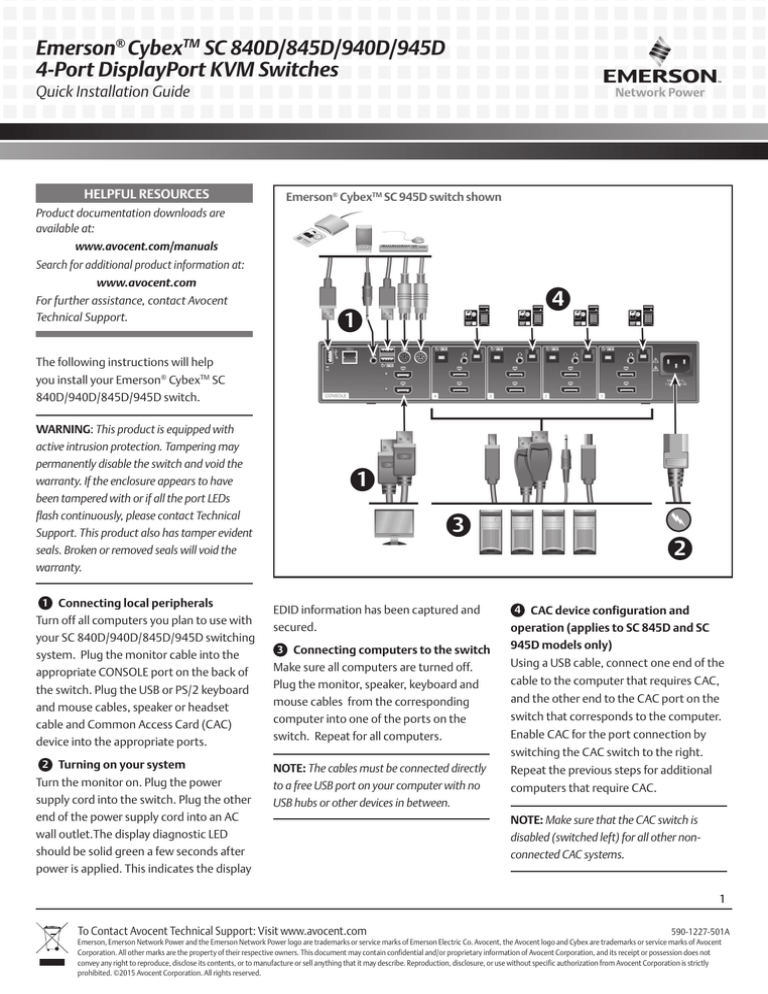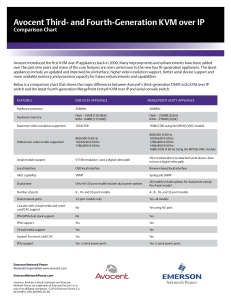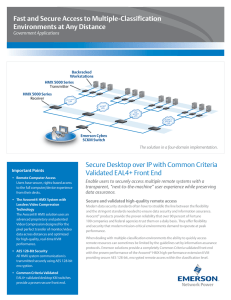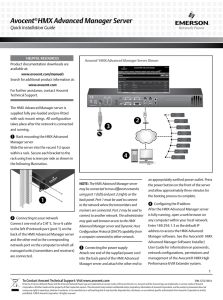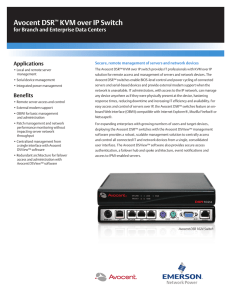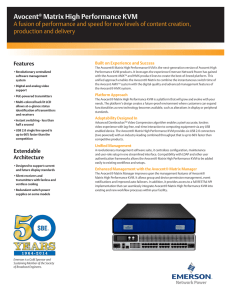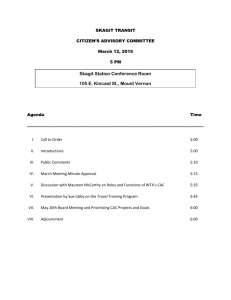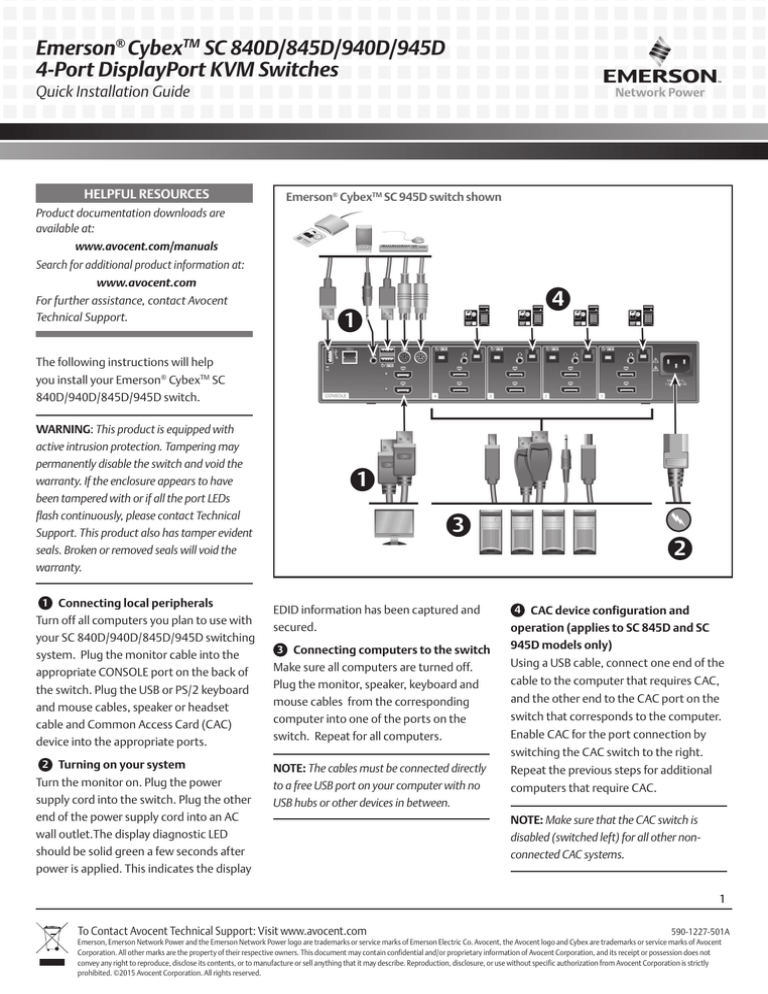
Emerson® CybexTM SC 840D/845D/940D/945D
4-Port DisplayPort KVM Switches
Quick Installation Guide
HELPFUL RESOURCES
Emerson® CybexTM SC 945D switch shown
Product documentation downloads are
available at:
www.avocent.com/manuals
Search for additional product information at:
www.avocent.com
For further assistance, contact Avocent
Technical Support.
4
1
The following instructions will help
you install your Emerson® CybexTM SC
840D/940D/845D/945D switch.
WARNING: This product is equipped with
active intrusion protection. Tampering may
permanently disable the switch and void the
warranty. If the enclosure appears to have
been tampered with or if all the port LEDs
flash continuously, please contact Technical
Support. This product also has tamper evident
seals. Broken or removed seals will void the
warranty.
1 Connecting local peripherals
Turn off all computers you plan to use with
your SC 840D/940D/845D/945D switching
system. Plug the monitor cable into the
appropriate CONSOLE port on the back of
the switch. Plug the USB or PS/2 keyboard
and mouse cables, speaker or headset
cable and Common Access Card (CAC)
device into the appropriate ports.
2 Turning on your system
Turn the monitor on. Plug the power
supply cord into the switch. Plug the other
end of the power supply cord into an AC
wall outlet.The display diagnostic LED
should be solid green a few seconds after
power is applied. This indicates the display
1
3
EDID information has been captured and
secured.
3 Connecting computers to the switch
Make sure all computers are turned off.
Plug the monitor, speaker, keyboard and
mouse cables from the corresponding
computer into one of the ports on the
switch. Repeat for all computers.
2
4 CAC device configuration and
operation (applies to SC 845D and SC
945D models only)
Using a USB cable, connect one end of the
cable to the computer that requires CAC,
and the other end to the CAC port on the
switch that corresponds to the computer.
Enable CAC for the port connection by
switching the CAC switch to the right.
NOTE: The cables must be connected directly
to a free USB port on your computer with no
USB hubs or other devices in between.
Repeat the previous steps for additional
computers that require CAC.
NOTE: Make sure that the CAC switch is
disabled (switched left) for all other nonconnected CAC systems.
1
To Contact Avocent Technical Support: Visit www.avocent.com 590-1227-501A
Emerson, Emerson Network Power and the Emerson Network Power logo are trademarks or service marks of Emerson Electric Co. Avocent, the Avocent logo and Cybex are trademarks or service marks of Avocent
Corporation. All other marks are the property of their respective owners. This document may contain confidential and/or proprietary information of Avocent Corporation, and its receipt or possession does not
convey any right to reproduce, disclose its contents, or to manufacture or sell anything that it may describe. Reproduction, disclosure, or use without specific authorization from Avocent Corporation is strictly
prohibited. ©2015 Avocent Corporation. All rights reserved.
Emerson® CybexTM SC 840D/845D/940D/945D
4-Port DisplayPort KVM Switches
Quick Installation Guide
Once configured, the CAC connection will
be switched only when required by the
connected computer. When switching
from a CAC enabled port to a non-CAC
enabled port, the CAC connection will
remain with the last previously selected
port where the CAC was enabled.
5 Turning on the computers
Turn on all the attached computers
and check for display and peripheral
functionality.
6 Switching your computers
When you turn on your computers, the
computer connected to the front panel will
be displayed. Press the corresponding front
panel button (1 through 4) on the switch to
access the computers on your SC switching
system. The front panel button of the
selected computer will illuminate.
Supported Hardware
Mechanical
Approximate Dimensions
H x W x D = 342 (W) x 125 (D) x 56.6 (H) mm
H x W x D =13.5 (W) x 5 (D) x 2.2 (H) inches
The SC switches support most DVI, HDMI,
Weight: 1.85 kg / 4 lbs
VGA monitors and video cards (with
Supported Resolution
Supports 4K HDMI resolutions at 30 Hertz.
adaptors), headsets, speakers, USB & PS/2
keyboards and USB mice.
Environmental
Operating temperature is 32° to 104° F (0°
to 40° C).
Cables
Users can choose from 6 ft. or 10 ft. cables
and select whether or not to use CAC
functionality.
Storage temperature is -4° to 140° F (-20°
to 60° C).
Contact an Emerson representative for
ordering details.
Humidity requirements are 0-80% RH, noncondensing.
2
To Contact Avocent Technical Support: Visit www.avocent.com 590-1227-501A
Emerson, Emerson Network Power and the Emerson Network Power logo are trademarks or service marks of Emerson Electric Co. Avocent, the Avocent logo and Cybex are trademarks or service marks of Avocent
Corporation. All other marks are the property of their respective owners. This document may contain confidential and/or proprietary information of Avocent Corporation, and its receipt or possession does not
convey any right to reproduce, disclose its contents, or to manufacture or sell anything that it may describe. Reproduction, disclosure, or use without specific authorization from Avocent Corporation is strictly
prohibited. ©2015 Avocent Corporation. All rights reserved.