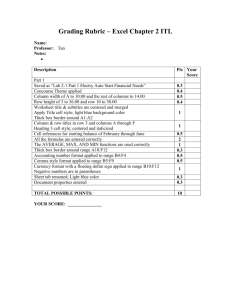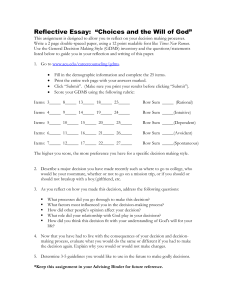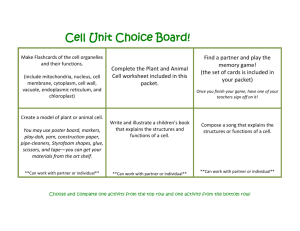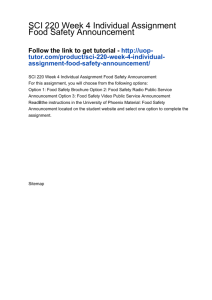To create an announcement: Click on "create announcement"
advertisement
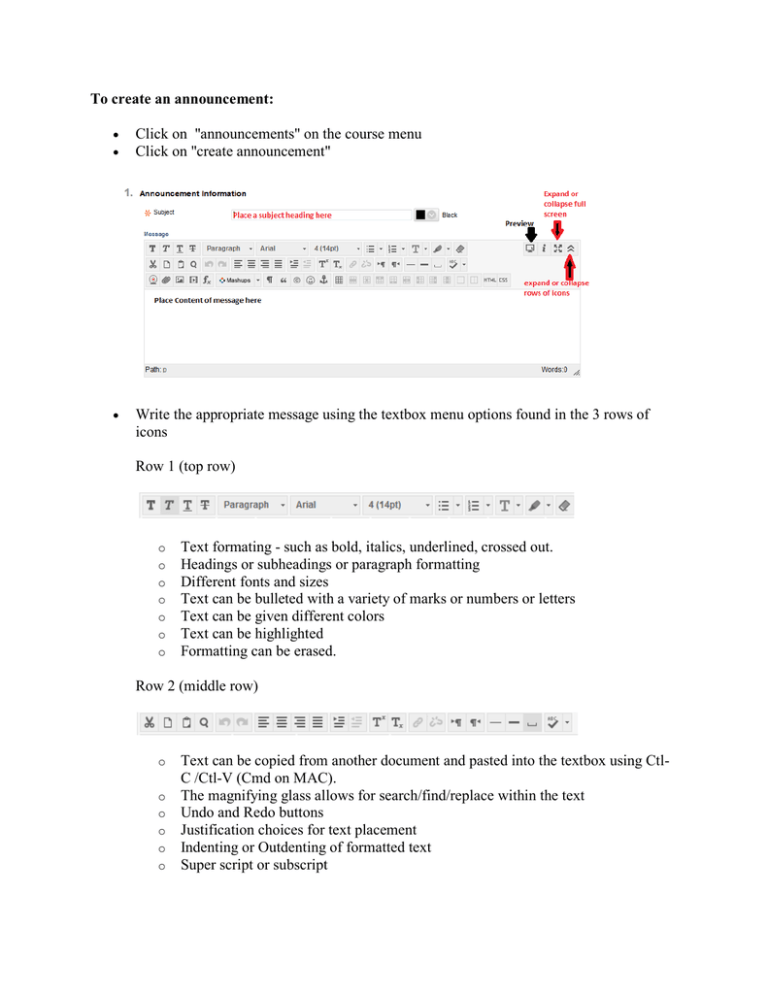
To create an announcement: • • Click on "announcements" on the course menu Click on "create announcement" • Write the appropriate message using the textbox menu options found in the 3 rows of icons Row 1 (top row) o o o o o o o Text formating - such as bold, italics, underlined, crossed out. Headings or subheadings or paragraph formatting Different fonts and sizes Text can be bulleted with a variety of marks or numbers or letters Text can be given different colors Text can be highlighted Formatting can be erased. Row 2 (middle row) o o o o o o Text can be copied from another document and pasted into the textbox using CtlC /Ctl-V (Cmd on MAC). The magnifying glass allows for search/find/replace within the text Undo and Redo buttons Justification choices for text placement Indenting or Outdenting of formatted text Super script or subscript o o o chain link icon - If text is selected with the mouse, a URL can be typed in and a hyperlink to a website can be created. paragraph markers, text underlining spell check Row 3 (bottom row) o If you have a camera/microphone on your desktop or laptop you can click on the first icon to make a recording. This is powered by YouTube and you must have an account. o The next three icons are for uploading files, images, and media. o math functions, and direct mashups with particular media sites o leading to table insertions Once the message is written there are specific options that must be selected: • • • Date Restriction o Not date restricted o OR restrict dates by choosing view dates and times Email - this option will allow the announcement to be sent in an email directly to the students' Wayland Account in addition to posting to the landing page. Course link - allows you to establish a hyperlink to a specific area of the course. For example, if the announcement is about an exam opening, you can provide a link that takes the student directly to the testing area. Don't forget to submit your work before leaving the page.