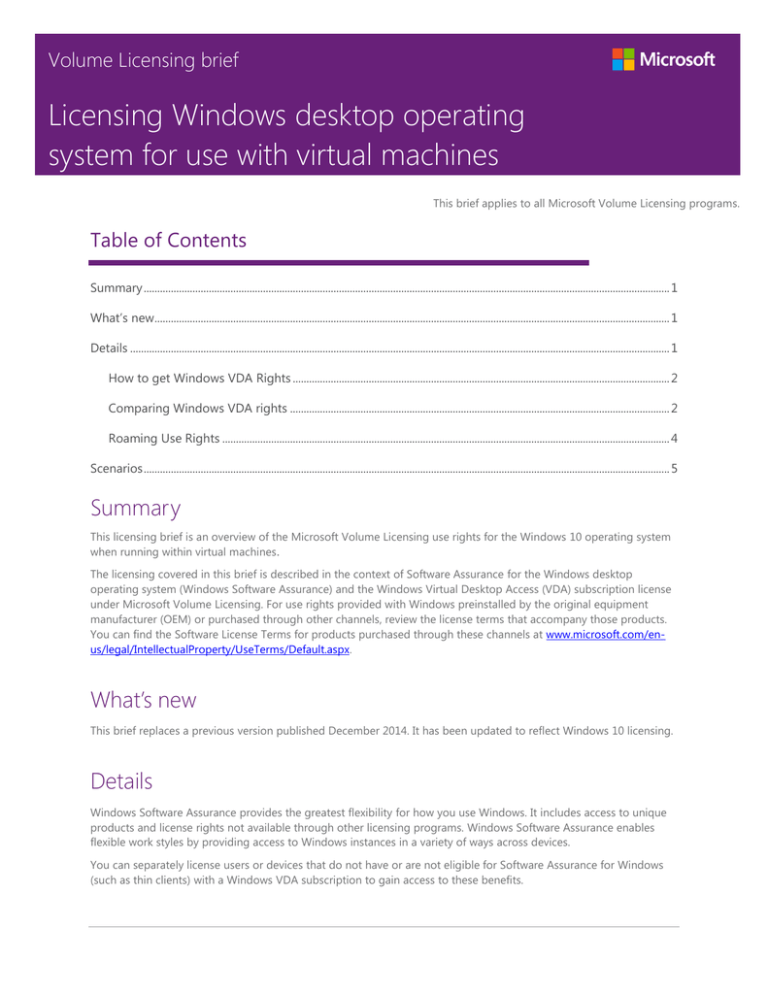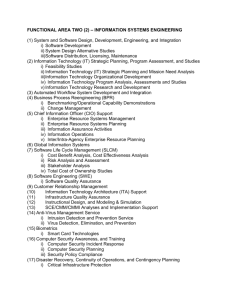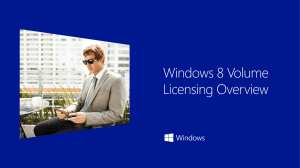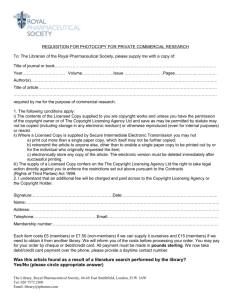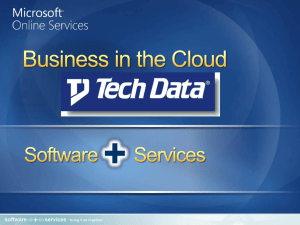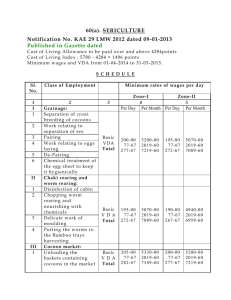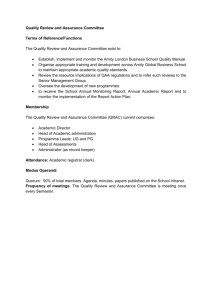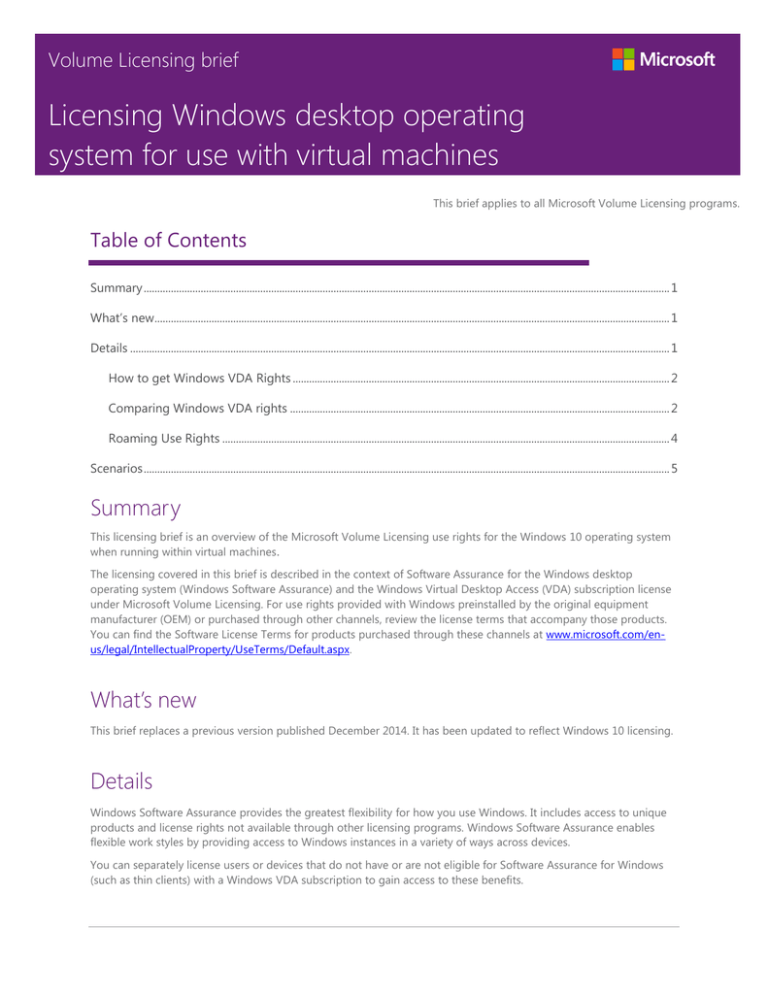
Volume Licensing brief
Licensing Windows desktop operating
system for use with virtual machines
This brief applies to all Microsoft Volume Licensing programs.
Table of Contents
Summary .................................................................................................................................................................................................. 1
What’s new .............................................................................................................................................................................................. 1
Details ....................................................................................................................................................................................................... 1
How to get Windows VDA Rights ........................................................................................................................................... 2
Comparing Windows VDA rights ............................................................................................................................................ 2
Roaming Use Rights ..................................................................................................................................................................... 4
Scenarios .................................................................................................................................................................................................. 5
Summary
This licensing brief is an overview of the Microsoft Volume Licensing use rights for the Windows 10 operating system
when running within virtual machines.
The licensing covered in this brief is described in the context of Software Assurance for the Windows desktop
operating system (Windows Software Assurance) and the Windows Virtual Desktop Access (VDA) subscription license
under Microsoft Volume Licensing. For use rights provided with Windows preinstalled by the original equipment
manufacturer (OEM) or purchased through other channels, review the license terms that accompany those products.
You can find the Software License Terms for products purchased through these channels at www.microsoft.com/enus/legal/IntellectualProperty/UseTerms/Default.aspx.
What’s new
This brief replaces a previous version published December 2014. It has been updated to reflect Windows 10 licensing.
Details
Windows Software Assurance provides the greatest flexibility for how you use Windows. It includes access to unique
products and license rights not available through other licensing programs. Windows Software Assurance enables
flexible work styles by providing access to Windows instances in a variety of ways across devices.
You can separately license users or devices that do not have or are not eligible for Software Assurance for Windows
(such as thin clients) with a Windows VDA subscription to gain access to these benefits.
Licensing Windows for use with virtual machines
This brief provides an overview of the Windows virtualization rights available to Microsoft Volume Licensing
customers. The information here applies only to licensing the Windows desktop operating system for virtualization
scenarios. It does not address other licenses that may be required for specific scenarios, such as Microsoft Office
licenses and Client Access Licenses (CALs).
For Windows desktop operating system software licenses acquired through the OEM channel, the Windows use rights
are outlined in the Software License Terms that accompany the software. These license terms provide use rights to run
Windows locally on the licensed device in a virtual operating system environment (OSE). However, they do not
provide use rights for accessing Windows running remotely in a virtual OSE from the licensed device and are limited
in other ways when compared to virtualization use rights provided with Software Assurance for Windows and
Windows VDA subscription licenses acquired through Microsoft Volume Licensing. For example, OEM licenses do not
permit remote access to a Windows virtual machine running in a data center.
How to get Windows VDA Rights
Windows VDA Rights allow for a licensed device or user to access virtual Windows desktops either remotely and/or
locally, depending on how the device or user is licensed. You can license devices or users for Windows VDA rights in
the following ways:
License devices with Windows Software Assurance or Windows VDA subscription on a per device basis.
License users with Windows Software Assurance or Windows VDA subscription on a per user basis.
Licensing users for Windows Software Assurance or Windows VDA Subscription on a per user basis
You have the choice to license your users—instead of devices—for Windows Software Assurance or Windows VDA
subscription. You can do this by acquiring full Windows Software Assurance per User or Windows VDA per User
licenses. If the primary user’s primary work device is already covered for Windows Software Assurance or Windows
VDA subscription on a per device basis, you can acquire the Windows Software Assurance per User Add-on, which
gives you all of the benefits of Windows Software Assurance per User or Windows VDA per User at a price that
recognizes your existing investment.
Here’s an overview of the requirements for each per user option:
Windows Software Windows VDA per
Assurance per User User
Windows Software Assurance per User
Add-on
When added to
When added to
Windows Software
Windows VDA per
Assurance per Device Device
Licensing
requirements
Primary user’s
primary work device
must be licensed for
Windows 7/8/8.1/10
Pro or Enterprise
No device
Primary user’s
requirements; may be primary work device
assigned to any user must already be
covered by Windows
Software Assurance
Primary user’s
primary work device
must already be
covered by Windows
VDA
For more information about Windows Software Assurance and Windows VDA subscription options, refer to the
Volume Licensing Reference Guide for Windows.
Comparing Windows VDA rights
Some differences exist between the Windows VDA Rights granted depending on whether you are licensed for
Windows Software Assurance or Windows VDA subscription and whether you are licensed on a per device or per user
basis.
August 2015
2
Licensing Windows for use with virtual machines
The following table provides an overview of the Windows VDA Rights by license type.
Access rights to Windows
Enterprise:
Local install
Per user
Software Assurance
Per device
VDA subscription
Any device licensed for
Windows 7/8/8.1/10 Pro, Enterprise, or
Education, and any Windows tablet with a
diagonal screen size of 10.1 inches or less
Remote access via virtual
desktop infrastructure
(VDI) or Windows To Go
Any device
Software Assurance
VDA subscription
The licensed device
only
The licensed device
only if licensed for
Windows 7/8/8.1/10
Pro, Enterprise, or
Education
Non-corporate devices while away from
the office (see Roaming Use Rights)
The following table below provides details of the Windows VDA Rights by license type.
Windows Enterprise SA
Access rights to Windows Enterprise
Per Device
Per User
Windows VDA
Per Device
Per User
Any user of a Licensed Device, or any device
used by a Licensed User; may remotely access
up to four Instances of the Software Running in
Virtual OSEs or one Instance of the Software
Running in one Physical OSE on (a) device(s)
dedicated to Customer’s use.
Customer may run up to four Instances in Virtual
OSEs and one Instance in the Physical OSE
locally on the Licensed Device. For Windows
VDA (Per Device), this local use right applies only
if the Licensed Device is also licensed for
Windows 10/8.1 Pro or Enterprise, or Windows 7
Professional or Enterprise. If all of the Instances
permitted to run in Virtual OSEs locally are used,
Customer may use the Instance in the Physical
OSE only to host and manage the Virtual OSEs.
Customer may run up to four Instances in Virtual
OSEs and one Instance in the Physical OSE
locally on devices licensed for Windows 10/8.1
Pro or Enterprise, or Windows 7 Professional or
Enterprise. If all of the Instances permitted to run
in Virtual OSEs locally are used, then Customer
may use the Instance in the Physical OSE only to
host and manage the Virtual OSEs.
August 2015
3
Licensing Windows for use with virtual machines
Customer may install the Software on devices
with integrated screens 10” diagonally or less.
Customer may create and store an instance of
the software on up to two USB drives and use
them on Licensed Devices.
Customer may create and store an instance of
the software on up to two USB drives and use
them on any device.
Customer may run Windows 10 Pro or
Enterprise, or any earlier versions of the
Software, in place of any permitted Instance.
Roaming Use Rights
The single primary user of the device licensed with active Windows Software Assurance or Windows VDA subscription
(work device) can do the following:
At any one time, remotely access one or more of the permitted instances running on your servers (for example, in
your data center) from a third-party device.
At any one time, run one instance of the software in a virtual OSE on a qualifying third-party device.
When the primary user is on your or your affiliates’ company premises, Roaming Use Rights are not applicable.
These Windows VDA Rights and the corresponding Roaming Use Rights are non-perpetual and are only active as long
as the underlying Software Assurance for Windows, Windows VDA subscription, and/or Windows CSL is active.
Editions: Customers can use Windows 10 Pro, Windows 10 Enterprise, or a prior version for any permitted instance
running in a virtual machine. Refer to your agreement and the Microsoft Volume Licensing Product Terms for full
information on prior version rights for Windows.
August 2015
4
Licensing Windows for use with virtual machines
Scenarios
The following business scenarios can help you understand how you can license the Windows desktop operating
system in your environments.
Note: These examples are focused on scenarios for customers with Windows Software Assurance and/or Windows VDA subscription.
They do not necessarily specify all licenses needed for the scenario. For example, Users or Devices also need to license for remotely
accessing a VDI/Session desktop or application on Windows Server, if used, with the corresponding access licenses, i.e. Windows
Server CALs and RDS CALs. Some scenarios may also require Microsoft Office Professional Plus licenses. For simplicity, those
separate licensing requirements are not always included.
Scenario
Description
Licensing Solution
Virtual Desktop
Infrastructure
Desktops
The Windows desktop operating system
runs within virtual machines in the data
center on a hypervisor platform (such as
Hyper-V technology). These virtual
desktops are accessed from either PCs,
thin clients, or other devices.
Because they are accessing the Windows
desktop operating system running within
virtual machines, the devices or users would
need active Windows Software Assurance,
Windows VDA subscription. Roaming Use
Rights would also apply, depending on the
scenario and user.
Remote Desktop
Session
Host/Terminal
Services Session
Virtualization
“Desktops”
A Windows Server operating system (such
as Windows Server 2012 R2) is shared
across multiple users via Remote Desktop
Session Host running applications like
Microsoft Office Professional Plus 2013.
Either PCs, thin clients, or other devices
access these sessions.
Because the devices access a Windows Server
operating system only, they do not need any
additional licensing for the Windows desktop
operating system. However, the devices/users
need to be licensed for the session technology
(such as Windows Server CALs and Remote
Desktop Services [RDS] CALs). The devices
accessing the sessions also need licenses for
Office Professional Plus.
Mixed VDI and
Session Desktops
Some users access VDI desktops and
some access session-based desktops or
applications. In some cases, a particular
device may need to access both
simultaneously (for example, a user logs
into a VDI desktop and then accesses a
remote application or desktop through a
session).
Users need to license only the devices
accessing the VDI desktops for the Windows
desktop operating system through Software
Assurance for Windows or Windows VDA
subscription, Users/devices need to be
licensed for accessing a session/VDI desktop
or application on Windows Server with the
corresponding access licenses (such as
Windows Server CALs and RDS CALs).
Roaming VDI
Users
A user is the primary user of a thin client
at work that has been licensed for VDI.
The user also needs the flexibility to
access their VDI desktops from home or
while traveling using their personal tablet
device.
The thin-client device needs a Windows VDA
subscription license—or the user need a
Windows VDA per User license— to allow
access to up to four concurrent Windows
virtual machines running in a data center.
Because the user is a primary user of a device
licensed for Windows VDA subscription,
Roaming Use Rights apply, and the user does
not need any additional Windows VDA
subscription licenses for the tablet (or any
other non-company device used off-premises).
August 2015
5
Licensing Windows for use with virtual machines
Bring Your Own
Companion
Device (BYOCD)
The company provides employees with a
primary work device covered by Software
Assurance for Windows, or Windows VDA
subscription and wants to allow
employees to bring their own companion
devices (such as tablets) to work and
access a corporate VDI form those
devices.
Because the primary work device is licensed
for Software Assurance for Windows or
Windows VDA subscription, the company can
acquire a Windows Software Assurance per
User Add-on for the user, which allows that
user to access a corporate VDI at work from
any device.
Bring Your Own
Device (BYOD)
The company decides to let users bring
their own devices to work and sets up VDI
desktops for all users. Devices do not
have a qualifying operating system (for
example, they may be licensed for
Windows 7 Home Premium). These users
do not have access to any other devices.
The Windows VDA per User license would
allow the user to access the VDI desktops from
any device.
Company-owned
Windows RT
Companion
Device
The company provides a set of employees
with both a primary work device covered
by Software Assurance for Windows, or
Windows VDA subscription, as well as a
Windows RT device from which the
employee can access their corporate
desktop through VDI.
Beyond the license for the primary device with
Software Assurance for Windows or Windows
VDA, no additional Windows licenses are
required. The primary user of a device licensed
for Software Assurance for Windows or a
Windows VDA subscription can use a Windows
RT companion device to access a corporate
desktop through VDI without acquiring a
separate Windows VDA subscription license.
Contractor PCs
Organization A contracts some work to
organization B and allows organization
B’s employees to access organization A’s
VDI desktops through organization B’s
PCs. Devices have a qualifying operating
system (such as Windows 10 Pro).
Organization A will need to license devices
that organization B’s employees use to access
organization A’s VDI desktops with either
Windows Software Assurance or Windows
VDA subscription license; or license the users
with Windows Software Assurance or Windows
VDA subscription on a per user basis.
Local Windows
Virtual Machines
An organization has a group of
developers who need to test an
application across multiple Windows
images running in local virtual machine
on PCs running Windows 10 Pro.
The PC or the primary user of the PC needs
active Windows Software Assurance, which
permits running up to four virtual machines
concurrently.
© 2015 Microsoft Corporation. All rights reserved.
This document is for informational purposes only. MICROSOFT MAKES NO WARRANTIES, EXPRESS OR IMPLIED, IN THIS DOCUMENT. This information
is provided to help guide your authorized use of products you license; it is not your agreement. Your use of products licensed under your volume
license agreement is governed by the terms and conditions of that agreement. In the case of any conflict between this information and your agreement,
the terms and conditions of your agreement control. Prices for licenses acquired through Microsoft resellers are determined by the reseller.
August 2015
6