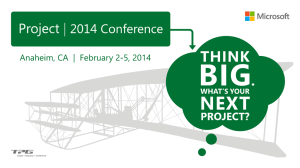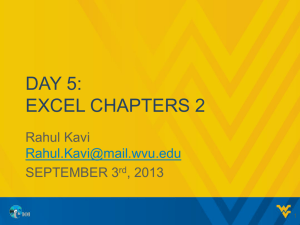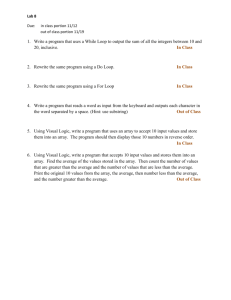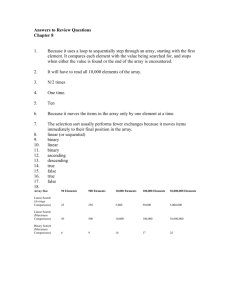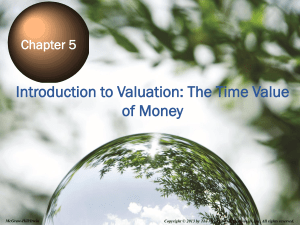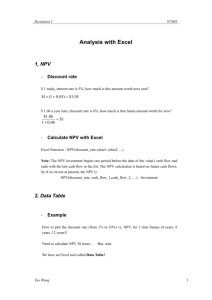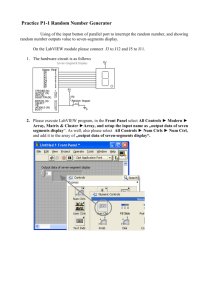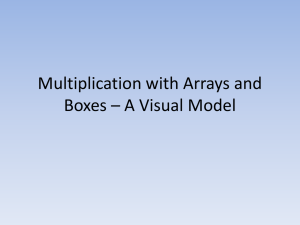Problem Solving
advertisement
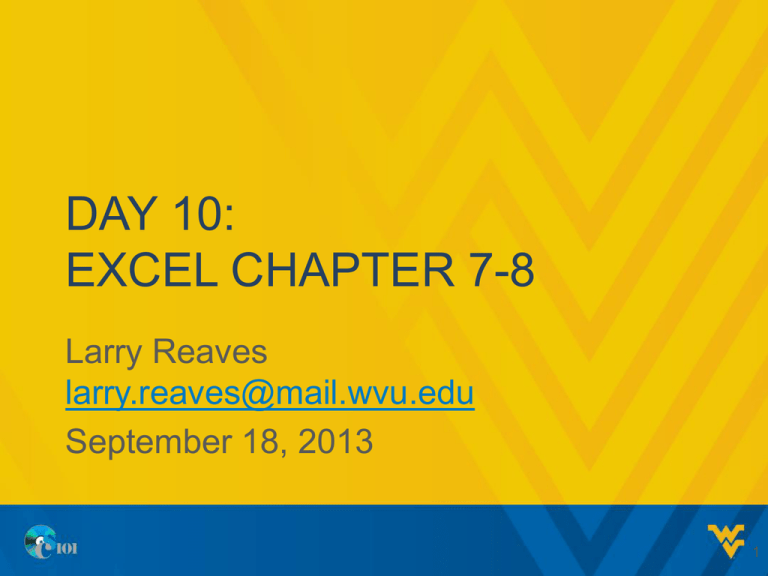
DAY 10: EXCEL CHAPTER 7-8 Larry Reaves larry.reaves@mail.wvu.edu September 18, 2013 1 LAST CLASS • • • • • Outlines/Groups PivotTables PivotCharts Conditional Functions Rank/Percentile 2 NESTED IF • IF functions can be nested • For example: – A store gives its employees commission based on sales – For sales <= $1000, they earn 5% – For sales > $1000 and <= $5000, they earn 7.5% – For sales > $5000, they earn 10% – IF(sales <= 1000, sales*0.05, IF(sales <= 5000, sales*0.075, sales*0.10)) 3 LOGICAL FUNCTIONS • Logical functions accept True and False values • AND(logical1, logical2) – Returns True if logical1 AND logical2 are both True, False otherwise • OR(logical1, logical2) – Returns True if either logical1 OR logical2 is True, False otherwise • NOT(logical) – Returns the opposite of logical. True -> False, False->True 4 LOGICAL FUNCTION EXAMPLE • For a class, bonus points are given for having no absences and also for having no late assignments – Show students who got bonus points in both categories – Show students who got bonus points for one category – Show students who got no bonus points 5 MATCH • MATCH(lookup_value, lookup_array, [match_type]) – Looks up the position of lookup_value in lookup_array – match_type: 1 finds the largest value <= lookup_value from an array in ascending order; -1 finds the smallest value >= lookup_value from an array in descending order; 0 finds an exact match for lookup_value 6 INDEX • INDEX(array, row_num, [column_num]) – Returns the value in array in the row specified by row_num – If the array range has multiple columns, you can specify which column you want to index by specifying the column_num argument 7 MATCH/INDEX EXAMPLE • We have sales per city for a company • We would like to know – What are the lowest sales numbers for any city? – What is the city of lowest sales? • To calculate this we will also calculate – What is the position of the city with the lowest sales in our list? 8 NESTING FUNCTIONS GRAPHICALLY • Open the dialog for your outermost function • Click the argument box where the nested function is needed • Click the Name Box arrow to select the function you need • Enter the arguments for the nested function • Click the name of the outer function in the formula bar to return to the outer function’s dialog box 9 ADVANCED FILTERING • Create a Criterion Range – Copy the labels from the table and add conditions for any fields you want to restrict – Multiple rows of conditions will create an OR filter • Data->Sort & Filter->Advanced – – – – Filter in-place or Copy Select data range Select criterion range Select location if copying 10 DSUM, DAVERAGE, DMAX, DMIN, DCOUNT • DSUM(data_range, field_name, criteria_range) • Same arguments for the other functions – data_range specifies the table we want to aggregate data from – field_name specifies the label above the column we would like to aggergate – criteria_range specifies the range with your criteria (like advanced filtering) 11 FINANCIAL FUNCTIONS • IPMT(rate, per, nper, pv) – Calculates the interest for a specific payment period • PPMT(rate, per, nper, pv) – Calculates the principal repayment for a specific payment period • CUMIPMT(rate, nper, pv, start_period, end_period, type) – Calculates the cumulative interest paid • CUMPRINC(rate, nper, pv, start_period, end_period, type) – Calculates the cumulative principal repaid 12 PV AND FV • PV(rate, nper, pmt) – Calculates the present value of future payments • FV(rate, nper, pmt) – Calculates the future value of an investment 13 WHAT-IF ANALYSIS • What-If Analysis is a process of experimenting with different variables and assumptions to observe how they affect the results of the situation – We will see examples of one-variable analysis and two-variable analysis 14 ONE VARIABLE ANALYSIS • The variable you will be investigating will be tried for several different substitution values. – For example, changing the interest rate on a loan – Calculate the desired value for each possible substitution value 15 SERIES • Home->Editing->Fill->Series – Creates series of values you can use as substitution values • Step value: distance between values • Stop value: where you want the series to stop 16 WHAT-IF TOOL • Data->Data Tools->What-If Analysis->Data Table – Select the reference for the cell you want to replace • If your series is in rows, use ‘Row input cell’ • If your series in in columns, use ‘Column input cell’ – Click Ok to complete the table 17 NEXT CLASS • • • • • • • Two Variable What-If Analysis Goal Seek Scenario Manager Solver Hyperlinks Linked Workbooks Templates 18