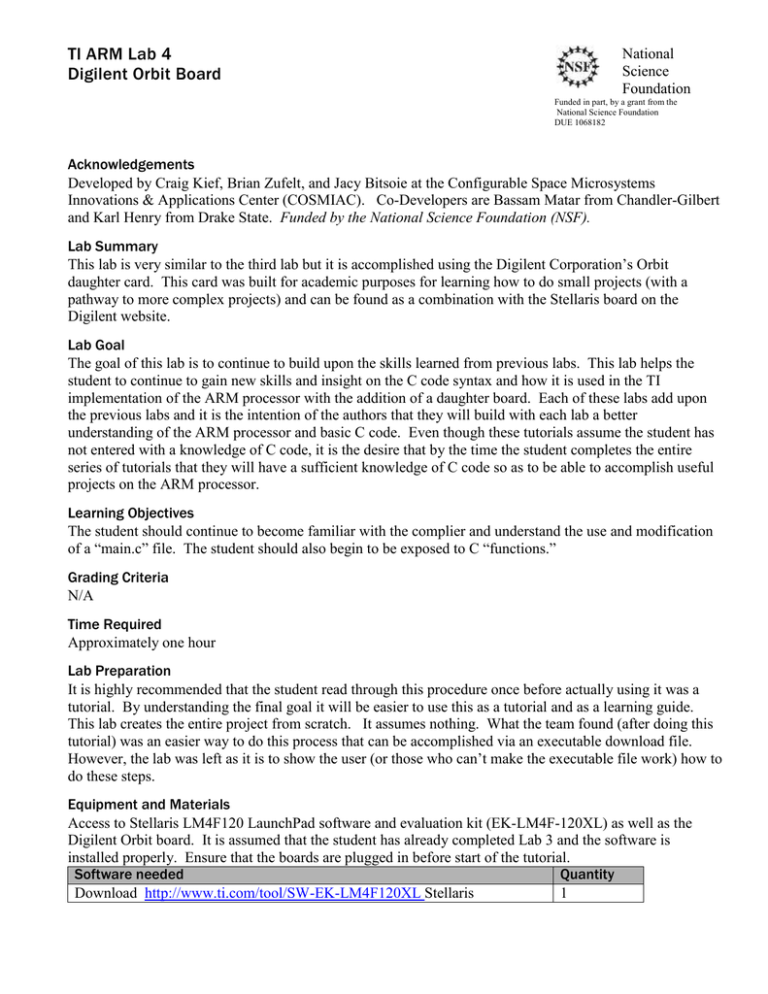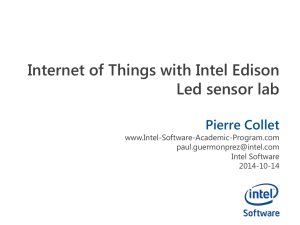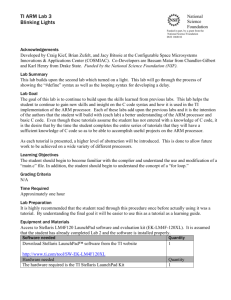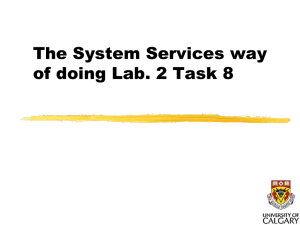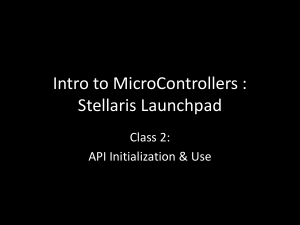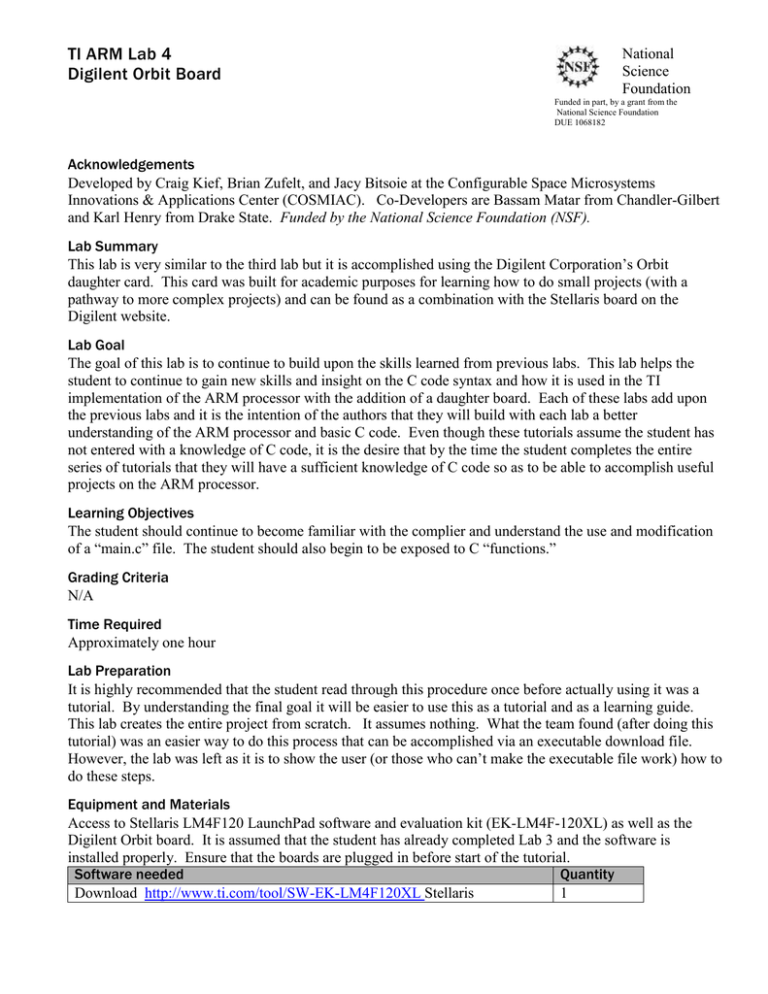
TI ARM Lab 4
Digilent Orbit Board
National
Science
Foundation
Funded in part, by a grant from the
National Science Foundation
DUE 1068182
Acknowledgements
Developed by Craig Kief, Brian Zufelt, and Jacy Bitsoie at the Configurable Space Microsystems
Innovations & Applications Center (COSMIAC). Co-Developers are Bassam Matar from Chandler-Gilbert
and Karl Henry from Drake State. Funded by the National Science Foundation (NSF).
Lab Summary
This lab is very similar to the third lab but it is accomplished using the Digilent Corporation’s Orbit
daughter card. This card was built for academic purposes for learning how to do small projects (with a
pathway to more complex projects) and can be found as a combination with the Stellaris board on the
Digilent website.
Lab Goal
The goal of this lab is to continue to build upon the skills learned from previous labs. This lab helps the
student to continue to gain new skills and insight on the C code syntax and how it is used in the TI
implementation of the ARM processor with the addition of a daughter board. Each of these labs add upon
the previous labs and it is the intention of the authors that they will build with each lab a better
understanding of the ARM processor and basic C code. Even though these tutorials assume the student has
not entered with a knowledge of C code, it is the desire that by the time the student completes the entire
series of tutorials that they will have a sufficient knowledge of C code so as to be able to accomplish useful
projects on the ARM processor.
Learning Objectives
The student should continue to become familiar with the complier and understand the use and modification
of a “main.c” file. The student should also begin to be exposed to C “functions.”
Grading Criteria
N/A
Time Required
Approximately one hour
Lab Preparation
It is highly recommended that the student read through this procedure once before actually using it was a
tutorial. By understanding the final goal it will be easier to use this as a tutorial and as a learning guide.
This lab creates the entire project from scratch. It assumes nothing. What the team found (after doing this
tutorial) was an easier way to do this process that can be accomplished via an executable download file.
However, the lab was left as it is to show the user (or those who can’t make the executable file work) how to
do these steps.
Equipment and Materials
Access to Stellaris LM4F120 LaunchPad software and evaluation kit (EK-LM4F-120XL) as well as the
Digilent Orbit board. It is assumed that the student has already completed Lab 3 and the software is
installed properly. Ensure that the boards are plugged in before start of the tutorial.
Software needed
Quantity
Download http://www.ti.com/tool/SW-EK-LM4F120XL Stellaris
1
LaunchPad™ software from the TI website. It will be best if it was possible
to install the tutorial files from the COSMIAC installation link since it has a
shell for all the labs. It can be found at
http://www.cosmiac.org/Microcontrollers.html
Hardware needed
The hardware required is the TI Stellaris LaunchPad Kit and the Digilent
Corporation’s Orbit Daughter card
Quantity
1
Additional References
Current TI ARM manuals found on TI web site: www.ti.com/lit/ug/spmu289a/spmu289a.pdf and the
manuals for the Digilent website are located at www.digilentinc.com
2
Lab Procedure
Figure 1. ARM Combination
This picture of the correct way to mate the Stellaris LaunchPad and the Digilent Orbit boards together.
Please do so at this point and connect them as shown in Figure 1.
Figure 2. Code Composer
Launch Code Composer and where prompted, chose the workspaces location to store your project (as shown
in Figure 3). We will later deviate from this location but for now it is acceptable. If you are asked about
sending an exception report back to TI, chose either option. It isn’t critical to this tutorial (or any other).
3
Figure 3. Workspace Selection
Figure 4. Software File
Open the StellarisWare folder using Microsoft Explorer as shown in Figure 4. The plan in the next several
steps is to create a series of folder and then to drip in a startup file that contains all the functions we will be
using.
Figure 5. Project Folder Location
Open the “boards” folder is shown in Figure 5.
4
Figure 6. Project Folder Location
Within the boards folder, create a folder and call at My LaunchPad Board. As all future projects are created,
they can go into subdirectories of this directory.
Figure 7. ATE Project Folder Location
Within the folder created, create a folder as shown in Figure 7.
Figure 8. CCS Project Folder Creation
Finally create the last folder as shown in Figure 8. This ccs folder is where the startup file will be placed.
Figure 9. CCS Folder Location
Paste in the startup_css.c source file here. This file is on the website as a zip file and is also pasted at the
end of the tutorial.
5
Figure 10. Create CCS Project
Return to Code Composer. For the next several steps, proceed slowly. It is easy to make simple mistakes.
Right click into the Project Explorer section. Choose New → CCS Project.
6
Figure 11. Modified Project Settings
The next several figures are related to the choices that need to be made on the new project. The first is to
make the folder where the project will reside to be the folder that was just created and not c:\temp as was
done in the previous tutorials. Set the settings as shown in Figure 11 and 12. In Figure 11, make sure the
output type is executable. Deselect the default location choice and point he location to the ccs directory
where the startup file was placed.
Figure 12. Modified Project Settings
Double check the settings for locations and hardware as shown in Figure 11 and 12. When you type the
Variant value of 120 into the box, the specific processor option will become available. For Empty Project,
choose the option that adds main.c. Even though we will not use the auto generated content of the main.c
file, it is convenient to have the shell created through this process.
7
Figure 13. The Startup File
Open the startup_ccs.c file (also found in Attachment 1). Take a few minutes to look through this file. It
wasn’t written by the tutorial creators but is used to find and process certain functions.
Now, open the main.c file and delete the contents. Paste in all the code from main.c file (also found in
Attachment 2)
Now it is time to introduce come new concepts in C code syntax. Here are three rules that the authors
always follow. If they are memorized, it will make it easier to quickly work through new code when it is
presented.
Any time you see something where all letters are capitalized the authors will use this to identify a
“define” statement for a preprocessor.
If the first letter only is capitalized, it is what is known as a function cell.
If all of the letters are lower case, it is known as a variable.
8
Figure 14. Source File Changes
Open the main.c file that has the newly pasted code into it. What is immediately seen as that many of the
included statements have question marks. This means these “h” or header files can’t be found. Generally, a
header file notifies the computer of certain things so that the complier can correctly build a single translation
unit.
Figure 15. Project Explorer Select Properties
9
To clear the question marks, it is necessary to tell the system where to look for these source files. In the
Project Explorer pane, right click on the bold project name and at the very bottom of the pop up screen,
choose “properties.” These next two options can also be found in Attachment 3 at the end of the tutorial.
Figure 16. Select ARM Complier Directory Path
Highlight the ARM Compiler and then “Include Options.” In the bottom window (where it says “add dir
to…”) click on the green “+” symbol. Here is the ARM Compiler Option that should be pasted into the
“Add directory path”:
"${PROJECT_ROOT}/../../../.."
Figure 17. Add a New File Path for the ARM Linker
Next, it is necessary to add a location for the file search path to the ARM linker. Click on the ARM Linker
and then on the File Search Path. In the upper window (under Include library file…) click on the green “+”
symbol. Here is the ARM Linker file search path, this should be pasted into the “Add file path”:
"${PROJECT_ROOT}/../../../../driverlib/ccs-cm4f/Debug/driverlib-cm4f.lib"
At the end, there should be two entries in the upper right window and two entries in the lower right window.
Click OK. All the question marks next to the included statements in main.c should be gone. Now it is
possible to compile the program, create the executable and run the program.
10
Figure 18. Debug Icon
Click on the debug icon. Save changes to main.c if prompted. The program will then compile the code,
create and executable file and place it into the microcontroller.
Figure 19. Screen Rearrange
What has now happened is that the executable file has been loaded into the microcontroller and has halted
the program at void main (void) which is the start of your program. Using the mouse, rearrange the desktop
to look like Figure 19. This will make it easier to see all the components as the program executes.
11
Figure 20. Run Executable
There are now several options. The designer can step line by line through the program by clicking on the
yellow “step over” icon. When ready to continuously run the program, click on the resume icon (or hit F8)
in the Debug pane to allow the program to continuously run.
Challenge: Remove the if/else statement, see results
Challenge: Change from button 1 to button 2
To accomplish this, you would need to refer to the LaunchPad Evaluation Board and the Orbit Schematics.
Here is a quick cheat sheet. If you want to use:
Orbit LED1 = GPIO_Pin6 (Port C)
Orbit LED2 = GPIO_Pin7 (Port C)
Orbit LED3 = GPIO_Pin6 (Port D)
Orbit LED4 = GPIO_Pin5 (Port B)
Orbit BTN1 = GPIO_Pin2 (Port D)
Orbit BTN2 = GPIO_Pin0 (Port F)
Orbit Switch1 = GPIO_Pin7 (Port A)
Orbit Switch2 = GPIO_Pin6 (Port A)
RGB on Stellaris = GPIO_Pin1, 2, 3 (Port F)
12
Attachment 1: Startup_ccs.c file
//*****************************************************************************
//
// startup_ccs.c - Startup code for use with TI's Code Composer Studio.
//
// Copyright (c) 2012 Texas Instruments Incorporated. All rights reserved.
// TI Information - Selective Disclosure
//
//*****************************************************************************
//*****************************************************************************
//
// Forward declaration of the default fault handlers.
//
//*****************************************************************************
void ResetISR(void);
static void NmiSR(void);
static void FaultISR(void);
static void IntDefaultHandler(void);
//*****************************************************************************
//
// External declaration for the reset handler that is to be called when the
// processor is started
//
//*****************************************************************************
extern void _c_int00(void);
//*****************************************************************************
//
// Linker variable that marks the top of the stack.
//
//*****************************************************************************
extern unsigned long __STACK_TOP;
//*****************************************************************************
//
// The vector table. Note that the proper constructs must be placed on this to
// ensure that it ends up at physical address 0x0000.0000 or at the start of
// the program if located at a start address other than 0.
//
//*****************************************************************************
#pragma DATA_SECTION(g_pfnVectors, ".intvecs")
void (* const g_pfnVectors[])(void) =
{
(void (*)(void))((unsigned long)&__STACK_TOP),
// The initial stack pointer
ResetISR,
// The reset handler
NmiSR,
// The NMI handler
FaultISR,
// The hard fault handler
IntDefaultHandler,
// The MPU fault handler
IntDefaultHandler,
// The bus fault handler
13
IntDefaultHandler,
0,
0,
0,
0,
IntDefaultHandler,
IntDefaultHandler,
0,
IntDefaultHandler,
IntDefaultHandler,
IntDefaultHandler,
IntDefaultHandler,
IntDefaultHandler,
IntDefaultHandler,
IntDefaultHandler,
IntDefaultHandler,
IntDefaultHandler,
IntDefaultHandler,
IntDefaultHandler,
IntDefaultHandler,
IntDefaultHandler,
IntDefaultHandler,
IntDefaultHandler,
IntDefaultHandler,
IntDefaultHandler,
IntDefaultHandler,
IntDefaultHandler,
IntDefaultHandler,
IntDefaultHandler,
IntDefaultHandler,
IntDefaultHandler,
IntDefaultHandler,
IntDefaultHandler,
IntDefaultHandler,
IntDefaultHandler,
IntDefaultHandler,
IntDefaultHandler,
IntDefaultHandler,
IntDefaultHandler,
IntDefaultHandler,
IntDefaultHandler,
IntDefaultHandler,
IntDefaultHandler,
IntDefaultHandler,
IntDefaultHandler,
IntDefaultHandler,
IntDefaultHandler,
IntDefaultHandler,
IntDefaultHandler,
IntDefaultHandler,
IntDefaultHandler,
IntDefaultHandler,
IntDefaultHandler,
//
//
//
//
//
//
//
//
//
//
//
//
//
//
//
//
//
//
//
//
//
//
//
//
//
//
//
//
//
//
//
//
//
//
//
//
//
//
//
//
//
//
//
//
//
//
//
//
//
//
//
//
//
The usage fault handler
Reserved
Reserved
Reserved
Reserved
SVCall handler
Debug monitor handler
Reserved
The PendSV handler
The SysTick handler
GPIO Port A
GPIO Port B
GPIO Port C
GPIO Port D
GPIO Port E
UART0 Rx and Tx
UART1 Rx and Tx
SSI0 Rx and Tx
I2C0 Master and Slave
PWM Fault
PWM Generator 0
PWM Generator 1
PWM Generator 2
Quadrature Encoder 0
ADC Sequence 0
ADC Sequence 1
ADC Sequence 2
ADC Sequence 3
Watchdog timer
Timer 0 subtimer A
Timer 0 subtimer B
Timer 1 subtimer A
Timer 1 subtimer B
Timer 2 subtimer A
Timer 2 subtimer B
Analog Comparator 0
Analog Comparator 1
Analog Comparator 2
System Control (PLL, OSC, BO)
FLASH Control
GPIO Port F
GPIO Port G
GPIO Port H
UART2 Rx and Tx
SSI1 Rx and Tx
Timer 3 subtimer A
Timer 3 subtimer B
I2C1 Master and Slave
Quadrature Encoder 1
CAN0
CAN1
CAN2
Ethernet
14
IntDefaultHandler,
IntDefaultHandler,
IntDefaultHandler,
IntDefaultHandler,
IntDefaultHandler,
IntDefaultHandler,
IntDefaultHandler,
IntDefaultHandler,
IntDefaultHandler,
IntDefaultHandler,
IntDefaultHandler,
IntDefaultHandler,
IntDefaultHandler,
IntDefaultHandler,
IntDefaultHandler,
IntDefaultHandler,
IntDefaultHandler,
IntDefaultHandler,
IntDefaultHandler,
IntDefaultHandler,
IntDefaultHandler,
0,
0,
0,
0,
IntDefaultHandler,
IntDefaultHandler,
IntDefaultHandler,
IntDefaultHandler,
0,
0,
0,
0,
0,
0,
0,
0,
0,
0,
0,
0,
0,
0,
0,
0,
0,
0,
0,
0,
IntDefaultHandler,
IntDefaultHandler,
IntDefaultHandler,
IntDefaultHandler,
// Hibernate
// USB0
// PWM Generator 3
// uDMA Software Transfer
// uDMA Error
// ADC1 Sequence 0
// ADC1 Sequence 1
// ADC1 Sequence 2
// ADC1 Sequence 3
// I2S0
// External Bus Interface 0
// GPIO Port J
// GPIO Port K
// GPIO Port L
// SSI2 Rx and Tx
// SSI3 Rx and Tx
// UART3 Rx and Tx
// UART4 Rx and Tx
// UART5 Rx and Tx
// UART6 Rx and Tx
// UART7 Rx and Tx
// Reserved
// Reserved
// Reserved
// Reserved
// I2C2 Master and Slave
// I2C3 Master and Slave
// Timer 4 subtimer A
// Timer 4 subtimer B
// Reserved
// Reserved
// Reserved
// Reserved
// Reserved
// Reserved
// Reserved
// Reserved
// Reserved
// Reserved
// Reserved
// Reserved
// Reserved
// Reserved
// Reserved
// Reserved
// Reserved
// Reserved
// Reserved
// Reserved
// Timer 5 subtimer A
// Timer 5 subtimer B
// Wide Timer 0 subtimer A
// Wide Timer 0 subtimer B
15
IntDefaultHandler,
IntDefaultHandler,
IntDefaultHandler,
IntDefaultHandler,
IntDefaultHandler,
IntDefaultHandler,
IntDefaultHandler,
IntDefaultHandler,
IntDefaultHandler,
IntDefaultHandler,
IntDefaultHandler,
IntDefaultHandler,
IntDefaultHandler,
IntDefaultHandler,
IntDefaultHandler,
IntDefaultHandler,
IntDefaultHandler,
IntDefaultHandler,
IntDefaultHandler,
0,
IntDefaultHandler,
IntDefaultHandler,
IntDefaultHandler,
IntDefaultHandler,
IntDefaultHandler,
IntDefaultHandler,
IntDefaultHandler,
IntDefaultHandler,
IntDefaultHandler,
IntDefaultHandler,
IntDefaultHandler,
IntDefaultHandler,
IntDefaultHandler,
IntDefaultHandler,
IntDefaultHandler,
IntDefaultHandler,
IntDefaultHandler,
IntDefaultHandler,
IntDefaultHandler,
IntDefaultHandler,
IntDefaultHandler,
IntDefaultHandler,
IntDefaultHandler
//
//
//
//
//
//
//
//
//
//
//
//
//
//
//
//
//
//
//
//
//
//
//
//
//
//
//
//
//
//
//
//
//
//
//
//
//
//
//
//
//
//
//
Wide Timer 1 subtimer A
Wide Timer 1 subtimer B
Wide Timer 2 subtimer A
Wide Timer 2 subtimer B
Wide Timer 3 subtimer A
Wide Timer 3 subtimer B
Wide Timer 4 subtimer A
Wide Timer 4 subtimer B
Wide Timer 5 subtimer A
Wide Timer 5 subtimer B
FPU
PECI 0
LPC 0
I2C4 Master and Slave
I2C5 Master and Slave
GPIO Port M
GPIO Port N
Quadrature Encoder 2
Fan 0
Reserved
GPIO Port P (Summary or P0)
GPIO Port P1
GPIO Port P2
GPIO Port P3
GPIO Port P4
GPIO Port P5
GPIO Port P6
GPIO Port P7
GPIO Port Q (Summary or Q0)
GPIO Port Q1
GPIO Port Q2
GPIO Port Q3
GPIO Port Q4
GPIO Port Q5
GPIO Port Q6
GPIO Port Q7
GPIO Port R
GPIO Port S
PWM 1 Generator 0
PWM 1 Generator 1
PWM 1 Generator 2
PWM 1 Generator 3
PWM 1 Fault
};
//*****************************************************************************
//
// This is the code that gets called when the processor first starts execution
// following a reset event. Only the absolutely necessary set is performed,
// after which the application supplied entry() routine is called. Any fancy
// actions (such as making decisions based on the reset cause register, and
// resetting the bits in that register) are left solely in the hands of the
// application.
16
//
//*****************************************************************************
void
ResetISR(void)
{
//
// Jump to the CCS C initialization routine. This will enable the
// floating-point unit as well, so that does not need to be done here.
//
__asm("
.global _c_int00\n"
"
b.w
_c_int00");
}
//*****************************************************************************
//
// This is the code that gets called when the processor receives a NMI. This
// simply enters an infinite loop, preserving the system state for examination
// by a debugger.
//
//*****************************************************************************
static void
NmiSR(void)
{
//
// Enter an infinite loop.
//
while(1)
{
}
}
//*****************************************************************************
//
// This is the code that gets called when the processor receives a fault
// interrupt. This simply enters an infinite loop, preserving the system state
// for examination by a debugger.
//
//*****************************************************************************
static void
FaultISR(void)
{
//
// Enter an infinite loop.
//
while(1)
{
}
}
//*****************************************************************************
//
// This is the code that gets called when the processor receives an unexpected
// interrupt. This simply enters an infinite loop, preserving the system state
17
// for examination by a debugger.
//
//*****************************************************************************
static void
IntDefaultHandler(void)
{
//
// Go into an infinite loop.
//
while(1)
{
}
}
18
Attachment 2: Main.c file
/*******************************************************
Project : Orbit Lab 4 ATE
Version : 1.0
Date
: 2/20/2013
Author : Brian Zufelt / Craig Kief
Company : COSMIAC/UNM
Comments:
This code shows how to use the Orbit daughter card.
It will allow the user to control the state of the LEDs
based on state of the buttons and switches
******************************************************
Chip type
: ARM LM44F120H5QR
Program type
: Firmware
Core Clock frequency : 80.000000 MHz
*******************************************************/
#include
#include
#include
#include
#include
#include
#include
"inc/hw_ints.h"
"inc/hw_memmap.h"
"inc/hw_types.h"
"driverlib/sysctl.h"
"driverlib/interrupt.h"
"driverlib/gpio.h"
"driverlib/timer.h"
void main(void) {
// Setting the internal clock
SysCtlClockSet(SYSCTL_SYSDIV_5|SYSCTL_USE_PLL|SYSCTL_XTAL_16MHZ|SYSCTL_OSC_MAIN);
// Enable Peripheral ports for input/ output
SysCtlPeripheralEnable(SYSCTL_PERIPH_GPIOC); //PORTC
GPIOPinTypeGPIOOutput(GPIO_PORTC_BASE, GPIO_PIN_6|GPIO_PIN_7); // LED 1 LED 2
SysCtlPeripheralEnable(SYSCTL_PERIPH_GPIOB); //PORTB
GPIOPinTypeGPIOOutput(GPIO_PORTB_BASE, GPIO_PIN_5); // LED 4
SysCtlPeripheralEnable(SYSCTL_PERIPH_GPIOD); //PORT D
GPIOPinTypeGPIOOutput(GPIO_PORTD_BASE, GPIO_PIN_6); // LED 3
GPIOPinTypeGPIOInput(GPIO_PORTD_BASE, GPIO_PIN_2); // BTN 1
SysCtlPeripheralEnable(SYSCTL_PERIPH_GPIOF); //PORT F
GPIOPinTypeGPIOOutput(GPIO_PORTF_BASE, GPIO_PIN_1|GPIO_PIN_2|GPIO_PIN_3); // RGB LED on Launchpad
SysCtlPeripheralEnable(SYSCTL_PERIPH_GPIOA); //PORT A
GPIOPinTypeGPIOInput(GPIO_PORTA_BASE, GPIO_PIN_6); // Switch 2
while(1)
{
if(GPIOPinRead(GPIO_PORTA_BASE, GPIO_PIN_6)){
// Listen for the switch
GPIOPinWrite(GPIO_PORTF_BASE, GPIO_PIN_1|GPIO_PIN_2|GPIO_PIN_3, 4); // LED Green on
Launchpad
19
// Cycle through the LEDs on the Orbit board
GPIOPinWrite(GPIO_PORTC_BASE, GPIO_PIN_6|GPIO_PIN_7, 0x40); // LED 1 on LED 2 Off
GPIOPinWrite(GPIO_PORTD_BASE, GPIO_PIN_6, 0x00); // LED 3 off, Note different PORT
GPIOPinWrite(GPIO_PORTB_BASE, GPIO_PIN_5, 0x00); // LED 4 off
SysCtlDelay(2000000); // Delay, Replaces for LOOP
GPIOPinWrite(GPIO_PORTC_BASE, GPIO_PIN_6|GPIO_PIN_7, 0x80); // LED 1 OFF, LED 2 on
SysCtlDelay(2000000); // Delay
GPIOPinWrite(GPIO_PORTC_BASE, GPIO_PIN_6|GPIO_PIN_7, 0x00); //LED 1 off LED 2 off
GPIOPinWrite(GPIO_PORTD_BASE, GPIO_PIN_6, 0x40); // LED 3 on
SysCtlDelay(2000000); //delay
GPIOPinWrite(GPIO_PORTD_BASE, GPIO_PIN_6, 0x00); // LED 3 off
GPIOPinWrite(GPIO_PORTB_BASE, GPIO_PIN_5, 0x20); // LED 4 on
SysCtlDelay(2000000); // delay
}
else {
GPIOPinWrite(GPIO_PORTF_BASE, GPIO_PIN_1|GPIO_PIN_2|GPIO_PIN_3, 8); // LED Blue on
Stellaris
// Cycle through the LEDs on the Orbit board
GPIOPinWrite(GPIO_PORTC_BASE, GPIO_PIN_6|GPIO_PIN_7, 0x00); // LED 1 and 2, off
GPIOPinWrite(GPIO_PORTD_BASE, GPIO_PIN_6, 0x00); // LED 3 off
GPIOPinWrite(GPIO_PORTB_BASE, GPIO_PIN_5, 0x20); // LED 5 on
SysCtlDelay(2000000); // delay
GPIOPinWrite(GPIO_PORTB_BASE, GPIO_PIN_5, 0x00); // LED 4 off
GPIOPinWrite(GPIO_PORTD_BASE, GPIO_PIN_6, 0x40); // LED 3 on
SysCtlDelay(2000000); //delay
GPIOPinWrite(GPIO_PORTC_BASE, GPIO_PIN_6|GPIO_PIN_7, 0x80); // LED 1 off, LED 2 on
GPIOPinWrite(GPIO_PORTD_BASE, GPIO_PIN_6, 0x00); //LED 3 off
SysCtlDelay(2000000); //delay
GPIOPinWrite(GPIO_PORTC_BASE, GPIO_PIN_6|GPIO_PIN_7, 0x40); //LED 1 on, LED 2 off
SysCtlDelay(2000000); //delay
}
while(GPIOPinRead(GPIO_PORTD_BASE, GPIO_PIN_2)){
will not happen until finish the middle of the if, else loop
// Listen for BTN 1;
However, this
// turn all the leds on
GPIOPinWrite(GPIO_PORTC_BASE, GPIO_PIN_6|GPIO_PIN_7, 0xC0); // LED 1 and 2 on;
Could have been 0xFF by bit banding
GPIOPinWrite(GPIO_PORTD_BASE, GPIO_PIN_6, 0x40); //LED 3 on
20
GPIOPinWrite(GPIO_PORTB_BASE, GPIO_PIN_5, 0x20); //LED 4 on
GPIOPinWrite(GPIO_PORTF_BASE, GPIO_PIN_1|GPIO_PIN_2|GPIO_PIN_3, 0xC2); // LED on
stellaris to white
SysCtlDelay(2000000);
// turn off all the leds
GPIOPinWrite(GPIO_PORTC_BASE,
GPIOPinWrite(GPIO_PORTD_BASE,
GPIOPinWrite(GPIO_PORTB_BASE,
GPIOPinWrite(GPIO_PORTF_BASE,
GPIO_PIN_6|GPIO_PIN_7, 0x00); // LED 1 and 2 off
GPIO_PIN_6, 0x00); // LED 3 off
GPIO_PIN_5, 0x00); // LED 4 off
GPIO_PIN_1|GPIO_PIN_2|GPIO_PIN_3, 0x00); // LED on
stellaris to off
SysCtlDelay(2000000);
}
}
}
21
Attachment 3: Two items to paste in:
Arm Compiler include options
"${PROJECT_ROOT}/../../../.."
ARM linker file search path
"${PROJECT_ROOT}/../../../../driverlib/ccs-cm4f/Debug/driverlib-cm4f.lib"
22