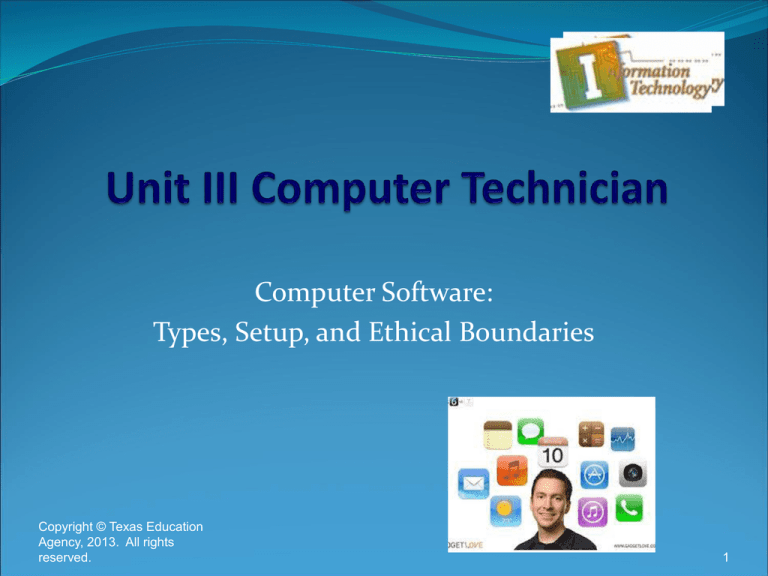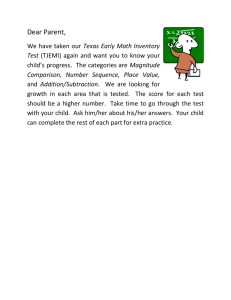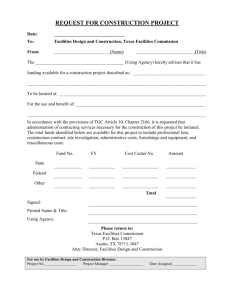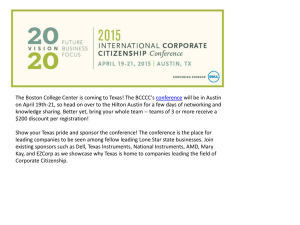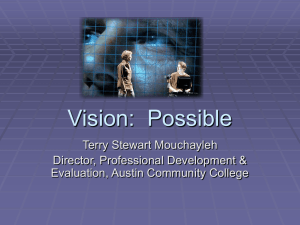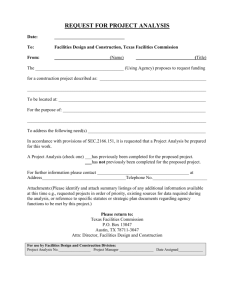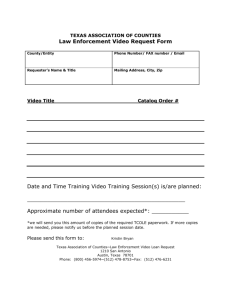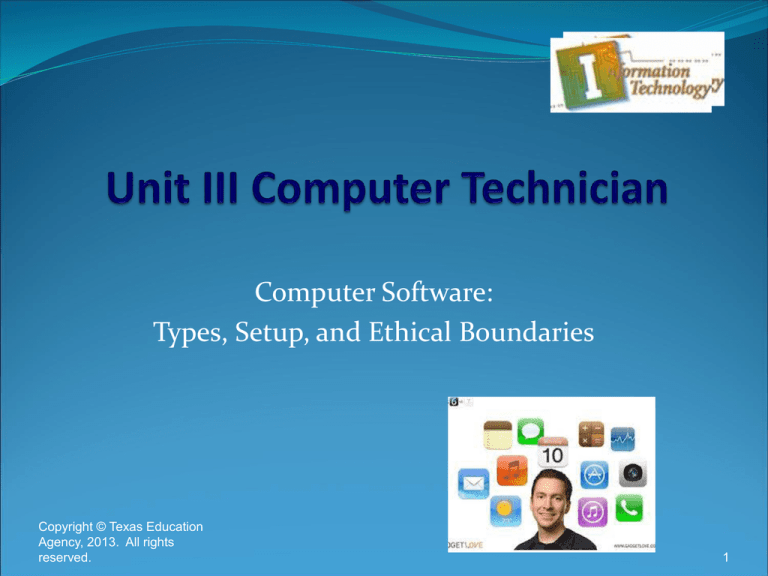
Computer Software:
Types, Setup, and Ethical Boundaries
Copyright © Texas Education
Agency, 2013. All rights
reserved.
1
Course Objectives
Define software and the various types
Proper installation and removal of software
from a computer
Define and demonstrate understanding of
the ethical boundaries associated with
software
Copyright © Texas Education
Agency, 2013. All rights
reserved.
2
TEKS for Unit III
130.275(c) Computer Technician
(1) The student demonstrates the necessary skills for career
development, employability, and successful completion of
course outcomes.
(2) The student is expected to: demonstrate an understanding of
Legal and ethical responsibilities in relation
To the field of information technology
Go to the next slide for more TEKS
Copyright © Texas Education
Agency, 2013. All rights
reserved.
3
TEKS continued for Unit III
130.275(c) Computer Technician
(3) The student is expected to relate core academic skills
to the requirements of computer technologies
(4) The student is expect to describe the architecture of
various computer systems
Copyright © Texas Education
Agency, 2013. All rights
reserved.
4
Unit III Vocabulary Words
Directions for Assignment
Please write the vocabulary words for this unit on a piece of paper
Label the assignment Unit III vocabulary words
Put the nine words in alphabetical order
1. software
3. computer application
3. operating system
4. Malware
5. Spyware
6. app store
7. anti-virus
Copyright © Texas Education
Agency, 2013. All rights
reserved.
8. ethics
15. ethical
9. EULA
10. technologies
11. installation
12. employability
13. uninstall
14. install
5
Ethics
Ethics: moral principles, as of an individual
Copyright © Texas Education
Agency, 2013. All rights
reserved.
6
Software
Software: one or more programs
and a collection of data that are
stored on the computer for a
purpose
There are many different types
of software programs
Each piece of software serves a
particular purpose in making
the computer function
Copyright © Texas Education
Agency, 2013. All rights
reserved.
7
Employability
Employability: person who is able to work and is
available to be hired
Copyright © Texas Education
Agency, 2013. All rights
reserved.
8
Operating System (OS)
Operating System: set of programs designed to
manage and instruct computer hardware and provide
services to installed computer applications
The computer must have an operating system in order to
function and run other software programs
It is the software’s foundation and is the first thing to be
installed on a computer
Copyright © Texas Education
Agency, 2013. All rights
reserved.
9
SPYWARE
Spyware: is a software
that is installed surreptitiously and gathers information
about an Internet user's
browsing habits, intercepts the user's personal data, etc.
, transmitting this information to a third party:
a parent's use of spyware to monitor a chi
ld's online activities.
Copyright © Texas Education
Agency, 2013. All rights
reserved.
10
INSTALL
Install:to place in position or connect for service or use:
Copyright © Texas Education
Agency, 2013. All rights
reserved.
11
EULA
EULA: Contract between the buyer and licensor of the
software granting permission and defining how the
software may be use.
Copyright © Texas Education
Agency, 2013. All rights
reserved.
12
Technologies
Technology:
The branch of knowledge that deals with the creation
and use of technical means and their interrelation
with life
Copyright © Texas Education
Agency, 2013. All rights
reserved.
13
Computer Applications
Computer Application: software that is designed to
perform a specific task(s)
Often times referred to as an “App” for short
Examples include word processing or presentation
software, anti-virus or editing software, and computer
video games
Copyright © Texas Education
Agency, 2013. All rights
reserved.
14
Ethical
Ethical: that branch of philosophy dealing with values r
elating to human
conduct, with respect to the rightness and wrongness of
certain actions and to the goodness and
badness of the motives and ends of such actions.
Copyright © Texas Education
Agency, 2013. All rights
reserved.
15
Malware
Malware: Software that is malicious in intent that is
designed to access, capture, or exploit a computer
without knowledge or consent of the computer’s
owner
Malware is often installed along with another program
downloaded from the internet, by clicking a pop-up on
screen, or opening an attachment in an E-mail
Copyright © Texas Education
Agency, 2013. All rights
reserved.
16
UNINSTALL
Uninstall:
to remove (a software program) from a computer or comp
uter system.
Copyright © Texas Education
Agency, 2013. All rights
reserved.
17
INSTALLATION
Installation: the act of
installing Equipment guy came in a few minutes a
nd started the installation .
Copyright © Texas Education
Agency, 2013. All rights
reserved.
18
Computer Spyware
Spyware: is a type of Malware who’s purpose is to
collect sensitive data from a user’s computer without
their knowledge or consent
Various functions
Keylogging: recover passwords and access secure systems the
user is otherwise password protected to access
Monitor user habits
Data mining
Copyright © Texas Education
Agency, 2013. All rights
reserved.
19
Anti-Virus Software
Anti-Virus: is a type of software designed to detect,
prevent, and remove viruses, malware, trojans, worms,
spyware
Software scans the entire contents of a computer’s hard drive
initially
Scans internet downloads, emails, and other types of
imported data
Updated Virus definitions are downloaded daily to the App
Not all Anti-Virus software is equal in its effectiveness
Generally require a yearly subscription (some are available
online for free download)
Copyright © Texas Education
Agency, 2013. All rights
reserved.
20
Installing Computer Software
Installing software using Physical media (Compact
Disc or USB drive)
1.
2.
3.
4.
5.
6.
7.
Insert disc or thumb-drive into the computer
Double-click the software’s icon on the desktop
Follow the onscreen prompts
Select the Hard drive you wish to install the software on; (This is
usually a small picture of a hard drive)
Continue to follow onscreen prompts until installation is finalized
Eject and remove installation media from the computer
Double-click installed application icon to ensure installation was
successful
Copyright © Texas Education
Agency, 2013. All rights
reserved.
21
Installing Computer Software
Installing software using downloaded media
(Downloaded from a website or an App-store)
1.
2.
3.
4.
5.
6.
Click or Double-click the software’s icon on the desktop to begin
installation
Follow the onscreen prompts
Select the Hard drive you wish to install the software on; (This is
usually a small picture of a hard drive)
Continue to follow onscreen prompts until installation is finalized
Right click desktop install icon if still present and select eject
Double-click installed application icon to ensure installation was
successful
Copyright © Texas Education
Agency, 2013. All rights
reserved.
22
Installing Computer Software
App Store: Future distribution method of
applications where software is purchased and
installed with a single click
Currently available on portable
(Tablets/Smartphones)
computers
Same technology is
Windows
Allows for simplified purchasing
updating of Apps
Copyright © Texas Education
Agency, 2013. All rights
reserved.
devices
and Apple Mac
coming to
and
23
Uninstalling Software on Windows (PC)
Uninstalling
Computer Software
Click the Start button in the bottom left of the window pane
1.
2.
3.
4.
5.
Select the Control Panel
Select Programs (May also be Add/Remove Programs)
Select Programs and Features
Select the program and click Uninstall
Uninstalling Software on OSX (Mac)
1.
2.
3.
4.
5.
Double-click Macintosh HD
Click the Applications folder
Select the Application and drag the icon to the Trash
Click Spotlight in the upper right hand corner and search for the
application to ensure additional files don’t need to be deleted
Empty the computer’s Trash
Copyright © Texas Education
Agency, 2013. All rights
reserved.
24
Computer Software Ethics
Ethics: the discipline dealing with what is good and
bad and with moral duty and obligation
Ethics in software pertains to the End Users License
Agreement and whether the end user follows that
agreement
EULA: Contract between the buyer and licensor of the
software granting permission and defining how the
software may be use.
Copyright © Texas Education
Agency, 2013. All rights
reserved.
25
Ethics in the distribution and use of
Software
Most software contains a page of terms the user
must agree to before software can be installed;
this is the License Agreement
The EULA defines how software may be installed,
used, and disseminated
Ethics in personal use and business use is an area
where the End User should exercise good morals
Failure to do so can result in stiff fines and legal
action if caught
Copyright © Texas Education
Agency, 2013. All rights
reserved.
26
Ethics in the distribution and use of
Software
Examples of ethical uses in the installation and use of software
Uninstalling software from one computer before installing it on a new
computer
Purchasing an additional copy or KEY for an Operating System or software
package
Contacting the licensor of the software to verify the terms of use on
software prior to additional installations
Examples of unethical use of software
Purchasing a copy of an Operating system meant for one computer and
installing it on multiple computers
Loaning software to friends to install on their computers
“Burning” or making illegal copies of software for distribution
Copyright © Texas Education
Agency, 2013. All rights
reserved.
27
Ethics in the distribution and use of
Software
Steps to take if unsure about the End Users
License Agreement
Contact the manufacturer
Perform a web search
Contact the reseller
Reread the EULA
Copyright © Texas Education
Agency, 2013. All rights
reserved.
28
Independent / Group Work
Group
Get into your groups
Practice installing and uninstalling Microsoft Office
Practice installing a piece of software downloaded from the internet
Have the teacher confirm the downloaded software install
Finish by uninstalling the downloaded software
Individual
Describe the procedure you followed in installing/uninstalling the software in
your group
Copyright © Texas Education
Agency, 2013. All rights
reserved.
29
Exam Preparation
An exam will be given over the material presented in
the presentation
Make sure to review your class notes and these slides
Questions will be multiple choice, true/false, and
matching
Copyright © Texas Education
Agency, 2013. All rights
reserved.
30