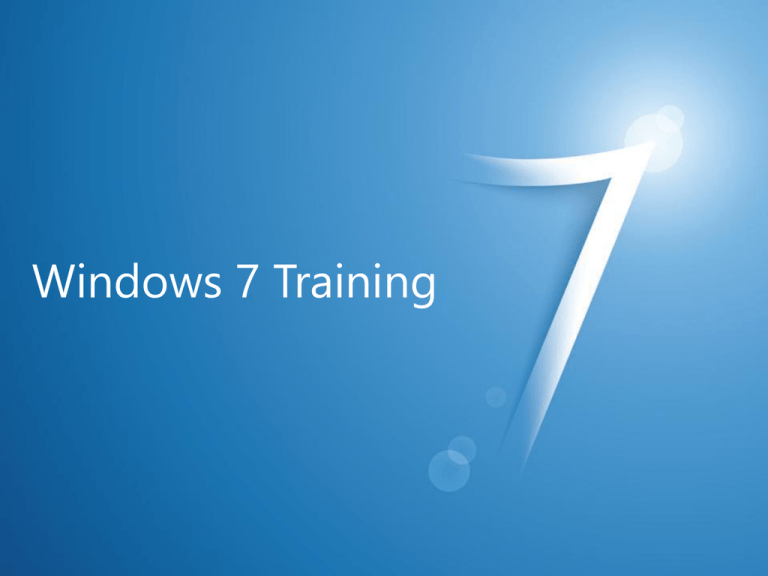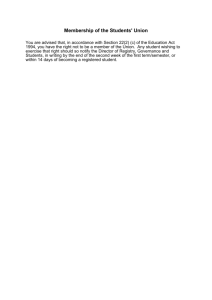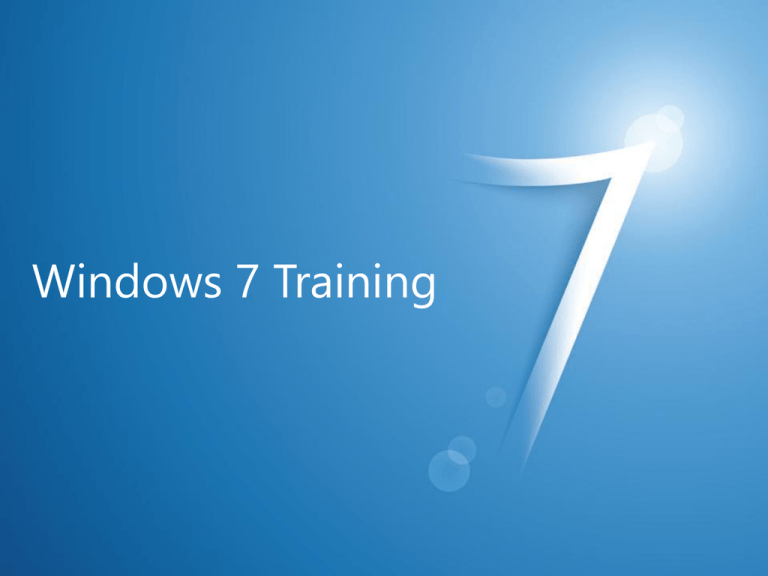
Windows 7 Training
Windows® 7
Compatibility
User Account Control
Virtualization
•
– Read-only access to Windows folder,
Program Files, system root (typically, drive C), and boot
files
• Some exceptions exist, such as \Windows\Temp
– Read-only access to HKEY_LOCAL_MACHINE, other
registry hives
•
•
•
– Examples: \Program Files and \Windows
– Sometimes, applications only read files, but open those files with
GENERIC_READ|GENERIC_WRITE flags
•
– Examples: HKLM\Software
– Registry keys are opened for writing when they are only read
•
– Marking an application is done via a UAC section in the manifest
•
•
– File I/O redirected to a per-user VirtualStore folder (for example,
C:\Users\Bob\AppData\Local \VirtualStore)
– Registry I/O redirected to a per-user location (for example,
HKCU\Classes\VirtualStore)
– Files and registry keys become per-user instead of being shared
between users
– Data saved to unexpected places
• Services are exempt from UAC and won’t get redirection
• Running the application as administrator will also turn off redirection
•
•
– Redirection is disabled, so the operation will be
subject to NTFS/registry ACLs which apply on
the requested location (for example, \Program
Files\MyApp)
– Default for applications compiled under Visual
Studio® 2008 (C++/.NET Framework), due to
UAC manifest embedding by default
Legacy
application
Windows Vista®
application
Luafv.sys
Ntfs.sys
Legacy
application
Windows Vista®
application
Ntoskrnl.exe
Registry
•
– Save global (shared by all users) files to
the common (or per-user, as appropriate)
known folders
• See code examples in the next slides
• Or use AppData and LocalAppData environment
variables, where APIs are unavailable
– Use HKCU\Software instead of HKLM\Software
• If necessary, refactor HKLM access to an
elevated process
•
– Error messages: Access Denied,
ERROR_ACCESS_DENIED, 0x5, 0x80070005,
E_ACCESSDENIED,
UnauthorizedAccessException
– Other symptoms: application crashes, hangs,
data not being saved
•
– Windows SysInternals Process Monitor
– LUA Buglight
•
– Go to the VirtualStore folder or VirtualStore registry
key (as appropriate) and look for your files or registry
keys there
• %localappdata%\VirtualStore (file system)
• HKCU\Software\Classses\VirtualStore (registry)
– Run the application elevated (Run as administrator)
• Virtualization is disabled, writing to privileged locations
succeed
• Caveat: Application won’t find files or registry keys previously
redirected to the VirtualStore
– Add a UAC manifest to disable virtualization
• You’ll get an access denied error, possibly simplifying the
process of finding the responsible code\
•
•
•
– Look at the magnifying glass icon for current status:
(shown enabled)
•
•
•
•
– The next line (with result SUCCESS) will usually
show the new path
•
•
•
•
– When it applies
– Problems
•
– Native and managed APIs
– Environment variables
•
– List of suggested tests
– List of tools
– Diagnosing with Process Monitor
•
•
•
•
http://msdn.microsoft.com/enus/library/bb963893.aspx
http://support.microsoft.com/kb/927387
http://msdn.microsoft.com/en-us/library/bb756960.aspx
http://technet.microsoft.com/enus/magazine/2007.06.uac.aspx
© 2009 Microsoft Corporation. All rights reserved. Microsoft, Windows, Windows Vista and other product names are or may be registered trademarks and/or trademarks in the U.S. and/or other countries.
The information herein is for informational purposes only and represents the current view of Microsoft Corporation as of the date of this presentation. Because Microsoft must respond to changing market
conditions, it should not be interpreted to be a commitment on the part of Microsoft, and Microsoft cannot guarantee the accuracy of any information provided after the date of this presentation.
MICROSOFT MAKES NO WARRANTIES, EXPRESS, IMPLIED OR STATUTORY, AS TO THE INFORMATION IN THIS PRESENTATION.