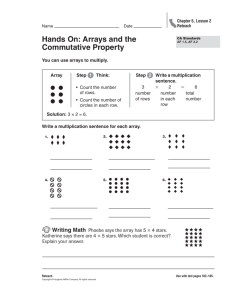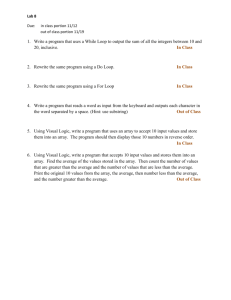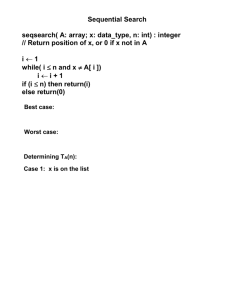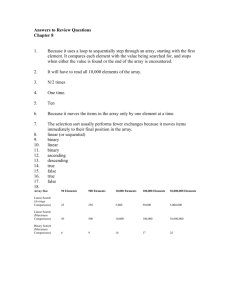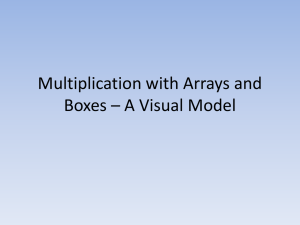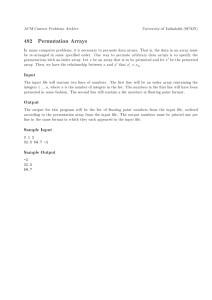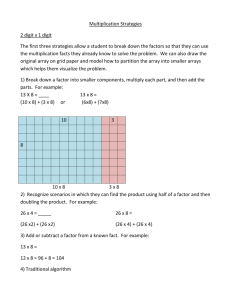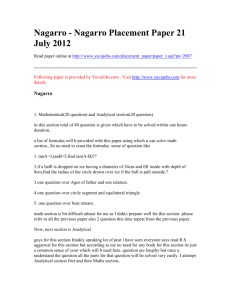Ch2 Notes
advertisement
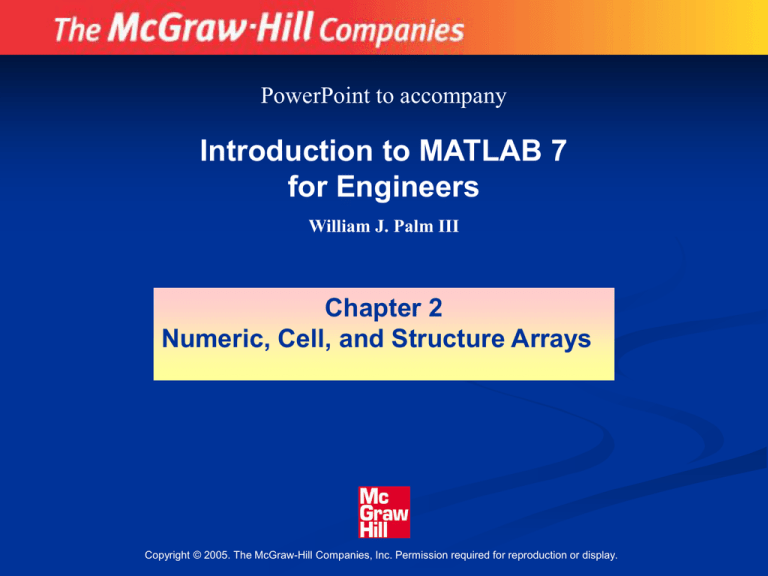
PowerPoint to accompany
Introduction to MATLAB 7
for Engineers
William J. Palm III
Chapter 2
Numeric, Cell, and Structure Arrays
Copyright © 2005. The McGraw-Hill Companies, Inc. Permission required for reproduction or display.
Specification of a position vector using Cartesian
coordinates.
Figure 2.1–1
The vector p can be
specified by three
components: x, y, and
z, and can be written
as:
p = [x, y, z].
However, MATLAB can
use vectors having
more than three
elements.
2-2
To create a row vector, separate the elements by
semicolons. For example,
>>p = [3,7,9]
p =
3
7
9
You can create a column vector by using the
transpose notation (').
>>p = [3,7,9]'
p =
3
7
9
2-3
You can also create a column vector by separating the
elements by semicolons. For example,
>>g = [3;7;9]
g =
3
7
9
2-4
You can create vectors by ''appending'' one vector to
another.
For example, to create the row vector u whose first three
columns contain the values of r = [2,4,20] and
whose fourth, fifth, and sixth columns contain the values
of w = [9,-6,3], you type u = [r,w]. The result is
the vector u = [2,4,20,9,-6,3].
2-5
The colon operator (:) easily generates a large vector of
regularly spaced elements.
Typing
>>x = [m:q:n]
creates a vector x of values with a spacing q. The first
value is m. The last value is n if m - n is an integer
multiple of q. If not, the last value is less than n.
2-6
For example, typing x = [0:2:8] creates the
vector x = [0,2,4,6,8], whereas typing x =
[0:2:7] creates the vector x = [0,2,4,6].
To create a row vector z consisting of the values
from 5 to 8 in steps of 0.1, type z = [5:0.1:8].
If the increment q is omitted, it is presumed to be
1. Thus typing y = [-3:2] produces the vector
y = [-3,-2,-1,0,1,2].
2-7
The linspace command also creates a linearly
spaced row vector, but instead you specify the number
of values rather than the increment.
The syntax is linspace(x1,x2,n), where x1 and x2
are the lower and upper limits and n is the number of
points.
For example, linspace(5,8,31) is equivalent to
[5:0.1:8].
If n is omitted, the spacing is 1.
2-8
The logspace command creates an array of
logarithmically spaced elements.
Its syntax is logspace(a,b,n), where n is
the number of points between 10a and 10b.
For example, x = logspace(-1,1,4)
produces the vector x = [0.1000,
0.4642, 2.1544, 10.000].
If n is omitted, the number of points defaults to
50.
2-9
More? See pages 71-73.
Magnitude, Length, and Absolute Value of a Vector
Keep in mind the precise meaning of these terms when
using MATLAB.
The length command gives the number of elements in
the vector.
The magnitude of a vector x having elements x1, x2, …,
xn is a scalar, given by x12 + x22 + … + xn2), and is the
same as the vector's geometric length.
The absolute value of a vector x is a vector whose
elements are the absolute values of the elements of x.
2-10
For example, if x = [2,-4,5],
its length is 3; (computed from length(x))
its magnitude is [22 + (–4)2 + 52] = 6.7082;
(computed from sqrt(x’*x))
its absolute value is [2,4,5] (computed
from abs(x)).
2-11
More? See page 79.
Matrices
A matrix has multiple rows and columns. For
example, the matrix
2 4 10
M = 16 3
7
8 4
9
3 12 15
has four rows and three columns.
Vectors are special cases of matrices having
one row or one column.
2-12
More? See page 73.
Creating Matrices
If the matrix is small you can type it row by row, separating
the elements in a given row with spaces or commas and
separating the rows with semicolons. For example, typing
>>A = [2,4,10;16,3,7];
creates the following matrix:
A=
2 4 10
16 3 7
Remember, spaces or commas separate elements in
different columns, whereas semicolons separate elements
in different rows.
2-13
Creating Matrices from Vectors
Suppose a = [1,3,5] and b = [7,9,11] (row
vectors). Note the difference between the results given
by [a b] and [a;b] in the following session:
>>c =
c =
1
>>D =
D =
1
7
2-14
[a b];
3 5 7
[a;b]
3
9
5
11
9
11
You need not use symbols to create a new array.
For example, you can type
>> D = [[1,3,5];[7,9,11]];
2-15
More? See pages 73 – 74.
Array Addressing
The colon operator selects individual elements, rows,
columns, or ''subarrays'' of arrays. Here are some
examples:
2-16
v(:) represents all the row or column elements of
the vector v.
v(2:5) represents the second through fifth
elements; that is v(2), v(3), v(4), v(5).
A(:,3) denotes all the elements in the third column
of the matrix A.
A(:,2:5) denotes all the elements in the second
through fifth columns of A.
A(2:3,1:3) denotes all the elements in the second
and third rows that are also in the first through
third columns.
You can use array indices to extract a smaller array from
another array. For example, if you first create the array B
2 4 10 13
B = 16 3
7 18
8 4
9 25
3 12 15 17
then type C = B(2:3,1:3), you can produce the
following array:
C=
2-17
16 3 7
8 4 9
More? See pages 75-76.
Additional Array Functions (Table 2.1–1)
2-18
[u,v,w] =
find(A)
Computes the arrays u and v,
containing the row and column
indices of the nonzero elements
of the matrix A, and the array w,
containing the values of the
nonzero elements. The array w
may be omitted.
length(A)
Computes either the number of
elements of A if A is a vector or
the largest value of m or n if A is
an m × n matrix.
Additional Array Functions (Table 2.1–1)
max(A)
Returns the algebraically
largest element in A if A
is a vector.
Returns a row vector
containing the largest
elements in each column
if A is a matrix.
If any of the elements are
complex, max(A) returns
the elements that have
the largest magnitudes.
2-19
Additional Array Functions (Table 2.1–1)
[x,k] =
max(A)
min(A)
and
[x,k] =
min(A)
2-20
Similar to max(A) but
stores the maximum
values in the row vector x
and their indices in the
row vector k.
Like max but returns
minimum values.
Additional Array Functions (Table 2.1–1)
size(A)
sort(A)
sum(A)
2-21
Returns a row vector [m n]
containing the sizes of the
m x n array A.
Sorts each column of the
array A in ascending order
and returns an array the
same size as A.
Sums the elements in each
column of the array A and
returns a row vector
containing the sums.
The function size(A) returns a row vector [m n]
containing the sizes of the m × n array A. The
length(A) function computes either the number of
elements of A if A is a vector or the largest value of m or
n if A is an m × n matrix.
For example, if
6
A = –10
3
2
–5
0
then max(A) returns the vector [6,2]; min(A)returns
the vector [-10, -5]; size(A) returns [3, 2]; and
length(A) returns 3.
2-22
More? See pages 78-79.
The Workspace Browser. Figure 2.1–2
2-23
More? See pages 79-80.
The Array Editor. Figure 2.1–3
2-24
More? See pages 79-81.
Multidimensional Arrays
Consist of two-dimensional matrices “layered” to produce a
third dimension. Each “layer” is called a page.
cat(n,A,B,C, ...)
2-25
Creates a new array by
concatenating the
arrays A,B,C, and so
on along the
dimension n.
More? See pages 81-83.
Vector addition by geometry. (a) The parallelogram law. (b)
Addition of vectors in three dimensions. Figure 2.3–2
2-26
Array Addition and Subtraction
For example:
6
10
–2
3
+
9
–12
8
14
=
15
–2
6
17
(2.3-1)
Array subtraction is performed in a similar way.
The addition shown in equation 2.3–1 is performed in
MATLAB as follows:
>>A = [6,-2;10,3];
>>B = [9,8;-12,14]
>>A+B
ans =
15
6
-2
17
2-27
More? See page 85.
Geometric interpretation of scalar multiplication of a vector.
Figure 2.3–1
If r = [x, y, z],
then v = 2r
=2[x, y, z] =
[2x, 2y, 2z].
2-28
Multiplying a matrix A by a scalar w produces a matrix
whose elements are the elements of A multiplied by w.
For example:
2
3 5
9
–7
=
6
15
27
–21
This multiplication is performed in MATLAB as follows:
>>A = [2, 9; 5,-7];
>>3*A
ans =
6 27
15 -21
2-29
Multiplication of an array by a scalar is easily defined
and easily carried out.
However, multiplication of two arrays is not so
straightforward.
MATLAB uses two definitions of multiplication:
(1) array multiplication (also called element-by-element
multiplication), and
(2) matrix multiplication.
2-30
Division and exponentiation must also be
carefully defined when you are dealing
with operations between two arrays.
MATLAB has two forms of arithmetic
operations on arrays. Next we introduce
one form, called array operations, which
are also called element-by-element
operations. Then we will introduce matrix
operations. Each form has its own
applications.
Division and exponentiation must also be
carefully defined when you are dealing
with operations between two arrays.
2-31
Element-by-element operations: Table 2.3–1
Symbol
Operation
Form
Examples
+
Scalar-array addition
A + b
[6,3]+2=[8,5]
-
Scalar-array subtraction
A – b
[8,3]-5=[3,-2]
+
Array addition
A + B
[6,5]+[4,8]=[10,13]
-
Array subtraction
A – B
[6,5]-[4,8]=[2,-3]
.*
Array multiplication
A.*B
[3,5].*[4,8]=[12,40]
./
Array right division
A./B
[2,5]./[4,8]=[2/4,5/8]
.\
Array left division
A.\B
[2,5].\[4,8]=[2\4,5\8]
.^
Array exponentiation
A.^B
[3,5].^2=[3^2,5^2]
2.^[3,5]=[2^3,2^5]
[3,5].^[2,4]=[3^2,5^4]
2-32
Array or Element-by-element multiplication is defined only
for arrays having the same size. The definition of the
product x.*y, where x and y each have n elements, is
x.*y = [x(1)y(1), x(2)y(2), ... , x(n)y(n)]
if x and y are row vectors. For example, if
x
=
[2, 4, – 5], y
=
[– 7, 3, – 8] (2.3–4)
then z = x.*y gives
z = [2(– 7), 4 (3), –5(–8)] = [–14, 12, 40]
2-33
If x and y are column vectors, the result of x.*y is a
column vector. For example z = (x’).*(y’) gives
z =
2(–7)
4(3)
–5(–8)
=
–14
12
40
Note that x’ is a column vector with size 3 × 1 and thus
does not have the same size as y, whose size is 1 × 3.
Thus for the vectors x and y the operations x’.*y and
y.*x’ are not defined in MATLAB and will generate an
error message.
2-34
The array operations are performed between the
elements in corresponding locations in the arrays. For
example, the array multiplication operation A.*B results
in a matrix C that has the same size as A and B and has
the elements ci j = ai j bi j . For example, if
A=
11
–9
5
4
B = –7
6
8
2
then C = A.*B gives this result:
C = 11(–7)
–9(6)
2-35
5(8) =
4(2)
–77
–54
40
8
More? See pages 87-88.
The built-in MATLAB functions such as sqrt(x) and
exp(x) automatically operate on array arguments to
produce an array result the same size as the array
argument x.
Thus these functions are said to be vectorized functions.
For example, in the following session the result y has
the same size as the argument x.
>>x = [4, 16, 25];
>>y = sqrt(x)
y =
2 4 5
2-36
However, when multiplying or dividing these
functions, or when raising them to a power,
you must use element-by-element operations if
the arguments are arrays.
For example, to compute z = (ey sin x) cos2x,
you must type
z = exp(y).*sin(x).*(cos(x)).^2.
You will get an error message if the size of x is
not the same as the size of y. The result z will
have the same size as x and y.
2-37
More? See pages 89-90.
Array Division
The definition of array division is similar to the definition
of array multiplication except that the elements of one
array are divided by the elements of the other array.
Both arrays must have the same size. The symbol for
array right division is ./. For example, if
x = [8, 12, 15]
y = [–2, 6, 5]
then z = x./y gives
z = [8/(–2), 12/6, 15/5] = [–4, 2, 3]
2-38
Also, if
A=
24 20
–9 4
B = –4
3
5
2
then C = A./B gives
C = 24/(–4) 20/5 = –6
–9/3 4/2
–3
2-39
4
2
More? See pages 91-92.
Array Exponentiation
MATLAB enables us not only to raise arrays to powers
but also to raise scalars and arrays to array powers.
To perform exponentiation on an element-by-element
basis, we must use the .^ symbol.
For example, if x = [3, 5, 8], then typing x.^3
produces the array [33, 53, 83] = [27, 125, 512].
2-40
We can raise a scalar to an array power. For example, if
p = [2, 4, 5], then typing 3.^p produces the array
[32, 34, 35] = [9, 81, 243].
Remember that .^ is a single symbol. The dot in 3.^p
is not a decimal point associated with the number 3. The
following operations, with the value of p given here, are
equivalent and give the correct answer:
3.^p
3.0.^p
3..^p
(3).^p
3.^[2,4,5]
2-41
More? See pages 92-95.
Matrix-Matrix Multiplication
In the product of two matrices AB, the number of
columns in A must equal the number of rows in B. The
row-column multiplications form column vectors, and
these column vectors form the matrix result. The
product AB has the same number of rows as A and the
same number of columns as B. For example,
6
10
4
2-42
–2
3
7
9
–5
8
12
=
(6)(9) + (– 2)(– 5)
(10)(9) + (3)(– 5)
(4)(9) + (7)(– 5)
=
64
75
1
24
116
116
(6)(8) + (– 2)(12)
(10)(8) + (3)(12)
(4)(8) + (7)(12)
(2.4–4)
Use the operator * to perform matrix multiplication in
MATLAB. The following MATLAB session shows how to
perform the matrix multiplication shown in (2.4–4).
>>A = [6,-2;10,3;4,7];
>>B = [9,8;-5,12];
>>A*B
ans =
64
24
75
116
1
116
2-43
Matrix multiplication does not have the commutative
property; that is, in general, AB BA. A simple
example will demonstrate this fact:
AB =
6
10
–2
3
9 8 =
–12 14
78 20
54 122
(2.4–6)
whereas
BA =
9
–12
8
14
6
10
–2
3
=
134 6
68 65
(2.4–7)
Reversing the order of matrix multiplication is a
common and easily made mistake.
2-44
More? See pages 97-104.
Special Matrices
Two exceptions to the noncommutative property are the
null or zero matrix, denoted by 0 and the identity, or
unity, matrix, denoted by I.
The null matrix contains all zeros and is not the same
as the empty matrix [ ], which has no elements.
These matrices have the following properties:
0A = A0 = 0
IA = AI = A
2-45
The identity matrix is a square matrix whose diagonal
elements are all equal to one, with the remaining
elements equal to zero.
For example, the 2 × 2 identity matrix is
I=
1
0
0
1
The functions eye(n) and eye(size(A)) create an
n × n identity matrix and an identity matrix the same
size as the matrix A.
2-46
More? See page 105.
Sometimes we want to initialize a matrix to have all zero
elements. The zeros command creates a matrix of all
zeros.
Typing zeros(n) creates an n × n matrix of zeros,
whereas typing zeros(m,n) creates an m × n matrix of
zeros.
Typing zeros(size(A)) creates a matrix of all zeros
having the same dimension as the matrix A. This type of
matrix can be useful for applications in which we do not
know the required dimension ahead of time.
The syntax of the ones command is the same, except
that it creates arrays filled with ones.
2-47
More? See pages 105-106.
Polynomial Multiplication and Division
The function conv(a,b) computes the product of the two
polynomials described by the coefficient arrays a and b.
The two polynomials need not be the same degree. The
result is the coefficient array of the product polynomial.
The function [q,r] = deconv(num,den) computes the
result of dividing a numerator polynomial, whose
coefficient array is num, by a denominator polynomial
represented by the coefficient array den. The quotient
polynomial is given by the coefficient array q, and the
remainder polynomial is given by the coefficient array r.
2-48
Polynomial Multiplication and Division: Examples
>>a = [9,-5,3,7];
>>b = [6,-1,2];
>>product = conv(a,b)
product =
54
-39
41
29
-1
14
>>[quotient, remainder] = deconv(a,b)
quotient =
1.5
-0.5833
remainder =
0
0
-0.5833
8.1667
2-49
More? See pages 107-109.
Polynomial Roots
The function roots(a)computes the roots of a polynomial
specified by the coefficient array a. The result is a
column vector that contains the polynomial’s roots.
For example,
>>r = roots([2, 14, 20])
r =
-2
-7
2-50
More? See page 107.
Polynomial Coefficients
The function poly(r)computes the coefficients of the
polynomial whose roots are specified by the vector r.
The result is a row vector that contains the polynomial’s
coefficients arranged in descending order of power.
For example,
>>c = poly([-2, -7])
c =
1
7
10
2-51
More? See page 107.
Plotting Polynomials
The function polyval(a,x)evaluates a polynomial at
specified values of its independent variable x, which can
be a matrix or a vector. The polynomial’s coefficients of
descending powers are stored in the array a. The result
is the same size as x.
2-52
Example of Plotting a Polynomial
To plot the polynomial f (x) = 9x3 – 5x2 + 3x + 7 for
2 ≤ x ≤ 5, you type
–
>>a = [9,-5,3,7];
>>x = [-2:0.01:5];
>>f = polyval(a,x);
>>plot(x,f),xlabel(’x’),ylabel(’f(x)’)
2-53
More? See pages 109-110.
Cell array functions. Table 2.6–1
2-54
Function
Description
C = cell(n)
Creates an n × n cell array C of empty matrices.
C = cell(n,m)
Creates an n × m cell array C of empty matrices.
celldisp(C)
Displays the contents of cell array C.
cellplot(C)
Displays a graphical representation of the cell array C.
C =
num2cell(A)
Converts a numeric array A into a cell array C.
[X,Y, ...] =
deal(A,B, ...)
Matches up the input and output lists. Equivalent to
X = A, Y = B, . . . .
[X,Y, ...] =
deal(A)
Matches up the input and output lists. Equivalent to
X = A, Y = A, . . . .
iscell(C)
Returns a 1 if C is a cell array; otherwise, returns a 0.
More? See pages 112-117.
Arrangement of data in the structure array student.
Figure 2.7–1
2-55
Structure functions Table 2.7–1
Function
Description
Returns the field names
names = fieldnames(S)
associated with the
structure array S as names,
a cell array of strings.
F = getfield(S,’field’) Returns the contents of the
field ’field’ in the structure
array S. Equivalent to F =
S.field.
isfield(S,’field’)
2-56
Returns 1 if ’field’ is the
name of a field in the
structure array S, and 0
otherwise.
Structure functions Table 2.7–1 (continued)
S =
rmfield(S,’field’)
Removes the field ’field’
from the structure array
S.
S =
setfield(S,’field’,
V)
Sets the contents of the field
’field’ to the value V in the
structure array S.
S =
struct(’f1’,’v1’,’f
2’,’v2’,...)
Creates a structure array
with the fields ’f1’, ’f2’, .
. . having the values ’v1’,
’v2’, . . . .
2-57
More? See pages 117-123.
The remaining slides are figures from
the chapter and its homework problems.
2-58
Plot for Example 2.3–6.
Figure 2.3–5
2-59
Figure 2.3–3
2-60
Aortic pressure response for Example 2.3–3.
Figure 2.3–4
2-61
Simple vibration model of a building subjected to ground motion.
Figure 2.5–1
2-62
Figure P20
2-63
Figure P24
2-64
Figure P26
2-65
Figure P35
2-66
Figure 36
2-67
Figure P44
2-68