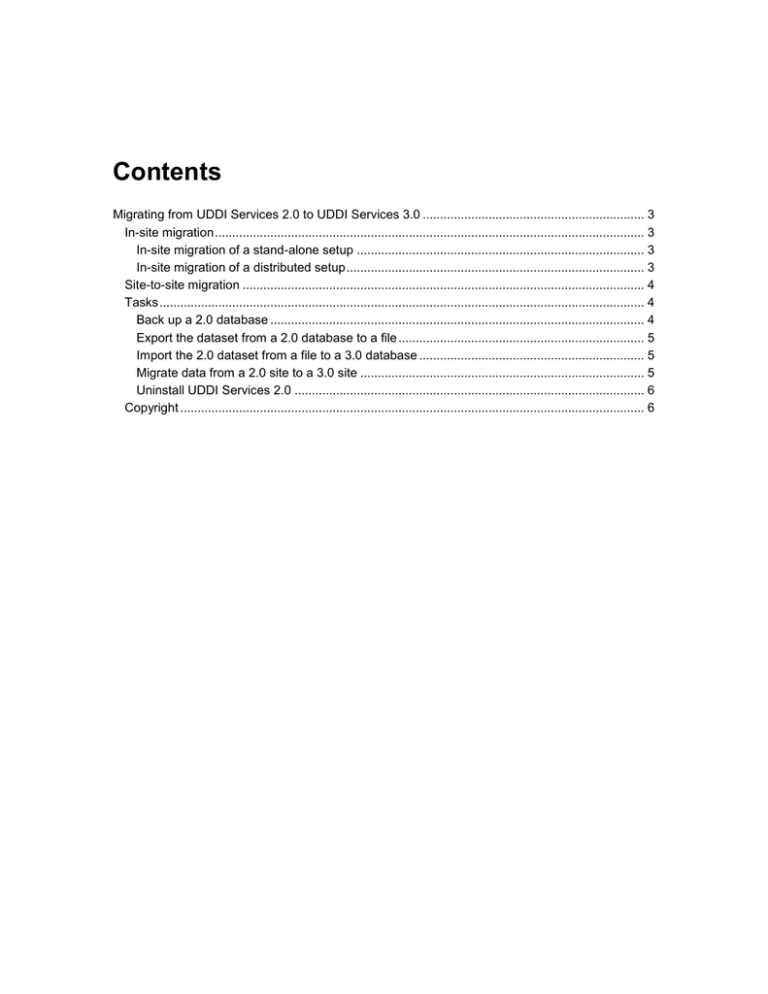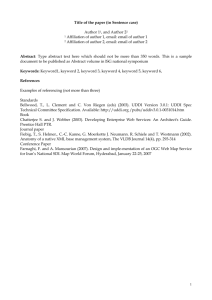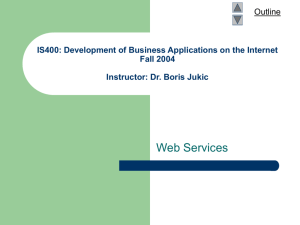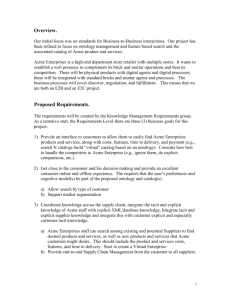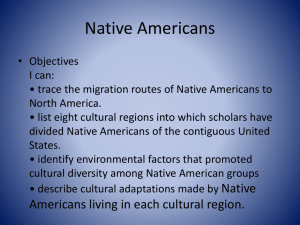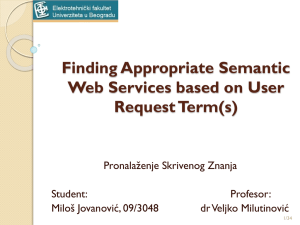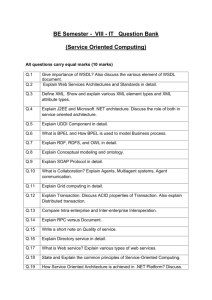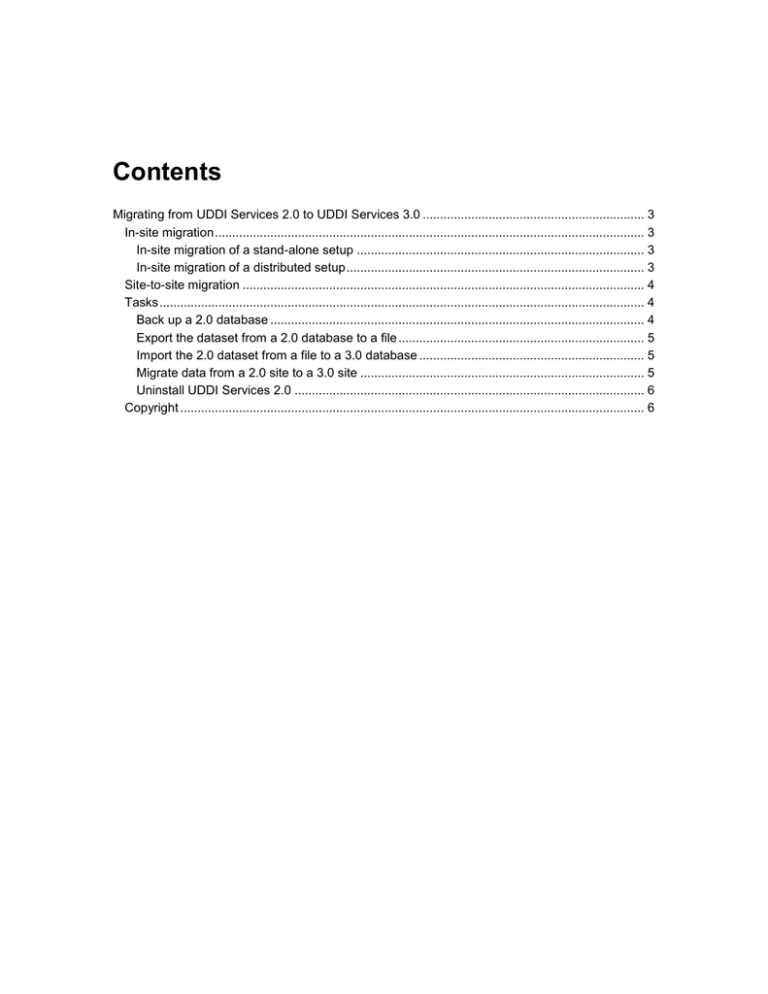
Contents
Migrating from UDDI Services 2.0 to UDDI Services 3.0 ................................................................ 3
In-site migration ............................................................................................................................ 3
In-site migration of a stand-alone setup ................................................................................... 3
In-site migration of a distributed setup ...................................................................................... 3
Site-to-site migration .................................................................................................................... 4
Tasks ............................................................................................................................................ 4
Back up a 2.0 database ............................................................................................................ 4
Export the dataset from a 2.0 database to a file ....................................................................... 5
Import the 2.0 dataset from a file to a 3.0 database ................................................................. 5
Migrate data from a 2.0 site to a 3.0 site .................................................................................. 5
Uninstall UDDI Services 2.0 ..................................................................................................... 6
Copyright ...................................................................................................................................... 6
Migrating from UDDI Services 2.0 to UDDI
Services 3.0
UDDI Services 2.0 is included with Microsoft® Windows Server® 2003 and Windows Server 2008
as a standard server role. UDDI Services 3.0 is included with Microsoft BizTalk® Server 2009.
Automatic upgrade of UDDI Services 2.0 to UDDI Services 3.0 is not supported. However,
migration of UDDI Services from 2.0 to 3.0 is enabled by using the migration tool that is shipped
as an administration tool in UDDI Services 3.0. The following sections provide guidance on how
to migrate a UDDI Services 2.0 site to UDDI Services 3.0.
In-site migration
In-site migration refers to the scenario in which your enterprise is currently hosting a UDDI
Services 2.0 site on a Windows Server 2003 or Windows Server 2008 platform and you want to
upgrade the site to UDDI Services 3.0 on the same servers. Because UDDI Services 3.0 is
backward compatible, all existing applications leveraging UDDI Services will continue to work
after an in-site migration is completed, though there will be a short period of service down time.
The following two procedures describe the steps for in-site migration of a stand-alone setup and a
distributed setup respectively.
In-site migration of a stand-alone setup
If your current UDDI Services site is a stand-alone setup, meaning that all UDDI Services
components including the database and the Web server are installed on the same computer, you
should perform the following tasks to migrate it to UDDI Services 3.0:
1. Back up the 2.0 database to ensure the rollback capability.
2. Export the dataset from the 2.0 database to a data file.
3. Uninstall UDDI Services 2.0.
4. Install and configure UDDI Services 3.0 following the instructions in the Installation Guide.
5. Import the 2.0 dataset from the data file to the 3.0 database.
In-site migration of a distributed setup
If your current UDDI Services site is a distributed setup in which the database and the Web
server are hosted on separate computers, you should perform the following tasks to migrate it to
UDDI Services 3.0:
1. Back up the 2.0 database to ensure the rollback capability.
2. Export the dataset from the 2.0 database to a data file.
3. Uninstall all UDDI Services 2.0 components including the database component.
3
4. Install and configure the UDDI Services 3.0 database following the instructions in the
Installation Guide.
5. Import the 2.0 dataset from the data file to the 3.0 database.
6. Install and configure the UDDI Services 3.0 Web servers and optionally the notification server
following the instructions in the Installation Guide.
Site-to-site migration
This section refers to the scenario in which an enterprise wants to set up a UDDI Services 3.0 site
separate from the existing UDDI Services 2.0 site and migrate all of the 2.0 dataset over to the
3.0 site. One example is that the enterprise wants to set up a staging UDDI Services 3.0 site
before retiring the 2.0 site. Another example is that the hosting environment does not allow
service down time.
The following tasks should be run in sequence to complete a site-to-site migration:
1. Install and configure a clean UDDI Services 3.0 site following the instructions in the
Installation Guide.
2. Migrate data from the 2.0 site to the 3.0 site.
However, if the 2.0 database is hosted in a Windows® Internal Database (wMSDE in Windows
Server 2003 and wYukon in Windows Server 2008), you cannot migrate data directly from the 2.0
site to the 3.0 site because Windows Internal Database does not support external connections. In
this case you should perform the following tasks:
1. Install and configure a clean UDDI Services 3.0 site following the instructions in the
Installation Guide.
2. Export the dataset from the 2.0 database to a data file.
3. Import the 2.0 dataset from the data file to the 3.0 database.
Tasks
Back up a 2.0 database
You can back up a database by using SQL Server® Management Studio. To get detailed
instructions on how to do that, see How to Back Up a Database at http://msdn.microsoft.com/enus/library/ms187510.aspx.
In Windows Server 2008, we also provide a backup utility called backup.exe.
To back up a UDDI Services 2.0 database by using backup.exe
1. Log on to the database server. The logon account must have Administrator privileges.
2. Open a Command Prompt window using Run as administrator.
3. Go to %systemdrive%\Inetpub\uddi\bin.
4. Run this command with the <file> variable pointing to the backup data file: backup.exe
/backup:<file>
4
Export the dataset from a 2.0 database to a file
You must use the migration utility uddimigrate.exe, which is included in the Administration Tools
in the setup, to export the dataset from a 2.0 database. However, installation of any UDDI
Services 3.0 component on a UDDI Services 2.0 computer is blocked. If the 2.0 database is
hosted in a SQL Server instance that supports external connections, we recommend that you
install Administration Tools from the UDDI Services 3.0 setup on a separate Windows Server
2003 or Windows Server 2008 computer that has no UDDI Services 2.0 component installed.
After the computer is prepared, export the data.
To export the dataset from a remote 2.0 database
1. Click Start -> Microsoft UDDI Services -> UDDI Tools, right-click Command Shell, and
then click Run as administrator.
2. Run this command with the variables correctly populated: uddimigrate.exe /source <2.0 db
server> /file <data file path>
If the 2.0 database is hosted in Windows Internal Database or you cannot get an extra server
computer, then you need to manually install the migration tool. To do that you can copy the whole
directory UDDI_(x64|x86)\ Program Files\bin from the installation CD to your local computer.
To export the dataset from the local 2.0 database server
1. Open a Command Prompt window using Run as administrator.
2. Go to the directory that contains uddimigrate.exe.
3. Run this command with the variables correctly populated: uddimigrate.exe /source
localhost /file <data file path>
Import the 2.0 dataset from a file to a 3.0 database
You should install Administration Tools on the 3.0 database computer first.
To import the 2.0 dataset from a file to a 3.0 database
1. Log on to the 3.0 database server. The logon account must have Administrator privileges.
2. Ensure the data file is accessible. Copy the file to the local computer if necessary.
3. Click Start -> Microsoft UDDI Services -> UDDI Tools, right-click Command Shell, and
then click Run as administrator.
4. Run this command with the variables correctly populated: uddimigrate.exe /target <local
host name> /file <data file path>
Migrate data from a 2.0 site to a 3.0 site
You should install Administration Tools on the 3.0 database computer first.
To migrate data from a 2.0 site directly to a 3.0 site
1. Log on to the 3.0 database server. The logon account must have Administrator privileges on
the local and the remote computers.
5
2. Click Start -> Microsoft UDDI Services -> UDDI Tools, right-click Command Shell, and
then click Run as administrator.
3. Run this command with variables correctly populated: uddimigrate.exe /source <2.0 db
server> /target <local host name>
Uninstall UDDI Services 2.0
To uninstall UDDI Services 2.0 from a server computer
1. Click Start -> Server Manager.
2. In the Server Manager main window, under Roles Summary, click Remove Roles to start
the Remove Roles Wizard.
3. On the Server Roles page, clear UDDI Services.
4. Follow the wizard to complete the uninstallation.
Copyright
Information in this document, including URL and other Internet Web site references, is subject to
change without notice. Unless otherwise noted, the companies, organizations, products, domain
names, e-mail addresses, logos, people, places, and events depicted in examples herein are
fictitious. No association with any real company, organization, product, domain name, e-mail
address, logo, person, place, or event is intended or should be inferred. Complying with all
applicable copyright laws is the responsibility of the user. Without limiting the rights under
copyright, no part of this document may be reproduced, stored in or introduced into a retrieval
system, or transmitted in any form or by any means (electronic, mechanical, photocopying,
recording, or otherwise), or for any purpose, without the express written permission of Microsoft
Corporation.
Microsoft may have patents, patent applications, trademarks, copyrights, or other intellectual
property rights covering subject matter in this document. Except as expressly provided in any
written license agreement from Microsoft, the furnishing of this document does not give you any
license to these patents, trademarks, copyrights, or other intellectual property.
© 2009 Microsoft Corporation. All rights reserved.
Microsoft, BizTalk, Windows, and Windows Server are trademarks of the Microsoft group of
companies.
All other trademarks are property of their respective owners.
6