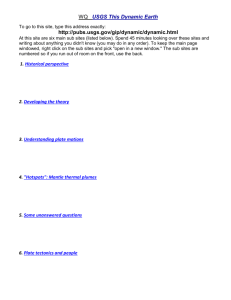Lesson 1 Communicating with the System - people
advertisement
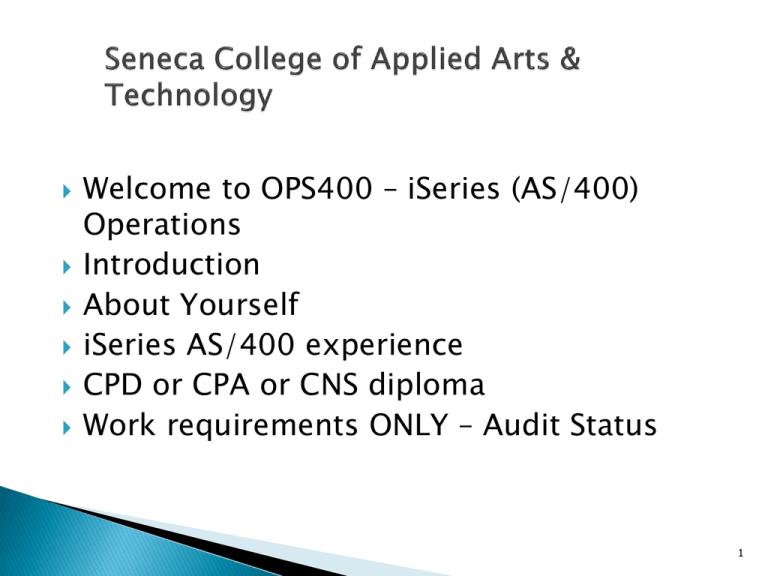
Welcome to OPS400 – iSeries (AS/400) Operations Introduction About Yourself iSeries AS/400 experience CPD or CPA or CNS diploma Work requirements ONLY – Audit Status 1 Introduction iSeries Operating System Overview Sign on process User Profile Navigation iSeries HELP – F1 CL Commands Printer Access 2 E-mail: azmat.bhatti@senecacollege.ca Home Page: http://people.senecac.on.ca/azmat.bhatti G-mail: azmatb@gmail.com iSeries Emulator: http://www.mochasoft.dk 3 Week # 1- Overview of the iSeries-AS/400 Developed by IBM to support medium to large scales business i means “integration” A server designed for the on demand challenges of Web and e-business, as well as core On-line Transaction Processing (OLTP) workloads, with support for multiple operating and application environments. 4 Week # 1- History of AS/400 1983 - 1994 System 3 1969 - 1985 System 32 1975 - 1984 System 34 1977 - 1985 System 36 System 38 AS/400 1988 - present iSeries 2000 - present system i i 1980 - 1994 2005 - 2006 2007 Power Systems 2008 5 iSeries – ◦ Robust, Complex, Multi-user, Multi-tasking Mid-range platform, functionally rich set of programs. It Controls traditional computer system functions. ◦ Primarily Green Screen/text-based presentation ◦ iSeries Model 820 supports Logical Partitioning environments (LPAR) ◦ Supports RPG, COBOL , 'C', JAVA and other programming Languages ◦ User Profiles provide 'environment' for a User I.D. to sign on and run jobs ◦ OS/400 is the AS/400’s operating system ◦ It supports two other operating systems – System/36 and System /38 6 Options & Function Keys are available to initiate tasks (demo) Alternate Sign-on Access is an option of the Operating System (demo) Navigation is typically via Menus and/or the Command Line (demo) Operations Navigator is a GUI Interface to the iSeries platform (see http://www.ibm.com/eserver/iseries/navigator/ (demo) Environments (Sub-systems) are created to run Jobs (web) 7 OS/400 also supports S/36 & S/38 O/S environments (former release levels) Objects on the iSeries are identified by their TYPE (web) CL Commands (provided by OS/400) allow user tasks to be run (demo) Text-based HELP panels are always available thru F1 (demo) 8 Rational Developer for system i (RDI) ◦ Development Environment Download from ACS site Client Access ◦ Production Environment Download from ACS site 9 F1 = Help F2 = Extended Help F3 = Exit F4 = Prompt F5 = Refresh Screen F9 = Retrieve Previous Command F12 = Cancel F23 = More options F24 = more function keys 10 All jobs are run in areas of the computer called Sub systems. A Sub system is where the system brings together the resources needed to process work. ◦ Sub system characteristics determine how the system uses resources within the Sub system. ◦ The AS/400 operating system supports multiple Sub systems that can be User-defined, each having a separate Sub system description. 11 Some attributes of Sub systems whose values are defined in the Sub system description include: ◦ Sub system name ◦ How many jobs can run in a Sub system at one time ◦ Which storage pools the Sub system will use ◦ Which job queues the Sub system will work from 12 Different Sub systems are necessary because of the many different types of jobs with different characteristics and often conflicting needs. The system administrator can tailor the existing Sub system descriptions and create new Sub systems to handle the needs of different types of jobs. Within Sub systems, individual jobs can be prioritized to begin execution sooner or later and, after they begin, can be given a higher or lower runtime priority. 13 A “job” is any and every piece of work on the AS/400. There are two types of jobs: ◦ Interactive jobs ◦ Batch jobs 14 A job that begins when a user signs on to the system and ends when they sign off. It is a job with interaction between the user and IBM i, similar to a conversation ( a polite conversation!). Interactive jobs run in subsystem QINTER Terminates when the user signs off the AS/400 or the job has ended Runs in conversational mode (i.e., dialogue of sorts between user and program, utility, or operating-system function) 15 Interactive Job (continued): Because of the conversational mode (backand-forth nature of interactive jobs), any such requests could lock up the workstation keyboard until the request is completed. It is advisable to direct job requests to the appropriate Sub system for that job – either to run Interactively or submit them as batch jobs. 16 A job that runs in the background. They are generally jobs that use a lot of resources and are lower priority than interactive jobs. Usually started by interactive jobs e.g. a program compile Batch jobs run in subsystem QBATCH Each batch subsystem can execute only a limited number of batch jobs concurrently (This is programmable). Depending on the settings, a batch job can start right away or wait it’s turn in the queue. 17 Batch Jobs: Can execute without user intervention Do not require data or any other information to be input through the workstation once they have started Are sent to a job queue until they can begin execution. A job queue is a staging area, managed by the Sub system, where batch jobs wait in line for their turn at processing. A typical batch job submission would be a report program or a program compile. If such a program were run interactively, the DASD (Direct Access Storage Device, or hard disk) access time required could cause the program to run for a long time, locking up the interactive session. 18 Command is WRKACTJOB Shows you all the jobs that are currently running and their status. 19 To minimize disruption of work flow, certain tasks during an interactive session can be sent as batch jobs -◦ Programmer could submit a compilation or report as a batch job from the interactive job ◦ While the submitted job runs in a batch subsystem, the programmer could go on to other tasks. 20 An active job can be identified by the Qualified Job Name. A Qualified Job Name is made up of three distinct parts: - Job Name > based on the Terminal I.D. - User I.D. > The User I.D. that initiated the job. - Job Number > assigned by the system (For a batch job it is the program name) 21 OS/400 is the AS/400’s operating system It is a robust, complex, functionally rich set of programs ◦ It Controls traditional computer system functions. ◦ It Incorporates features that normally require separate software components ◦ It supports two other operating systems – System/36 and System /38 22 All AS/400s are shipped with basic OS/400 support, including predefined system settings for work management functions 23 OS/400 is an object-based operating system: An object is anything on the system that has a name and takes up space in storage. A large number of objects are supplied by IBM through OS/400, and they typically have names beginning with Q. Other objects usually are named according to shop naming convention. The system locates an object by its name. 24 Objects are grouped into types, and an object type determines how the object is used on the system. Common types include: *PGM Programs *FILE Files *CMD Commands Other types also include user-profile objects and subsystem-description objects. Object type is always assigned by the system and is determined by the command used to create the object. 25 OS/400 provides a single, consistent user interface to its functions through Control Language (CL) commands. CL is flexible, powerful, and allows direct access to OS/400 functions. More than 1,500 commands are available. Each command is an object on the AS/400. 26 Most CL commands consist of a command name and one or more command parameters. A Command Parameter has an associated value, specified along with a command, that controls and limits the operation of the command and names the files, programs, or other objects the command will work on. 27 Individual commands can be entered on a command line. A command line is a line beginning with the symbol ===> that appears near the bottom of certain types of display screens. 28 User: any person who is signed on to the system. Each user requires a user profile. User profile: identifies a user and describes the user’s authority; the profile is the source of several operational characteristics of that user’s job and defines: user class (e.g. programmer, system operator) special authorities initial program to execute group profile 29 The two user-profile values necessary to sign on are: user name (or user ID) (1-10 characters long; security administrator determines its value according to standards of the installation; user name may be simple first initial and last name combination or more symbolic code such as department; the user name or user ID must match the name of user-profile object or sign-on attempt will fail) password (must match the current password stored in the corresponding user profile) 30 Sign-on screen: Upper right area of screen shows information identifying system, subsystem, and display device (or display station). A display device is the workstation hardware (monitor and keyboard) that you use to communicate with the system. 31 The AS/400 Main menu: Most AS/400 interactive jobs begin by displaying the Main menu. This menu is the highest-level taskoriented menu on the AS/400. It can be the starting point to define a menu path. Menus are connected in such a way that a menu choice at a higher level can take you to a lower-level menu. 32 Primary sections of a menu screen: Screen header (includes menu ID--the menu object name, menu description, and system name) Numbered list of menu options Selection or command line, indicated by ===> List of active function keys (and below this list are: a message line showing the IBM copyright notice and a status line showing cursor coordinates) 33 From a menu display, you can: ◦ Type and enter a menu choice and go on to the next screen ◦ Ask for Help ◦ Type a CL command and either prompt for parameters or run the command ◦ Use a function key 34 To create a library, take the menu path to: DATA menu From the DATA menu, you can take choice 2 (Libraries) by typing a 2 on the command line and then pressing Enter. This takes you to the LIBRARY menu. The system displays an entry screen to request information from a user. 35 Note different heading -- Create Library (CRTLIB) is the name of a CL command followed by its AS/400 abbreviation in parentheses. The entry screen does not identify the system--you see a list of command parameters. A list of active function keys is displayed. 36 Command prompt screen: Is an entry screen; you need to enter required parameter value(s). When you enter these, e.g., IBC233AB for Library name of the CRTLIB command, the system can create a library. Thus the system prompts for a parameter value to run a command, and the screen is referred to as a command prompt screen (one kind of entry screen). 37 To request additional parameters: Press function key F10 The Create Library (CRTLIB) Command Prompt Screen appears and provides: Description Entry field showing parameter’s current value, if any List of valid values (for most parameters)--to view the entire list, position cursor on the line containing the parameter in question and press Prompt function key F4. 38 Required parameters: ◦ Value must be provided to run a command. ◦ Always appear as empty input fields at the top of the command prompt parameter list. For other parameters, use the default values provided, or you can type over any default value you need to change. 39 Information screens: Provide information that you request and provide a way back to where you were when you asked for the information. Help screen is a good example: the Help key is F1. 40 General (Field) Help or Specific (contextsensitive) Help: When you are requesting information about a particular area on a screen, you are requesting what is referred to as General Help or Specific (context-sensitive) Help. Information window appears -- which can be enlarged by pressing function key F20 or cancelled by pressing function key F12. 41 To access more information about the field Help window screen, press function key F12 for extended Help. You would see command parameters, for example, and their possible values, parts of the screen, and any entry fields or options available on screen. 42 Native Environment ◦ Operating system: IBM I ◦ Database: DB2/400 SQL ◦ Database: DB2/400 AIX ◦ Integrated File Structure Linux ◦ Integrated File Structure 43 System values are control and configuration attributes that let you customize certain operating-system functions. ◦ They define critical aspects of the environment and general rules that jobs must follow. ◦ They are not objects. ◦ They describe characteristics of the system that can be displayed or changed with CL commands. ◦ Many come preset or others need to be set. 44 Data Used to configure the power system for our business needs Default pre-loaded System Values Using the command PRTSECATR to review Default/Recommended values by IBM Tune your system according to your company policies/security audit 45 Each User ID has a User Profile which describes the user and their authorities Contains information such as Current Library, default output queue, password, class of user 46 A queue is a line-up! A place where things wait. Examples of IBM i queues: ◦ Job Queues: Where batch jobs wait ◦ Output Queues: Where spool files wait to print ◦ Message Queues: Where messages wait 47 Any thing on the system that takes up space in “storage” On Unix/Windows, everything is a file On iSeries, everything is an object On Windows, files have extensions (.txt) On iSeries objects have types Common object types include: ◦ libraries, files, job, queues, programs 48 Library: an object whose purpose is to ‘store’ and index other objects. ie. objects are ‘stored’ in libraries. Exactly like a directory in Unix/Windows however you do not have libraries within libraries in IBM i. Example: Joe stores all his objects in library JOELIB 49 Similar to a windows search path Organizes libraries in order of preference 50 Objects that store data ie. customer file: customer #, address, billing info etc. for each customer Source file - special files that stores a programmer’s source code ◦ eg. Joe stores all his source code in a source file in library JOELIB 51 Source files have many ‘members’ One member contains the source code for 1 program PDM (Prog Dev Mgr) and Rational Developer give easy access to a programmer’s stuff (libs/files/mbrs) 52 A library which has the same name as your User ID. This is your ‘Course Library’. An Output Queue which has the same name as your User ID. Your output queue is stored in your library! All objects which you create will be stored in your course library except for assignments. They will have separate libraries. WRKOBJOWN shows you all the objects you ‘own’. 53 PDM = Program Development Manager ◦ WRKLIBPDM: work with libraries using pdm ◦ WRKOBJPDM: work with objects using pdm ◦ WRKMBRPDM: work with members using pdm 54 How to Queue How to How to How to queue generate a Print job to the Output access your Output Queue send the spool entry to the printer maintain spool entries on your Output 55