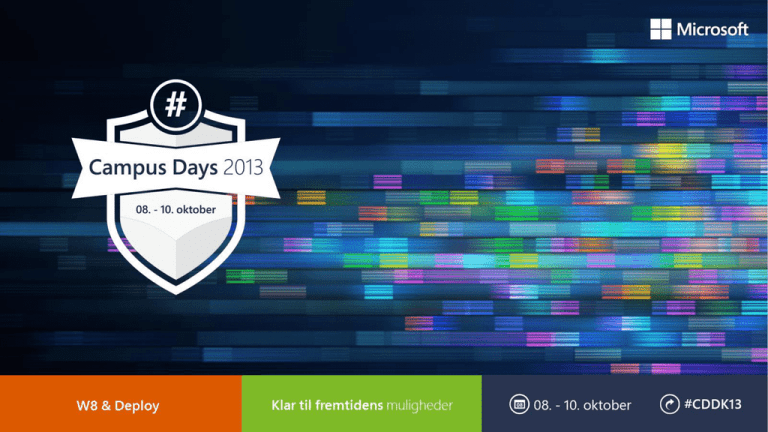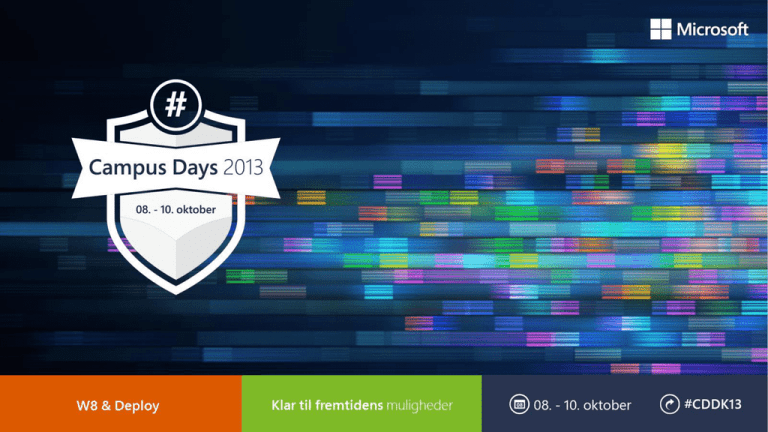
How Microsoft IT Deployed Windows 8 and Windows 8.1
•
•
•
•
•
•
About Microsoft and Microsoft IT
Windows OS Image Creation and Distribution
Windows 8 Install Experience (Demonstration)
System Center Configuration Manager: Deploy and Update
Update to Windows 8.1 (CLICK, CLICK, DONE)
Lessons Learned
About Microsoft and
Microsoft IT
Redmond
Dublin
Japan
Brazil
Singapore
Windows
Deployment
Windows
Development
Corporate
Extranet
Exchange
Perimeter Network
Test
Extranet
Corporate
Staging
Good bandwidth
Low bandwidth Small Office
Good bandwidth
Corp Net Connected
Corp Net Connected via
tunnel
Internet - Remote Office
Products file share only
Mix of Wired and Wireless
Native Connection
WDS, OSD, and Products file
share
Mix of Wired (WDS & OSD)
and Wireless (Products file
share) Native Connection
When Mobile - DA preferred
solution
6
Mix of Wired and Wireless
Native Connection
When Mobile – DA and VPN
Products file share only
Always Mobile - DA and VPN
Metered Networks -possible
poor bandwidth
Internet - Remote Office
Products file share only
Mix of Wired and Wireless
Native Connection
Always Mobile - VPN to
control network usage
Windows OS Image
Creation and Distribution
Microsoft IT Windows 7 install experiences
f12
Software
Compatibility
Data Migration
Primary solution: in-place data migration
Hardware
Compatibility
User-driven by
reviewing software
compatibility on
website
Users needing to migrate using USB or
server shares is a self-driven solution using
Windows Easy Transfer in Windows Backup
or manually coping files
User-driven by
reviewing hardware
compatibility on
website
Network Install
Remote Domain Join & Provisioning
User-driven by reviewing options on website
User-driven, multistep process requiring VPN
connection, join the domain, and reboots
Use f12 for WDS (and later OSD)
Copy image from server share and install locally
Remote users must make a remote connection into
corporate office, copy down image, and install locally
Microsoft IT Windows 8 deployment goals
Lay groundwork for successful Windows adoption and Enterprise roll-out
Address key deployment pain points
Demonstrate best practices for an enterprise Windows OS deployment
Line of Business
Applications
(compatibility)
Data-Safe
Deployment
User Experience
User
Readiness
Image Delivery
Microsoft IT Image
MDT LTI/UDI
WDS
USB
Azure
Factory Image
1
IT Branding
IT Easy Installer
OSD
Optional Applications
BitLocker Pre-provisioning
Base.wim
Boot Drivers
UnAttend.xml
Settings
Modern Apps
Office
QFEs / Patches
IT Service Apps
Drivers Payload
Maintenance Scripts
In Place Data Migration
Application executables,
scripts pointing to network
location or web
Control files (XMLs) define
the Image Applications,
Packages, Drivers,
Task Sequence &
Operating Systems
Scripts perform individual
tasks. For Example,
updating unattend.xml or
configuring BitLocker
Encryption
Task Sequence Engine,
which is responsible to
perform tasks in a
pre-defined order.
1 Master Server
Hub Servers
20 Replication Servers
25 Servers in Regional Data Centers
Replication backbone infrastructure
211 Branch Office
Endpoint Servers
200+ Sites with various
network connections
Demo
Microsoft Windows 8 Installation Experience using Microsoft IT Easy Installer
• Microsoft Deployment Toolkit - Light Touch Install
• User State Migration Tool for User Data Migration
• Task Sequence to install Microsoft Office Professional Plus 2013 Click-To-Run
• Task Sequence for BitLocker Drive Encryption
• NOTE: IT Easy Installer available through Microsoft Consulting Services engagement
System Center
Configuration Manager:
Deploy and Update
Infrastructure
• 6 Primary Sites
AD
• 13 Secondary Sites
• 250 Distribution Points
PCs & Devices
User Discovery
• ~340,000 clients
• ~125k mobile devices (EAS)
Intune
Users
Subscription
• ~98k FTEs
• ~82k Vendors
Connector
Patching Services
ConfigMgr
Site role
• WSUS – Production
2012 R2
• WU/MU – Labs
Device
Mgmt.
Site
Redmond
Site 1
75k Clients
Redmond
Site 2
90k Clients
North & South
America
50k Clients
Europe,
MidEast, Africa
50k Clients
Active Directory
Federation
Server 2.0
MS Online
Directory
Services (MSODS)
MS Online
Directory Sync
(DirSync)
Australia &
Asia
75k Clients
15
Windows 8.1 OS Update and OS Deployment Supported By:
• System Center 2012 R2 Configuration Manager
• System Center 2012 Configuration Manager Service Pack 1 (with CU3)
Pull Installations
Push Installations
Microsoft IT chose to use a self-service
method for Update, where users initiate the
upgrade from a distribution point at their
convenience.
Because Configuration Manager supports
“push” installations, the Windows 8.1
Update can be applied to systems in the
environment as a scheduled activity.
16
Update to Windows 8.1
(CLICK, CLICK, DONE)
Applications installs at Microsoft
A history of enabling self-service user experiences
Early days
File share for Microsoft apps: \\products
LOB apps & 3rd party apps distributed through multiple channel
Over time, improved user search to find applications
Simple web UI (http://productsweb) put on top of \\products shares
Content replicated globally with DFS to ease installation times
LOB apps – most moved to web apps, so ‘distribution’ not needed
Today: Systems Center Configuration Manager - Applications Catalog
Self-service integrated with ConfigMgr: http://GetApps Application Catalog
Unified Device Management integration with Company Portal (WinPhone/RT)
18
Deploying OS Update Application Package
• SCCM: Launch Windows Setup.exe + Parameters:
• /auto:upgrade - Setup will run without user intervention
• /noautoexit
- If an error is encountered during setup, don’t exit.
• /performdu
Instead wait at appropriate wizard screen for user input.
- Automatically download any applicable dynamic updates.
Note: The /auto:upgrade switch causes Setup to skip OOBE. As a result the
auto update setting for the Store is turned off. Re-enable via registry key:
HKLM\Software\Microsoft\Windows\CurrentVersion\WindowsStore\WindowsUpdate [AutoDownload]
Value = 1
19
SCCM OS Update: User Experience
Management
Point
Windows
8.1 Package
User
initiates the
installation
Policy
request sent
to the
management
point
Package
downloaded
from
distribution
point
System Center
Configuration
Manager
Primary Site
Distribution
Point
Windows
Setup.exe is
started
User Experiences with Enterprise OS Update
Update the Enterprise OS
21
Lessons Learned
Image
About Microsoft IT – TechNet – IT Showcase:
Microsoft IT Showcase Webcasts
http://content5.catalog.video.msn.com/e2/ds/99c392b1-ac7a-4aff-89d3-ef6d7a742e9a.mp4
Delivering and Deploying Windows 8
http://technet.microsoft.com/en-us/windows/hh974336
Using Windows 8 Technologies to Safely and Easily Migrate User Data
http://content5.catalog.video.msn.com/e2/ds/d7dacdef-4398-4f86-b117-ab6c014ff81b.wmv
An Internal Community Support Forum to Foster Early Adoption
http://technet.microsoft.com/en-US/video/how-msit-designs-a-community-support-model-using-pointers
LOB Application Compatibility Testing Whitepaper
http://download.microsoft.com/download/4/e/8/4e8c1b99-54f1-4be7-8e9b78024015848d/LOBApplicationCompatibilityTesting_TWP.doc
Questions?
Evaluation Scale:
1 = Very bad
2 = Bad
3 = Relevant
4 = Good
5 = Very Good!
Questions:
• Speaker Performance
• Relevance according to your work
• Match of technical level according to
published level
• Comments
Evaluation
Create a Text message on your phone and send it to 1919 with the content:
Session Code
WC301 5 5 5 I liked it a lot
Mark
Performance
(1 to 5)
Relevance
(1 to 5)
Match of
technical Level
(1 to 5)
Comments
(optional)
© 2013 Microsoft Corporation. All rights reserved. Microsoft, Windows, Windows Vista and other product names are or may be registered trademarks and/or trademarks in the U.S. and/or other countries.
The information herein is for informational purposes only and represents the current view of Microsoft Corporation as of the date of this presentation. Because Microsoft must respond to changing
market conditions, it should not be interpreted to be a commitment on the part of Microsoft, and Microsoft cannot guarantee the accuracy of any information provided after the date of this
presentation. MICROSOFT MAKES NO WARRANTIES, EXPRESS, IMPLIED OR STATUTORY, AS TO THE INFORMATION IN THIS PRESENTATION.