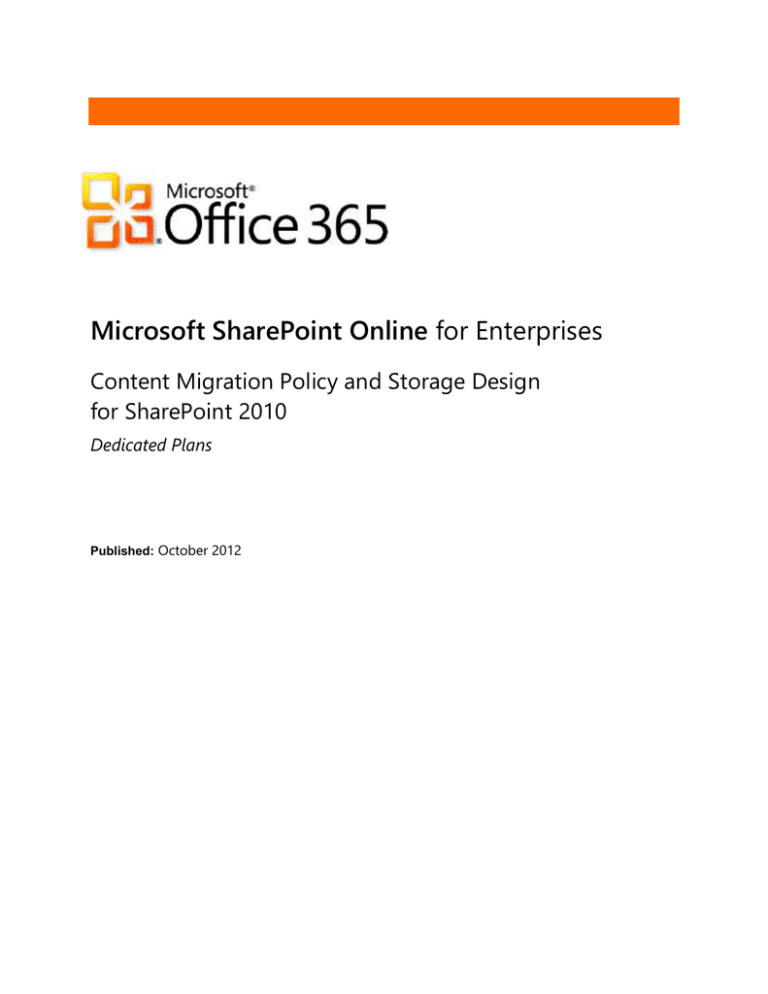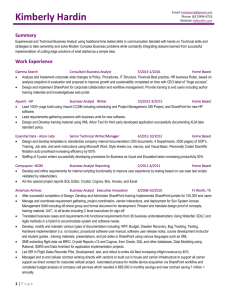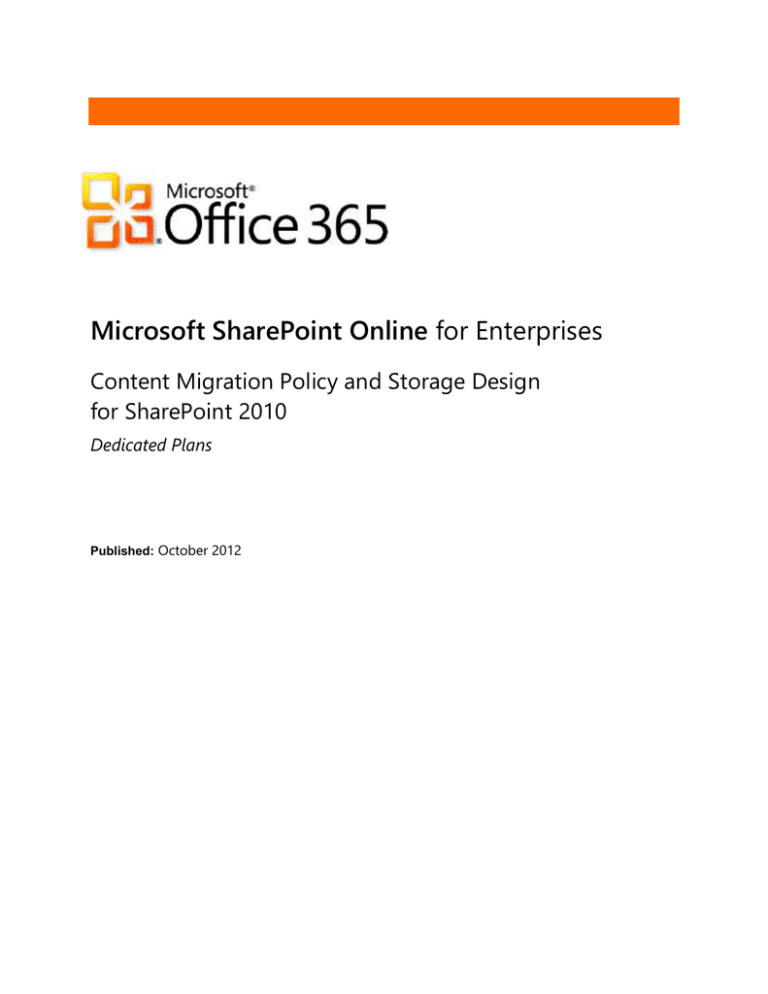
Microsoft SharePoint Online for Enterprises
Content Migration Policy and Storage Design
for SharePoint 2010
Dedicated Plans
Published: October 2012
The information contained in this document represents the current view of Microsoft Corporation on the issues discussed as of the date of publication.
Because Microsoft must respond to changing market conditions, it should not be interpreted to be a commitment on the part of Microsoft, and
Microsoft cannot guarantee the accuracy of any information presented after the date of publication.
This document is for informational purposes only. MICROSOFT MAKES NO WARRANTIES, EXPRESS, IMPLIED OR STATUTORY, AS TO THE
INFORMATION IN THIS DOCUMENT.
Complying with all applicable copyright laws is the responsibility of the user. Without limiting the rights under copyright, no part of this document may
be reproduced, stored in or introduced into a retrieval system, or transmitted in any form or by any means (electronic, mechanical, photocopying,
recording, or otherwise), or for any purpose, without the express written permission of Microsoft Corporation.
Microsoft may have patents, patent applications, trademarks, copyrights, or other intellectual property rights covering subject matter in this document.
Except as expressly provided in any written license agreement from Microsoft, the furnishing of this document does not give you any license to these
patents, trademarks, copyrights, or other intellectual property.
©2012 Microsoft Corporation. All rights reserved.
Microsoft, ActiveSync, Active Directory, BitLocker To Go, Entourage, Forefront, Internet Explorer, Lync, Outlook, PowerPoint, SharePoint, Windows,
Windows Phone, Windows Mobile, Windows PowerShell, and Windows Server are trademarks of the Microsoft group of companies.
All other trademarks are property of their respective owners.
Microsoft SharePoint Online Content Migration Policy | October 2012
ii
Contents
Microsoft SharePoint Online for Enterprises .................................................................................................... i
Introduction ........................................................................................................................................................ 1
Content Migration Service Deprecation ........................................................................................................................... 1
Storage and Content ......................................................................................................................................... 2
Aggregated Storage ....................................................................................................................................................................... 2
Site Collections ................................................................................................................................................................................. 2
Maximum Site Collection Size ............................................................................................................................................... 3
Request an XL Site Collection ............................................................................................................................................... 3
Quota Templates ........................................................................................................................................................................ 3
Site Collection Sizes and Limits ............................................................................................................................................ 4
Content Databases.......................................................................................................................................................................... 5
SharePoint Online Farm Topology ...................................................................................................................................... 5
SQL Server Storage Capacity ................................................................................................................................................. 6
Consumed Storage on Farm Build-Out ............................................................................................................................. 6
How Databases Are Pre-Grown and Can Grow.............................................................................................................. 8
Farm Capacity ................................................................................................................................................................................... 8
Calculate Consumed Storage from Total Aggregate Storage ....................................................................................... 9
Merge Content Databases and Move Site Collections .................................................................................................. 10
Mirror and Log Ship Databases .............................................................................................................................................. 10
Content Migration Methods ..........................................................................................................................12
Content Migration Methods .................................................................................................................................................... 12
Transfer files online ................................................................................................................................................................ 12
Deliver physical media .......................................................................................................................................................... 12
Content Migration Policies .............................................................................................................................14
General Policies ............................................................................................................................................................................. 14
Configuration Request, Migration Manifest, and Other Migration Artifacts ........................................................ 14
Database Size and Requirements Policies .......................................................................................................................... 14
SQL Differential Policy ........................................................................................................................................................... 15
Compression Method and Build Version Policy ......................................................................................................... 15
Content Migration Restrictions ......................................................................................................................................... 16
Available Space Policy ................................................................................................................................................................ 16
Physical Media Policy .................................................................................................................................................................. 17
Upgraded Content Policy .......................................................................................................................................................... 17
Backward-Compatible Content Policy ................................................................................................................................. 18
Migrate Content into the SharePoint Online Environment .......................................................................19
Schedule Migration ..................................................................................................................................................................... 20
Prepare Data ................................................................................................................................................................................... 20
Validate Data .................................................................................................................................................................................. 21
Microsoft SharePoint Online Content Migration Policy | October 2012
iii
Encrypt Data ................................................................................................................................................................................... 22
Provide the Migration Manifest .............................................................................................................................................. 22
Deliver Data Using Physical Media ........................................................................................................................................ 22
Transfer Online Data ................................................................................................................................................................... 23
After the Transfer .................................................................................................................................................................... 23
Verify Site Functionality ............................................................................................................................................................. 23
Migrate Content out from the SharePoint Online Environment ..............................................................24
Schedule Migration ..................................................................................................................................................................... 24
Site Collection Backup ........................................................................................................................................................... 24
SQL Server Backup .................................................................................................................................................................. 24
Service Database Backup ..................................................................................................................................................... 24
SharePoint (STSADM) Backup ............................................................................................................................................ 24
Deliver Physical Media (if applicable) ................................................................................................................................... 25
During the Content Migration Event .................................................................................................................................... 25
Data Preparation ..................................................................................................................................................................... 25
The Migration Manifest ........................................................................................................................................................ 26
Data Encryption ....................................................................................................................................................................... 26
Verify Site Functionality ............................................................................................................................................................. 26
Appendix A: Migration Manifest Template for Content Databases ........................................................27
Appendix B: Supported Encryption Formats ...............................................................................................29
Appendix C: Data Validation Scripts .............................................................................................................30
Example: Backup with Striping Script ................................................................................................................................... 30
Example: Restore Verification Script ..................................................................................................................................... 30
Example: File Checksum Integrity Verifier Output ........................................................................................................... 30
Appendix D: Migration Compatibility for New Customers .......................................................................31
Authentication Methods ............................................................................................................................................................ 31
Microsoft SharePoint Online Content Migration Policy | October 2012
iv
Introduction
This Content Migration Policy and Storage Design guide provides information relevant to the Microsoft®
SharePoint® Online service offering of the Microsoft Office 365 for enterprises dedicated plans. There are two
main areas of focus in this guide: the allocation and management of storage in the SharePoint Online farm and
the process of migrating content in SharePoint Online.
Storage and Content—This section describes data storage quotas, storage allocation, quotas for site collection
and database size, and how content is merged and migrated into SharePoint Online.
Content Migration—These sections describe the process and all of the policies associated with migrating
SharePoint Online content. They include guidance on the methods by which customers on the SharePoint 2010
platform can transfer SharePoint content databases or a custom database, both into and out from the SharePoint
Online environment.
For detailed content migration policies, see Content Migration Policies later in this document. For an explanation
of the migration processes that must be followed, see Migrate Content into the SharePoint Online Environment
and Migrate Content out from the SharePoint Online Environment later in this document.
No new policies have been added for the current release. The information below was added in the previous
release:
Content Migration Service Deprecation
Beginning in 2013, Microsoft will no longer offer the content migration service described in this guide. Content
migration will instead be accomplished using third-party solutions, which will simplify the process and greatly
reduce the time and effort required to migrate content, as well as reducing the instances of failed migrations due
to file corruption and other causes. All current customers can continue to use the content migration service
described in this guide until the end of 2012.
Several factors lead to the decision to change the content migration process. Analysis shows that customers
spend a lot of time and effort preparing the data to be migrated. If the content migration policies and process are
not adhered to exactly, migration can be rejected for the given change window. Even when the process is
followed, file corruption often occurs during file transfer, thereby delaying the migration process and requiring
additional attempts at migration during later change windows.
As a result, a majority of customers already use third-party, independent software vendor (ISV) solutions for the
migration from on-premises SharePoint to the hosted service. ISV’s provide an effective solution for migrating
content online. Customers benefit from a reduction in necessary training and the use of technical resources
required using the current database attach method. Using an ISV solution has the following benefits:
No need for SQL Server expertise to prepare data
Frees customers from the restrictions of the current process
No minimum database size requirement
No need to ship content in advance
Note
Microsoft will continue to do outbound migrations for all customers as described in this guide.
For information about using ISV solutions for content migration, see the SharePoint Online Content Migration by
Third-Party Solutions Policy, available to customers on the Customer Extranet site.
Microsoft SharePoint Online Content Migration Policy | October 2012
1
Storage and Content
This section describes data storage quotas and how storage is allocated in the SharePoint Online farm. This
information will help customers understand what is necessary to prepare for content migration and farm growth
and how to best manage storage capacity. Detailed specifications and explanations are included for the following
components and scenarios:
Total storage maximum for the SharePoint Online farm
Size limits for standard site collections and extra-large (XL) site collections
Size limits for content databases
Storage groups
Consumed storage versus aggregate storage
Merging and migrating content
Database mirroring and log shipping
Aggregated Storage
The SharePoint Online service is available in three standalone plans (Plan 1D, Plan 2D, and Partner Access);
SharePoint Online is also available for kiosk workers as part of an Office 365 plan suite. Only SharePoint Online
(Plan 1D) and SharePoint Online (Plan 2D) include content storage (250 megabytes per user).
A customer’s total purchased SharePoint Online storage equals the total number of eligible users (Plan 1D and
Plan 2D) multiplied by 250 megabytes (MB). If the customer’s storage needs exceed what is included with the user
subscription licenses (USLs), the customer can purchase additional storage in 1-terabyte (TB) increments. Storage
is not allocated to individual users; storage is allocated as a total aggregate across the SharePoint Online farm for
user content. When calculating consumed storage, Microsoft considers only the content actually utilized by the
farm (such as documents, site collections, lists, and metadata). The one exception to this is the XL site collection
(see Extra-Large Site Collection later in this document).
For more information about SharePoint Online plans and Office 365 for enterprises dedicated plan suites and their
features, see the SharePoint Online Service Description, available from the Microsoft Download Center.
Site Collections
SharePoint Online supports two types of site collections, the standard site collection and the extra-large (XL) site
collection, described in detail later in this section.
Site collections occupy content databases and have quota templates applied to them that govern their size. This
section explains site collections and quota templates, and the Content Databases section explains content
databases.
When the customer creates a new site collection in SharePoint Online, a container object is created with a single
SharePoint site based on one of the available site collection quota templates. Additional sites can be created and
stored within the same container (site collection). The security, ownership, and portability of the site collection are
centralized as a single object.
Each site collection is stored completely within a single database. A site collection cannot span across multiple
databases, but a database can contain multiple standard site collections. Site collection size is restricted to the
maximum database size supported by SharePoint Online (currently 400 gigabytes [GB] for an XL site collection).
Any site collection that exceeds 90 GB is considered an XL site collection and must be isolated to its own database.
It will occupy its own database, and no other site collection, regardless of size, will be allowed to share that
database.
Microsoft SharePoint Online Content Migration Policy | October 2012
2
Maximum Site Collection Size
Standard site collections and XL site collections differ in size and in their occupancy of content databases.
Standard Site Collection
A standard site collection is one that can co-exist with other site collections within a single content database. The
standard site collection can grow up to a maximum size of 90 GB. At 90 GB a standard site collection becomes
eligible to be an XL site collection. A configuration request (CR) is required to provision an XL site collection. The
result is to apply a 200 GB quota template to the site collection and pre-grow the database to 200 GB. When
calculating total storage used in the farm, only the actual amount of storage consumed by a standard site
collection is considered. Any unused space within the content database is ignored when calculating total storage
used.
Multiple standard site collections are created in a single content database, and it isn’t uncommon for the
aggregated quota capacity of the site collections to exceed the maximum content database size (200 GB to 400
GB in actual space). The quota represents a limit, not the actual storage used. Because of this, Microsoft moves
site collections to other databases to make space as needed during regular maintenance windows.
Extra-Large Site Collection
An extra-large (XL) site collection is a site collection that occupies its own dedicated content database. It is greater
than 90 GB in size and can grow up to a maximum of 400 GB. An XL site collection is assigned a 200 GB quota
template by default. This can be increased to a 400 GB quota template.
When calculating the total storage used in the farm, Microsoft uses the content database size for XL site
collections, not the actual site collection size. The reason for this (as explained in Content Databases later in this
document) is that when Microsoft isolates the site collection to its own dedicated database, it reserves this space
for the XL site collection; no other site collection can occupy that database. For XL site collections, the storage
taken by the database is committed from the aggregated storage pool.
Any site collection whose content is between 90 and 180 GB is considered an XL site collection, and 200 GB of
purchased storage allocation is reserved solely for that site collection. For any XL site collection whose content is
greater than 180 GB, 400 GB of purchased storage allocation is reserved for that site collection.
Request an XL Site Collection
For a site to qualify as an XL site collection it must be at least 90 GB in size. Any site collection that is smaller than
90 GB will continue to be in a common content database that contains multiple site collections. When a site
collection has approached 90 GB, the customer can submit a CR to move the site collection to a dedicated
database, so it can be grown to sizes larger than 90 GB. The dedicated database will be pre-grown to 200 GB for
an XL site collection.
Quota Templates
Every SharePoint Online site collection has, by default, an associated quota template. This quota template controls
the maximum default size to which a site collection can grow (see Table 1). The default quota template associated
with a site collection depends on the type of site collection, as shown in Table 2. If a site collection approaches the
capacity of its default quota template, the customer can submit a CR to change the associated quota template,
thereby allowing the site collection to grow. An email alert is sent to site collection administrators when a site
collection nears its maximum size.
Microsoft SharePoint Online Content Migration Policy | October 2012
3
Table 1. Site Collection Quota Template Sizes
Quota Template
Limit Size
Warning Size
2 GB
2,000 MB
1,500 MB
5 GB
5,000 MB
4,500 MB
10 GB
10,000 MB
9,000 MB
20 GB
20,000 MB
19,500 MB
50 GB
50,000 MB
48,000 MB
60 GB
60,000 MB
58,000 MB
100 GB
100,000 MB
98,000 MB
200 GB
200,000 MB
198,000 MB
400 GB
400,000 MB
398,000 MB
Personal Site
1,000 MB
800 MB
Site Collection Sizes and Limits
Table 2 lists the default site collection sizes for SharePoint Online.
Table 2. Default Site Collection Sizes
Site Collection Type
Default Quota
Template
Note
Root My Site Host
No Quota
Contains all profile pictures and public My Site. Provisioned in a
dedicated database.
Root Team Site
5GB
Created using the Team Site template. This site collection co-exists
with the Microsoft PowerPoint® presentation site and managed
metadata content hub in a closed database.
Root Portal Site
100GB
Created using the Publishing Portal template. Provisioned in a
dedicated database.
Root DR Site
5GB
Created using the Team Site template for Disaster Recovery (DR)
exercise purposes. Provisioned in a dedicated database.
Root Partner Site
5GB
Created using the Team Site template. Provisioned in a dedicated
database.
Personal Sites
Personal Site
When a user visits My Content on the My Site host, a personal site
collection is provisioned with a default quota template of 1 GB. The
quota template size can be adjusted using a CR. The sites are
provisioned in one of the available content databases associated to
the web application.
Microsoft SharePoint Online Content Migration Policy | October 2012
4
Site Collection Type
Team Sites (Portal,
Team, or Partner web
application)
Default Quota
Template
2GB
Note
By default, all three web applications support self-service site
creation, and authorized users (by default all users) can create a site
collection. The quota template size can be adjusted using a CR. The
sites are provisioned in one of the available content databases
associated with the web application.
Content Databases
SharePoint 2010 has two main database types:
Content databases—Content databases contain the site collections already discussed. A content
database can include just one site collection or thousands of site collections. The database is not
restricted by the number of site collections; it is restricted by the total aggregate of content contained
within those site collections. Content databases are pre-grown to 200 GB. The maximum database size is
400 GB (for XL site collections).
Service application databases—Service application databases (such as Search and User Profile) are used
across all content and sites on the farm. In the SharePoint Online architecture these databases are on
isolated SQL Server nodes.
SharePoint Online Farm Topology
Several different servers are used to provide the functional roles of the SharePoint environment. Figure 1
represents the topology of a primary data center.
Figure 1. Farm topology for 40,000-seat customer (standard USL only)
Microsoft SharePoint Online Content Migration Policy | October 2012
5
The content storage group uses SQL Server for content database storage. The current standard SharePoint Online
2010 farm deployment consists of total storage capacity of 5 TB of content databases with a buffer of 1 TB for
migration, overhead, and emergency capacity in the event that additional hardware is not procured quickly
enough.
SQL Server Storage Capacity
Each content storage group in the primary data center consists of two SQL Server nodes (mirrored) and a file
server used for backups. Figure 2 represents a primary data center content storage group that is used for storing
content databases. The current role configuration allocates 6 TB for data storage (databases) but Microsoft
reserves 1 TB of capacity, so the usable storage capacity is 5 TB.
Content Storage Group
Reserved 1 TB Space
200 GB
200 GB
200 GB
200 GB
200 GB
Available Content Database Slot
(min. 200 GB; max. 400 GB)
200 GB
200 GB
200 GB
200 GB
200 GB
200 GB
200 GB
200 GB
200 GB
200 GB
200 GB
200 GB
200 GB
200 GB
200 GB
200 GB
200 GB
200 GB
200 GB
200 GB
1000 GB
Figure 2. Empty content storage group
All content databases are pre-grown
to 200 GB. This yields a total
maximum capacity of 25 200-GB
databases per storage group.
The maximum database size is 400
GB. When a database that size is
required, the content database is pregrown to 400 GB, and the total
number of databases a farm can
support would be reduced by 1 from
a maximum of 25. The capacity
remains 5 TB.
Storage capacity is added to the farm
based on the number of standard
USLs a customer has purchased (Plan
1D and Plan 2D). Each standard USL
comes with 250 MB of allocated
storage. If a customer has 40,000
standard USLs, the required storage
capacity is 10 TB (40,000 x .00025 TB).
Consumed Storage on Farm Build-Out
Content is added to the farm either organically by user uploads and changes to the SharePoint environment or
through content migration. To support the first scenario, Microsoft pre-creates content databases for the site
collections that users will create.
Microsoft SharePoint Online Content Migration Policy | October 2012
6
By default Microsoft creates 12 content
databases in each content storage group
and associates them with the provisioned
web applications (Team, My Site, Portal,
and Partner), as shown in Figure 3. For the
disaster recovery (DR) web application,
Microsoft provisions a single content
database in one content storage group
and no further content databases.
Databases are pre-grown to 200 GB, so
Microsoft is consuming 2400 GB of
storage, or 2.4 TB, of the 5.0 TB on the
SQL Server disk. The remaining 2.6 TB of
capacity remains unassigned and available
for activities like content migration.
Figure 3. Content storage group with initial databases
As users create site collections within the
web applications, the standard site
collections are distributed across the
attached content databases so there is an
equal number of site collections in each
database.
Over time the storage on the SQL Server
disk will change as content databases are
attached during content migration or XL
site collections are requested.
In Figure 4, 4.6 TB of the available 5.0 TB of
space on the SQL Server disk is consumed.
The content databases, however, are not
full and have capacity to accommodate
organic growth within the SharePoint
environment. The used storage will be less
than 4.6 TB. Note that there is 400 GB of
as yet unassigned storage:
The farm in Figure 4 can accept up
to two more XL site collections or
two migrated databases without
any need for consolidation of
existing databases.
Figure 4. Content storage group over time
If additional capacity is required
for creating site collections for the
standard web apps (Team, My
Site, Portal, and Partner), two
additional empty content
databases could be created and
used by SharePoint.
Microsoft SharePoint Online Content Migration Policy | October 2012
7
How Databases Are Pre-Grown and Can Grow
As stated earlier, all content databases are pre-grown on a SQL Server disk to 200 GB. This means that each
database file is grown to the 200-GB size and consumes that amount of storage on the disk. Microsoft does this
primarily to reduce fragmentation within the database file and to maximize I/O performance of the SQL Server
disk subsystem. A database file can be in one of three states with regard to size:
200 GB pre-grown—The database consumes 200 GB on the disk but has empty space that can be used.
200-plus GB auto-grow state—The size of the database now exceeds 200 GB, and the auto-grow setting
is applied as necessary to increase the size of the database in 1-GB increments. For standard site
collections, content databases that exceed 200 GB will generally be balanced in a future change window
to distribute the site collections across the other content databases.
400 GB pre-grown—For XL site collections with a 400-GB site collection quota template, Microsoft pregrows the site collection to the maximum database size to ensure that the storage for the XL site
collection is locked in.
Farm Capacity
Farm capacity is calculated in two ways:
Total farm storage—Farms are provisioned in 5-TB increments to meet purchased storage requirements
based on aggregated storage purchases plus any additional purchased storage. Farms can be built out to
a maximum of 300 databases or 120 TB. The maximum content storage associated with the farm is 120 TB.
The maximum storage that can be associated with a single web application is 300 minus 3, or 297
databases (approximately 119 TB).
Total number of users—The farm’s webpage rendering capacity is determined by the effective user load
(see Table 3). The maximum effective user load that SharePoint Online farms currently support is 250,000
users at a peak concurrency rate of 10 percent. The term effective user load is used because partners are
projected to represent a smaller load than a standard user. For example, if a customer has 20,000 standard
users and 100,000 partner users, that customer has an effective user load of 70,000 users. The farm will be
built out to meet the effective user load.
Table 3. User Load per License Type
USL Type
Standard USL
Kiosk USL
Partner USL
Equivalent Effective User Load
1.0
1.0
0.5
Microsoft SharePoint Online Content Migration Policy | October 2012
8
Figure 5. Storage group growth: horizontal (# of databases) or vertical (size of databases)
Calculate Consumed Storage from Total Aggregate Storage
The Service Administration portal or customer scorecard shows the total amount of consumed storage. Table 4
indicates how this value is calculated.
Table 4. Total Aggregate Storage Calculation
Database Type
Content database
XL content database
Reported Storage
Consumed On Disk
Storage consumed by standard site collections
Size of database
within the database
(between 200 GB and 400 GB)
XL content sites have either 200 or 400 GB reserved
Size of database
storage subtracted from the aggregate whole.
(200 or 400 GB)
For example, for four XL site collections that have the 200-GB quota template (totaling 0.8 TB) and standard site
collection content that as an aggregate whole is 1 TB, the consumed storage is 1.8 TB, regardless of how much
content resides within the XL site collections. When a site collection grows larger than 90 GB and is moved to a
dedicated database, the total size of the database is now reserved for that one site collection.
Microsoft SharePoint Online Content Migration Policy | October 2012
9
Merge Content Databases and Move Site Collections
Site collections are evenly distributed across content databases. This distribution is done to have an equal number
of site collections in each database, regardless of the sizes of the site collections. On occasion it may be necessary
to move a site collection from one database to another to create enough free space in the initial database to
support site collection growth. Moving of site collections can occur in one of three scenarios.
XL site collection—If a single site collection needs to grow larger than 90 GB, it is treated as an XL site
collection. SharePoint scalability limits require that site collections larger than 100 GB be isolated to a
dedicated content database. Any site that reaches 90 GB in size is a candidate for moving to a dedicated
content database. Site collections smaller than 90 GB cohabitate in existing content databases with other
site collections.
Content database larger than pre-grown size—Content databases are pre-grown to 200 GB by default
or 400 GB by request.
Consolidation for upgrade or content migration—Microsoft has a limit of 300 databases per farm and
25 databases per content storage group. To increase the density (percentage of storage used within the
database) during a migration or in preparation for an upgrade, or to make room by reducing the number
of content databases, Microsoft merges content databases. This is accomplished by moving the site
collections from one database to another and deleting the original database.
Figure 6. Site collections merged to one database
Site collections are moved during a change window. When performing content migrations where Microsoft needs
to increase the density of the databases and make room for additional databases to be attached to the farm, a
dedicated change window is required to do the clean-up activities related to merging databases. Merging large
databases (moving between 60 and 80 GB from one database to another) can take a long time and in extreme
cases could require multiple change windows to move the site collections. Outages during this time are localized
to the site collection being moved. Self-service site creation should be disabled during this process of merging
databases to mitigate the risk of creating a new site collection with the same name as a site collection being
migrated.
Mirror and Log Ship Databases
All content databases, and most service application databases, are mirrored between SQL Server nodes in the
primary data center for redundancy. All content databases, and some service application databases, are replicated
and log shipped from the primary data center to the secondary data center for disaster recovery purposes (see
Figure 7).
Microsoft SharePoint Online Content Migration Policy | October 2012
10
Figure 7. Disaster recovery replication and log shipping to the secondary data center
Logs from the primary data center are replicated to the secondary data center using Distributed File Server
Replication (DFSR), and applied to copies of the databases hosted on the secondary SQL Server nodes.
When content databases are migrated to the SharePoint Online service, after the database is restored it is
mirrored in the primary data center, and the database is set up for log shipping to the secondary data center. This
additional effort contributes to the time to restore migrated content and helps define the duration of the change
window.
Microsoft SharePoint Online Content Migration Policy | October 2012
11
Content Migration Methods
The remainder of this document outlines the methods by which customers on the SharePoint 2010 platform can
transfer SharePoint content databases (or a custom database) into or out from the SharePoint Online
environment, the policies that must be adhered to for migrating content, and the processes that must be
followed. This section describes the methods available for migrating content.
For detailed content migration policies, see Content Migration Policies later in this document. For an explanation
of the migration processes that must be followed, see Migrate Content into the SharePoint Online Environment
and Migrate Content out from the SharePoint Online Environment later in this document.
Content Migration Methods
SharePoint Online supports two content migration methods:
Transfer of files online
Delivery of physical media
The processes and timelines outlined in this document assume that content is submitted only through these two
methods, and does not cover migration activities performed using custom written scripts or third-party migration
tools. Microsoft will review requests involving custom scripts or third-party migration tools, as described in
SharePoint Online Custom Solution Policies and Process available from the Microsoft Download Center. The
timeline for migrations using custom scripts or third-party migration tools varies because of the custom solution
review process.
Physical media delivered to Microsoft for content migration must conform to the Physical Media Policy included
later in this document, and the proper process must be followed. The process for using physical media for content
migration into SharePoint Online is explained in Deliver Data Using Physical Media later in this guide. The process
for using physical for content migration out from SharePoint Online is explained in Deliver Physical Media (if
applicable) later in this guide.
The processes differ for migrating content into and out from the SharePoint Online environment. For detailed
steps for migrating content into SharePoint Online, see Migrate Content into the SharePoint Online Environment
later in this document. For detailed steps for migrating content out from SharePoint Online, see Migrate Content
out from the SharePoint Online Environment later in this document.
Transfer files online
To migrate content into or out from the SharePoint Online environment by transferring files online, Microsoft
provides a Backup Transfer Share to each customer, when requested, for online transfer of files and for SQL
differentials (for inbound content migration only). Microsoft provisions the Backup Transfer Share for each
customer on the customer’s MPLS/VPN link. The customer can determine the amount of content that can be
migrated with online file transfer in a single change window through a transfer rate test.
Deliver physical media
The customer also has the option of comparing the time required to deliver physical media to Microsoft and
having the content restored and migrated against the time required to transfer files online. With that information,
the customer can then decide which content migration method to use. The key factors needed for this comparison
are:
Size of content databases to be migrated (in GB)
Estimated online transfer speed in megabits per second (Mbps)
Microsoft SharePoint Online Content Migration Policy | October 2012
12
With either option for migrating content, Microsoft requires a fixed amount of time to prepare for the migration.
The following equations can be used to estimate the amount of time required for either option:
Physical media
To calculate the time needed to migrate content using physical media (including delivery), use the following
formula:
Estimated hours = (0.3 * size in GB) + 50
Online transfer
To calculate the time needed to migrate content using online transfer, use the following formula:
Estimated hours = ((2.5 * size in GB) / speed in Mbps) + 0.2 * (size in GB) + 2
Refer to Table 5 for a comparison of the estimated time required for migration.
Table 5. Comparing Estimated Time Required for Migration
Transfer
Method
Estimated Total Size of Content to be Migrated
10 GB
100 GB
1 TB
Physical
Media
(.03 * 10) + 50 =
(.03 * 100) + 50 =
(.03 * 1024) + 50 =
50 hours
53 hours
81 hours
Online at
(2.5*10)/1 + (.02 * 10) + 2 =
1 Mbps
27 hours
(2.5*100)/1 + (.02 * 100) + 2 =
129 hours
(2.5*1024)/1 + (.02 * 1024) + 2 =
2582 hours
5 hours
29 hours
278 hours
3 hours
9 hours
74 hours
2 hours
7 hours
48 hours
Online at
10 Mbps
Online at
50 Mbps
Online at
100 Mbps
Microsoft SharePoint Online Content Migration Policy | October 2012
13
Content Migration Policies
This section provides detailed information about the policies that must be adhered to when migrating content.
Failure to comply with the requirements defined by Microsoft will result in the content migration event being
rescheduled until proper action has been taken. All content migration must be in accord with the policies
described in this document.
General Policies
Before migrating content into or out from the SharePoint Online environment, the customer must submit
a standard CR through the service delivery manager (SDM). Microsoft does not accept CRs, including
requests to migrate content, prior to customer validation of the service.
SharePoint Online supports a single content migration event per change window per customer.
After successful migration of the content into SharePoint Online, Microsoft requests that the customer
verify that the data was restored correctly and is fully functional as defined in Verify Site Functionality later
in this document. Communication between Microsoft and the customer must be routed through the CR.
The customer can choose to migrate an existing root site or to replace the root site collection of a
SharePoint Online web application with a root site based on the Team Site or Portal Site templates.
However, Microsoft does not support custom site definitions on the hosted service.
Configuration Request, Migration Manifest, and Other Migration Artifacts
The customer must provide a list of the sites and databases to be migrated, when asking the SDM to open
a CR to schedule content migration into the SharePoint Online environment.
The customer must provide an initial migration manifest to the SDM when the CR is submitted, and the
customer must provide a final migration manifest after preparing and validating the data.
The migration manifest must include a list of all custom solutions required by the content being migrated
into the SharePoint Online environment. Those custom solutions must be separately validated by
MSOCAF.
The customer must provide a table that maps the relationship between backup files and content
databases.
Database Size and Requirements Policies
To expedite the migration process, all site collections smaller than 90 GB (and not expected to exceed that
threshold) must be consolidated within content databases until the size of each database approaches 180
GB, as nearly as possible.
No more than one small content database (less than 90 GB) can be migrated into the SharePoint Online
environment in a single content migration event. Small content databases must be combined prior to
migration. Microsoft allows one exception for a database smaller than 90 GB if all other databases adhere
to the stated policy. For more information, see Merge Content Databases and Move Site Collections
earlier in this document.
When migrating content into SharePoint Online, no content database that contains standard site
collections should be larger than 180 GB, in order to accommodate future growth of the database in the
SharePoint Online environment. Microsoft will allow one exception for a database larger than 180 GB if all
other databases adhere to the stated policy.
Any site collections that are currently larger than 90 GB, or are expected to grow larger than 90 GB, are
considered XL site collections in the SharePoint Online environment. Each XL site collection must be in its
own content database, which will be pre-grown to 200 GB upon migration into the SharePoint Online
Microsoft SharePoint Online Content Migration Policy | October 2012
14
environment. Extra-large site collections can significantly reduce the storage available to a customer’s
other site collections. For more information, see Available Space Policy later in this document.
For any XL site collection whose content is greater than 180 GB, 400 GB of purchased storage allocation is
reserved for that site collection
Each Records Center site collection must be placed in its own content database, and will be considered an
XL site collection.
SQL Differential Policy
Microsoft recommends that the customer place each content database in read-only mode at the
beginning of the migration process, unless the customer will be providing a SQL differential shortly before
the content migration event. Here are the timelines for differentials based on the content database size.
Table 6. SQL Differential Timelines
Content
Database
Size
Notice
of
Migration
CR
Approval
Microsoft
Confirmation
Full
Media
Differential
Media
Microsoft Migrates
Content
Small content
(>500 GB)
11 Business
days
10
business
days
8 Business
days
2 days
1 day
Microsoft begins applying the
differential within 24 hours of
receiving it on the Backup
Transfer Share. After the
differential is applied and the
database is attached to SQL
Server, the migration is
complete.
Medium &
large content
11 Business
days
10
business
days
8 Business
days
5 days
2 days
Microsoft begins applying the
differential within 48 hours of
receiving it on the Backup
Transfer Share. Once the
differential is applied and the
database is attached to SQL
Server, the migration is
complete.
(>500 GB &
<=4 TB)
Important
When performing a SQL differential transfer, the customer must send only the SQL differential. The customer
must not resend a full backup along with the SQL differential. The full backup must have been received prior
to full migration as specified in Table 6, and Microsoft accepts the SQL differential only during a differential
transfer. Database backup files must contain one, and only one, backup set.
Compression Method and Build Version Policy
Content to be migrated into the SharePoint Online environment must be compressed with the native SQL
Server backup compression. SharePoint Online does not support transfer of content compressed by any
other method.
Content to be migrated into the SharePoint Online environment must be in the same SharePoint build
version and authentication method as the customer’s SharePoint Online production environment.
Microsoft SharePoint Online Content Migration Policy | October 2012
15
Only content under the “/sites” managed path is accepted. Content using any other managed path is
rejected.
Important
If the customer is using the SAML claims authentication method, the Access Control List (ACL) information
isn’t automatically transferred when content is migrated. This requires that the customer re-establish
security on the migrated content using MigrateUsers. For details, see Migrating User Accounts from Windows
Claims to SAML Claims in the Microsoft TechNet Library. The information in the article is not specific to
migrating from a SAML claims environment to a SAML claims environment, but it describes general
techniques that could be used in this scenario.
Content Migration Restrictions
Site collections must have unique URLs. Customers cannot migrate a site collection that has the same URL
as a site collection that already exists in the SharePoint Online production environment. To migrate such a
site, customers must first delete the site in their SharePoint Online production environment that has the
same name as the incoming site. For a list of existing production sites, customers can submit a standard
CR.
o
If a customer accidentally submits a site with the same URL as an existing site in the SharePoint Online
production environment, Microsoft can delete that site from the backup file at the customer’s request.
Microsoft does not support migration of content between two locations on the hosted service. For
example, migration of content from one web application to another web application is not supported.
Content migration into the pre-production environment (PPE) requires a CR. There is a maximum of 250
GB allowed.
A customer can request that one SharePoint backup be transferred out from the SharePoint Online
environment across the Backup Transfer Share per change window. For more information, see SharePoint
Backup later in this document.
The customer can provide physical media and request that content be transferred out from the
SharePoint Online environment through delivery of physical media. This can be requested one time per
year at no charge.
Note
SharePoint Online does not support content migration into the My Sites web application. The customer is
responsible for using migration tools to migrate its own My Sites content.
Available Space Policy
When planning for a content migration event, the customer must ask the SDM to inquire about the space
available within the SharePoint Online environment for the next content migration event. The space available for
the next content migration event will be a subset of the content storage allocation that the customer has
purchased but is not using. Content migration has these size limits within a change window:
Physical media: 4 TB uncompressed
Online transfer: 4 TB uncompressed
The default SharePoint Online content storage allocation for a customer is calculated by multiplying the number
of user licenses purchased (Plan 1D and Plan 2D only) by 250 MB. This total is aggregated for the entire
organization and shared among all users. For example, an organization of 5,000 standard users has 1,250,000
MB—1.19 TB—of content storage. The content storage allocation excludes any storage that is attributed to
backups, second-stage (administrator) Recycle Bins, or index size. Customers have the option of purchasing
Microsoft SharePoint Online Content Migration Policy | October 2012
16
additional storage in 1-TB increments charged on a per-month basis. SharePoint Online supports a maximum of
120 TB of storage at this time; SharePoint 2010 has a limit of up to 300 content databases per web application.
Physical Media Policy
Customers who plan to deliver physical media storage devices to Microsoft for use in migrating content into or
out from the SharePoint Online environment must follow these additional policies:
USB 2.0 storage devices are required for content migration. A device with both eSATA and USB 2.0 ports
can be used, but Microsoft recommends testing of data transfer with the USB 2.0 port prior to sending the
device.
Storage devices must have inline power through the same cable through which the data travels.
The customer is responsible for purchasing the device.
The customer will pay the cost of shipping the storage devices.
The customer will pay for all import and export duties or taxes to the destination (if applicable).
Important
To protect customer data, Microsoft destroys the portable storage device at the conclusion of the content
migration event.
Upgraded Content Policy
Content to be migrated must be in the same SharePoint build version as the customer’s SharePoint Online
environment. If content to be migrated into the SharePoint Online environment is also being upgraded from a
previous version of SharePoint, it is important that all databases are upgraded with the status of “No action
required” (see Figure 8) and all sites are completely upgraded.
Figure 8. Databases with “No action required” status
Content received for a content migration event that is not completely upgraded and in the SharePoint build
version of the customer’s SharePoint Online environment will be rejected.
Microsoft SharePoint Online Content Migration Policy | October 2012
17
Backward-Compatible Content Policy
A SharePoint 2010 feature called visual upgrade lets the IT administrator or site owner determine when the new
SharePoint 2010 user interface will be applied to a particular site collection during an upgrade from SharePoint
2007. Retaining the SharePoint 2007 look and feel after upgrading to SharePoint 2010 is called backwardcompatibility mode. Microsoft now requires that its customers enforce visual upgrade in their on-premises
environment before migrating to the SharePoint Online hosted service. If content is not upgraded to the 2010 UI,
the migration will not be approved.
Microsoft SharePoint Online Content Migration Policy | October 2012
18
Migrate Content into the SharePoint Online Environment
This section explains in detail the process for migrating content into SharePoint Online. When migrating content
from another SharePoint deployment into the SharePoint Online environment, the customer and Microsoft are
each responsible for several key tasks, as shown in Figure 9.
Figure 9. Content migration process and responsibilities
When migrating content from an on-premises environment into SharePoint Online, the customer is required to:
Prepare the content databases and the site collections within them for compatibility with the SharePoint
Online environment.
Validate the data before and after it is backed up.
Encrypt the data to ensure its security.
Provide the migration manifest to the SDM for inclusion with the CR.
If transferring files online, upload the data to the Backup Transfer Share provided by Microsoft. (The IP
address for the Backup Transfer Share is not provided until the customer submits the first CR for content
migration through the SDM.)
If delivering physical media, package and ship the portable storage device to the primary data center. (The
actual migration, including staging, will be triggered upon receipt of the package by the Data Center Site
Services Team.)
Verify site functionality.
These activities are explained in detail in the remainder of this section.
Content is migrated into the SharePoint Online environment only after customer validation of the service. If the
content has a dependency on any custom solutions, those must be separately approved and deployed by
Microsoft for the SharePoint Online environment. For more information about custom solutions, see SharePoint
Online Custom Solution Policies and Process, available from the Microsoft Download Center.
Microsoft SharePoint Online Content Migration Policy | October 2012
19
Schedule Migration
To initiate a content migration event, the customer must submit the following items through the SDM 11 business
days in advance of a planned content migration event:
CR
Initial migration manifest
Decryption password or key file
Microsoft will respond with details about the amount of space available for content migration in the next change
window.
Note
If a customer has not migrated content within the previous 12 months, a CR explicitly stating the size of the
content to be migrated must be submitted by the customer one month in advance. Microsoft will then verify
the amount of available space.
Microsoft asks that the customer plan for data transfer time or shipping and delivery times. The data to be
migrated must arrive five business days prior to the migration event. When delivering physical media, the data
must arrive at the Microsoft destination five business days in advance. When transferring files online, the data
must be uploaded to the Backup Transfer Share five business days in advance.
If the customer has notified Microsoft in the original CR, the customer can also upload a SQL differential file to the
Backup Transfer Share to reduce the number of business days that the content databases must remain in readonly mode. The complete SQL differential must be received before the scheduled content migration event. For
information about timelines for submitting SQL differentials, see SQL Differential Policy earlier in this document.
Important
If all data does not arrive within the outlined time period above, the content migration event may be
rescheduled.
Prepare Data
Preparing the data to be migrated is the most important part of the migration process. Following the preparation
steps incorrectly may lead to delays in the planned content migration. Table 7 describes the necessary actions,
along with relevant notes.
Table 7. Prepare Data for Migration
Action
Sizing
Details
Striping
Consolidate all site collections smaller than 90 GB into content databases between 90 and
180 GB in size, prior to migration.
Maximum XL site collection size before migration is 180 GB.
Place each XL site collection in its own content database.
Microsoft can grant exceptions for site collections up to 360 GB in one database for a 400
GB quota template.
Each content database to be migrated will be split such that no stripe exceeds 10 GB.
One backup set per backup file. For example, a striped backup of 30 files (each less than or
equal to 10 GB) must contain one backup file.
Microsoft SharePoint Online Content Migration Policy | October 2012
20
Action
Details
Naming
Build Version
Authentication
Method
Managed Path
Compression
Custom
Solutions
Custom Site
Definitions
Custom
Databases
Each site collection will be restored as-is. It cannot be renamed after it is restored.
Migrations that replace existing sites are not allowed. If a customer wants an inbound site to
be migrated that has the same URL as an existing site, they must first delete the existing site
from the production environment. Microsoft will not delete the site. However, if the
duplicate site needs to be deleted from the inbound file, Microsoft will delete it.
The file name convention is CR#.TR. For example, CR1299.TR (which can include multiple
databases and minimum file size of 1 TB).
Content to be migrated must be in the same SharePoint build version as the customer’s
SharePoint Online environment.
IMPORTANT For customers who are upgrading content from a prior version of SharePoint, it
is important to validate that all sites were completely upgraded. Use the STSADM command
localupgradestatus for validation.
Build version can be different for each customer. Customers must consult the SDM to obtain
the current version of the production farm, and then ensure that the migrated content is the
same version.
Content to be migrated must use the same authentication method as the customer’s
SharePoint Online environment (Windows® Classic or Windows Claims).
Customers must consult with the SDM to obtain the current authentication method of the
SharePoint Online environment and then ensure that the on-premises environment uses the
same authentication method.
For more information, see Appendix D Migration Compatibility for New Customers.
When migrating SharePoint site collections from one farm to another, the managed path of
both the source and the destination must be the same. Because the SharePoint Online
service supports a single managed path for Team Sites (/sites), all Team Sites to be migrated
must reside under the same /sites managed path in the source (on-premises) farm.
Root sites must be sent in their own content database.
In cases where site collections in the source farm reside under managed paths other than
/sites, it will be necessary to leverage a staging environment to consolidate under /sites (for
example, using STSADM backup and restore).
SharePoint Online content migration supports only native SQL backup compression.
Sites with custom solutions that are not already deployed to the customer’s hosted
environment must be removed. Examples include the Productivity Hub, SharePoint Learning
Kit as well as any unapproved custom solutions requiring a site collection.
Customers must certify that the data contains no custom site definitions. For example, the
20 Server Admin Templates are not supported.
SharePoint Online supports only one custom database.
Migration of the custom database must support renaming.
Customers must provide detailed instructions for how to handle custom databases (for
example, permissions). These instructions need to be added to the CR.
Validate Data
The customer is responsible for ensuring that appropriate validation has been executed on the data to be
migrated, including but not limited to permissions, unsupported SharePoint Online features, and custom solutions
that may be layered on. Additionally, the customer must perform the following steps to ensure data integrity prior
to submitting the data.
1.
2.
Before the database is backed up, run DBCC CheckDB.
Generate a native backup file with CHECKSUM.
Microsoft SharePoint Online Content Migration Policy | October 2012
21
3.
4.
Copy the backup file to the destination folder or media drive with a tool that has a verification option.
One example of a CHECKSUM verifier tool is File Checksum Integrity Verifier available from the Microsoft
Download Center.
After the backup has been copied to physical media, run Restore VerifyOnly against the backup files on
the media. If this results in an error, repeat the backup process until no errors occur.
Scripts to validate the data are located in Appendix C Data Validation Scripts.
Encrypt Data
All content sent to Microsoft is considered moderate business impact (MBI) by default. As a result, the customer
must encrypt all data to ensure compliance with Microsoft Security and Privacy controls. The customer is required
to encrypt all data before migration, whether it will be transferred online or delivered by physical media.
SharePoint Online supports only the BitLocker to Go™ drive encryption technology and TrueCrypt encryption
methods (for information see Appendix B Supported Encryption Formats). No other encryption method will be
considered at this time. Regardless of the encryption method, the customer must provide the decryption key to
the SDM, who will submit it through email encrypted by S/MIME.
Provide the Migration Manifest
The customer must provide the initial migration manifest to the SDM when the CR is submitted. A final manifest
should be sent by the customer if there are any changes from the initial manifest. The following elements must be
included:
List of site collection URLs of sites to be migrated and their current size (in GB).
List of URLs of the set of sites that need to be validated after the completion of the migration. Typically no
more than five site collections will be validated by the SharePoint Online team. Also, include screenshots.
For migrations that include a custom database, instructions for how to handle custom databases (such as
permissions).
For a template for the migration manifest, see Appendix A Migration Manifest Template.
Deliver Data Using Physical Media
If the customer is delivering physical media, the portable device must be packaged in a tamperproof manner. All
content being migrated during one content migration event must be contained on a single portable device (USB
drive). The following information will help ensure its successful delivery to Microsoft:
The ship-to address will be provided by Microsoft through the SDM and the CR process.
The label must contain the tracking number.
For security, the Microsoft corporate name, trademark, or logo should not appear on the package.
The package must be shipped using a method that requires a signature upon receipt.
Packaging must be sufficient to protect the storage device from any physical damage during shipping and
from tampering or illegal access. For an example of tamper-proof packaging, go to the Alert™ Evidence &
Chain of Custody Bag website.
When transporting between international borders, an additional high-security seal must be available in
the event that the container, truck, or trailer needs to be opened and inspected by local custom
authorities. If a high-security seal is broken, the new security seal identification number must be logged,
and a new security seal must be affixed. Any other applicable information from the new security seal must
also be logged.
After the device is shipped to the Data Center, the customer must provide the following information to the SDM:
Microsoft SharePoint Online Content Migration Policy | October 2012
22
Make and model of the device
Tracking numbers of all packages
CHECKSUM tool used and the actual CHECKSUM value
Decryption password or key file
When the physical media arrives, Microsoft will communicate successful receipt and verification via the CR after
the data has been restored in the data center.
Transfer Online Data
If the customer is transferring files online to the Backup Transfer Share, the customer must use the IP address that
Microsoft provided. No DNS entry will be provided for the customer to access the Backup Transfer Share.
All migrating content must be encrypted in accordance with the policy stated in the Encrypt Data section
earlier in this document.
All content being migrated during a single content migration event (1 CR) must be contained in one
single encrypted file or on one USB drive. For example, for CR #1 with four content databases to migrate,
combine the 4 databases into one encrypted file (200 GB times 4 equals 800 GB file).
The file name must contain the CR number.
Files sent to Microsoft must be placed in the Inbound folder. Files being sent to the customer from
Microsoft are placed in the Outbound folder.
Important
Customers must not use file compression for encrypted files that are large or that contain multiple content
databases, to prevent the file from becoming corrupted. Instead an application must be used that will split a
large file into smaller ones. This same tool must be provided to Microsoft to reconstitute the file.
After the Transfer
During the file transfer to the Backup Transfer Share, the files being transferred are locked, preventing further
processing by Microsoft or the customer. Consequently, the initiator of the transfer must indicate that the file
transfer is complete. These are the steps for doing so:
1.
2.
3.
Create a text file with the same name as the completed backup file but with the extension .OK appended
to the file name.
If the backup consists of multiple files, include the full list of file names in the .OK file.
After the transfer of all files is complete, upload the .OK text file to the Backup Transfer Share. The
presence of this file is notification that the file transfer is complete.
For data that is sent through transfer of files online, Microsoft will communicate successful receipt when the data
is received and CHECKSUM is verified, via the CR.
Verify Site Functionality
After the content is successfully migrated into the SharePoint Online environment, Microsoft asks the customer to
verify that the data was restored successfully and that the site(s) are fully functional. The customer then provides
notice of user acceptance to Microsoft through the CR. At that point, Microsoft closes the CR and destroys the
portable storage device per the Data Center Site Services policy.
Microsoft SharePoint Online Content Migration Policy | October 2012
23
Migrate Content out from the SharePoint Online Environment
When migrating content out from the SharePoint Online environment, the customer and Microsoft are each
responsible for several key tasks. The customer is required to:
Use the CR to specify the sites or databases to be migrated out from the SharePoint Online environment.
Deliver physical media to the primary data center, unless the content will be migrated through the Backup
Transfer Share.
Receive the migrated data and verify when the sites and databases have restored to full functionality.
Schedule Migration
To initiate a content migration event, the customer must submit a CR through the SDM 11 business days in
advance of a planned content migration event. If the customer will be delivering physical media, the physical
media must arrive at the Microsoft destination five business days in advance.
When requesting a content migration out from SharePoint Online, the customer can request a site collection
backup, a SQL Server backup, or service database backup. The customer can also request the export of a single
site collection with a SharePoint (STSADM) backup.
Site Collection Backup
A site collection backup includes a top-level SharePoint site and zero or more subsites. During a site collection
backup a read-only lock is placed on the site until the operation is completed. Consequently, this type of backup
can be done only with a service-level agreement (SLA) exemption or during a customer-approved change window.
(The customer should work with the SDM to provide a written SLA exemption with the CR.) Restores of site
collection backups must be done using the SharePoint Management Shell. The maximum amount of outbound
content using this method is 200 GB per change window.
SQL Server Backup
A SQL Server backup includes a SharePoint Online content database containing one or more site collections.
Because this method backs up an entire content database, it casts a wider net than the site collection backup.
However, the SQL Server backup does not require the read-only locking done by the site collection backup, and it
can be done at any time. The SQL Server backup is not restricted to an approved change window. Restores of SQL
Server backups must be done on SQL Server, and then the content database must be attached to the SharePoint
farm. To restore only a specific site collection, the content database is restored and attached to the customer’s test
environment, after which the customer can back up and restore the specific site collection.
Service Database Backup
The customer can request outbound migration of three non-content service databases:
Managed Metadata database
User Profile database
Social Tagging database
SharePoint (STSADM) Backup
In addition to requesting migration of content databases, custom databases, or other SharePoint databases, the
customer can request the export of one site collection through a SharePoint (STSADM) backup per change
window. This SharePoint (STSADM) backup will be encrypted and transferred online across the Backup Transfer
Share. The maximum file size is 20 GB.
Microsoft SharePoint Online Content Migration Policy | October 2012
24
Note
A SharePoint (STSADM) backup of a site collection cannot be used to migrate content into the SharePoint
Online environment.
Deliver Physical Media (if applicable)
Unless the customer plans to migrate content out from SharePoint Online through online file transfer across the
Backup Transfer Share, the customer must deliver physical media to Microsoft as described below.
Important
Content migration out from the SharePoint Online environment using physical media can be requested one
time per year at no charge. If your outbound migration needs exceed this limit, Microsoft recommends
considering a third-party independent software vendor (ISV) solution.
If the customer is delivering physical media, the portable device must be packaged in a tamperproof manner. The
following information will help ensure its successful delivery to Microsoft:
The ship-to address will be provided by Microsoft through the SDM and the CR process.
The label must contain the tracking number.
For security, the package should not contain the Microsoft corporate name, trademark, or logo on or in
the package.
The package must be shipped using a method that requires a signature upon receipt.
Packaging must be sufficient to protect the storage device from any physical damage during shipping and
from tampering or illegal access. For an example of tamper proof packaging, go to the Alert™ Evidence &
Chain of Custody Bag website.
When transporting between international borders, an additional high security seal must be available in the
event that the container, truck, or trailer needs to be opened and inspected by local custom authorities. If
a high-security seal is broken, the new security seal identification number must be logged, and a new
security seal must be affixed. Any other applicable information from the new security seal must also be
logged.
After the device is shipped to the Data Center, the customer provides the following information to the SDM so it
can be added to the CR:
Make and model of the device
Tracking numbers of all packages
During the Content Migration Event
Microsoft follows a standard operating procedure for content migration events, which includes data preparation,
creation of a migration manifest, and data encryption:
Data Preparation
Microsoft prepares the data that the customer has requested to be migrated out from the SharePoint Online
environment according to Table 8.
Microsoft SharePoint Online Content Migration Policy | October 2012
25
Table 8. Microsoft Preparation of Data
Action
Details
Striping
If the customer requests that Microsoft do so, each content database to be migrated will be split
such that no stripe exceeds 10 GB.
Naming
Each site collection will be backed up as-is.
Compression
All content databases and custom databases will be compressed using native SQL Server backup
compression.
The Migration Manifest
After the data has been prepared for migration out from the SharePoint Online environment, Microsoft creates a
migration manifest containing all migration details, such as site collections included, and a database mapping
table. For examples, see Appendix A: Migration Manifest Template.
Data Encryption
Microsoft encrypts the data being migrated out from the SharePoint Online environment, to ensure compliance
with Microsoft Security and Privacy controls. Microsoft considers all data to be moderate business impact (MBI) by
default. SharePoint Online supports only the BitLocker to Go and TrueCrypt encryption methods as described in
Appendix B Supported Encryption Formats. No other encryption method will be considered at this time.
Regardless of the encryption method, Microsoft will provide the decryption key to the SDM for delivery to the
customer.
Verify Site Functionality
After delivery or transfer of the content being migrated out from the SharePoint Online environment, Microsoft
asks the customer to verify when the data is restored successfully and that the site or sites are fully functional. The
customer then provides notice of user acceptance to Microsoft through the CR. At that point, Microsoft closes the
CR.
Microsoft SharePoint Online Content Migration Policy | October 2012
26
Appendix A: Migration Manifest Template for Content Databases
Use the tables in this section to ensure that all migration preparation for content databases has been completed.
Table 9 is the migration checklist for content databases. Table 10 shows a sample database name mapping table.
Table 11 shows a sample site collection table, and Table 12 shows a custom solution table.
Table 9. Migration Checklist for Content Databases
Requirement
Achieved? (Y/N)
The migration manifest is complete, including:
Site collection size and quota
Number of databases
Total size of migration per database
Files are encrypted
Password has been sent to SDM via secure email message
If BTS, need OK files after transfer
Transfer date for differential transfer
One backup set per backup
Total size of uncompressed data must be less than the size agreed by SharePoint
Operations team
Content to be migrated has been fully upgraded, with no errors, to the required
SharePoint version matching the production environment
Validate databases with DBCC CHECKDB ensuring no errors or warnings
Per Content DB size should be less than 180 GB
Per Content DB size should be larger than 80 GB
(with no more than 1 exception)
Every database backup must be striped to <10 GB per stripe
SQL Server Backup Compression is being used
Ensure that no content database, site collection, or object needs to be upgraded, by
running STSADM-o localupgradestatus
Provide a mapping table to describe the relationship between content database and the
backup files
Follow the backup file naming rule: DBNAME_WEBAPP_PART[nn].BAK
XL Site Collection (>90GB) is the only site collection in Content DB
No Managed Path used in content databases
Database should be the same build with the online environment
A customizations list must be provided.
Microsoft SharePoint Online Content Migration Policy | October 2012
27
Table 10 shows the database name mapping table with a sample entry in the first row. (To map a database, you
must use DBCC CHECKDB as described in Validate Data earlier in this document.)
Table 10. Database Name Mapping
Database
Name
DBNAME
Filename
Site Collection
Name
DBNAME
_STRIPE01.BAK –
/sites/dummysite1
DBNAME
_STRIPE30.BAK
DBCC CHECKDB
Results
File
Checksum
CHECKDB found 0
allocation errors and 0
consistency errors in
database
'TS_Alpha_Pilot_Content_01'.
DB Size
(MB)
85000
Table 11 shows the site collection table with a sample entry in the first row.
Table 11. Site Collection Information
Site Collection Name
/sites/foo1
Content Database
WSS_Content_Foo1
Site Collection Size
10320MB
Site Collection Quota
20480MB
Table 12 shows the required custom solution table. (All custom solutions required to render migrated content
must be separately approved and deployed by Microsoft for use in the SharePoint Online environment.)
Table 12. Custom Solutions
Custom Solution Name
Date Approved
Microsoft SharePoint Online Content Migration Policy | October 2012
28
Appendix B: Supported Encryption Formats
Content to be migrated can be encrypted with either BitLocker To Go™ drive encryption technology (a feature of
Windows 7 and Windows Server 2008 R2) or TrueCrypt 7.0a (see Table 13). SharePoint Online does not support
transfer of content encrypted by any other method, including hardware encryption.
If content is encrypted with TrueCrypt 7.0a, specify in the CR which encryption option was used and provide the
related password or key file.
Table 13. Supported Encryption Methods
Scenario
Encryption Options
Inbound Physical Media Shipping
Outbound Physical Media Shipping
Inbound Online Backup Transfer
Outbound Online Backup Transfer
Inbound Online SQL Differential Transfer
BitLocker To Go
TrueCrypt 7.0a (only with encrypted file container)
BitLocker To Go
TrueCrypt 7.0a (only with encrypted file container)
TrueCrypt 7.0a (only with encrypted file container)
TrueCrypt 7.0a (only with encrypted file container)
TrueCrypt 7.0a (only with encrypted file container)
Microsoft SharePoint Online Content Migration Policy | October 2012
29
Appendix C: Data Validation Scripts
Example: Backup with Striping Script
backup database WSS_ContentDB_1
to disk = 'T:\mssql\bak\WSS_ContentDB_1_ STRIPE01.bak',
disk = 'T:\mssql\bak\WSS_ContentDB_1 _STRIPE02.bak',
disk = 'T:\mssql\bak\WSS_ContentDB_1 _STRIPE03.bak',
disk = 'T:\mssql\bak\WSS_ContentDB_1 _STRIPE04.bak',
disk = 'T:\mssql\bak\WSS_ContentDB_1 _STRIPE05.bak',
disk = 'T:\mssql\bak\WSS_ContentDB_1 _STRIPE06.bak',
disk = 'T:\mssql\bak\WSS_ContentDB_1 _STRIPE07.bak',
disk = 'T:\mssql\bak\WSS_ContentDB_1 _STRIPE08.bak',
disk = 'T:\mssql\bak\WSS_ContentDB_1 _STRIPE09.bak',
disk = 'T:\mssql\bak\WSS_ContentDB_1 _STRIPE10.bak',
with CHECKSUM, FORMAT, COMPRESSION
Example: Restore Verification Script
RESTORE VERIFYONLY from
disk = 'T:\mssql\bak\backup_file_1.bak',
disk = 'T:\mssql\bak\backup_file_2.bak',
disk = 'T:\mssql\bak\backup_file_3.bak',
disk = 'T:\mssql\bak\backup_file_4.bak',
disk = 'T:\mssql\bak\backup_file_5.bak',
disk = 'T:\mssql\bak\backup_file_6.bak',
disk = 'T:\mssql\bak\backup_file_7.bak',
disk = 'T:\mssql\bak\backup_file_8.bak'
disk = 'T:\mssql\bak\backup_file_9.bak'
disk = 'T:\mssql\bak\backup_file_10.bak'
with CHECKSUM
Example: File Checksum Integrity Verifier Output
1.
fciv backup_file_1.bak
//
// File Checksum Integrity Verifier version 2.05.
//
79ac8d043dc8739f661c45cc33fc07ac backup_file_1.bak
Microsoft SharePoint Online Content Migration Policy | October 2012
30
Appendix D: Migration Compatibility for New Customers
Authentication Methods
The method of authentication supported by SharePoint Online is Windows Claims. A new customer’s on-premises
environment must use the same authentication method as the SharePoint Online production environment. New
customers that use Windows Classic authentication must migrate the on-premises authentication method to
Windows Claims prior to migration.
Migration from an environment using SAML authentication is not currently supported.
Table 14. Authentication Scenarios
If a New Customer Is
And Needs To Migrate Content
Authentication Method Should Be
Currently using
Windows Classic
authentication on their
on-premises
environment
After late 2011
Windows Claims Mode at web application
level.
Currently using
Windows Claims
authentication on their
on-premises
environment
At any time
Windows Claims Mode at web application
level.
Microsoft SharePoint Online Content Migration Policy | October 2012
31