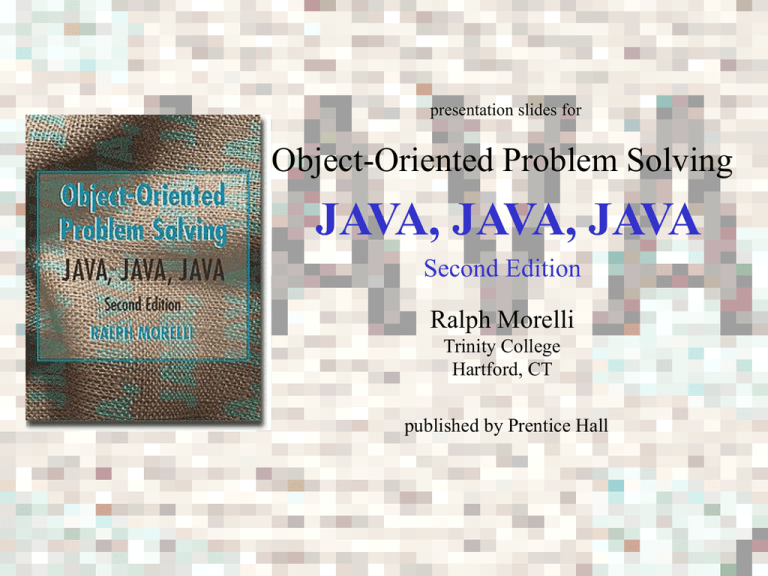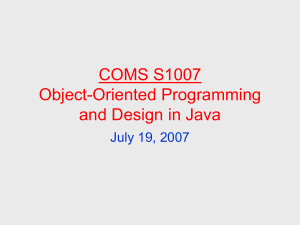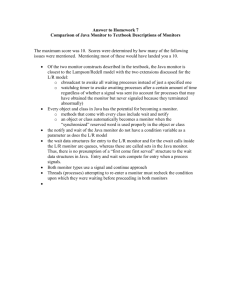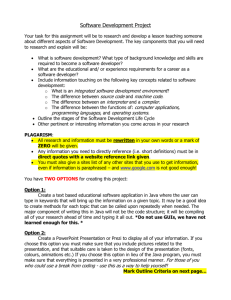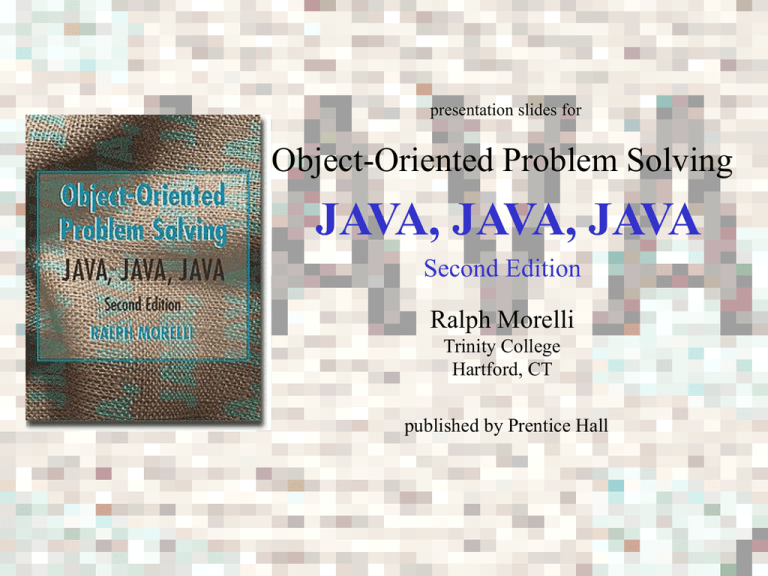
presentation slides for
Object-Oriented Problem Solving
JAVA, JAVA, JAVA
Second Edition
Ralph Morelli
Trinity College
Hartford, CT
published by Prentice Hall
Java, Java, Java
Object Oriented Problem Solving
Chapter 10: Graphics and
Drawing
Objectives
• Know how to use Java's drawing classes
and methods.
• Understand the concept of a graphics
context.
• Be able to design scalable drawings.
• Know how to design and implement
interfaces.
• Be familiar with handling mouse events.
Java, Java, Java, 2E by R. Morelli
Copyright 2002. All rights reserved.
Chapter 10: Graphics
Outline
•
•
•
•
•
•
•
•
•
•
•
Introduction
The Drawing Surface
Graphics and Color
From the Java Library: Points and Dimensions
Painting and Drawing Lines and Shapes
Graphing Equations
Drawing Bar Charts and Pie Charts
Handling Text in a Graphics Context
Case Study: Interactive Drawing
Object-Oriented Design: Scalable CyberPet
In the Laboratory: The SelfPortrait Class
Java, Java, Java, 2E by R. Morelli
Copyright 2002. All rights reserved.
Chapter 10: Graphics
Introduction
• Chapter focus: Java's drawing, painting and
mouse-handling methods
• All of these elements are part of the Java's
Abstract Windowing Toolkit (AWT).
• Design theme: Using parameters to
generalize methods.
• Example: Scalable drawings -- drawings
that can be easily resized.
Java, Java, Java, 2E by R. Morelli
Copyright 2002. All rights reserved.
Chapter 10: Graphics
The Drawing Surface
• In the AWT, a Canvas component is the
usual drawing surface.
• In Swing programs you can draw directly on
the top-level windows --- JApplet, JFrame -- or on a JPanel.
• JPanels are transparent by default but can be
made opaque.
• Subclasses of JComponent are transparent.
Java, Java, Java, 2E by R. Morelli
Copyright 2002. All rights reserved.
Chapter 10: Graphics
The Graphics Context
• Graphics Context: Each GUI component
has a java.awt.Graphics object which
contains the drawing methods.
• The java.awt.Graphics class is abstract and
cannot be instantiated.
• AWT components: the Graphics object is
accessed from paint() method.
• Swing components: the Graphics object is
accessed from paintComponent() method.
Java, Java, Java, 2E by R. Morelli
Copyright 2002. All rights reserved.
Chapter 10: Graphics
The Drawing Surface
A JPanel gives an
opaque drawing surface.
You must override its
paintComponent()
method in a subclass
and set its pencolor in
order to draw on it.
Java, Java, Java, 2E by R. Morelli
Copyright 2002. All rights reserved.
Chapter 10: Graphics
A Drawing Panel
import javax.swing.*;
import java.awt.*;
import java.awt.event.*;
public class DrawingPanel extends JPanel {
public void paintComponent(Graphics
super.paintComponent(g);
g.setColor(getForeground());
g.drawString("Hello World", 10,
g.fillRect(10, 55, 80, 20);
}
g) {
// Make opaque
// Set drawing color
50);
public static void main(String args[]) {
JFrame frame = new JFrame("Drawing Panel");
DrawingPanel panel = new DrawingPanel();
frame.getContentPane().add(panel);
frame.setSize(200, 100);
frame.setVisible(true);
frame.addWindowListener(new WindowAdapter() {
public void windowClosing(WindowEvent e) {
System.exit(0);
}
});
} // main()
} // DrawingPanel
Make the JPanel
opaque.
// Quit
Swing components override
paintComponent()
Java, Java, Java, 2E by R. Morelli
Copyright 2002. All rights reserved.
Chapter 10: Graphics
Creating an Opaque Panel
• Transparent JPanel (Default): Will show the
color of the underlying container.
• Opaque JPanel:
– Call super.paintComponent() method.
– Set the color to the panel’s foreground
color.
super.paintComponent(g);
g.setColor(getForeground());
Java, Java, Java, 2E by R. Morelli
// Make opaque
// Set drawing color
Copyright 2002. All rights reserved.
Chapter 10: Graphics
Graphics Color and Component Color
• Each GUI component has a foreground and
background color, accessible by:
• The Graphics object has one color, the color
it uses for drawing and painting.
• Drawing refers to making a line drawing -e.g., drawX().
• Painting fills a bounded object with color -e.g., fillX().
Java, Java, Java, 2E by R. Morelli
Copyright 2002. All rights reserved.
Chapter 10: Graphics
The Graphics Coordinate System
• Each picture element (pixel) is represented
by its x and y coordinates.
• The origin is located at the components topleft corner.
Unlike the
Cartesian system,
the origin is not in
the center.
Java, Java, Java, 2E by R. Morelli
Copyright 2002. All rights reserved.
Chapter 10: Graphics
Properties of the Graphics Context
• A Graphics object has an internal state that
consists of several properties:
Property
Description
Default Value
Color
Font
Drawing mode
Clip region
Origin
Current drawing color
Current text font
Controls the pixel color
The drawing region
The point (0,0)
JComponent's foreground color
JComponent's font
Java, Java, Java, 2E by R. Morelli
New pixels replace old pixels.
The entire JComponent
Top-left pixel of the JComponent
Copyright 2002. All rights reserved.
Chapter 10: Graphics
The Graphics Class
Clip region -drawing is confined
to this region.
Moves the origin.
XORmode -- is based on
pixel-wise exclusive or
Background Color
White
Black
Java, Java, Java, 2E by R. Morelli
Pen Color
Black
Black
Color of Result
Black
White
Copyright 2002. All rights reserved.
Chapter 10: Graphics
The Color Class
Static built-in
colors.
Colors are created from
an RGB value:
red + green + blue:
Java, Java, Java, 2E by R. Morelli
Copyright 2002. All rights reserved.
Chapter 10: Graphics
The Color Class (cont)
public Color(int r, int g, int b);
public Color(int rgb);
// RGB = 65536 * R + 256 * G + B
public Color(float r, float g, float b);
public
public
public
public
public
public
public
public
public
public
public
public
public
static
static
static
static
static
static
static
static
static
static
static
static
static
final
final
final
final
final
final
final
final
final
final
final
final
final
Color
Color
Color
Color
Color
Color
Color
Color
Color
Color
Color
Color
Color
black;
blue;
cyan;
darkGray;
gray;
green;
lightGray;
magenta;
orange;
pink;
red;
white;
yellow;
Java, Java, Java, 2E by R. Morelli
//
//
//
//
//
//
//
//
0,0,0
0,0,255
0,255,255
140,140,140
128,128,128
0,255,0
192,192,192
255,0,255
Note for grays,
R=G=B
// 255,0,0
// 255,255,255
// 255,255,0
Copyright 2002. All rights reserved.
Chapter 10: Graphics
Example: The ColorPicker Applet
• Design and implement an applet that lets the
user input R, G, B values and displays the
resulting colors in various formats.
JTextFields for input
toString() output
drawRect() output
drawString() output
Java, Java, Java, 2E by R. Morelli
Copyright 2002. All rights reserved.
Chapter 10: Graphics
ColorPicker Applet: Interface Design
import javax.swing.*;
import java.awt.*;
import java.awt.event.*;
Handles the
drawing.
JTextFields for input
public class ColorPicker extends JApplet implements ActionListener
{
private JTextField redIn, greenIn, blueIn;
private JLabel R = new JLabel("R:"),
G = new JLabel("G:"),
B = new JLabel("B:");
Sets up the
private JPanel controls = new JPanel();
private Canvas canvas = new Canvas();
JTextFields
public void init() {
initControls();
getContentPane().add(controls, "North");
getContentPane().add(canvas, "Center");
canvas.setBorder(BorderFactory.createTitledBorder(
"The Color Display"));
getContentPane().setBackground(Color.white);
setSize(250,150);
} // init()
} // ColorPicker
Java, Java, Java, 2E by R. Morelli
Copyright 2002. All rights reserved.
BorderLayout
Background
color
Chapter 10: Graphics
ColorPicker Applet: Controls
JTextFields are used
private void initControls() {
for control.
redIn = new JTextField("128", 4);
// Create 3 input textfields
greenIn = new JTextField("128", 4);
blueIn = new JTextField("128", 4);
redIn.addActionListener(this);
// Give them listeners
greenIn.addActionListener(this);
blueIn.addActionListener(this);
controls.setLayout( new FlowLayout());
controls.setBorder(BorderFactory.createTitledBorder(
"Type in values for RGB"));
controls.add(R);
controls.add(redIn);
controls.add(G);
controls.add(greenIn);
controls.add(B);
controls.add(blueIn);
} // initControls()
Painting Protocol. Whenever a
container is repainted,so are all
of its contained components.
public void actionPerformed(ActionEvent e) {
int r = Integer.parseInt(redIn.getText());
// Get user's inputs
int g = Integer.parseInt(greenIn.getText());
int b = Integer.parseInt(blueIn.getText());
Reset thecolor
drawing
canvas.setColor(new Color(r, g, b)); // Reset the canvas's
repaint();
// Repaint the applet
color.
} // actionPerformed()
Java, Java, Java, 2E by R. Morelli
Copyright 2002. All rights reserved.
Chapter 10: Graphics
The Canvas Class
Derived from JPanel
import javax.swing.*;
import java.awt.*;
public class Canvas extends JPanel {
private final int HREF = 40, VREF = 55;
// Reference points
private final int WIDTH = 40, HEIGHT = 50; // Rectangle dimensions
private final int HGAP = 70, VGAP = 60;
// Spacing constants
private Color color = Color.gray;
Invoked automatically
public void setColor(Color c) {
when applet repainted.
color = c;
}
public void paintComponent(Graphics g) {
super.paintComponent(g);
// Make the panel opaque
g.setColor(color);
// Set the pen's color
g.drawString(color.toString(),HREF,VREF-15);// Draw the RGB's
g.fillRect(HREF, VREF, WIDTH, HEIGHT);
// Color a rectangle
g.drawString("color", HREF, VREF + VGAP);
g.setColor(color.brighter());
// Brighten the color
g.fillRect(HREF + HGAP, VREF, WIDTH, HEIGHT);
g.drawString("brighter", HREF + HGAP, VREF + VGAP);
g.setColor(color.darker());
// Darken the color
g.fillRect(HREF + HGAP * 2, VREF, WIDTH, HEIGHT);
g.drawString("darker", HREF + HGAP * 2, VREF + VGAP);
} // paintComponent()
} // Canvas
Java, Java, Java, 2E by R. Morelli
Copyright 2002. All rights reserved.
Chapter 10: Graphics
The Repainting Protocol
• When a container is repainted, it repaints all
of its components.
Java, Java, Java, 2E by R. Morelli
Copyright 2002. All rights reserved.
Chapter 10: Graphics
OOD: Reference Constants
• Note how constants --- final int variables --are used in the Canvas class to simplify the
layout of the drawing area:
private final int HREF = 40, VREF = 55;
// Reference points
private final int WIDTH = 40, HEIGHT = 50; // Rectangle dimensions
private final int HGAP = 70, VGAP = 60;
// Spacing constants
• Effective Design: Symbolic constants rather
than literal values make code more general,
as well as easier to develop and maintain
Java, Java, Java, 2E by R. Morelli
Copyright 2002. All rights reserved.
Chapter 10: Graphics
From the Java Library: Points
• The java.awt.Point class represents a point
the coordinate system:
Public Instance Variables: For
a point P you can get its
coordinates with P.x and P.y.
Java, Java, Java, 2E by R. Morelli
Copyright 2002. All rights reserved.
Chapter 10: Graphics
From the Java Library: Dimensions
• The java.awt.Dimension class represents the
size (width and height) of a component:
Public Instance Variables: For
a dimension D you can get its
width and height with
D.width and D.height.
Java, Java, Java, 2E by R. Morelli
Copyright 2002. All rights reserved.
Chapter 10: Graphics
Drawing Methods
Java, Java, Java, 2E by R. Morelli
Copyright 2002. All rights reserved.
Chapter 10: Graphics
Example: The ShapeDemo Applet
• Illustrates
various
drawing
methods.
• Note the
use of
constants import java.awt.*;
to layout import javax.swing.*;
class ShapeDemo extends JApplet {
shapes. public
public final int NFIGS = 5;
// Number of shapes
public final int HREF = 2;
// Horizontal reference
• Uses
public final int VREF = 20;
// Vertical reference
public final int WIDTH = 40; // Width of figure
paint()
public final int HGT = 20;
// Height of figure
method.
public final int HGAP = 20;
// H gap between figures
public final int VGAP = 20;
} // ShapeDemo
Java, Java, Java, 2E by R. Morelli
Copyright 2002. All rights reserved.
// V gap between figures
Chapter 10: Graphics
Moving the Origin
• Cartesian coordinates: the origin (0,0) is at
center of graph where x and y axes intersect.
• Graphics.translate(deltaH, deltaV) is used to
move the origin
• Example: To move origin from top-left
corner to the center of a panel:
g.translate(size.width /2, size.height /2);// Place origin at middle
• deltaH, deltaV give the horizontal and
vertical displacement, not the coordinates of
the new origin.
Java, Java, Java, 2E by R. Morelli
Copyright 2002. All rights reserved.
Chapter 10: Graphics
Graphing Equations
• A Java application to graph linear equation
y = 0.5x + 25.2 and quadratic equation 4y = -x2
Java, Java, Java, 2E by R. Morelli
Copyright 2002. All rights reserved.
Chapter 10: Graphics
Graphing Linear Equations
• Graphing a Line represented in slope-intercept
form:
y = mx + b
• Algorithm: Draw y value for each pixel on x-axis.
/** graphLine() graphs a linear equation represented in slope* intercept form: y = mx + b, where m represents the slope and
* b represents the y intercept.
paintComponent()
*/
private void graphLine(Graphics g, double m, double b) {
Dimension size = this.getSize();
// Get the panel's size
int hBound = size.width / 2;
// Use it to set the bounds
g.setColor( Color.red );
for (int x = -hBound; x <= hBound; x++) { //For each pixel on x
int y = (int)(m * x + b );
y = -y;
// Reverse y coordinate (Cartesian)
g.drawLine(x, y, x+1, y+1); // Draw a point
}
} // graphLine()
Called from
y-axis reversed in
Cartesian plane
Java, Java, Java, 2E by R. Morelli
Copyright 2002. All rights reserved.
Chapter 10: Graphics
Graphing Quadratic Equations
• Graphing a quadratic equation represented as:
y = ax2 + bx + c
• Algorithm: Draw y value for each pixel on x-axis.
/** graphQuadratic() graphs a quadratic equation represented in the
* form: y = ax^2 + bx + c.
*/
private void graphQuadratic(Graphics g, double a, double b, double c) {
Dimension size = this.getSize();
// Get the panel's size
int hBound = size.width/2;
// Use it to set the bounds
g.setColor(Color.red);
for (int x = -hBound; x <= hBound; x++) { // For each pixel on x
int y = (int)(a * x * x + b * x + c);
y = -y;
// Reverse y coordinate (cartesian)
g.fillOval(x-1, y-1, 3, 3); // Draw a point
}
} // graphQuadratic()
y-axis reversed in
Cartesian plane
Java, Java, Java, 2E by R. Morelli
Copyright 2002. All rights reserved.
Chapter 10: Graphics
Design: The Graph Class
Java, Java, Java, 2E by R. Morelli
Copyright 2002. All rights reserved.
Chapter 10: Graphics
Implementation: The Graph Class
The graph is proportional
to JPanel size.
import java.awt.*;
import javax.swing.*;
public class Graph extends JPanel {
private final int WIDTH = 400, HEIGHT = 400; // Defaults
public Graph () {
setSize(WIDTH,HEIGHT);
}
Swing components
must be cleared.
public void paintComponent(Graphics g) {
Dimension size = this.getSize();
g.setColor(getBackground());
// Clear the drawing area
g.setClip(0, 0, size.width, size.height);
g.fillRect(0, 0, size.width, size.height);
// Reset clip
g.setClip(20, 20, size.width - 40, size.height - 40);
g.translate(size.width / 2, size.height / 2);// Relocate origin
g.setColor(Color.black);
drawXYAxes(g);
// Draw the X and Y axes
graphLine(g, 0.5, 25.2);
// Graph y = 0.5x + 25.2
graphQuadratic(g, -0.125, 0, 0 ); // Graph 4y = -x^2
} // paintComponent()
} // Graph
Java, Java, Java, 2E by R. Morelli
Copyright 2002. All rights reserved.
Chapter 10: Graphics
Drawing the Axes
private void drawXYAxes(Graphics g) {
Dimension size = this.getSize();
int hBound = size.width / 2;
int vBound = size.height / 2;
int tic = size.width / 100;
// Get the panel's size
// Use it to set the bounds
g.drawLine(-hBound,0,hBound,0);
for (int k = -hBound; k <= hBound; k+=10)
g.drawLine(k, tic, k, -tic);
g.drawLine(0, vBound, 0, -vBound);
for (int k = -vBound; k <= vBound; k+=10)
g.drawLine(-tic, k, +tic, k);
} // drawXYAxes()
// Draw X-axis
// Draw Y-axis
Tic
marks
Java, Java, Java, 2E by R. Morelli
Copyright 2002. All rights reserved.
Chapter 10: Graphics
Creating the Top-Level Window
Create a top-level
window
and add the Graph
JPanel to it.
public static void main(String args[]) {
JFrame f = new JFrame("Graphing Window");
Graph graph = new Graph();
f.getContentPane().add(graph);
f.setSize(graph.getSize().width, graph.getSize().height);
f.setVisible(true);
f.addWindowListener(new WindowAdapter() {
// Quit
public void windowClosing(WindowEvent e) {
System.exit(0);
}
});
} // main()
An anonymous inner class
is used to create a
WindowAdapter to handle
window close events.
Java, Java, Java, 2E by R. Morelli
Copyright 2002. All rights reserved.
Chapter 10: Graphics
Drawing Bar Charts and Pie Charts
• The origin must be translated twice in this graph,
once for the bar chart and once for the pie chart.
• The bar chart shows
sales data for 5
agents over two
quarters.
• The pie chart shows
the proportion of
sales of the 5 agents
for a given quarter.
Java, Java, Java, 2E by R. Morelli
Copyright 2002. All rights reserved.
Chapter 10: Graphics
The ChartDemo Class
Java, Java, Java, 2E by R. Morelli
Copyright 2002. All rights reserved.
Chapter 10: Graphics
Scaling the Bar Chart
• The bars must be scaled to the height of the JPanel.
• If the panel is 400 pixels
and $10,000 is the
maximum sales amount, a
scale factor of 75% would
let a bar of 300 pixels
represent 10000.
public static
private final
private final
private final
final int WIDTH = 400, HEIGHT = 300; // Initial values
int NSELLERS = 5;
int MAXSALES = 6000; // Max quarter sales amount
double SCALE = 0.75; // % of height used for max sales
int maxBar = (int)(SCALE * size.height);
// Size of biggest bar
int barWidth = size.width / 40;
// Width of bar
int hgt = (int)(maxBar * quarter1[k] / MAXSALES);// Hgt quarter1 sales
g.fillRect(href, -hgt, barWidth, hgt);
// Draw the bar
Java, Java, Java, 2E by R. Morelli
Copyright 2002. All rights reserved.
Chapter 10: Graphics
The ChartDemo Class
import java.awt.*;
import javax.swing.*;
public class ChartDemo extends JPanel {
public static final int WIDTH = 400,HEIGHT = 300;// Initial values
private final int NSELLERS = 5;
private final int MAXSALES = 6000;
// Max quarter sales
private final double SCALE = 0.75;
// Scale factor
private double quarter1[] = {1099.85, 2105.86, 3105.25, 987.20,
5000.45};
private double quarter2[] = {2199.85, 3105.86, 2805.25,
1500.20, 6250.95};
public ChartDemo() {
setSize(WIDTH, HEIGHT);
}
} // ChartDemo
Java, Java, Java, 2E by R. Morelli
Copyright 2002. All rights reserved.
Sales data stored
in arrays.
Chapter 10: Graphics
ChartDemo.paintComponent()
Proportional to
panel size.
Drawing methods
need Graphics.
Bar chart origin in
lower-left corner.
public void paintComponent( Graphics g ) {
Dimension size = this.getSize();
g.setColor(getBackground());
g.fillRect(0, 0, size.width, size.height); // Clear panel
g.translate(size.height / 20, size.height - size.height / 20);
drawBarChart(g);
int pieSize = Math.min(size.width, size.height) / 3;
int barWidth = size.width / 40;
g.translate(NSELLERS * 4 * barWidth, -pieSize);
drawPieChart(g, pieSize);
} // paintComponent()
Pie chart origin to
the right and up
Java, Java, Java, 2E by R. Morelli
Copyright 2002. All rights reserved.
Chapter 10: Graphics
ChartDemo.drawBarChart()
Local variables.
public void drawBarChart(Graphics g) {
Dimension size = this.getSize();
int maxBar = (int)(SCALE * size.height);
// Size of tallest bar
int barWidth = size.width / 40;
// Width of bars
int hGap = size.width / 60;
// Gap between bars
g.drawLine(0, 0, NSELLERS * (2 * barWidth + hGap), 0); // x-axis
Reference point for each bar.
int href = 0;
for (int k = 0; k < NSELLERS; k++ ) {
// For each seller
int hgt = (int)(maxBar * quarter1[k] / MAXSALES); // q1 sales
g.setColor(Color.black);
g.drawString( k+1 + "", href + 5, 13);
// Label the chart
g.fillRect(href, -hgt, barWidth, hgt);
hgt = (int)(maxBar * quarter2[k] / MAXSALES); // H of q2 sales
href += barWidth;
// Move reference point
g.setColor(Color.darkGray);
// Use 2nd color
g.fillRect(href, -hgt, barWidth, hgt);
href += barWidth + hGap;
// Move reference pt
} // for
} // drawBarChart()
Draw
the
bar.
Java, Java, Java, 2E by R. Morelli
Copyright 2002. All rights reserved.
Chapter 10: Graphics
Drawing Arcs
• The pie chart uses the fillArc() method:
fillArc(int x, int y, int width, int hgt, int startAngle, int arcAngle);
Java, Java, Java, 2E by R. Morelli
Copyright 2002. All rights reserved.
Chapter 10: Graphics
ChartDemo.drawPieChart()
Local variables.
public void drawPieChart(Graphics g, int pieSize) {
double sumq2 = (int)total(quarter2);
// Compute total sales
int rgb = 0;
Color color = null;
int startAngle = 0;
Reference point for each segment.
for (int k = 0; k < NSELLERS; k++) {
// For each seller
color = new Color(rgb, rgb, rgb);
// For grays r = g = b
g.setColor(color);
rgb += 32;
// Lighten the color
double percent = quarter2[k] / sumq2;
// Percentage sales
int currAngle = (int)Math.round(360 * percent);// Scale to 360
// Draw slice
g.fillArc(0, 0, pieSize, pieSize, startAngle, currAngle);
startAngle += currAngle;
// Advance start angle
} //for
} // drawPieChart()
Draw
the
arc.
For grays, same number for RGB.
Java, Java, Java, 2E by R. Morelli
Copyright 2002. All rights reserved.
Chapter 10: Graphics
Fonts and FontMetrics
• Each graphics context has an associated Font
and FontMetrics object, accessible by:
• A FontMetrics encapsulates font data -- e.g.,
height and width.
Java, Java, Java, 2E by R. Morelli
Copyright 2002. All rights reserved.
Chapter 10: Graphics
The Font Class
• The Font class provides a platformindependent representation of an individual
font.
Java, Java, Java, 2E by R. Morelli
Copyright 2002. All rights reserved.
Chapter 10: Graphics
The FontMetrics Class
• The FontMetrics class has methods for
calculating font sizes.
Get the width
of a character
Get the font’s
height.
Or the width
of a string.
Java, Java, Java, 2E by R. Morelli
Copyright 2002. All rights reserved.
Chapter 10: Graphics
The FontNames Applet
• Display the system’s built-in Fonts.
Java, Java, Java, 2E by R. Morelli
Copyright 2002. All rights reserved.
Chapter 10: Graphics
Implementation: FontNames
• Display the system’s built-in Fonts.
import java.awt.*;
import javax.swing.*;
public class FontNames extends JApplet {
public void paint(Graphics g) {
// Get the font names available in this graphics environment
GraphicsEnvironment ge =
GraphicsEnvironment.getLocalGraphicsEnvironment();
String[] fonts = ge.getAvailableFontFamilyNames();
// Display hello world and font's name in the first 10 fonts
Fonts are inherently
platform dependent.
int vRef = 30;
int vGap = 15;
g.drawString("The first 10 fonts on this system are: ",
30, vRef);
for (int k = 0; k < 10; k++) {
vRef += vGap;
g.setFont(new Font(fonts[k], Font.PLAIN, 12));
g.drawString("Hello World! (" + fonts[k] + ")",
30, vRef);
}
} // paint()
} // FontNames
Java, Java, Java, 2E by R. Morelli
Copyright 2002. All rights reserved.
Chapter 10: Graphics
Example: Centering a Line of Text
• Each time you resize the applet, it picks a
different font and centers “Hello World!”
Java, Java, Java, 2E by R. Morelli
Copyright 2002. All rights reserved.
Chapter 10: Graphics
Implementation: CenterText
• For any font, center a string in the window.
No matter what font
the system gives us ...
import java.awt.*;
import javax.swing.*;
public class CenterText extends JApplet {
// Print hello world! in center of applet
public void paint(Graphics g) {
String str = "Hello World!";
g.setFont(new Font("Random", Font.PLAIN, 24)); // Random font
FontMetrics metrics = g.getFontMetrics(); // Get its metrics
Dimension d = getSize();
// Get the applet's size
// Calculate coordinates
int x = (d.width - metrics.stringWidth(str)) / 2;
int y = (d.height + metrics.getHeight()) / 2;
g.drawString( str, x, y );
// Draw the string
} // paint()
} // CenterText
… use its metrics to
center it.
Java, Java, Java, 2E by R. Morelli
Copyright 2002. All rights reserved.
Chapter 10: Graphics
Handling Mouse Events
• There are two types of mouse events: mouse
events and mouse motion events, each
handled by its own listener interface.
Java, Java, Java, 2E by R. Morelli
Copyright 2002. All rights reserved.
Chapter 10: Graphics
Case Study: Interactive Painting
• GUI Design
Click the mouse
here to clear the
drawing.
Draw within the
rectangle by
dragging the mouse.
Java, Java, Java, 2E by R. Morelli
Copyright 2002. All rights reserved.
Chapter 10: Graphics
MousePaint: Object Oriented Design
Java, Java, Java, 2E by R. Morelli
Copyright 2002. All rights reserved.
Chapter 10: Graphics
The MousePaint Class (partial)
These interfaces
must be
implemented.
import
import
import
public
javax.swing.*;
java.awt.*;
java.awt.event.*;
class MousePaint extends JPanel implements MouseListener,
MouseMotionListener {
private static final int WIDTH = 300, HEIGHT = 300; // Initial size
private static final int LEFT = 10;
// Reference points
private static final int TOP = 10;
private static final int BORDER = 30;
private static final Color backColor = Color.gray; // Background
private static final Color lineColor = Color.red; // Outline color
private Point mouse = new Point();
// Mouse's current location
public void paintComponent (Graphics g) { }
public static void main(String args[]) {
JFrame f = new JFrame("Drawing Window");
MousePaint mp = new MousePaint();
f.getContentPane().add(mp);
f.setSize(mp.WIDTH, mp.HEIGHT);
f.setVisible(true);
}
} // MousePaint
Java, Java, Java, 2E by R. Morelli
Copyright 2002. All rights reserved.
Mouse’s location.
// Top-level window
// Drawing panel
Chapter 10: Graphics
Implementing the Listener Interfaces
When the mouse is moved or
dragged, just record its location
and repaint the frame.
public void mouseDragged(MouseEvent e) { // When the mouse is dragged
mouse = e.getPoint();
// get its coordinates
repaint();
}
public void mouseClicked(MouseEvent e) { // When mouse is clicked
mouse = e.getPoint();
// get its coordinates
repaint();
}
// These five interface methods are not used
public void mouseEntered(MouseEvent e) { } // but must be implemented
public void mouseExited(MouseEvent e)
{ }
public void mousePressed(MouseEvent e) { }
public void mouseReleased(MouseEvent e){ }
public void mouseMoved(MouseEvent e)
{ }
Note the trivial body.
Java, Java, Java, 2E by R. Morelli
Copyright 2002. All rights reserved.
Chapter 10: Graphics
Repainting the Frame
Use the mouse’s location to
decide whether to draw or clear.
public void paintComponent(Graphics g) {
Dimension d = getSize();
g.setColor(lineColor);
g.fillRect(0, 0, LEFT, TOP);
// The clearing rectangle
g.drawRect(LEFT, TOP, d.width - BORDER, d.height - BORDER);
g.drawString("Drag to draw; Click the red rectangle to clear.",
LEFT, d.height - 5);
g.setColor(Color.black);
// Set drawing color
// If the mouse is in drawing area, draw a dot
if ((mouse.x > LEFT) && (mouse.x < LEFT + d.width - BORDER)
&& (mouse.y > TOP)
&& (mouse.y < TOP + d.height - BORDER))
g.fillRect(mouse.x, mouse.y, 3, 3);
// If the mouse is in clearing rectangle, clear the drawing
if ((mouse.x < LEFT) && (mouse.y < TOP))
g.clearRect(LEFT + 1, TOP + 1, d.width - BORDER - 1,
d.height - BORDER - 1);
} // paintComponent()
Java, Java, Java, 2E by R. Morelli
Copyright 2002. All rights reserved.
Chapter 10: Graphics
OOD: Scalable CyberPet
• Problem Statement: Design a CyberPet that
permits members of its subclasses to be drawn in a
variety of ways at a wide range of scales.
Java, Java, Java, 2E by R. Morelli
Copyright 2002. All rights reserved.
Chapter 10: Graphics
The Drawable Interface
• Effective Design: Each CyberPet subclass
must implement its own draw method, so use
an interface to define what we mean by
drawable.
import java.awt.*;
/**
* The Drawable interface defines two
*
graphical objects, the draw() and
*/
public interface Drawable {
public abstract void draw(Graphics
public abstract void fill(Graphics
} // Drawable
Java, Java, Java, 2E by R. Morelli
methods used for drawing
fill() methods.
g);
g);
Copyright 2002. All rights reserved.
Chapter 10: Graphics
The Scalable Interface
• A single method with a double parameter
suffices to scale an object.
/**
* The Scalable interface defines the scale() method, which
*
is used to resize graphical objects.
*/
import java.awt.*;
public interface Scalable {
public abstract void scale(double ratio);
} //Scalable
If ratio > 1.0 the object grows. If
ratio < 1.0 the object shrinks.
Java, Java, Java, 2E by R. Morelli
Copyright 2002. All rights reserved.
Chapter 10: Graphics
The DrawablePet Class
public class DrawablePet extends CyberPet implements Drawable, Scalable {
protected int size = 30;
// Default size = vertical radius of head
protected Point location; // Top left corner of head
public DrawablePet(String s, int radius, Point loc) {
super(s);
size = radius;
location = loc;
}
Inheritable properties.
public void setLocation(Point p) {
location = p;
}
public Point getLocation() {
return location;
}
public void draw( Graphics g ){
g.drawOval(location.x, location.y, 4 * size, 2 * size); // Head
drawFace(g, location.x + 2 * size, location.y + size);
drawJointedLegs(g, location.x + 2 * size, location.y + 2 * size,
size /12);
} // draw()
Ratio is the scale factor.
public void scale( double ratio ) {
size = (int) (size * ratio);
} // scale()
public void fill(Graphics g) { }
fill() is the similar to draw()
} // DrawablePet
Java, Java, Java, 2E by R. Morelli
Copyright 2002. All rights reserved.
Chapter 10: Graphics
Drawing the Face
Reference for
outline of head.
Reference facial
features, r = size
Face features are relative to a single
reference point, (x,y).
private void drawFace(Graphics g, int x, int y ) { // x, y is center of head
g.drawOval(x, y, size, size / 2);
//Mouth
g.drawOval(x - size / 2, y - size / 2, size / 2, size / 3);
//Eye
g.drawOval(x + size / 2, y - size / 2, size / 2, size / 3); //Eye
} // drawFace()
Java, Java, Java, 2E by R. Morelli
Copyright 2002. All rights reserved.
Chapter 10: Graphics
Drawing the Legs
Legs are based
on a formula.
private
int
int
int
int
for
void drawJointedLegs(Graphics g, int x, int y, int lineWidth) {
x1 = x - 2 * size;
x2 = x - 3 * size / 2;
x3 = x + 3 * size / 2;
x4 = x + 2 * size;
(int j = 0; j < lineWidth; j++) { // Loop to control width of legs
for (int k = 1; k <= 4; k++) { // Draw 4 left, right pairs of legs
int y2 = y - (2 - k) * size / 4;
int y3 = y + k * size / 4;
g.drawLine(x, y, x2, y2);
//Left leg
g.drawLine(x2, y2, x1, y3);
Leg Knee joint End of
g.drawLine(x, y, x3, y2);
//Right leg
1
-r/4
r/4
g.drawLine(x3, y2, x4, y3);
2
0
2r/4
}
y++;
// Redraw line 1 pixel off to
give
width
3
r/4
3r/4
}
} // drawJointedLegs()
4
r/2
r
Java, Java, Java, 2E by R. Morelli
Copyright 2002. All rights reserved.
Chapter 10: Graphics
Leg
Testing the DrawablePet
import java.awt.*;
import javax.swing.*;
public class DrawablePetApplet extends JApplet {
private DrawablePet pet;
public void init() {
setSize(400,400);
Create
}
a DrawablePet, then
move it and scale it.
public void paint(Graphics g) {
pet = new DrawablePet("Spidey", 60, new Point(50,10),
Color.green);
pet.sleep();
pet.setLocation( new Point(50, 10 ) );
pet.draw(g);
pet.fill(g);
pet.scale( 0.5 );
pet.eat();
pet.setLocation( new Point(100, 200 ) );
pet.draw(g);
pet.scale( 0.5 );
pet.setLocation( new Point(300, 200 ) );
pet.draw(g);
}
} // DrawablePetApplet.java
Java, Java, Java, 2E by R. Morelli
Copyright 2002. All rights reserved.
Chapter 10: Graphics
DrawablePetApplet
Java, Java, Java, 2E by R. Morelli
Copyright 2002. All rights reserved.
Chapter 10: Graphics
Effective Design
• Generality and extensibility. Objects and
methods should be designed to be as general
and as extensible as possible.
• Interfaces versus Classes. An interface
should be used to implement a set of welldefined behaviors. An abstract superclass
should be used when its subclasses must all
inherit some shared behavior or state.
Java, Java, Java, 2E by R. Morelli
Copyright 2002. All rights reserved.
Chapter 10: Graphics
In the Laboratory: SelfPortrait
The objectives of this lab are:
• To design a portrait of yourself which uses
reference points in the same way they were
used in the DrawablePet example.
• To define a SelfPortrait class that
implements the Drawable and Scalable
interfaces and draws your self-portrait.
Java, Java, Java, 2E by R. Morelli
Copyright 2002. All rights reserved.
Chapter 10: Graphics
Self Portrait Lab: Problem Statement
• Design a portrait of yourself that contains at least
the following elements: a head, a face with eyes,
nose, and mouth, a hat, some hair, and a torso
wearing a sweater with your school's letter on it.
Java, Java, Java, 2E by R. Morelli
Copyright 2002. All rights reserved.
Chapter 10: Graphics
Problem Decomposition
• Classes and Interfaces Needed
– SelfPortrait class: contains the
implementation of the Drawable and
Scalable interfaces. Draws the portrait.
– Drawable interface: defined earlier.
– Scalable interface: defined earlier.
– PortraitApplet or PortraitFrame: main
program. Creates and tests instances of
SelfPortrait.
Java, Java, Java, 2E by R. Morelli
Copyright 2002. All rights reserved.
Chapter 10: Graphics
Technical Terms
•
•
•
•
•
•
•
•
•
ascent
baseline
Cartesian coordinates
clip region
drawing mode
graphics context
histogram
interface
mouse events
Java, Java, Java, 2E by R. Morelli
•
•
•
•
•
•
•
•
mouse motion events
multiple inheritance
origin
pixel
RGB value
scalable
slope-intercept form
XOR mode
Copyright 2002. All rights reserved.
Chapter 10: Graphics
Summary Of Important Points
• Graphics context:an instance of
java.awt.Graphics provides drawing
methods for each GUI component.
• Unlike the Cartesian system, the Java
origin, (0,0), is at the top-left corner. Each
pixel has an x and y-coordinate, with x
coordinates increasing from left to right and
y coordinates increasing from top to bottom.
• Graphics Properties: origin, color, font,
drawing mode, and clip region.
Java, Java, Java, 2E by R. Morelli
Copyright 2002. All rights reserved.
Chapter 10: Graphics
Summary Of Important Points (cont)
• RGB value: Colors are represented as a
combination of red, green, and blue.
• There are 13 predefined colors in the Color class.
• Symbolic constant: a final variable should be used
to define values that don’t change during drawing
or painting. This is an example of the generality
principle.
• Drawn shapes are transparent while filled shapes
are colored in the current Graphics color.
• Graphics methods: drawing and filling a variety
of shapes, including arcs, ovals, rectangles, lines,
and polygons.
Java, Java, Java, 2E by R. Morelli
Copyright 2002. All rights reserved.
Chapter 10: Graphics
Summary Of Important Points (cont)
• Graphics.translate(deltaH, deltaV): moves
the origin by deltaH and deltaV pixels.
• Graphing Equations: The direction of the y
axis is reversed in Java's coordinate system.
• fillArc(): useful for creating pie charts.
• Scalable drawing: define all locations and
dimensions relative to some fixed reference
point.
• Scalability: Use parameters!
Java, Java, Java, 2E by R. Morelli
Copyright 2002. All rights reserved.
Chapter 10: Graphics
Summary Of Important Points (cont)
• FontMetrics class: used to obtain the
dimensions of the specific Fonts.
• Fonts are inherently platform dependent.
• For maximum portability, use default fonts.
• Scalability with a frame: Make the object’s
dimensions relative to the frame size.
• The MouseListener handles mouse clicks
and MouseMotionListener handles mouse
motion, including dragging.
Java, Java, Java, 2E by R. Morelli
Copyright 2002. All rights reserved.
Chapter 10: Graphics