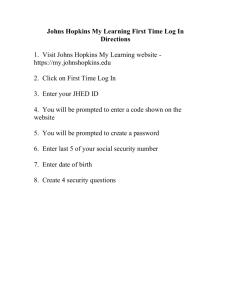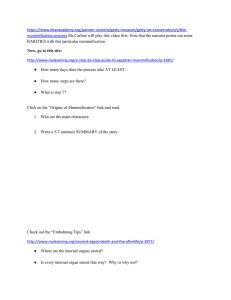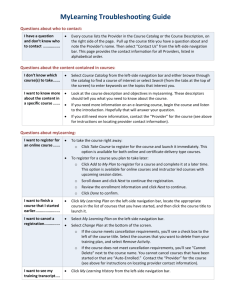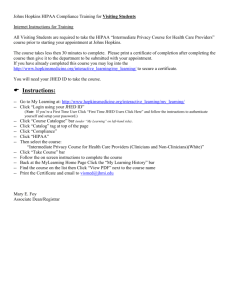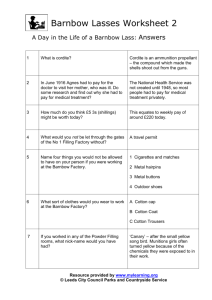myLearning - Fast Fact
advertisement
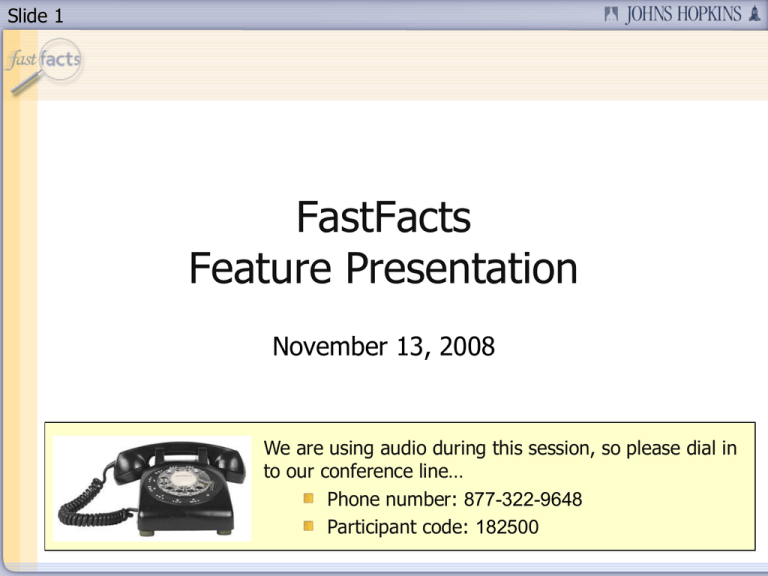
Slide 1 FastFacts Feature Presentation November 13, 2008 We are using audio during this session, so please dial in to our conference line… Phone number: 877-322-9648 Participant code: 182500 Slide 2 Today’s Topic We’ll be taking a look at… myLearning @ johnshopkins Slide 3 Today’s Presenter Lisa Finnen Training Specialist, Learning Solutions Slide 4 Session Segments Presentation Lisa will address myLearning@johnshopkins. During Lisa’s presentation, your phone will be muted. Q&A After the presentation, we’ll hold a Q&A session. We’ll open up the phone lines, and you’ll be able to ask questions. Lisa will answer as many of your questions as time allows. Slide 5 Contact Us If you would like to submit a question during the presentation or if you’re having technical difficulties, you can email us at: fastfacts@jhu.edu You can also send us an instant message! GoogleTalk – HopkinsFastFacts@gmail.com AOL Instant Messenger – HopkinsFastFacts MSN – FastFacts@jhu.edu Slide 6 Survey Survey At the end of this FastFacts session, we’ll ask you to complete a short survey. Your honest comments will help us to enhance and improve future FastFacts sessions. Slide 7 myLearning@johnshopkins Slide 8 Agenda Today we will cover: Definition and purpose myLearning@johnshopkins The power of myLearning Introduction to myLearning interface How to locate courses in the catalog How to register for training How to review training history Who to contact for help Slide 9 What is myLearning@johnshopkins? myLearning@johnshopkins is: A collaboration between the Johns Hopkins University and Johns Hopkins Medicine A comprehensive website training resource for everyone in the Johns Hopkins Enterprise Users are able to: Register for a wide range of instructor-led training courses Take courses on line Track your progress Slide 10 Purpose of myLearning@johnshopkins Purpose is: To have one place to go to obtain training For the employee to have the tools necessary to enhance his/her job performance To have a central location to track training history To Access myLearning@johnshopkins: https://lms.learnshare.com/authenticate/shib/default.asp Slide 11 What can myLearning@johnshopkins do? Slide 12 What Can It Do? Recommend courses based on information in the employee’s HR master data. Offers online training to fit within your schedule Offers instructor led training, at a variety of locations Assists employees in gaining knowledge to meet compliance issues Maintains a comprehensive training history (including training taken outside of this learning management system) Slide 13 Current Program Providers (as of October 2008) Clinical Information Systems Education Center (CISEC) – JHHS Johns Hopkins HealthCare (JHHC) Johns Hopkins Medicine – Interactive - JHHS Learning & Development (Talent Management) – JHU Learning Solutions (Talent Management) - JHU Organization Development and Training - JHHS Slide 14 Let’s Take a Look at myLearning@johnshopkins Slide 15 Navigating thru myLearning Review system settings Review the single sign on process Review the Home Page – Update Profile – Contact Us Find a training event in the course catalog Register for training events (ITL & Online) Review My Training Plan Reschedule a class date Review My Training History Slide 16 System Settings To successfully work within this registration system and launch e-courses, recommended system requirements/settings: Turn off pop-up blockers or add lms4.learnshare.com to trusted sites Adobe Flash Player 8.0 or higher Link to workstation requirements/setup Slide 17 myLearning Single Sign-on Page To access myLearning@johnshopkins, you need: • a JHED Login Id and password • an employee record in the SAP HR master data myLearning receives employee records on a nightly basis from SAP. Enter your JHED Login ID and password, then click Login. Slide 18 myLearning Single Sign-on Page The next screen is part of the single sign on authentication. It may appear for up to 20 seconds. Slide 19 myLearning Single Sign-on Page The next screen will only appear the first time you sign onto the myLearning site. This gives you the opportunity to verify your email address and update if necessary. At anytime, you can update your email by accessing Update Profile from the home page of myLearning. Need Screen shot here!! Slide 20 myLearning Home Page After successful authentication, you will receive the myLearning homepage. Let’s identify the sections on the home page, starting from the left: • Navigation bar, to access: •My Learning Plan - view your active training •My Learning History - view completed training transcript •My Messages - for a complete list of email notifications sent to you •Course Catalog - locate/register for training events •Class Calendar - a calendar view of ILT training events • Update Profile - edit your email address • Frequently Asked Questions - assistance with navigating myLearning • Contact Us - program contact information Slide 21 myLearning Home Page Information Windows • Important Notices will be updated frequently with helpful information Slide 22 myLearning Home Page The Welcome section can be tailored to the employee, so it may appear different to each student. Each bulleted item is a link to additional resources. Slide 23 myLearning Course Catalog To locate a training event access the Course Catalog: • Click Course Catalog on the navigation bar The course catalog can also be tailored to the employee, so your tabs may be different. • Johns Hopkins Medicine tab - contains training events offered by various organizations within JHHS • Johns Hopkins University tab – contains training events offered by various organizations within JHU Slide 24 myLearning Course Catalog One method to locate a training event, is to use the Search Catalog section: • Enter part of a course title/description in the search box and click Go. • the search is not case sensitive • the text is matched against the course title and course description fields Slide 25 myLearning Course Catalog 1 2 3 Your search will either produce results (as displayed) or the message, “There are no resources that match your search criteria. Try a new search value and click Go.” If training events are offered by programs in JHHS, they are listed under the Johns Hopkins Medicine tab. Events offered by programs in JHU are listed under the Johns Hopkins University tab. The first column (1) will list the course titles, the second column (2) indicates the type of training event it is and the length of the event, the third column (3) indicates the organization providing the training event. This is an important column because if you have questions, refer to the Contact Us on the navigation bar and utilize the contact information listed for that provider. Slide 26 myLearning Course Catalog To view the match results offered by JHU click on the Johns Hopkins University tab. To see more information on the training event, click on the course title. Slide 27 myLearning Course Catalog If you try to register for an event that has a prerequisite assigned, which you have not yet completed, you will receive a notification. Scroll to the bottom of the screen to access the required event. Slide 28 Resources For questions or information on courses, please contact the appropriate program (provider) administrator. The provider name can be found listed next to each course within the course catalog. Contact information, listed alphabetically, by course provider: Provider Contact Information Clinical Information Systems Education Center (CISEC) – JHHS Johns Hopkins HealthCare (JHHC) Need contact information Johns Hopkins Medicine – Interactive JHHS Learning & Development (Talent Management) – JHU Learning Solutions (Talent Management) JHU elearn@jhmi.edu www.hopkinsinteractive.org 443-997-6800 Organization Development and Training JHHS OnlineLearning@JHHC.com Financial and Business Systems (including SAP): 443-997-6453 Information Technology at Eastern and off-campus locations: 443-997-3721 Information Technology at East Baltimore: 410-614-3035 410-735-7065 saptraining@jhmi.edu www.hopkinsmedicine.org/sap Slide 29 Conclusion Today we covered: The definition purpose of myLearning@johnshopkins The power of myLearning Introduction to myLearning interface Locating training courses Registering for courses Reviewing training history Where to get help Slide 30 Q&A We’re going to open the phone lines now! There will be a slight pause, and then a recorded voice will provide instructions on how to ask questions over this conference call line. We’ll be answering questions in the order that we receive them. We’ll also be answering the questions that were emailed to us during the presentation. If there’s a question that we can’t answer, we’ll do some research after this session, and then email the answer to all participants. Slide 31 Thank You! Thank you for participating! We would love to hear from you. Are there certain topics that you would like us to cover in future FastFacts sessions? Would you like to be a FastFacts presenter? Please email us at: fastfacts@jhu.edu Slide 32 Survey Before we close, please take the time to complete a short survey. Your feedback will help us as we plan future FastFacts sessions. Click this link to access the survey… http://connect.johnshopkins.edu/fastfactssurvey/ Thanks again!