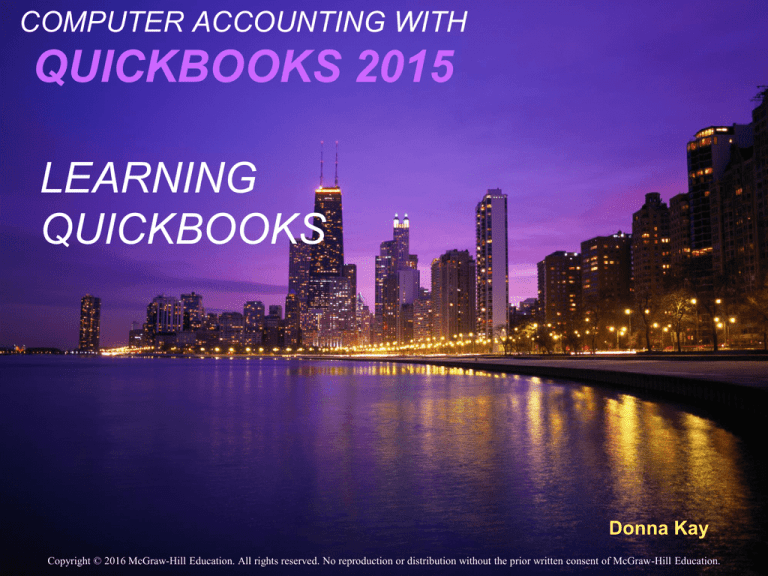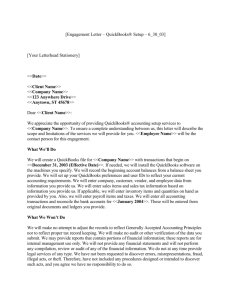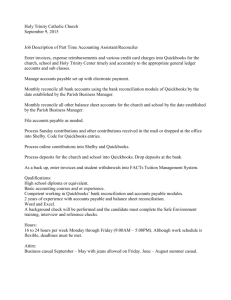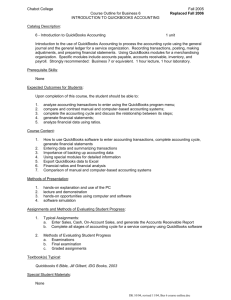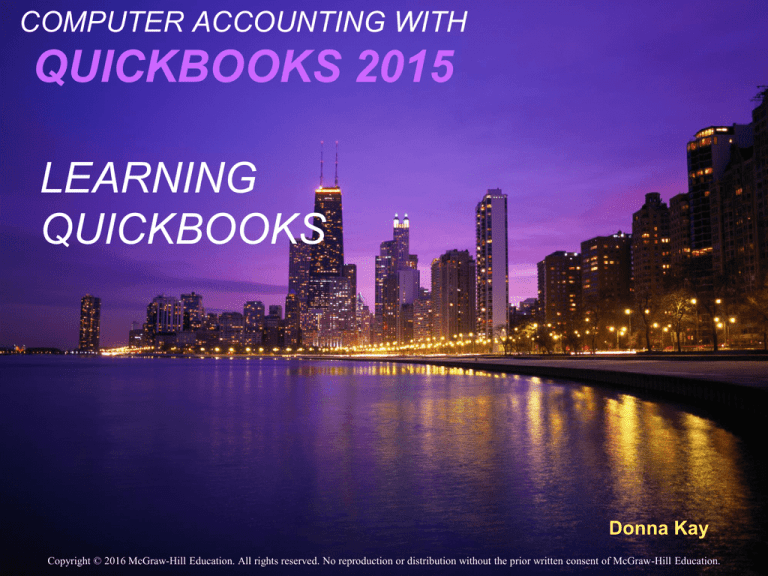
COMPUTER ACCOUNTING WITH
QUICKBOOKS 2015
LEARNING
QUICKBOOKS
Donna Kay
Copyright © 2016 McGraw-Hill Education. All rights reserved. No reproduction or distribution without the prior written consent of McGraw-Hill Education.
WHY CHOOSE QUICKBOOKS?
• Millions of users
• 95% of small business accounting software
sales
!
2
WHAT ARE TOP 5 TIPS
FOR LEARNING QUICKBOOKS?
1.
2.
3.
4.
5.
Follow instructions step-by-step
(QuickBooks can be unforgiving when
steps are skipped.)
Focus. Details matter.
If going digital, follow the instructions
precisely in the Excel templates (also
see Appendix D).
Learn how to troubleshoot QuickBooks
& correct errors (see Appendix C).
Have fun!
3
GETTING STARTED
QuickBooks software CD is on the inside
front cover (or use download link)
2. QuickBooks data files CD is on the inside
back cover (or download from OLC)
3. Follow carefully the step-by-step
instructions in Chapter 1 to get started.
1.
4
QUICKBOOKS HELP &
LIVE COMMUNITY
5
QUICKBOOKS ISSUE
RESOLUTION
See Appendix C:
QuickBooks Issue Resolution
6
GO DIGITAL HOMEWORK
1. REPORTS Excel templates
QB reports exported to Excel
Excel Reports Templates at www.my-quickbooks.com
2. PDF
Save QuickBooks Documents such as invoice, checks
Save QuickBooks Reports as PDF
3. QBB
See Appendix D: Go Digital
Save QBB Backup Files
7
GO DIGITAL
QUICKBOOKS REPORTS
1.
2.
3.
4.
5.
6.
Select Reports
Select Report Category
Select Report View
Select Report
Select Date
Select Run
8
GO DIGITAL
QUICKBOOKS REPORTS
7. Prepare the Reports Excel template
Go to www.My-QuickBooks.com. Select the QB2015 link
Download the Go Digital REPORTS Excel templates
Open the Excel workbooks
Select File > Save As
Enter file name: YourLastName FirstName CH# REPORTS
Close the Excel workbook
9
GO DIGITAL
QUICKBOOKS REPORTS
8. Select Excel
9. Select Create New Worksheet
10
GO DIGITAL
QUICKBOOKS REPORTS
10. Select Replace an
existing worksheet
11. Select Browse
12. Select Sheet
13. Select Advanced
11
GO DIGITAL
QUICKBOOKS REPORTS
14. Uncheck Space
between columns
15. Uncheck Include
QuickBooks Export
Guide worksheet with
helpful advice
16. Select Show report
header On printed
report and screen
17. Select OK
12
GO DIGITAL
QUICKBOOKS REPORTS
18. Select Export
13
GO DIGITAL
QUICKBOOKS REPORTS
19. Select Do not display this message in the future
20. Select Yes
14
GO DIGITAL
EXCEL REPORTS
1. Select REPORTS sheet
tab
2. Insert x by reports
completed
3. Save the Excel
workbook using
filename:
YourLastName
FirstName CH#
REPORTS.xls
15
GO DIGITAL
For step-by-step instructions to Export QuickBooks
Reports to Excel:
See INSTRUCTIONS sheet in the Reports Excel
template
See Chapter 1
See Appendix D
16
What’s QuickBooks User
Certification?
The QuickBooks User Certification
examination is an online exam proctored
at authorized testing centers.
17
What’s Covered on the
QuickBooks User
Certification Exam?
The QuickBooks User Certification
examination covers 10 domains.
Your text’s Section 3 Quick Guide is
mapped to the 10 domains to streamline
your review.
18
What’s My Strategy
for Learning QuickBooks?
1.
2.
3.
4.
5.
Complete Chapters 1 – 12 that contain
QuickBooks tutorials that are effective for initially
learning the application.
Complete Section 3 Quick Guide to review and
supplement the tutorials.
Hone your QuickBooks Issue Resolution skills
(review Appendix C before starting Chapter 1).
Take online practice tests at the text online
learning center: www.mhhe.com/kay2015
Check out your student website at www.MyQuickBooks.com for Go Digital homework
templates and updates.
19
To Learn More …
See Appendix C:
QuickBooks Issue Resolution
See Appendix D:
Go Digital
See Section 3:
Quick Guide
Visit Your QuickBooks Student Website
www.My-QuickBooks.com
20