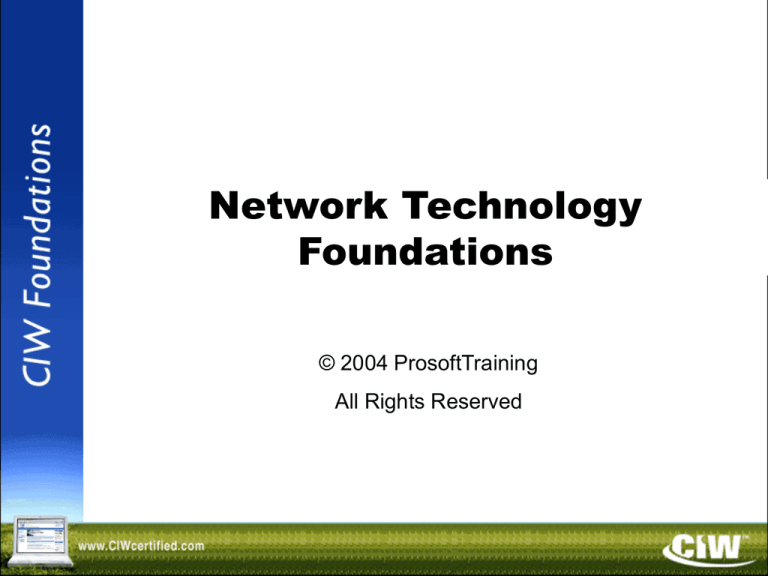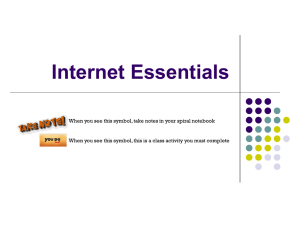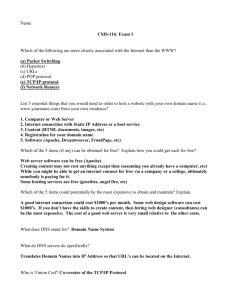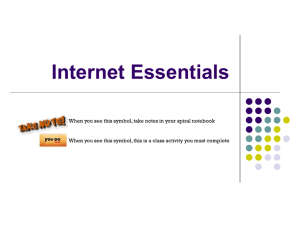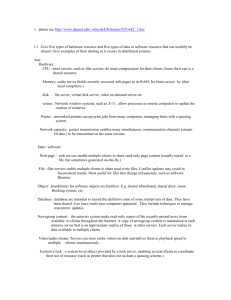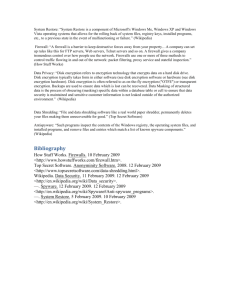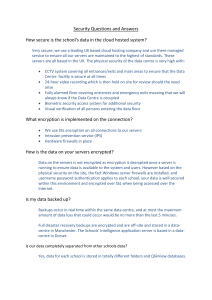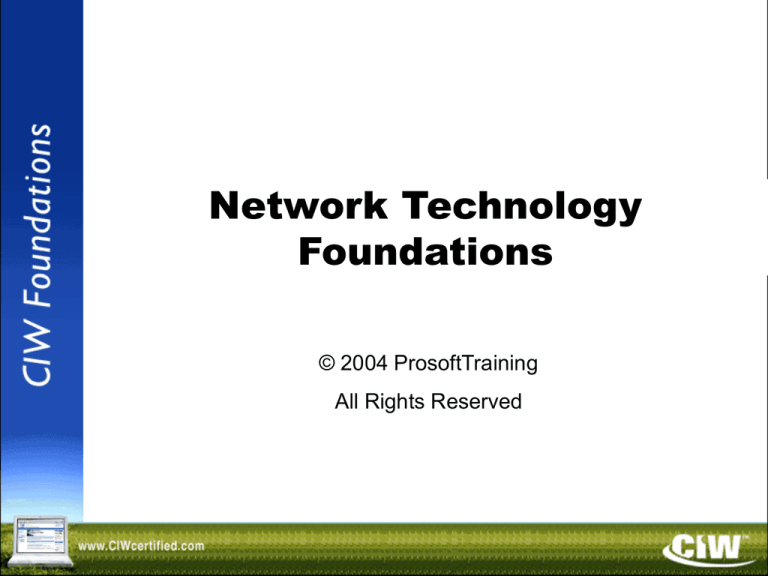
Network Technology
Foundations
© 2004 ProsoftTraining
All Rights Reserved
Copyright © 2004 ProsoftTraining, All Rights Reserved.
Lesson 1:
Introduction to Networking
Copyright © 2004 ProsoftTraining, All Rights Reserved.
Objectives
• Identify and describe the
functions of servers,
workstations and hosts
• Identify major network
operating systems and their
respective clients
• Discuss packets and describe
packet creation, and explain
the OSI reference model
• Compare, contrast and
describe the functions of
network protocols, including
TCP/IP
• Describe the basics of LANs
and WANs
• Identify and describe the
function of NAPs
• Describe transmission
media and types, including
cabling, asynchronous and
synchronous, simplex, half
duplex, full duplex,
baseband and broadband
• Identify network
architectures, and describe
basic network topologies
and carrier systems
Telephony Networking
• PSTN: one of the oldest existing networks
• Voice transmissions, which were once carried
over the PSTN, are now delivered in digital
form as packets of data using IP instead of the
circuit-switched lines of the PSTN
• PSTN: still an integral part of the Internet
infrastructure because it furnishes most of the
long-distance connections
Mainframes
• Mainframe (centralized) computing provided
the first practical network solution
– Retrieving information from mainframes
– Mainframe liabilities
– The future of mainframes
Mainframe
Networking Model
Mainframe
Terminal Terminal Terminal Terminal
Client/Server Model
• Client/server model (distributed computing) divides
processing tasks between the client and the server
C lient
Server
Client/Server Model
(cont’d)
• Client/server advantages
• Two-tier and three-tier computing
• Advantages of three-tier computing
Two-Tier
Computing Architecture
Data
Data
Data
Data
Mainframe
Minicomputer
Three-Tier
Computing Architecture
First Tier
Second (Middle)
Tier
Third Tier
Database
PC
Server
N-Tier
Computing Architecture
Second
(Middle) Tier
First Tier
Third Tier
Database
PC
Server
Server
Server
Network Operations
Center (NOC)
• A specific location from which a network is
managed, monitored and maintained
• Central point for network maintenance and
troubleshooting
• Generally includes multiple, redundant
network connections and redundant power
supplies
• Many have dedicated phone lines from a
separate provider and cell phones to ensure
communication in an emergency
Networking
Categories
• Peer-to-peer
– Microsoft peer-to-peer
– P2P
– Centralized or decentralized
• Server-based
– Novell NetWare
– UNIX/Linux
– Microsoft LAN manger
– Microsoft Windows NT/2000/2003 Server
Network
Topologies
•
•
•
•
•
Bus
Star
Ring
Hybrid
Mesh
Network Operating Systems
• Interoperability
– Microsoft Windows
– UNIX/Linux
– Novell NetWare
OSI Reference Model
• Defined by the International Organization for
Standardization in 1983
• Gives developers universal concepts so they
can develop and perfect protocols that can
work with operating system and network
products developed by other vendors
• Explains the framework used to connect
heterogeneous systems
• Describes the process of packet creation (how
the layers communicate)
OSI Model Layers
Client
Server
Packets
• Packets consist of:
– Header (OSI/RM
layer information)
– Actual data
– Trailer (information
that validates the
packet)
• CRC
Packet Creation
(Adding Headers)
OSI/RM Protocol Examples
• Application layer
– SMTP, POP3, IMAP, HTTP, SMB, NCP, NFS
• Transport layer
– TCP, SPX, NWLink, NetBEUI
• Network layer
– IP, IPX, NWLink, NetBEUI
• Data link layer
– Ethernet, Token Ring
Major
Networking Protocols
•
•
•
•
Connection-oriented (stateful)
Connectionless (stateless)
Routable
Nonroutable
TCP/IP
• A collection of protocols
– TCP
– UDP
– IP
• An open standard
IPX/SPX
• Consists of:
– IPX
– SPX
• Frame types
– Ethernet 802.2
– Ethernet 802.3
– Ethernet II
– Token Ring
– Token Ring SNAP
Additional
Networking Protocols
• NetBEUI
– NetBIOS
• AppleTalk
Choosing and
Combining Protocols
• Combining protocols
• Binding protocols
– Binding order
Local Area
Networks (LANs)
• A group of computers connected within a
confined geographic area
• Commonly used for intraoffice communication
Wide Area
Networks (WANs)
• A group of computers connected over
an expansive geographic area
Network
Access Points (NAPs)
• Internet backbones
• Backbone Network
Service
• Segments
New York
Backbone
Atlanta
Boston
Chicago
Phoenix
Backbone
Seattle
San
Francisco
Common
Network Components
•
•
•
•
•
•
NICs
Repeaters
Hubs
Bridges
Routers
Switches
•
•
•
•
•
Gateways
CSU/DSU
Modems
Patch panels
Firewalls
Transmission
Media
•
•
•
•
Twisted pair cable
Coaxial cable
Fiber-optic cable
Wireless media
Wireless Network Technologies
• Wireless communications use spread
spectrum technologies
– DSSS
– FHSS
• Wireless networking modes
– Ad-hoc
– Infrastructure
• WAP
• WAP security features
– WEP
– MAC address filtering
Transmission
Types
•
•
•
•
•
Synchronous transmission
Asynchronous transmission
Data transmission flow
Baseband/broadband transmission
Logical/physical topologies
IEEE LAN Standards
•
•
•
•
•
•
IEEE 802.2
Ethernet/IEEE 802.3
IEEE 802.3u — fast Ethernet
IEEE 802.3z and 802.3ab — gigabit Ethernet
IEEE 802.5 — Token Ring
IEEE 802-12 — 100VG-AnyLAN
Additional
LAN Standards
• Apple LocalTalk
• FDDI
WAN
Standards
• X.25
• Fast packet switching
– Frame relay
– ATM
T-Carrier System
T-Carrier
Data Transfer Rate
T1
1.544 Mbps
T2
6.312 Mbps
T3
44.736 Mbps
T4
274.176 Mbps
E-Carrier System
E-Carrier
Data Transfer Rate
E1
2.048 Mbps
E2
8.448 Mbps
E3
34.368 Mbps
E4
139.264 Mbps
E5
565.148 Mbps
Lesson 2:
TCP/IP Suite and
Internet Addressing
Copyright © 2004 ProsoftTraining, All Rights Reserved.
Objectives
• Define and describe the Internet architecture model
and various Internet protocols
• Describe the purpose of RFCs
• Explain the routing process
• Compare and contrast RIP with OSPF
• Describe port numbers and their functions
• Explain IP addressing, address classes, default
subnet masks and the use of private IP addresses
• Define the TCP/IP properties needed to configure a
typical workstation
• Describe various diagnostic tools for
troubleshooting TCP/IP networks
Internet Architecture
Application Layer
Transport Layer
Internet Layer
Network Access Layer
Requests for
Comments (RFCs)
• Protocol states
– Maturity level
– Additional
Internet Protocols
•
•
•
•
Network access layer
Internet layer
Transport layer
Application layer
Demultiplexing
Telnet
FTP
TFTP
TCP
SNMP
UDP
IGMP
ICMP
IP
RARP
ARP
ETHERNET
Introduction to Routing
•
•
•
•
•
Direct routing
Indirect routing
Routing process
Routing information tables
Static versus dynamic routing
Routing Protocols
• Interior versus exterior protocols
• RIP
• OSPF
Port Numbers
• Classifying port numbers
• Well-known port numbers
• Registered port numbers
Internet Addressing
field1.
field2.field3.field4
Each field represents one byte of data
Subnet Mask
• Distinguishes the network and host portions
of an IP address
• Specifies whether a destination address is
local or remote
• Network portion of an Internet address can be
determined using the TCP/IP ANDing function
Internet Address Classes
•
•
•
•
•
Class A
Class B
Class C
Class D
Class E
Default Subnet Masks
for IP Address Classes
Private IP Addresses
Internet Protocol
Version 6 (IPv6)
• Shortcomings of IPv4
– Limited address space
– Lack of security
– Speed problems
– Configuration problems
• Strengths of IPv6
– More efficient and requires less
administrative overhead than IPv4
– Provides a practically unlimited number of
IP addresses
– Less dependent on routers
System Configuration
and IP Addresses
•
•
•
•
•
Default gateway
Loopback address
Broadcast address
Network and special-case source addresses
Normal TCP/IP workstation configuration
Diagnostic Tools
for Internet Troubleshooting
•
•
•
•
•
•
•
•
•
•
ping
tracert and traceroute
route
netstat
nbtstat
ipconfig — Windows NT/2000/XP
ifconfig — UNIX/Linux
winipcfg — Windows 95/98/Me
arp
Network analyzers
Lesson 3:
Internetworking Servers
Copyright © 2004 ProsoftTraining, All Rights Reserved.
Objectives
• Identify and describe the functions and features of
various internetworking servers
• Describe how each type of internetworking server
use TCP/IP suite protocols
• Describe access-security features of an HTTP
server
• Define MIME, and explain how MIME types are used
by HTTP and mail servers
• Describe the functions of DNS
• Define “daemon” and identify the functions of the
Internet-related daemons
File and Print Servers
• File servers — network servers that store data
files and programs that can be shared by
network users
• Print servers — network servers that allow
multiple users to send print jobs to the same
physical printer
• Line Printer/Line Printer Daemon (LPR/LPD) —
printing protocol in UNIX that allows users to
submit print jobs to network printers
HTTP Server Essentials
• The Web — a collection of computer systems
running the HTTP service
• Web server — has access to HTML documents that
are returned to a client in response to a request
• Web gateway — a program on a server that is
activated based on a client request:
– Server passes the request to the program
– Program processes the request
– Server returns the program output to the client
HTTP Server Essentials
(cont’d)
• HTTP Servers and MIME
– Multipurpose Internet Mail Extensions
(MIME) — allow HTTP and e-mail
attachments to identify the files they must
use
– MIME types — identify the contents of a file
so browsers can display the contents
properly
HTTP Server Essentials
(cont’d)
• Additional HTTP server considerations:
– HTTP servers work with a variety of
operating systems
– Permissions — restrict or allow access to
system resources
• Operating system permissions usually
override HTTP server permissions
– Access control — specifies who has access
to system resources
HTTP Server Essentials
(cont’d)
• Additional HTTP server considerations:
– Aliases (or virtual directories)
• Flexible mapping of URL path names to
file names
– Logging — a log of requests handled by the
server
• Access data
• Referrer data
• Error data
HTTP Server Essentials
(cont’d)
• Additional HTTP server considerations:
– Monitor server and network bandwidth use
• Helps maintain consistent performance
• Helps to identify bottlenecks
• Helps to create a baseline against which
future network activity can be compared
Database Server
• Database — a file that stores information in a
series of tables and columns
• Relational database — a database consisting
of two or more tables related by a common
field
• Database server — a server that presents
relational databases and makes it possible for
remote individuals to access the data
• All database servers use SQL to create,
maintain and query databases
Proxy Server
• Proxy server — an intermediary between a
network host and other hosts outside the
network
• Proxy servers:
– Provide enhanced security
– Manage TCP/IP addresses
– Speed Internet access by caching Web
documents
– Replace network IP address with another,
contingent address
Mail Server
• Mail servers store/forward e-mail messages
using several protocols:
– SMTP — used to send messages
– POP3 — used to store and forward
messages (forces a user to download
messages before managing them)
– IMAP — used to store and forward
messages (allows a user to browse and
manage messages remotely)
• MIME is used to transmit files with e-mail
Instant Messaging (IM)
• Instant messaging runs on a mail server
• Use instant messaging to:
– Type and view messages sent to one or
more recipients
– View the responses immediately
• Instant messages can be sent only to contacts
who are currently online
Mailing List Server
• Forwards an e-mail message to every member
on a distribution list
• Mailing List Manager (MLM) — the interface
that allows you to configure a mailing list
server
• Public versus private mailing lists
• Examples of public mailing lists:
– LISTSERV
– Majordomo
Mailing List Server
(cont’d)
Media Server
• Provides streaming audio and video over a
network
• Uses UDP ports and buffers to achieve the
effect of a real-time connection
– UDP is a connectionless protocol
– Buffer — cache of memory that stores
frequently-used data to allow for faster
access times
DNS Server
• DNS — mechanism used on the Internet to
translate host computer names into IP
addresses
– www.ciwcertified.com = http://12.42.192.73
• Hosts file — file referenced locally by
applications and commands for name-toaddress resolution
DNS Server
(cont’d)
• DNS hierarchy:
– Root-level domain — the top of the
hierarchy that contains entries for each toplevel domain
– Top-level domain — consists of categories
found at the end of domain names
– Second-level domain — includes the
businesses and institutions that register
their domain names with the top-level
domains
DNS Server
(cont’d)
• DNS components:
– Name server — server that supports nameto-address translation and runs the DNS
service
– Name resolver — software that uses the
services of one or more DNS servers to
resolve an unknown request
• DSN server types: root, primary, secondary,
caching-only, forwarding
• DNS records — entries in DNS database that
provide additional routing and resolution
information
DNS Server
.(root)
Domain name space
ie
se
(cont’d)
com
mx
net
ch
xyz
user1
iso
ftp
user2
www
DNS Server
(cont’d)
• nslookup
– Used to query Internet domain name
servers to learn name-to-IP-address
mappings
– Example of nslookup one-time command:
• nslookup www.ciwcertified.com
– Used interactively by typing:
• nslookup
FTP Server
• Allows the transfer of large files between file
servers in real time
• Files of 2 MB or greater should be transferred
by means of FTP
• Sending files by means of FTP is faster than
with e-mail and HTTP
News Server
•
•
•
•
•
Uses NNTP
Written text output
Multiperson input
Allows users to post information any time
Can be used to create secure newsgroups by
enabling user-specific password protection or
through an SSL session
Certificate Server
• Validates, or certifies, encryption keys
– Keys — strings of text generated from
encryption algorithms that allow you to
secure communications for a company or
group of users
Directory Server
• Identifies all resources on a network, then makes them
available to authenticated users
• Enables a company to reuse information in its directory
• Avoids re-entry of user information for applications that
require it
• Helps administrators manage applications and users
• Helps users locate other users or e-mail addresses
• Locates and manages all company accounts
• Allows users inside and outside the network to use the
service
• Maintains a single database of e-mail contacts
Directory Server
(cont’d)
• Directory server protocols:
– X.500 — used to manage user and
resource directories
– X.500 offers:
• Scalability
• Synchronization
• Replication
– LDAP — TCP/IP protocol that allows
communication on both intranets and the
Internet
Catalog, Fax and
Transaction Servers
• Catalog servers:
– Index databases, files and information and allow
keyword, Boolean and other searches
– Use robots to automate indexing process
• Fax servers:
– Provide a centrally located fax system
– Consist of a bank of fax/modems
• Transaction servers:
– Guarantee that all required databases are
updated when a transaction takes place
The Internet Daemon:
inetd and xinetd
• Daemon — UNIX program initiated at startup;
runs in the background until required
• inetd — daemon that listens on specified TCP
and UDP ports (0 to 1023) and launches
services to support requests it receives
• xinetd — modified form of inetd that is more
secure; provides more control over how
daemons are run and which remote systems
can use a particular daemon
• inetd and xinetd can create security problems
because they have root permission; they can
also deplete system resources because they
spawn new processes each time they are used
Mirrored Server
• Provides data redundancy by writing to two
physical hard drives each time a write
operation occurs
• When a write request is issued:
– Data is written to the primary drive
– Data is copied to the mirrored drive
• If one drive fails, all data is protected from
loss
Mirrored Server
Main Server's
Hard Drive
File 1
File 2
File 3
(cont’d)
Mirrored Server's
Hard Drive
Choosing Web Server Products
• Apache Web server
– Used by more than half of all Web sites
– Supports UNIX and Windows XP
– Available free of charge
• Microsoft IIS
– Includes HTTP, FTP, NNTP, SMTP, certificate, ASP,
index (catalog) and transaction services
– Allows you to use a remote server to store and
retrieve files
Choosing Web Server Products
(cont’d)
• Lotus Domino series
– Includes all the most-used servers,
including certificate, HTTP, SMTP and FTP
– Serves applications over intranets and the
Internet
– Supports Java servlets as a preferred
database connection method
– Supports several operating systems
including AS/400, S/390, OS/2, Windows
servers, Solaris, AIX and HP-UX
Choosing Web Server Products
(cont’d)
• Sun ONE servers
– Support many platforms, including OS/2,
Windows NT and 2000, Solaris, AIX, HP-UX,
AS/400 and S/390
– Include servers with Server-Side JavaScript
interpreters
– Can use JavaScript to connect to databases
– Can implement other server-side scripting
applications
Choosing Web Server Products
(cont’d)
• Java software and Web servers:
– Java servlet — Java code that is compiled
and runs solely on Web servers
– Servlets allow:
• Chaining
• Connections to databases
• Near-universal support on systems
Lesson 4:
Hardware and
Operating System Maintenance
Copyright © 2004 ProsoftTraining, All Rights Reserved.
Objectives
•
•
•
•
•
•
•
•
Identify the characteristics of motherboards
Identify common IRQ, I/O address and DMA settings
Identify IDE/ATA, EIDE/ATA-2, SATA and SCSI traits
Identify NICs and common peripheral ports
Identify the characteristics of CD-ROMs and DVDs
Describe the characteristics of file system types
Describe the uses of file system management tools
Identify and suggest corrective measures for operating
system boot problems and application failures
• Identify methods to remotely manage and troubleshoot
workstations
Basic Hardware
and System Maintenance
• Fix hardware problems by ensuring:
– Components are plugged in
– Components are turned on
– Components are connected properly in
order to operate (such as connecting the
keyboard to the computer)
• Periodically clean hardware components
• Establish a preventive maintenance plan
Motherboard
• Main circuit board in a computer
• Must be securely fastened to system chassis
• Should never touch anything metal, except
through proper connections
• Most motherboard components are soldered
on and no longer replaceable
• If components fail (except for memory and the
microprocessor), the entire motherboard
needs to be replaced
IRQs, I/O Addresses and DMA
• IRQs — hardware lines used to identify when a
device wants to communicate with the
processor
– Example: When a printer has finished
printing, it sends an interrupt signal to the
computer so the computer can decide what
to process next
• I/O address — memory location that allows
the system processor and system devices to
communicate
• DMA — allows a device to access system
memory directly, bypassing the processor
Mass Storage
Device Interfaces
• To communicate with a motherboard, mass
storage devices need to be connected to the
motherboard through an interface
• Three most common interfaces are:
– IDE
– EIDE
– SCSI
IDE/EIDE
• IDE is also known as Advanced Technology
Attachment (ATA)
• EIDE (ATA-2) is an enhanced version of IDE
that provides higher drive capacities
• IDE/EIDE interface cables are long, thin and
gray in appearance
Serial ATA (SATA)
• SATA provides faster speeds than standard
ATA
• SATA devices are connected using a cable that
somewhat resembles a small Category 5
Ethernet cable
Small Computer
System Interface (SCSI)
• With SCSI, multiple devices can be connected
to a single controller in a daisy chain
configuration
• You can attach as many as 127 internal or
external SCSI devices to a single controller
• SCSI devices include hard disk drives, floppy
disk drives, printers, scanners and tape drives
• SCSI daisy chain must be terminated at both
ends and only at the ends
Resolving
Device ID Conflicts
• LUN conflicts are a common cause of difficulty
when installing a SCSI device
• All SCSI device numbers and LUNs must be
unique
Network Interface Card
• Each network device must have a network
interface card (or network adapter card)
• The network adapter makes the physical
connection between the device and the network
cabling
• The network adapter converts the data from the
computer into a format appropriate for
transmission over the network
• Transceiver — the network adapter component
that handles data transmission
Common Peripheral Ports
Common Peripheral Ports
(cont’d)
• PS/2-style ports are for the mouse and
keyboard
• Serial ports:
– Communicate using serial asynchronous
communication
– Are used for serial communication devices
• Parallel ports:
– Communicate using parallel
communication
– Are used for parallel communication
devices
Common Peripheral Ports
(cont’d)
• USB ports:
– Support asynchronous and isochronous
transmissions for data transfer
– Communicate using serial communication
– Support as many as 127 peripheral devices
in a daisy chain configuration
• FireWire (IEEE 1394):
– A high-speed serial interface to which you
can daisy chain as many as 63 peripheral
devices
– Good for devices that need to transfer large
amounts of data
Power Requirements
• Electricity is measured according to different
standards in North America and Europe
• Computing and networking equipment is also
manufactured to different standards
• When traveling from North America to Europe,
you will need:
– A special plug adapter
– A power inverter
CD-ROM
• CD-ROM — an optical storage device from
which data can be read only
• CD-ROM drives use common mass storage
interfaces
• Writable CD-ROM devices allow you to create,
or "burn," your own data and audio CDs
– CD-R (CD-recordable) — write data once
– CD-RW (CD-rewritable) — write data
multiple times
DVD
• DVD — optical storage device from which data can
be read only
• DVDs are similar to CD-ROMs but have higher
storage capacity
– Initial DVD standard provided 4.7 GB of storage
capacity
– Current DVD standards support dual-layer discs
with a storage capacity of 8.5 GB
– Double-sided disc standard supports 9.4 GB
when writing to one side or 17 GB total when
writing to both sides
CD-ROM and
DVD Maintenance
• Keep the drives closed when they are not in
use and check all media for foreign matter
before inserting into the drive
• CD-ROMs and DVDs should be handled only
by the edges
• Avoid scratching the disc surface
• Never directly touch or try to manually clean
the laser
• Brush away and vacuum accumulated dust
• Manually eject a stuck disc by inserting a wire
into the small hole on the face of the drive,
then pressing hard until the disc is ejected
Software Licensing
• When you purchase software, you are purchasing
the right to use the software under certain
restrictions
• These restrictions are outlined in the license
agreement
• When you load software, the license agreement
typically displays during the installation process
• You must indicate that you have read and
understood the agreement before the installation
procedure will allow you to continue
Software Licensing
(cont’d)
• Apart from legal consequences, using
unlicensed software can also mean:
– No documentation
– No warranties
– No technical product support
– Greater exposure to software viruses,
corrupt disks, or otherwise defective
software
– Ineligibility for software upgrades
Partitions and
Logical Drives
• When installing an operating system on a new
computer or after recovering from a hard disk
failure, prepare the hard disk for use by:
– Partitioning the hard disk
– Creating logical drives
– Formatting logical drives
Disk Partitioning
• Partition disks to
divide total
storage space
• Primary partition
— the system’s
boot drive, used
for system startup
• Extended partition
— the remaining
drive space after
you create the
primary partition
Logical Disk Drives
• A disk partition must
be assigned a logical
drive identifier
• A primary partition is
treated as a single
logical drive
• An extended partition
can be divided into
multiple logical drives
(drives D and E in
figure)
Logical Drive Format
• Low-level format:
– Prepares the hard disk before disk partitions
can be defined
– Primarily the responsibility of the hard disk
manufacturer
• High-level format:
– Logical drive formatting that prepares the drive
for use by the operating system
– Creates the file system root directory and the
files used to track disk space use
File System Types
• Primary partitions and logical drives must be
formatted so the operating system can use
them
• Formatting creates the file system by adding
information about how files should be stored
on the drive to organize and manage disk
storage
• File system types include:
– FAT, FAT32 and NTFS (Windows)
– Ext3 and ReiserFS (Linux)
File and
Directory Permissions
• NTFS allows you to set permission bits on
system resources
• In NTFS, you can protect files so that only
certain users or groups of users can read
them
• Concerns:
– If permissions are applied improperly, users
may take security for granted
– Improperly set permissions can disrupt an
operating system
Convert Utility
• Information about the files on an NTFS volume
and their attributes is stored in the MFT
• Convert utility — used to convert a partition or
logical drive from FAT or FAT32 to NTFS
convert drive /FS:NTFS [/v]
Disk Defragmenter Utility
• As files are created and deleted, a partition
can become severely fragmented
• Fragmented files are no longer located in
contiguous clusters
• You can use the Disk Defragmenter utility to
defragment hard disks and put files back
together in a contiguous format
Chkdsk Utility
• You can use the Chkdsk utility in Windows
NT/2000/XP to:
– Create and display a status report for a disk
based on its file system
– List and correct errors on the disk
– Display the status of the disk in the current
drive
Disk Cleanup Utility
Use the Disk Cleanup utility to recover the disk
space used by:
– Temporary files
– Unused applications
– Files in the Recycle Bin
– Files you downloaded as part of Web pages
– Files created when Chkdsk attempted to
recover lost file fragments
Backup and
Restore Utilities
• Keep a current backup of all data files to
ensure that data can be recovered if a hard
drive fails
• When you back up data, you store copies of
folders and files to a source other than your
computer's hard disk
• You restore data when you need to access the
backed up data
Troubleshooting Software
• Software troubleshooting refers to anything
other than problems caused by system
hardware
• Software problems can be caused by:
– Bugs
– Corrupted files
– Incompatibilities
– Virus infections
Operating System
Boot Problems
•
•
•
•
Error: No operating system
Operating system files missing
Hard disk or controller failure
Startup failure
Blue Screen
of Death (BSOD)
• Blue screen that indicates that a critical
operating system failure has occurred during
startup
• To troubleshoot:
– Restart the system in Safe mode and use
the Last Known Good Configuration option
– Reinstall the operating system
– Attempt to diagnose the problem by
parsing the dump file
System Lockup
• Lockup causes:
– Applications that are incompatible with the
operating system or with a hardware
component
– IRQ conflicts
– Related problems that you may be able to
find in the system log file
• Power down your system by manually
pressing the power key continually for five
seconds
Application Failures
• Application failure causes:
– Low system RAM
– Current logon environment may have
crashed
– Improper permissions
– Improper system resolution or color levels
• View the system log
– Windows Event Viewer
– UNIX/Linux “messages”
Application Failures
(cont’d)
• Windows protection error causes:
– Device drivers that may not be written
specifically for your operating system
– Applications or utilities that attempt to
bypass the operating system and directly
access local system hardware
• Dr. Watson — Windows application debug
program that creates a system error report
Application Failures
(cont’d)
• Application installation and loading failures:
– Application will not load into memory
– Application can cause an illegal operation,
resulting in the blue screen of death
– Application may not install at all
Remote Management
and Troubleshooting
• Telnet — TCP/IP command that establishes a
remote connection with a server
• SSH — protocol and command interface that
can gain secure access to a remote computer
• VNC — program that controls a remote
computer
– VNC consists of two components:
• A server that listens to a specific port
• The viewer, which shows the remote
system’s logon environment
Remote Management
and Troubleshooting (cont’d)
• Remote Desktop — Windows XP service used
to gain access to a Windows session that is
running on another computer
– Allows multiple users to have active
sessions on a single computer
– Allows you to switch from one user to
another on the same computer
• Remote Assistance — Windows XP service
used to seek help from a remote user
Lesson 5:
Network Security and
IT Career Opportunities
Copyright © 2004 ProsoftTraining, All Rights Reserved.
Objectives
•
•
•
•
•
•
•
•
•
•
•
Define security
Identify various kinds of network attacks
Describe computer viruses
Describe authentication principles
Explain the three major types of encryption
Describe network security protocols and technologies
Describe firewalls, security zones and common firewall
topologies
Describe security audit principles
Describe the function of a UPS
Review career opportunities in the IT industry
Describe the importance of successfully explaining technical
issues to non-technical audiences
Defining Security
• Security — a set of procedures designed to
protect transmitted and stored information, as
well as network resources
• Security administrators must determine which
people can take appropriate actions on
specific items at the appropriate time
Overview of
Network Attack Types
•
•
•
•
•
Spoofing
Man in the middle
DOS
Distributed DDOS
Brute force
•
•
•
•
•
Dictionary
Back door
Buffer overflow
Trojan horse
Social
engineering
• To avoid attacks:
• Install stable updates
• Use encryption
• Be suspicious of information requests
• Remain informed
Viruses and Worms
• Virus — code that causes damage to systems
• Virus types
– Macro/script
– File infecting
– Boot sector
– Stealth
– Polymorphic
– Retro
• Worm — similar to virus but automatically
replicates
Defeating Attacks
• OSI/RM security services
– Authentication
– Access control
– Data confidentiality
– Data integrity
– Non-repudiation
• Updates
Authentication
• Three authentication methods
– What you know
– What you have
– Who you are
• Passwords
– Strong passwords
– Age passwords appropriately
• Account lockout — disables accounts after a given
number of invalid passwords have been entered
• Account reset — enables you to choose whether
accounts reset automatically after a given interval
Encryption
• The primary means to ensure privacy across
the enterprise
• Symmetric-key encryption
– One key to encrypt and decrypt
– All parties must know and trust one another
• Symmetric algorithms:
– DES
– Triple DES
– AES
Encryption
(cont’d)
• Asymmetric-key encryption
– Uses a key pair (one public, one private)
– Used to create a digital signature
• Asymmetric algorithms
– RSA
– DSA
Encryption
(cont’d)
• Hash encryption
– Uses a hash table that contains a hash
function
– Used for information that will not be
decrypted or read
• Hash algorithms
– MD2, MD4 and MD5
– SHA
Encryption
(cont’d)
• PGP — uses a combination of the three
encryption types
• For example:
– Use symmetric-key encryption to scramble
the original message you want to send
– Use asymmetric-key encryption to encrypt
only the symmetric key you just used
– Use hash encryption to "sign" the message
and ensure that no one can tamper with it
Virtual Private Network (VPN)
• A technique that allows secure
communication across long distances, usually
for a company extranet
• In a VPN, the Internet is often the corporate
network backbone
• Appropriate for any organization requiring
secure external access to internal resources
• All VPNs are tunneling protocols — encryption
occurs at the source and decryption occurs at
the destination
Virtual Private Network (VPN)
(cont’d)
• VPN protocols
– PPTP — works only with IP protocols
– L2TP — works with non-IP protocols
– IPsec — more flexible than PPTP or L2TP
because you can specify different
authentication methods
Remote Access Server (RAS)
• Requires the use of dial-up modems to dial up,
connect and log on to RAS
• Offers security through a callback feature:
– A user logs on to RAS
– The user is disconnected
– RAS calls the user back to ensure the call
was made from an authorized computer
Digital Certificates
•
•
•
•
•
Provide authoritative identification
Verify the sender's identity
Use the X.509 standard
Are used for non-repudiation
Contain digital signatures
– CA
Public Key Infrastructure (PKI)
• PKI CA servers:
– Are repositories for managing digital
certificates
– Enable the secure creation and
management of digital certificates
– Provide the ability to revoke an invalid key
• If you need a certificate for a server, use PKI
Firewall
• A secure computer system placed between a
trusted network and an untrusted one, such as
the Internet
– The most common location for a firewall is
between a corporate LAN and the Internet
• Allows users from a protected network to
access a public network while simultaneously
making the protected company's products and
services available to the public
Internal and
Personal Firewalls
• Internal firewall — resides inside your
company's internal network
– Internal firewalls can:
• Protect sensitive systems
• Isolate networks that still need Internet
connectivity but that use software that
may cause problems with other company
resources
• Personal firewall — offers protection for an
individual system
Packet Filtering
• Packet filter — inspects each packet for
predefined content
• Packet filters filter data based on the following
fields in the packet:
– Source IP address
– Destination IP address
– TCP/UDP source port
– TCP/UDP destination port
Proxy Server
• Replaces the network IP address with a single
IP address
• Provide the following services:
– Hiding of network resources
– Logging
– Caching
• Proxies come in two basic forms:
– Circuit-level gateways
– Application-level gateways
Proxy Gateways
• Circuit-level gateway — acts as a proxy between
the Internet and your internal systems
• Application-level gateway — same as a circuitlevel gateway but at the application level
• Most firewalls are combinations of packet filtering,
circuit-level gateways and application-level
gateways
Network Address
Translation (NAT)
• The practice of hiding internal IP addresses
from the external network
• Three ways to provide NAT:
– Configure masquerading on a packetfiltering firewall
– Configure a circuit-level gateway
– Use a proxy server to conduct requests on
behalf of internal hosts
Accessing
Internet Services
• If Internet access is required and a network is
located behind a proxy server or firewall, you
may have problems accessing Internet
services that use ports other than common
ports
• To avoid these problems:
– Make sure the network has access to all
Internet-related protocols used by the
company
– Make sure that the IP addresses assigned
to the computers in your network have
permission to access the Internet
Troubleshooting
Access Through Firewalls
• Firewalls can cause a bottleneck
• Firewalls may not allow home-based account
access to the corporate e-mail server
• To troubleshoot firewall problems:
– Verify that you are using the correct IP address
and subnet mask
– Check your default gateway and verify that the
computer can communicate with systems on
the same subnet
– Verify DNS resolution
– Try to use multiple protocols on the Internet
Security Zones
• DMZ — a mini-network that resides between a
company's internal network and the external
network
• Intranet — a security zone available only to
authorized organization employees
• Extranet — a private network that allows selected
access to outsiders only after they provide
authentication information
• VLAN — a logical grouping of hosts, generally not
implemented by a firewall
Firewall Topologies
• Common firewall implementations:
– Packet filter
– Dual-homed bastion host
– Triple-homed bastion host
– Screened subnet (back-to-back firewalls)
• Bastion host — a computer that houses
various firewall components and services and
is connected to a public network
Packet Filter Topology
Dual-Homed Bastion Host
Triple-Homed Bastion Host
Screened Subnet
Security Audit
• Review of the state of the network
• Auditing process:
– Conduct a status quo analysis
– Conduct a risk analysis
– Make recommendations concerning what
was found
Uninterruptible
Power Supply (UPS)
• Device that allows a computer to keep running
temporarily when the primary power source is
lost
• Can be configured to:
– Shut down entire systems automatically
– Shut down only certain components
automatically
– Place components into minimal power use
mode until the system is shut down
manually
IT Industry
Career Opportunities
• Web site designer
• Web application
developer
• Web architect
• Web site analyst
• Web site manager
• Database
administrator
•
•
•
•
Server administrator
Network engineer
Security manager
Security
analyst/consultant
• PC repair technician
• Help desk technician
Conducting Job Searches
• Participating in on-campus interviews
• Searching through want ads
• Visiting employment agencies/employment placement
services
• Attending job/career fairs
• Volunteering
• Seeking part-time work
• Networking (socially)
• Working with an executive search firm
• Mailing cover letters and résumés to companies
• Applying in person
• Entering résumés electronically or posting them to the Web
Using the Internet
to Conduct Job Searches
• Use Usenet job newsgroups and search
engines, such as:
– groups.google.com
– hotjobs.yahoo.com
– careers.excite.com
– www.monster.com
• Enter keywords to narrow your search to
specific job types, and retrieve available job
listings that relate to your career goals
Creating a Résumé
• Formatting a résumé:
– Create using a word-processing program
– Use formatting to increase visual appeal
– Recipient needs same word-processing program to be
able to read résumés
• Text format résumés:
– Contain little formatting
– Intended for keyword-searchable résumé databases and
applicant tracking systems
• RTF résumés:
– Incorporate basic formatting techniques
– Can be read by many different programs on many
different platforms
Creating a Résumé
(cont’d)
• PDF résumés:
– Compatible across all computer platforms
– Not vulnerable to viruses
– Need PDF software
• HTML résumés:
– Posted as Web pages
– Retain the formatting characteristics of a wordprocessing file
Education and IT Careers
• University degrees are available in:
– Computer science
– Computer engineering
– Management information systems
• Employers are also looking for:
– Interpersonal skills
– Business skills
– Project management skills
Education and IT Careers
• Importance of continuing education
• Obtain certifications in:
– A+
– CIW
– Network+
– Security+ Certification
(cont’d)
Technical Concepts
and Training
• Communicating technical issues to end users
• Justifying IT-related expenses to management
• Understanding problems and concerns of end
users
• Providing understandable solutions
• Remembering the ROI affect of IT decisions
• Presenting technical data clearly so that
managers understand the information and can
make informed decisions