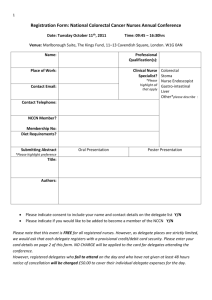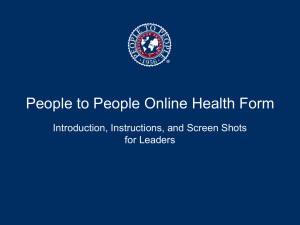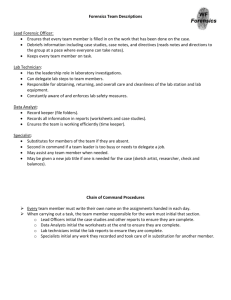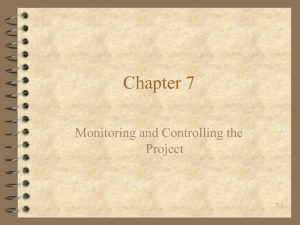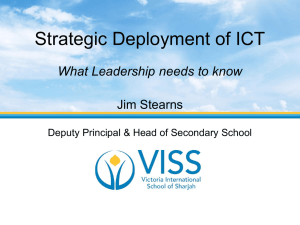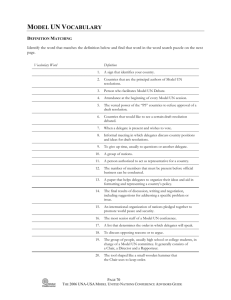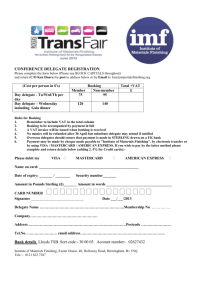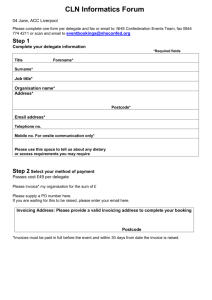FAQ for Small Business Banking
advertisement
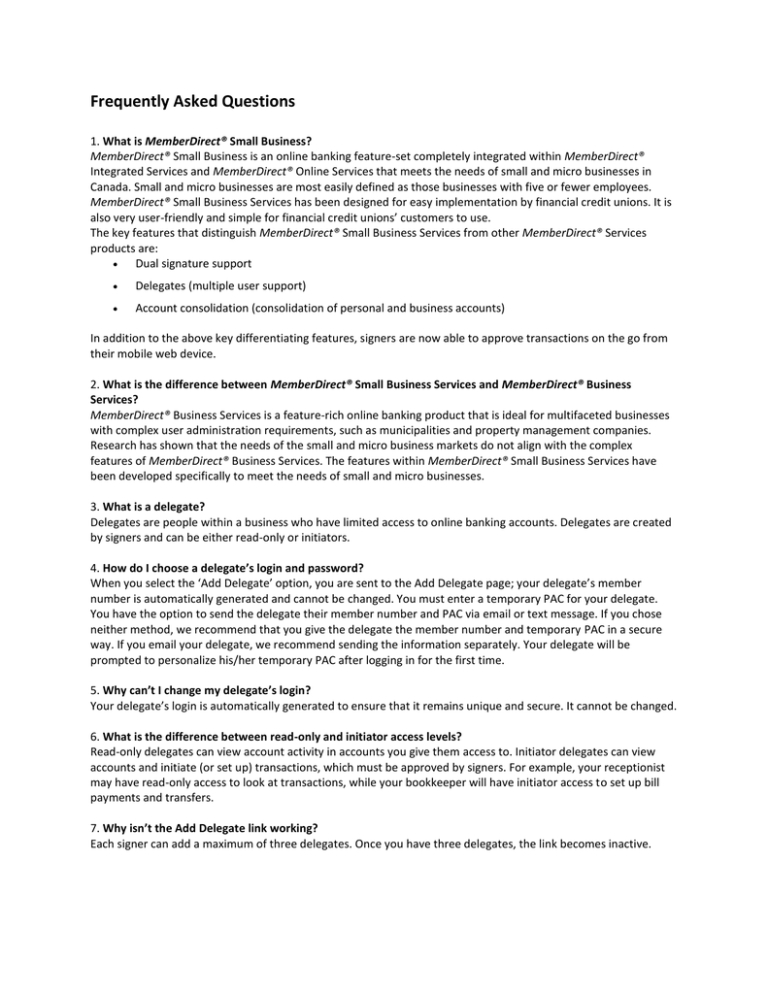
Frequently Asked Questions 1. What is MemberDirect® Small Business? MemberDirect® Small Business is an online banking feature-set completely integrated within MemberDirect® Integrated Services and MemberDirect® Online Services that meets the needs of small and micro businesses in Canada. Small and micro businesses are most easily defined as those businesses with five or fewer employees. MemberDirect® Small Business Services has been designed for easy implementation by financial credit unions. It is also very user-friendly and simple for financial credit unions’ customers to use. The key features that distinguish MemberDirect® Small Business Services from other MemberDirect® Services products are: Dual signature support Delegates (multiple user support) Account consolidation (consolidation of personal and business accounts) In addition to the above key differentiating features, signers are now able to approve transactions on the go from their mobile web device. 2. What is the difference between MemberDirect® Small Business Services and MemberDirect® Business Services? MemberDirect® Business Services is a feature-rich online banking product that is ideal for multifaceted businesses with complex user administration requirements, such as municipalities and property management companies. Research has shown that the needs of the small and micro business markets do not align with the complex features of MemberDirect® Business Services. The features within MemberDirect® Small Business Services have been developed specifically to meet the needs of small and micro businesses. 3. What is a delegate? Delegates are people within a business who have limited access to online banking accounts. Delegates are created by signers and can be either read-only or initiators. 4. How do I choose a delegate’s login and password? When you select the ‘Add Delegate’ option, you are sent to the Add Delegate page; your delegate’s member number is automatically generated and cannot be changed. You must enter a temporary PAC for your delegate. You have the option to send the delegate their member number and PAC via email or text message. If you chose neither method, we recommend that you give the delegate the member number and temporary PAC in a secure way. If you email your delegate, we recommend sending the information separately. Your delegate will be prompted to personalize his/her temporary PAC after logging in for the first time. 5. Why can’t I change my delegate’s login? Your delegate’s login is automatically generated to ensure that it remains unique and secure. It cannot be changed. 6. What is the difference between read-only and initiator access levels? Read-only delegates can view account activity in accounts you give them access to. Initiator delegates can view accounts and initiate (or set up) transactions, which must be approved by signers. For example, your receptionist may have read-only access to look at transactions, while your bookkeeper will have initiator access to set up bill payments and transfers. 7. Why isn’t the Add Delegate link working? Each signer can add a maximum of three delegates. Once you have three delegates, the link becomes inactive. 8. Will my delegate see my personal accounts? Delegate can only see the accounts you have given them access to. If you don’t want delegates to view any personal accounts you have added to the Consolidation Manager, make sure those accounts are not selected for delegate access. 9. I have a dual-signature account. Does my partner need to approve the addition of my delegate? No, but your partner must approve any transactions that your delegate may initiate. 10. What should I do if my delegate forgets his password? You must assign a new password. In Delegate Manager, click Edit beside your delegate’s name to access the Edit Delegate page. Enter a new temporary password. You should give your delegate the new password in a secure way. The delegate will be prompted to change the temporary password after logging in. 11. How do I restore access for a delegate who is locked out of online banking? In Delegate Manager, click Edit beside your locked delegate’s name to access the Edit Delegate page. Check the ‘Unlock this account’ checkbox to restore your delegate’s access. 12. How can I permanently remove a delegate’s access? Click on Delete beside the delegate’s name in the Delegate Manager to remove the user permanently. 13. How can I temporarily remove a delegate’s access? In the Delegate Manager, click Edit beside your delegate’s name to go to the Edit Delegate page. Change the delegate’s status to Inactive. When you want to restore delegate access, change the status back to Active. 14. How do I recall a transaction? Recalling a transaction effectively cancels the transaction request. You can recall any transactions that appear under Transactions Requiring Review from Others. Any transactions that have already been approved or rejected cannot be recalled. 15. How do I create a similar transaction? You can create similar transactions by clicking Create a Similar Transaction on any transactions listed under Rejected, Expired, or Recalled Transactions. Simply enter the new amount and click Submit. 16. What does it mean to initiate a transaction? Delegates initiate transactions that require approval from signers. Initiating a transaction involves setting up the transaction by entering information such as the type of payment, account to transfer from, payee, amount and the payment date. A signer must approve it in order for the transaction to actually take place. Transactions created by a delegate become Pending Transactions and require approval from a signer. These transactions must be approved by the date stated under “Transaction Status” on the receipt page; otherwise they will expire and will not be carried out. Once the signer approves a transaction, it is carried out by the banking system. 17. Do signers have to approve a recurring transaction every time it occurs? No, the signer only has to approve the recurring transaction once, when it is first initiated. 18. How do I view archived transactions? Click Go to Archived Transactions in the Transaction Manager. You can search for archived transactions by transaction type, recent transactions, month, or date range. 19. Why has my transaction expired? Transactions such as bill payments must be approved by a certain date, otherwise they will expire. The expiry date can be found under "Transaction Status" on the receipt page when the delegate creates the transaction, and under "Payment Status" in the Transaction Manager. 20. Where can I see my approved transactions? Once a transaction is approved, it can be in history of the account from which funds were taken. 21. I can't see last month's transactions on the Transaction Manager page - where are they? You can view all transactions that are more than 30 days old by clicking Go to Archived Transactions. 22. I have a dual-signature account. Do all transactions require two approvals? A dual signature account is used by businesses that require two signatures to approve a transaction. These accounts have two signers, and each signer can add three delegates. If you have delegates, all initiated transactions that involve the transfer of funds require approval from both signers. For example, a bill payment requires two approvals while the account activity can be viewed by the delegate without any approvals. 23. How do I add a consolidated account? To add a consolidated account, click the Consolidate Account link at the top of the page. Then complete the information on the Consolidate Account page. After you have added the maximum number of three consolidated accounts, this link will become inactive. 24. How do I remove a consolidated account? To remove a consolidated account, click Remove to the right of the account in the Account Consolidation Manager. This does not affect the account itself. You can continue to access that account by logging directly into it. 25. How do I use the Update PAC link? This link will appear when an account could not be accessed, probably because of an incorrect PAC. Click the link and enter the PAC used to log directly into this account. Your PAC will be updated and you will be able to view the account along with your other consolidated accounts. 26. When a user’s card PAN changes (due to lost/stolen cards, etc.), will the user have to upgrade to Small Business again in MemberDirect® Services? Yes. Credit union customers receiving a new card PAN will not be able to use certain features on MemberDirect® Services until they upgrade again. These include: Increased Authentication MemberDirect Small Business – Multiple User Support (Delegates) MemberDirect Small Business – Account Consolidation