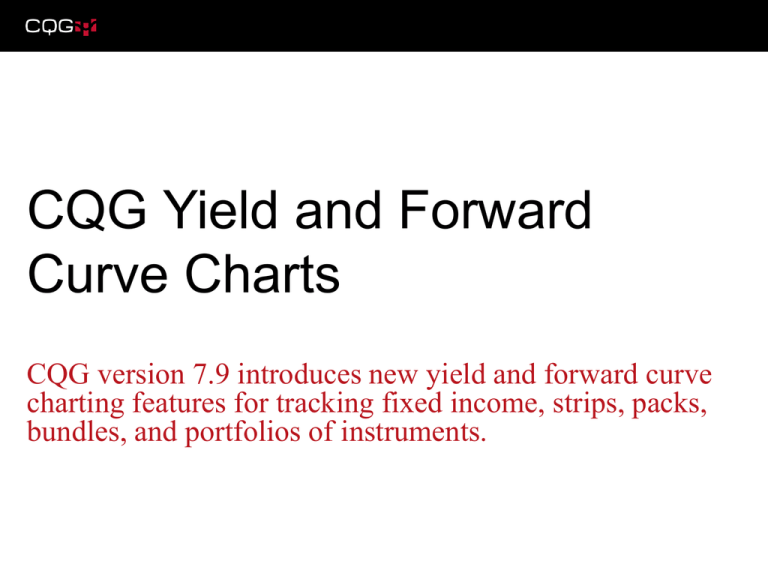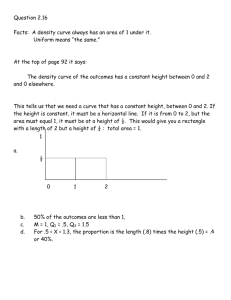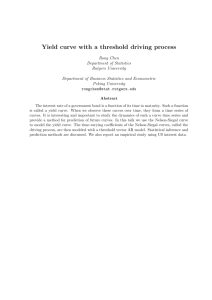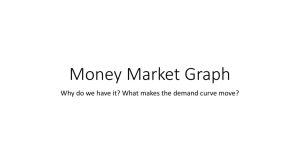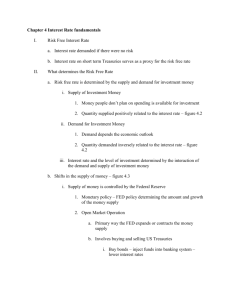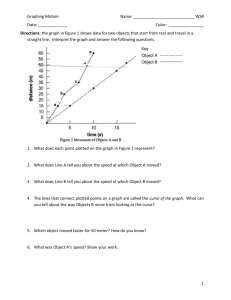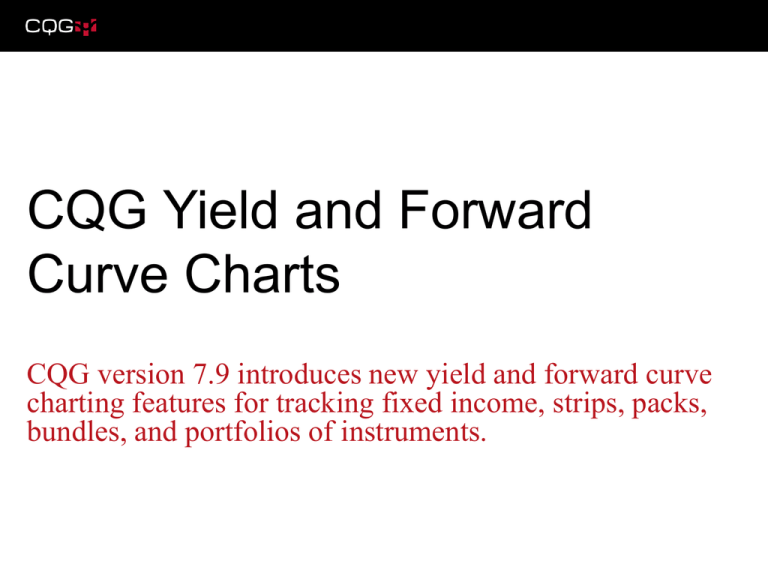
CQG Yield and Forward
Curve Charts
CQG version 7.9 introduces new yield and forward curve
charting features for tracking fixed income, strips, packs,
bundles, and portfolios of instruments.
Yield Curve Charts
Create Yield Curve Charts of fixed income securities.
A Yield Curve Chart displays the yields
of various fixed income instrument
maturities.
The most commonly-used yield chart in
the U.S. plots the yields of “on-the-run”
U.S. Treasury notes and bonds.
This example is the yield curve using
the yields of the 2-year T-note, 5-year
T-note, 10-year T-note, and the 30-year
T-bond.
The Yield Curve Chart requires a fixed
income price-based symbol, such as
B026P0219. A yield-based symbol,
such as BUSY10, does not work.
Launching the Yield Curve Chart
Right-clicking any chart brings up the chart menu to launch the Yield Curve Chart.
The default version of the Yield Curve
Chart uses the BrokerTec on-the-run
treasuries for the calculation of the
yield curve.
The symbols of each fixed income
instrument are displayed on the
horizontal axis.
The yields are updated with real-time
quotes.
Historical Yield Curves
Plot the current yield curve and three other historical views.
The current yield curve, which is
updated with real-time quotes, is the
black bold line.
On the right-hand bottom corner, there
are three configurable buttons that add
and delete additional plots. The
defaults are one day back, one month
back, and one year back.
Clicking one of the symbols on the
horizontal axis changes the cursor box
to display the current yield and the
historical yield for that maturity.
Scroll Through History
You can see what the yield curve looked like on a particular date.
The Yield Curve Chart remains
linked to the original chart. You can
change symbols and scroll back to
see the yield curve on various
dates relative to other markets.
Here, we can see the yield curve in
May 2005 when the S&P 500 was
trading at 1200.
Yield Curve Preferences
Configure the Quick Curve buttons based on your preferences.
The curve preferences and curve
colors are available by right-clicking
the title bar.
Selecting curve preferences offers the
ability to configure the quick curve
buttons. The look back periods and line
colors can be easily set.
The Define range of contracts is a
preference for the Forward Curve
Chart and does not affect the Yield
Curve Chart.
Yield Curve Colors
Select the colors for the Yield Curve Chart.
Choose the look of the Yield Curve
Chart using the Select Curve Colors
window.
The colors chosen can be applied to
just this Yield Curve Chart, all Yield
Curve Chart on the page, and all Yield
Curve Charts.
Managing Symbols in the Yield Curve Chart
Individual symbols can be added or deleted, and entire portfolios can be displayed.
Right-click any symbol to launch the menu
for managing the symbols.
Preferences include:
• Editing the symbol
• Adding an additional instrument
• Removing an instrument
• Displaying a chart
• Placing an order
• Adding the instrument to an existing
portfolio
• Saving the group as a portfolio
• Opening an existing portfolio
Working with Portfolios and the Yield Curve Chart
Create portfolios of fixed income instruments for plotting yield curves.
Selecting Open Portfolio launches the
Select/Define Portfolio window.
Here, a portfolio of fixed income
instruments can be plotted in the Yield
Curve Chart. You can build the portfolio
here. The portfolio must be fixed
income price symbols.
Currently, there is no cancel button;
therefore, a portfolio must be selected
To plot a yield chart of yield symbols,
you can use the Forward Curve Chart.
Yield Curve Portfolio Example
Use Yield Curve Charts to observe relative changes.
This example uses a portfolio of 10year T-notes.
The top line is the yield curve of the
current 10-year T-note and eight offthe-run 10-year T-notes. The bottom
line is the same portfolio one month
ago except the 2 & ¾% of February
2019 had yet to be issued.
In this example, interest rates have
risen, and the yield curve has
steepened in this area of the curve.
The Forward Curve Chart
Forward curves are similar to yield curves, except the Forward Curve Chart displays the
current value of the symbol.
Just like for the Yield Curve Chart, to
launch a Forward Curve Chart, rightclick the bar chart, and select Open
Forward Curve.
The forward curve is the market
displayed on the bar chart plus other
delivery contracts in chronological
order.
The Forward Curve Chart (continued)
The Forward Curve Chart displays the current value of the symbol.
To change the open Forward Curve
Chart to another symbol, type in the
new symbol using the following
example as the format: CLE[0:10].
The [0:10] sets the range of delivery
months displayed. The “0” is the
current most active contract (sometime
the front contract is not the most active
contract). Then, the prices for ten
additional contracts are displayed.
Historical Forward Curve Displays
The current forward curve and three additional historical forward curves can be
displayed.
The current forward curve (the black bold
line) is updated with real-time quotes.
On the right-hand bottom corner, there are
three configurable buttons that add and
delete additional plots.
Clicking one of the symbols on the
horizontal axis changes the cursor box to
display the current yield and the historical
yield for that maturity.
The historical views use the most active
contract at that time. Here, the top chart is
the forward curve three months ago using
the February contract for the first price.
You can build a portfolio to see the same
contracts for each historical review.
Scroll Through the Historical Forward Curve Chart
Find the look of the forward curve on a particular date.
The Forward Curve Chart is linked to
the original chart.
Launch the horizontal cursor on the
original chart and the forward curve is
plotted for that date.
Forward Curve Preferences
Configure the look back choices and colors for the lines.
Right-click the forward curve title bar to
set up the preferences and colors for
the Forward Curve Chart.
The Define range of contracts
(relative to the most active contract)
preference sets the range of contracts
to be displayed.
For some markets, the most active
contract may not be the front month.
For example, in the Eurodollar market,
the September contract can be the
most active contract while March and
June are still trading. In this case, enter
-2 for the low bound to see these two
contracts as part of the display. Or,
enter the symbol using “EDA[-2:12]”.
Managing Symbols in the Forward Curve Chart
Individual symbols can be added or deleted, and entire portfolios can be displayed.
Right-click any symbol to launch the menu
for managing the symbols.
Preferences include:
• Editing the symbol
• Adding an additional instrument
• Removing an instrument
• Displaying a chart
• Placing an order
• Adding the instrument to an existing
portfolio
• Saving the group as a portfolio
• Opening an existing portfolio
Working with Portfolios and the Forward Curve
Chart
Create portfolios of instruments for plotting forward curves.
Selecting Open Portfolio launches the
Select/Define Portfolio window.
Here, a portfolio of heating oil futures
using delivery months referred to as
the summer strip is used.
Currently, there is no cancel button;
therefore, a portfolio must be selected
Working with Portfolios and the Forward Curve
Chart (continued)
Create portfolios of fixed income instruments for plotting yield curves using the
Forward Curve Chart.
In this example, the portfolio is
commercial paper rates from 15 days
out to 180 days.
Working with Portfolios and the Forward Curve
Chart (continued)
Compare the prices of similar instruments.
This example displays four currency
pairs today compared to one year ago.
Contact Us
CQG, Inc. is the industry’s highest-performing solution to integrate market data,
technical analysis, and trade routing. CQG’s data coverage includes futures, options,
fixed income, foreign exchange, and equities exchanges worldwide as well as debt
securities, reports, and indices. Founded in 1980, CQG is headquartered in Denver with
sales and support offices worldwide. For more information, visit www.cqg.com.
Customer Support:
• US: 1 800-525-7082
• UK: +44 (0) 20-7827-9500
• Australia: +61 (0) 2-9235-2009
• France: +33 (0) 1-74-18-07-81
•
•
•
•
Germany: +49 (0) 69-6677-7558-0
Japan: +81 (0) 3-3286-6633
Russia: +7 495-795-2410
Singapore: +65 6720-3165
Disclaimer
Trading and investment carry a high level of risk, and CQG, Inc. does not make any
recommendations for buying or selling any financial instruments. We offer educational
information on ways to use our sophisticated CQG trading tools, but it is up to our
customers and other readers to make their own trading and investment decisions or to
consult with a registered investment advisor.
© 2009 CQG, Inc. All rights reserved worldwide.
CQG, DOMTrader, TFVol, and TFOBV are registered trademarks of CQG, Inc.